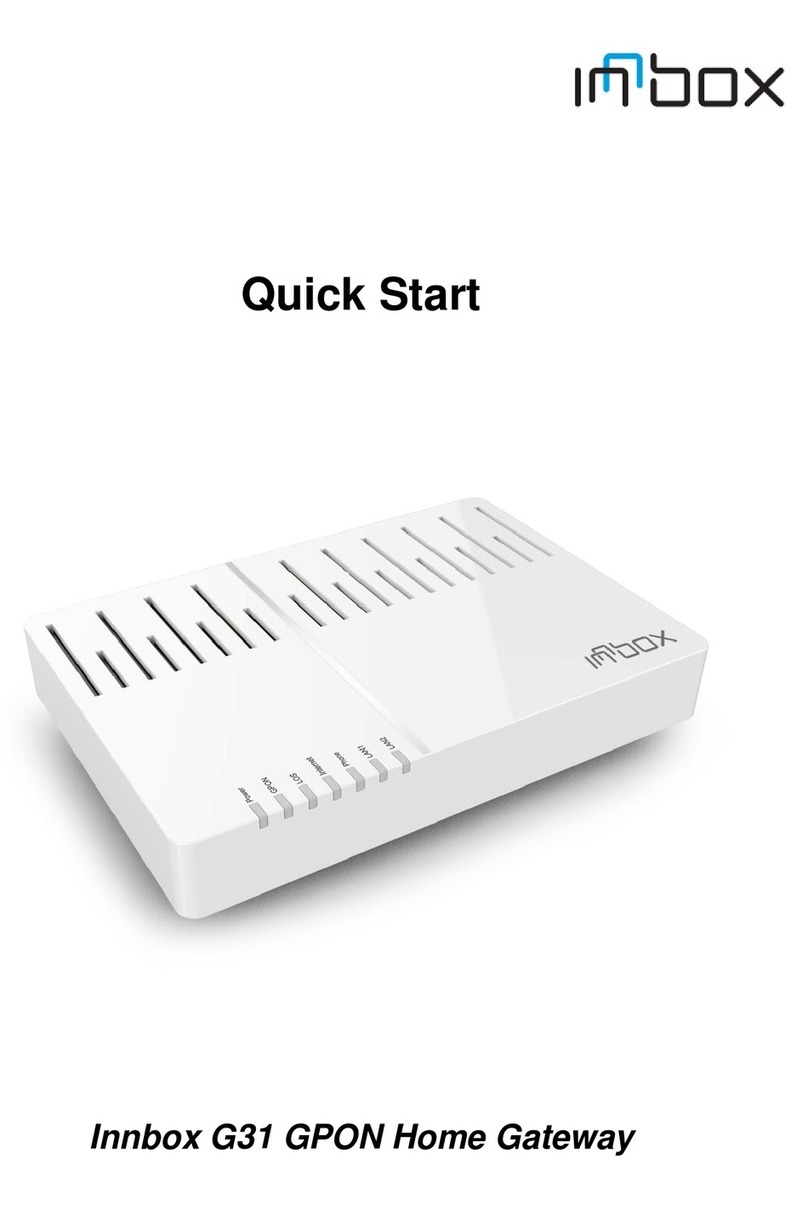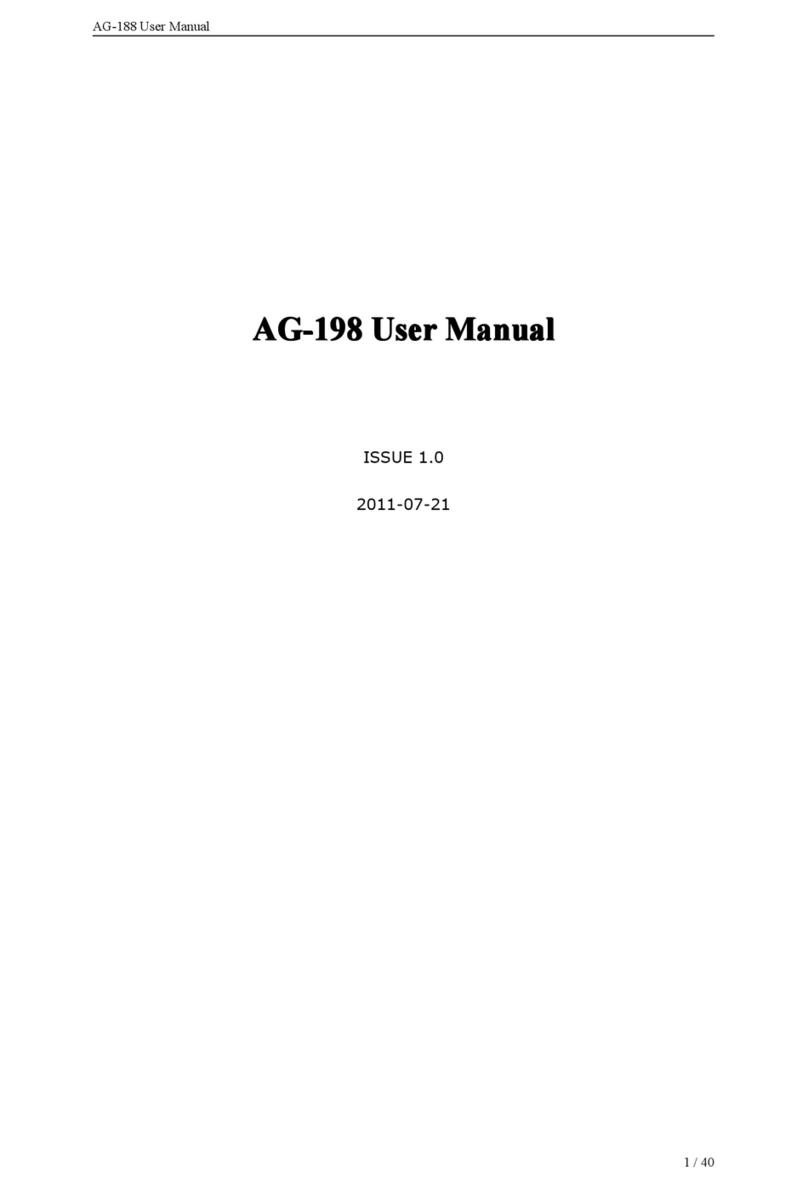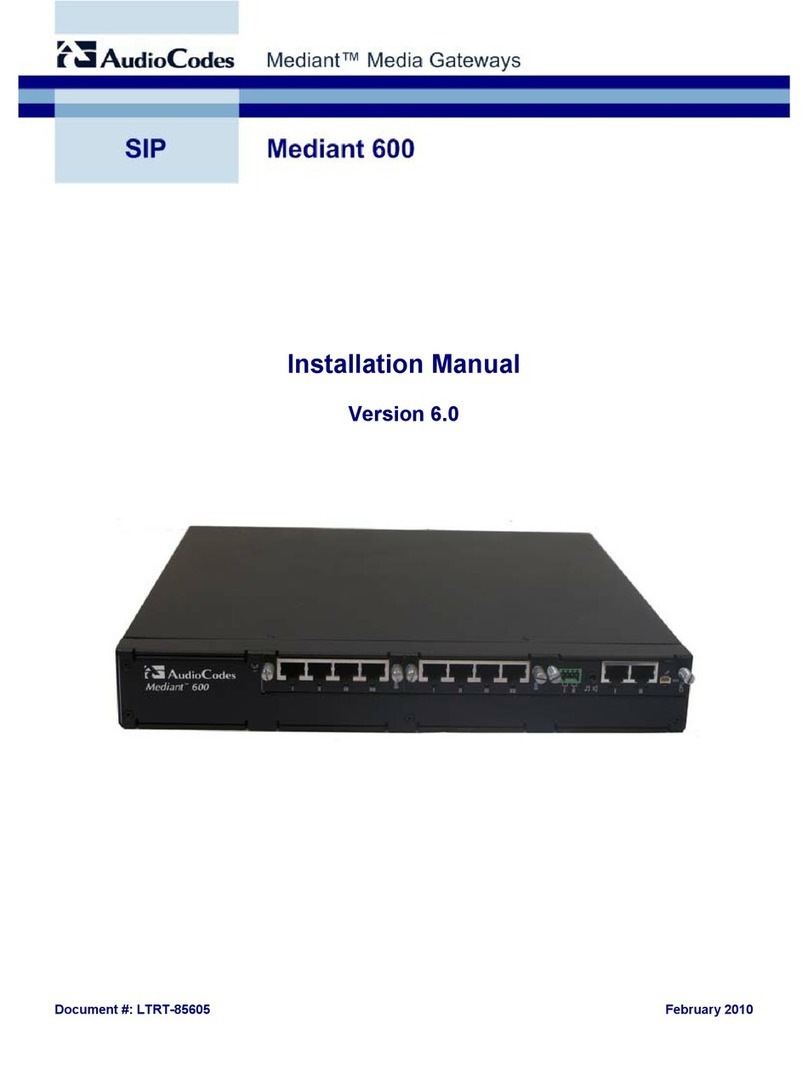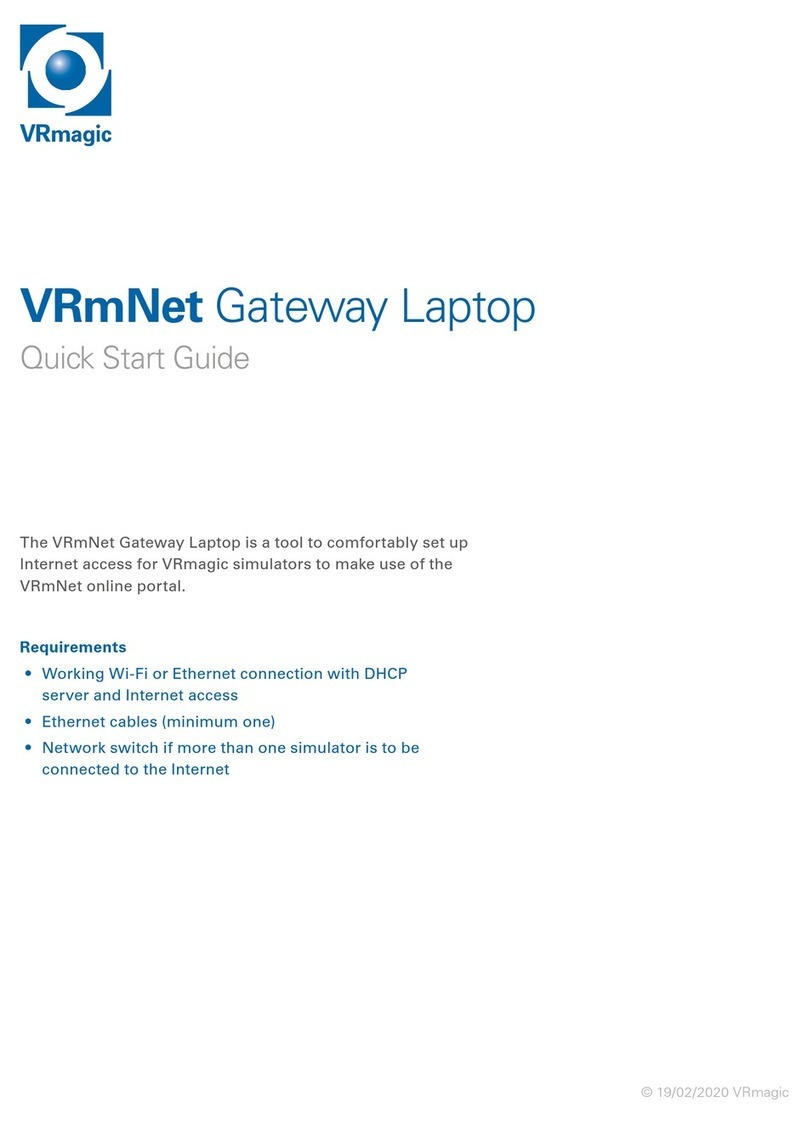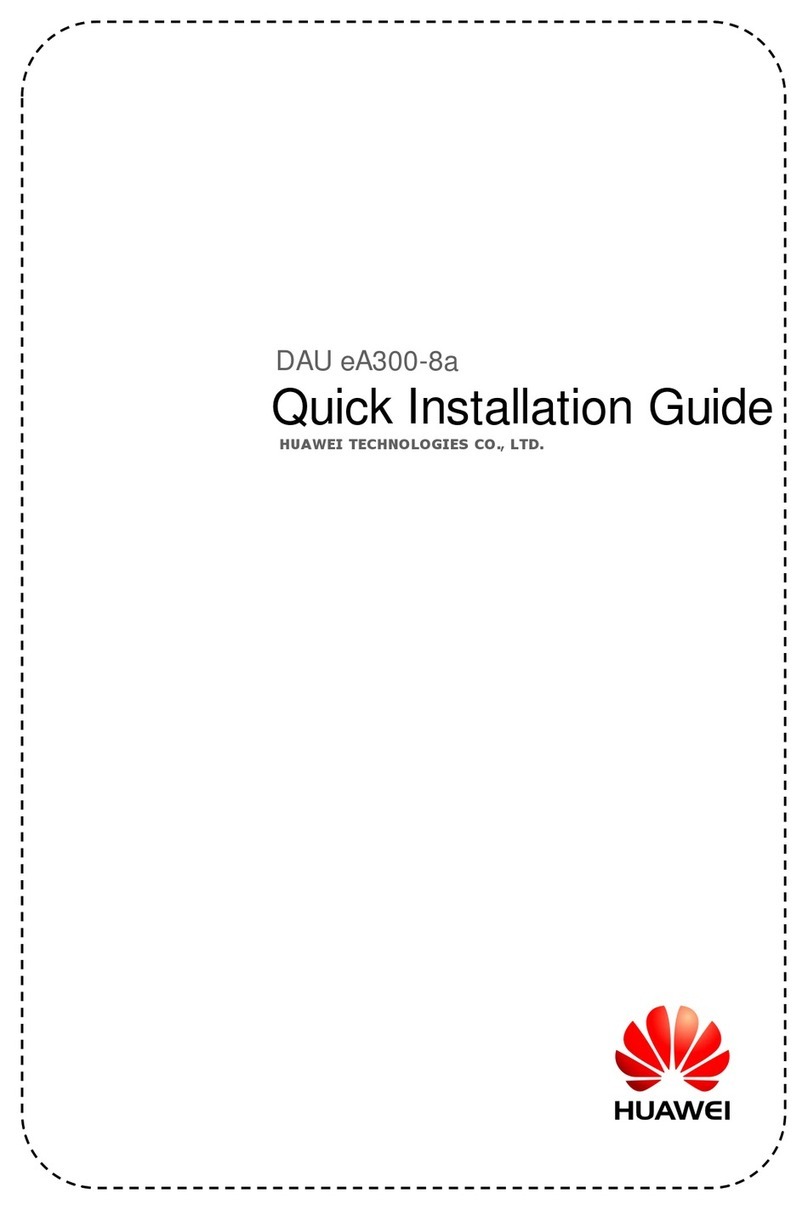Innbox V50 R2 User manual

i
Quick Start
Innbox V50 R2 VDSL2 Home Gateway

Innbox V50 R2 VDSL2 Home Gateway
ii
Introduction ...................................................................................................................1
Light indicators ............................................................................................................. 2
Back panel .....................................................................................................................4
Side panel...................................................................................................................... 5
Powering on and connecting to the VDSL line .......................................................... 6
Connecting the PC ........................................................................................................ 7
Connecting the STB ...................................................................................................... 8
Starting the internet session ....................................................................................... 9
Web management interface ....................................................................................... 10
CONTENTS

Innbox V50 R2 VDSL2 Home Gateway iii
Safety Precautions
The following requirements should be fulfilled in order to ensure optimal performance of the device up-to-
date technology without any danger of damaging the equipment or the users:
Sensitivity to static electricity: To protect the equipment sensitive to static electricity always use an
antistatic wrist-strap.
For an even higher level of protection, we recommend that you equip the room with antistatic floor, and
wear an antistatic overall, cotton gloves and conducting footwear.
Please read the installation instructions in the User Manual thoroughly before you set up the unit.
Correct handling ensures the safety of the user and the equipment.
The device is designed for indoor use. The unit should be used in a sheltered area, within a
temperature range from +5 to +40 Celsius.
Do not expose the unit to direct sunlight or other heat sources. The housing and electronic
components may be damaged by direct sunlight or heat sources.
Avoid using the device in dusty or damp places and places where there is a risk of explosion.
Do not expose the device to humidity (in a bathroom for example).
When the device is placed close to devices emitting electromagnetic interferences such as a
microwave oven, HiFi equipment, etc., its performance is degraded. Move the device outside the
disturbance range and the modem resumes its normal operation.
Do not try to open or repair the unit yourself. The unit is a complicated electronic device that may be
repaired only by authorized and qualified personnel.
Only use the power adapter that comes with the package. Using a different voltage rating power
adapter may damage this unit.
Place this unit on a stable surface or mount it on the wall.
Disconnect the power adapter before moving the unit.
Do not put the cables where people can fall over them.
Keep the package out of reach of children.

1
Introduction
This quick start includes a short description and installation instructions for your home gateway Innbox V50
R2
Light indicators
Back panel
Side panel
Powering on and connecting to the VDSL line
Connecting the PC
Connecting the STB
Starting the internet session
Web management interface

2
Light indicators
The following figure shows the front panel of your Innbox V50 R2 home gateway.
Front panel light indicators
POWER Green on - The device is powered on and operates normally.
blinking - Software uprade is in progress.
off - The device is powered off.
DSL Green on - The DSL line is established.
blinking - The DSL line is training.
off - The device is powered off.
PPP Green on - The PPP connection is established.
blinking - The PPP connection is established, broadband traffic activity is in
progress.
off - The PPP connection is disabled.
LAN1...LAN6 Green on - Devices are connected to the home gateway and turned on.
blinking - Data transfer activity is in progress.
off - No devices are connected to the home gateway, or the devices are
turned off.
WLAN Green on - Wireless connection on the home gateway is enabled.
blinking - Wireless connection is in use.
off - Wireless connection on the home gateway is disabled.
WPS Green on - Successful WPS (Wi-Fi Protected Setup) connection.
blinking - WPS negotiation is in progress.
off - WPS is disabled.
USB1/USB2 Green on - The USB device is connected and recognized.
off - No USB device connected.
LINE Green on - External phone line is plugged and the service is ready to be used.
off - External phone line is not plugged or the service is disabled.
TEL1/TEL2 Green on - Phone service is enabled and ready to be used.
off - Phone service is disabled.

3
Back panel
The following figure shows the rear panel of your Innbox V50 R2 home gateway.
Back panel connectors
WAN Port for connecting the ethernet cable to your VDSL line.
LINE Port for connecting a phone to an external line.
TEL1/TEL2 Two ports for connecting analog phones.
LAN1...LAN6 Six Ethernet ports for connecting the data (PC) or video devices (STB).
USB1/USB2 Two USB connectors for connecting external devices.
Power Power plug for connecting to the supplied 12VDC power adapter.

4
Side panel
Side panel buttons
On/Off Button for turning the home gateway on or off. The home gateway is turned on
when the button is pressed in.
WPS Button for enabling or disabling the WPS function.
Reset This button is used to reset the configuration of the home gateway to factory
default values. When you press this button, the light indicators will briefly go off
and then on again and the home gateway will reset. The factory default settings
will only be valid for the time the device is running. If you want to preserve factory
default settings, save the configuration.
WLAN Button for enabling or disabling wireless function.

5
Powering on and connecting to the VDSL line
You need:
The home gateway unit
The AC power adapter
Ethernet RJ-11 cable
1. Plug the DC jack of the power adapter to the to the Power port on the home gateway, and the other
end to your electricity power outlet.
2. Plug one end of the ethernet cable to the WAN port on your home gateway, and the other end to your
VDSL line.
The On/Off button (on the side of the unit) is used to turn the home gateway on or off. The device is turned
on when you press this button and it is pressed in.
When you turn the home gateway on, observe the light indicators. It takes about 30 seconds for the home
gateway to boot up - the Power and DSL lights are on uninterruptedly.

6
Connecting the PC
You need:
The home gateway unit
Ethernet RJ-45 UTP cable
1. Plug one end of the Ethernet cable to one of the six ports on the home gateway as shown in the
picture (LAN 1, 2, 3, 4, 5or 6).
2. Plug the other end of the Ethernet cable to the ethernet port on your PC.
When the home gateway is turned on and your PC connected, observe the Data light indicator. The light is
on uninterruptedly or occassionally blinks.
Note: The ports can be pre-configured for specific service - data (PC) or video (TV). You
will obtain this information from your service provider, then plug your device to the
designated port accordingly.

7
Connecting the STB
You need:
The home gateway unit
Ethernet RJ-45 UTP cable
STB unit
1. Plug one end of the Ethernet cable to one of the six ports on the home gateway as shown in the
picture (LAN 1, 2, 3, 4, 5or 6).
2. Plug the other end of the Ethernet cable to the ethernet port on your STB device.
When the home gateway is turned on and your STB connected, observe the Data light indicator. The light
is on uninterruptedly or occassionally blinks. If you have properly connected the STB device to your TV
set, you can start using the IPTV and video services immediately.
Note: Your STB device may differ from the sample device in this picture. The picture
shows only how to connect a STB device to your home gateway. For instructions on
how to power-on your STB and how to connect it to your TV set, please refer to the user
documentation that came with your STB device.
Note: The ports can be pre-configured for specific service - data (PC) or video (TV). You
will obtain this information from your service provider, then plug your device to the
designated port accordingly.

8
Starting the internet session
Once you have powered on your home gateway, connected it to the VDSL line and connected the PC to
the home gateway, you are ready to use the internet. The internet connection is established automatically.
Note: Before you start using the internet, make sure that you have your PC set up to
obtain the IP address automatically. This is done in the Local Area Connection
properties or settings in your operating system.

9
Web management interface
The web management interface enables you to view the home gateway settings that you can edit and
configure. This is a sample page of the web management interface.
left frame (navigation tree) lists the home gateway functions that you can change. The function names
are hyperlinks. When you click a link, a corresponding configuration page will be displayed in the right
frame.
right frame (display area) displays a configuration page for the selected function.
Accessing the web management interface
To access the web management interface, you need:
IP address of the home gateway - default address is 192.168.1.1
user authentication information - the default username is user and password user.
1. Start an internet browser on your PC.
2. Type in the IP address http://192.168.1.1.
The following page opens.
3. In the fields PPP Username and PPP Password, type in the username and password that you service
provider has given you and click OK.
Table of contents
Other Innbox Gateway manuals
Popular Gateway manuals by other brands

LINOVISION
LINOVISION IOT-G65 quick start guide
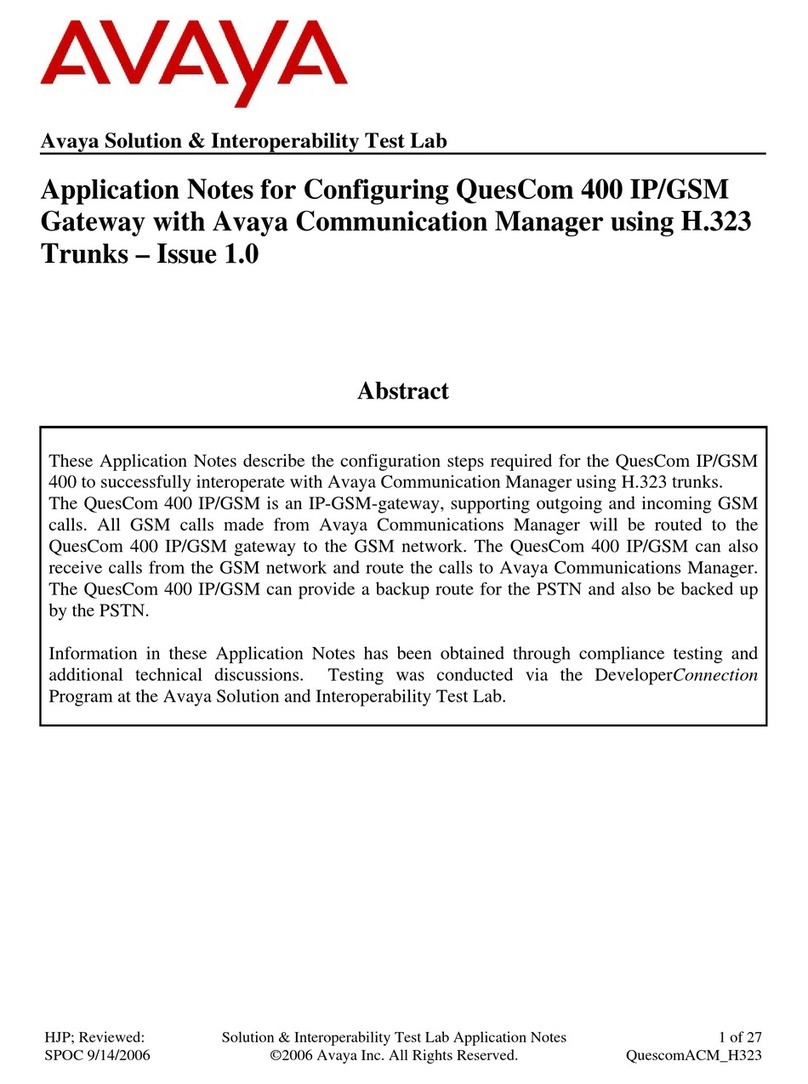
Avaya
Avaya QuesCom 400 Application notes

Planet Networking & Communication
Planet Networking & Communication WPG-200N Quick installation guide

Honeywell
Honeywell 290092 manual

Exegin
Exegin Q53 Installation and configuration guide
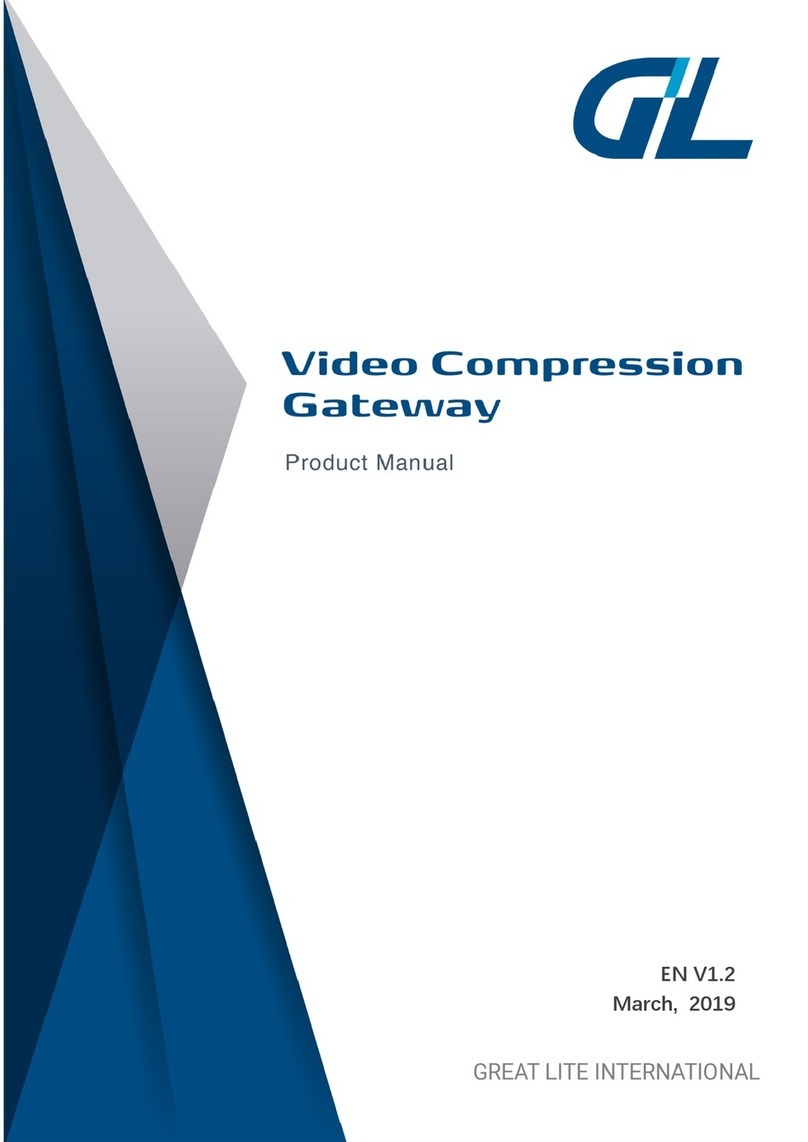
GreatLite
GreatLite VCG user manual