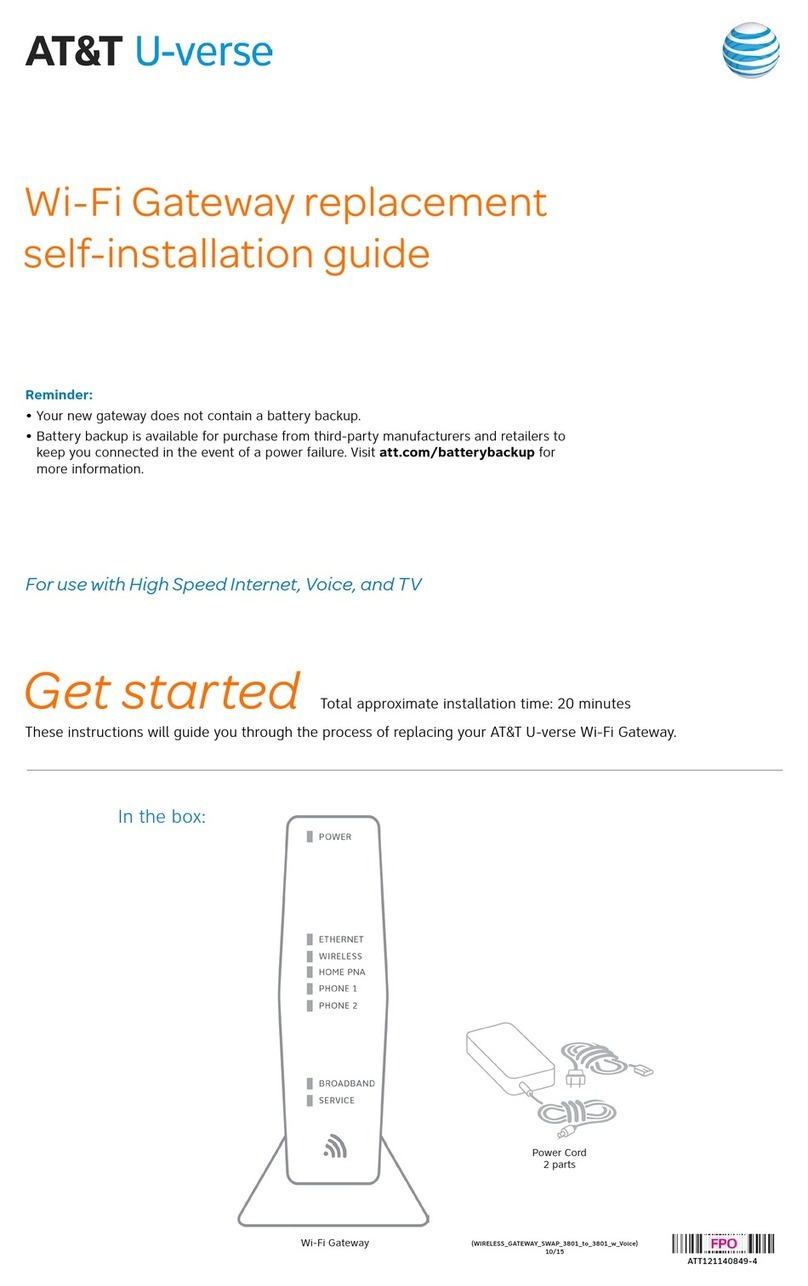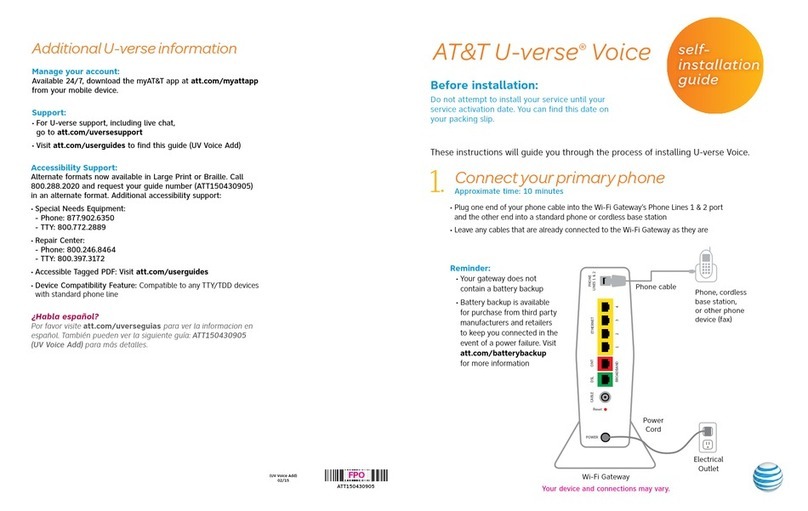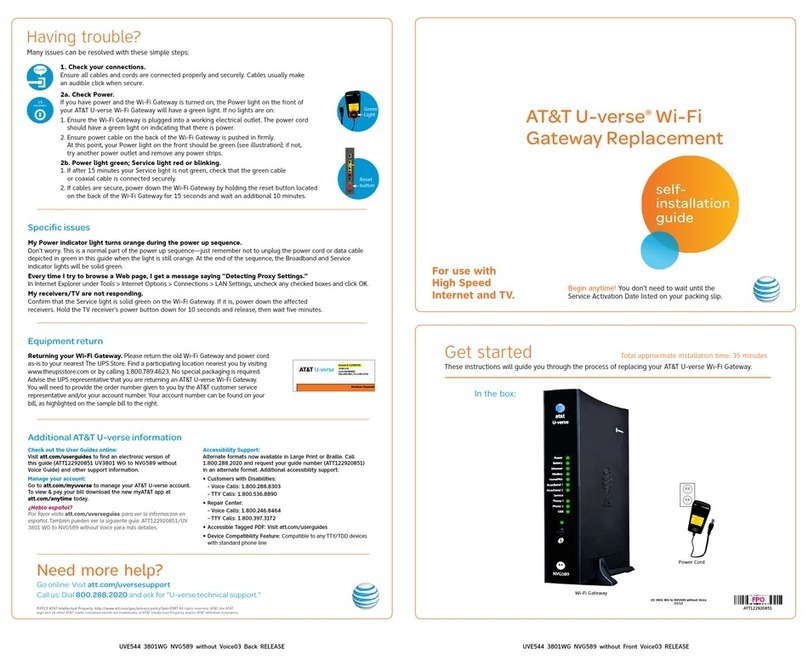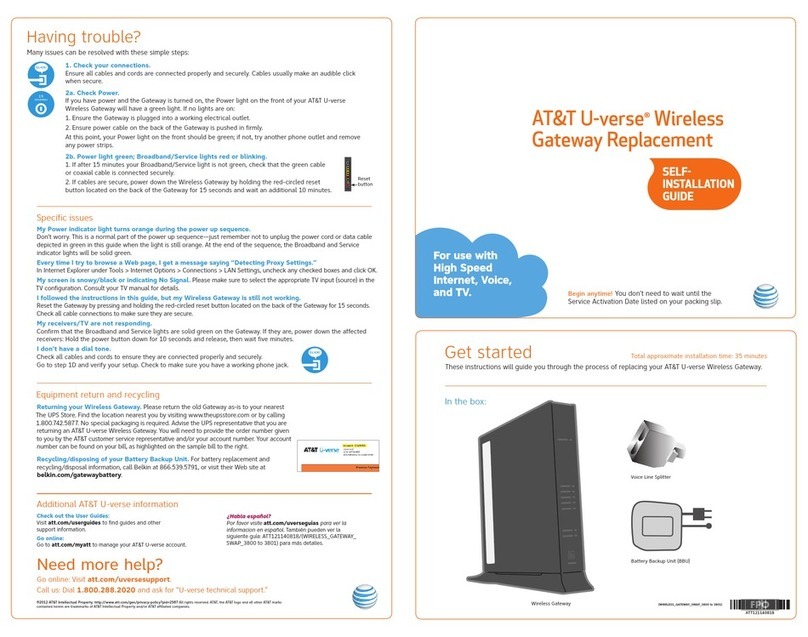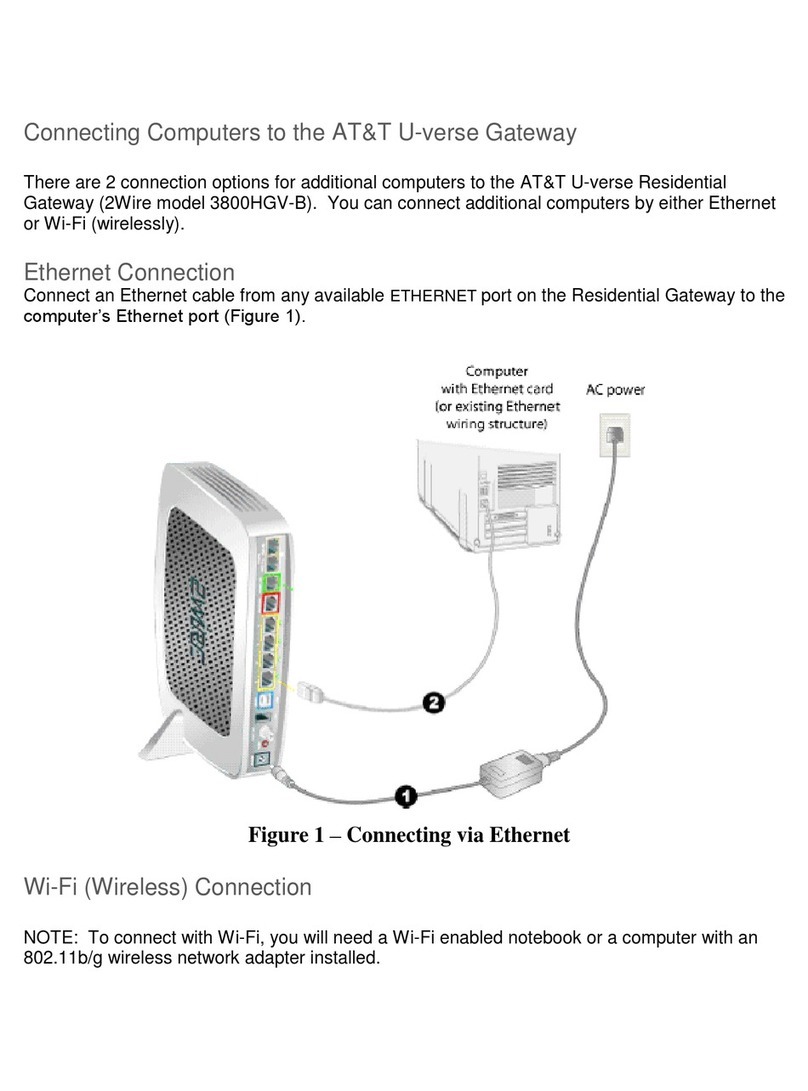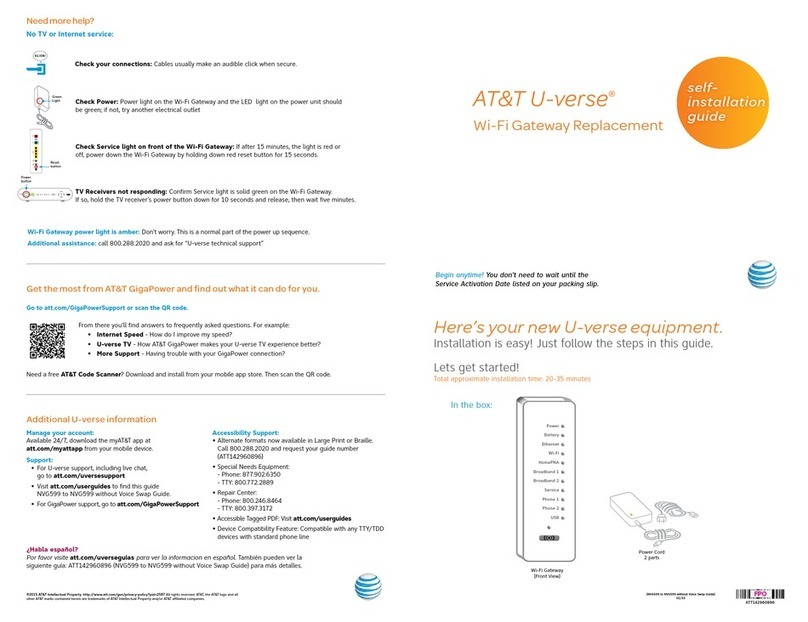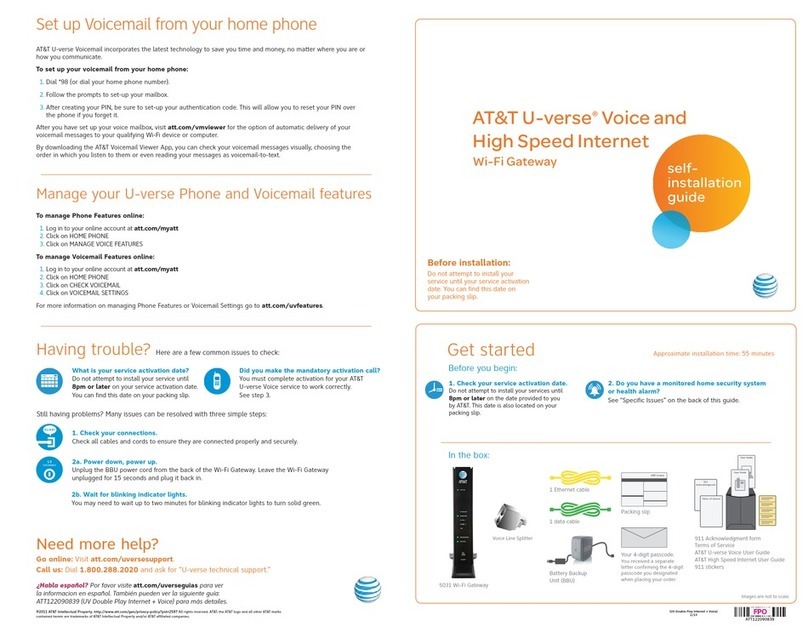UVE439_DBLPLY_3800_INSTALL_GUIDE_BC__RELEASE UVE439_DBLPLY_3800_INSTALL_GUIDE_FC__RELEASE
Additional AT&T U-verse information
Check out the Quick Guide:
Now that you have successfully installed AT&T
U-verse Internet, check out the Internet Quick
Guide for more information about your email
and security features. This guide is also available
online at att.com/userguides.
Go online:
Go to att.com/myuverse to manage your
AT&T u-verse account.
Quick Guide
Habla español?
Por favor visite att.com/uverseguias para ver
la información en Español. También pueden
ver la siguiente guía: ATT102400723-2 (DBLPLY
3800 CSI INST GUIDE) para más detalles.
Specific issues
I have a home security system, health alarm, or water
meter monitor.
You will need special installation assistance. Call 1.800.288.2020
to schedule an appointment with an AT&T U-verse service
technician or call your monitoring provider. Additional charges
will apply for professional installation services from an AT&T
U-verse service technician.
My Power indicator light turns amber during the
power up sequence.
Don’t worry. This is a normal part of the power up sequence—
just remember not to unplug the battery backup unit or green data
cable when the light is still amber. At the end of the sequence, the
Broadband and Service indicator lights will be solid green.
Where can I go for further installation assistance or to
download the online support tool?
For further installation assistance or to download the online
support tool for features configuration, such as wireless
networking service, go to uverseactivation.att.com.
Every time I try to browse a Web page, I get a message
saying “Detecting Proxy Settings.”
In Internet Explorer under Tools > Internet Options > Connections>
LAN Setting, uncheck any checked boxes and click OK.
I’ve completed installation but my service isn’t working.
You must activate your Internet and Voice services for them to
work correctly. Make sure you have completed step 3 inside.
Need more help?
Go online: Visit att.com/uversesupport.
Call us: Dial 1.800.288.2020 and ask for “U-verse technical support.”
2Wire is a registered trademark of 2Wire, Inc. ©2012 AT&T Intellectual Property. http://www.att.com/gen/privacy-policy?pid=2587 All rights reserved. AT&T,
the AT&T logo and all other AT&T marks contained herein are trademarks of AT&T Intellectual Property and/or AT&T affiliated companies.
AT&T U-verse®Voice
and High Speed Internet
Having trouble?
1. Check your connections.
Verify that cables and cords on all devices are connected as specified in steps 1A and 1B. Cables
usually make an audible “click” when secure. If connections are secure and you are still unable to
connect to the Internet, try another phone jack. Make sure the phone jack has a dial tone.
2. Power down, power up.
Shut down your computer, and unplug the battery backup unit and any other devices from the back
of the gateway. Wait 15 seconds and then plug devices back in, making sure the gateway’s Power
light is on. You should see a solid green Power light indicating a successful power connection (if the
light is not on, try another power outlet). Then turn your computer back on.
Important: When you power down, you will temporarily lose your AT&T U-verse TV service,
your TV/DVR connection, and your phone service (if you have AT&T U-verse Digital Voice).
3. Wait for blinking indicator lights.
Wait for blinking indicator lights to turn solid green (may take up to two minutes), then attempt to
access the Internet.
Still having problems? Many issues can be resolved with three simple steps:
What is your service activation date?
Do not attempt to install your services until 8pm
on the date provided to you by AT&T. You can
find this date on your packing slip.
Did you activate your services?
You must complete activation for your
Internet and Voice services to work correctly.
See step 3 inside.
Here are a few common issues to check:
8pm
8pm
Before installation:
Do not attempt to install your
services until 8pm on your service
activation date. You can find this
date on your packing slip.
Gather materials
needed for setup:
Locate your Residential Gateway:
Get started Approximate installation time: 50 minutes
ATT91800646-4