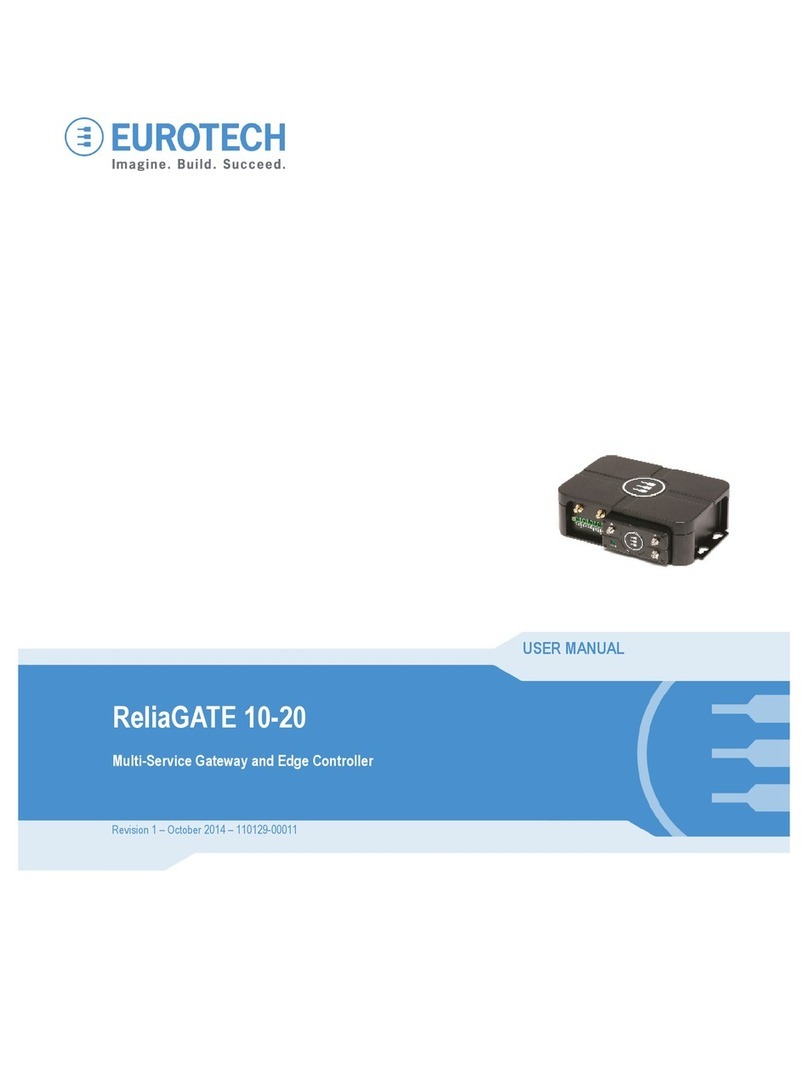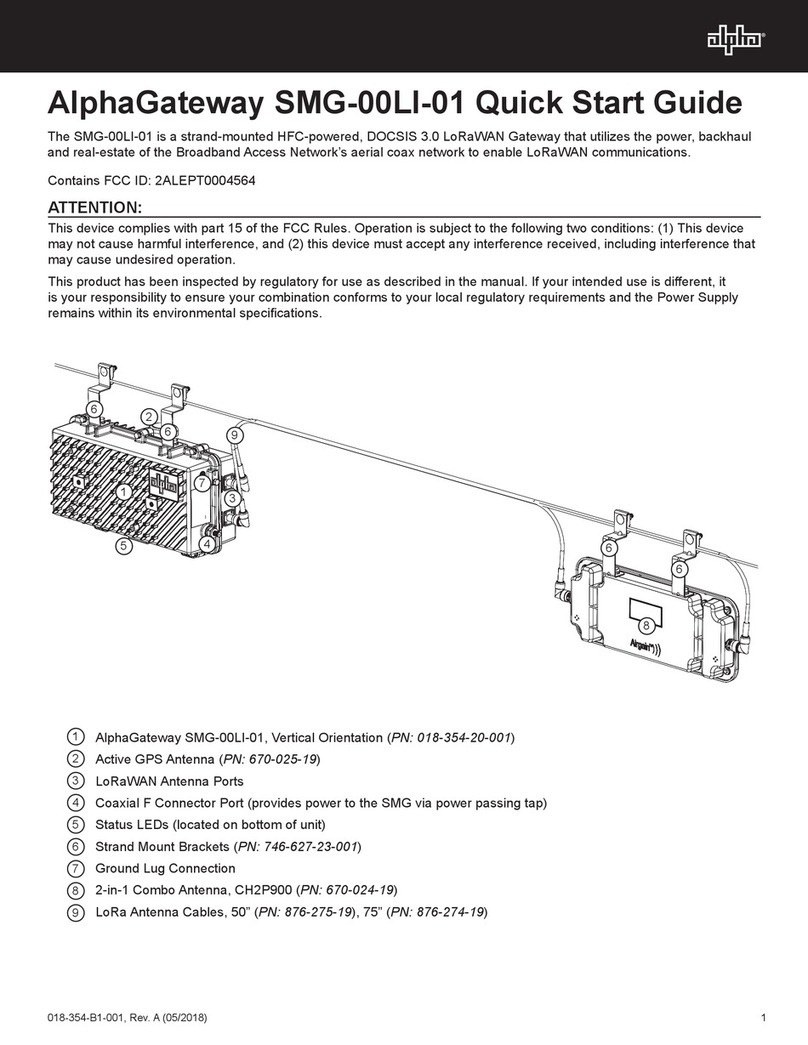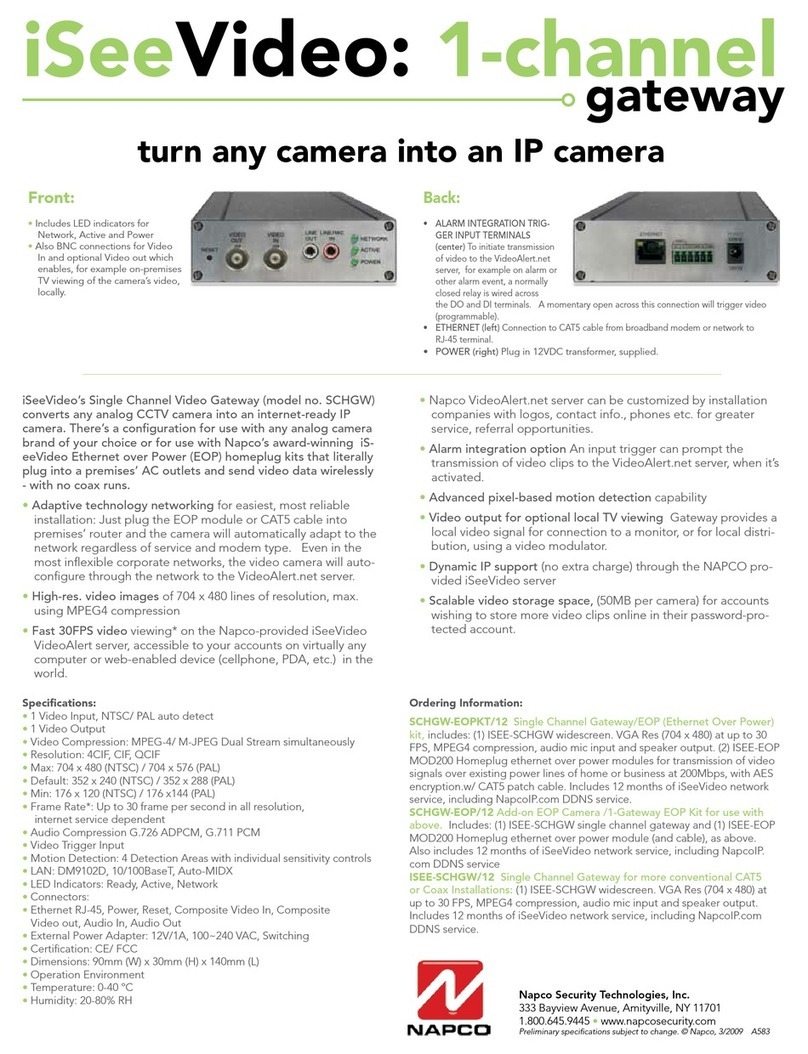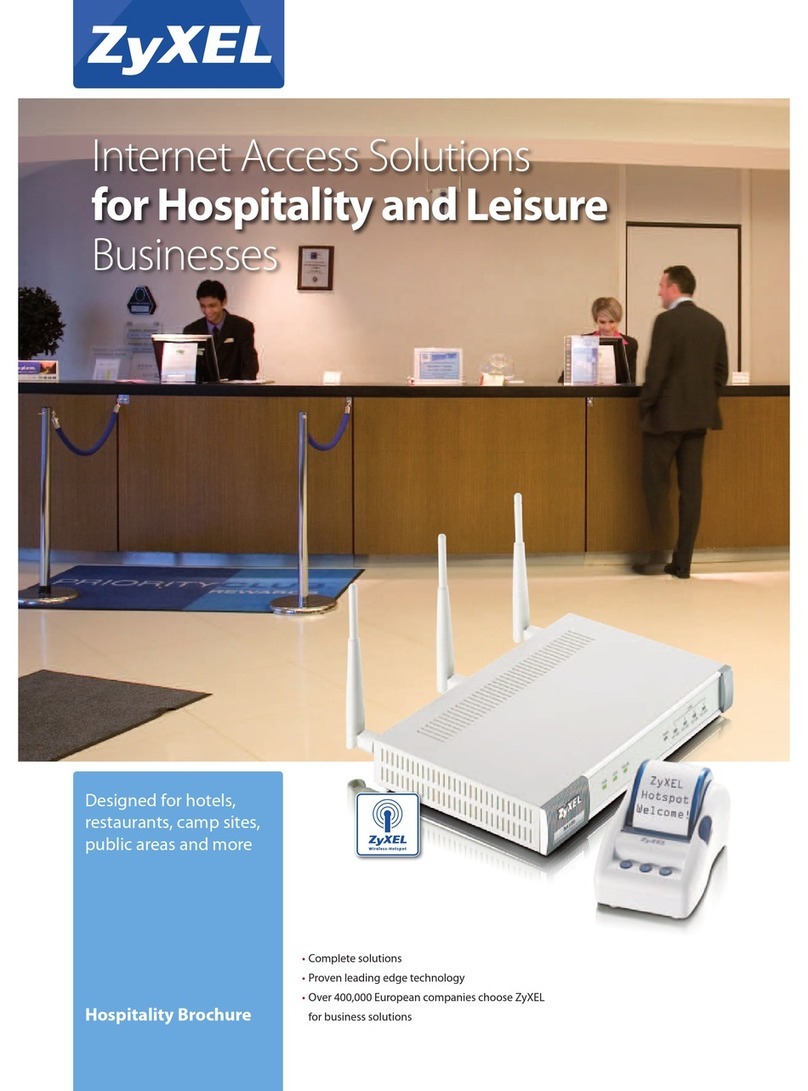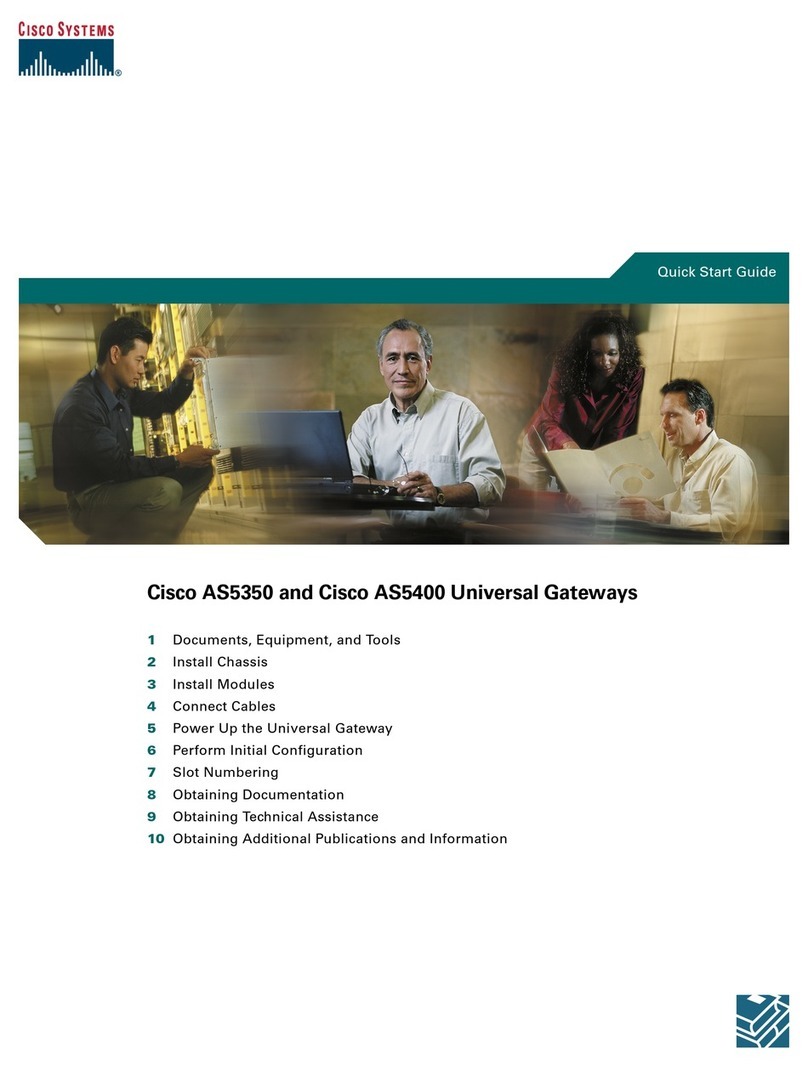WePresent WiPG-1000 Quick reference guide

For more information
www.wePresentWiFi.com
Sales: [email protected]
Support: [email protected]
© wePresent 2016
DEPLOYMENT-GUIDE-01
WiPG Presentation Gateway
Deployment Guide

For more information
www.wePresentWiFi.com
Sales: [email protected]
Support: [email protected]
© wePresent 2016
DEPLOYMENT-GUIDE-01
Contents
Introduction 1
User Experience 2
Start Up Screen Display 2
Hostname (SSID) 2
IP Address 2
4-Digit Security Code 2
WiPG Device Installation 3
Stand-Alone Connection Mode 3
Network Connection Mode – Option A 4
Network Connection Mode – Option B 5
Network Connection Mode – Option C 6
WiPG Device Security 7
Deployment Options for Guest Network Access 7
VLAN Based Network 8
Physical Air Gap Network 9
Data Transport 10
Connecting to WiPG Device 12
PC Connection 12
MirrorOp Software Deployment Options 13
Mobile Device Connection 15
MirrorOp Device Discovery 16
WiPG Customization 17
Customizing Hostname/SSID 17
ADMIN Panel 18
Firewall Rules 18
Wi-Fi Protocol 20
Firmware Upgrades 21
Single Device 21
Multiple Devices 21
Simple and Advance Mode Conguration 22
Firmware Upgrade Setup 22
Firmware Upgrade Status List 23

1© wePresent 2016
DEPLOYMENT-GUIDE-01
Introduction
The wePresent WiPG Presentation Gateway allows users
to bridge the technology gap allowing businesses and
classrooms to enjoy the benets of wireless presentation.
When connected to a display or projector, users can mirror
their content without the need for connecting wires. The
WiPG device can be used as a stand-alone device projecting
its own Wi-Fi Signal or connected to a network through the
LAN Ethernet port.
Windows and OS X users can share their desktop by installing and running a free
software called MirrorOp. The MirrorOp software is available from the wePresent
website, wePresent Admin Panel, and wePresent USB ash drive (USB ash drive
available for models WIPG-1000 and WiPG-2000). Android and iOS users can share
their content by installing the free MirrorOp Presenter application available from
Google Play and the App Store.
Basic WiPG deployment example
The wePresent WiPG is designed
for commercial implementation in
Corporate, Education, Government,
Healthcare and Public environments.
This documentation provides
deployment information for all three
wePresent models (WiPG-1000,
WiPG-1600 and WiPG-2000).
NOTE: The WiPG-1000 is not
available in US, Canada and Latin
American markets.
For more information, please visit our
website http://wepresentwi.com
or email our help team at
help@wepresentwi.com.

2© wePresent 2016
DEPLOYMENT-GUIDE-01
User Experience
Start Up Screen Display
The WiPG device shows the Start Up screen when the connected display device
is turned on. Elements shown on the Start Up screen include the Hostname,
IP address, login instructions, and 4-digit security code. The display can be
personalized to allow custom login instructions and branding.
Start Up Screen Display
Hostname
Displayed in the upper left hand corner of
the Start-Up Screen is the hostname of the
wePresent device. The hostname can be
customized/renamed so that users can easily
identify and login into the correct device if
multiple units have been deployed on the
network (i.e. “Conference Alpha-WP2000”).
IP Address
Each WiPG device will be assigned an IP
Address displayed in the upper left hand corner
of the Start-Up Screen. By typing the IP Address
in a web browser, users will have access to
download software, Admin Panel, Control Panel,
and WebSlides for that particular device.
4-Digit Security Code
Located in the upper right hand corner of the
Start-Up Screen is a 4-digit security code. The
security code prevents people outside the
conference room/classroom from being able to
log into the presentation.
There are three settings of operation for the
security login:
1) Random: a new 4-digit code is generated
after the last user disconnects.
2) Fixed: a static 4-digit code can be set from
the Admin Panel
3) Disabled: 4-digit security code can be
disabled through the Admin Panel

3© wePresent 2016
DEPLOYMENT-GUIDE-01
WiPG Device Installation
Stand-Alone Basic Diagram
Before presenting, users need to connect to the WiPG’s Wi-Fi signal in
stand-alone mode or connect to the network’s Wi-Fi if WiPG device is
connected to the network.
Stand-Alone Connection Mode:
Compatible with WiPG-1000 and WiPG-2000
The WiPG-1000 and WiPG-2000 are able to broadcast their own Wi-Fi signal
becoming an access point/hotspot that users can log on to present. No internet
access is required. The broadcast band for the WiPG-1000 is 2.4 GHz. The WiPG-
2000 supports dual band and is able to broadcast on 2.4 GHz band or 5.0 GHz
band. The WiPG devices also support up to AES level encryption.
NOTE: WiFi interference can cause disruption or lag during a presentation
(WiFi pollution).
Recommended Environment
Small to medium size room with clear WiFi
having no more than 5 other access points.
WEPRESENT
DISPLAY

4© wePresent 2016
DEPLOYMENT-GUIDE-01
WiPG Device Installation
Network Connection Mode
(Option A) Basic Diagram
Network Connection Mode (Option A):
Compatible with All Models
Join Corporate Network Through Ethernet With WiPG Wi-Fi Off
The WiPG device is able to connect to the local enterprise network via the
Ethernet/LAN port located in the back of the device using a CAT5/CAT6 cable. In
the network connection mode Option A, the Wi-Fi signal of the WiPG device will
be disabled. Both guest and internal users will access the WiPG device through
the network enterprise’s AP.
Recommended Environment
Ofce or school with many access points currently
installed. Network connection mode Option A is a
good option in environments where more than 10
wePresent unit are closely deployed. This option
is ideal for networks that do not allow additional
Wi-Fi APs due to security concerns.
WEPRESENT
COMPANY NETWORK
DISPLAY

5© wePresent 2016
DEPLOYMENT-GUIDE-01
WiPG Device Installation
Network Connection Mode
(Option B) Basic Diagram
Network Connection Mode (Option B):
Compatible with WiPG-1000 and WiPG-2000
Join Corporate Network Through Ethernet With WiPG Wi-Fi On
The WiPG-1000 and WiPG-2000 are able to connect to the local enterprise network
via the Ethernet/LAN port in the back of the device using a CAT5/CAT6 cable. In the
network connection mode Option B, the WiPG device will continue to broadcast a
Wi-Fi signal acting as a wireless access point (WAP). This scenario allows guest users
to connect to the wePresent Wi-Fi while internal users connect to the corporate Wi-
Fi. The Gatekeeper security feature from the ADMIN Panel allows administrators to
customize guest access – allow all / block all / internet only – according to network’s
security level.
Recommended Environment
Ofce or school with many access points
currently installed. Network connection mode
Option B is good option in environments
where more than 10 wePresent units are closely
deployed. Also ideal for scenarios where
there exist no corporate guest Wi-Fi, and the
Corporate Wi-Fi is not open to guest users.
WEPRESENT
COMPANY NETWORK
DISPLAY

6© wePresent 2016
DEPLOYMENT-GUIDE-01
WiPG Device Installation
Network Connection Mode
(Option C) Basic Diagram
Network Connection Mode (Option C):
Compatible with WiPG-1000 and WiPG-2000
Join Corporation Network Through Wi-Fi Station Mode
The WiPG-1000 and WiPG-2000 are able to connect to the local enterprise network
using the WiPG’s Wi-Fi. Network administers need to congure the WiPG to Wi-Fi
Station Mode in the ADMIN Panel of target device. Both guest and internal users
will access the WiPG device through the network enterprise’s AP.
NOTE: Performance may not be optimal due to having two Air Hops between PC/Mobile Device
and WiPG.
Recommended Environment
Ofce or school with many access points currently
installed. Network connection mode Option C is
good option in environments where more than 10
wePresent unit are closely deployed. Also good
option when corporate network consist of different
VLAN for Guest Users and Internal Users. This option
is ideal for networks that do not allow additional
Wi-Fi APs due to security concerns, and Ethernet
connection to enterprise networks is not available.
WEPRESENT
COMPANY NETWORK
DISPLAY

7© wePresent 2016
DEPLOYMENT-GUIDE-01
WiPG Device Security
Network security consists of different polices adopted to prevent and
monitor unauthorized access, misuse, and/or modication to network
resources. The WiPG device has been designed to work in and adhere
to a variety of computer network security environments: businesses,
education, government and other public entities.
When the WiPG device is connected to a corporate network, all trafc
from the device is treated like any other network trafc. With the WiPG
Wi-Fi disabled, the device sits on the network like any other network
device (printer, etc.). It is important to remember that when connected to a
corporate network, the WiPG device as secure as the standards set by the
supporting network.
Deployment Options for Guest Network Access
In conference rooms, classrooms or meeting rooms, Network managers need to
be able accommodate both internal and guess users and their respective network
privileges. Standard network practice is to have a separate network for guest users
to access, either a VLAN Based Network or Physical Air Gap Network.

8© wePresent 2016
DEPLOYMENT-GUIDE-01
WiPG Device Security
VLAN Based Network Example
VLAN Based Network
A virtual LAN (VLAN) is a partition that the network administrators have set to
provide a separate network for internal users and guest users in order to match
different security requirements. The VLAN deployment diagram shows how the
WiPG devices communicates with internal VLAN and guest VLAN.
WIRELESS COMPANY USERS
ACCEPTS INCOMING
CONNECTIONS ONLY
ACCEPTS INCOMING
CONNECTIONS ONLY
WEPRESENT VLAN
COMPANY VLAN GUEST VLAN
WIRED COMPANY USER
COMPANY SERVER
WIRELESS GUEST USERS
WIRELESS ACCESS POINT
WIRELESS ACCESS POINT
ROOM 2 DISPLAY
ROOM 1 DISPLAY
WEPRESENT DEVICE 1
WEPRESENT DEVICE 2
Ethernet
HDMI
COLOR KEY

9© wePresent 2016
DEPLOYMENT-GUIDE-01
WiPG Device Security
Physical Air Gap Network
An Air Gap (Air Wall) network is used when network administrators want to
physically isolate the internal network from the guest network. In this scenario, one
WiPG device is need for the internal network and another WiPG device need for the
guest network. Using a matrix switcher allows users to switch from viewing one unit’s
presentation to the other.
Physical Air Gap Network Example
WEPRESENT DEVICE 2
INTERNET
ROUTER/FIREWALL
INTERNET
ROUTER/FIREWALL
WIRELESS COMPANY USERS WIRELESS GUEST USERS
WEPRESENT DEVICE 1
COMPANY NETWORK GUEST NETWORK
WIRED COMPANY USER
COMPANY SERVER
WIRELESS ACCESS POINT WIRELESS ACCESS POINT
ROOM DISPLAY
Ethernet
HDMI
COLOR KEY

10 © wePresent 2016
DEPLOYMENT-GUIDE-01
WiPG Device Security
Data Transport
WiPG device employs a proprietary protocol to transport the screen data from a PC
or smart mobile unit to the WiPG device. The data is encrypted and users accessing
the data will need the four-digit code displayed on the on-screen device (OSD)
when launching the MirrorOp software.
WiPG-1000 Data Transport
Example
WIRELESS COMPANY USERS
COMPANY NETWORK
WIRED COMPANY USER
COMPANY SERVER
WIRELESS ACCESS POINT
WEPRESENT DEVICE
ROOM DISPLAY
Ethernet
HDMI
COLOR KEY

11 © wePresent 2016
DEPLOYMENT-GUIDE-01
MODULE/APPLICATION SECURITY
ENHANCEMENT NOTE
MirrorOP
Screen data AES Encryption, 128-bit key
Audio data No encryption
Control data, command data AES Encryption, 128-bit key
Web
Web Server http (port 80),
https (port 443), Lighttpd (version: 1.4.35)
openSSL (version: 1.0.1l)
Download http (port 80)
No encryption
Conference Control https (port 443)
Web management data https (port 443)
Web security assessment patched OWASP TOP 10 common
Web Application
Vulnerabilities.
Remote Management
SNMP SNMP V3 Encryption
WiFi Network
WiFi WEP, WPA, WPA2,
WPA-Enterprise,
WPA2-Enterprise.
wePresent System
Firmware MD5 encryption
Telnet, ssh Disabled
Port Scan Done
Vulnerability scan Patched Nexpose.com
Application
Windows Digital Sign
Mac Digital Sign
WiPG Security Features
Enhanced security features are implemented in the wePresent system to ensure the
Condentiality, Integrity and Availability of the information communicated with the
wePresent system.
WiPG Device Security

12 © wePresent 2016
DEPLOYMENT-GUIDE-01
Connecting to WiPG Device
PC Connection
Internal Users
When presenting from a PC, internal users will need to install the MirrorOp software.
MirrorOp can be downloaded from wepresentwi.com, Admin Panel, and USB
ash drive provided with device. MirrorOp is compatible with both Windows and
OS X environments. There are no additional licensing fees for multiple software
installations across the enterprise.
Guest Users
Guest users have the option of installing full software or using the MirrorOp
Executable le to connect to the WiPG device. MirrorOp executable le will allow
users to launch software and connect to the WiPG device without needing to install
full software. MirrorOp executable le along with full software is available in the
Admin Panel and Plug-N-Show USB token provided with device.
Admin Panel Software
Installer Page

13 © wePresent 2016
DEPLOYMENT-GUIDE-01
Connecting to WiPG Device
MirrorOp Software Deployment Options
Listed below are a few options for both small and large scale client software deployments.
MSI Install
Using MSI installer, enterprise IT department can deploy the MirrorOp software
directly to Windows user laptops remotely using the MSI command. Link below
provides instructions for MSI installer.
https://msdn.microsoft.com/en-us/library/aa372024%28v=vs.85%29.
aspx?f=255&MSPPError=-2147217396
Import Prole Install
Using Import Prole installer, users can create a prole link that will launch the
MirrorOp software, and allow users to connect to the most frequently used
devices or connect to a selected favorite device. The prole link can be exported
to users throughout the enterprise. This install option is frequently used for larger
organizations with network environments that may block the MirrorOp software from
being able to locate WiPG devices during device discovery.
<?xml version="1.0" encoding="UTF-8" standalone="no"?>
<Devices>
<MirrorOp>
<Device>
<Device_name>wePresent-Room1</Device_name>
<IP>192.168.100.10</IP>
</Device>
</MirrorOp>
<MirrorOp>
<Device>
<Device_name>wePresent-Room2</Device_name>
<IP>192.168.100.11</IP>
</Device>
</MirrorOp>
<MirrorOp>
<Device>
<Device_name>wePresent-Room2</Device_name>
<IP>192.168.100.12</IP>
</Device>
</MirrorOp>
</Devices>
Creating wePresent
ImportProle:
Prole.xml

14 © wePresent 2016
DEPLOYMENT-GUIDE-01
Connecting to WiPG Device
Plug-N-Show (PnS) Token Install
wePresent provides a PnS USB Token with each WiPG Device. The PnS token comes
preloaded with full MirrorOp software for both Windows and MAC environments, a
quick executable le, users manual, and supporting drivers. This installation can be
performed by users or through the IT department and is recommended for smaller
scale organizations.
Users can download and install the full MirrorOp software loaded on the PnS
Token for their Windows or MAC PC. Users that are unable to download and install
software on their PCs can use the quick executable le to launch the MirrorOp
software directly from the PnS Token to connect to target WiPG device.
Additional tokens can be replicated using the settings gear icon located on the
Startup Screen menu.
ADMIN Panel Install
Admin Panel install allows users or the IT department to download install the
full MirrorOp software directly from the WiPG device webpage. The option to
download the Quick Executable application to launch MirrorOp software is also
available on the Admin Panel web page.
Association File Install
The WiPG associate le provides a quick way to connect to a predened receiver.
By dening the WiPG association le, a user can double click on the association le
and it will connect to the predened wePresent device automatically.

15 © wePresent 2016
DEPLOYMENT-GUIDE-01
Connecting to WiPG Device
Creating a wePresent Association File:
1) Adjust Settings of wePresent Device – login to the ADMIN panel of the target wePresent
device. Navigate to the “Device Setup” menu, and change the code from “random” to “use
the following code”. Enter in a static code (also recommend using a Static IP address when
using the association le connection method).
2) Create a le with .WiPG extension – create a text le and change the extension to *.WiPG. Your
system will change the icon of the le to WiPG automatically. The MirrorOp software has to be
installed prior to creating the WiPG extension.
3) Use the Following Prole Format – follow the template format below and enter the user name,
device IP address and login code. Save the le to your system.
4) Launch WiPG associate le – double click the WiPG association le, and it will launch the
MirrorOp software and start connecting to the target device according to the connection
information stored in the WiPG association le.
Mobile Devices Connection – Smartphones and Tablets
Android Devices
When presenting from an Android device (both smartphone and/or tablet), users will
need to install the MirrorOp Presenter App. MirrorOp Presenter can be downloaded
for free from Google Play.
NOTE: The MirrorOp Presenter App is not for all Android devices. LG users need to install the LF add-on.
iOS Devices
When presenting from an iOS device (both smartphone and/or tablet), users will need to
install the MirrorOp Presenter App. MirrorOp Presenter can be downloaded for free from
the Apple App Store. For WiPG-2000 and WiPG-1600 devices, presenters can fully mirror
presentation through Apple AirPlay without installing the MirrorOp Presenter App.
<?xml version=”1.0”?>
<Devices>
<Device>
<name>Eric’s Prole</name>
<IP>192.168.1.1</IP>
<LoginCode> 1234 </LoginCode>
</Device>
</Devices>
Template Format

16 © wePresent 2016
DEPLOYMENT-GUIDE-01
Connecting to WiPG Device
MirrorOP Device Discovery
Managing the rooms in which the WiPG device is installed can be a signicant
task. There may be multiple devices deployed in a certain room or across network
enterprise on the same network. The WiPG has two methods to access the
connection parameters of a room: Hostname and Manual Entry.
MirrorOp Device
Discovery Screen
Manual Entry
WiPG device allows the user to manually enter
the Hostname or IP address of the device.
Address can be entered in “Input hostname
or IP” eld located at the bottom of Device
Discovery Screen on PC devices. On mobile
devices, IP address or Hostname can be entered
in the search eld.
If the Hostname of the wePresent device is not
found when software/application is launched,
Manual Entry option will make a direct IP
connection to the target WiPG device.
Hostname (SSID) Device Listing
To view a current listing of wePresent devices,
click on the refresh icon from the menu on
PC devices or drag down the window on
mobile devices. An updated list of wePresent
Hostnames will be displayed.

17 © wePresent 2016
DEPLOYMENT-GUIDE-01
WiPG Customization
Customizing Hostname
wePresent recommends that each WiPG device be given a unique hostname that
will assist users in identifying the target WiPG device. Below are a few different ways
to manage customizing the Hostname:
NetBIOS resolution: utilized when Host name is 15 characters or less and is
disabled when Hostname is longer than 15 characters.
DHCP options 12 and 81: WiPG device is set with static IP address along
with the Domain Name System eld utilized.
NSUPDATE for dynamic DNS servers
Once the Hostname has been customized, the IP address displayed on the Start Up
screen can be turned off as an option.

18 © wePresent 2016
DEPLOYMENT-GUIDE-01
WiPG Customization
ADMIN Panel
The WiPG device is customized and congured through the built-in web pages
of the device called the ADMIN Panel. Parameters such as device IP address,
WebSlides settings, centralized management, and wePresent Connected devices
are set under the ADMIN menu option. The default password is admin, which can
be changed.
Firewall Settings
The MirrorOp software communicates with the target WiPG device passing through
network security systems such as rewalls. An established set of rules needs
to be set so trafc can be ltered and passed through the rewall. The rewall
administrator will be prompted to add a rule by the operating system if a rule does
not exist.
Port Table: Firewall administrator can allow or restrict certain data to be
communicated from user to WiPG device using the Port Table.
System Status Panel
Other manuals for WiPG-1000
4
This manual suits for next models
1
Table of contents
Other WePresent Gateway manuals

WePresent
WePresent WiPG-1000 User manual

WePresent
WePresent WiPG-1500 Installation and operation manual

WePresent
WePresent WiPG-1500 User manual

WePresent
WePresent WiPG-1000 User manual

WePresent
WePresent WiPG-1000 User manual

WePresent
WePresent WiPG-1600 User manual
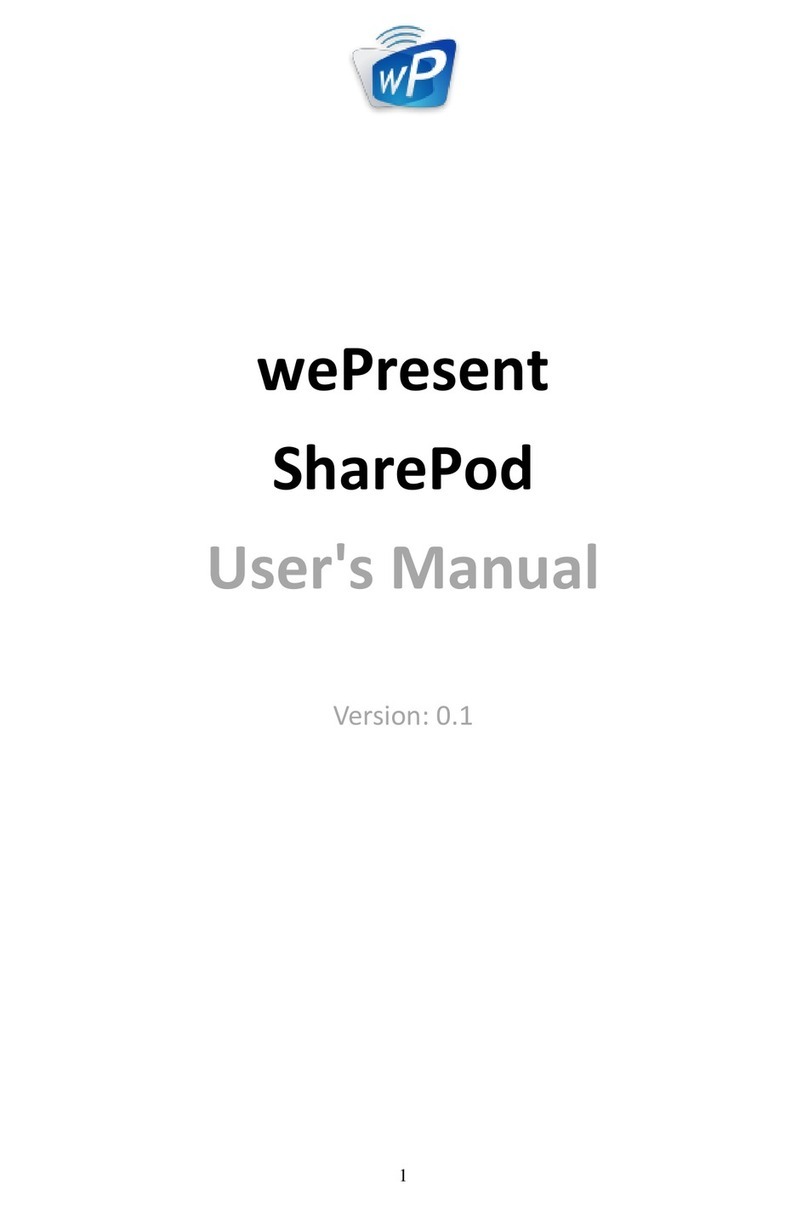
WePresent
WePresent SharePod User manual
Popular Gateway manuals by other brands

WELLTECH
WELLTECH WellGate 3232s user guide
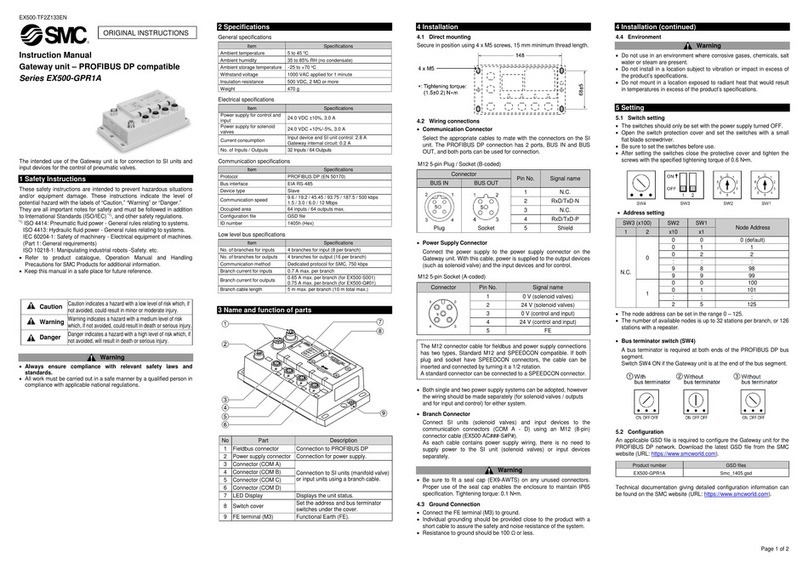
SMC Networks
SMC Networks EX500-GPR1A instruction manual
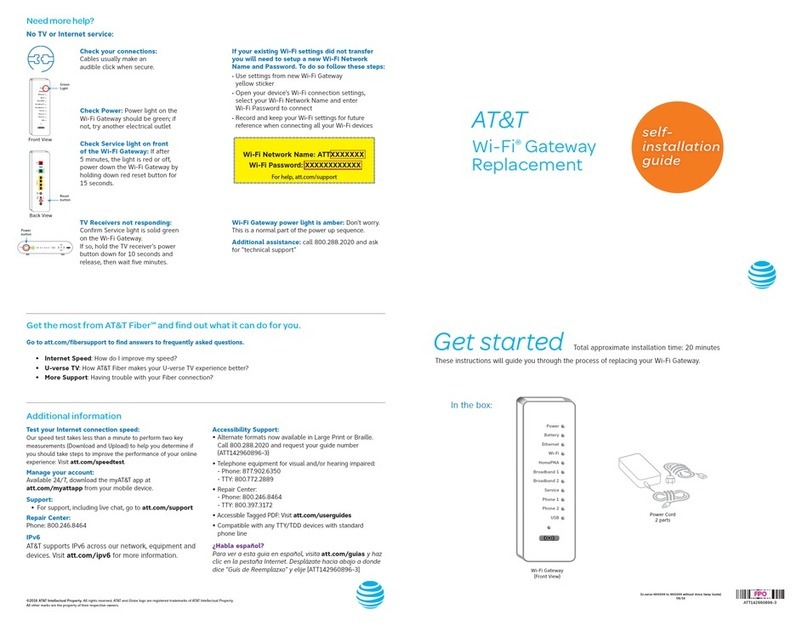
Arris
Arris NVG599 Self-installation guide
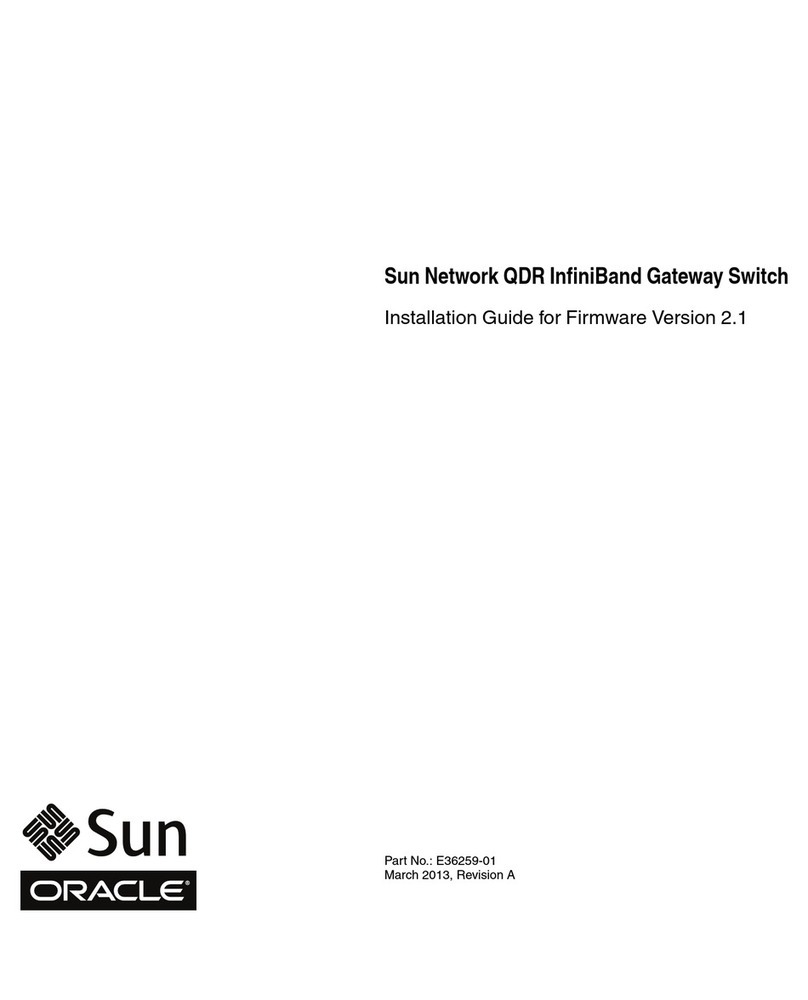
Sun Oracle
Sun Oracle Sun Network QDR InfiniBand Gateway Switch installation guide

Extron electronics
Extron electronics ShareLink 200 user manual

Arris
Arris NVG5 8 Series quick start guide