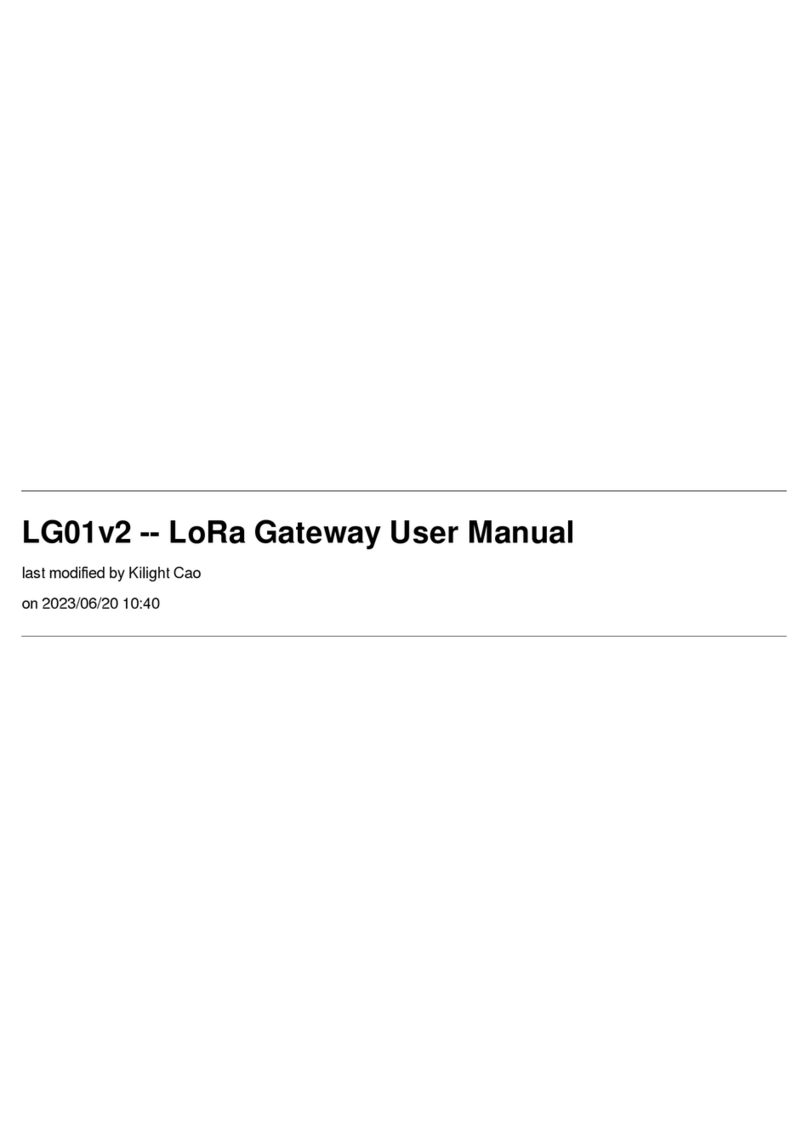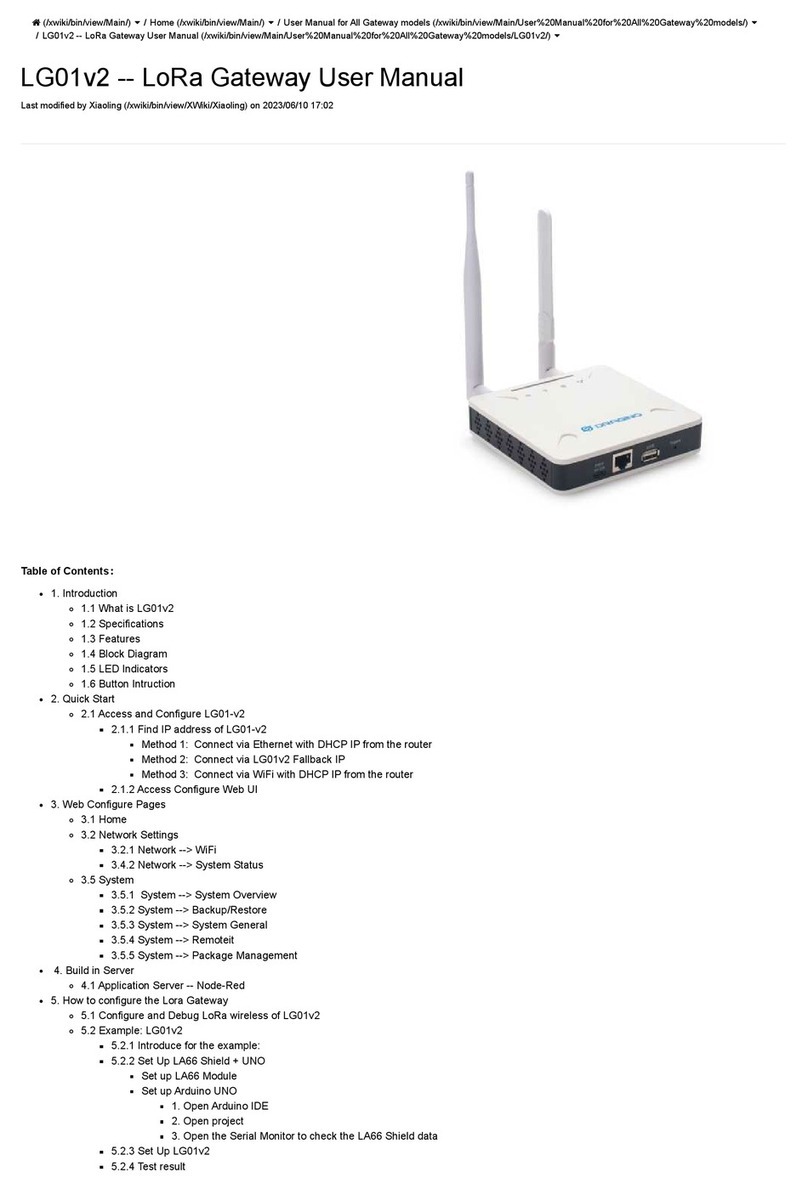www.dragino.com
LoRa Gateway User Manual ---Update:2017-02-21 2 / 44
Index:
1Introduction ............................................................................................................4
1.1 Overview.......................................................................................................4
1.2 What is LG01.................................................................................................4
1.3 Specifications................................................................................................4
1.4 Features ........................................................................................................6
1.5 System Structure ..........................................................................................6
1.6 Applications ..................................................................................................7
1.7 Hardware Variants ........................................................................................8
2Quick Start Guide ....................................................................................................9
2.1 Access and config LG01 ................................................................................9
2.2 Program microcontroller.............................................................................10
2.2.1 Download and configure Arduino IDE..............................................10
2.2.2 Upload a sketch in the MCU.............................................................12
2.3 Simple LoRa wireless example....................................................................14
2.3.1 Installing LoRa Library ......................................................................14
2.3.2 Upload LoRa Server Sketch ..............................................................15
2.3.3 Upload LoRa Client Sketch ...............................................................15
3Typical Network Setup ..........................................................................................16
3.1 Overview.....................................................................................................16
3.2 General WiFi AP Network...........................................................................17
3.3 WAN Port Internet Mode ...........................................................................18
3.4 WiFi Client Mode........................................................................................18
3.5 Mesh WiFi Network....................................................................................19
3.5.1 Mesh Gateway Set Up......................................................................19
3.5.2 Mesh Client Set Up...........................................................................21
3.6 USB Dial Up Modem Set Up .......................................................................23
3.7 USB 3G/4G Ethernet Dongle ......................................................................24
4Linux System..........................................................................................................25
4.1 SSH Access for Linux console......................................................................25
4.2 Edit and Transfer files .................................................................................26
4.3 File System..................................................................................................26
4.4 Package maintain system............................................................................27
5Bridge Library ........................................................................................................28
6Advance Management ..........................................................................................29
6.1 Reset Network or Reset to Factory Default................................................29
7Upgrade Firmware ................................................................................................30
7.1 Upgrade via Web UI....................................................................................30
7.2 Upgrade via Linux console..........................................................................30