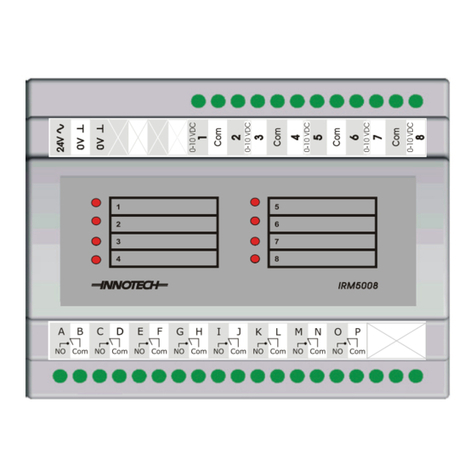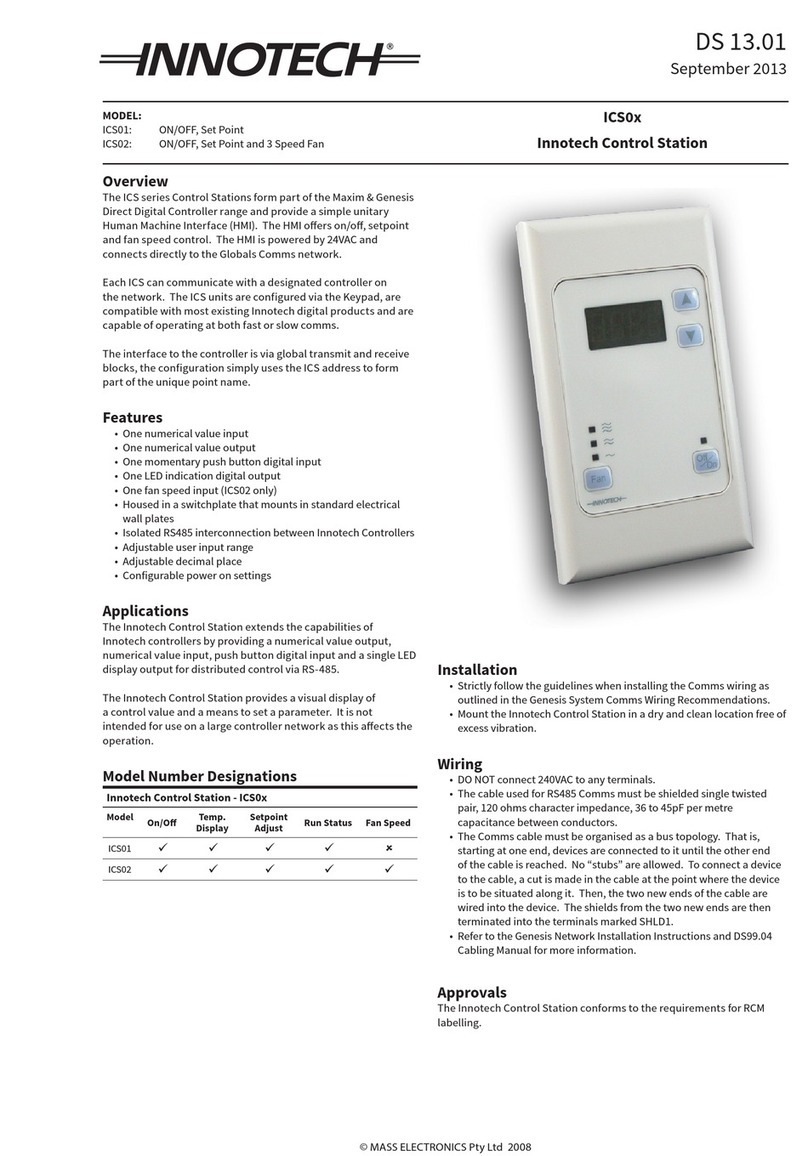Innotech GENII CS REM User manual

© MASS ELECTRONICS Pty Ltd 2006
Models:
GENII CS REM: Control Station Module
DS 15.08
August 2013
GENII CS REM
Control Station Module
Applications
Expands GENESIS Controller capabilities by providing a numeric output
display, numerical value input, a single toggle digital input switch and
single LED display output for distributed control via RS485. The GENII CS
REM Module provides a visual display of a control value and a means to
set a parameter.
Application Notes
A GENESIS Controller must have version 4 firmware installed to support
REM Modules. Version 4.0 or higher Config Soware must be used to
configure a GENESIS Controller that has REM Modules connected to it.
One GENESIS Controller can have up to 15 GENII CS REM Modules*
connected to it via the REM comms bus. For detailed connection
information to the pre-version 5 GENESIS Digital Controller Family,
please refer to DS 99.03
Overview
The Innotech GENII CS REM Control Station Module is an
expansion device for the GENESIS range of Digital Controllers.
The module is powered by 24VAC and provides a limited User
Interface to the GENESIS Controller. There are no physical
connections between field equipment and the GENII CS REM, all
input/output values are edited and viewed on the wall unit.
The GENII CS REM may be located remotely from the GENESIS
Digital Controller providing a distributed User Interface for the
system.
The GENII CS REM is configured via the wallplate and
programmed via the GEN2Config Soware.
The GENII CS REM communicates with the Genesis controller
via the REM Comms port. The remote link uses RS-485 at a baud
rate of 38400. For pre-version 5 controllers, a Gen II RMI Remote
Module Interface is required. Please refer to DS 15.01 for further
information.
Features
• One single decimal place numerical value input
• One single decimal place numerical output
• One toggle digital input and one LED digital display output
• Housed in a switchplate that mounts in standard electrical
wall plates
• RS485 interconnection between REM Modules
• 24VAC operation
• Wiring Diagrams for modules generated by GEN2Config
Soware
• Adjustable user input range
• Configurable power on settings
• Display Auto Dim when lights out
Approvals
The GENII CS REM conforms to:
• EN 55011 Class B Group 1 & AS/NZS 2064:1997 for RCM
Labelling
• FCC Title 47 CFR, Part 15 Class A for FCC Marking
• UL listed to UL916, File Number E242628

© MASS ELECTRONICS Pty Ltd 2006
Page 2
DS 15.08 - GENII CS REM - Control Station Module
August 2013
Specifications
Power Supply
• Voltage: 24VAC ±10% @ 50/60Hz
• Power Consumption: 3VA max
The operating voltage must meet the requirements of Safety Extra Low
Voltage (SELV) to EN60730. The transformer used must be a Class 2 safety
transformer that has the energy and voltage limiting characteristics as
described in the National Electrical Code, ANSI/NFPA70. It must also be sized
and fused in compliance with local safety regulations.
Inputs
• Push buttons for adjusting control values
• Push button for toggling of “digital function”
• Push button for timer initiation
Outputs
• No physical outputs
• Display of Temperature and Setpoint
Terminal Identification
1 24VAC Supply
2 0VAC Supply
3 Earth
TERMINAL 3 is for the protection of the Comms circuitry and must
be connected to a good electrical bonded Earth.
COMMS Connection
SHLD 1 Shield from incoming Comms Cable.
+ RS 485 (+) signal.
- RS 485 (-) signal.
SHLD 2 Shield from outgoing Comms Cable.
Temperature Ratings
• Storage 0 to 50°C non-condensing
• Operating 0 to 40°C non-condensing
Enclosure
The GENII CS REM Modules are housed in switchplate that mounts in
standard electrical wall plates.
Colour: White
Mounting: Wall mounted
Installation
• The Cable run between the GENII CS REM and the GENII RMI
should not exceed 500 metres. The Comms wiring requires cable
especially suited for RS485. Other shielded cable is not suitable
and will cause spasmodic Comms failures.
• Strictly follow the guidelines when installing the Comms wiring as
outlined in the Genesis II Installation Manual.
• Mount the GENII CS REM in a dry and clean location free of excess
vibration.
The REM address must be set by programming Parameter 0.
Please refer to the Program Functions section of this data sheet
for more specific information regarding this.
Wiring
• The cable used for RS485 Comms must be shielded single twisted
pair, 120 ohms character impedence, 36 to 45pF per metre
capacitance between conductors.
• The Comms cable must be organised as a bus topology. That is,
starting at one end, devices are connected to it until the other
end of the cable is reached. No “stubs” are allowed. To connect a
device to the cable, as cut is made in the cable at the point where
the device is to be situated along it. Then, the two new ends of
the cable are wired into the device. The shields from the two new
ends are then terminated into the terminals marked SHLD1 and
SHLD2.
Refer to the Genesis Network Installation Instructions for more
information.
FCC Class A Notice
This device complies with Part 15 of the FCC Rules. Operation is
subject to the following two conditions:
• This device may not cause harmful interference.
• This device must accept any interference received, including
interference that may cause undesired operation.
Note – This equipment has been tested and found to comply with the limits for a Class A
digital device, pursuant to Part 15 of the FCC Rules. These limits are designed to provide
reasonable protection against harmful interference when the equipment is operated
in a commercial environment. This equipment generates, uses and can radiate radio
frequency energy and, if not installed and used in accordance with the instruction
manual, may cause harmful interference to radio communications. Operation of this
equipment in a residential area is likely to cause harmful interference in which case the
user will be required to correct the interference at his own expense. Modifications to this
device, may void the authority granted to the user by the FCC to operate this equipment.

© MASS ELECTRONICS Pty Ltd 2006
Page 3
DS 15.08 - GENII CS REM - Control Station Module
August 2013
Program Functions On The GENII CS Rem
Start Programming Mode
To enter Programming Mode depress and hold the and
ON
OFF buttons for 5 seconds. The display will become blank
indicating that you are in the Programming Mode. Release both
keys and the display will show parameter 0.
Whilst in the programming mode the following buttons are
active:
ON
OFF Change to the next parameter.
Increase the current parameters value.
Decrease the current parameters value.
Parameter 0: Rem Address
The display will show current REM Address of the device.
• The range of address is 0 to 15
• The default address is 0
Parameter 1: Maximum Input Value
The display will show the Maximum Input Value to which the
module’s input can be set.
• The range of Maximum Input Value is 0.0 to 99.9
• The factory default setting is 30.0
Parameter 2: Minimum Input Value
The display will show the Minimum Input Value to which the
module’s input can be set.
• The range of Minimum Input Value is 0.0 to 99.9
• The factory default setting is 15
Exit Programming Mode
To exit the Programming Mode depress the ON
OFF and
buttons and the new setting will be saved.
Start Up Default Settings
The GENII CS REM Module can be set to start in any mode of
operation.
1. To set the start up default adjust the GENII CS REM Module
to the desired settings and then press and hold the ON
OFF
and buttons for 5 seconds.
2. The display will become blank indicating that the new
settings are saved.
Operating Functions On The GENII CS Rem
Numerical Output
The GENII CS REM Module will display a 3 digit, single decimal place
analogue output value during normal operation.
Numerical Input
The GENII CS REM Module will provide a 3 digit, single decimal place
analogue input value to the GENESIS Controller during normal
operation.
This value can be modified by pressing the button to increment by
0.1 or the button to decrement by 0.1.
Digital Input Toggle Value
The ON
OFF button on the GENII CS REM Module provides a digital input
value to the GENESIS Controller during normal operation.
This operates as a standard toggle switch, i.e. Press the ON
OFF button
once to change the state of the digital input. The state of the digital
input value can also be changed by the Timer on the GENII CS REM
Module.
Digital Output Led
The GENII CS REM displays a digital state via the system LED during
normal operation.
Timer Operation
The Timer on the GENII CS REM Module allows for automatic toggling of
the digital input value.
Pressing the button allows the timer to be set at a value from
10 minutes to 24 hours. Successive pressing of the button will
increment the timer value until it reaches 24 hours, in which case it then
resets to the value of 10 minutes.
The timer LED indicates that the timer is active. When the timer value is
reached the GENII CS REM Module will automatically toggle the digital
input value. This has the same eect as the ON
OFF button being pressed
manually

© MASS ELECTRONICS Pty Ltd 2006
Page 4
DS 15.08 - GENII CS REM - Control Station Module
August 2013
YOUR DISTRIBUTOR
Australian Owned, Designed & Manufactured
by Mass Electronics Brisbane
Phone: +61 7 3421 9100 Fax: +61 7 3421 9101
Email:
[email protected] www.innotech.com.au
The INNOTECH device and the word INNOTECH are registered or unregistered trademarks of Mass Electronics Pty Ltd in Australia, USA and other countries
Other Innotech Control Unit manuals
Popular Control Unit manuals by other brands

ABB
ABB Welcome M2307 Online manual

Desin Instruments
Desin Instruments DAS-8000 quick guide

KLINGER
KLINGER INTEC K210-FS Assembly and Repair Instructions

Eaton
Eaton Cutler-Hammer Durant PRESIDENT Series Installation and operation manual

Fike
Fike FIK-IM-10 Installation and maintenance instructions

YASKAWA
YASKAWA GPD 506/P5 Technical manual

Sam
Sam UAIS DEBEG 3400 Technical manual

Quectel
Quectel EC2 Series Design Guideline

Philips
Philips PM 2190 operating instructions

Dimplex
Dimplex Smart-RTC+ RTM Econ A Installation and operating instruction

Honeywell
Honeywell DirectConnect AMX300 installation instructions

TechNexion
TechNexion PICO-WIZARD-IMX8M-MINI quick start guide