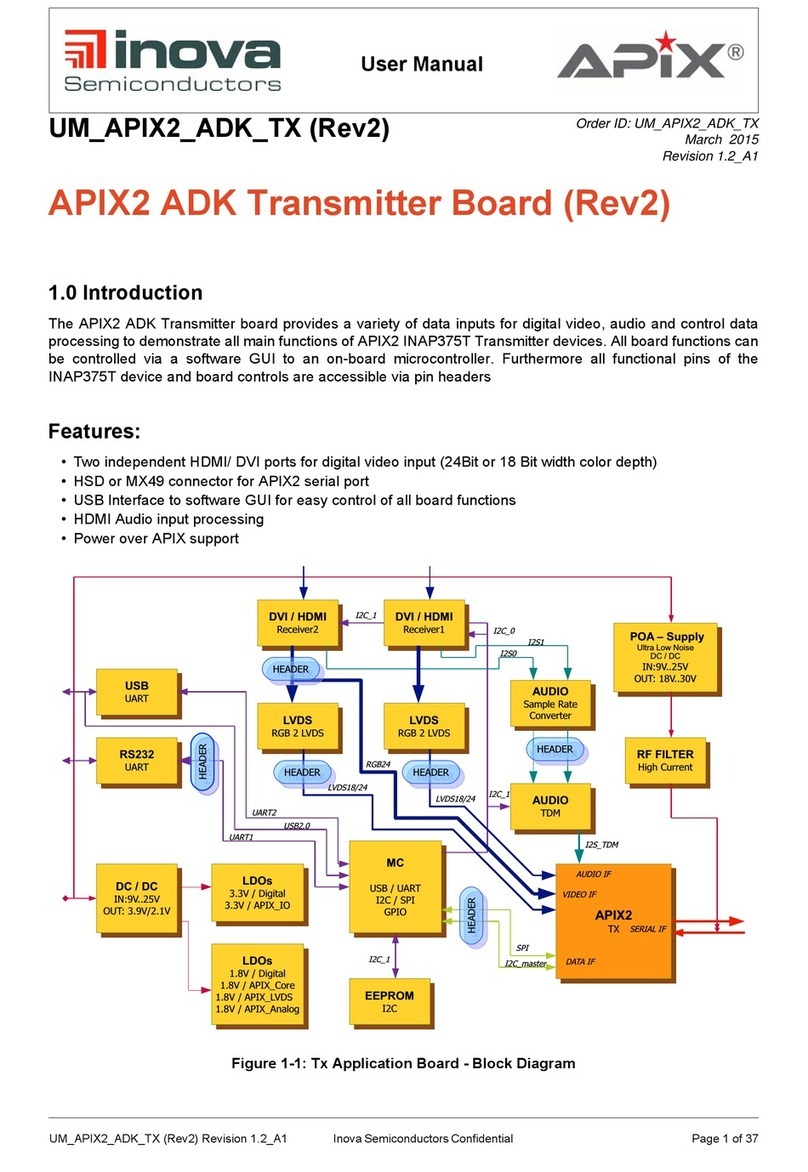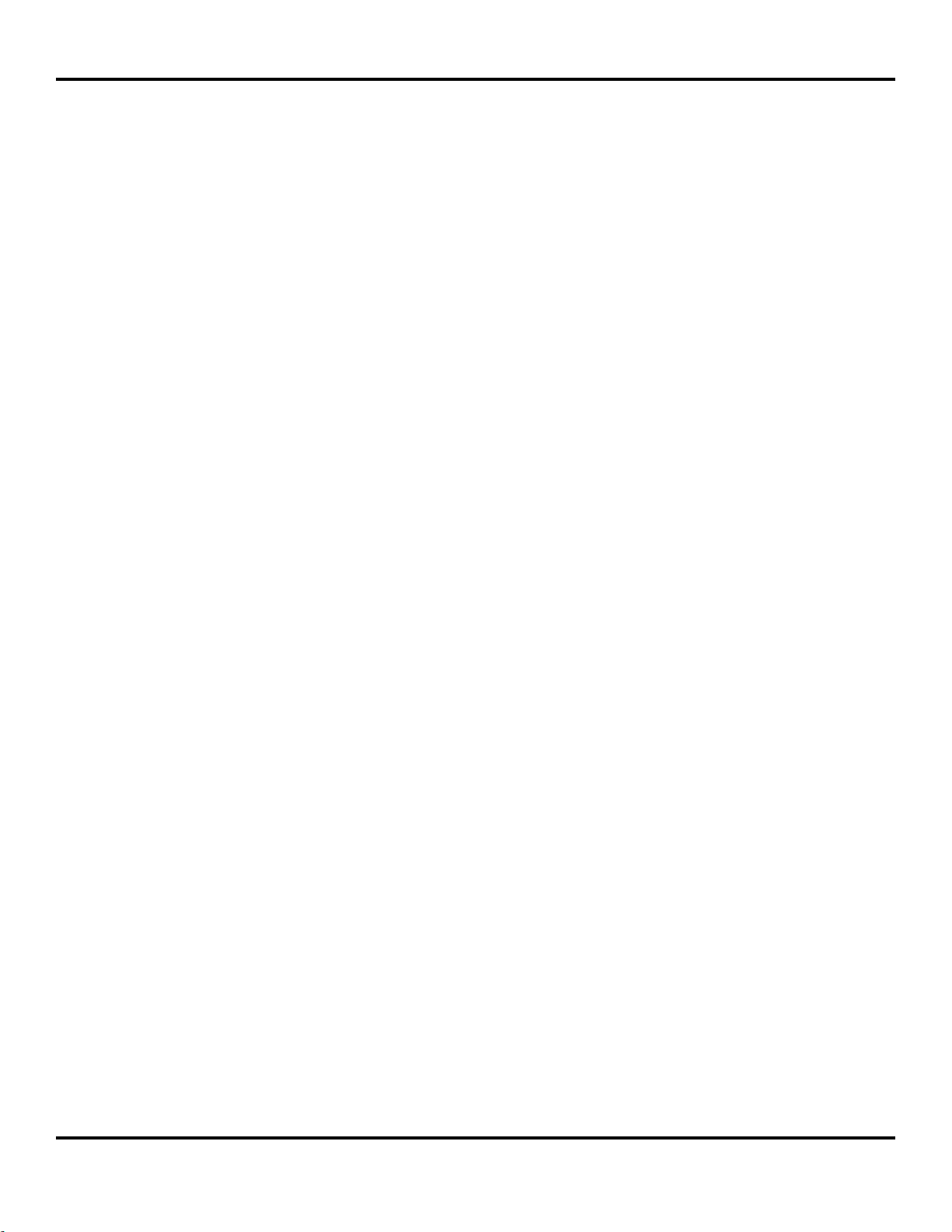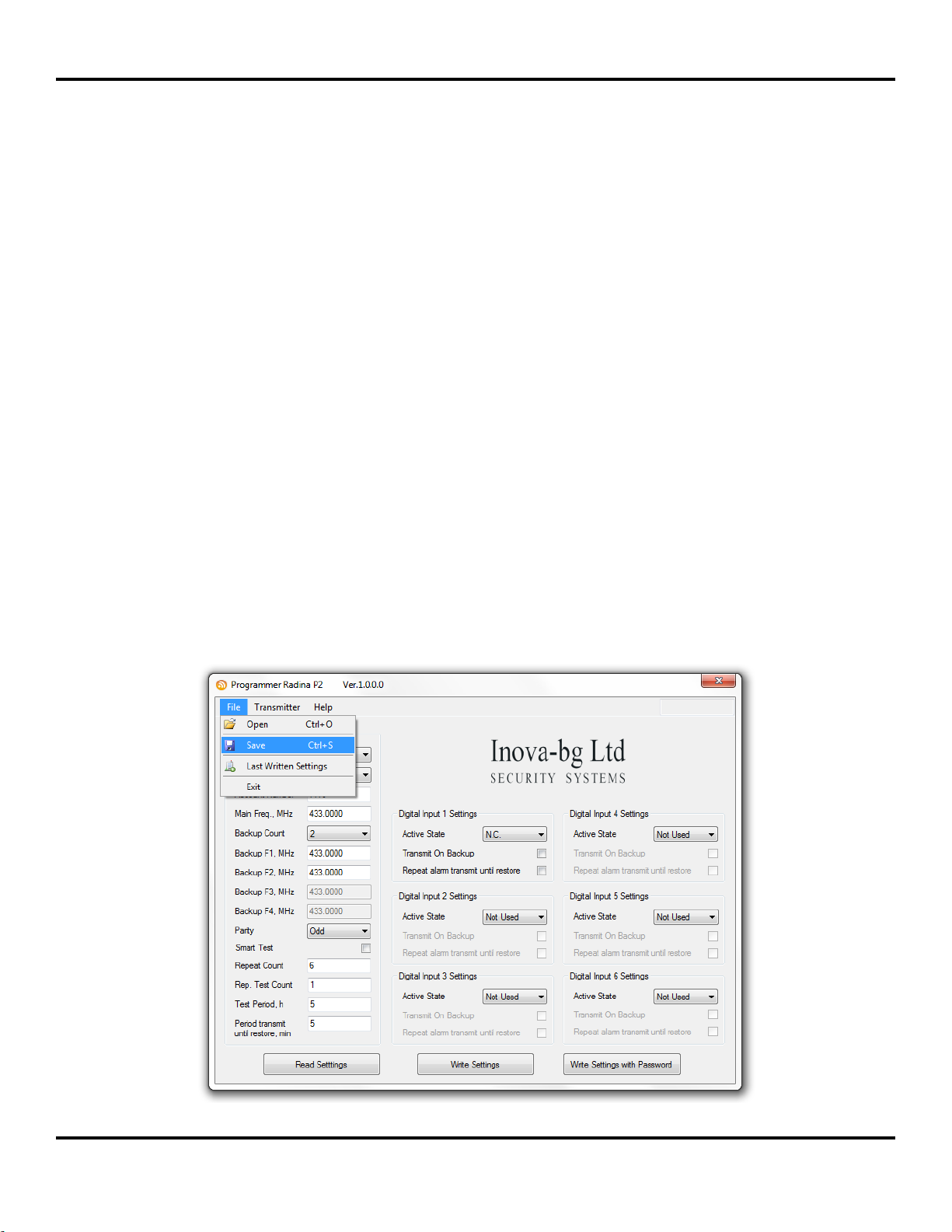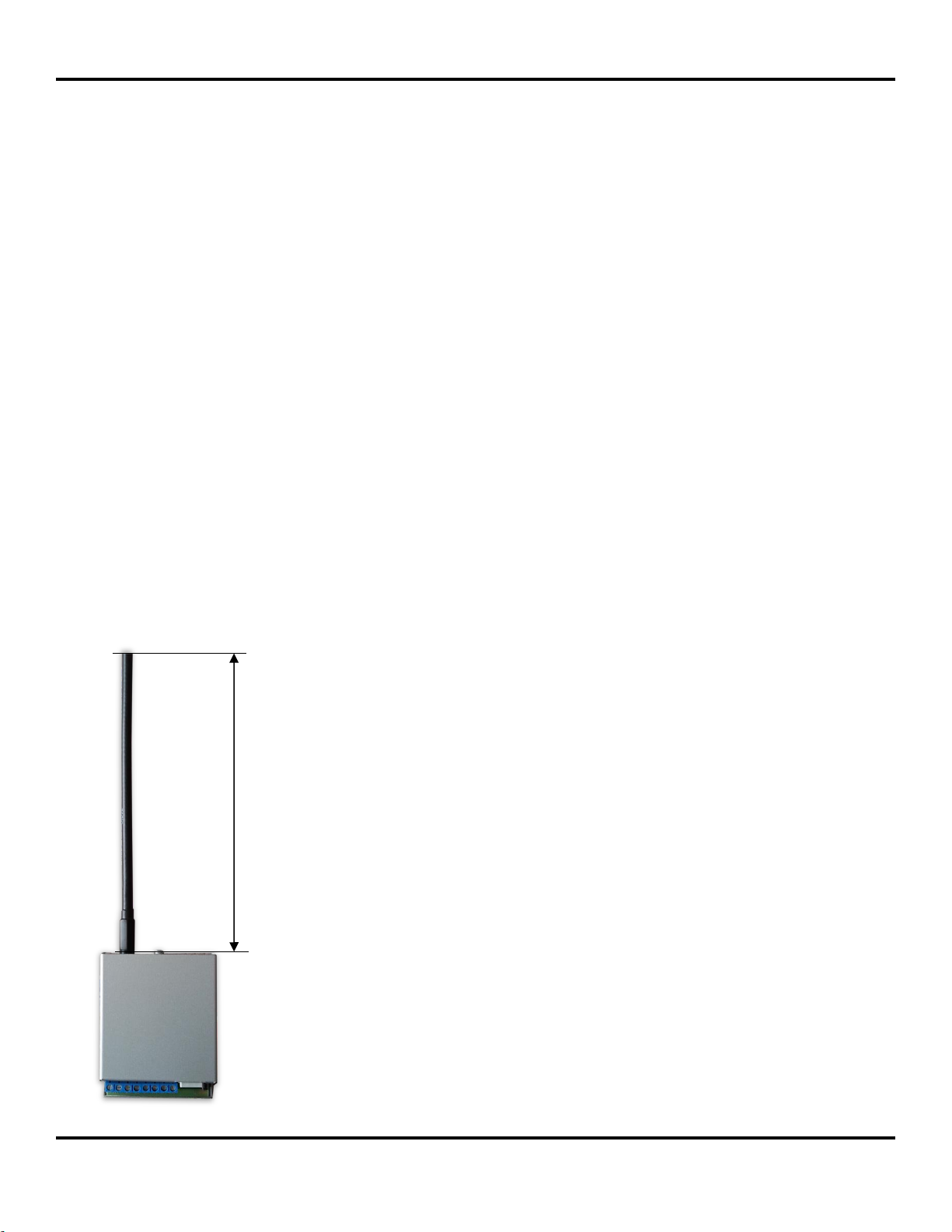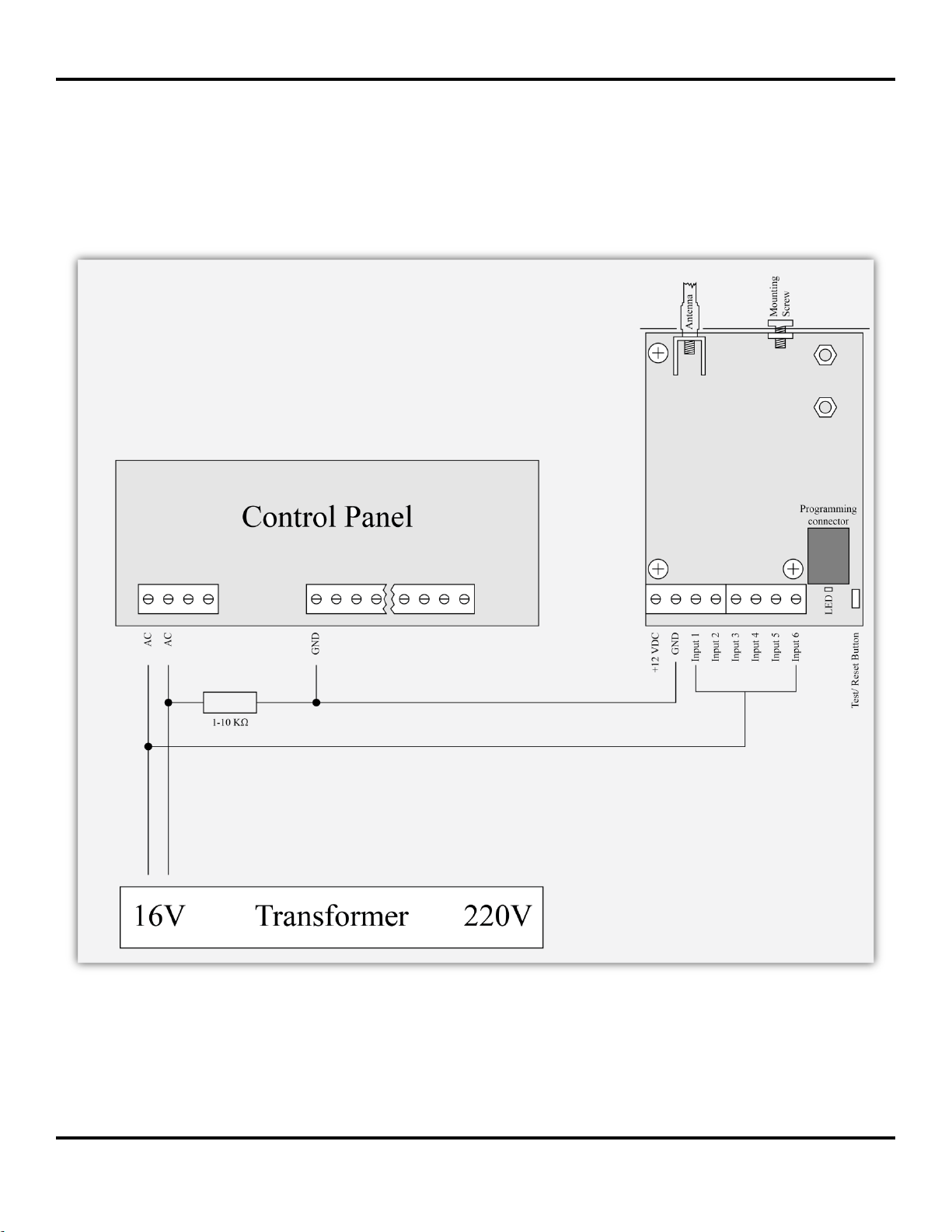Radina U2 User Manual v2.2
Inova-bg Ltd. 2012
Page 6 of 10
Backup Count –Number of used backups
Backup 1,2,3,4 –Backup frequencies for the radio transmitting. Can be from 400 to 468 MHz
with maximum of four symbols after the decimal point. For each digital input you can choose
whether to transmit or not on the backup frequencies.
Parity –Parity check –Odd or Even.
Use Smart Test –When activated test messages will be sent over a period of time, set by the
field Test Period, and this time will be restarted after every transmitted message regardless if
it’s a test message or not. This option will reduce the number of test messages transmited
through the radio channel. Use this option only if your monitoring software supports it.
Repeat Count –Determines how many times the data message will be transmitted through the
radio channel. Must be from 1 to 15. Default –6.
Repeat Test Count –Determines how many times the test message will be transmitted through
the radio channel. Must be from 1 to 15. Default –1
Test Period –Determines the time period ( in hours ) between test messages. Must be from 1
to 255. Default –5
Period transmit until restore, min –Determines how often ( time period in minutes ) to
repeat the alarm message until the corresponding digital input is not restored. This option can
be enabled separately for each digital input. Default –5
3.2. Settings for the digital inputs
Digital inputs can be connected to PGM outputs of security panles or to any different kind
of sensors –panic-buttons, tampers and etc. In the Active State field you can set the working
mode of each input –normal close ( N.O. ) or normal open ( N.C. ) contact, check for AC on
this input ( Hardware AC ) or you can disable the input ( Not Used ). When digital input is
connected to PGM or dry contact, for ‘0’ state is accepted value of the resistance to ground less
than 300Ω and for active ‘1’ –value more than 1,4KΩ ( or open circuit ), the hysteresis is
between 300Ω and 1,4KΩ. If digital inputs are controlled by voltage for ‘0’ state is accepted
value of the voltage to ground less than 0,7V, and for active ‘1’ –value more than 2,6V, the
hysteresis is between 0,7V and 2,6V.
Radio messages are transmitted through radio channel for each input –A1 to A6 for alarms
on this input and B1 to B6 for restore. For each input you can set the following parameters:
Transmit on backup –Determines whether to send messages for this input on back-up
channel or not.
Repeat Alarm Transmit Until Restore –Determines whether to repeat messages for this
input until it is in alarm state - using the Period transmit until restore, min field to make
pauses between repeats.