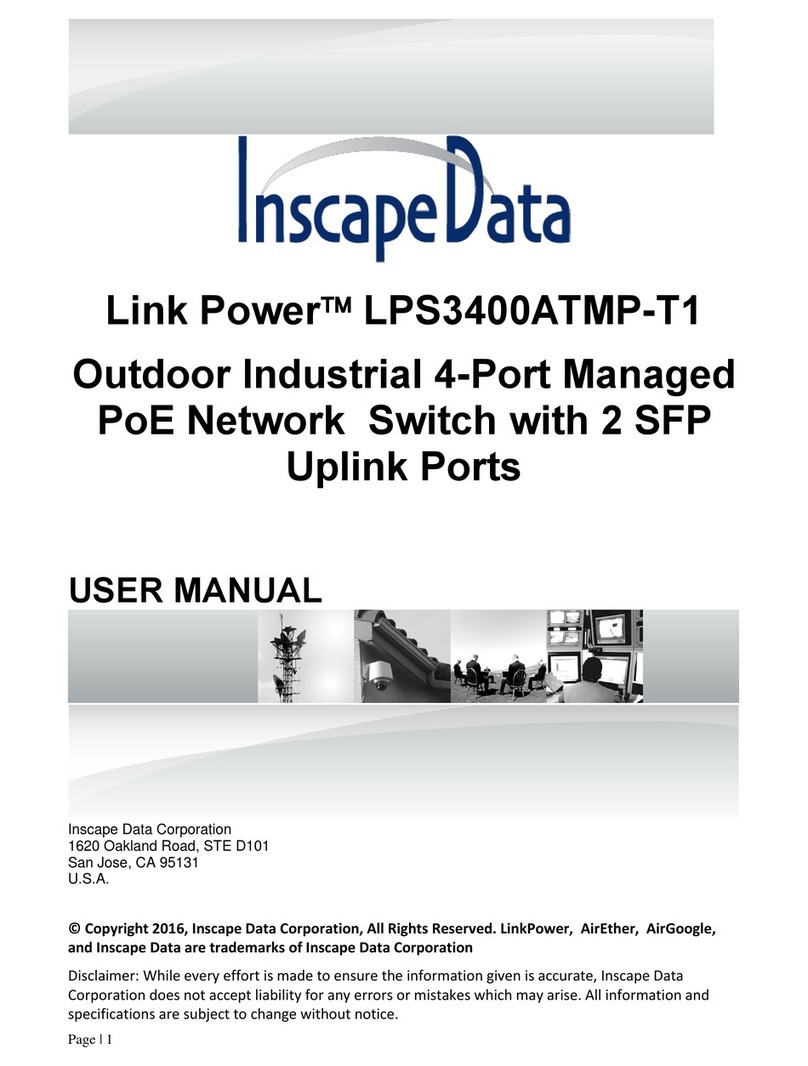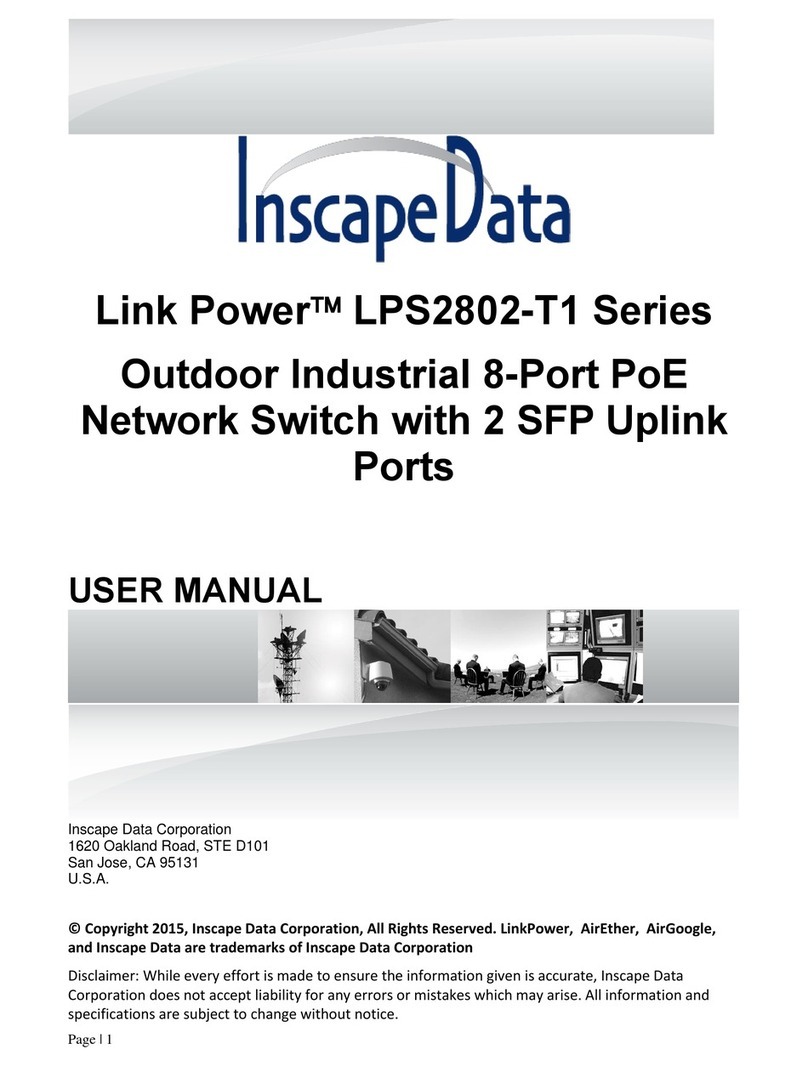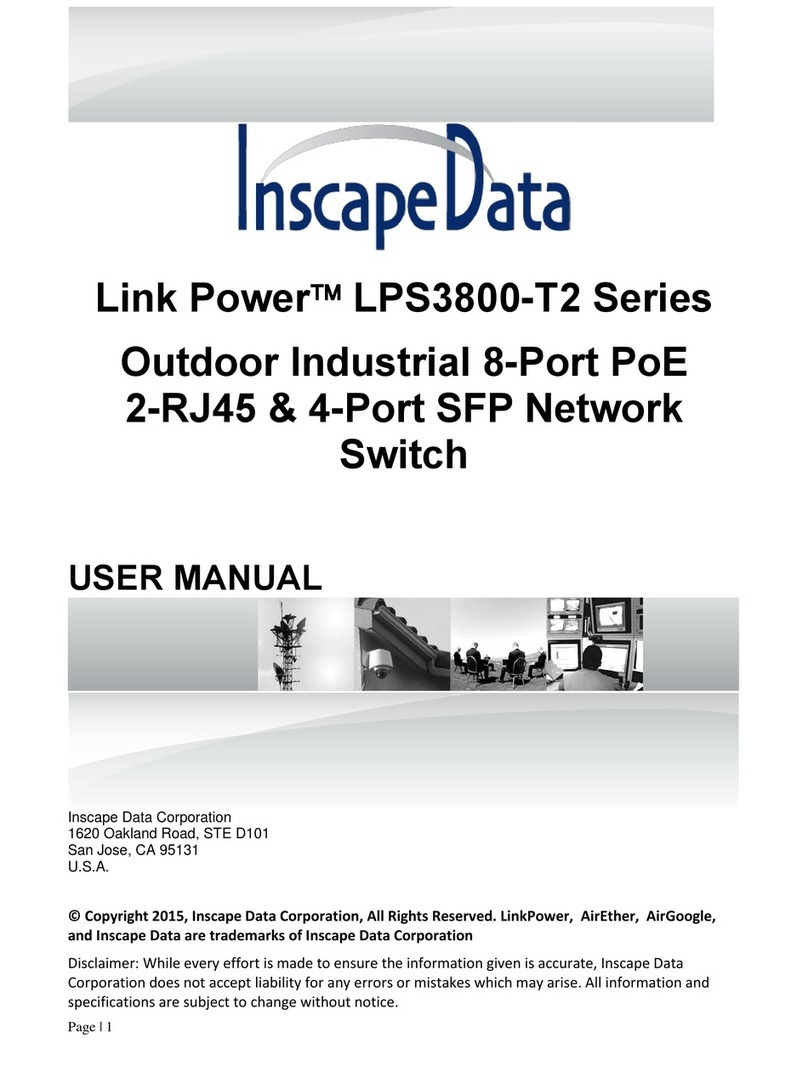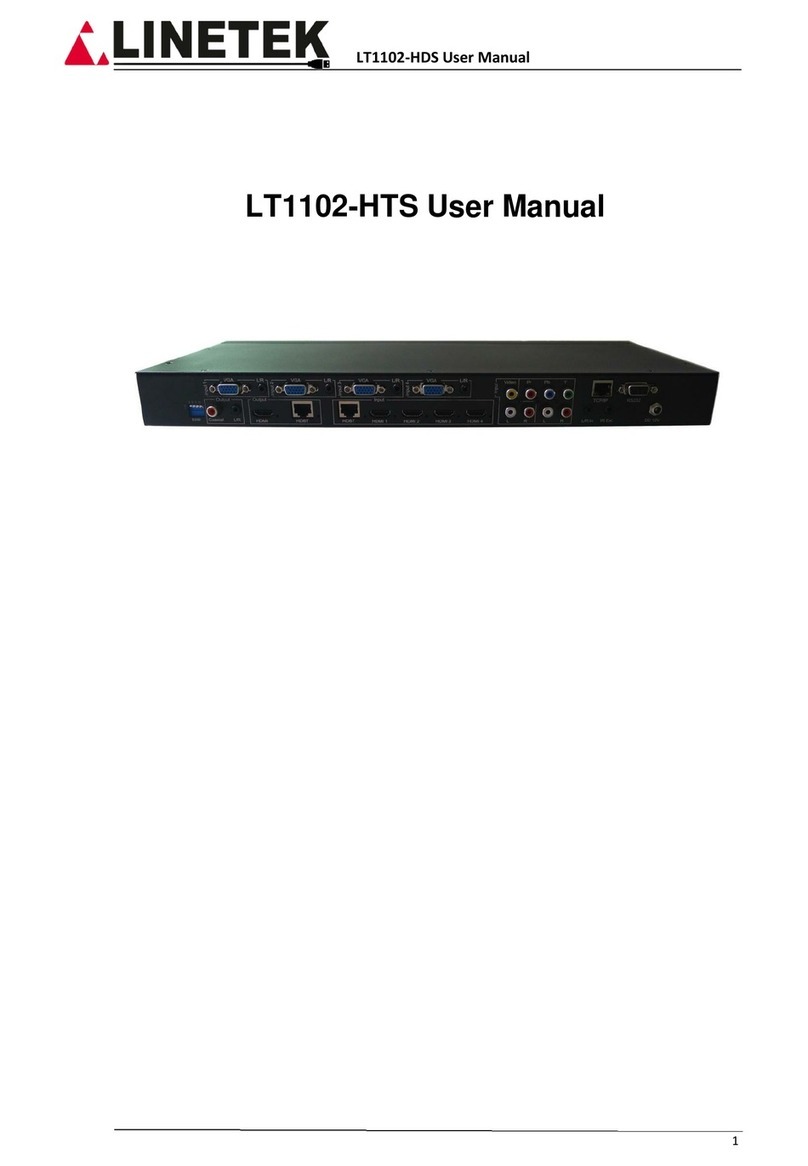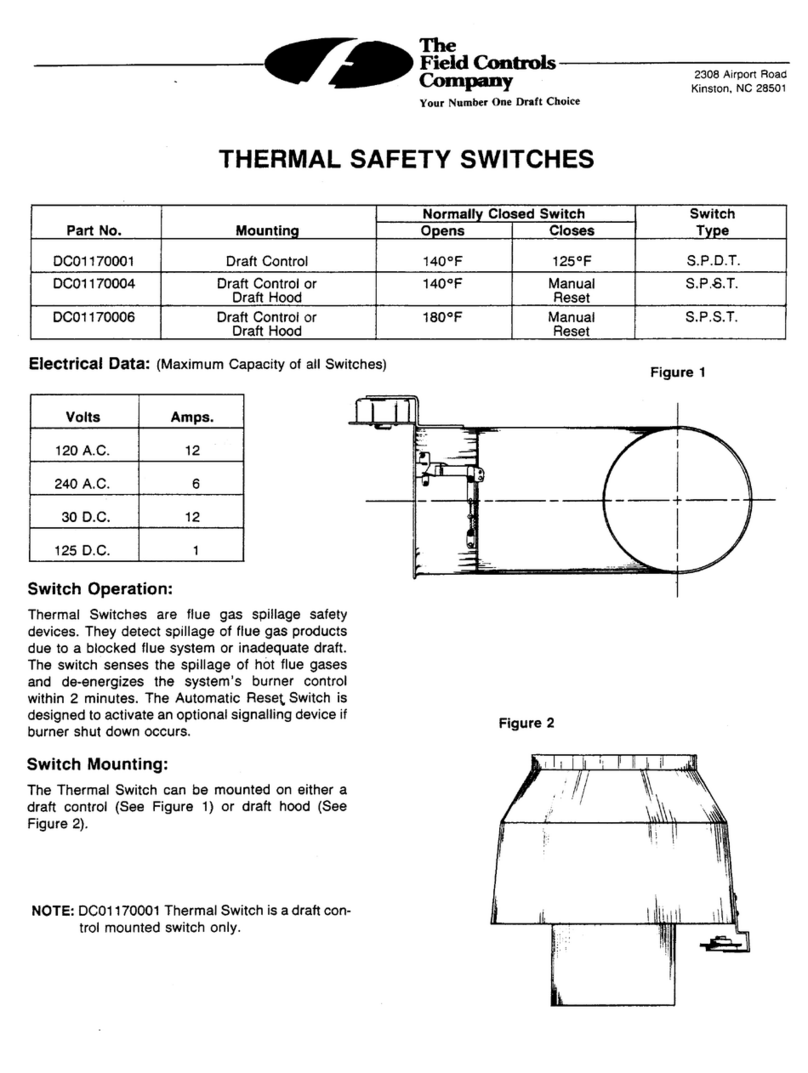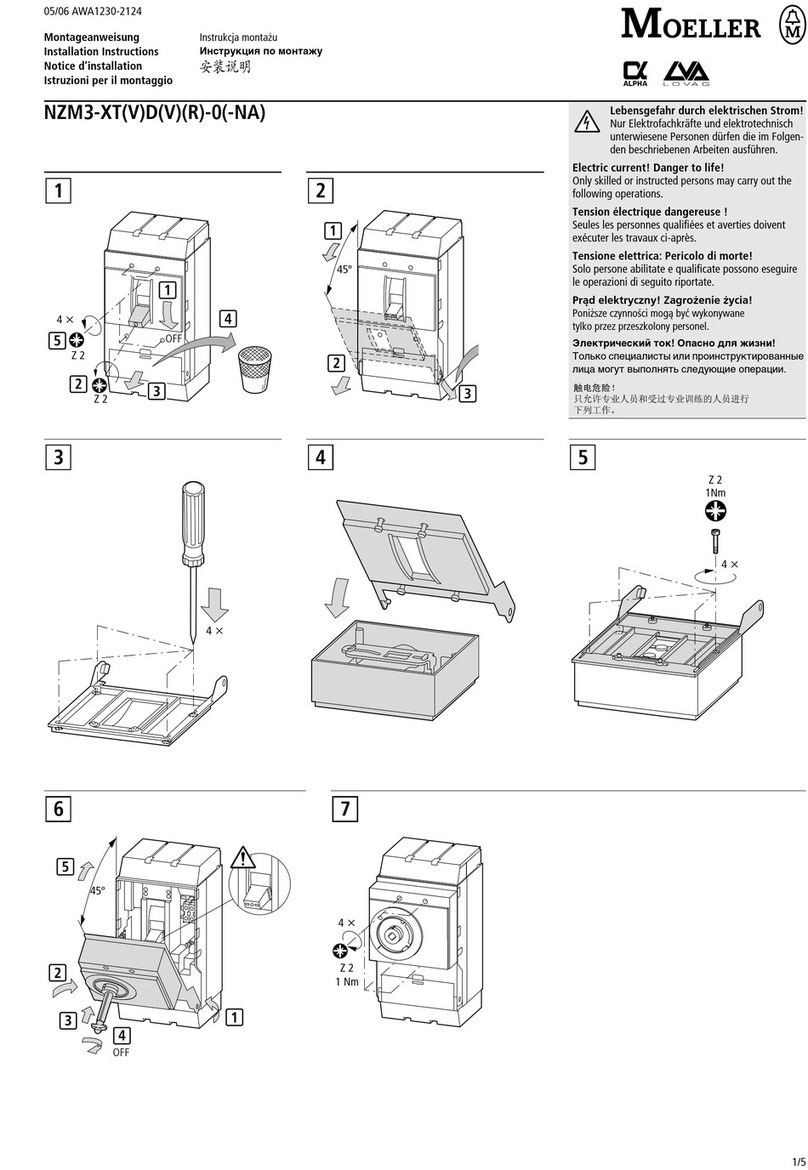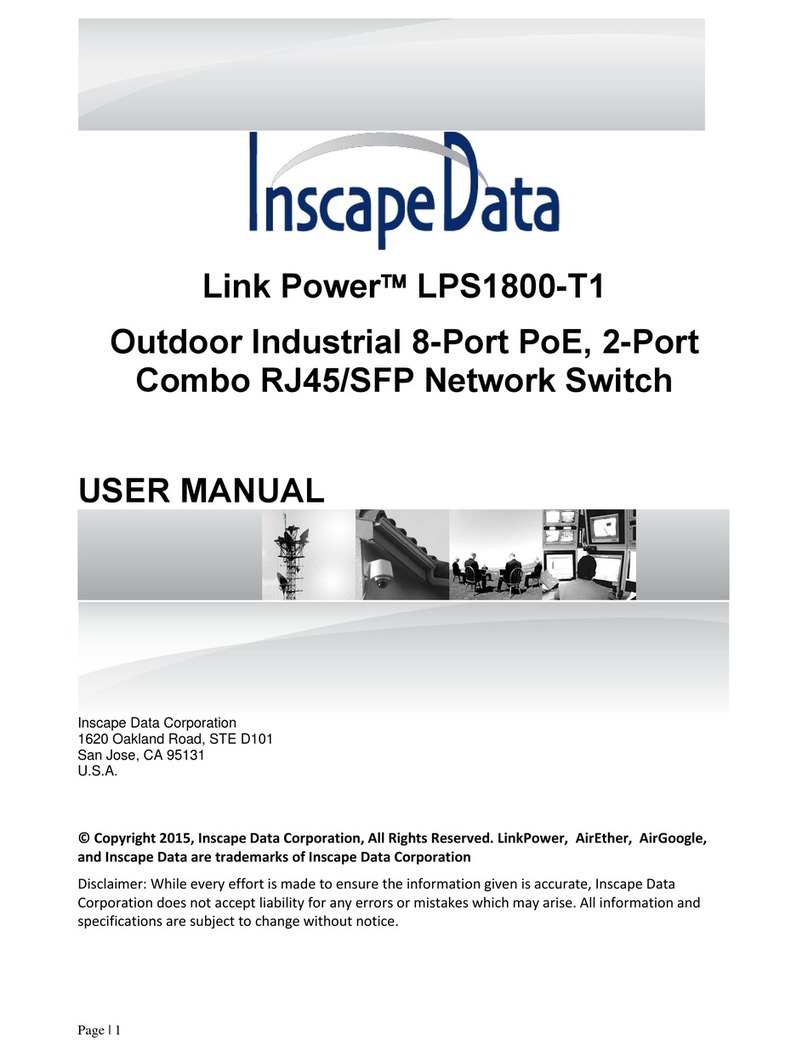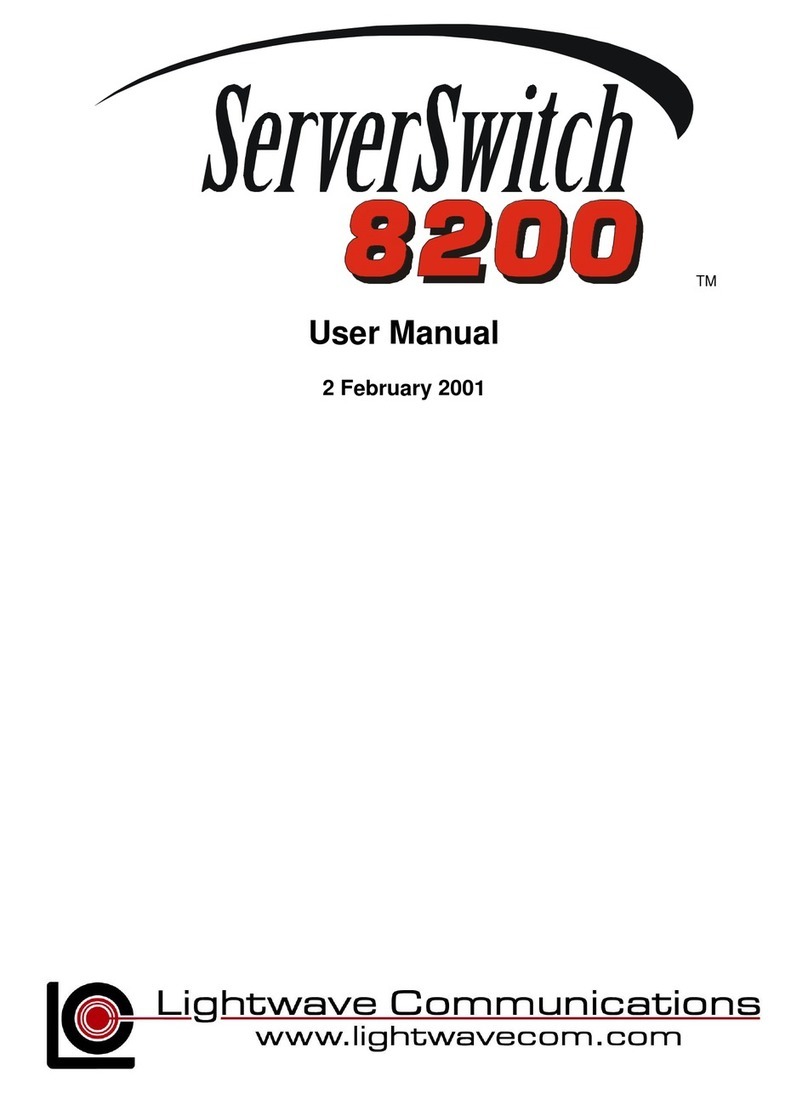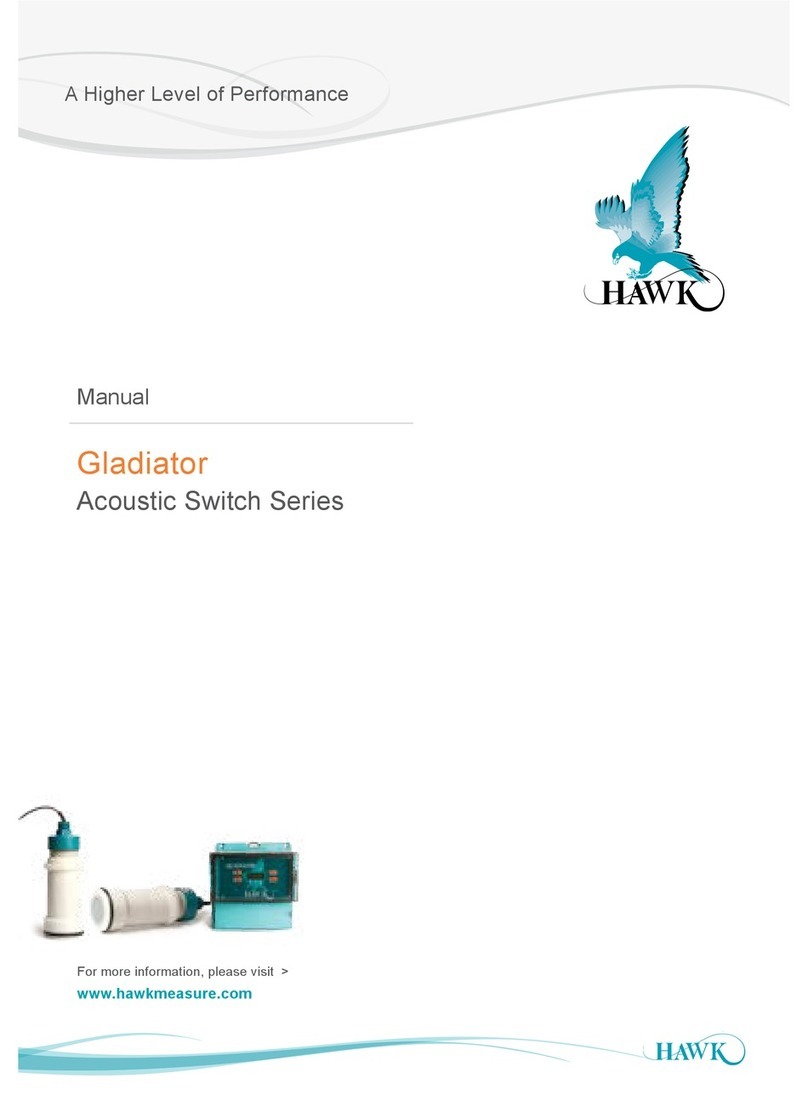Page | 7
Product Description
LPS3400-T1 Series Outdoor Industrial PoE Switch features with four PoE Ethernet ports and comply to
10/100/1000BaseT(X), IEEE802.3af/at PoE and two Gigabit SFP fiber optics uplink interfaces. Each of the
PoE ports supplies DC power up to 15.4W for 802.3af and 30W for 802.3at, PoE Plus. The transfer data is
up to 120Km from SFP fiber port to a control center. Additionally, the product also features with an anti-
electromagnetic interference designed for harsh outdoor applications, and the 3KV network port surge
protection adapts to harsh outdoor environment and ensures the reliability of the uninterrupted PoE
operations. The system is rated at IP68, and the system is able to operate under -30˚ ~ +70˚ C temperature
range.
Product Features
1. The system supports DUAL POWER INPUT REDUNDANCY
2. Comply to IEEE 802.3, IEEE
802.3u, IEEE 802.3z, IEEE 802.3ab, IEEE 802.3x, IEEE 802.1D, IEEE
802.3at, IEEE 802.3af, IEEE 802
.
1Q
IEEE
802.1p, IEEE 802.1x, IEEE 802.1W, SNMP, IGMP
s
t
andards
3. 10/ 100/ 1000M self-sensing RJ45 port, support PoE power supply f
unc
t
ion
;
All ports support auto-
flip (Auto
MD
I/
MD
I
X)
;
4. Each PoE port can provide power up to 15.4W per IEEE802.3af standard and 30W per IEEE802.3at
standard
;
Supply power for powered devices compatible with
I
EEE802
.
3a
f/at;
5. Support IEEE802.3x full duplex flow control and duplex
backpressure
flow
con
t
rol
;
6. 8.8G backplane
bandwid
t
h
;
7. 1K MAC address
t
able
;
8. Its 3KV network port surge protection can adapt to harsh outdoor
environmen
t;
Under the
temperature of -30˚~ +70˚C, working at a full load 144W for IEEE802.3at
;
9. The four gigabit SFP fiber ports are capable of high bandwidth and for up to 120KM long distance
t
ransmission.
10. Dual redundancy power input, AC and DC, (More than 50V DC recommended when used PoE+ output)
Installation
a. Before installation, please ensure the following:
1) All PD devices, i.e., PoE Clients, meet the power requirement of the connecting devices.
2) All PD devices, i.e., PoE Clients, match with the power receiving device power pinout
specification (1/2+ & 3/6-)
b. Connect the power cable to a power source, 110 ~ 240V AC, the 48V DC is optional and can be
used as the backup power or primary power when the AC power is not available. Then the
switch will automatically initialize, and LED lights status will display as following:
i. Except the POE port lights, all the other lights will go through the process of “on-off-on-
off”, which means the installation is successful.
ii. Power LED remains ON
c. Connect the network devices with network cables to the POE switch port though the waterproof
connectors, then secure the Top Cover with the four screws to the Bottom Case
d. After the Ethernet and/or fiber optics network devices are connected, please refer the LED
Indicator Description Table Below on Page 6
e. With the dual redundancy power input, you can connect a DC power source with the 4-Pin
DC Connector to the DC Input Connector simultaneously with the AC Input. When
connected, the DC Input operates as a backup power.
f. Lastly, please make sure you connect the Grounding Wire to earth ground, e.g., ground rod
(see Page 7 for details).