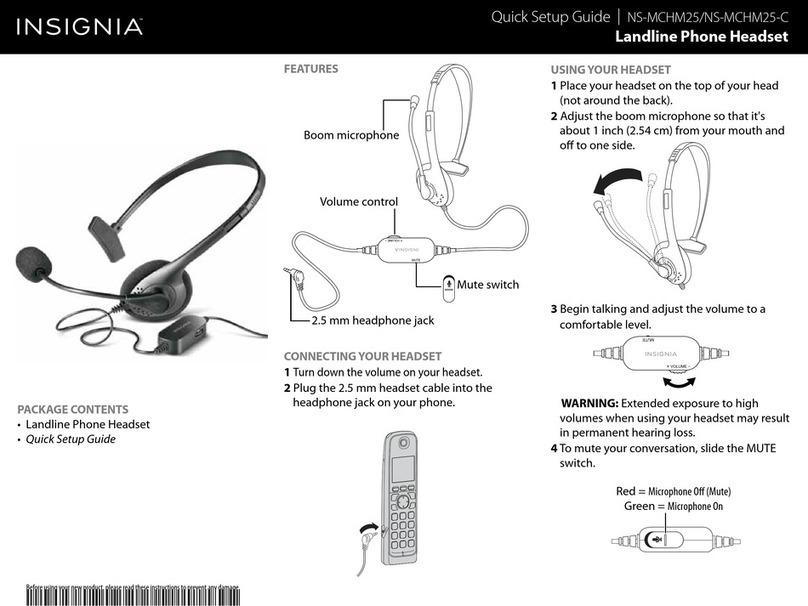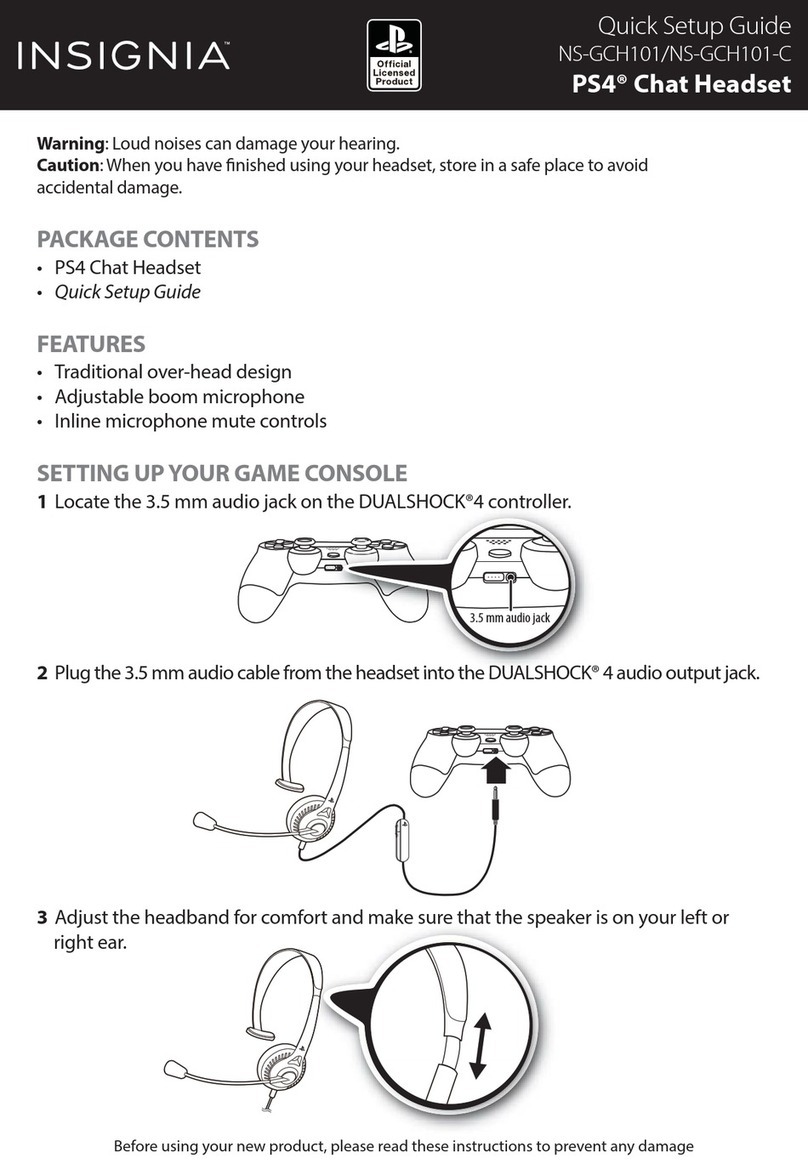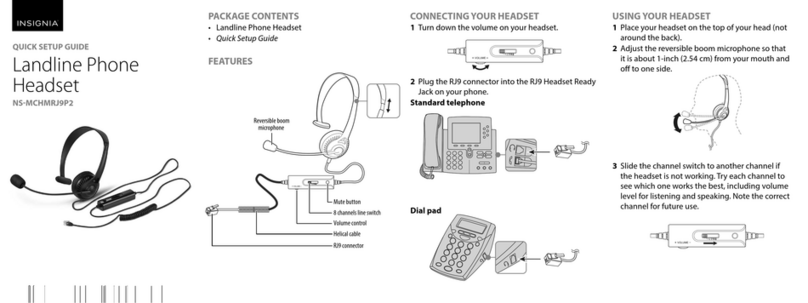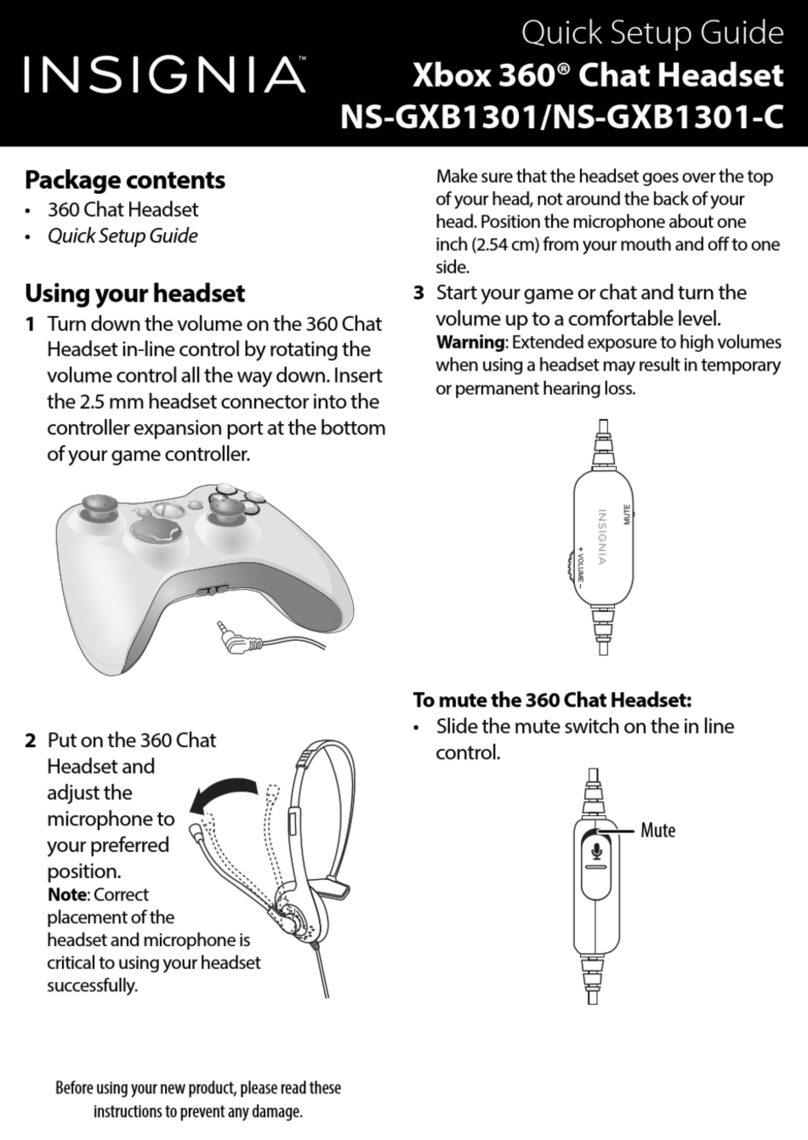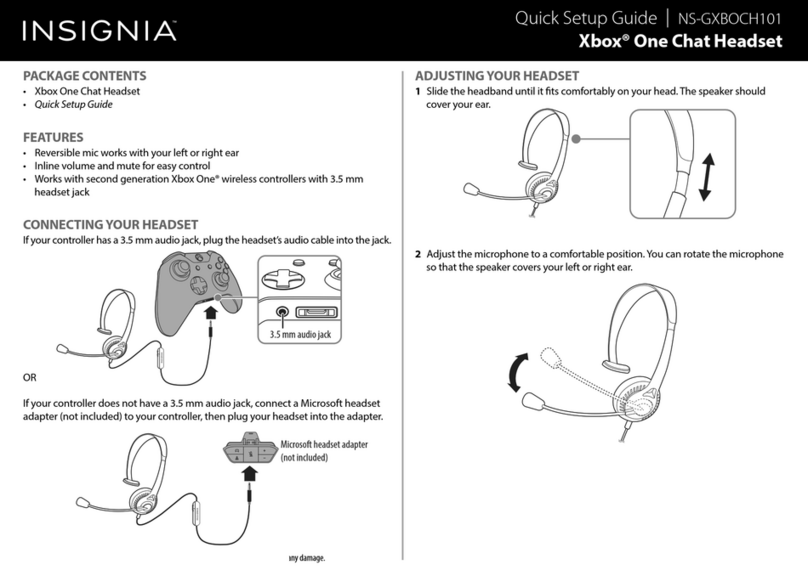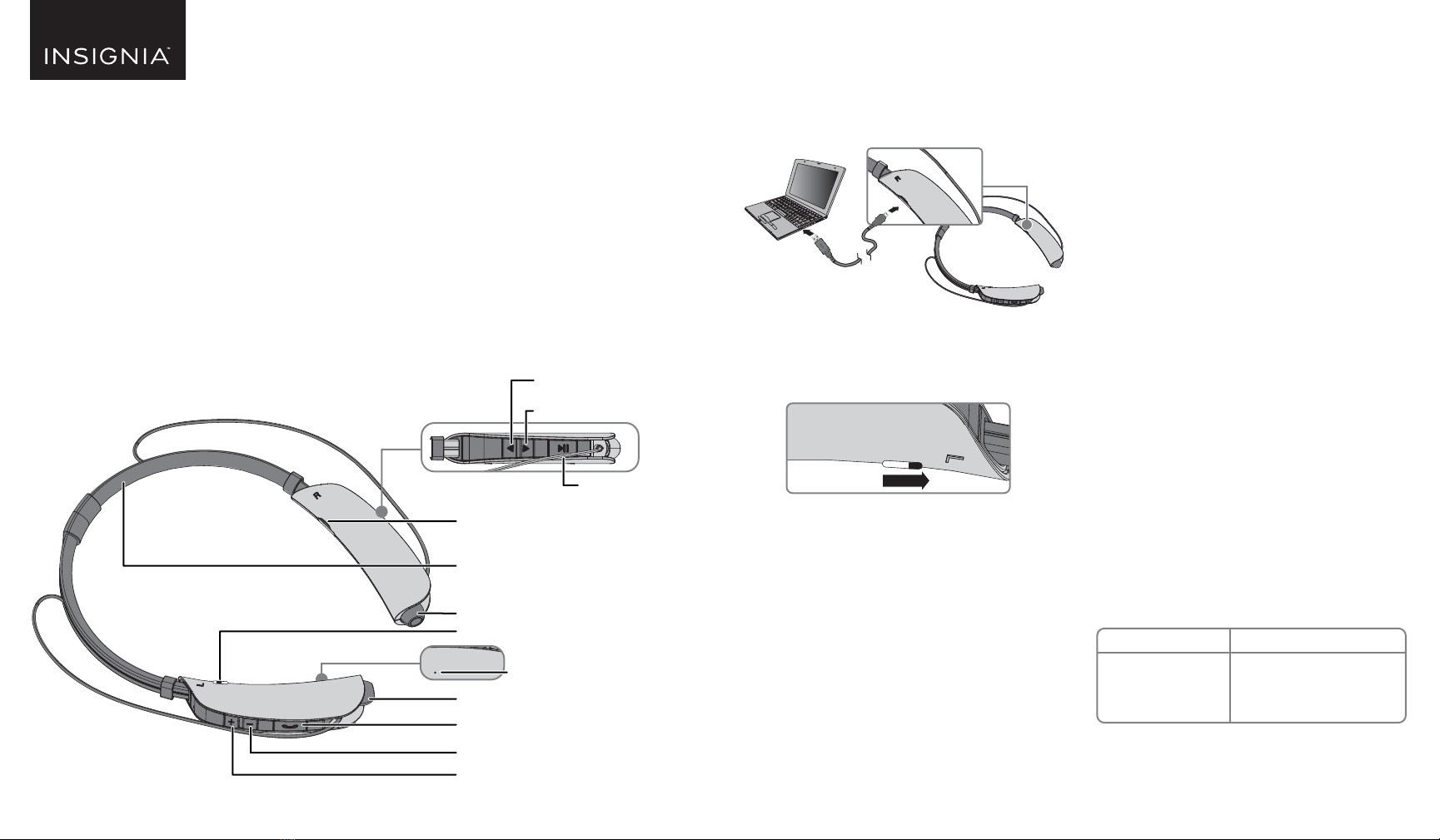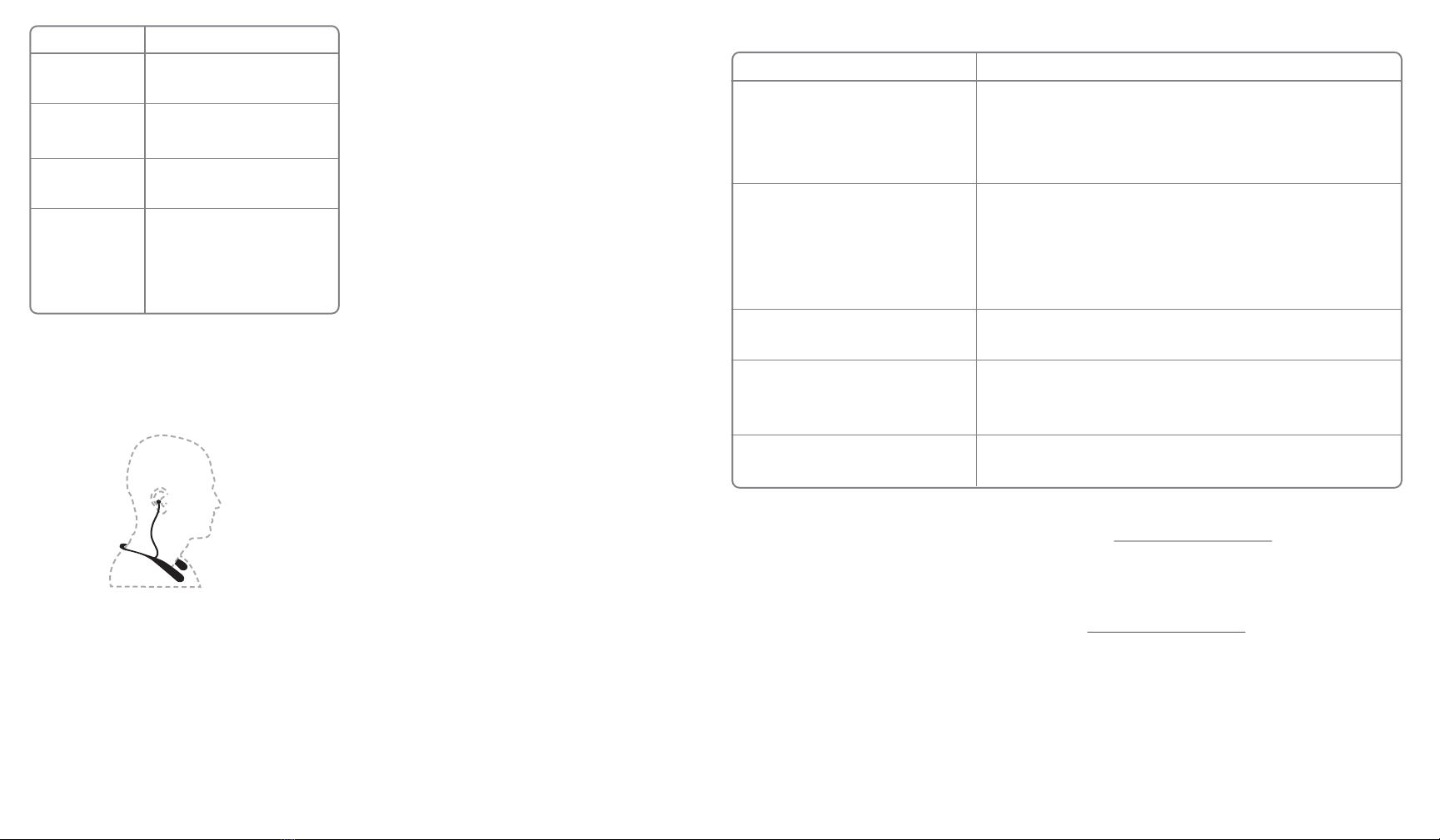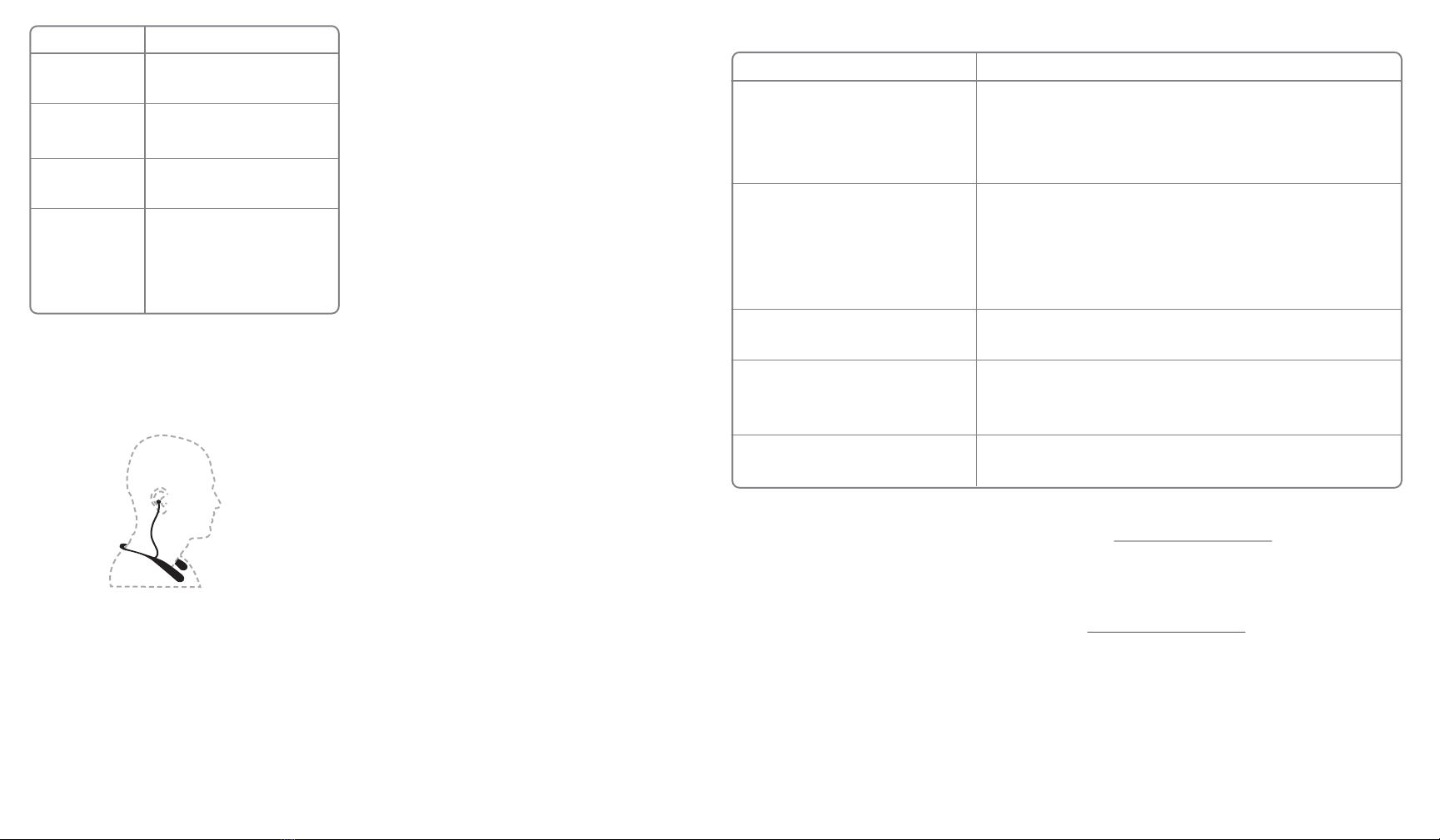
V5 ENGLISH 16-0529
Note: If a device does not automatically reconnect,
you may need to reselect “NS-CAHBTEB01” on your
Bluetooth device.
WEARING YOUR HEADSET
USING YOUR HEADSET
Making phone calls
Note: When your headset is connected to two
Bluetooth devices, calling functions work with the
primary Bluetooth device (the one that is connected
second or made the last outgoing call).
• To make a call, use your phone’s controls, then
select the headset as the audio source.
• To redial the last number on your primary phone,
press (call) twice.
• To answer an incoming call, press (call).
TROUBLESHOOTING
Note: Your headset vibrates when there is an
incoming call.
• To switch audio between your headset and phone,
use your phone’s controls.
• To reject an incoming call, press and hold (call) for
two seconds.
• To end a call, press (call) one time.
Call waiting
• To switch to an incoming call, press (call) twice
while speaking on an active call.
• To switch between two active calls, press (call)
twice.
• To end both calls, press (call).
Begin playback on your Bluetooth device.
• To play audio, press .
• To skip to the next track, press .
• To skip to the previous track, press .
• To fast forward, press and hold .
• To rewind, press and hold .
SPECIFICATIONS
• Average charging time: 1.5 - 2 hours
• Operating time: Talk - 12 hours / Music - 10 hours
• Working distance: Up to 33 ft. (10 m)
• Battery: Lithium 200mAh/3.7V
SAFETY INFORMATION/CAUTION
FCC Statement
This device complies with Part 15 of the FCC Rules. Operation is subject to the
following two conditions: (1) this device may not cause harmful interference,
and (2) this device must accept any interference received, including interference
that may cause undesired operation.
FCC Caution
Changes or modifications not expressly approved by the party responsible for
compliance could void the user’s authority to operate this equipment.
Note: This equipment has been tested and found to comply with the limits for
a Class B digital device, pursuant to Part 15 of the FCC Rules. These limits are
designed to provide reasonable protection against harmful interference in a
residential installation. This equipment generates, uses and can radiate radio
frequency energy and, if not installed and used in accordance with the
instructions, maybe cause harmful interference to radio communications.
However, there is no guarantee that interference will not occur in a particular
installation. If this equipment does cause harmful interference to radio or
television reception, which can be determined by turning the equipment off
and on, the user is encouraged to try to correct the interference by one or more
of the following measures:
• Reorient or relocate the receiving antenna.
• Increase the separation between the equipment and receiver.
• Connect the equipment into an outlet on a circuit different form that to
which the receiver is connected.
• Consul the dealer or an experienced radio/TV technician for help.
Industry Canada Compliance
IC Statement
This device complies with Industry Canada’s licence exempt RSSs. Operation is
subject to the following two conditions:
(1) This device may not cause interference; and
(2) This device must accept any interference, including interference that may
cause undesired operation of the device.
ONEYEAR LIMITED WARRANTY
Visit www.insigniaproducts.com for details.
CONTACT INSIGNIA:
1-877-467-4289 (U.S. and Canada)
01-800-926-3000 (Mexico)
www.insigniaproducts.com
INSIGNIA is a trademark of Best Buy and its affiliated companies
Distributed by Best Buy Purchasing, LLC
7601 Penn Ave South, Richfield, MN 55423 U.S.A.
©2016 Best Buy. All rights reserved.
Made in China
TO DISCONNECT…
Move the Bluetooth
device out of range
Turn off your Bluetooth
device
Turn off Bluetooth on
your Bluetooth device
Connect your Bluetooth
device to another
Bluetooth device
TO RECONNECT…
Make sure your Bluetooth device is
within 33 feet of your headset.
Turn on your Bluetooth device, then
make sure Bluetooth is on.
Turn on Bluetooth on your Bluetooth
device.
Disconnect your Bluetooth device from
the other Bluetooth device, then set your
device to pairing mode. Select
“NS-CAHBTEB01”on your Bluetooth
device.
PROBLEM
No sound or low volume
Cannot connect with Bluetooth
Bluetooth device keeps unpairing
“NS-CAHBTEB01”does not appear on my
Bluetooth device
No Power
SOLUTION
• Make sure that your Bluetooth device is turned on, Bluetooth is turned on, and
“NS-CAHBTEB01”is selected.
• Turn up the volume on your headset and Bluetooth device.
• Make sure that your Bluetooth device is not muted.
• Make sure that your headset and Bluetooth device are not paired to other devices.
• Shorten the distance between your headset and Bluetooth device.
• Turn your devices off, then on. Re-pair your headset and Bluetooth device.
• Make sure that your headset and Bluetooth device are not paired to other devices.
• Make sure that your Bluetooth device supports the HSP, SFP, A2DP, or AVRCP Bluetooth
protocol.
• Make sure that you have selected “NS-CAHBTEB01” on your Bluetooth device.
• Shorten the distance between your headset and your Bluetooth device.
• Recharge your headset and Bluetooth device's batteries.
• Shorten the distance between your headset and Bluetooth device.
• Put your headset into pairing mode, then refresh your list of Bluetooth devices. For
more information, see the documentation that came with your Bluetooth device.
• Make sure your Bluetooth headset is charged.
• Make sure your Bluetooth headset is turned ON.