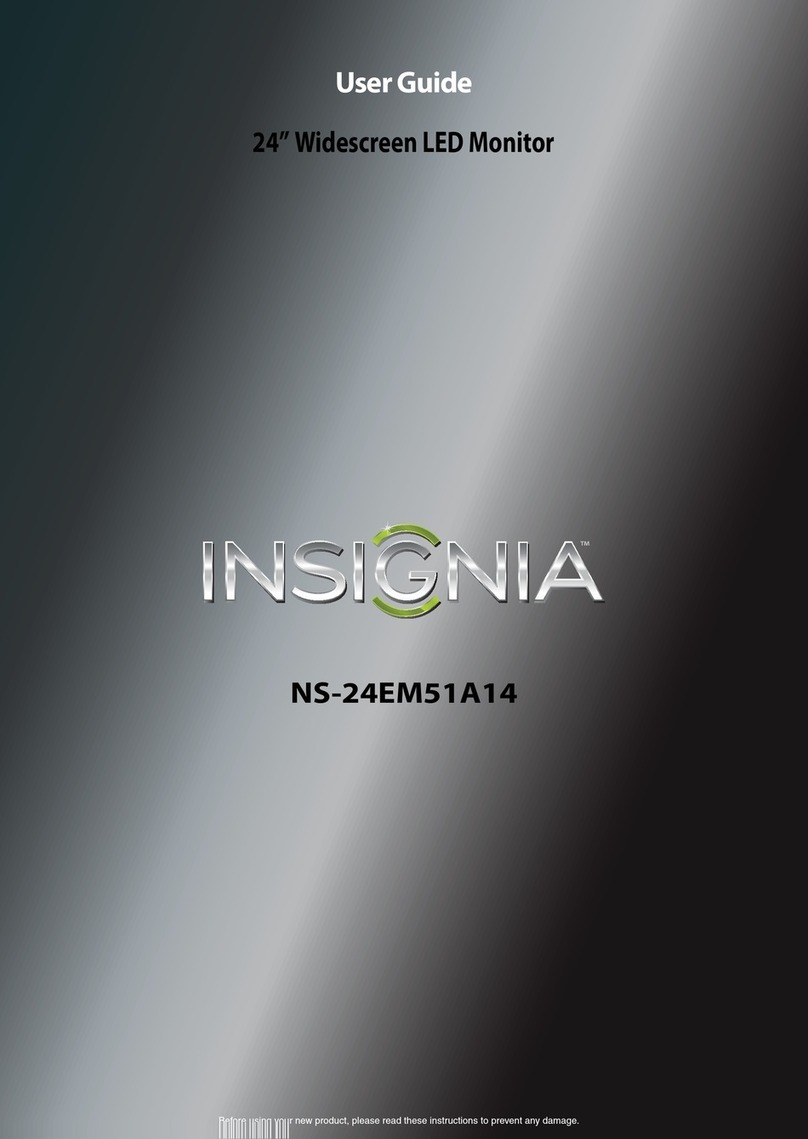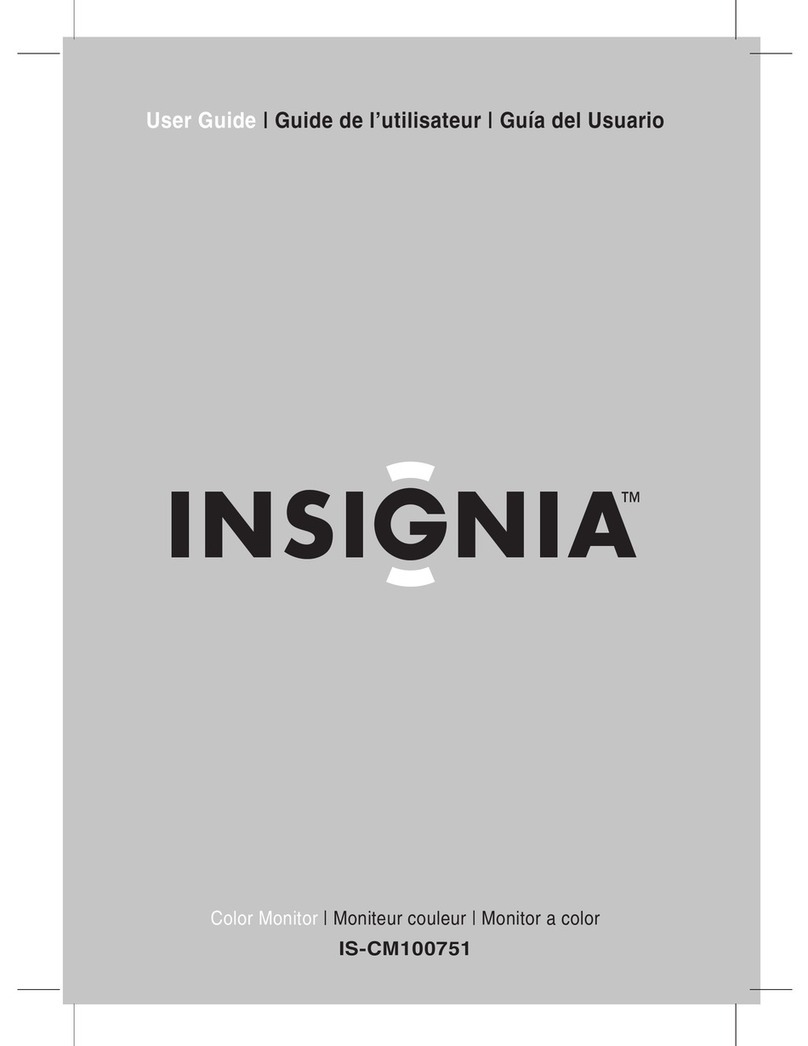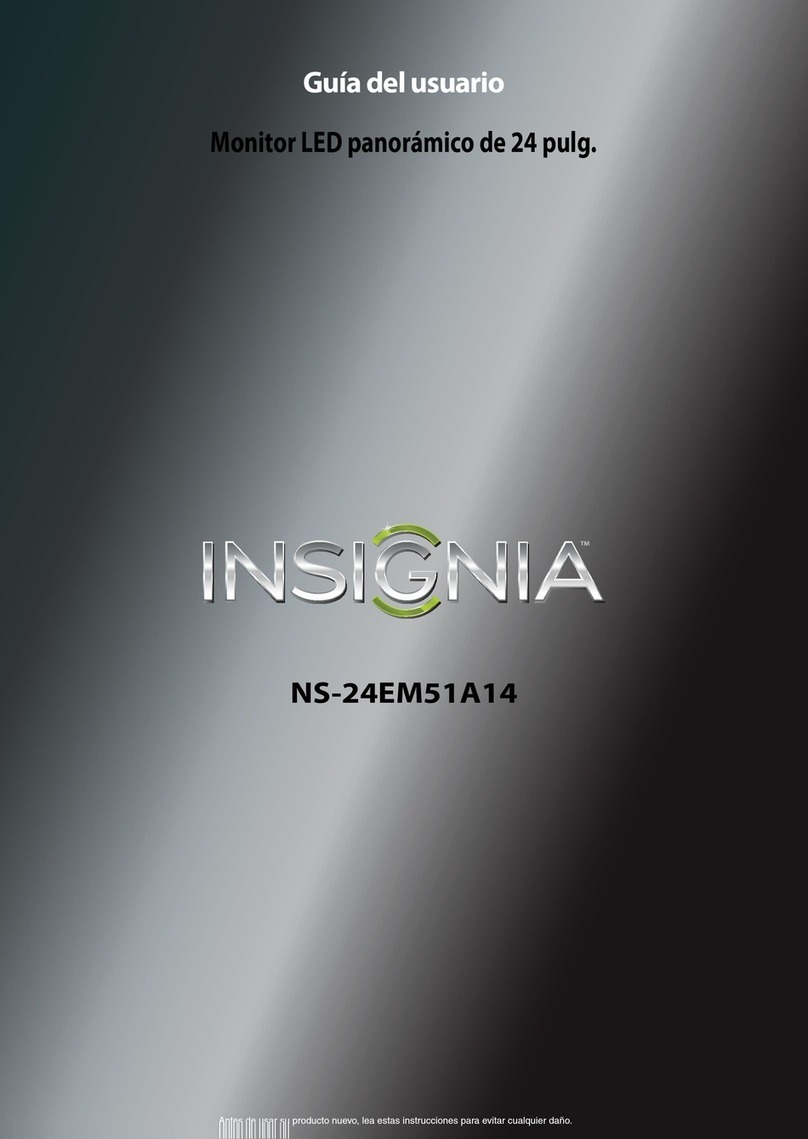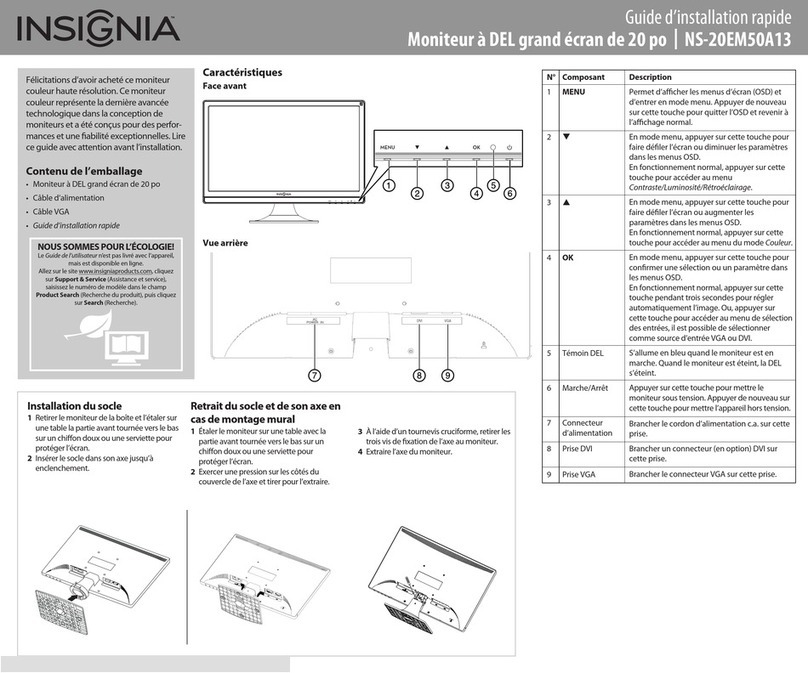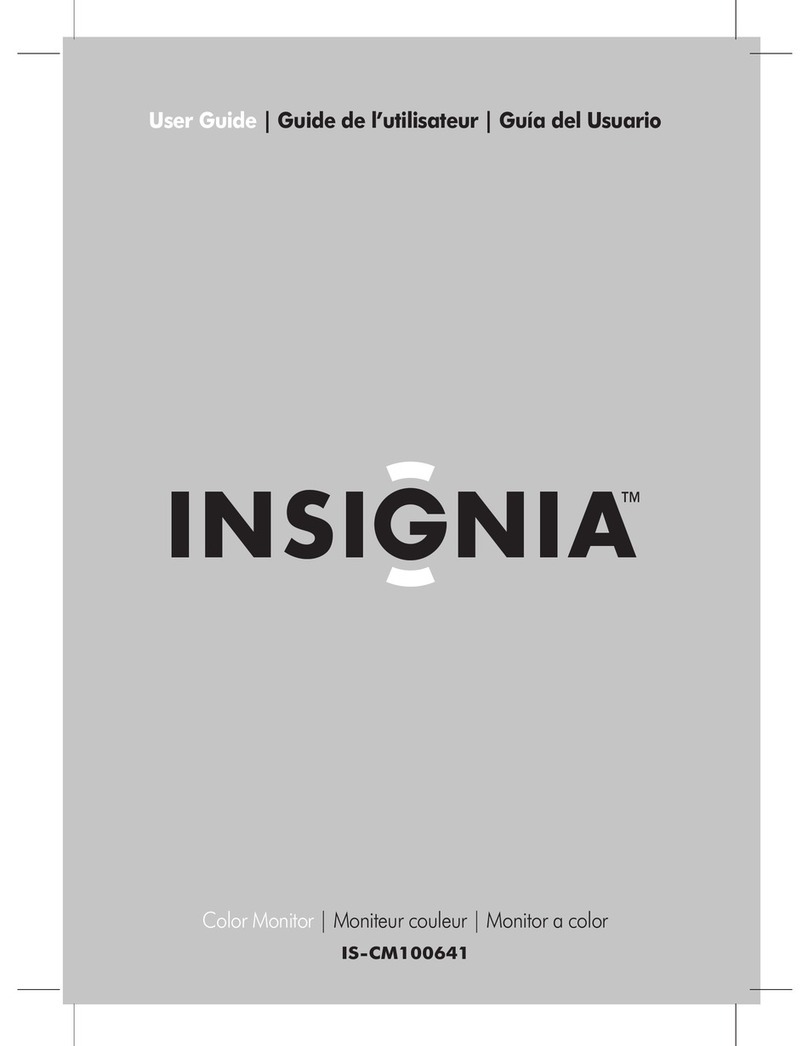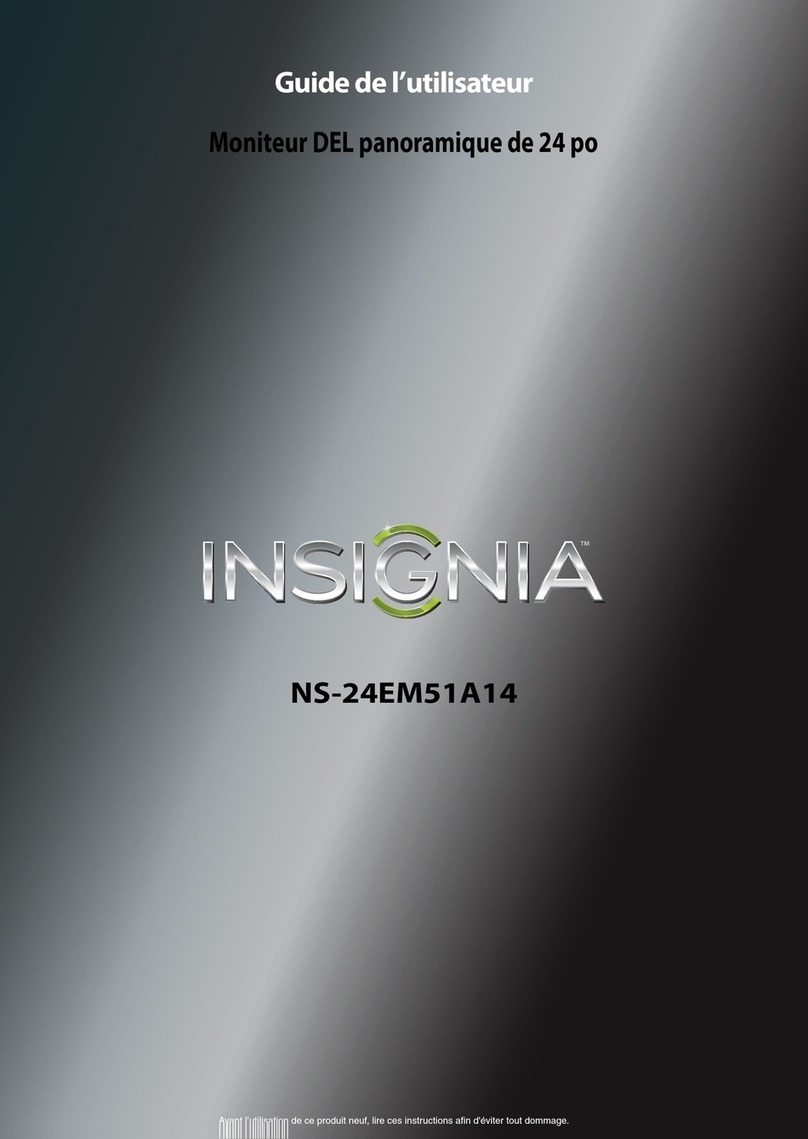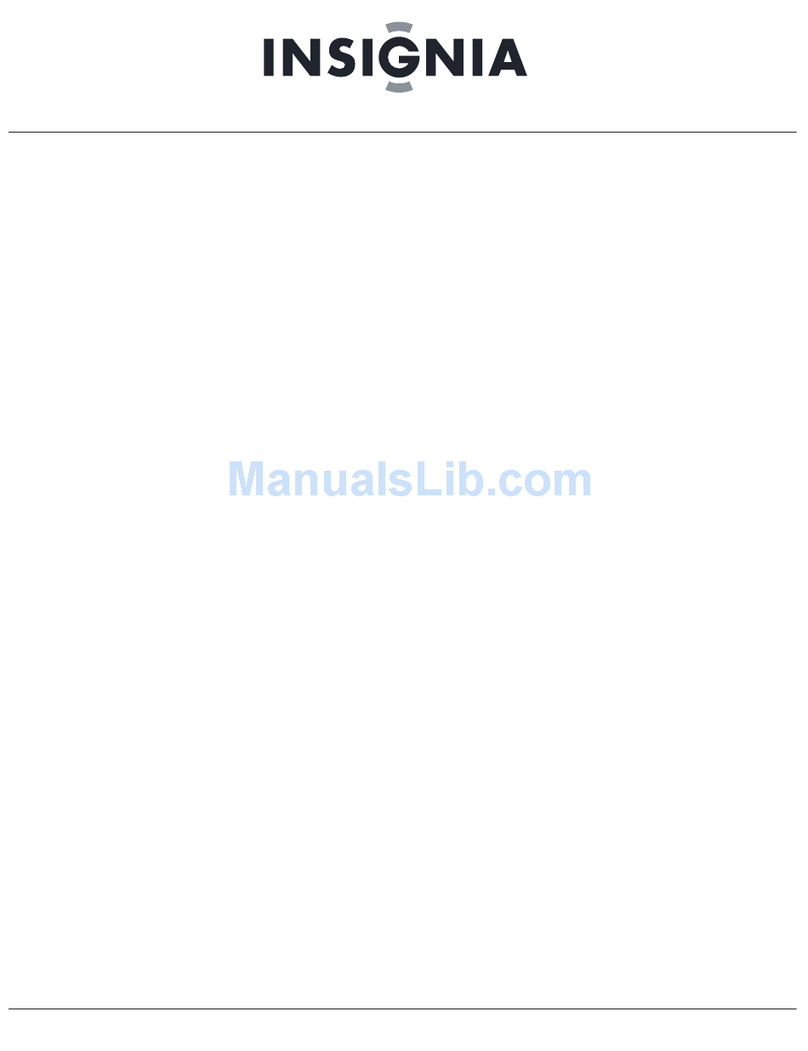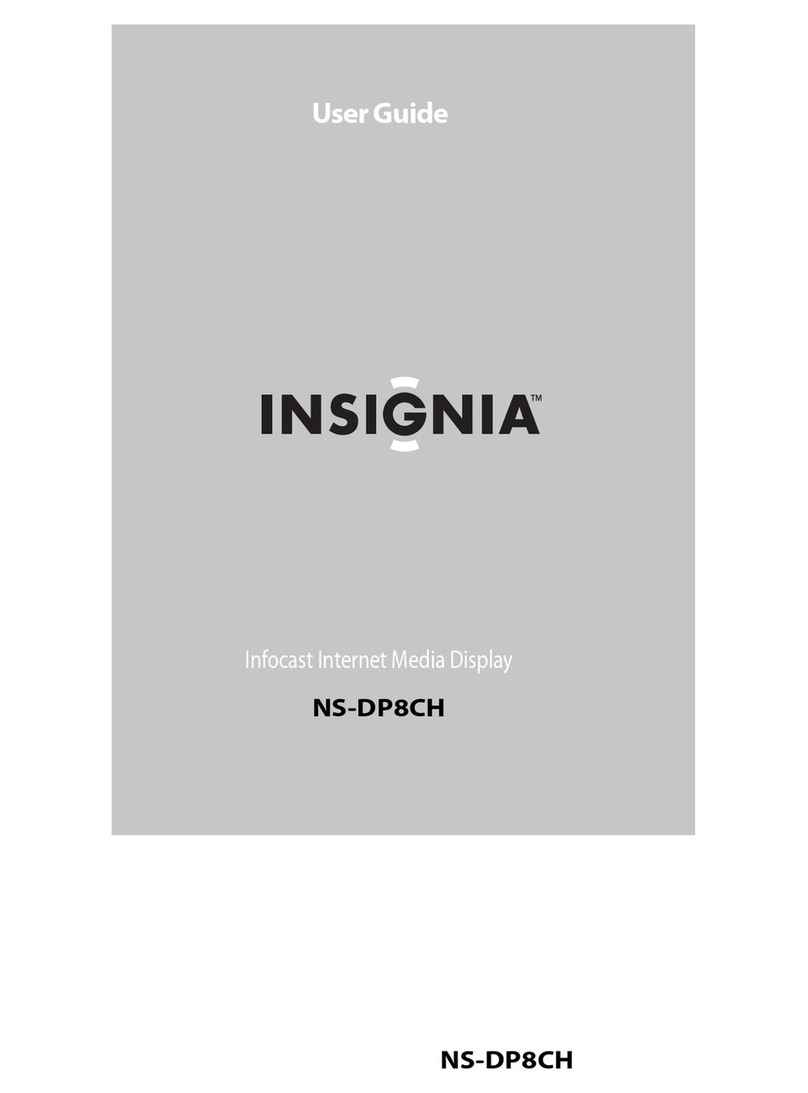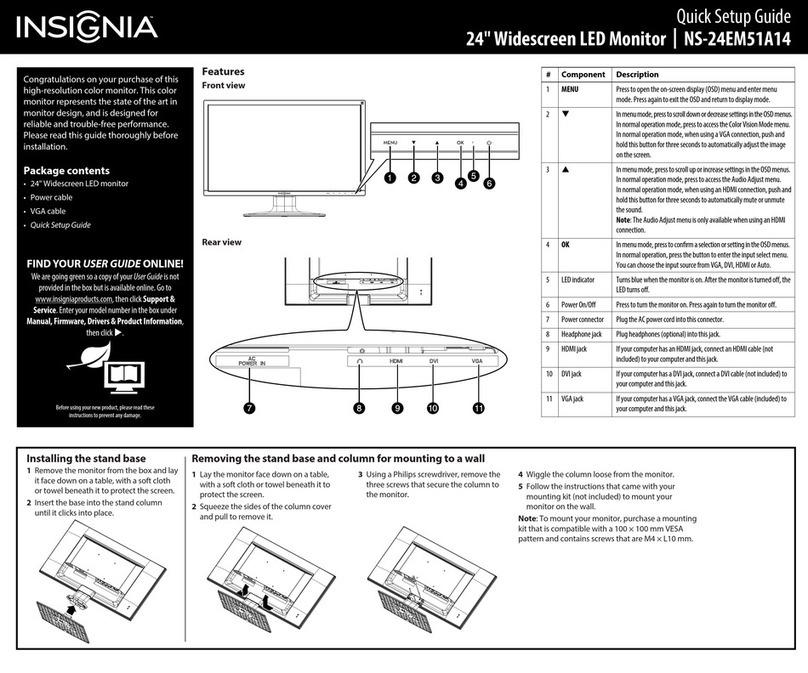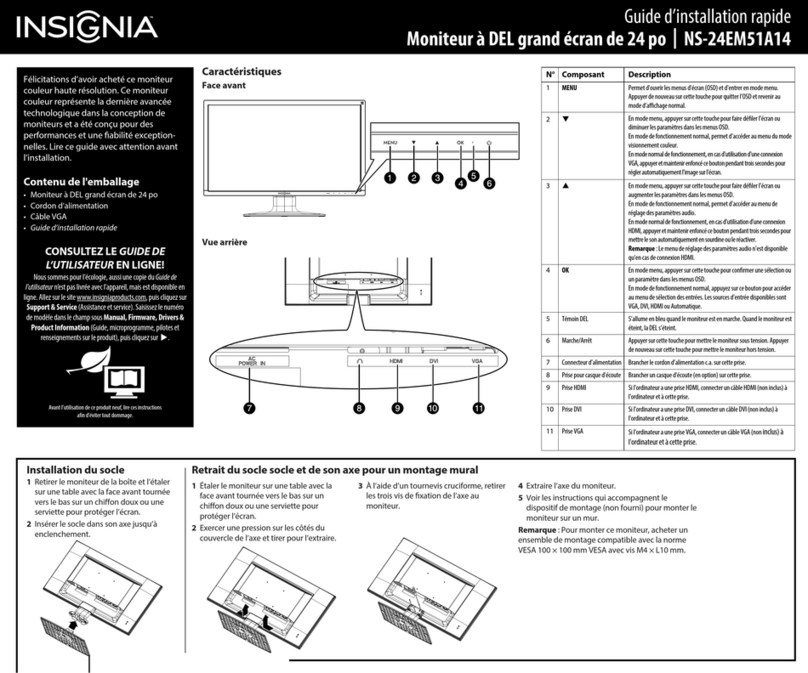1. Installation
1.1 Package
After unpacking the shipping carton, see that you have received the following
items: (1) C170 monitor; (2) Pedestal base; (3) Power cord; (4) User's manual
(5) Warranty card.
1.2 Precautions when using this monitor
1. To avoid eye fatigue, do not use the color monitor with a bright background,
in direct sunlight or where other light sources shine directly on the screen.
2. Do not place the monitor near a heat source.
3. Set up in a well-ventilated environment and ensure that the ventilation
openings of the monitor are not covered so that heat from the monitor can
dissipate properly.
4. Keep the monitor away from high-capacity transformers, electric motors and
other strong magnetic fields.
5. The monitor should not be used in a damp, dusty or dirty area.
1.3 Pedestal base (Fig. 1)
The pedestal base tilts and swivels the monitor and enables you to place the
monitor in a convenient position for best viewing comfort.
1.4 How to install/remove the pedestal base (Fig. 2)
To attach the pedestal base to the monitor:
1. Carefully turn the monitor on its side or upside down.
2. Locate the slots on the bottom of the monitor.
3. Insert pegs “a” on the pedestal base into these slots. Push the base firmly
toward the front of the unit until the latch “b” on the bottom of the monitor
clicks in to place. This locks the pedestal base on.
4. To remove the pedestal base, use a blunt tool, such as a blade screwdriver,
to push the latch down firmly and pull the base backwards from the main
unit until the base is removed.
2. Front control locations and functions
2.1 Operation
(1) Switching the monitor on/off ( ): The ON/OFF switch is used for switching
the monitor on and off. (The ON/OFF switch does not disconnect the device from
the main power. To completely disconnect monitor from all power, remove the
power plug from the socket.)
(2) Power indicator: This indicator lights up orange when the monitor operates
normally. If the monitor is in energy saving mode, this indicator flashes.
(3) To adjust visual settings ( “▼/-”, “▲/+”, “MENU”, “EXIT” ): Follow the
procedures of selection and function adjustment using the On-Screen Display (or
OSD) as shown in the steps below.
Step 1: Press and release the On-Screen Display (OSD) control knob to activate the
OSD menu.
Step 2: Turn the knob to highlight the desired option by its icon
Step 3: Press and release the knob again to access the option. The color of the
inner area of the OSD will change from blue to green.
Step 4: To make your adjustments, turn the knob clockwise to increase or
counterclockwisetodecreasethesetting.
Step 5: Press and release the knob again to store the changed value. The color of
the inner area will change from back to blue. You can select another
function to make adjustments by turning the knob. Also, you can select the
EXIT icon and press the knob to exit the OSD menu.
Step 6: Additional adjustments for contrast and brightness are performed by
turning the knob clockwise or counterclockwise directly.
Page 1
Fig. 2
Fig. 1
a
Page 2