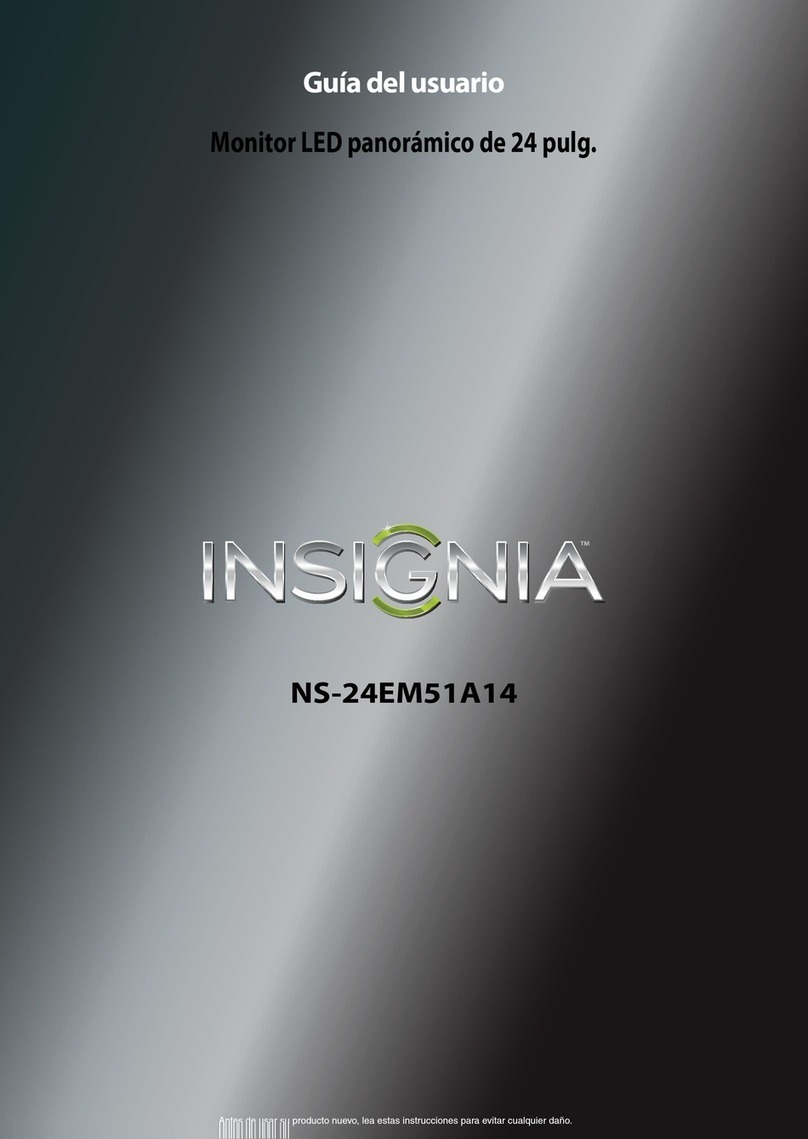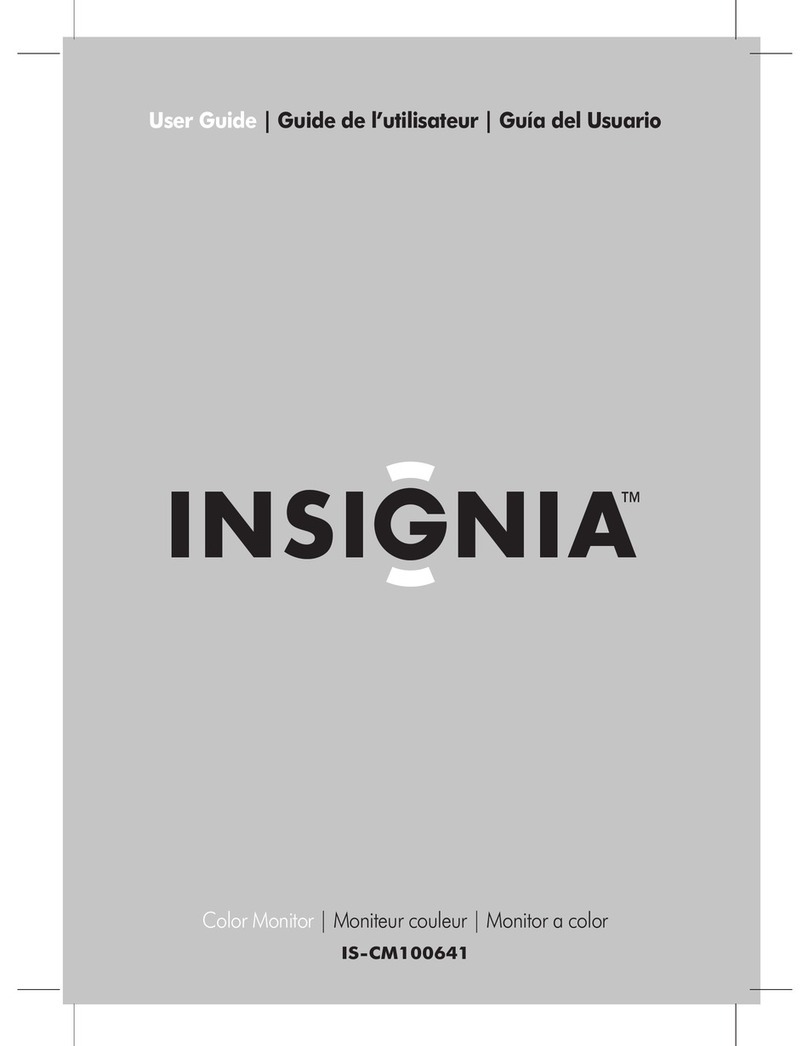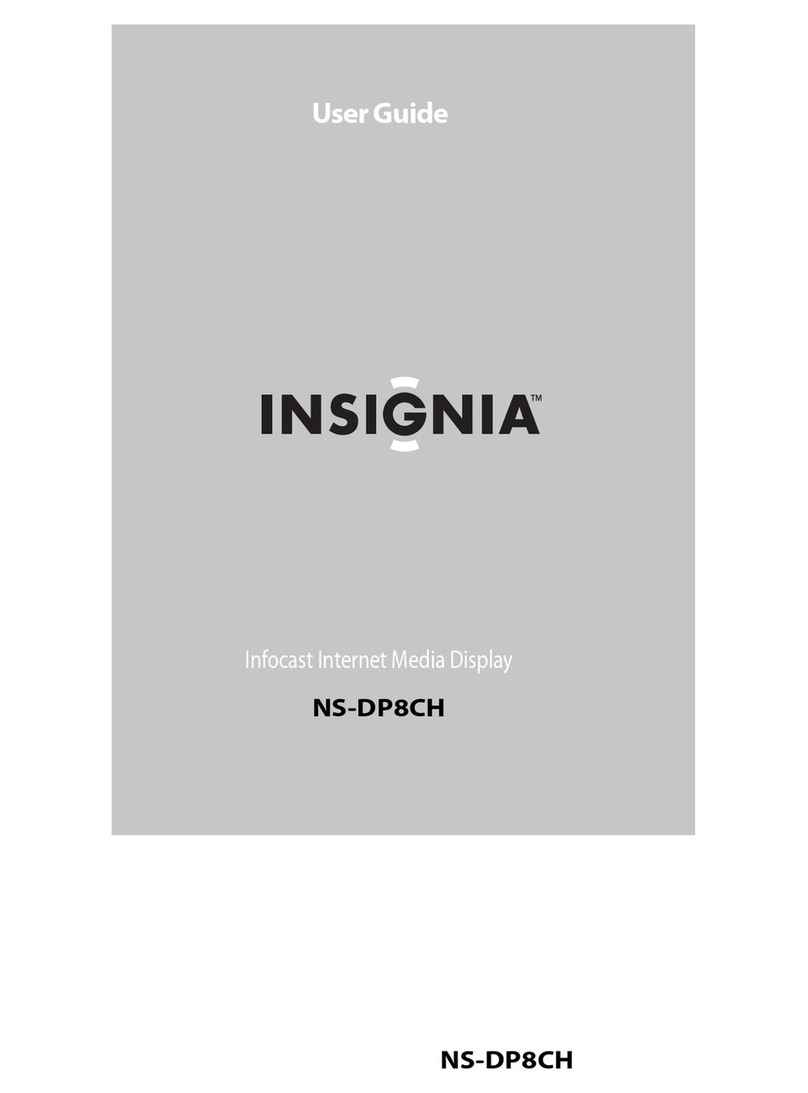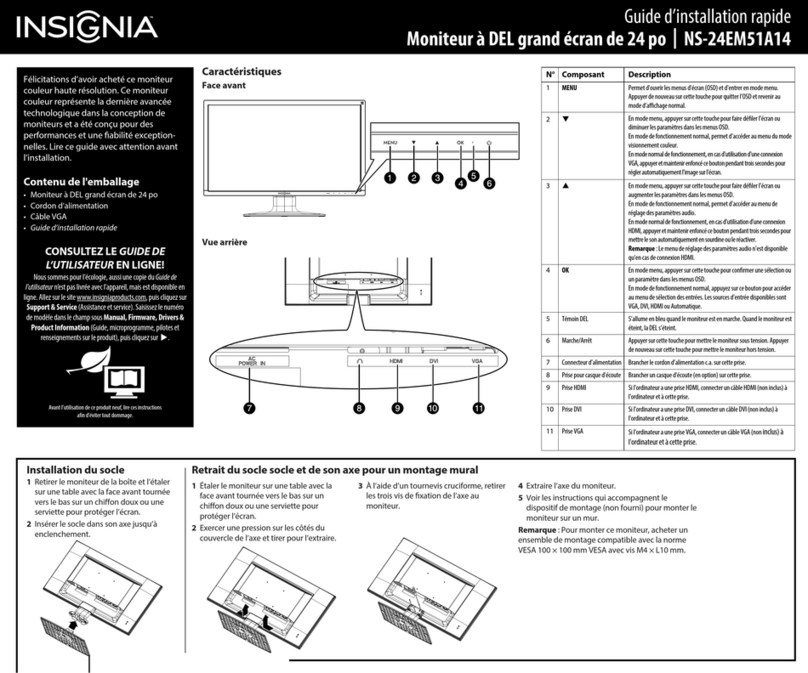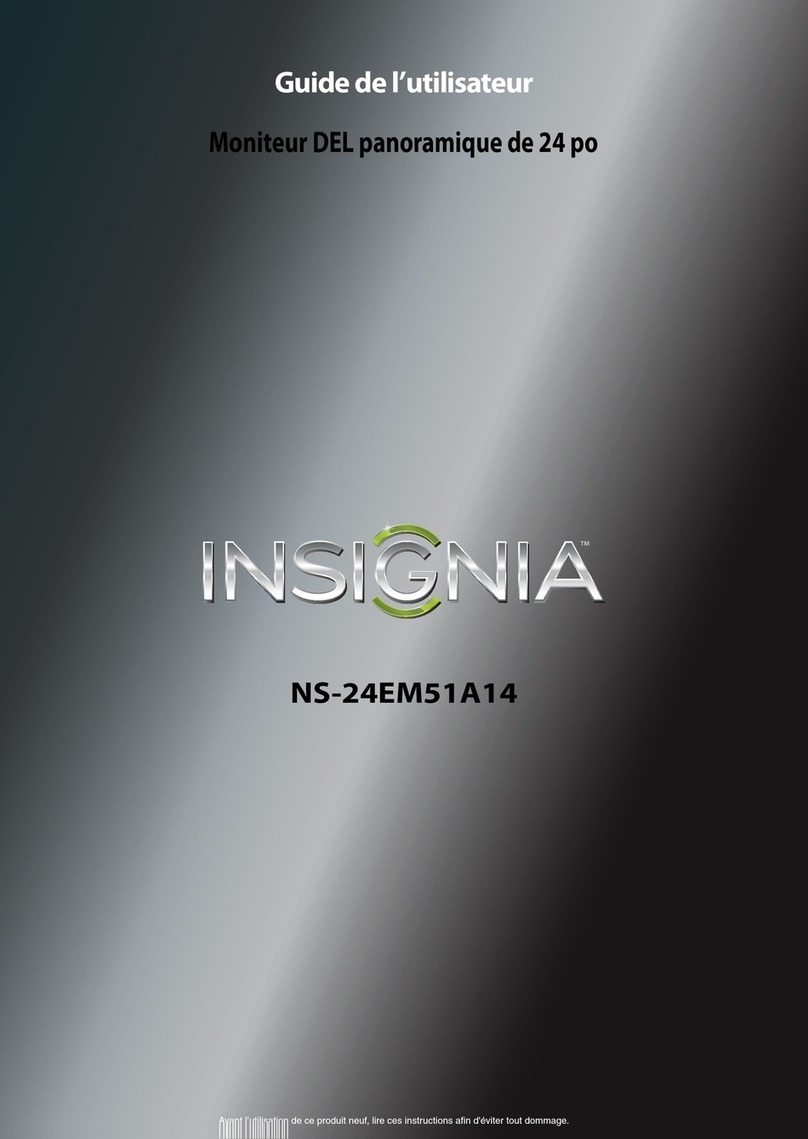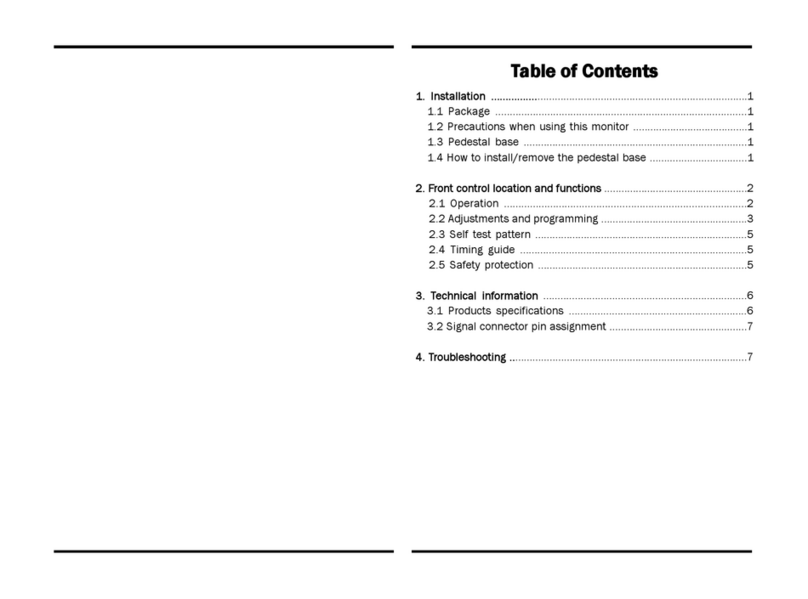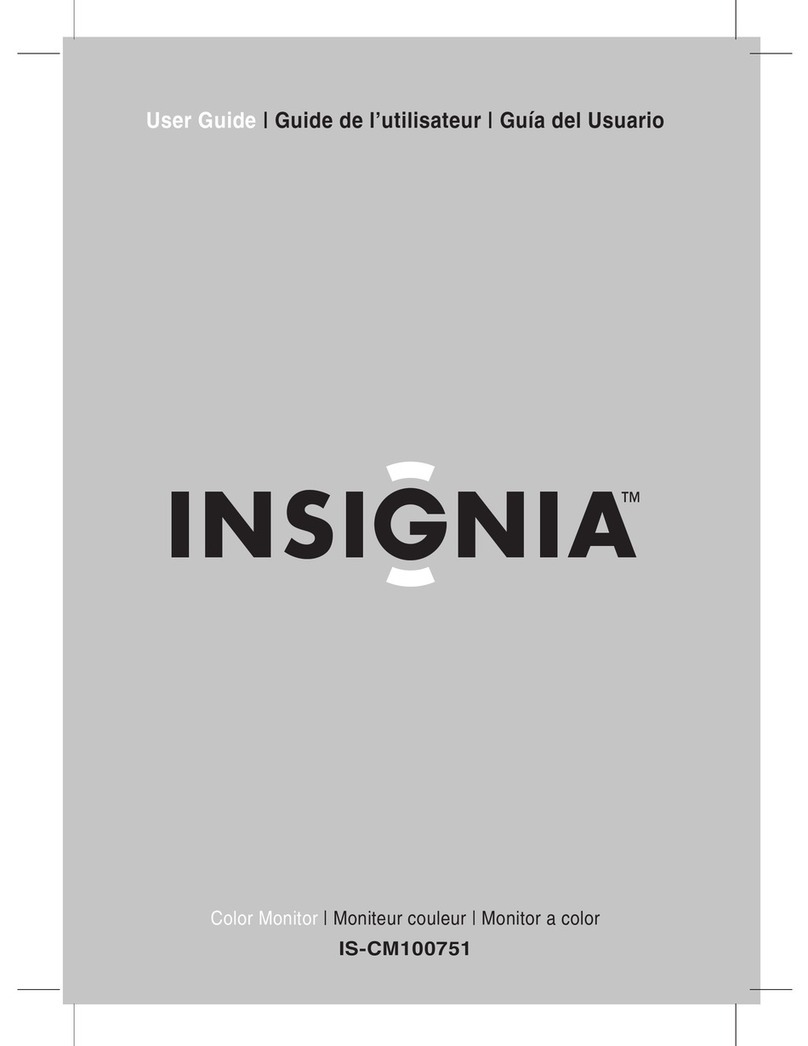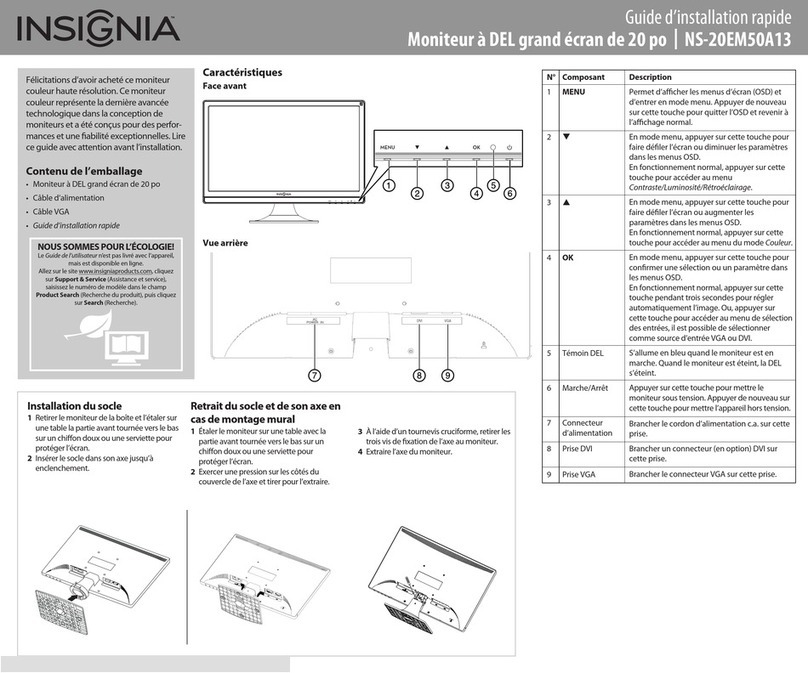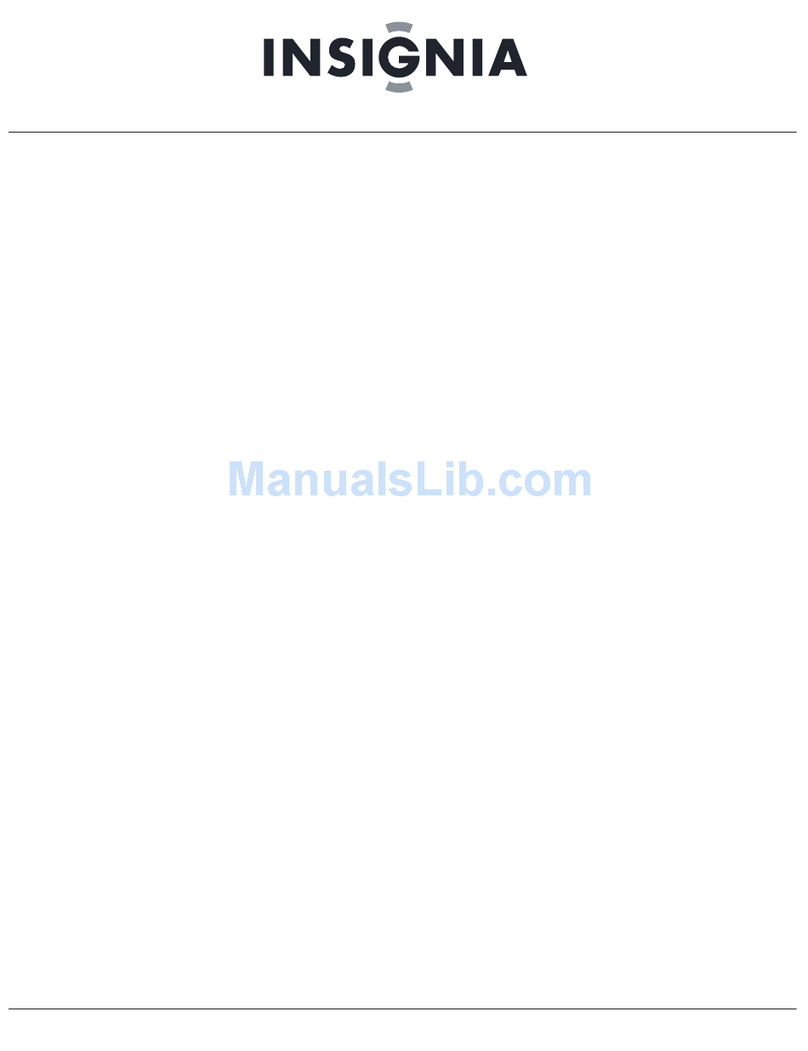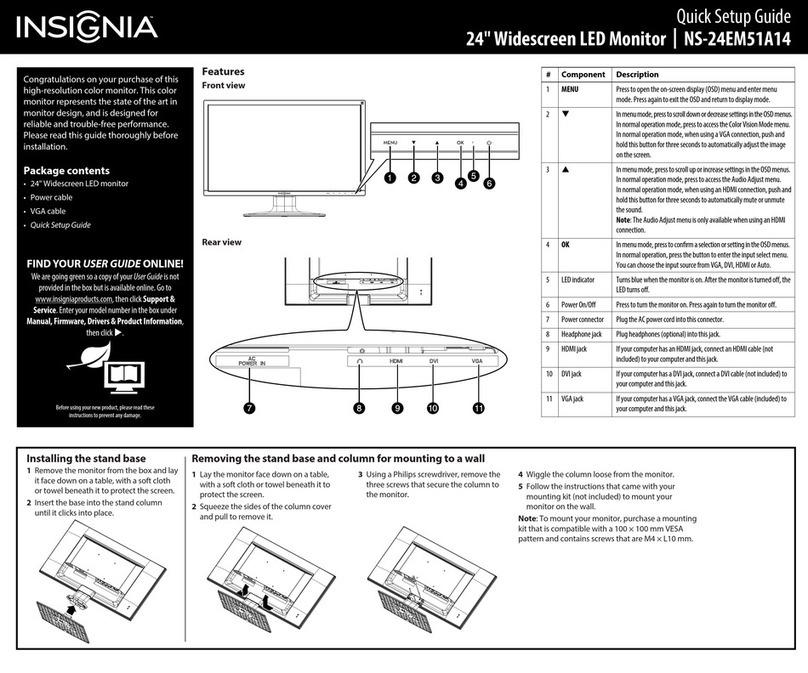6
NS-24EM51A14 24” Widescreen LED Monitor
www.insigniaproducts.com
3Click the Multiple displays drop-down, then
select Extend these displays.
4Drag the monitor icons to match the way you
have your monitors setup on your desk.
5Click OK.
6Click Keep changes to extend the display, or
click Revert to go back to the previous setting.
Windows Vista:
1Right-click on your desktop, then click
Personalize.
2Click Display Settings.
3Click the large drop-down menu, then select 2
(Default Monitor).
4Click the Extend the desktop to this monitor
check box.
5Drag the monitor icons to match the way you
have your monitors setup on your desk.
6Click OK.
7Click Yes to extend the display, or click No to go
back to the previous setting.
Windows XP:
1Right-click on your desktop, then click
Properties.
2Click the Display drop-down menu, then select
2(Default Monitor).
3Click the Extend my Windows desktop onto
this monitor check box.
4Drag the monitor icons to match the way you
have your monitors setup on your desk.
5Click OK.
6Click Yes to extend the display, or click No to go
back to the previous setting.
Mac:
1Open the Apple menu, then select System
Preferences.
2Click Displays under Hardware, then click
Arrangement.
3Drag the monitor icons to match the way you
have your monitors setup on your desk.
4Close the Displays window.
How do I duplicate my screen to a second
monitor?
Windows 8 or Windows 7:
1Go to your desktop.
2Right-click on your desktop, then click Screen
resolution.
3Click the Multiple displays drop-down and
select Duplicate these displays.
4Click OK, then click Keep changes to duplicate
the display, or click Revert to go back to the
previous setting.
Windows Vista:
1Right-click on your desktop, then click
Personalize.
2Click Connect to a projector or other external
display. The Windows Mobility Center opens.
3Click Connect display. The new display is
detected.
4Select Duplicate my desktop on all display
(mirrored), then click OK.
Windows XP:
1Right-click on the desktop, then click the control
panel for your video card (if available).
2Set the display mode on the video card control
panel.
Mac:
1Open the Apple menu, then select System
Preferences.
2Click Displays under Hardware, then click
Arrangement.
3Check the Mirror Displays box.
4Close the Displays window.
Note
To be sure which monitor is 1 or 2 click the Identify
button.
Note
To be sure which monitor is 1 or 2 click the Identify
Monitors button.
Note
To be sure which monitor is 1 or 2 click the Identify
button.
Symptom Possible Solutions
No power • Make sure that the A/C power cord is securely connected
to the power adapter and the power supply is firmly
connected to the monitor.
• Plug another electrical device into the power outlet to
make sure that the outlet is supplying correct voltage.
• Make sure that a VGA, HDMI, or DVI cable is installed.
• Make sure that the blue power LED is ON.
• Make sure that the computer is turned ON.
Power on but no
screen image • Make sure all cables are securely connected.
• Adjust the brightness. See “Using the on screen display
(OSD)” on page 4.
Wrong or abnormal
colors • If any colors (red, green, blue) are missing, check the
VGA or DVI cable to make sure it is securely connected.
Loose or broken pins in the cable connector could cause
an improper connection.
• Connect the monitor to another computer.
• Make sure that the VGA, HDMI, or DVI cable you are
using is not damaged or broken.
• Try adjusting the colors on your monitor, see Color Adjust
under Using the On Screen Display (OSD). See “Using the
on screen display (OSD)” on page 4.
My picture is not
filling the screen. I
have black bars
around my picture.
• This is due to the aspect ratio. Different sources and
software programs may be presented in different aspect
ratios. Try adjusting the aspect ratio using the menu
options. (See “Manual Image Adjust” on page 5.)
The image is out of
focus. • You may need to adjust your resolution. (See “Making
connections” on page 3.)
NS-24EM51A14_12-0730_MAN_V1_EN.book Page 6 Wednesday, September 4, 2013 2:44 PM