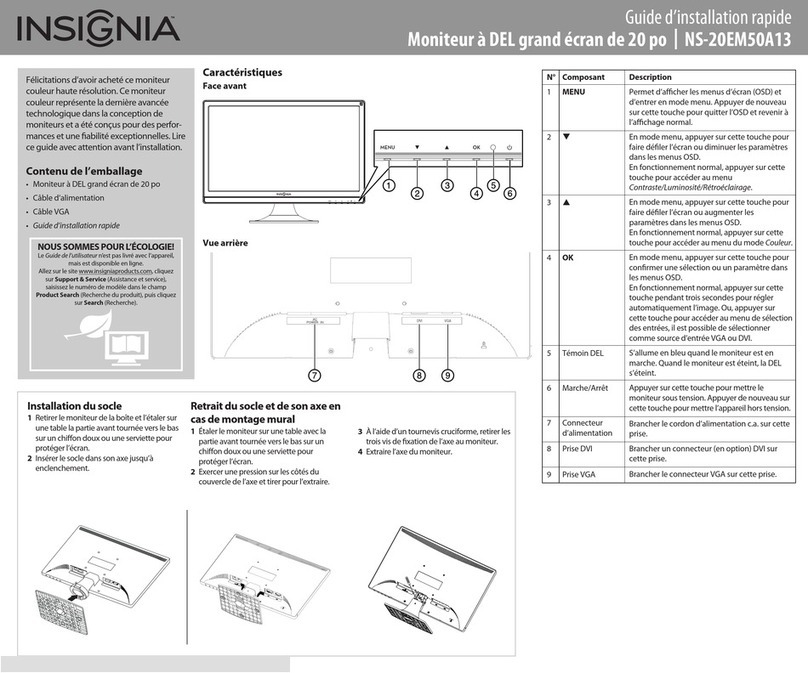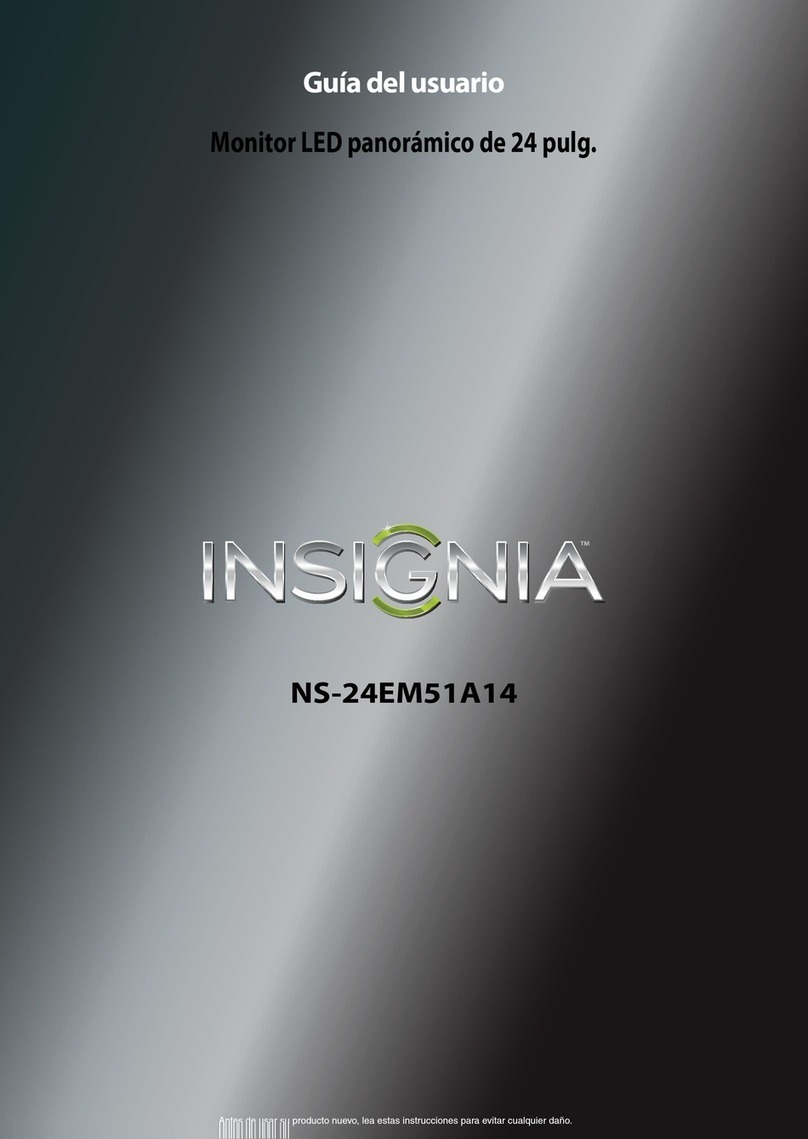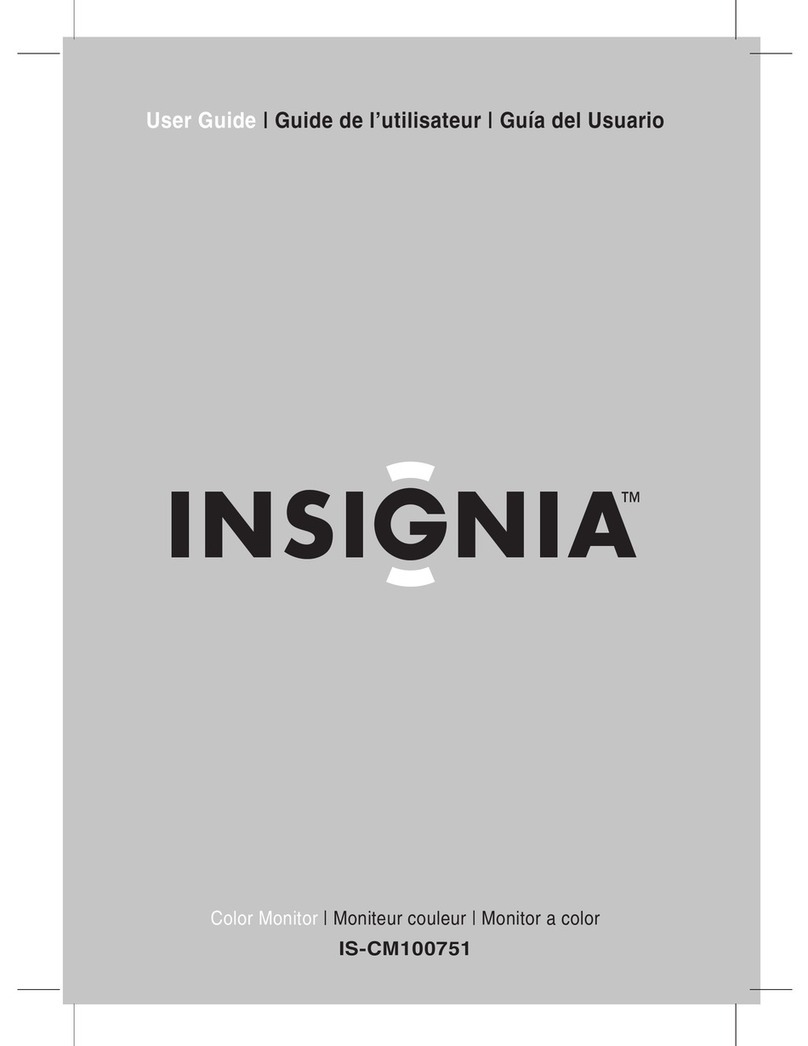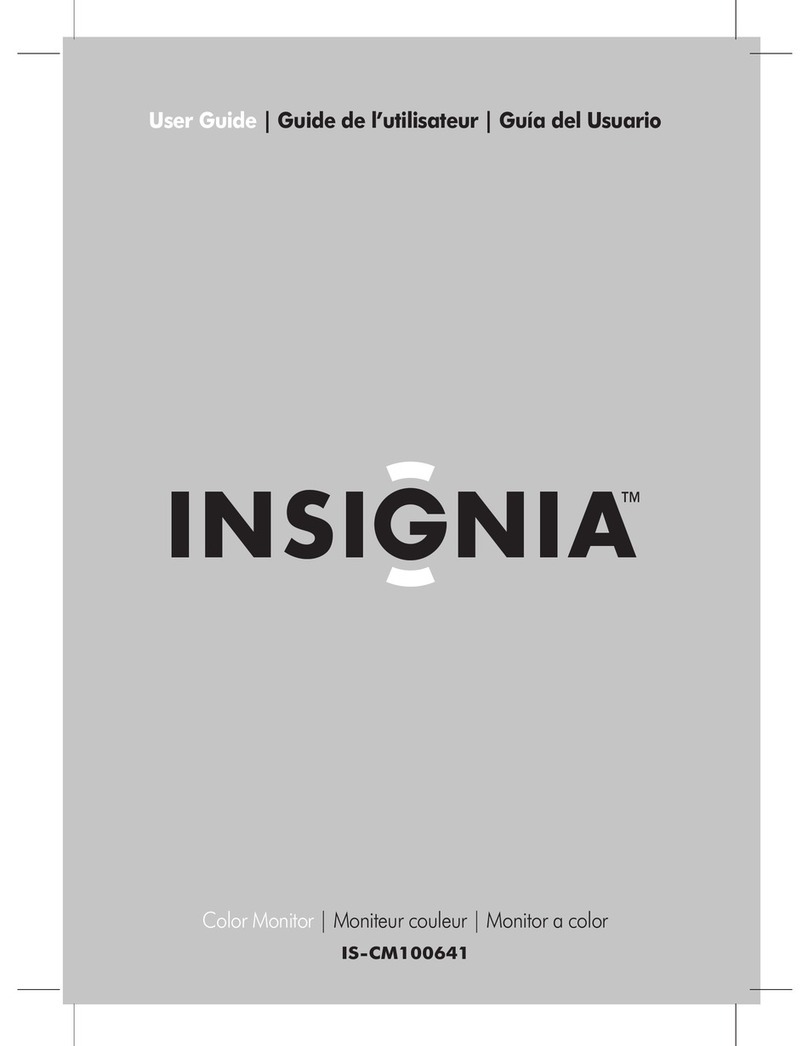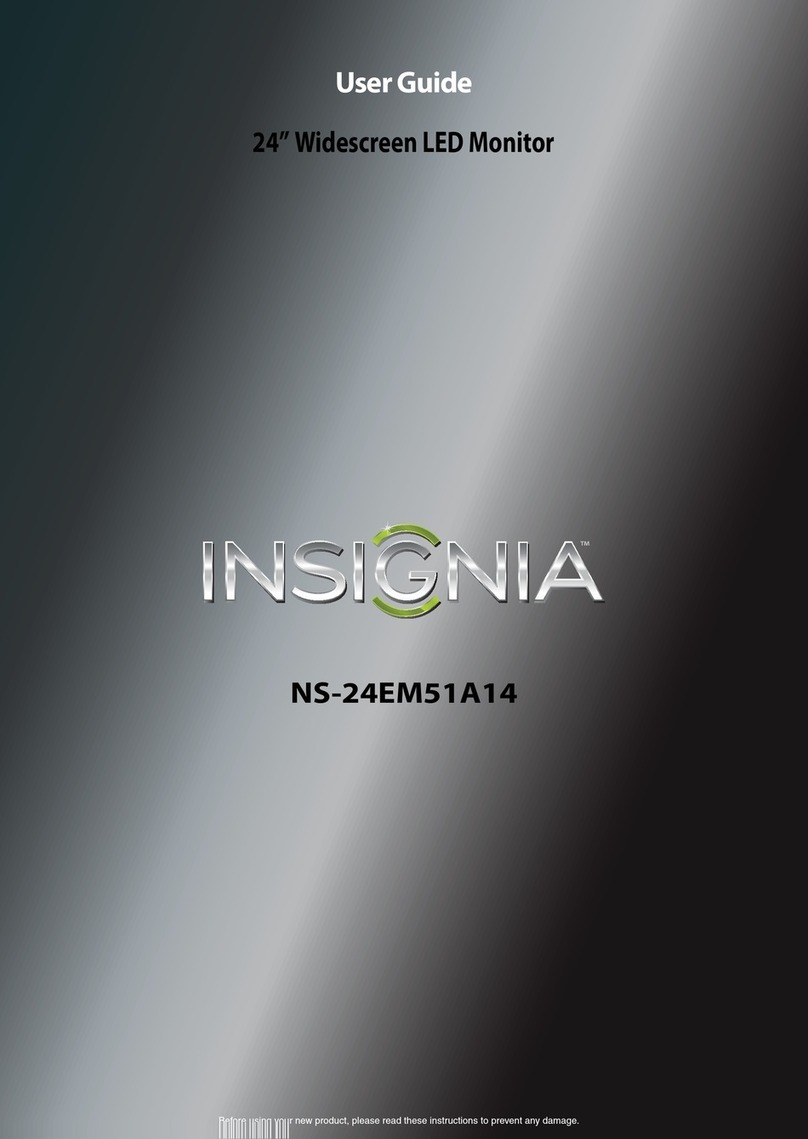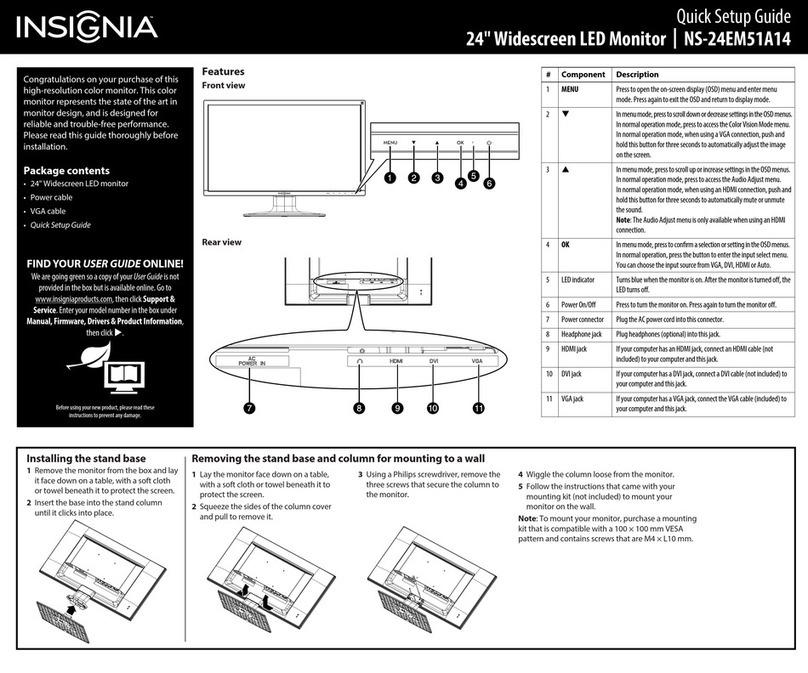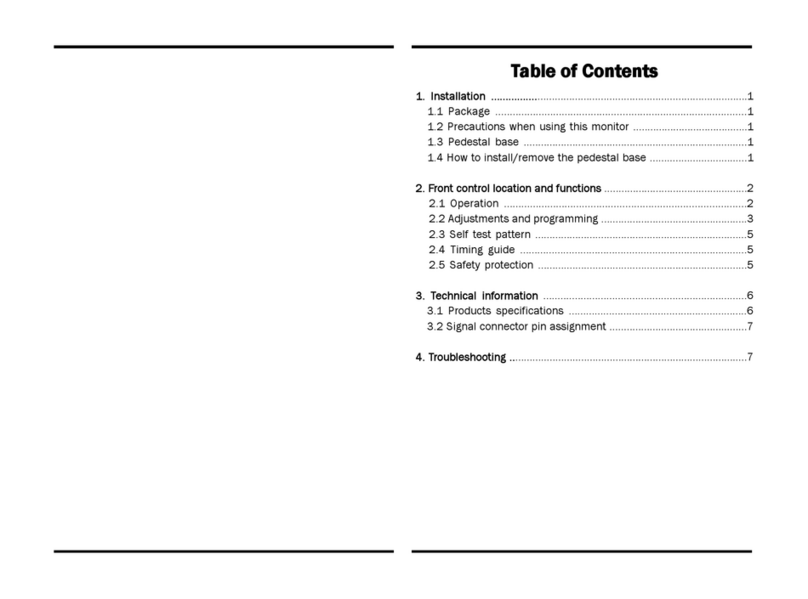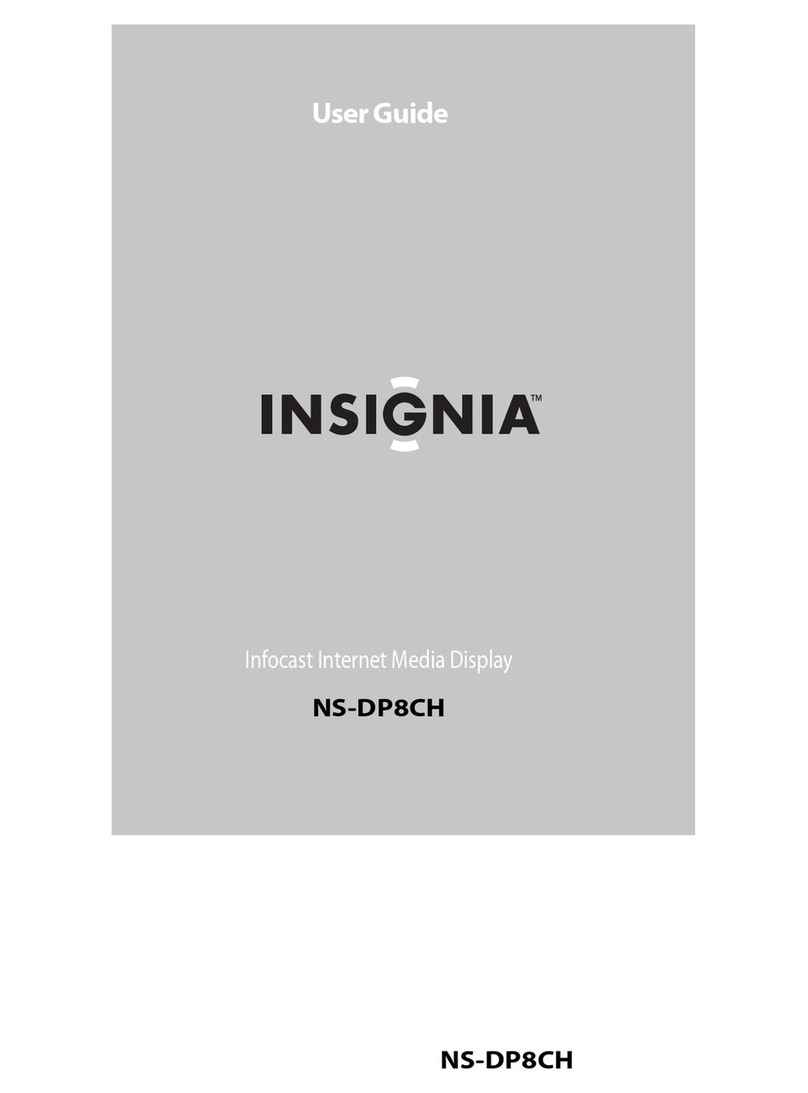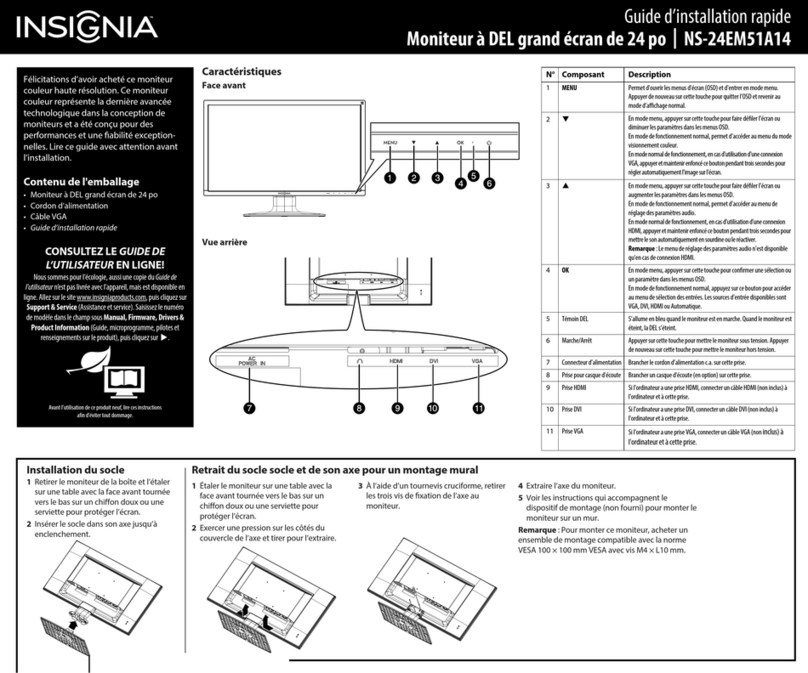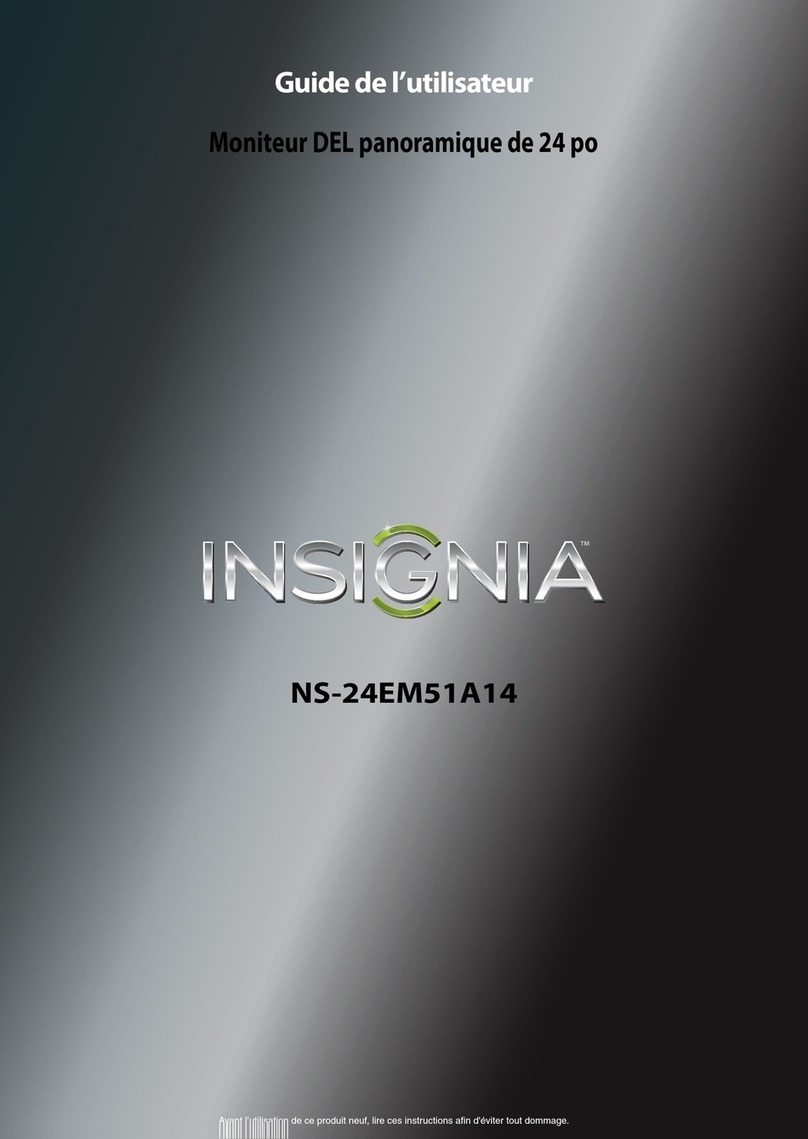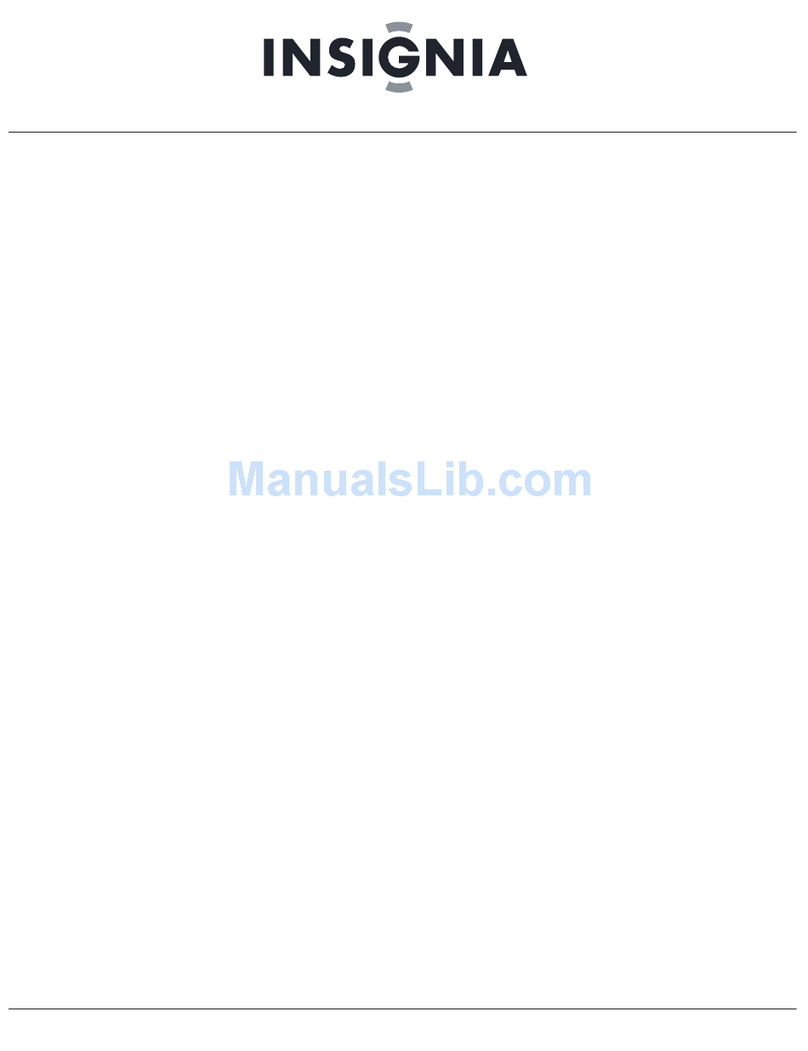PACKAGE CONTENTS
• 27" QHD LED Gaming Monitor • DisplayPort cable
• Stand base • HDMI cable
• Screw (M4 10 mm) • Audio cable
• Dual link DVI cable • Quick Setup Guide
• Power cord
FEATURES
Front Back
QUICK SETUP GUIDE
27" QHD LED
Gaming Monitor
NSPMG278
Before using your new product, please read these instructions to prevent any damage.
USING THE STAND
How do I prepare my monitor stand?
(not for use with wall mounting)
You’ll need: Soft surface and a Phillips screwdriver
1Place the monitor screen face down on a cushioned, clean surface
with the bottom edge hanging over the edge of the surface.
2Rotate the monitor stand down until it locks into place.
3Push the stand base onto the stand.
4Tighten the screw to secure your monitor to the base.
OR
1
1Place the monitor screen face down on a
cushioned, clean surface.
2Remove the four screws that secure the stand to the back of your monitor.
USING A WALL MOUNT
How do I prepare my monitor for wall mounting? (not for use with a monitor stand)
You’ll need: Soft surface and a Phillips screwdriver
3Your monitor has four VESA
mounting holes on the back. If you
attach a wall-mount bracket to the
back of your monitor, make sure that
you attach it to all four holes. If you
do not use all four mounting holes,
your monitor may fall and cause
property damage or personal injury.
3Attach the wall-mount bracket to your monitor. See the
instructions that came with your wall mount for more
information about how to correctly mount your monitor.
Your monitor takes type M4 wall-mount screws.
FIND YOUR USER GUIDE ONLINE!
1Go to www.insigniaproducts.com.
2Use the search bar to nd NS-PMG278.
3Select Support & Downloads.
4Next to User Guide, select the language you want.
2
TURNING ON MY MONITOR
Press the power button on the front of your monitor.
Power button
Cable
lock slot
Dual link
DVI jack
HDMI jacks
Headphone
jack
USB
upstream
port USB
downstream
ports
DisplayPort
Audio IN
jack
DESCRIPTION
AUTO button
Adjustment buttons
MENU button
Power button
Power cord connector
Cable lock slot
USB upstream port
USB downstream ports
Dual link DVI jack
HDMI jacks
DisplayPort
Audio IN jack
Headphone jack
FUNCTION
Selects the video input source or closes the menu when it is open.
Navigate up or down in the menu or increase or decrease a setting.
Opens the menu and conrms selections.
Turns your monitor on or o.
Plug the AC power cord into this connector.
Slide a lock cable through this slot to secure your monitor to another object.
Connect one end of the USB upstream cable to the USB upstream port on the monitor,
then connect the other end to a USB port on your computer or video game console.
Connect USB devices such as a mouse or keyboard to these downstream ports.
Connect a computer with a DVI cable to this port.
Connect a computer or a video game console with an HDMI jack to one of these ports.
Connect a computer with a DisplayPort to this port.
Connect a computer’s audio out jack to this jack.
Connect headphones to this jack.
AUTO button Adjustment buttons MENU
button
Power
button
Power cord
connector
Q41G78S197603A