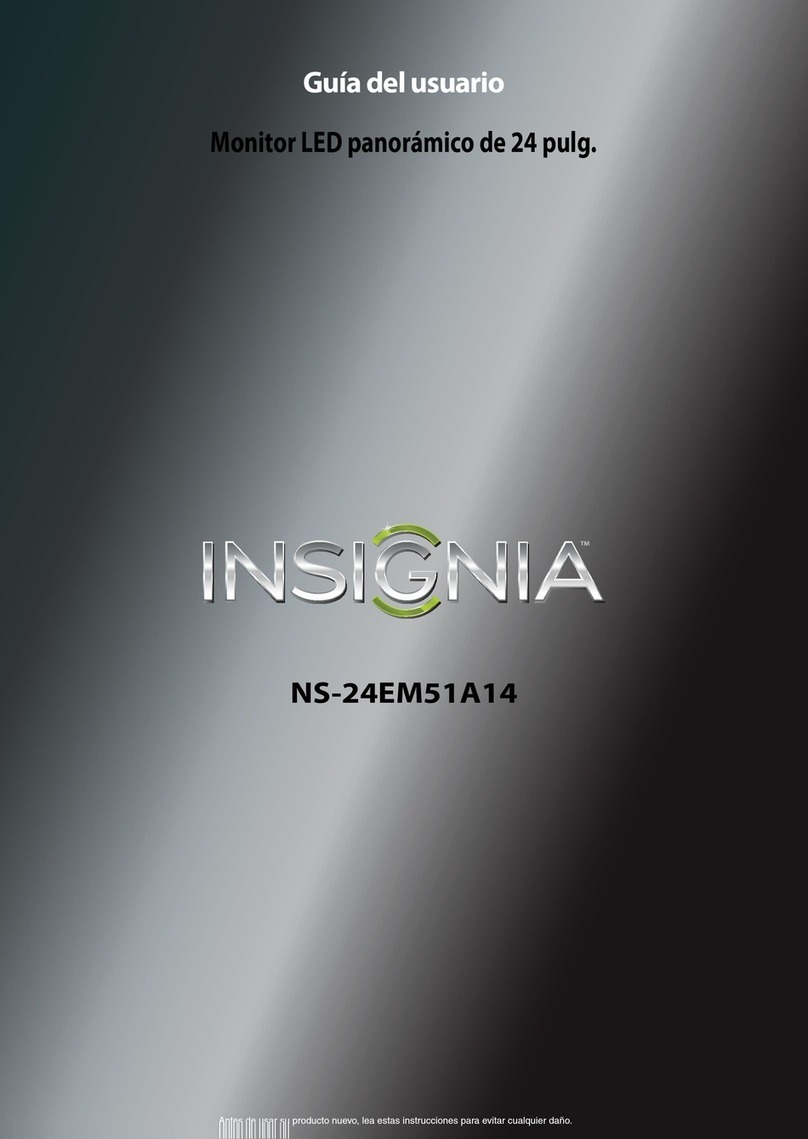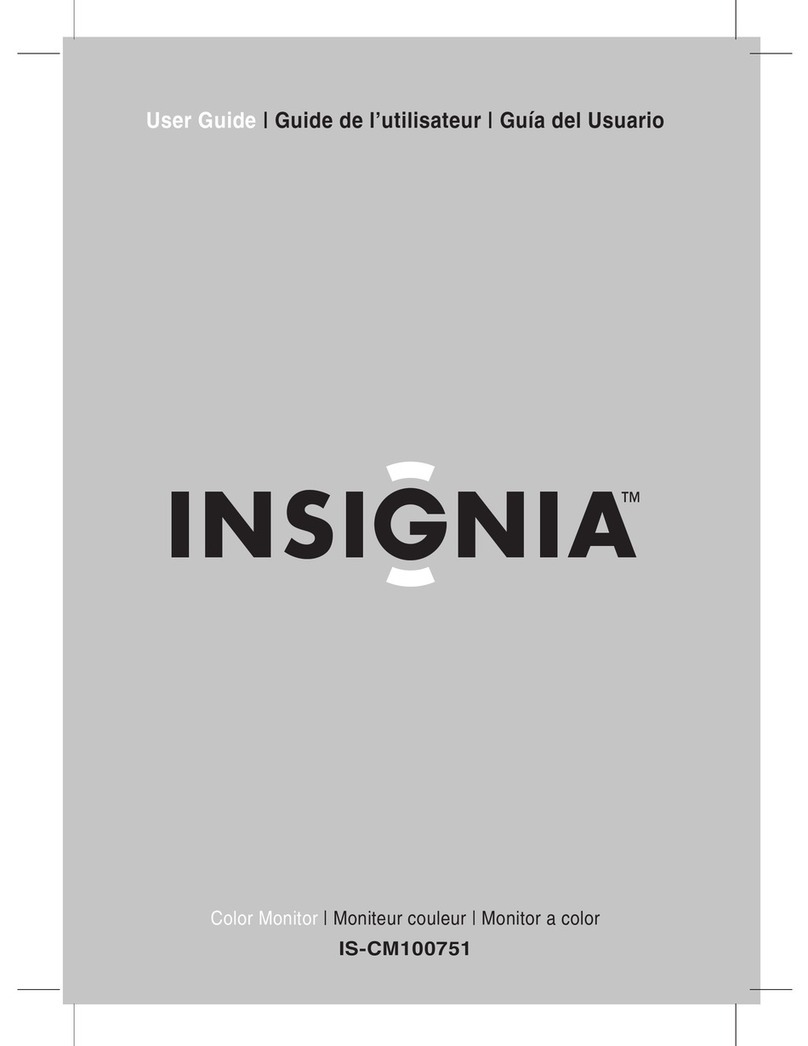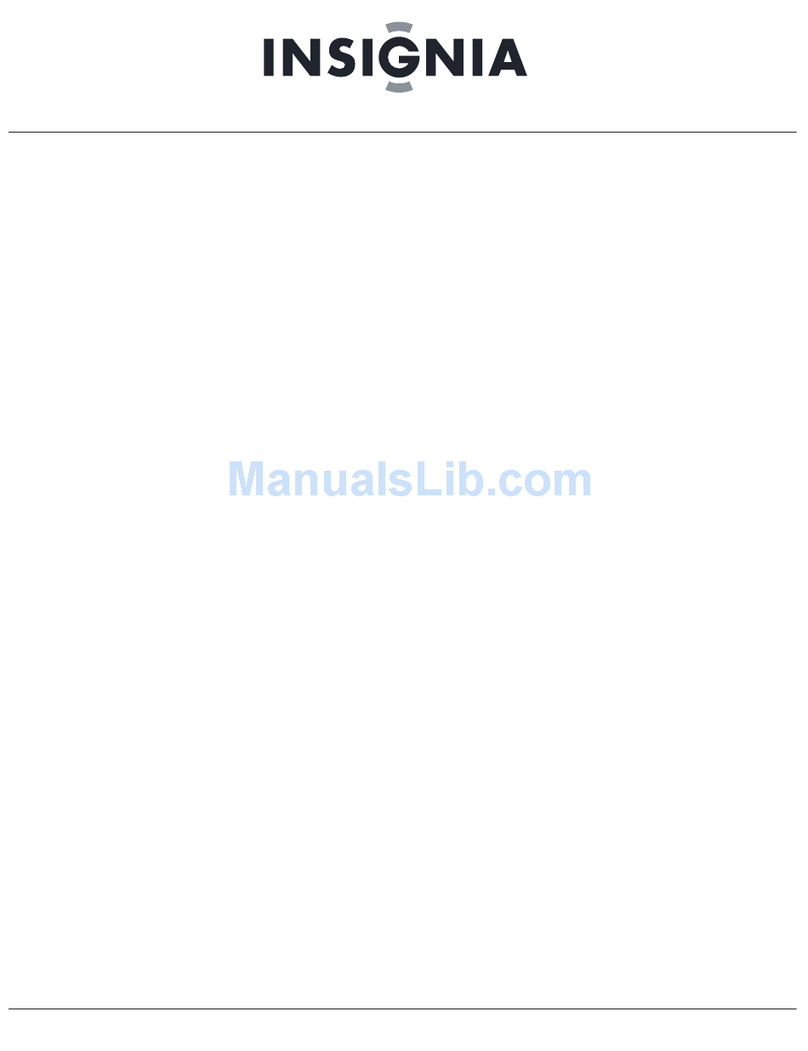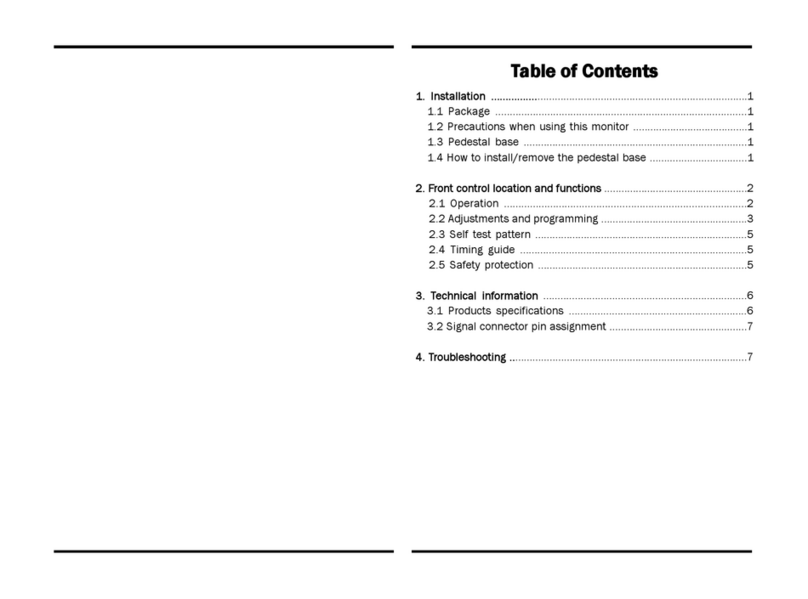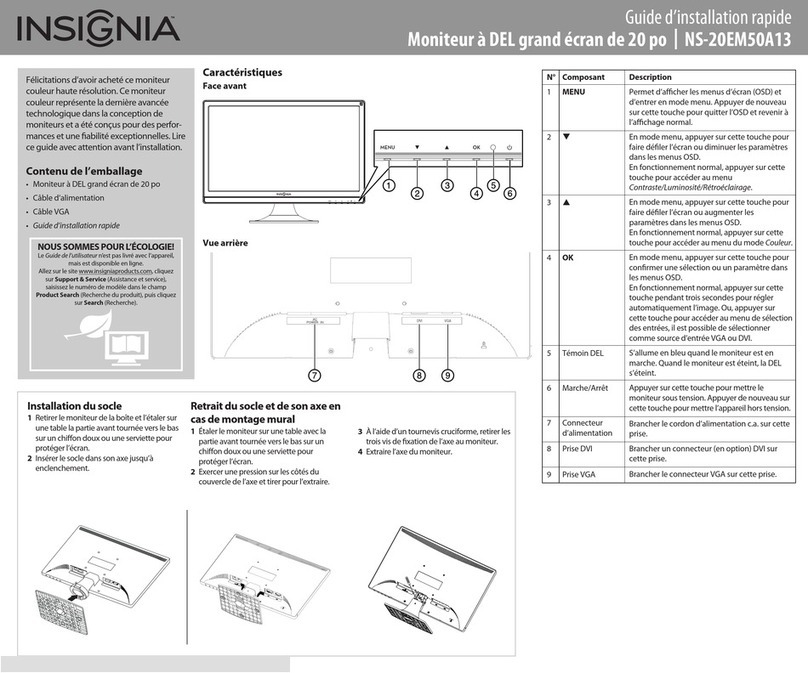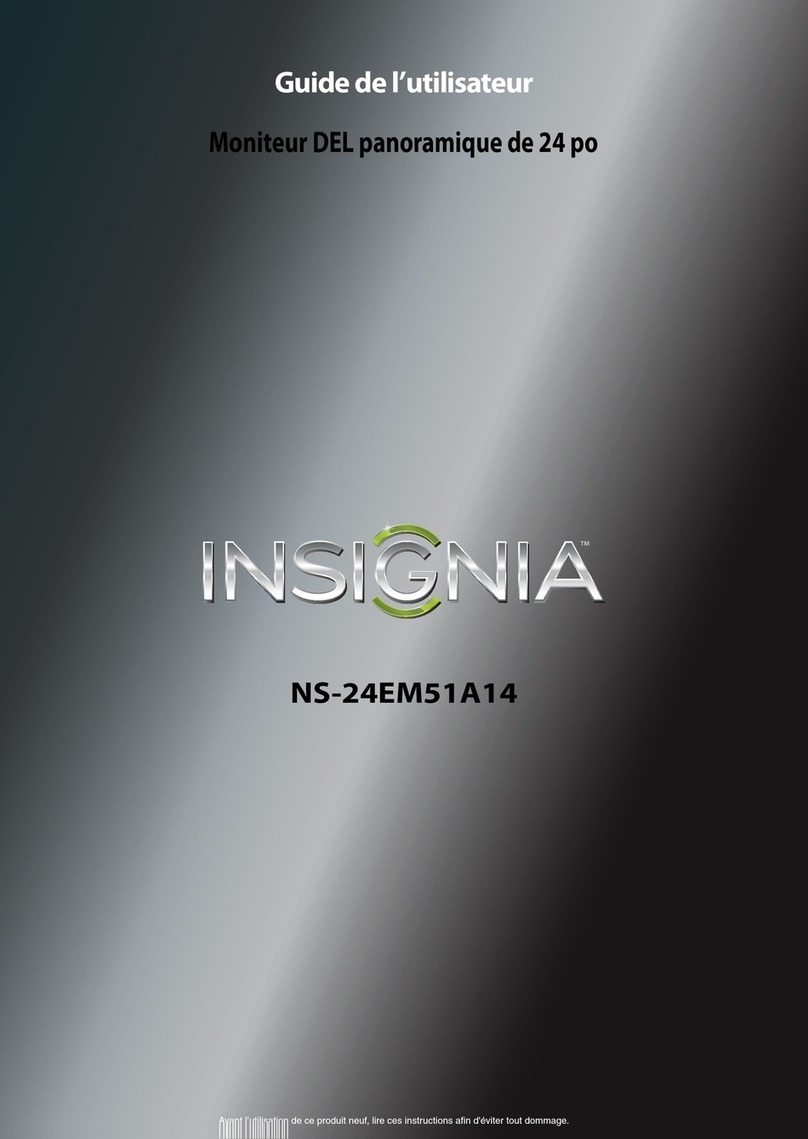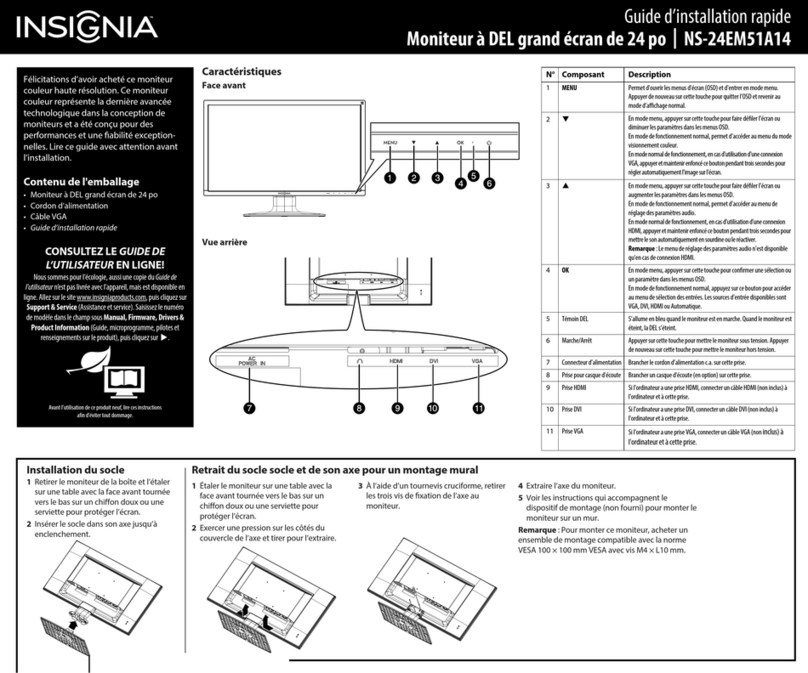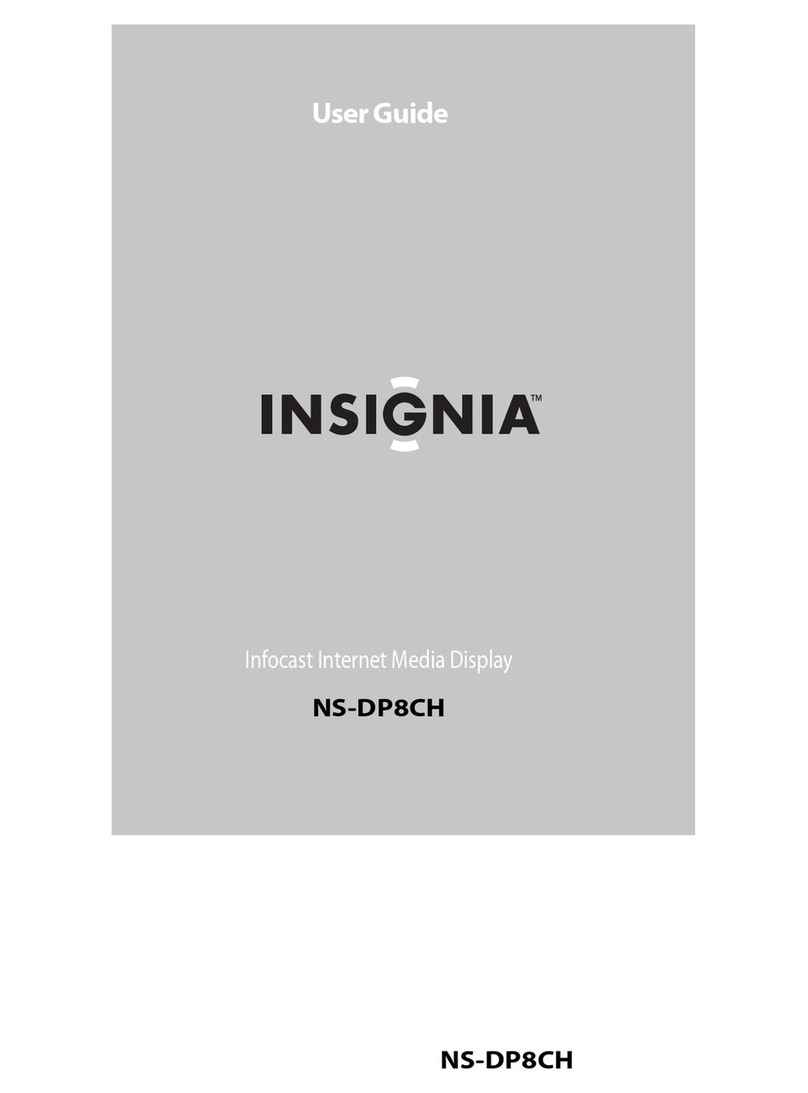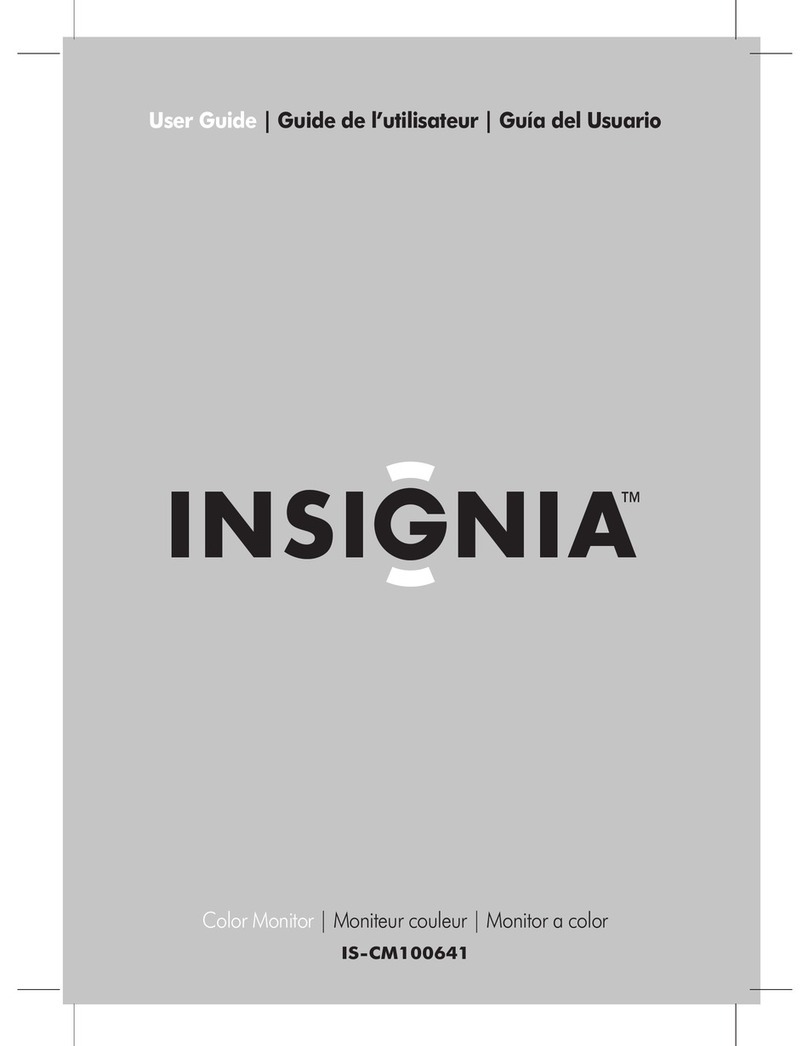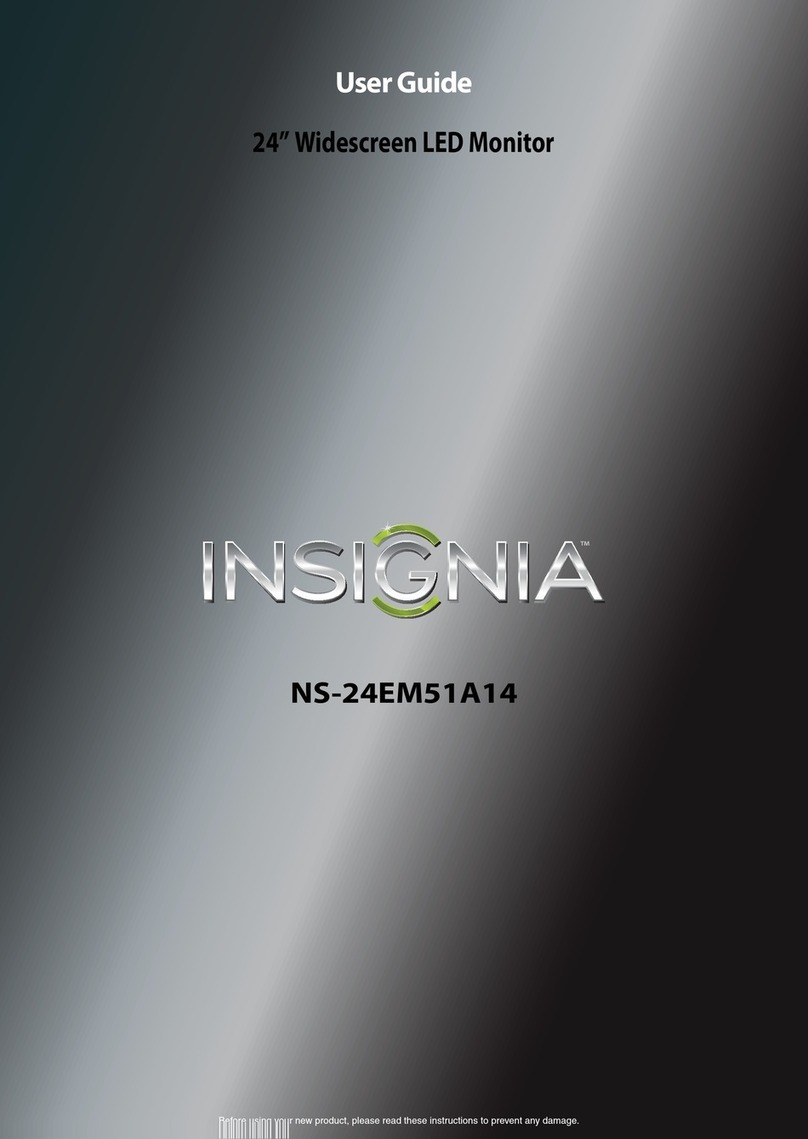V2 ENGLISH 13-0731
Making connections
To connect your monitor:
1Make sure that both the monitor and the computer are turned OFF.
Connect the VGA cable (B) to the computer, then to the monitor.
OR
Connect a DVI cable (C) from the DVI output of the computer to the
DVI input of the monitor. DVI cable is not included.
OR
Connect an HDMI cable (D) from the HDMI output of the computer to
the HDMI input of the monitor. An HDMI cable is not included.
Optional: You can also connect external speakers or headphones (E)
to the headphone jack. The headphone jack is only enabled when
receiving audio over HDMI. Please consult your hardware or OS
documentation to ensure that HDMI audio is enabled. Headphones or
speakers not included.
2Connect the power cord (A) to the monitor, then to a properly
grounded AC outlet.
3Turn on the computer, then the monitor.
4If you are using Windows, you may need to set the resolution and
refresh rate. (Example: 1920 × 1080 @ 60 Hz)
• Windows 8 and Windows 7:
1Go to your desktop.
2Right-click on your desktop, then click Screen resolution.
3Click the drop-down list next to Resolution, move the slider to
the resolution you want.
4Click Advanced Settings. Click the Monitor tab, and then select
a new refresh rate in the Screen refresh rate drop-down.
5Click OK, then click Keep changes to use the new resolution and
refresh rate, or click Revert to go back to the previous settings.
• Windows XP and Vista, see the included User Guide.
OR
• If you are using a Mac you may need to set the resolution.
• Open the Apple menu and select System Preferences.
• Click Displays, then click Display.
• Select the appropriate resolution from the Resolutions list.
Using the on-screen display (OSD)
To use the on-screen display (OSD) menus:
1Press the MENU button to open the menus. The Main Menu opens.
2Press or to select a menu item, then press OK to go to that
sub-menu.
3When the sub-menu opens, press or to go to the item you want to
adjust, then press OK to select that item.
4Press or to adjust the item you selected, then press MENU to exit
the menu.
Menus and sub-menus:
• Auto Image Adjust: to auto adjust Horizontal Position, Vertical
Position, Phase (Fine Tune) and Clock (H. Size) of the screen.
Available in analog mode only (VGA cable connection).
• Picture Adjust
• Contrast
• Brightness
• Backlight
• Input Select
• Audio Adjust: to adjust the audio functions.
• Volume: to adjust the volume of headphone output.
• Mute: to turn the Mute ON/OFF.
• Color Adjust
• Cool
• Normal
• Warm
• User Color: to manually adjust the color levels. Press OK to select
the color to adjust.
• Information: to display information on the current input signal.
• Manual Image Adjust
• H./V. Position: adjust the horizontal (H) and vertical (V) position of
the picture on the monitor screen.
• H. Position
• V. Position
• Clock: to tune the clock.
• Phase: to ne tune the phase.
• Sharpness: to adjust the clarity of image when running below
the native resolution (1920 × 1080).
• Video Mode Adjust: select Full Screen or Aspect Ratio.
• Color Vision Mode: to select a preset display environment. You
can select Standard, Game, Cinema, Scenery, Text, or ECO.
• Setup Menu
• Language Select
• OSD Position: adjust the horizontal (H) and vertical (V) position
of the OSD menu on the screen.
• H. Position
• V. Position
• OSD Time Out: to automatically turn o the OSD after a preset
period of time.
• Memory Recall: to reset all settings to factory default. Press OK.
For more detail on menu choices, refer to the User Guide.
Troubleshooting
For troubleshooting information, see your User Guide.
Specications
For specications information, see your User Guide.
Legal notices
FCC Part 15
This device complies with Part 15 of the FCC Rules. Operation of this
product is subject to the following two conditions: (1) this device may not
cause harmful interference, and (2) this device must accept any interfer-
ence received, including interference that may cause undesired operation.
This equipment has been tested and found to comply within the limits for
a class B digital device, pursuant to Part 15 of the FCC Rules. These limits
are designed to provide reasonable protection against harmful interfer-
ence in a residential installation. This equipment generates, uses, and can
radiate radio frequency energy and, if not installed and used in
accordance with the instructions, may cause harmful interference to radio
communications. However, there is no guarantee that interference will
not occur in a particular installation. If this equipment does cause harmful
interference to radio or television reception, which can be determined by
turning the equipment o and on, the user is encouraged to try to correct
the interference by one or more of the following measures:
• Reorient or relocate the receiving antenna.
• Increase the separation between the equipment and receiver.
• Connect the equipment into an outlet on a circuit dierent from that to
which the receiver is connected.
• Consult the dealer or an experienced technician for help.
FCC warning
Changes or modications not expressly approved by the party responsible
for compliance with the FCC Rules could void the user’s authority to
operate this equipment.
One-year limited warranty
Visit www.insigniaproducts.com for details.
Contact Insignia:
For customer service, call 1-877-467-4289 (U.S. and Canada) or
01-800-926-3000 (Mexico)
www.insigniaproducts.com
INSIGNIA is a registered trademark of BBY Solutions, Inc. Registered in some countries.
Distributed by Best Buy Purchasing, LLC, 7601 Penn Ave South, Richeld, MN 55423 U.S.A.
©2013 BBY Solutions, Inc. All Rights Reserved.
OR
OR