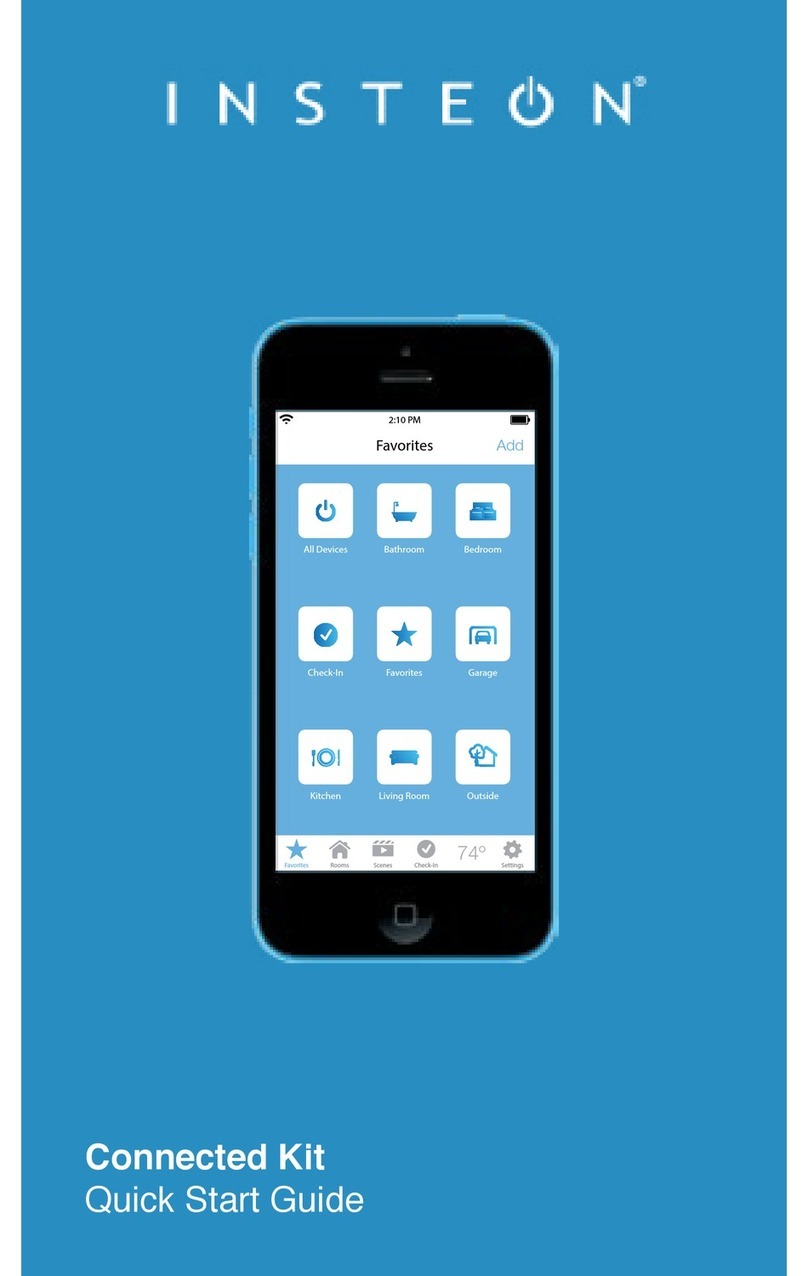INSTEON Motion Sensor User manual
Other INSTEON Switch manuals
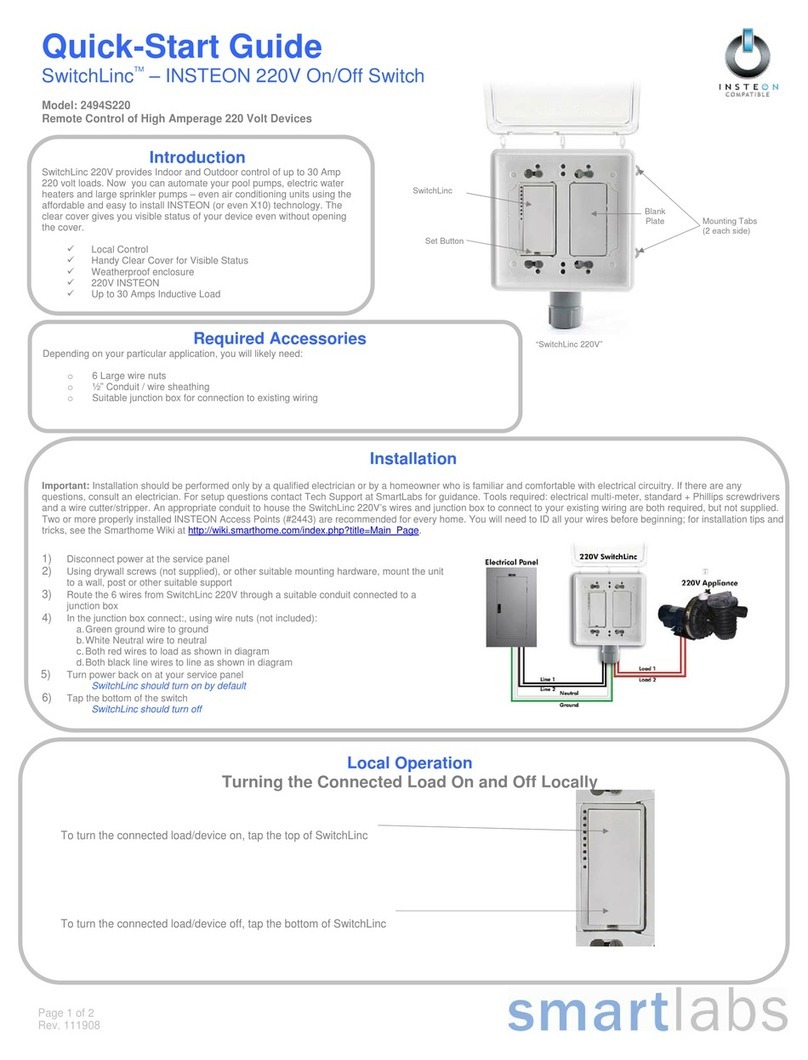
INSTEON
INSTEON 2494S220 User manual

INSTEON
INSTEON 2242-222 User manual

INSTEON
INSTEON Assurance Kit User manual
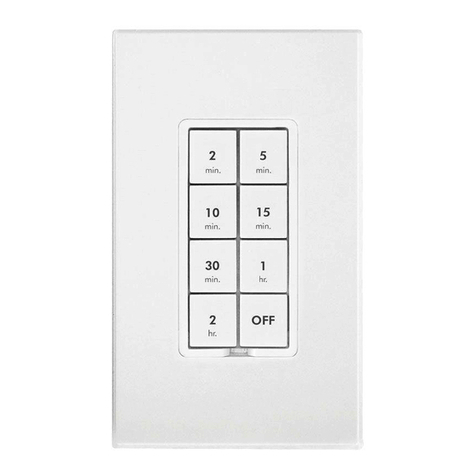
INSTEON
INSTEON 2334-2 Series User manual
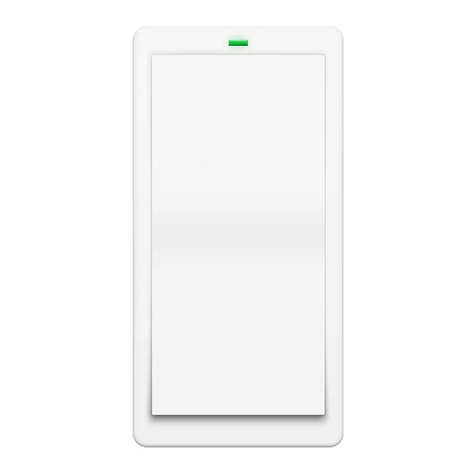
INSTEON
INSTEON Mini Remote 2342-242 User manual
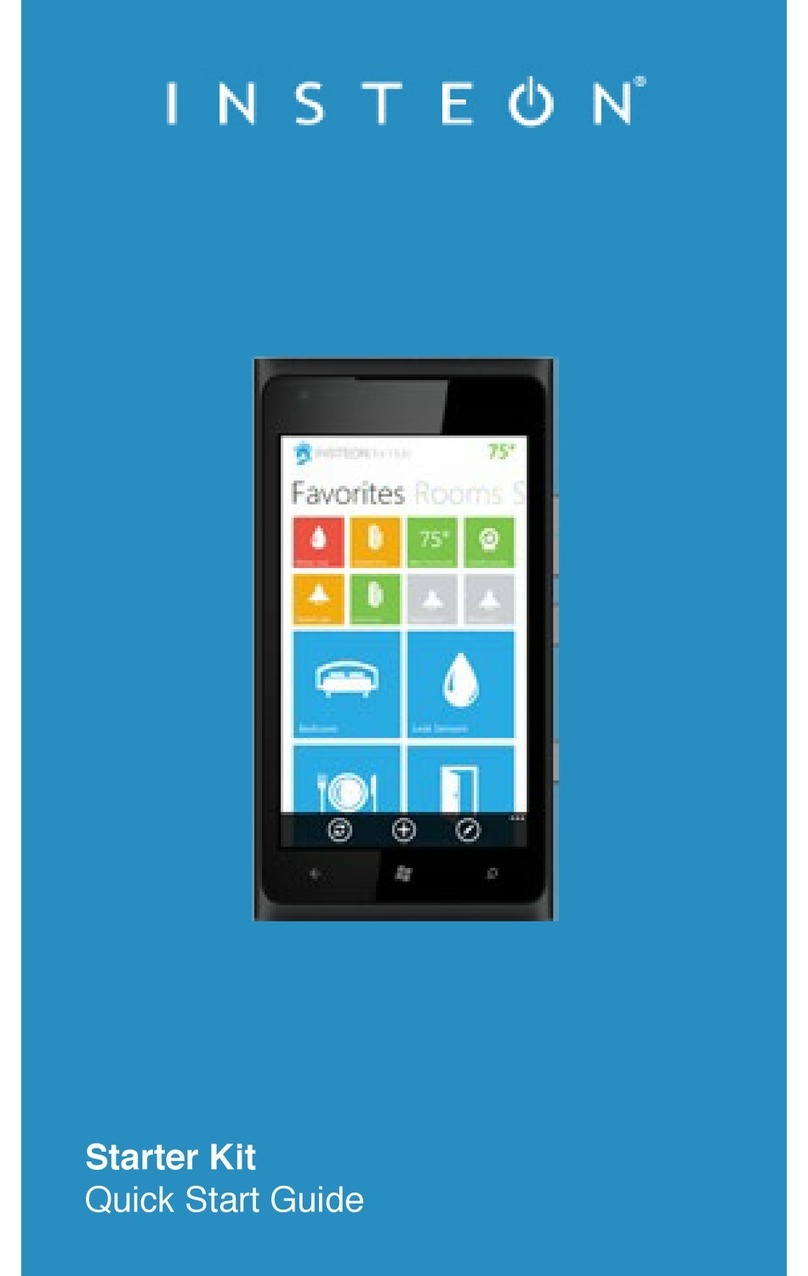
INSTEON
INSTEON Starter Kit User manual
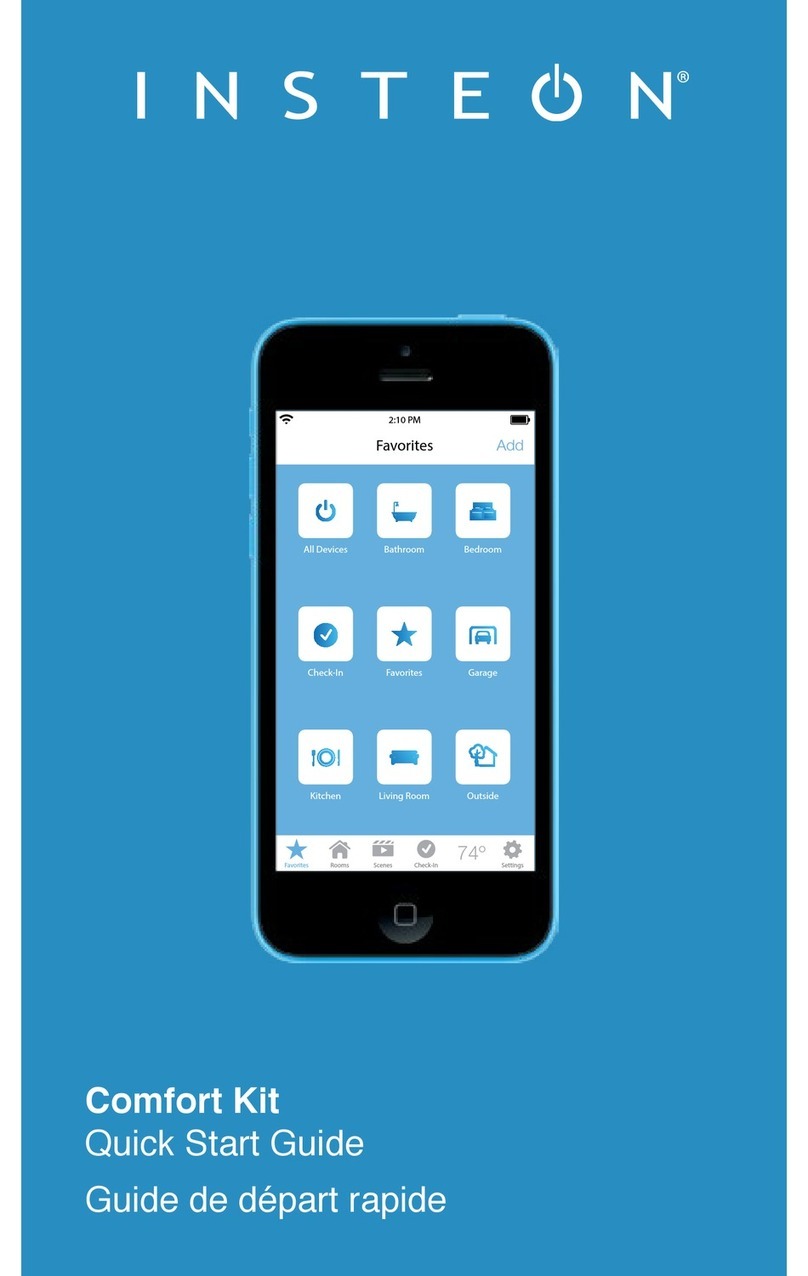
INSTEON
INSTEON Comfort Kit Operating and maintenance instructions

INSTEON
INSTEON 2243-222 User manual

INSTEON
INSTEON KeypadLinc 2487S User manual

INSTEON
INSTEON 2452-222 User manual
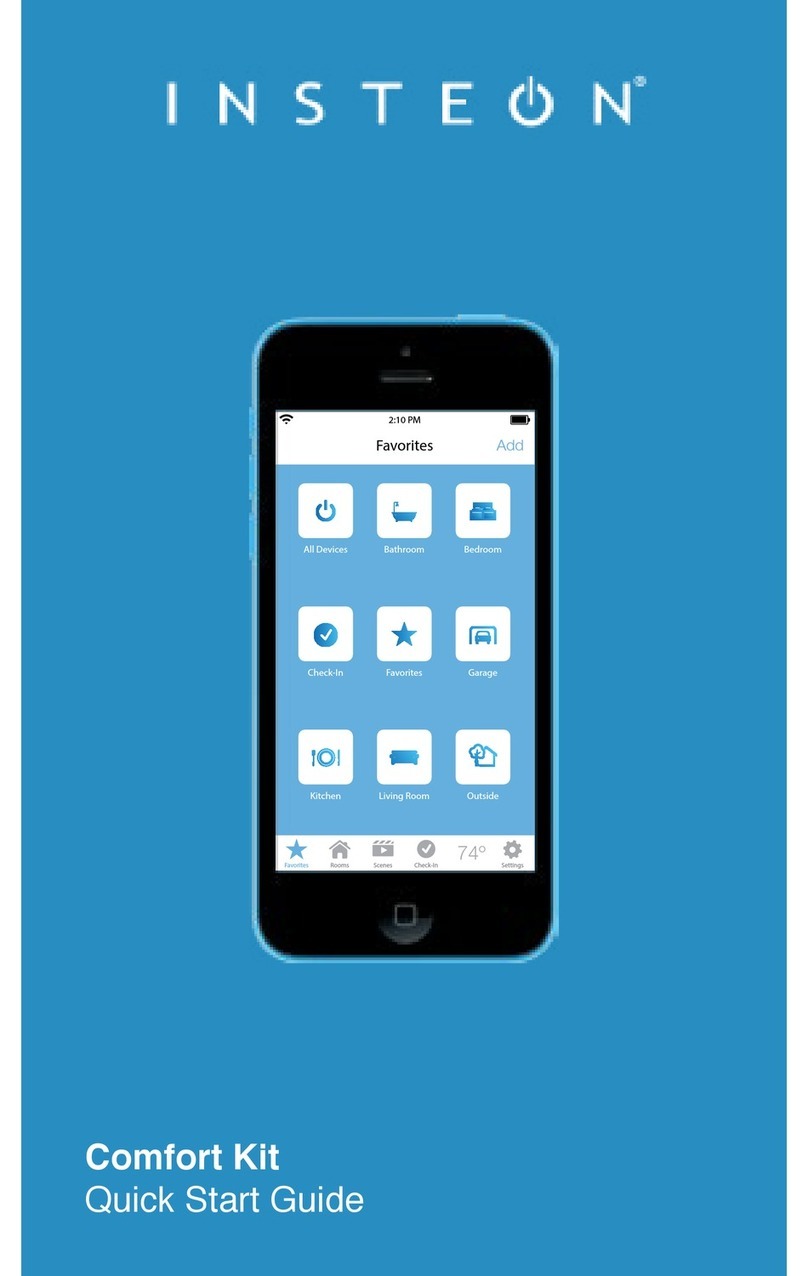
INSTEON
INSTEON Comfort Kit User manual

INSTEON
INSTEON ApplianceLinc 2456S User manual

INSTEON
INSTEON 2242 2 Series User manual

INSTEON
INSTEON 2334-232 User manual

INSTEON
INSTEON 2242-222 User manual

INSTEON
INSTEON ON/Off Switch User manual
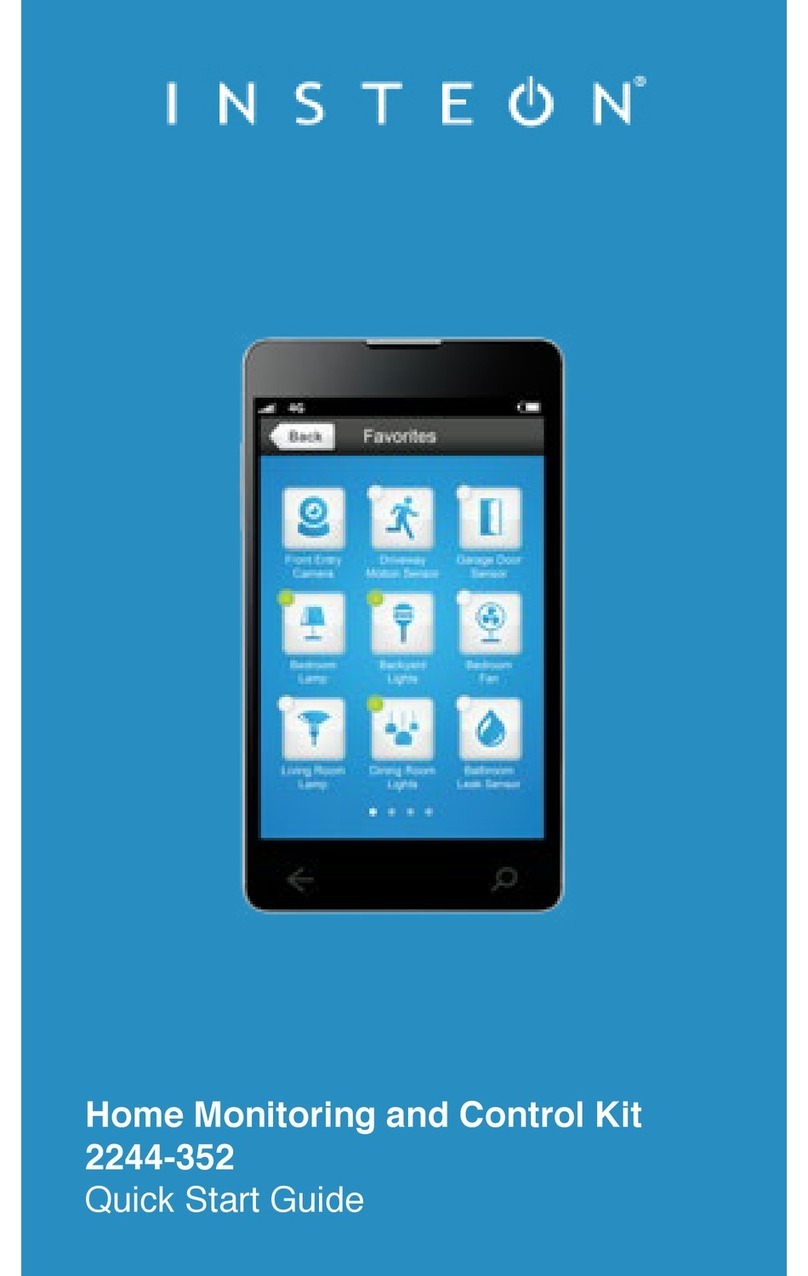
INSTEON
INSTEON 2244-352 User manual

INSTEON
INSTEON 2242-xx2 User manual

INSTEON
INSTEON 2242-222 User manual

INSTEON
INSTEON 2477D User manual
Popular Switch manuals by other brands

SMC Networks
SMC Networks SMC6224M Technical specifications

Aeotec
Aeotec ZWA003-S operating manual

TRENDnet
TRENDnet TK-209i Quick installation guide

Planet
Planet FGSW-2022VHP user manual

Avocent
Avocent AutoView 2000 AV2000BC AV2000BC Installer/user guide

Moxa Technologies
Moxa Technologies PT-7728 Series user manual

Intos Electronic
Intos Electronic inLine 35392I operating instructions

Cisco
Cisco Catalyst 3560-X-24T Technical specifications

Asante
Asante IntraCore IC3648 Specifications

Siemens
Siemens SIRIUS 3SE7310-1AE Series Original operating instructions

Edge-Core
Edge-Core DCS520 quick start guide

RGBLE
RGBLE S00203 user manual