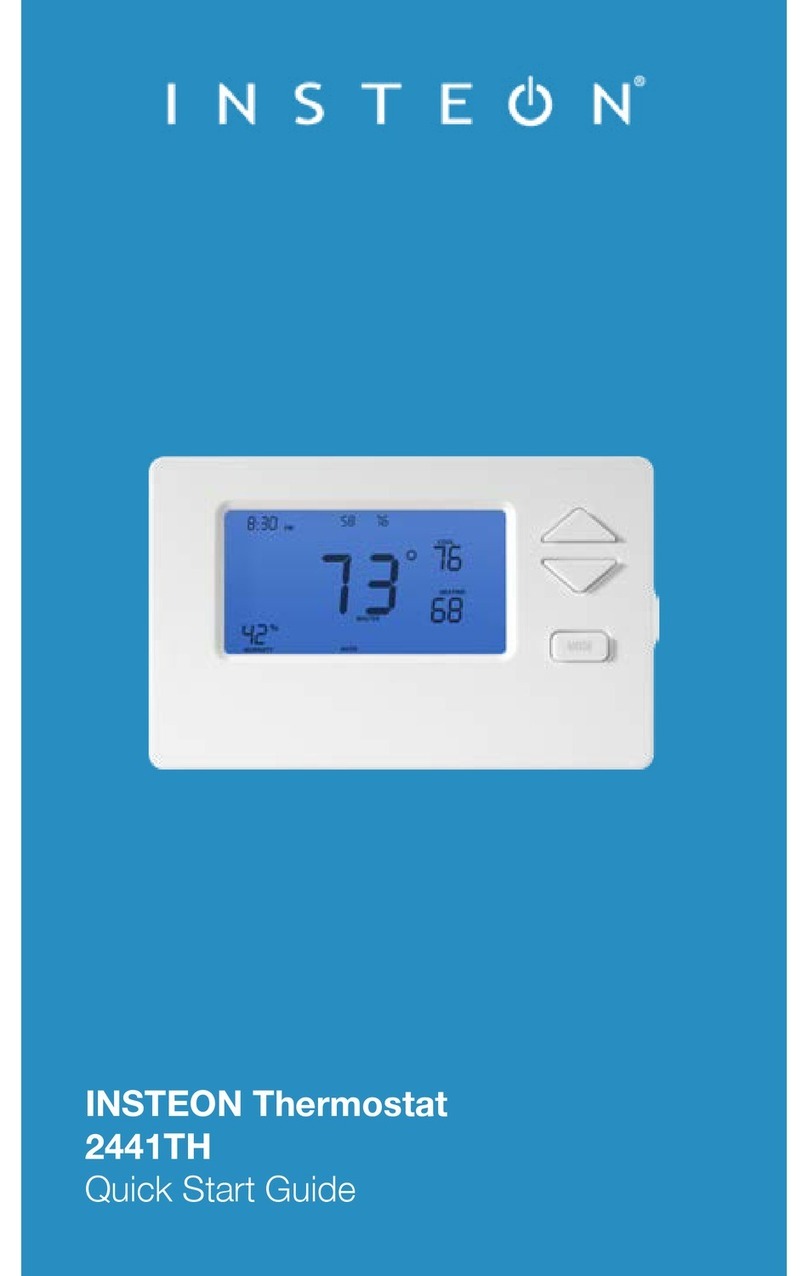INSTEON TempLinc 2441T User manual
Other INSTEON Thermostat manuals
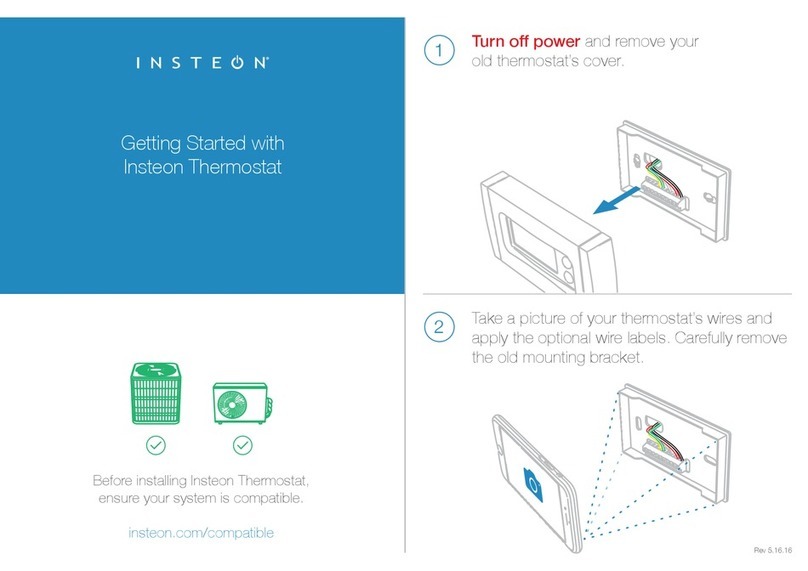
INSTEON
INSTEON TempLinc 2441TH User manual

INSTEON
INSTEON TempLinc 2441TH User manual

INSTEON
INSTEON 2441ZTH User manual

INSTEON
INSTEON TempLinc 2441TH User manual
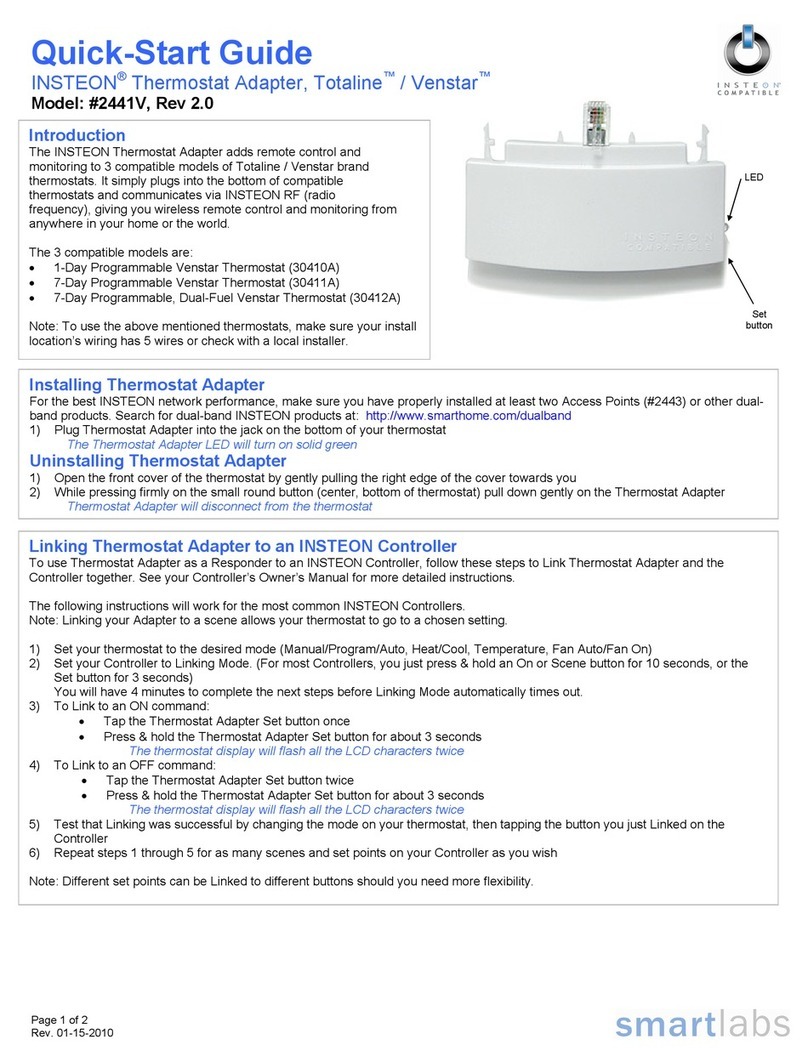
INSTEON
INSTEON 2441V User manual
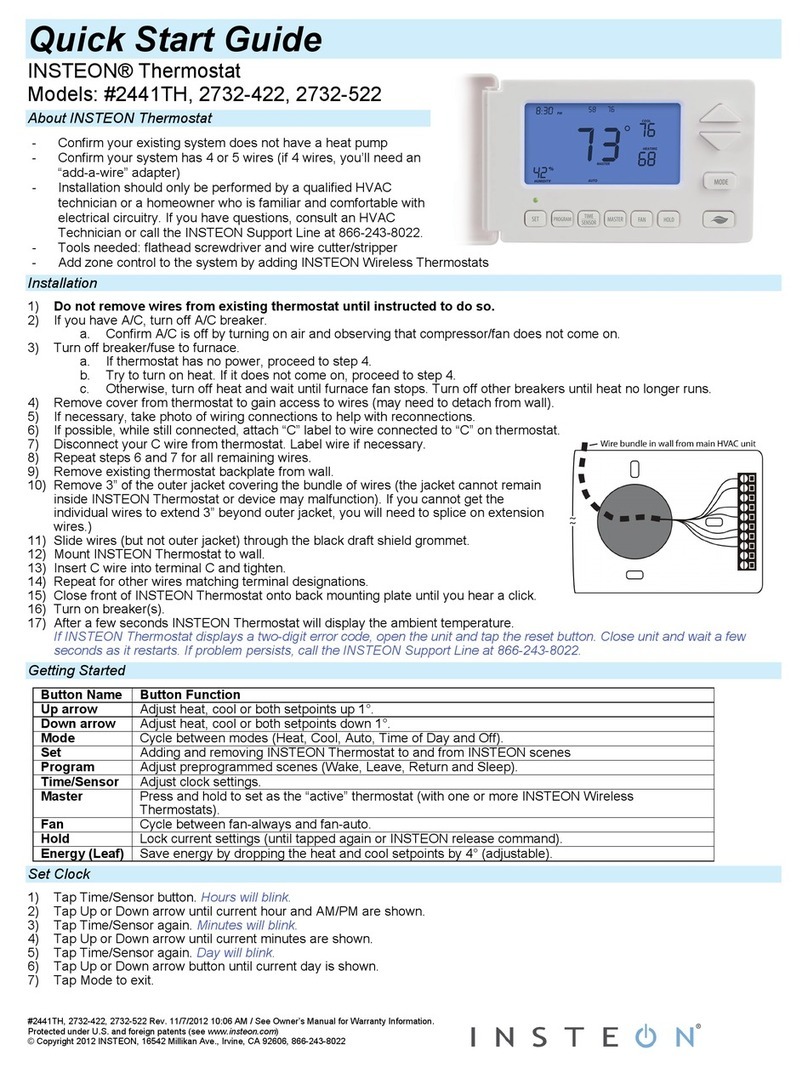
INSTEON
INSTEON TempLinc 2441TH User manual
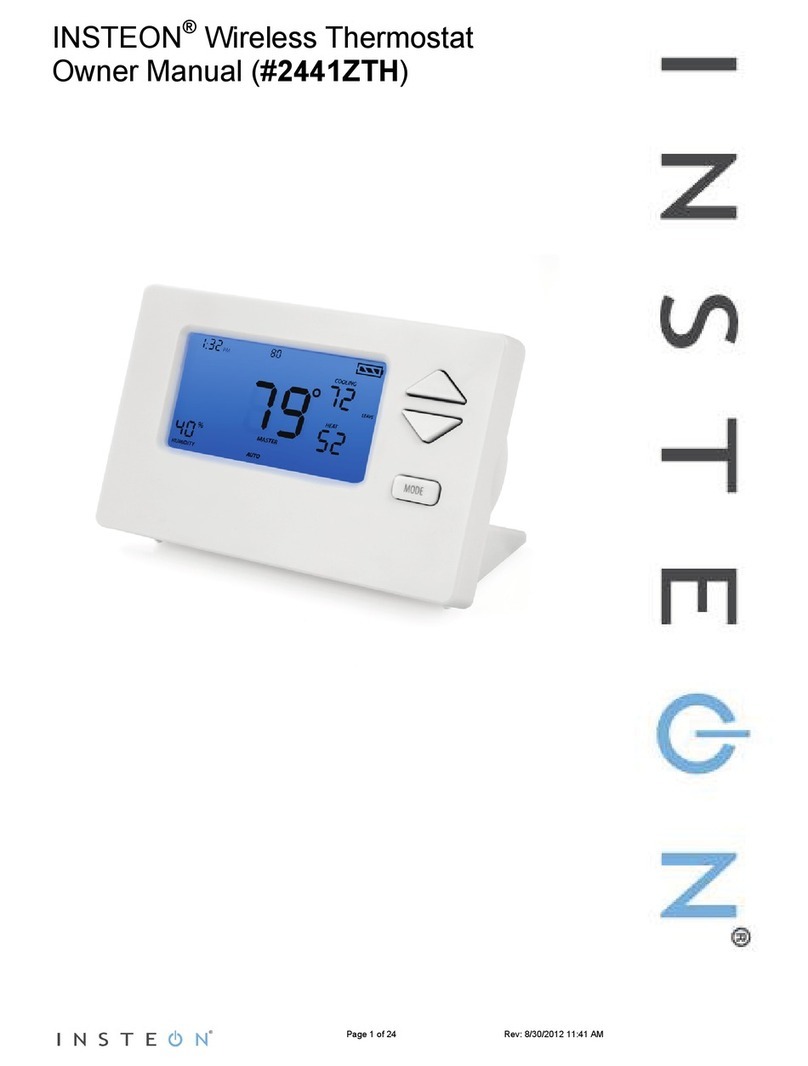
INSTEON
INSTEON 2441ZTH User manual

INSTEON
INSTEON 2732-532 User manual
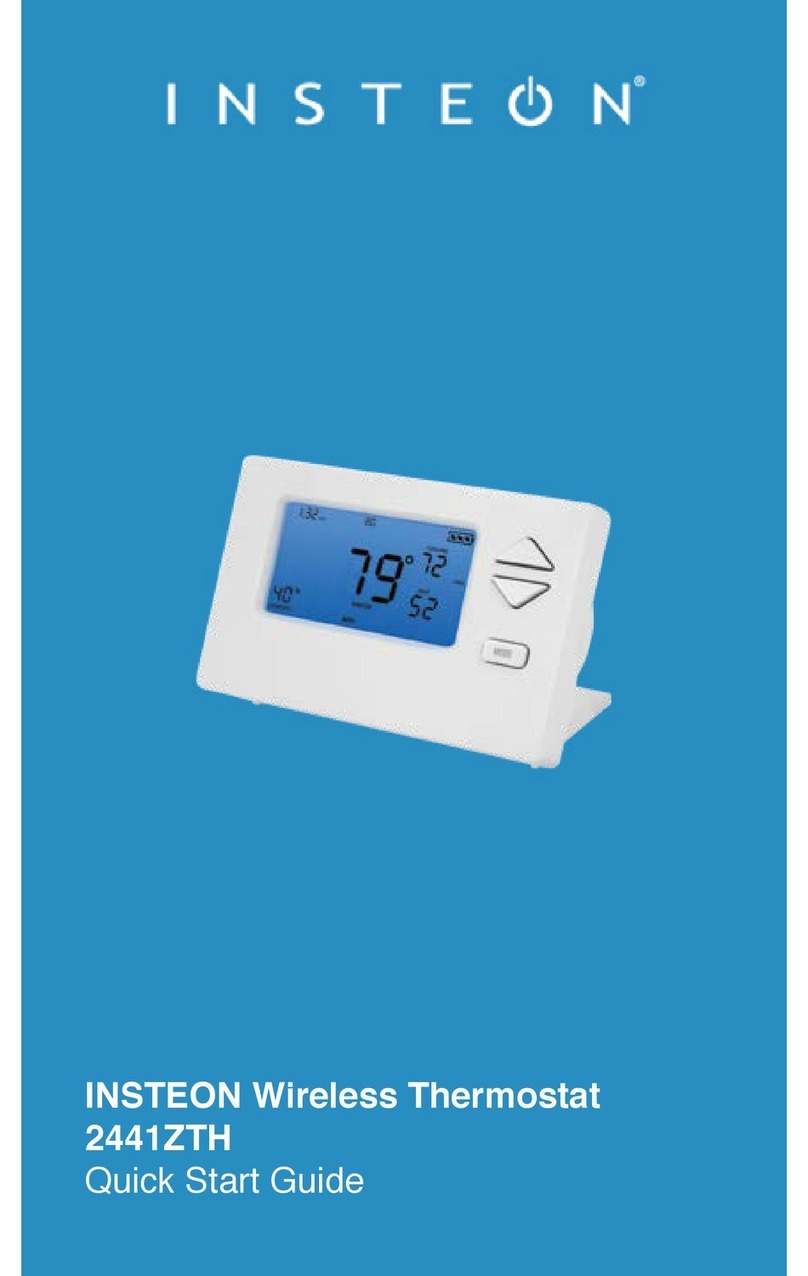
INSTEON
INSTEON 2441ZTH User manual
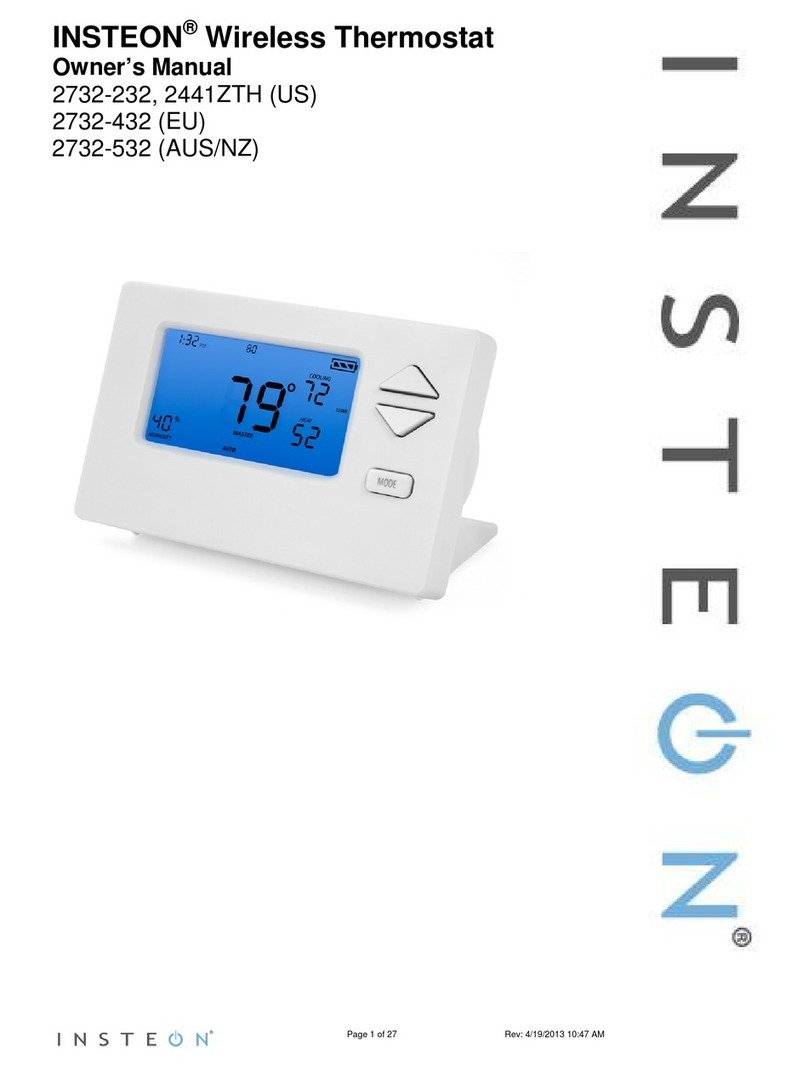
INSTEON
INSTEON 2732-232 User manual
Popular Thermostat manuals by other brands

Charmeg
Charmeg MP-R user manual

dixell
dixell WING XW40LS Installing and operating instructions

Network Thermostat
Network Thermostat NetX X7C-WIFI Installation and programming manual

Radio Thermostat
Radio Thermostat CT80 Operation guide

HAI
HAI Omnistat RC-120 installation manual

Lennox
Lennox iComfort E30 Installation and setup guide

Lux Products
Lux Products PSD011Ba Installation and operating instructions

Computherm
Computherm Q20 operating instructions

Heatmiser
Heatmiser neoStat user manual

Mars
Mars HEAT CONTROLLER IR Wireless Thermostat user manual

LUX
LUX LP0511D user manual

Saswell
Saswell SAS920XWHB-7-S-RF User manual and warranty card