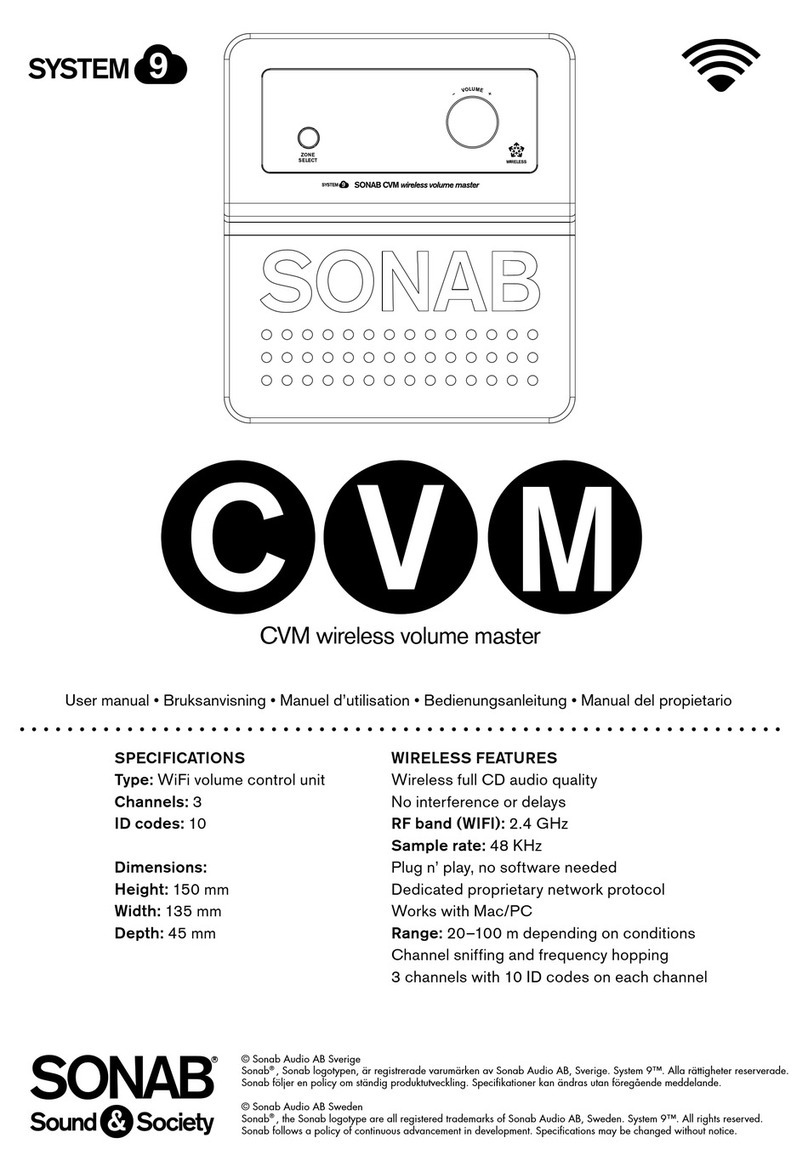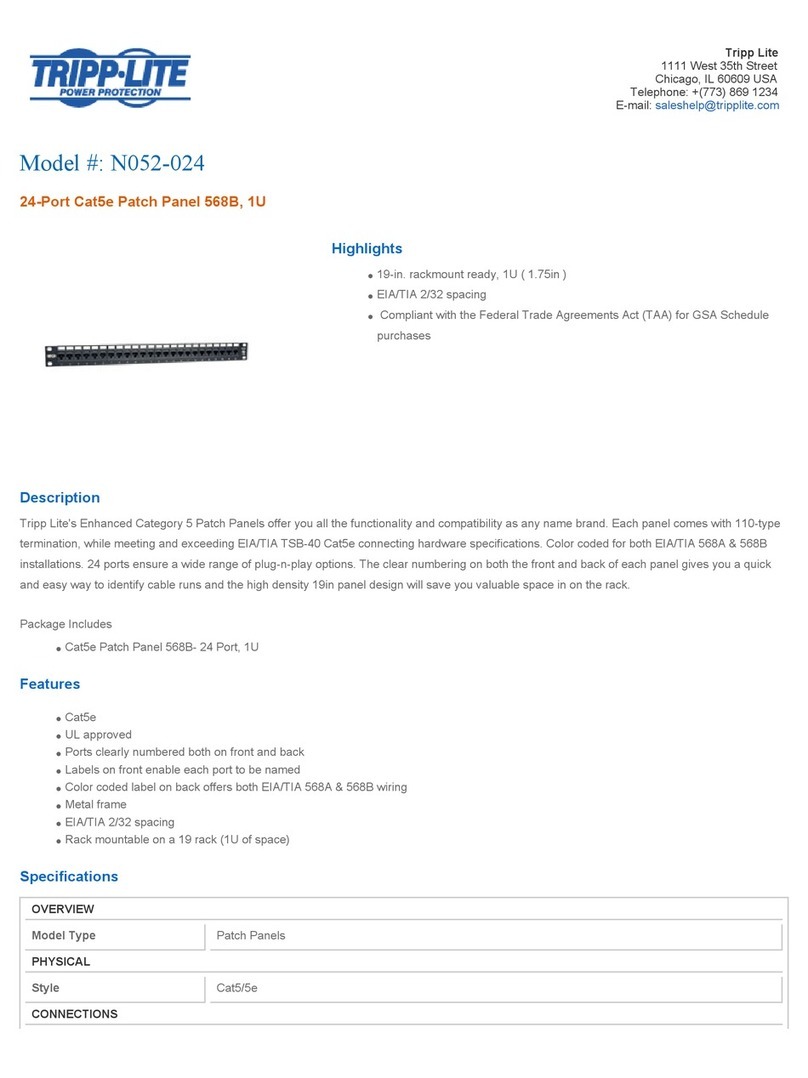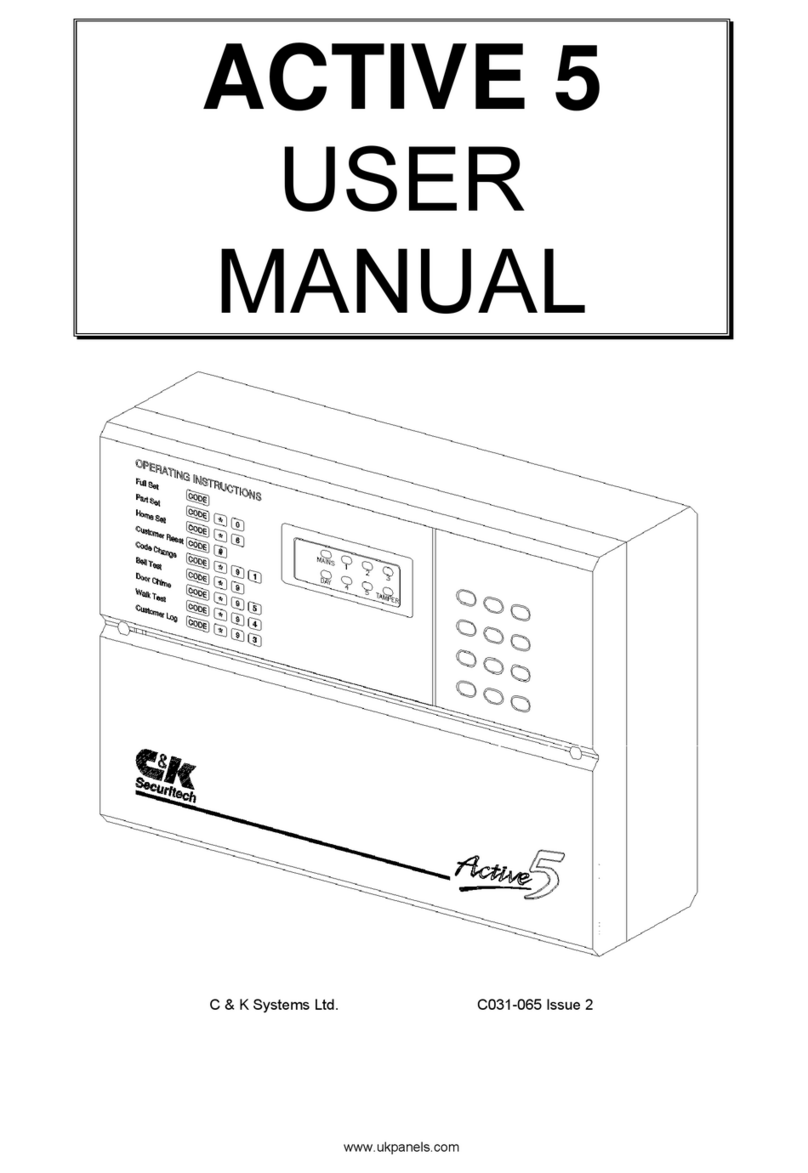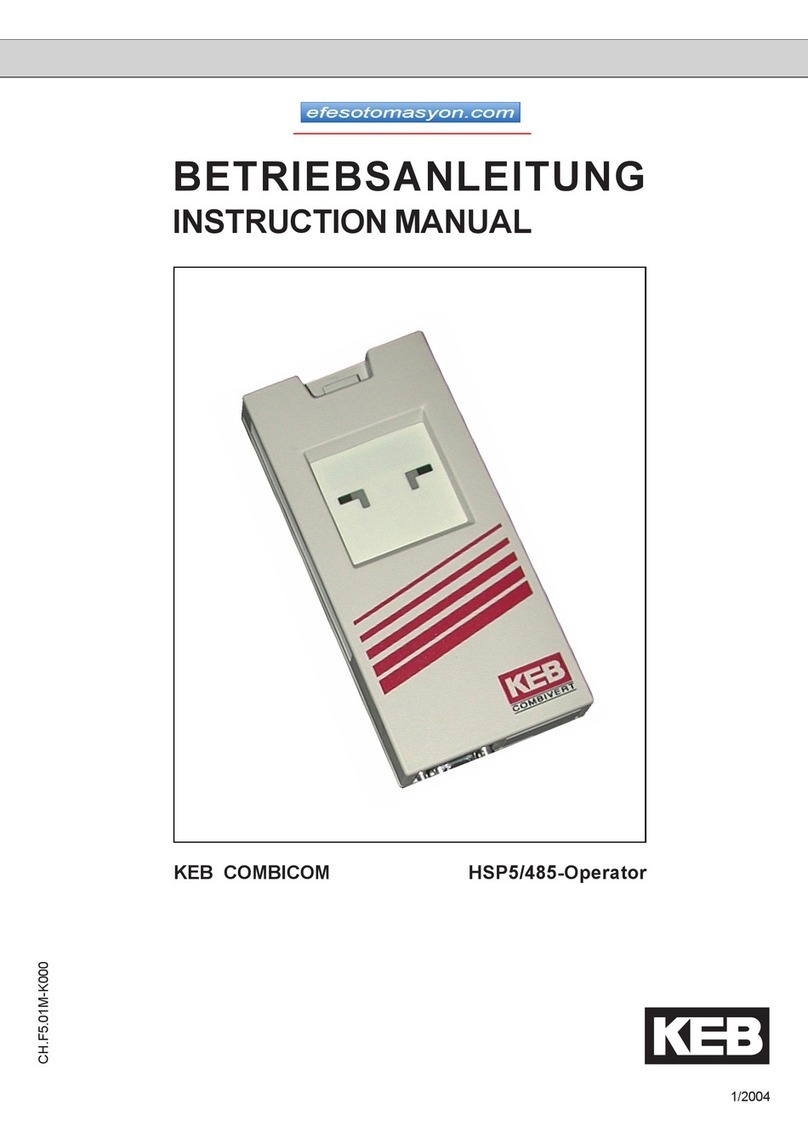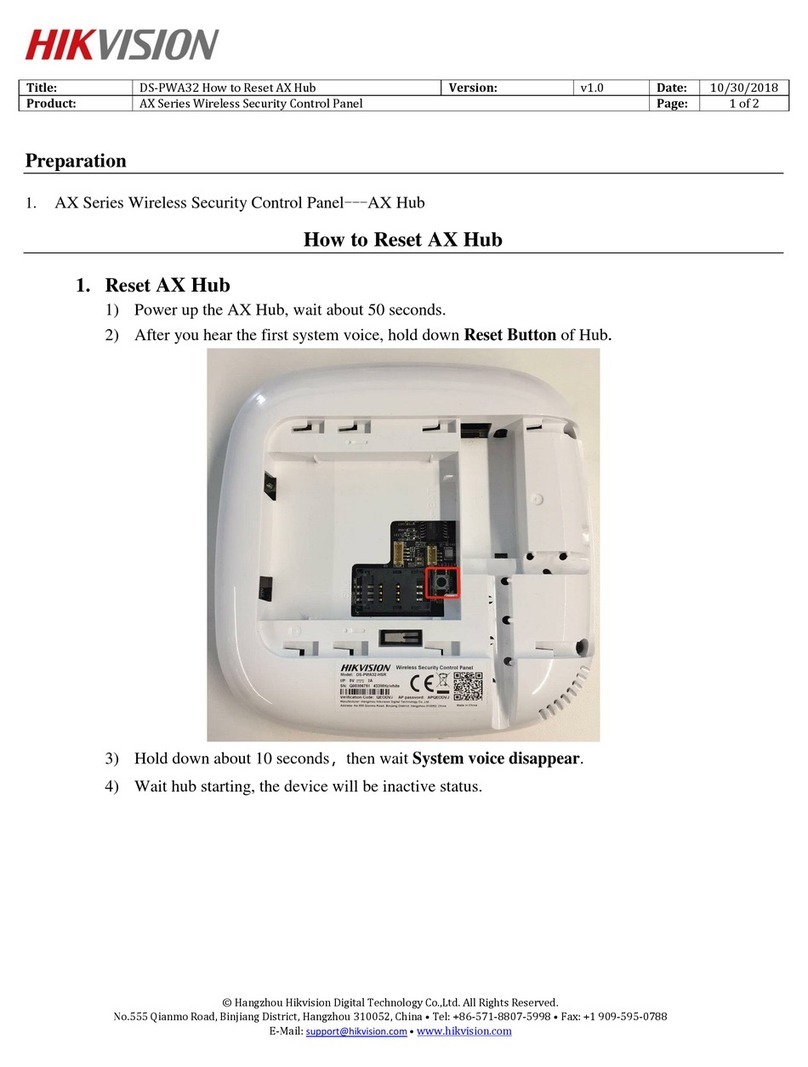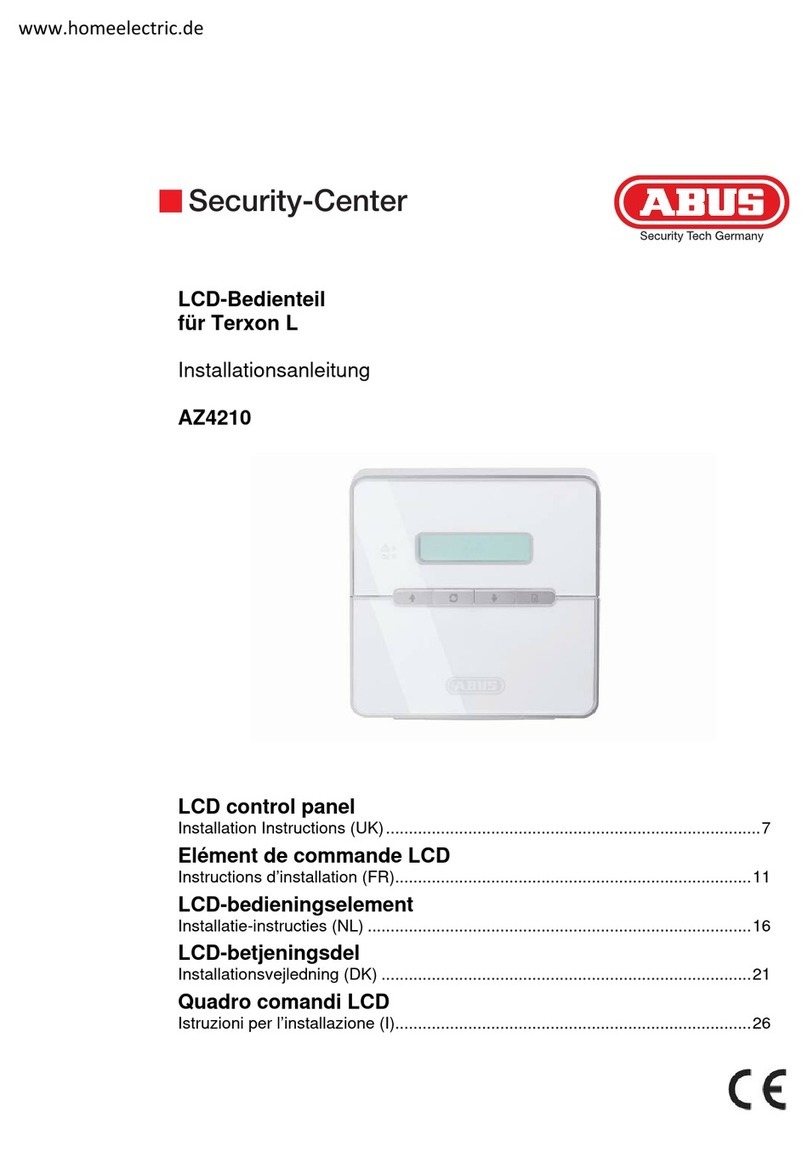Integrated Technical Vision DLK640Plus User manual

Stand-alone access control
panel
DLK640Plus
stand-alone access control panel
®

2 Integrated Technical Vision Ltd http://www.itvsystems/com/ua

http://www.itvsystems.com.ua Integrated Technical Vision 3
This manual covers installation, programming and utilization of DLK-640Plus stand-
alone access control unit. Read this manual carefully prior to installing and pro-
gramming the unit.
Design Change Disclaimer
Due to design changes and product improvements, information in this manual is
subject to change without notice. ITV reserves the right to change product design
at any time, which may subsequently affect the contents of this manual.
ITV assumes no responsibility for any errors that may appear in this manual. ITV
will make every reasonable effort to ensure that this Installation/Programming
Manual is up to date and corresponds with the unit you purchase.
Reproduction Disclimer
All rights to this document preserved by Integrated Technical Vision Ltd. Copying,
printing and any other kind of reproduction of the document or its part without
permission of Integrated Technical Vision Ltd is prohibited.
Trademarks
ITV®is a registered trademark of Integrated Technical Vision Ltd.
Training and technical support
Integrated Technical Vision Ltd performs training on the installation, programming
and utilisation of DLK-640Plus stand-alone access control unit. For additional in-
formation about the training and discussing of your particular requirements to the
unit please contact our personnel by the phone numbers below.
For the personnel intended for sales and installation of DLK-640Plus stand-alone
access control unit on permanent basis is recommended to pass the training in
Integrated Technical Vision Ltd.
Technical support for all products of Integrated Technical Vision Ltd can be ob-
tained at working time by the phones:
+380 (0) 44 248 65 88
+380 (0) 44 248 65 89
+380 (0) 44 248 65 90
This support assumes the calls of trained specialists. End users must apply to
their dealers or installers before calling us.
This information is available on our web site www.itvsystems.com.ua

4 Integrated Technical Vision Ltd http://www.itvsystems/com/ua
Contents
Features ....................................................................................6
Operation ...................................................................................7
Mounting ......................................................................................................... 9
Request - to - Exit (RTE) Button ................................................................... 10
Door sensor .................................................................................................. 10
Electric locks and door strikes ...................................................................... 10
Duress Code ................................................................................................ 12
LEDs ............................................................................................................ 12
Control Panel Operation ...........................................................14
Programming ............................................................................14
Factory defaults ............................................................................................ 14
Default times ................................................................................................ 15
Settings displaying ........................................................................................ 15
Hardware reset to factory defaults ................................................................ 15
User code settings’ editing ............................................................................ 20
User code change ........................................................................................ 20
User code review .......................................................................................... 20
[*] button programming mode ....................................................................... 21
APPENDIX 1 ............................................................................ 22
Access Control System ................................................................................ 22
High Degree Security Access Control System .............................................. 24
APPENDIX 2 ............................................................................ 28
Limited Warranty ......................................................................31

http://www.itvsystems.com.ua Integrated Technical Vision 5
Preface
DLK640Plus standalone access control panel is intended for access control sys-
tem creation and/or use in intruder alarm systems. The panel provides one or two
execution units control by means of code entry.
DLK640Plus is characterized by presence of nonvolatile memory, two relays, alarm
output, one engineer code, one chief code and 29 users' codes. Valid code intro-
duction allows you relay control and day/night modes change. The panel supports
such advanced features as request-to-exit, keypad lockout, duress code, two ac-
cess levels. It has three light emitting diodes (LED).
Preface

6 Integrated Technical Vision Ltd http://www.itvsystems/com/ua
Features
–Fully programmable from the built-in keypad
–Three LEDs
–Built-in buzzer
–Utilizes keypad codes from 4 to 10 digits long
–One Master code
–One Engineer code
–29 user codes
– Additional duress code for each user code
–Two access levels
–Two relays
–Alarm output
–Door sensor
–RTE sensor
–Tamper
Specifications
Electrical
–Voltage 10 … 15 V
–Power consumption
–Stand-by 15 mA
–Maximal 70 mA
–Contact Rating
–Relay 5A @ 24 V
–Alarm Output 60 mA @ 24V
–Voltage ripple 500mV@12V
Mechanical
–Weight 200 grams
–Dimensions 156 x 105 x 20 mm
Environmental
–Temperature 0 … +55 C°
–Relative humidity 80% at 25 C° (without condensate)
Features

http://www.itvsystems.com.ua Integrated Technical Vision 7
Operation
General Configuration
The view of DLK-640Plus stand-alone access control panel is shown on Figure 1
1 - LED1,
2 - LED2,
3 - LED3,
4 - built-in keypad,
5 - blank end cover,
6 - control unit PCB,
7 - keypad PCB,
8 - front cover
GN D+12V AL M CM1RTE DC I/O SAB NC1NO1 CM2NC2 NO2
FAC TORY SETTIN G
Keyboard C onnector X2
5
6
7
8
б)
4
a)
123
Operation

8 Integrated Technical Vision Ltd http://www.itvsystems/com/ua
Terminals Layout
Terminals layout on the main board is shown on Figure 2 below
GND+12V ALMCM1RTE DC I/O SAB NC1 NO1CM2 NC2 NO2
FACTORY SETTING
Keyboard Connector X2
Panel baseplate
Keypad PCB
Alarm output
Locking devices
Door sensor
RTE button
+12 V power
Operation

http://www.itvsystems.com.ua Integrated Technical Vision 9
Terminals Assignement
- +12V, GND - +12V power supply connection terminals;
- RTE - request-to-exit button connection terminals;
- DC - door sensor connection terminals;
- I/O - LED 2 external management (red light)
- SAB - tamper connection terminal;
- ALM - transistor alarm output for external unit connection;
- NO2, CM2, NC2 - Relay2 normally open, common and normally closed termi-
nals;
- NO1, CM1, NC1 - Relay1 normally open, common and normally closed termi-
nals.
Mounting
DLK-640Plus stand-alone access control unit is to be mounted indoors at 85%
relative humidity.
DLK640Plus mounting description:
–Release the screw in the bottom of the cover pos a) on Figure 3
–Slightly pull the bottom side of the cover (pos b) on Figure 3) and take it
down
–Disconnect the keypad PCB from the base plate (connector X3)
–Mark the position of the fixing holes on the wall, using back plate as a pat-
tern (pos c) on Figure 3
–Drill fixing holes of the appropriate depth with 6 mm drill
–Pull the wiring through the holes on the back plate and secure the wiring with
supplied screws
–Connect the wires
–Connect the keypad PCB to the baseplate with a screw.
–Fix firmly the front cover
a)
5...10мм
b)
Mounting
holes
Wiring
holes
GND+12V ALMCM1RTE DC I/O SA B NC1 NO1CM2 NC1 NO1
J1
FACTORY
SETTING
Keyboa rd Connec tor X2
c)
Operation

10 Integrated Technical Vision Ltd http://www.itvsystems/com/ua
Request - to - Exit (RTE) Button
Request - to - Exit Button opens a door to exit the premises.
You can also use RTE button for remote door opening - by the guard or secretary.
Direct opening by engaging of the electric lock or door strike will cause the alarm
mode switch.
Depressing of the RTE button is
identical to introducing user code #2.
All settings of the RTE button are to
be programmed for user code #2.
Removal of user code #2 causes
alarm output activation.
If RTE button is pressed more than
8 seconds, alarm output activates.
Door sensor
DLK-640Plus determines door sta-
tus by means of door sensor. If you
do not use door sensor, the unit can-
not detect neither door forcing nor
door left opened for a long time.
The wiring of door sensor and RTE
button is shown on Figure 5. Door
sensor has normally closed con-
tacts, while RTE button must have
normally open contacts.
It is advisable to equip the door with mechanical door closer.
Electric locks and door strikes
The unit has two relays with normally opened and normally closed contacts for
energizing or de-energizing electric locks, door strikes etc.
Relays are activated after valid code introduction. Relays can work in triggering
mode (program the relay time for 0 sec) - in this case relay changes its state on
each valid code entry. Relays
can also be activated for the
programmed time from 1 to
254 sec. You can program
relay activation time for each
code individually.
Relay contact commutation is
5 A @ 24 Volts. Commutation
of the inductive load, electric
lock for instance, causes
high energy electric impulse
induced through relay con-
tacts. If you want to save con-
tacts from damage, protect
them with diode, connected in
reverse to the current supply
voltage of the coil.
RTE
button
Door
sensor
GND ALMCM1RTE DC I/O SAB
Figure 5
Lock 2
Lock 1
ALM CM1
N
DSAB NC1 NO1 CM2 NC2 NO2
+U
пит
Operation

http://www.itvsystems.com.ua Integrated Technical Vision 11
Note the fact, that some cheap electric door strikes are not intended for been
energized for a prolonged time. Program relay time as short as possible to avoid
door strike coil overheating.
Read installation manual carefully before connecting a lock or door strike or be-
fore programming its operation parameters. Ensure that your power supply is pow-
erful enough to drive lock or door strike. If lock or door strike requires 12 VDC
power, you can connect it in parallel with DLK-640Plus stand-alone access control
unit, otherwise you would have to install additional power supply for locking de-
vice.
It is recommended to consult the manual of the locking device before its installa-
tion.
Sirens and Bells
Some sirens require polarity observing.
Often Electric bells are the inductive load for power supply. Connecting the bells
observe the warning about the inductive load above.
Alarm output
Alarm output is an open collector transistor output. It grounds during activating.
You can utilize alarm output connecting it to the outer alarm system or the execut-
ing device with operation current less than 60 mA.
If door contact is connected to DC terminal, alarm output will activate any time the
door is opened, except entry time. Alarm output activates for the programmed
alarm time (from 1 to 254 seconds). If alarm time is programmed for 0 seconds,
alarm output will never be active. If alarm time is programmed for 255 seconds,
alarm output is activated until "Master" or "Engineer" code is entered. Alarm time
can be programmed by means of "Engineer" code.
Code Entry
Code is entered by sequential keys’ depressing on the keypad. Code length can
vary from 4 to 10 digits. Code entry is followed by pressing [#] button. Each key
pressing is accompanied by the sound of internal buzzer. Valid code is accompa-
nied by one long sound signal. Entering of invalid code is warned by several short
sounds.
If invalid code is entered three times, DLK-640Plus stand-alone access control
unit blocks itself for the programmed time. Blocking is indicated by rapid blinking
of red LED 2.
You can cancel entereded digits succession with [*] button pressing in case of
mistake.
If no key is pressed during 40 seconds, all previously entered digits arre discarded
and the unit switches into main mode.
Operation

12 Integrated Technical Vision Ltd http://www.itvsystems/com/ua
Codes
Several types of codes are intended for unit control.
Code #00 is Engineer code. It allows:
- Engineer Code programming,
- Master Code programming,
- Users’ codes programming,
- Relay operation modes and door time programming (individually for each
user code),
- Alarm output time programming,
- Keypad lockout time programming,
- Reset to factory defaults.
Code #01 is Master code. It allows:
- Master Code programming,
- Users’ codes and their access level programming,
Codes #02 - 30 are users’ codes. They can be allowed to:
- Drive relays
- Switch day/night modes
Entering of the user code #2 is identical to RTE button pressing. Changing of
settings of user Code #2 causes changing of RTE button settings. Deletion of user
code #2 causes alarm output activation after RTE button depressing.
For each user code you can program:
-Access level from 1 to 4, define access rights (programmed by "Master"
code)
-Code options - choose relays to drive, relay time, door time (programmed by
"Engineer" code)
Duress Code
Every user, besides his regular code has an additional duress code, independent-
ly of user code access level and options. When this code is entered, DLK-640Plus
stand-alone access control unit grants access accordingly to user code access
level and options and alarm output switches on.
Duress code differs from user code in the last digit per 1. For instance, if user code
is [1][2][3][4], than duress code for this user is [1][2][3][5].
If user code ends with '9', than duress code ends with '0'. For instance, if user code
is [1][0][0][9], than duress code for this user is [1][0][0][0].
LEDs
There are three LEDs on the front panel of DLK-640Plus stand-alone access con-
trol unit. Their functioning is described below:
Main mode
LED 1 (red) indicates panel operation mode
LED 2 (Bi-colour, Red and Green): Red - indicates I/O output status, Green -
indicates Relay 1 status
Operation

http://www.itvsystems.com.ua Integrated Technical Vision 13
LED 3 (Green) - indicates Relay 2 status
Programming mode
LED 2 (Bi-colour, Red and Green): indicates access levels and user code options
and numeric values of unit settings.
LED 3 (Green) - indicates access levels and user code options.
Door time
Door time starts after relay activation.
The first break and closing of the door sensor ends door time. The warning signal
sounds, if door is opened for five seconds before door time ending. In this case
you should close the door and enter code once more to start door time again.
The door time is programmed by means of an "Engineer" code. Valid values are 0
- 253 seconds.
"Open door" state
After code with door time set to 254 sec entering the door will not be supervised for
unlimited time until it is closed.
Lockout Mode
If invalid code is entered for three times, the unit locks out for programmed time.
Lockout time can be programmed from 1 to 255 seconds. Programming this value
to 0 disables lockout mode.
Control Panel Operation

14 Integrated Technical Vision Ltd http://www.itvsystems/com/ua
Control Panel Operation
DLK-640Plus can operate in one of the following modes:
- Main mode:
- Day mode
- Night mode
- [*] button programming mode
- "Engineer" code programming mode
-"Master" code programming mode
-Lockout mode
LED 1(red) continuously lights in the main mode. The unit performs actions, pro-
grammed for entered code in this mode. These actions are: Relay 1 activation,
Relay 2 activation, activation of both relays or opportunity to choose relay for acti-
vation.
Night mode of the unit is indicated by "slow" blinks of LED 1. Only codes with
access level 2 are valid in this mode.
To switch the unit into night mode enter code without control over any relay per-
mission (see "Engineer programming mode"). This code should have access level
2, otherwise the code will be able to switch night mode on, but unable to switch a
unit into day mode.
If duress code is entered, DLK-640Plus performs actions accordingly to user code
access level and options and switches on alarm output for programmed time. Alarm
output switches on immediately after duress code entry.
If there are no keystrokes for 40 seconds a unit returns to the main mode automat-
ically.
Program desired settings and codes before utilizing the unit.
Programming
During programming DLK-640Plus stand-alone access control unit ignores break/
opening of RTE button. Door sensor control lasts as usual.
Factory defaults
After the first switching on and after reset to factory defaults DLK-640Plus works in
the main mode with the following settings:
- Alarm output time 10 sec
- Lockout time 40 sec
- Engineer code 1234
- Master code 5678
- User code #2 [A][A][A][A]
- Code drives Relay1
- Relay time 3 sec
- Door time 15 sec
- Access level 3
- Default Relay 1 time 3 sec
Programming

http://www.itvsystems.com.ua Integrated Technical Vision 15
- Default Relay 2 time 3 sec
- Default door time 20 sec
Factory default of user code 2 - [A][A][A][A] - consists of several hexadecimal
digits 'A'. This is made intentionally to avoid code entry from keypad after factory
defaults resetting, but RTE button should be available for use.
Default times
There are tree "default" times - Relay 1 Default time, Relay 2 Default time and
Door Default time, made for convenience of programming the unit.
You can refer to these values while programming parameters of users’ codes. In
this case by changing only "default" time value, you will change the appropriate
values for all codes.
For instance if you enroll new user code - its relay time will be automatically set to
255. It means that as value of relay time for this code the default relay time will be
used. If you set the value of relay time to 255 for several codes it means that you
use the default relay time for all these codes. Modifying Default Relay Time, you
change the time of relay activation for all these codes.
Settings displaying
Numeric values of settings are displayed by means of built-in buzzer and LED 2.
Nonzero digit is displayed as number of short beeps and LED 2 blinks. Digits are
separated by interval.
For instance, number 235 will be displayed as follows:
2 blinks of LED 2 + 2 beeps, interval, 3 blinks of LED 2 + 3 beeps, interval, 5 blinks
of LED 2 + 5 beeps.
Digit '0' is displayed as one long sound and LED 2 flash. For instance, number 040
is displayed as follows: LED 2 lights + long sound, interval, 4 blinks of LED 2 + 4
beeps, interval, LED 2 lights + long sound.
Parameters are displayed with LED2 and LED3. Green light of LED 2 means 'YES'.
Hardware reset to factory defaults
To reset DLK-640Plus to factory defaults perform
the following actions:
1. Cut off the power
2. Short jumper J1
3. Power on the unit. Buzzer will sound three
long beeps, then several short beeps accom-
panied by LEDs’ blinking. The settings corre-
spond to factory defaults and the pan-
el is in "Engineer" programming mode now.
After resetting to factory defaults all user codes
will be deleted!
4. Take off jumper J1 with power on. Program
desired settings.
J1
factory preset
X2
Programming

16 Integrated Technical Vision Ltd http://www.itvsystems/com/ua
Engineer code programming mode
Enter [Engineers code] [#], factory setting - [1] [2] [3] [4] to switch to Engineer
code programming mode. Buzzer will sound several times accompanied with LEDs’
blinks. LED 1 blinks during the whole period of programming.
Engineer code can be changed as described in "Code change with
[*] button
"
Engineer code programming mode is described in APPENDIX "Engineer code
programming flowchart".
After Engineer code programming mode engaging you acquire the following pos-
sibilities:
“Master code” programming.
Enter [0][#], then new [Master code][#] and confirm it: [Master code][#].
New code will be accepted if it differs from any enrolled users’ codes and duress
codes.
ExampleTo change Master code to 7777 in “Engineer” programming mode enter [0][#],
then [7] [7] [7] [7] [#] and once more [7] [7] [7] [7] [#].
Users’ codes enrollment
Enter [1][#]. DLK-640Plus displays the first not-used user code number with buzz-
er and LED 2 indications. Enter [User Code][#]. After that you can change code
settings or move to Engineer programming mode by pressing [#].
Default settings of new code are:
Code drives Relay 1
Relay Time is 255 (default time)
Door Time is 255 (default time)
Access level - 3
To view or change settings press appropriate key (see Table 1)
To exit user code settings editing mode press [#] button.
User code settings editing
Enter [2][#]. Then enter [number] of user code OR [User Code] and press [#].
LEDs 2 and 3 indicate relay operation setting for this code.
Press appropriate key for parameters change (see Table 1).
The "default" value of relay time is used if you need to set equal time for many user
codes. If you are using "default" time, changing of these values causes changes of
time for all user codes, relevant to them.
Engineer code programming mode

http://www.itvsystems.com.ua Integrated Technical Vision 17
You can edit access level of the code after pressing [*], see Table 2.
Table 2
sseccA
level
DEL
1
DEL
2
edoCresU
si
egnahcnacresU
edocnwo
nidilavsiedoC
edom
1FFOFFOtrenIONA/N
2FFONOevitcASEYruoh-42
3NOFFOevitcAON)ylno(yaD
4NONOevitcASEY)ylno(yaD
Press [#] to exit access level editing.
Press [#] to exit editing of user code settings.
Example To program new user code [1] [9] [7] [5], driving Relay 2, with Relay Time = 19 sec,
Door Time= 55 sec and lockout OFF, perform the following actions:
Enter [Engineer code] [#]. Buzzer sounds several beeps, accompanied with LEDs'
2 and 3 blinking. During programming LED1 blinks RED.
Enter [1][#]. Vacant user code will be displayed with buzzer and LED 2. If all codes
are used the unit automatically switches to Engineer code programming.
Enter desired user code: [1] [9] [7] [5] [#]. If code is accepted, buzzer emits long
beep. If an error occurred - several short beeps would be heard. By default new
code has the following settings:
Code drives Relay 1
Relay Time - 255 (default Relay times)
Door Time - 255 (default door time)
Engineer code programming mode
yeKyeK yeK yeKyeKnoitcnuFnoitcnuF noitcnuF noitcnuFnoitcnuF…ybdewollofeboT…ybdewollofeboT …ybdewollofeboT …ybdewollofeboT…ybdewollofeboTskrameRskrameR skrameR skrameRskrameR
]1[1yaleRsevirdedoC 2DELfi1yaleRsevirdedoC
NOsi
]2[2yaleRsevirdedoC 3DELfi2yaleRsevirdedoC
NOsi
]3[ retfayalerfoeciohC
edoC
gniknilb3DELdna2DELhtoB
eciohcrof
]4[gnitidEemiTyaleR emiTyaleRretnE
eulav
edomreggirt-'0'
"eulavtluafed"-'552'
]5[ gnitidEemiTyrtnE emiTrooDretnE
eulav
emityrtneon-'0'
edom"rooddenepo"-'452'
"eulavtluafed"-'552'
]0[,]9[,]6[devreseR
]7[yalpsidemityaleR dnarezzubhtiwdeyalpsidemiT
2DEL
]8[yalpsidemityrtnE dnarezzubhtiwdeyalpsidemiT
2DEL
]*[
levelsseccAothctiwS
gnittes
hctiwsot]1[sserP
2DEL
hctiwsot]2[sserP
3DEL
sDELrof2elbaTeeS
sseccaotecnednopserroc
tixerof]#[,slevel

18 Integrated Technical Vision Ltd http://www.itvsystems/com/ua
Access level - 3
Press key [1]. Green LED 2 switches OFF, that means code does not drive Re-
lay1.
Press key [2]. LED 3 switches ON, that means code drives Relay 2.
Press key [4]. Buzzer emits continuous beep that means unit is ready for Relay
Time editing.
Press keys [1][9][#]. Buzzer emits continuous beep that means unit has accepted
new value of Relay Time.
Press key [5]. Buzzer emits continuous beep that means unit is ready for Entry
Time editing.
Press keys [5][5][#]. Buzzer emits continuous beep that means unit has accepted
new value of Entry Time.
Press key [#] to return to Engineer code programming mode.
Enter [1][2][#], Buzzer sounds continuous beep and then displays previously pro-
grammed Lockout Time.
Press [*], continuous beep sounds - unit is ready for Lockout Time editing.
Press [0][#], continuous beep sounds - changes are accepted.
Press [#], continuous beep sounds and the unit quits Engineer programming.
User code viewing and editing
Press [3][#], then [code number][#] OR [user code][#]. DLK-640Plus displays
user code. Pressing of [#] will return you to Engineer programming, pressing of [*]
allows to enter new user code.
Example If you want to change user code #3 to [0] [6] [1] [1] [7] [5] in Engineer code
programming mode:
Press [3][#], the panel displays user code.
Press [*], then [0] [6] [1] [1] [7] [5][#].
User code deletion
Enter [4][#] then [code number][#] OR [user code][#].
Example If you want to delete user code #17 press [4][#] then [1][7][#].
Panel’s reset to factory defaults
Enter [5][#], then [Engineer code][#].
After performing of this operation all previously programmed user codes are delet-
ed and Engineer code, Master code and code #2 are programmed according to
factory defaults.
Example If Engineer code is [1] [9] [8] [8] and you want to reset DLK-640Plus stand-alone
access control panel to factory defaults, press [5] [#]. Buzzer utters nine sound
signals. Enter Engineer code: [1] [9] [8] [8].
Alarm output activation time
Enter [1] [1] [#]. Unit displays value of alarm output time with buzzer and LED 2.
Press [#] to exit alarm output time setting. Press [*] [new Alarm Time value] [#]
to enter new value.
Engineer code programming mode

http://www.itvsystems.com.ua Integrated Technical Vision 19
ExampleIf you want to enter new Alarm Time value of 40 seconds press [1] [1] [#] in
Engineer programming mode. Unit displays current value of alarm output time with
buzzer and LED 2. Press [*] [4] [0] [#].
Lockout Time setting
Enter [1] [2] [#]. Unit displays value of Lockout Time with buzzer and LED 2. If you
want to exit Lockout Time setting press [#]. To enter new value press [*] [new
Lockout Time value] [#].
If value of Lockout Time is programmed as 0 seconds, lockout will not be active.
Example If you want to enter new Lockout Time value of 80 seconds press [1] [2] [#] in
Engineer programming mode. Unit displays current value of Lockout Time with
buzzer and LED 2. Press [*] [8] [0] [#] buttons.
Relay 1 Default Time
Enter [1] [3] [#]. Unit displays value of Relay 1 Time with buzzer and LED 2. If you
want to exit Relay 1 Default Time setting press [#]. To enter new value press [*]
[new Relay 1 Default Time value] [#].
Example If you want to set new Relay 1 Default Time value to 10 seconds press [1] [3] [#]
in Engineer programming mode. Unit displays current value of Relay1 Default Time
with buzzer and LED 2 indications. Press [*] [1] [0] [#].
To exit Engineer programming mode press [#].
Relay 2 Default Time
Enter [1] [4] [#]. Unit displays value of Relay 2 Default Time with buzzer and LED
2. To exit Relay 2 Default Time setting press [#]. To enter new value press [*] [new
Relay 2 Default Time value] [#].
Example If you want to set new Relay 2 Default Time value to 9 seconds press [1] [3] [#]
in Engineer programming mode. Unit displays current value of Relay 2 Default
Time with buzzer and LED 2 signals. Press [*] [0] [9] [#].
To exit Engineer programming mode press [#].
Default Door Time
Enter [1] [5] [#]. Unit displays value of Default Door Time with buzzer and LED 2.
To exit Default Door Time setting press [#]. To enter new value press [*] [new
Door Time Default value] [#].
Example To set new Default Door Time value to 5 seconds press [1] [5] [#] in Engineer
programming mode. Unit displays current value of Default Door Time with buzzer
and LED 2. Press [*] [0] [5] [#].
Press [#] to exit Engineer programming mode.
Engineer code programming mode

20 Integrated Technical Vision Ltd http://www.itvsystems/com/ua
Master code programming mode
To switch to Master code programming enter [Master Code][#]. Factory default
for Master code is [5] [6] [7] [8][#]. DLK-640Plus stand-alone access control pan-
el emits several beeps accompanied by LED 2 and LED 3 blinks.
User code settings’ editing
Enter [User Code number][#] or [User code][#]. Access level for a code is dis-
played by LED 2 and LED 3:
sseccA
level
DEL
2
DEL
3
edoCresU
si
egnahcnacresU
edocnwo
nidilavsiedoC
edom
1FFOFFOevitcanIONA/N
2FFONOevitcASEYruoh-42
3NOFFOevitcAON)ylno(yaD
4NONOevitcASEY)ylno(yaD
User code change
Press [0]. Unit beeps three times. Enter [New User code] [#] and confirm with
[New User code] [#]. New code will be accepted if it does not coincide with any
existing user code or duress code.
LED 2 switch on/off
Press [1] button, sound signal confirms state change and LED 2 switches on/off.
LED 3 switch on/off
Press [2] button, sound signal confirms state change and LED 3 switch on/off.
User code review
Press [9]. DLK-640Plus displays current User Code with buzzer and LED 2.
To return to Master programming - press [#].
To exit Master code programming, press [#] again.
If there are no keystrokes during 40 seconds, the unit automatically exits program-
ming mode.
Example You need to change code #4 to [1] [9] [7] [5], make it active, valid 24-hour, allow
user to change it.
Enter [Master Code][#]. The panel emits several beeps accompanied with LED 2
blinks.
Enter Code Number - [4][#], unit emits long beep. If code #4 is not programmed,
sounds error signal - several short beeps, will be heard. If you want to set access
level 2 (code is active, valid 24-hour and user can change it) make LED 2 OFF and
LED 3 ON by pressing keys [1] and [2] accordingly.
To change code press key [0], three short beeps will sound. Enter [1] [9] [7] [5] [#]
- one log beep sounds. If the same user code or duress code exists, error signal
sounds.
Press [#]. Long sound is emitted and the unit returns to main mode.
Chief code programming mode
Table of contents
Other Integrated Technical Vision Control Panel manuals