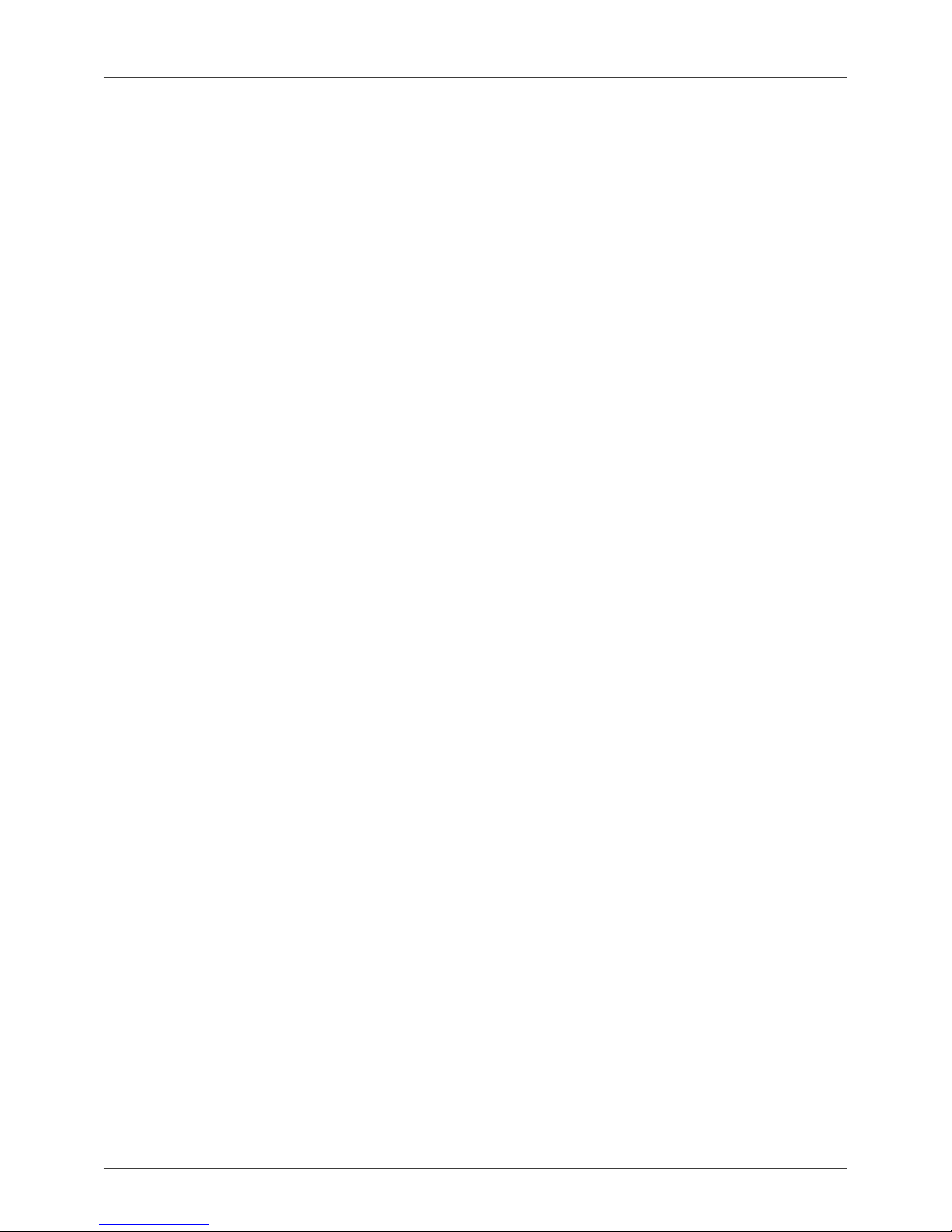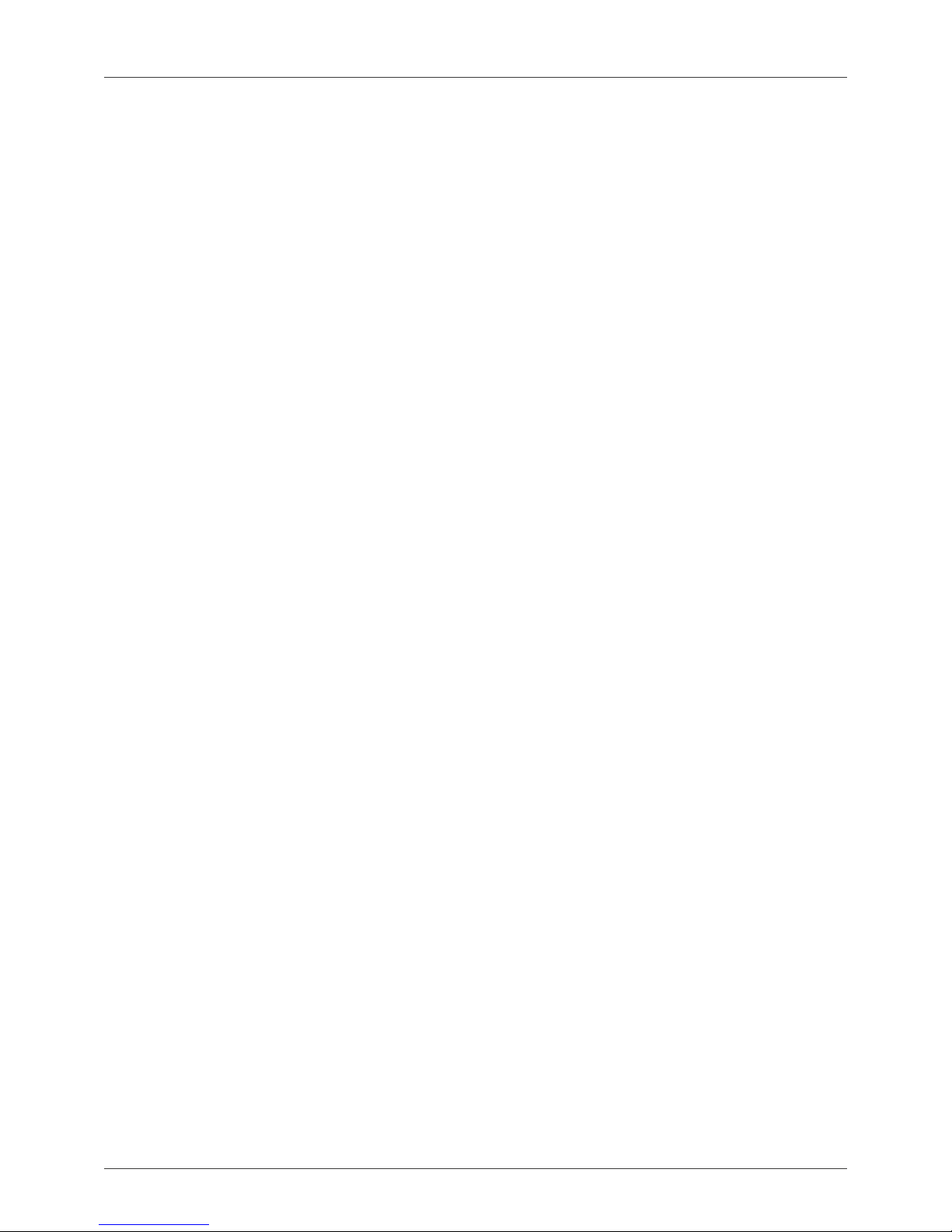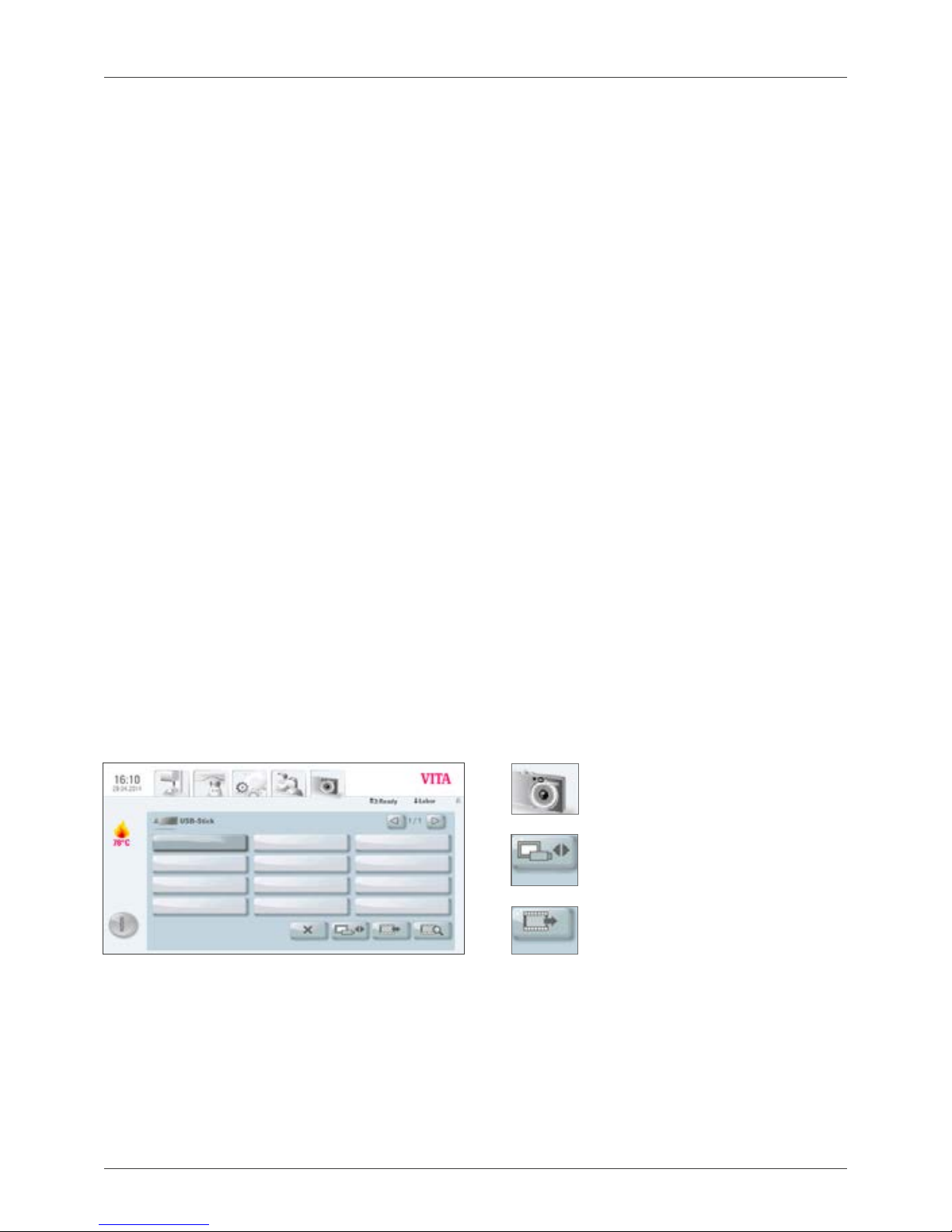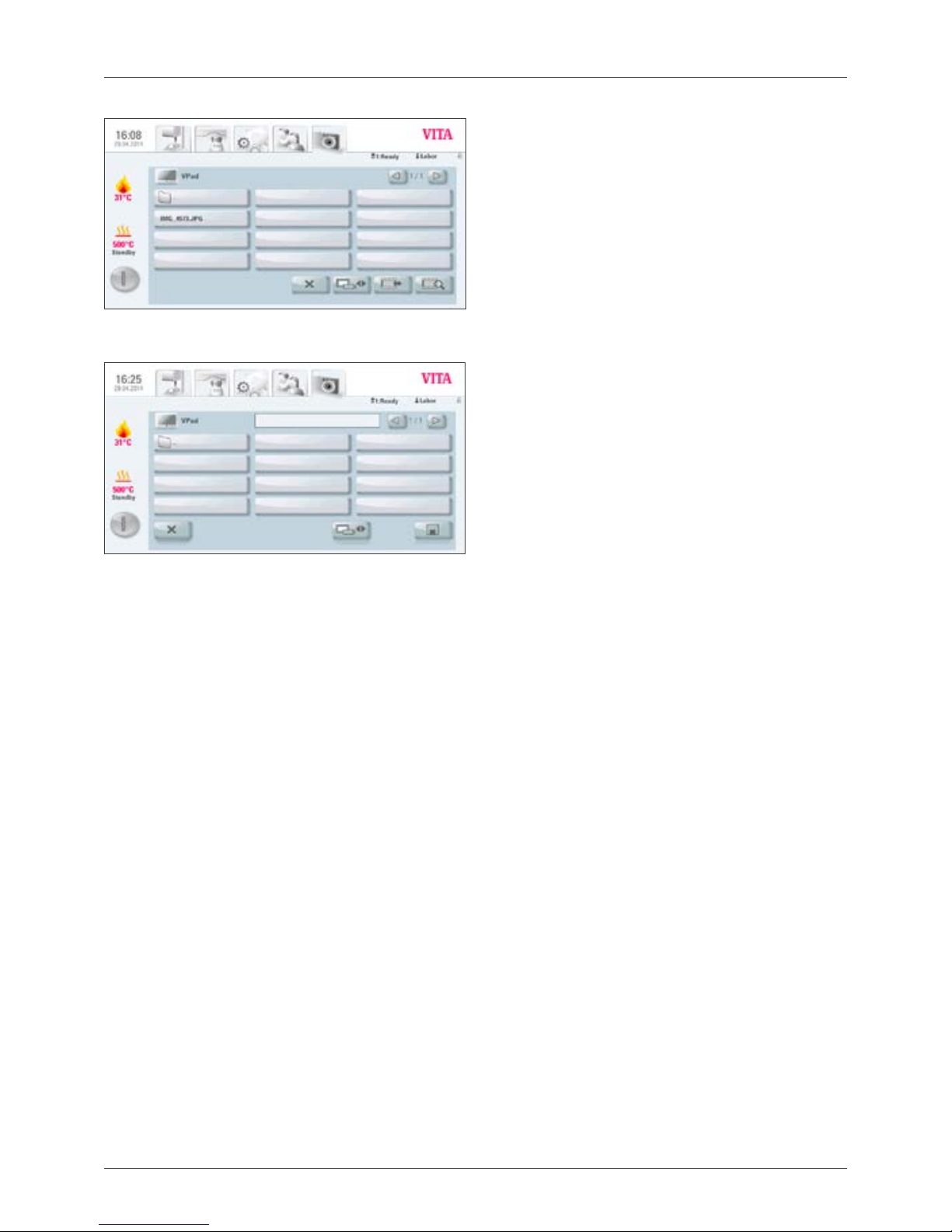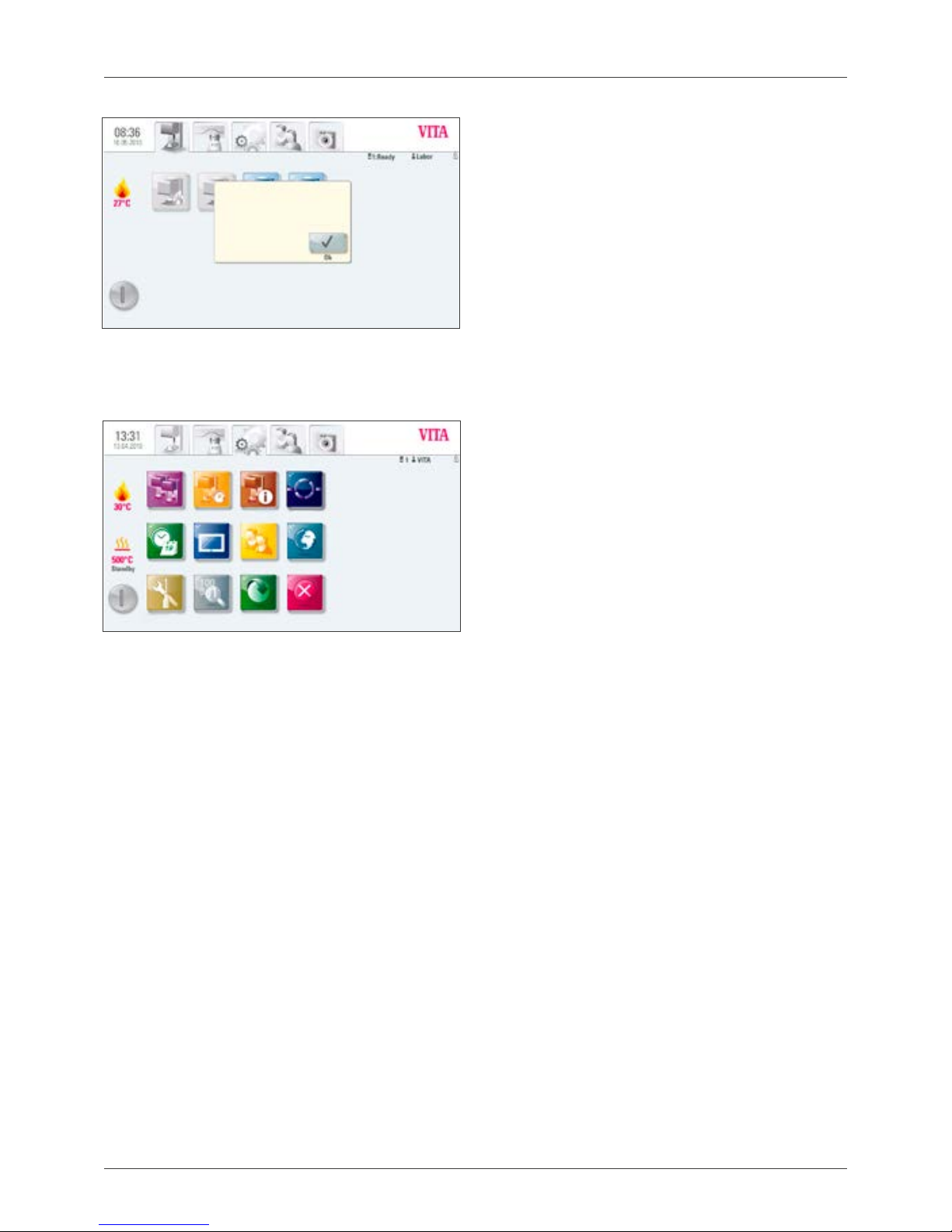VITA Zahnfabrik H. Rauter GmbH & Co.KG
Spitalgasse 3 D-79713 Bad Säckingen · Germany
Tel. +49(0)7761/562-0 · Fax +49(0)7761/562-299
Hotline: Tel. +49(0)7761/562-222 · Fax +49(0)7761/562-446
facebook.com/vita.zahnfabrik
10098E – 0714 (X.) S – Version (01)
Please note: Our products must be used in accordance with the instructions
for use. We accept no liability for any damage resulting from incorrect
handling or usage. The user is furthermore obliged to check the product
before use with regard to its suitability for the intended area of applica-
tion. We cannot accept any liability if the product is used in conjunction
with materials and equipment from other manufacturers that are not
compatible or not authorized for use with our product. Furthermore, our
liability for the accuracy of this information is independent of the legal basis
and, in as far as legally permissible, shall always be limited to the value as
invoiced of the goods supplied, excluding value-added tax. In particular, as far
as legally permissible, we do not assume any liability for loss of earnings,
indirect damages, ensuing damages or for third-party claims against the
purchaser. Claims for damages based on fault liability (culpa in contrahendo,
breach of contract, unlawful acts, etc.) can only be made in the case of intent
or gross negligence. The VITA Modulbox is not necessarily a component of
the product.
Date of issue of this information: 07.14
After the publication of these information for use any previous versions become
obsolete. The current version can be found at www.vita-zahnfabrik.com
With the unique VITA SYSTEM 3D-MASTER, all na-
tural tooth shades can be systematically determined
and perfectly reproduced.