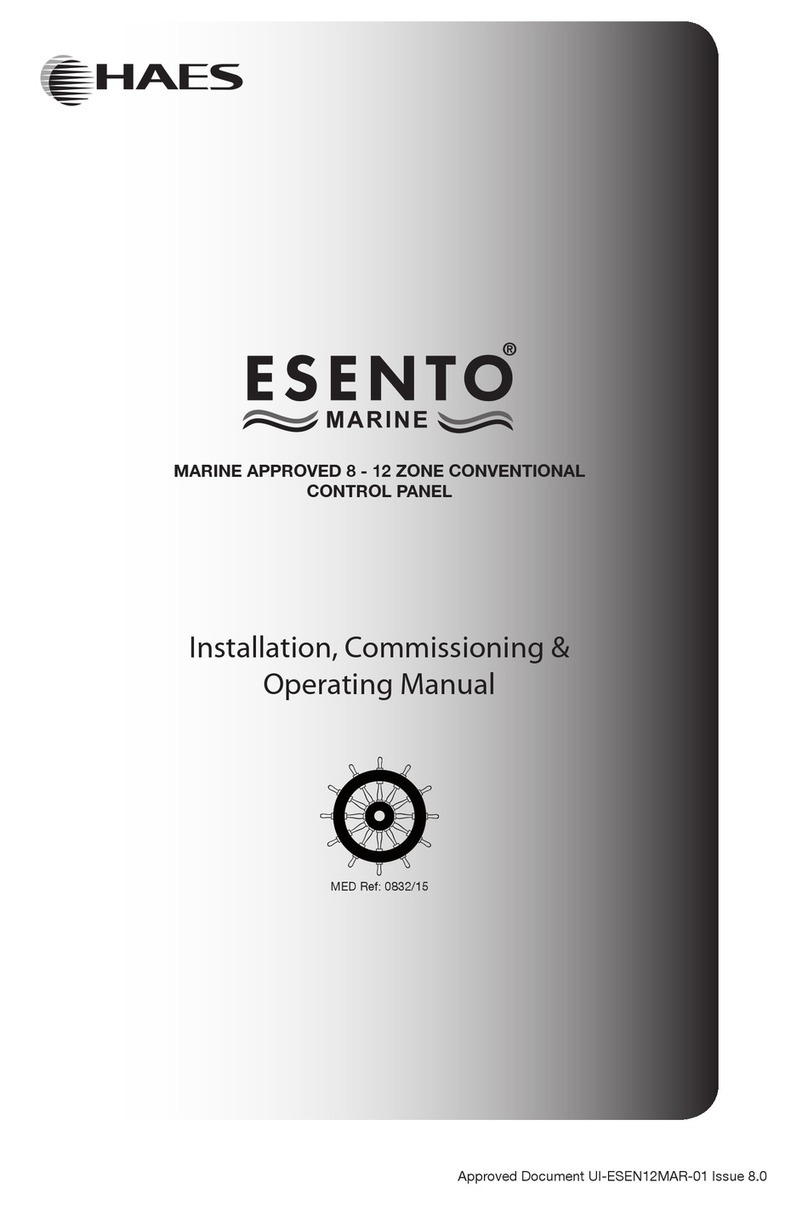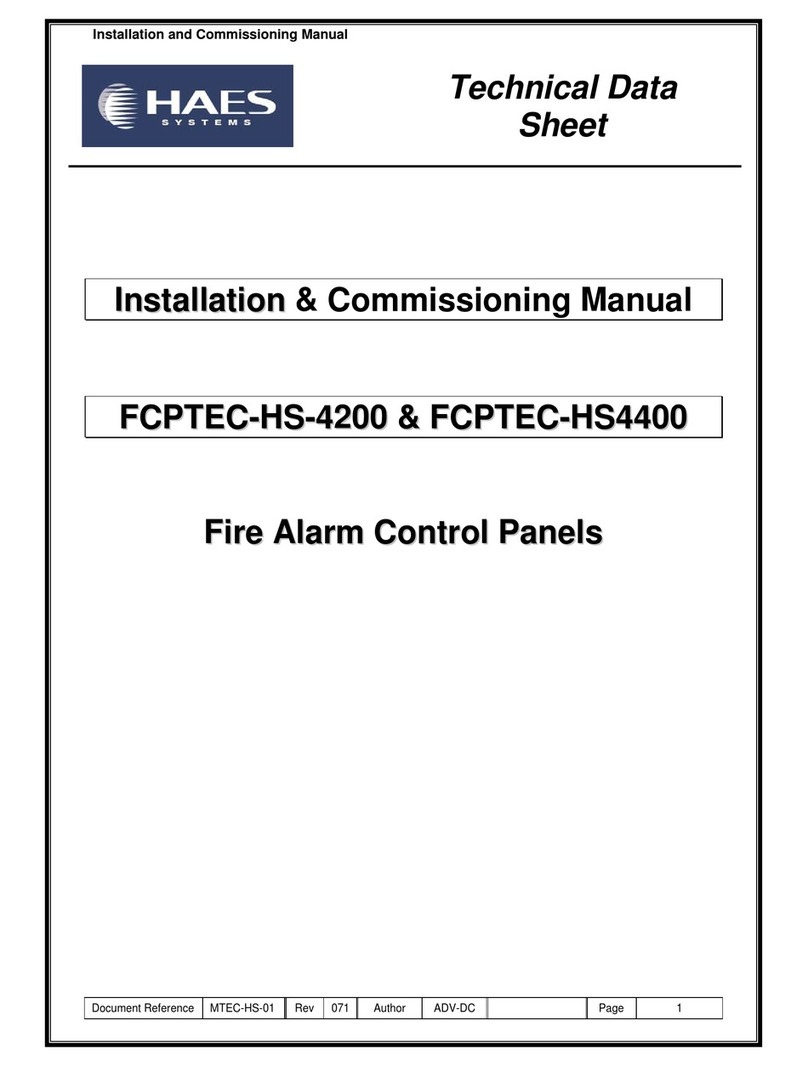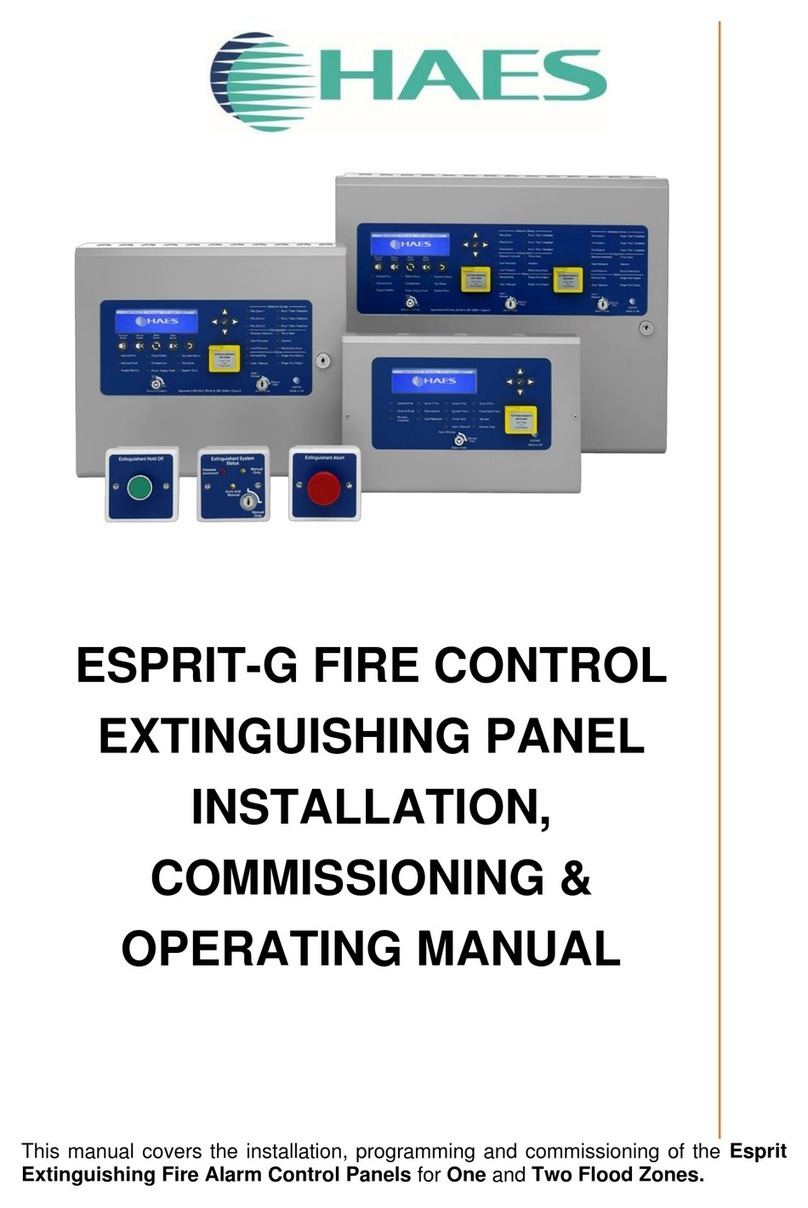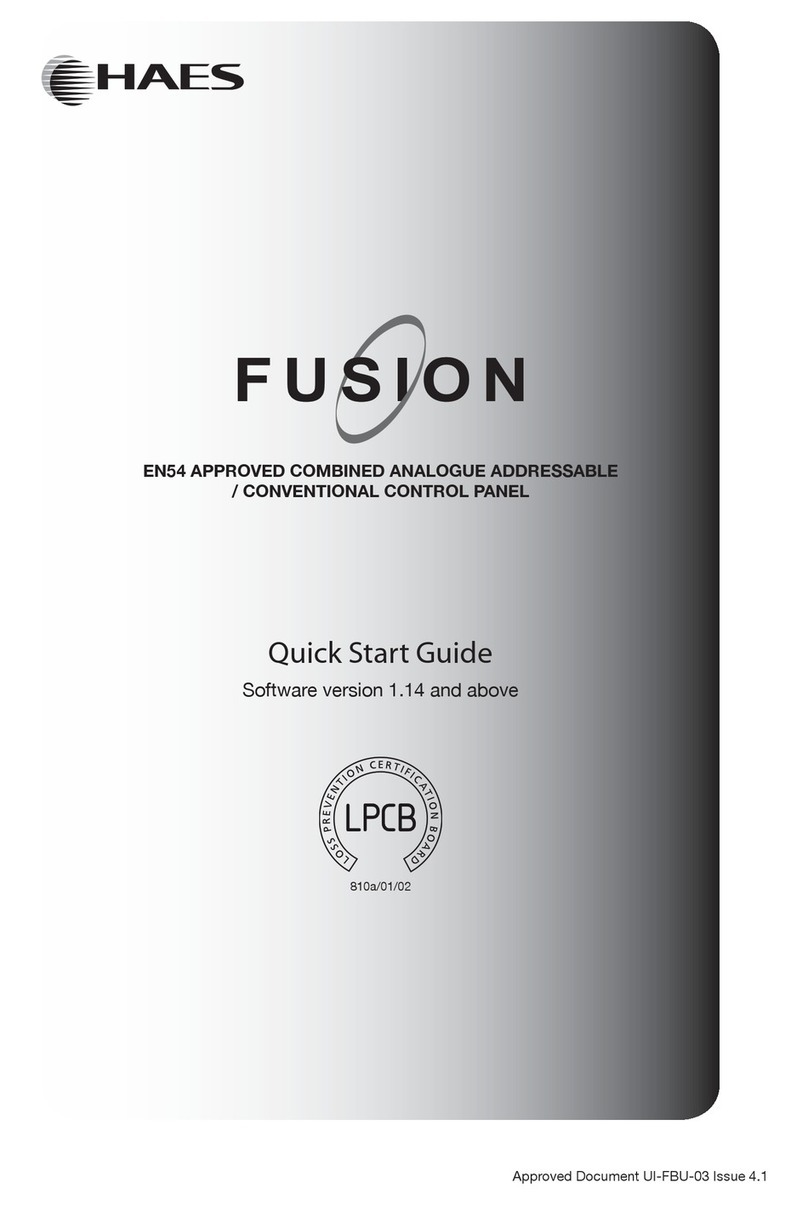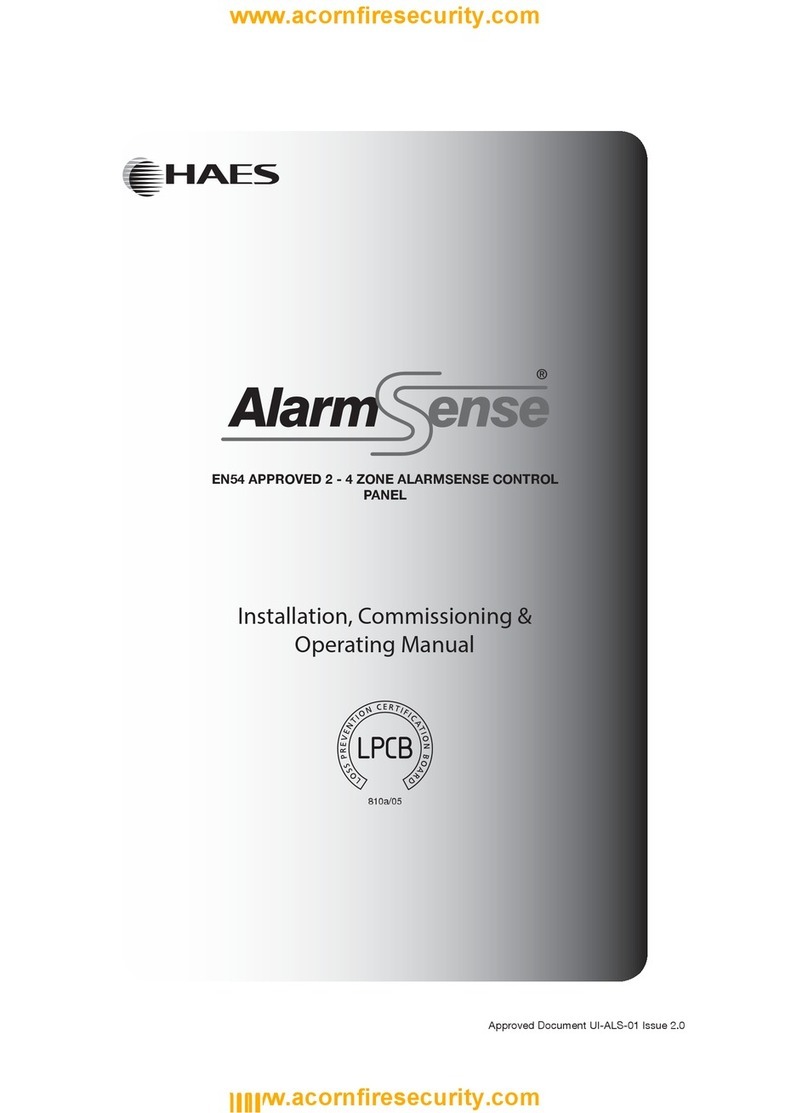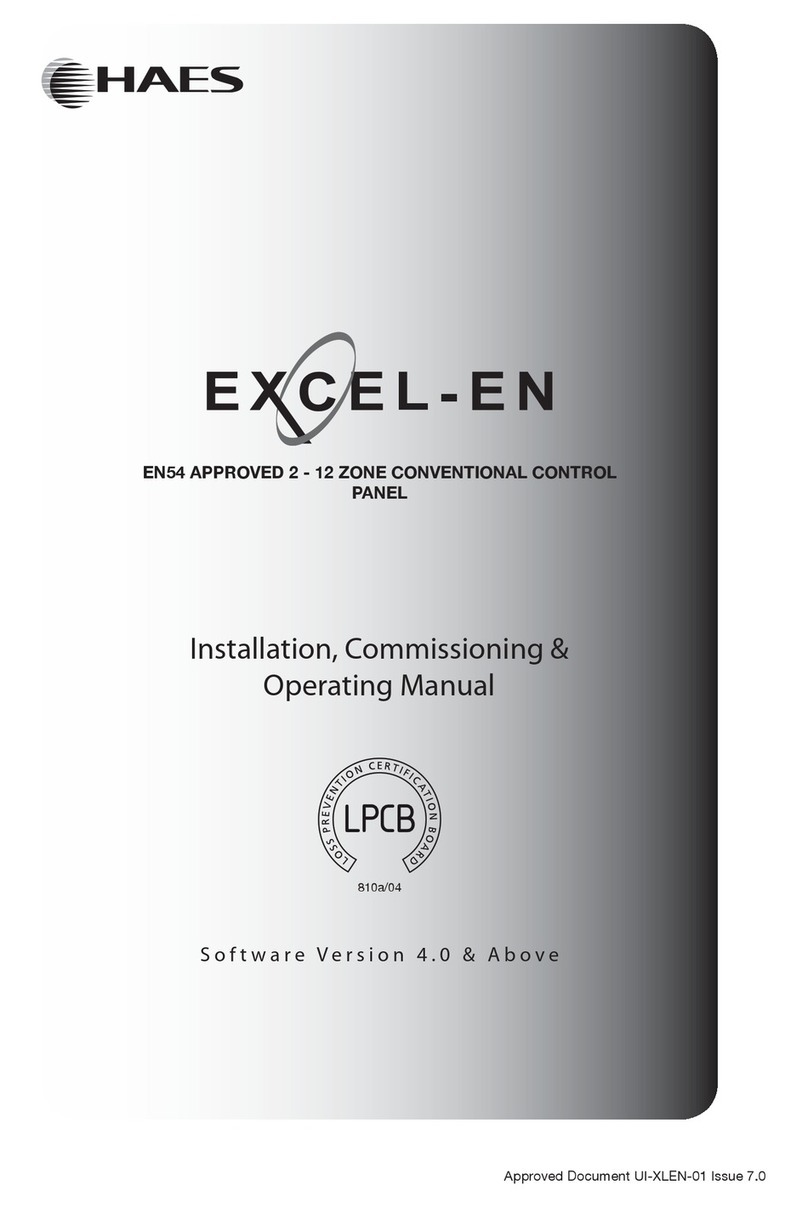Page 3 of 42
Table of Contents
1INTRODUCTION___________________________________________________________ 5
1.1 Standards_____________________________________________________________ 5
1.2 Cautions and Warnings __________________________________________________ 6
1.3 General Description _____________________________________________________ 6
1.3.1 HS-5000 Series ____________________________________________________ 6
1.3.2 HS-5000N Series ___________________________________________________ 6
2CONTROLS AND INDICATIONS______________________________________________ 7
2.1 Graphical Display _______________________________________________________ 8
2.2 LED Status Indicators ___________________________________________________ 9
2.3 Zone LED Status Indicators _______________________________________________ 9
2.4 Control Buttons _______________________________________________________ 10
2.5 Navigation Buttons_____________________________________________________ 10
2.6 Number and Letter Buttons ______________________________________________ 11
2.7 Buzzer ______________________________________________________________ 11
3OPERATION_____________________________________________________________ 11
3.1 Access Levels ________________________________________________________ 11
3.1.1 Changing from Access Level 1 to Level 2 _______________________________ 12
3.1.1.1 Menu Access___________________________________________________________ 12
3.1.1.2 Control Buttons at Level 1 _________________________________________________ 12
3.1.2 Changing from Access Level 2 to 1 ____________________________________ 12
3.2 Fire Alarm Condition ___________________________________________________ 13
3.2.1 Detailed Fire Alarm Information _______________________________________ 14
3.2.2 Investigation Delays ________________________________________________ 14
3.3 Fault Condition________________________________________________________ 15
3.4 Disablement Condition__________________________________________________ 16
3.4.1 Disabled Inputs____________________________________________________ 16
3.4.2 Disabled Outputs __________________________________________________ 17
3.5 Alarm Condition _______________________________________________________ 17
3.6 Supervisory Condition __________________________________________________ 18
3.7 Multiple Conditions_____________________________________________________ 18
3.8 Menu Functions _______________________________________________________ 19
3.8.1 Using the Buttons to Navigate Menus __________________________________ 20
3.8.1.1 Selecting Menu Options __________________________________________________ 20
3.8.1.2 Selecting Individual Zone Numbers _________________________________________ 20
3.9 Viewing______________________________________________________________ 21
3.9.1 View - Fires_______________________________________________________ 21
3.9.2 View - Faults______________________________________________________ 21
3.9.3 View - Alarms _____________________________________________________ 21
3.9.4 View - Disabled____________________________________________________ 21
3.9.5 View - Inputs______________________________________________________ 22
3.9.6 View - Outputs ____________________________________________________ 22
3.9.7 View - Panel ______________________________________________________ 23
3.9.7.1 Software ______________________________________________________________ 23
3.9.7.2 Local Hardware _________________________________________________________ 24
3.9.7.3 Network Hardware_______________________________________________________ 25
3.9.8 View - Log________________________________________________________ 25
3.9.8.1 Event Log _____________________________________________________________ 25
3.9.8.2 Alarm Counter __________________________________________________________ 26
3.9.9 View - Network ____________________________________________________ 26
3.9.10 View - Warnings ___________________________________________________ 26
3.9.11 View - Supervisory _________________________________________________ 26
3.10 Disabling ____________________________________________________________ 27
3.10.1 Disable - Zones and Inputs___________________________________________ 27
3.10.2 Disable - Outputs __________________________________________________ 28
3.10.2.1 All Sounder Outputs _____________________________________________________ 28
3.10.2.2 All Beacon Outputs ______________________________________________________ 28
3.10.2.3 Fire Routing Outputs _____________________________________________________ 28
3.10.2.4 Fire Protection Outputs ___________________________________________________ 28
3.10.2.5 Fault Routing Outputs ____________________________________________________ 28
3.10.2.6 All Other Relay Outputs___________________________________________________ 29
www.acornfiresecurity.com
www.acornfiresecurity.com