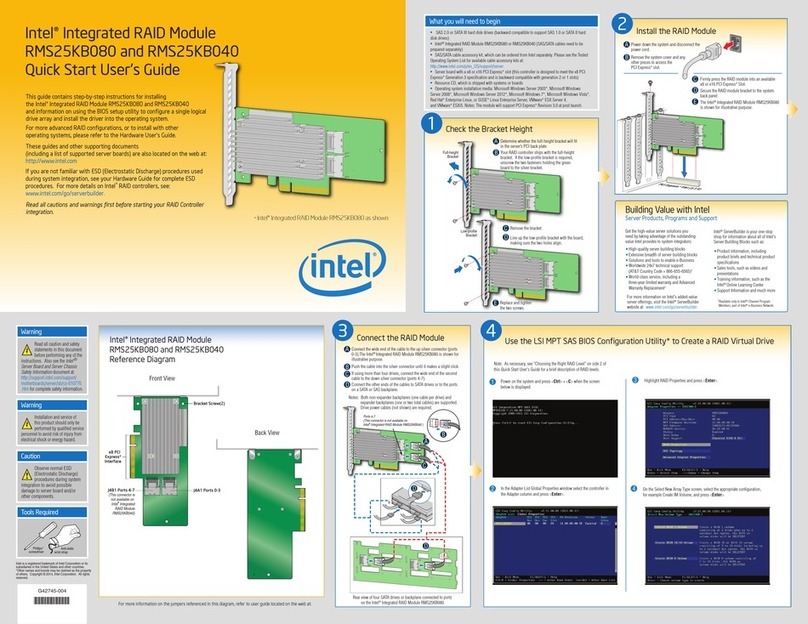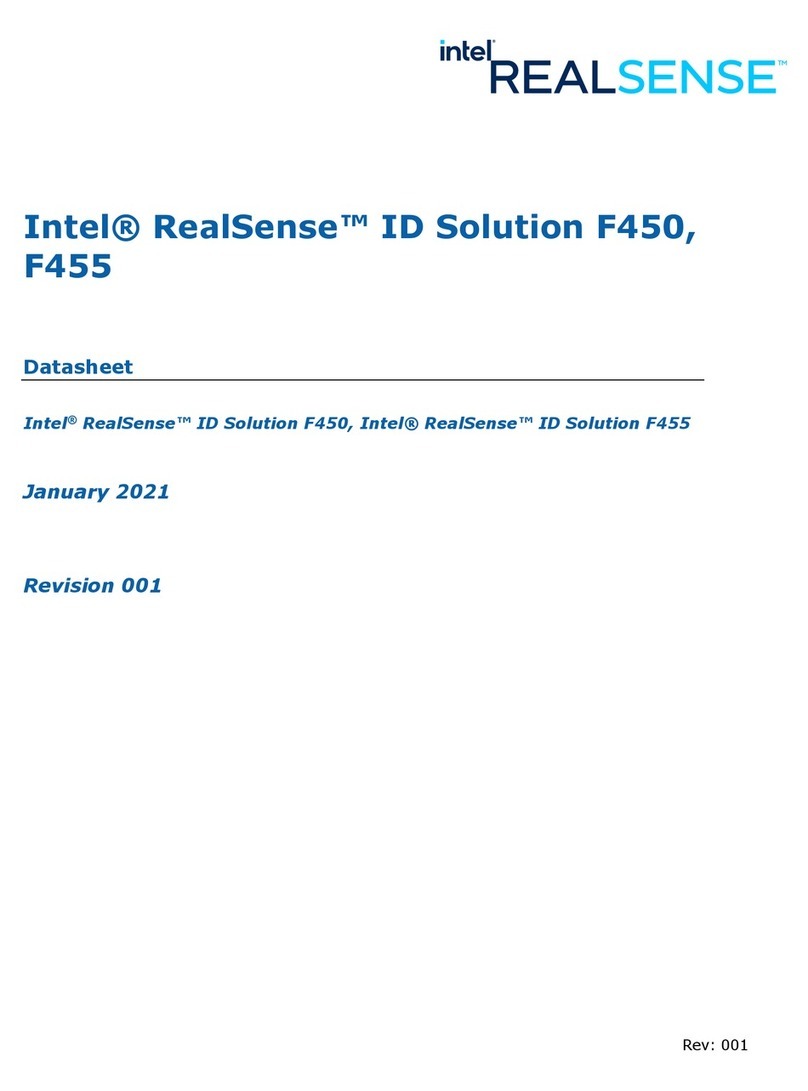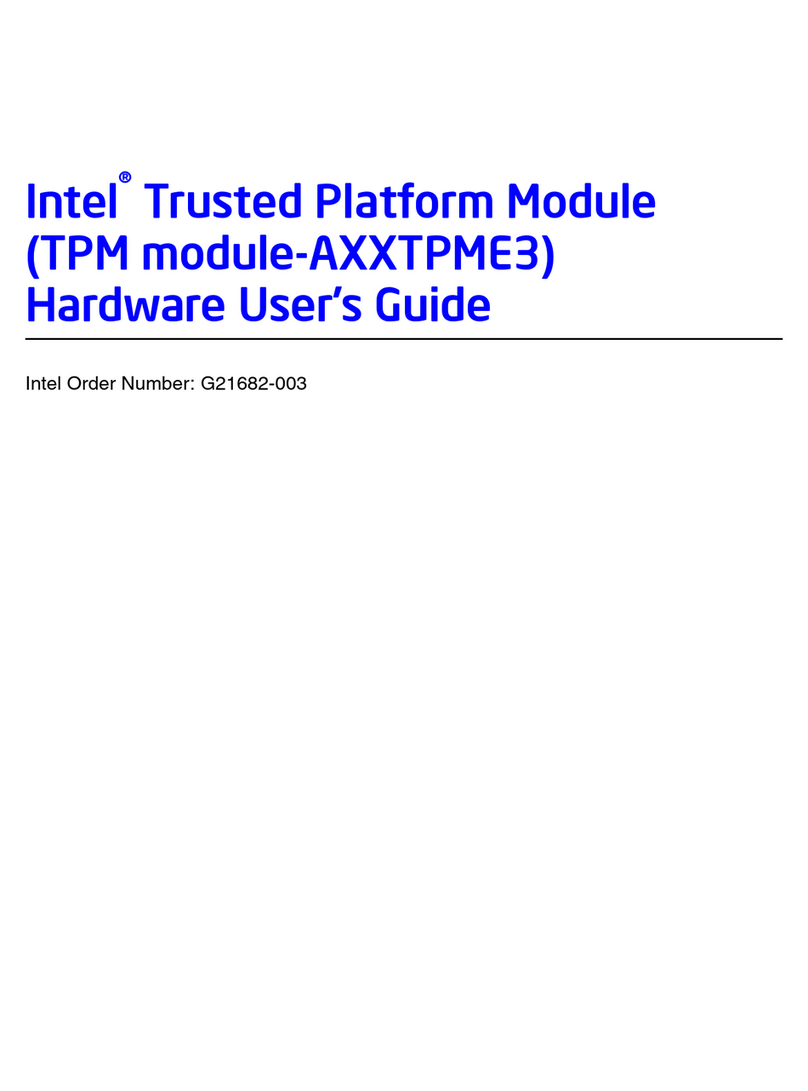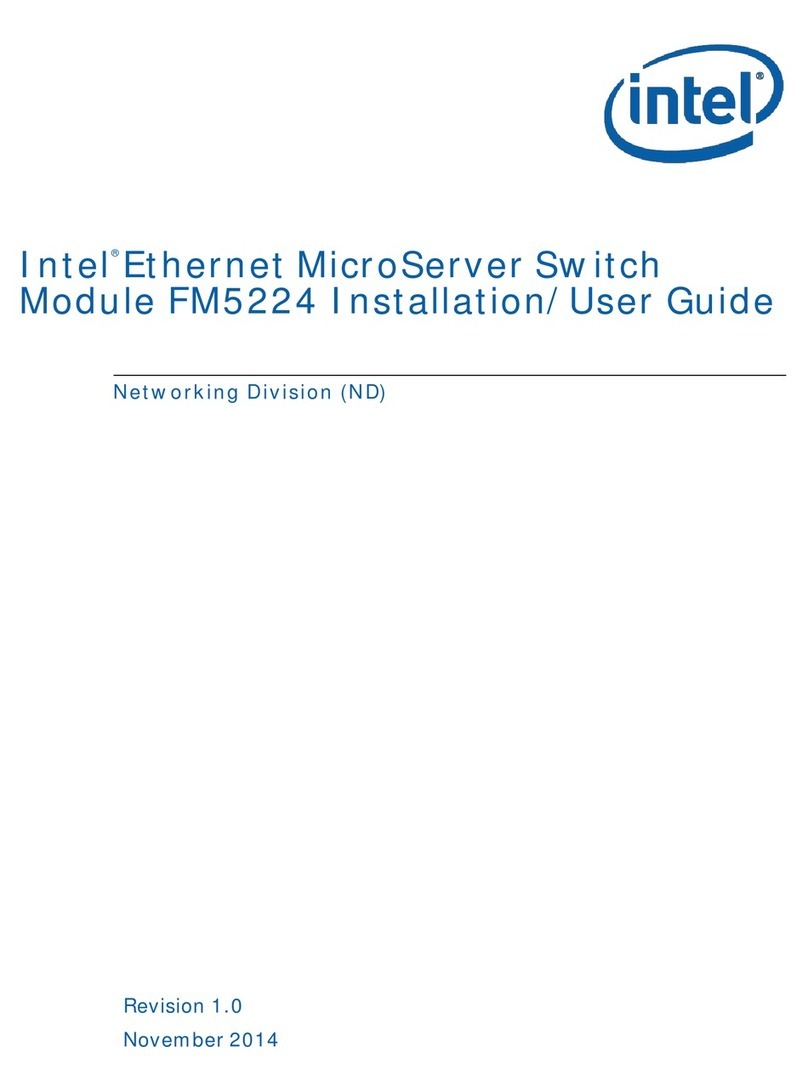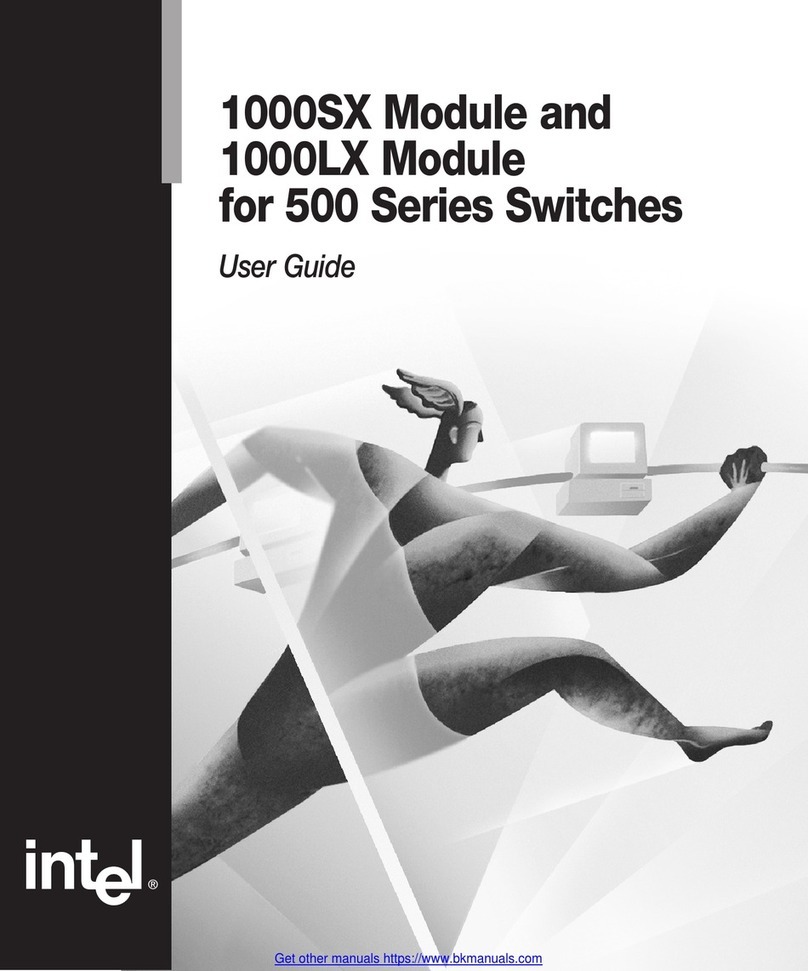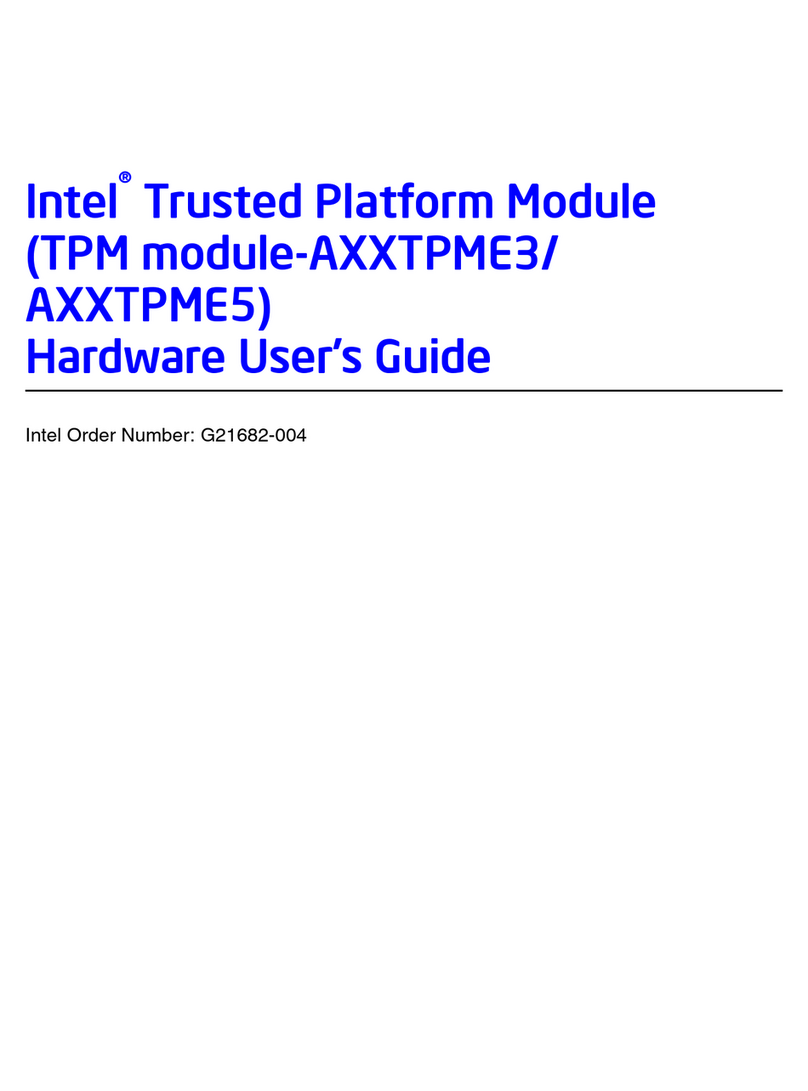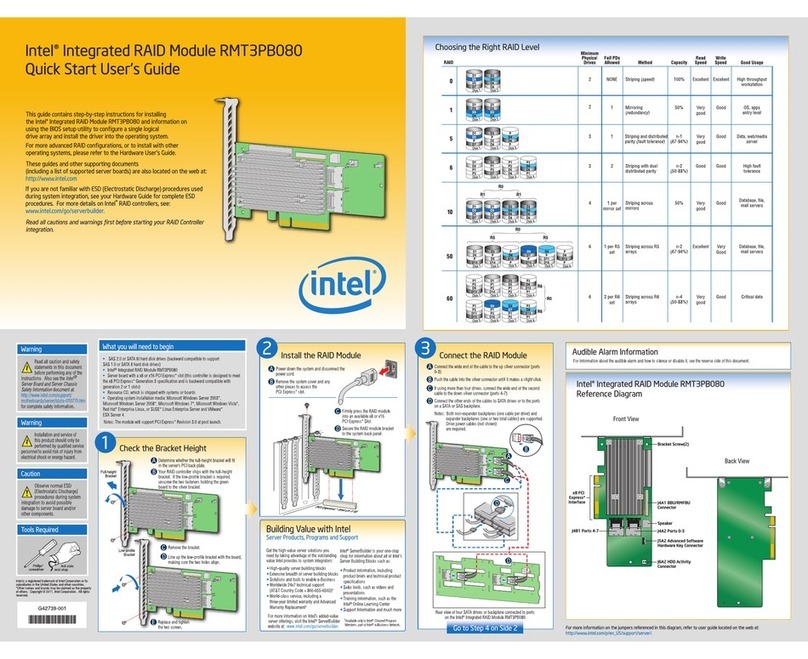vi Intel® Server Switch Module SBCEFCSW: Installation Guide
General Safety
Follow these rules to ensure general safety:
• Observe good housekeeping in the area of the machines during and after maintenance.
• When lifting any heavy object:
1. Ensure you can stand safely without slipping.
2. Distribute the weight of the object equally between your feet.
3. Use a slow lifting force. Never move suddenly, or twist,when you attempt to lift.
4. Lift by standing or by pushing up with you leg muscles; this action removes the strain from the
muscles in your back. Do not attempt to lift any object that weighs more than 16 kg (35lb) or any
object that you think is too heavy for you.
• Do not perform any action that causes hazards to the customer, or makes the equipment unsafe.
• Before you start the machine, ensure that other service representatives and the customer’s personnel are
not in a hazardous position.
• Place removed covers and other parts in a safe place, away from all personnel, while you are servicing the
machine.
• Keep your tool case away from walk areas so that other people will not trip over it.
• Do not wear loose clothing that can be trapped in the moving parts of a machine. Ensure that your sleeves
are fastened or rolled up above your elbows. If your hair is long, fasten it.
• Insert the ends of your necktie or scarf inside clothing, or fasten it with a nonconductive clip,
approximately 8 centimeters (3 inches) from the end.
• Do not wear jewelry, chains, metal-frame eyeglasses, or metal fasteners for your clothing.
Remember: Metal objects are good electrical conductors.
• Wear safety glasses when you are: hammering, drilling soldering, cutting wire, attaching springs, using
solvents, or working in any other conditions that might be hazardous to your eyes.
• After service, reinstall all safety shields, guards, labels, and ground wires. Replace any safety device that
is worn or defective.
• Reinstall all covers correctly before returning the machine to the customer.
Electrical Safety
CAUTION:
Electrical current from power, telephone, and communication cables can be hazardous. To
avoid personal injury or equipment damage, disconnect the server system power cords,
telecommunication systems, networks, and modems before you open the server covers, unless
instructed otherwise in the installation and configuration procedures.
Important: Disconnect all power before performing a mechanical inspection.
Observe the following rules when working on electrical equipment.
• Use only approved tools and test equipment. Some hand tools have handles covered with a soft material
that does not protect you when working with live electrical currents.
• Many customers have rubber floor mats (near their equipment) that contain small conductive fibers to
decrease electrostatic discharges. Do not use this type of mat to protect yourself from electrical shock.
• Find the emergency power-off (EPO) switch, disconnect switch, or electrical outlet in the room. If an
electrical accident occurs, you can quickly turn off the switch or unplug the power cord.
• Do not work alone under hazardous conditions, or near equipment that has hazardous voltages.
• Disconnect all power before: