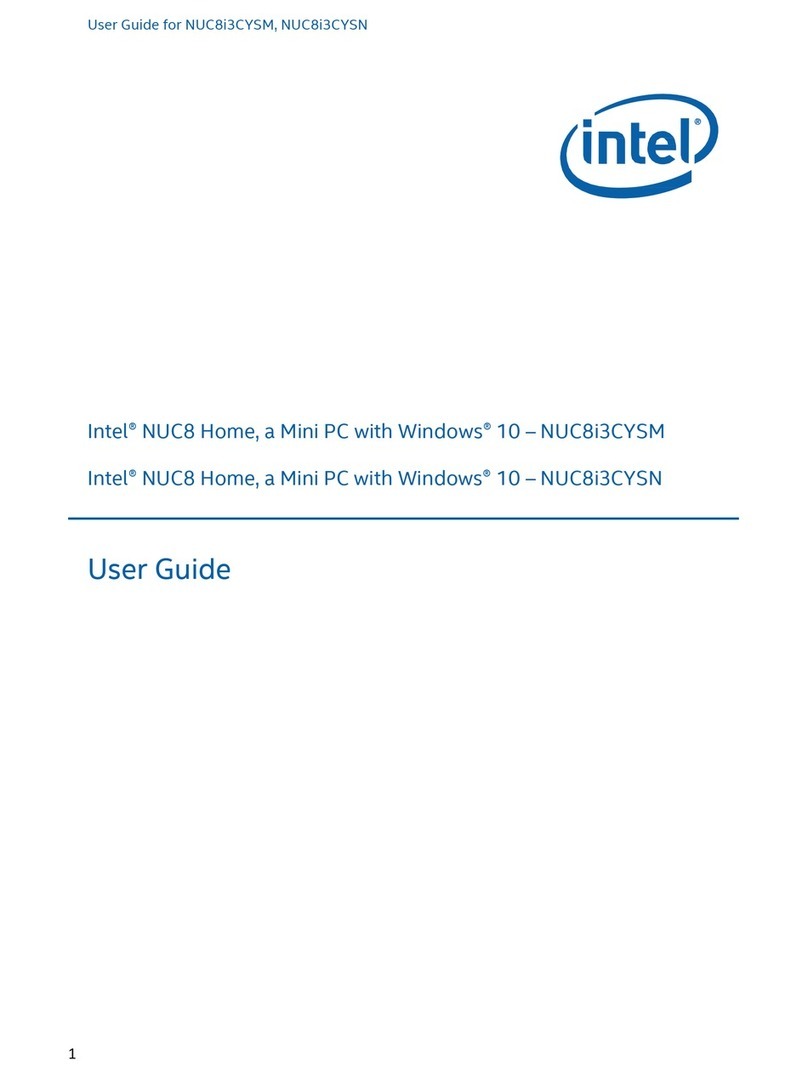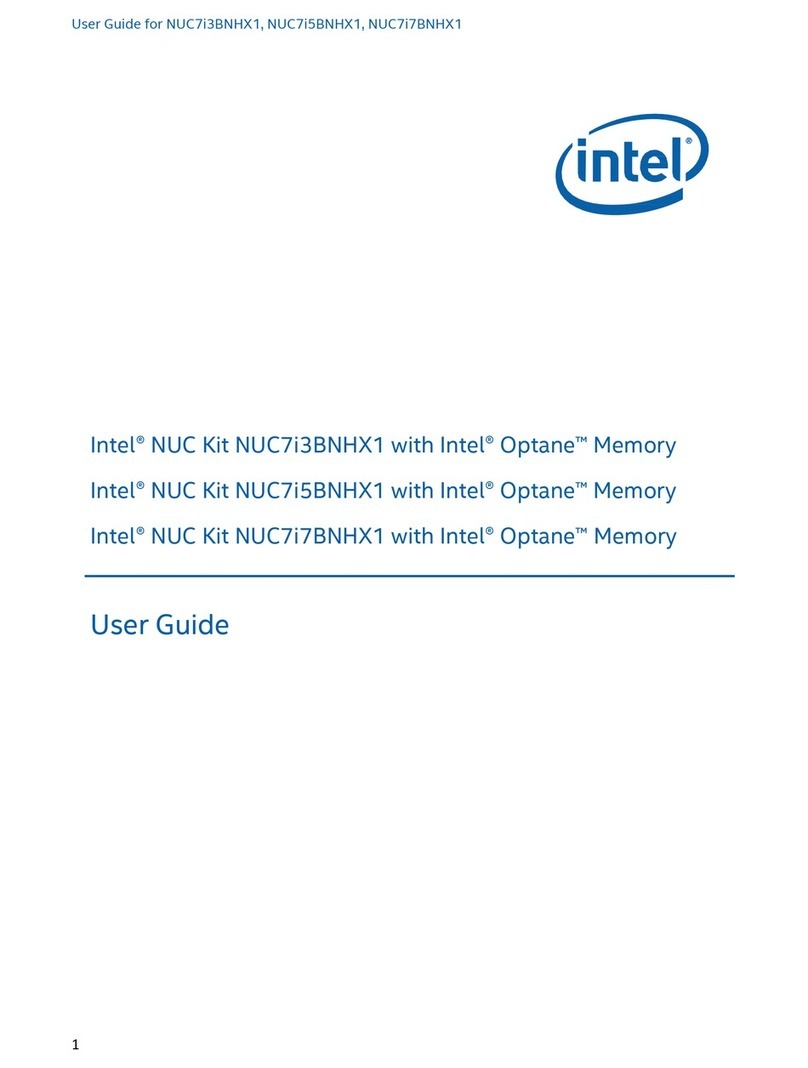Intel Compute Stick STK1A32SC User manual
Other Intel Desktop manuals
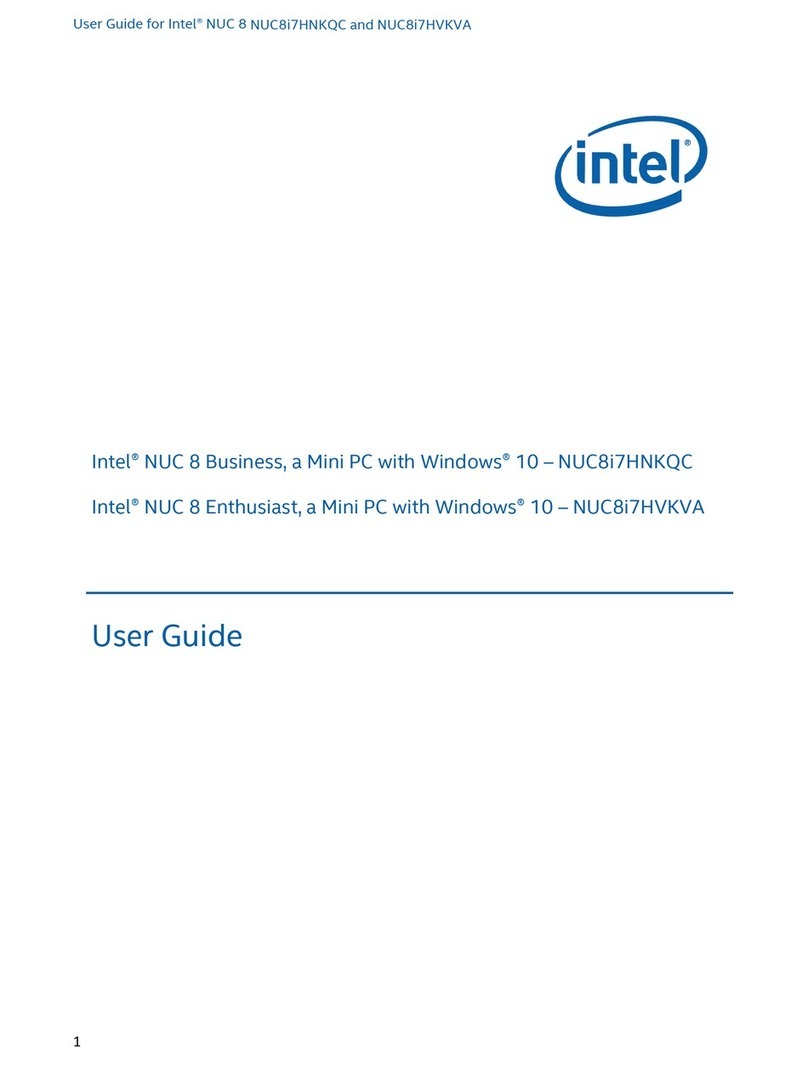
Intel
Intel NUC 8 Enthusiast User manual
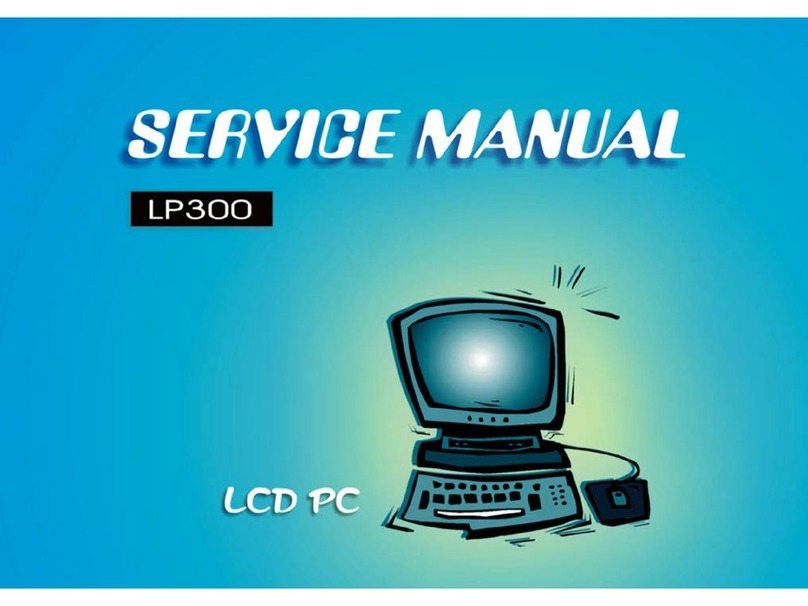
Intel
Intel LP300 User manual
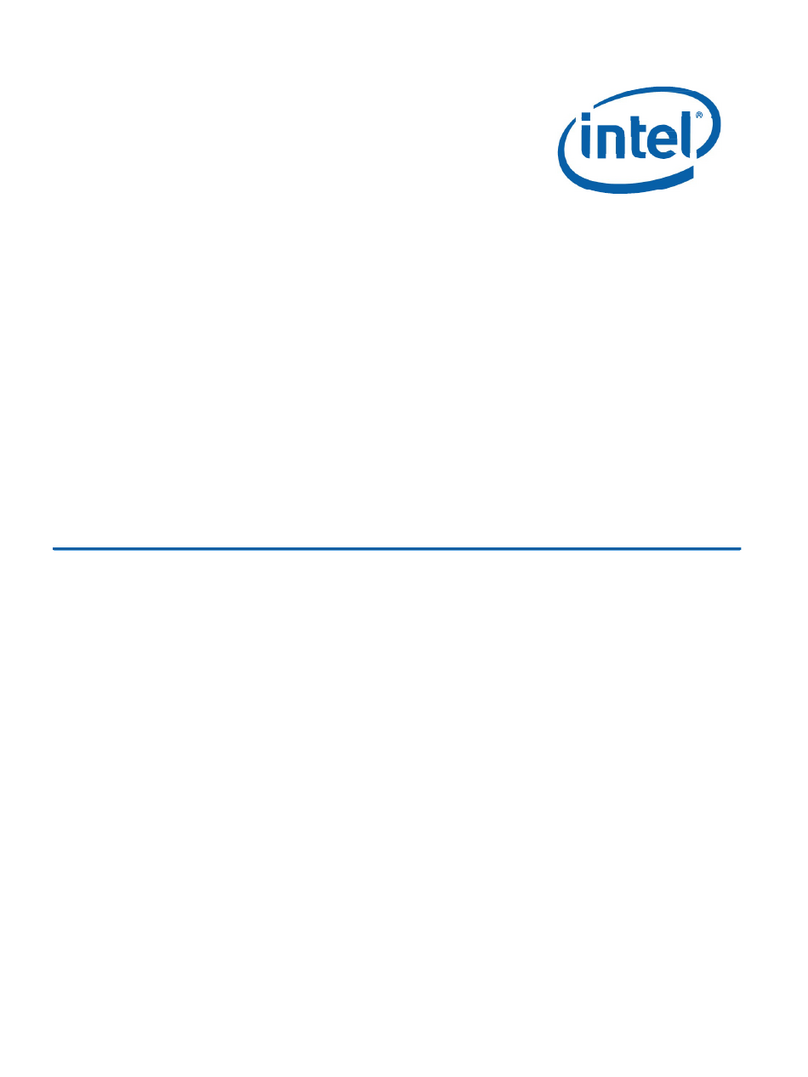
Intel
Intel NUC 7 Essential User manual
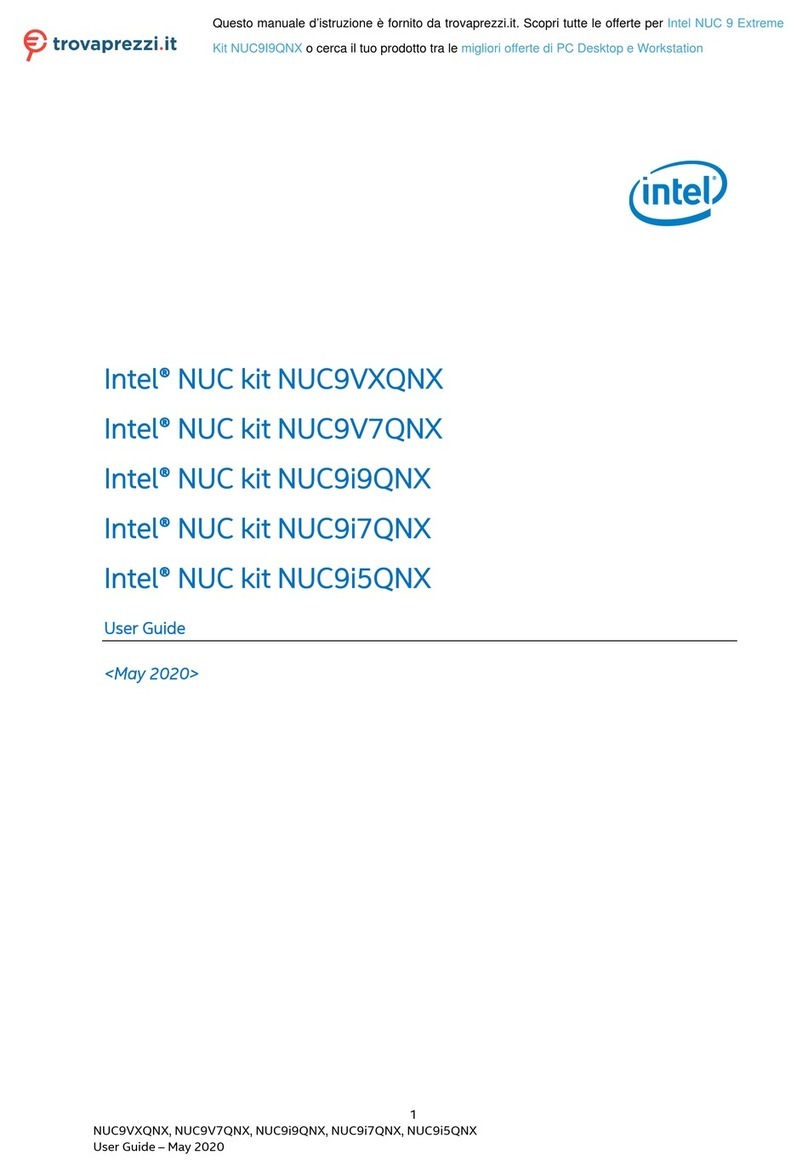
Intel
Intel NUC 9 User manual

Intel
Intel NUC 12 Pro User manual
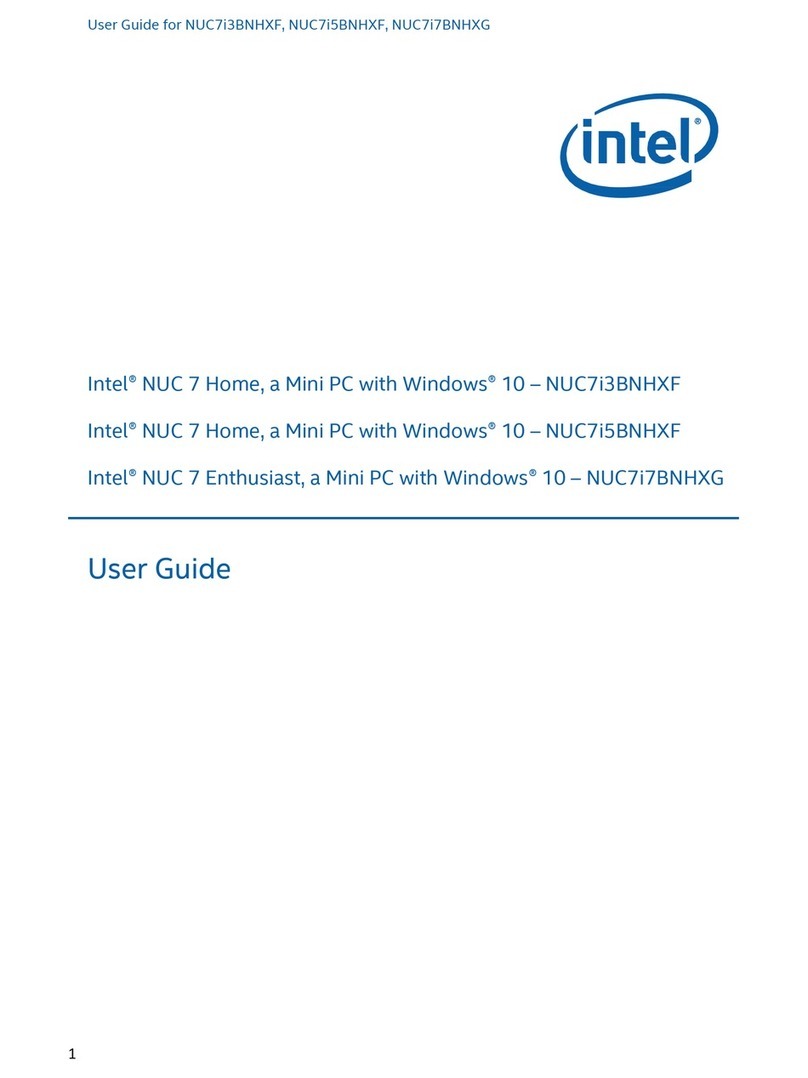
Intel
Intel NUC7i5BNHXF User manual

Intel
Intel DC53427HYE User manual

Intel
Intel NUC6i5SYH User manual

Intel
Intel NUC Kit DE3815TYKHE User manual

Intel
Intel NUC8 Home User manual

Intel
Intel NUC Kit NUC5i3RYHSN User manual
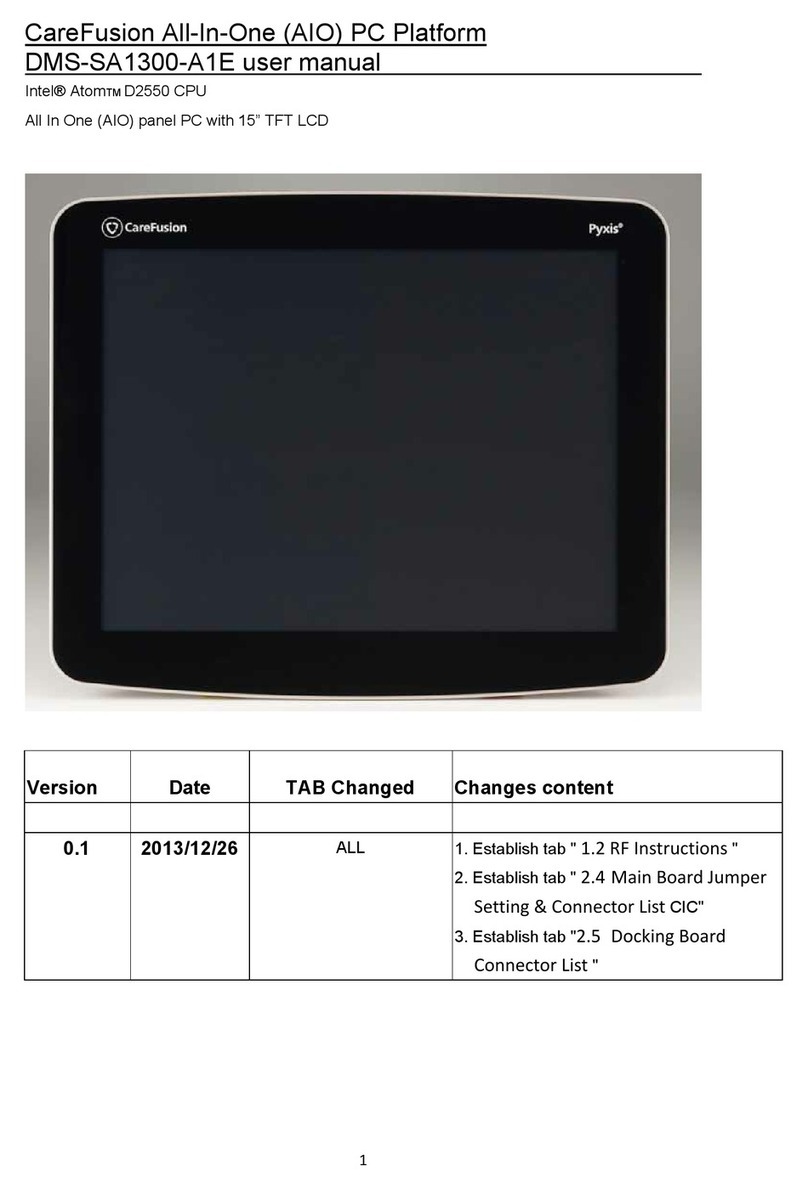
Intel
Intel CareFusion DMS-SA1300-A1E User manual
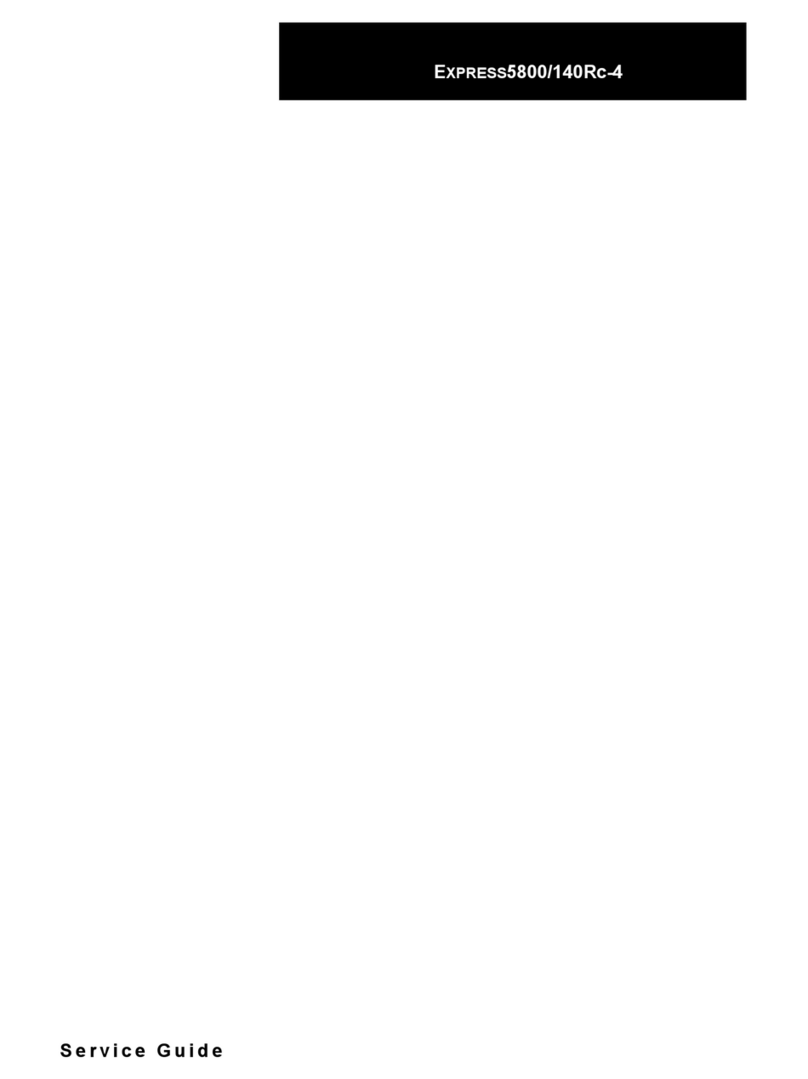
Intel
Intel SRSH4 - Server Platform - 0 MB RAM User manual
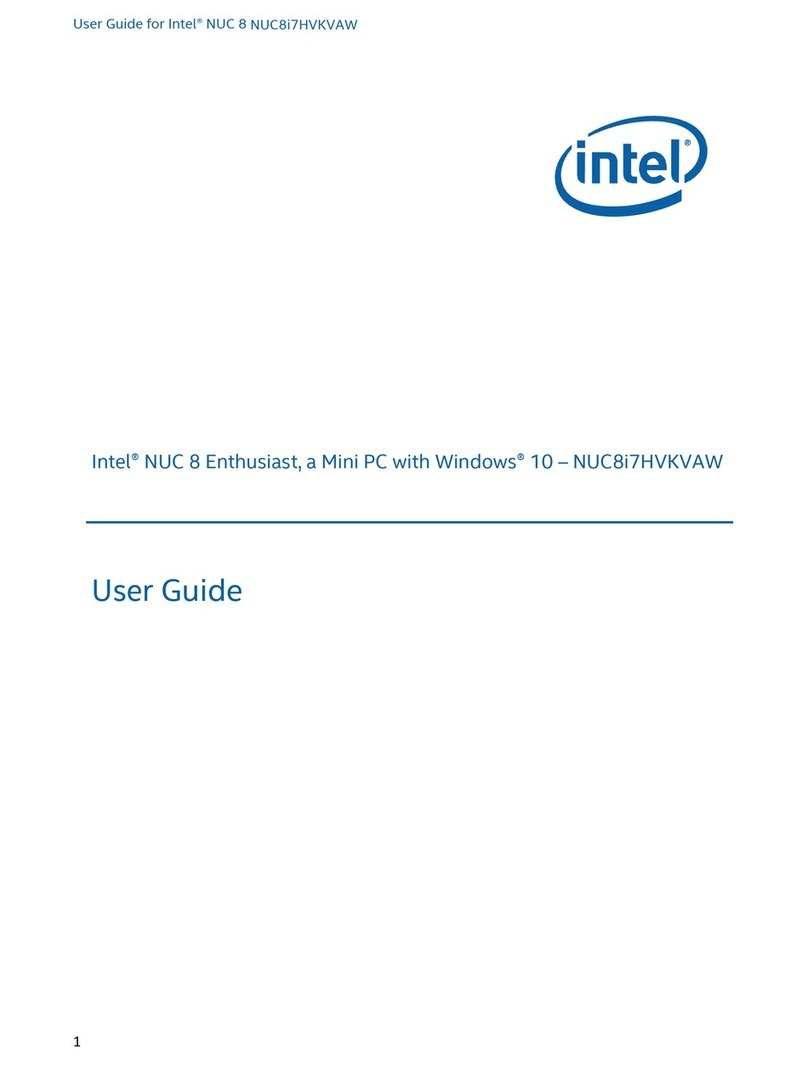
Intel
Intel NUC8i7HVKVAW User manual
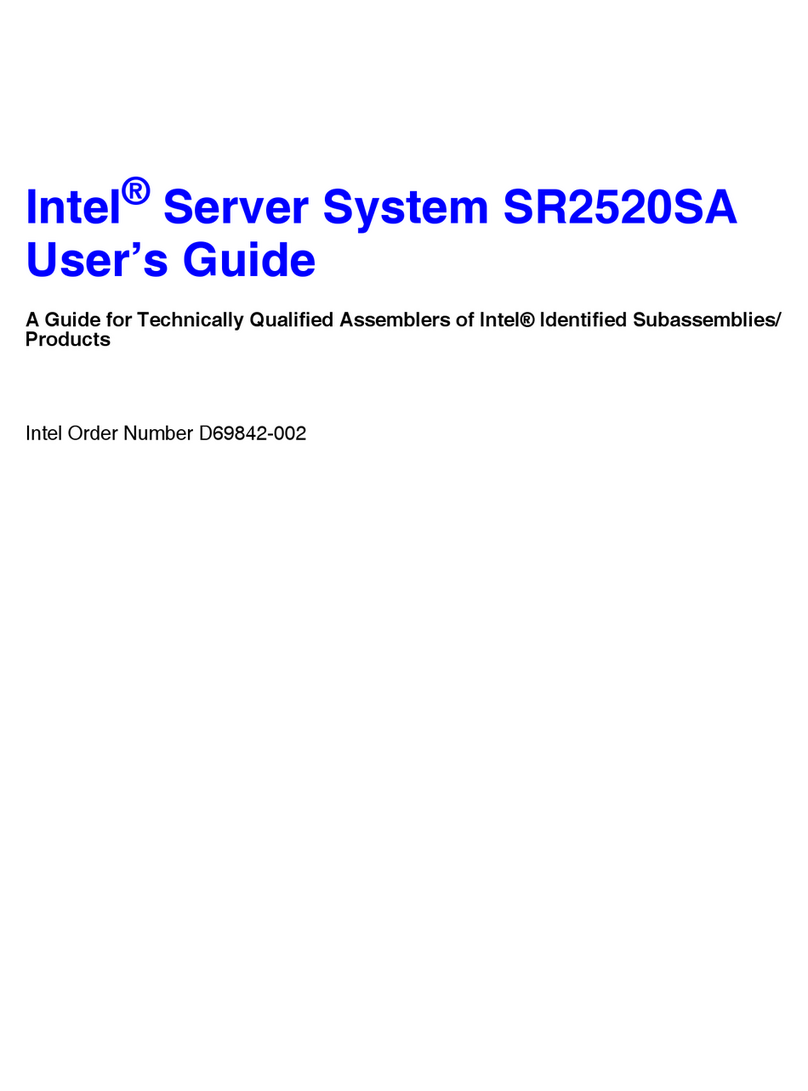
Intel
Intel SR2520SAXSR - Server System - 0 MB RAM User manual

Intel
Intel NUC6i3SYK User manual

Intel
Intel LV19C Series User manual

Intel
Intel NUC7i3DNKE User manual
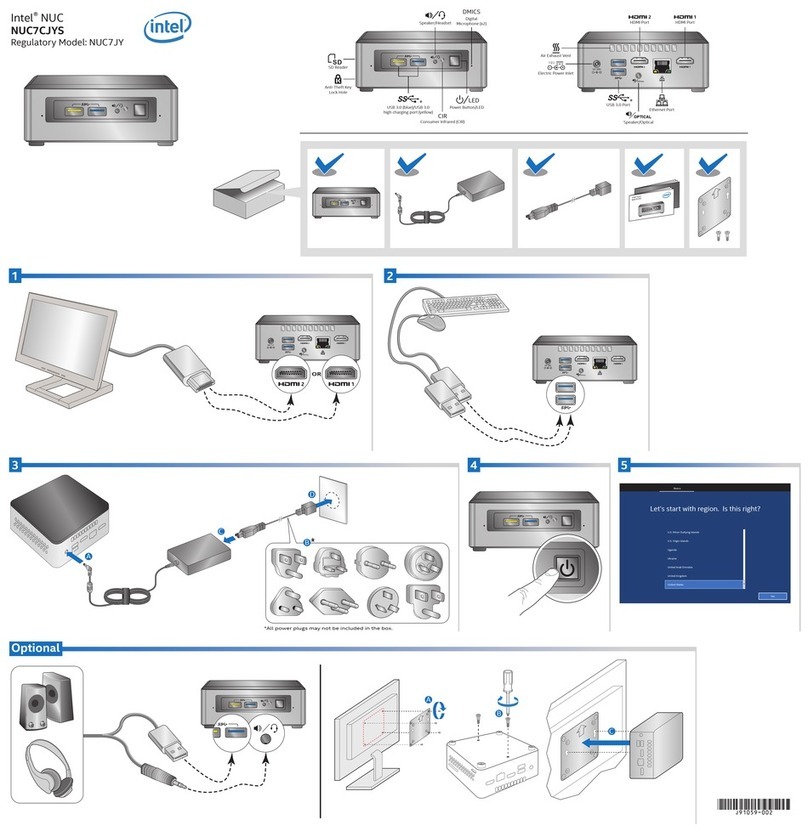
Intel
Intel NUC7CJYS Quick setup guide

Intel
Intel SR1530AH - Server System - 0 MB RAM User manual