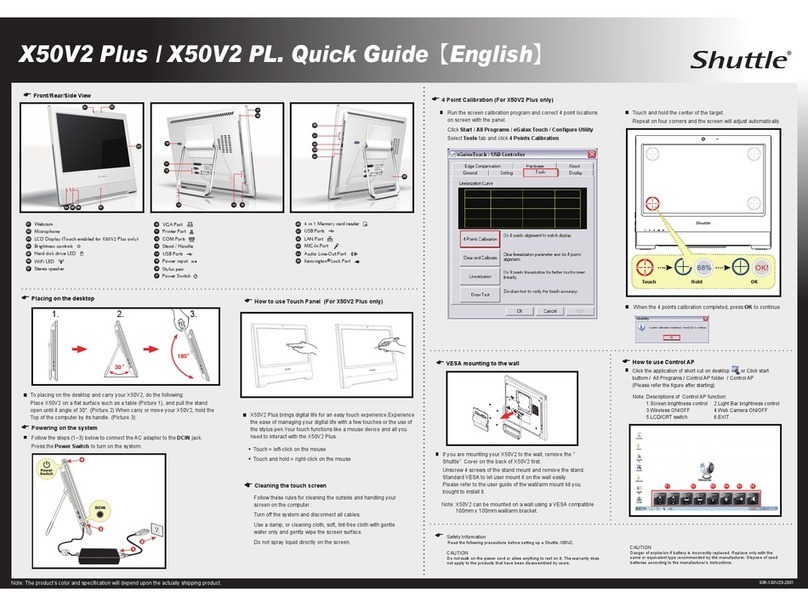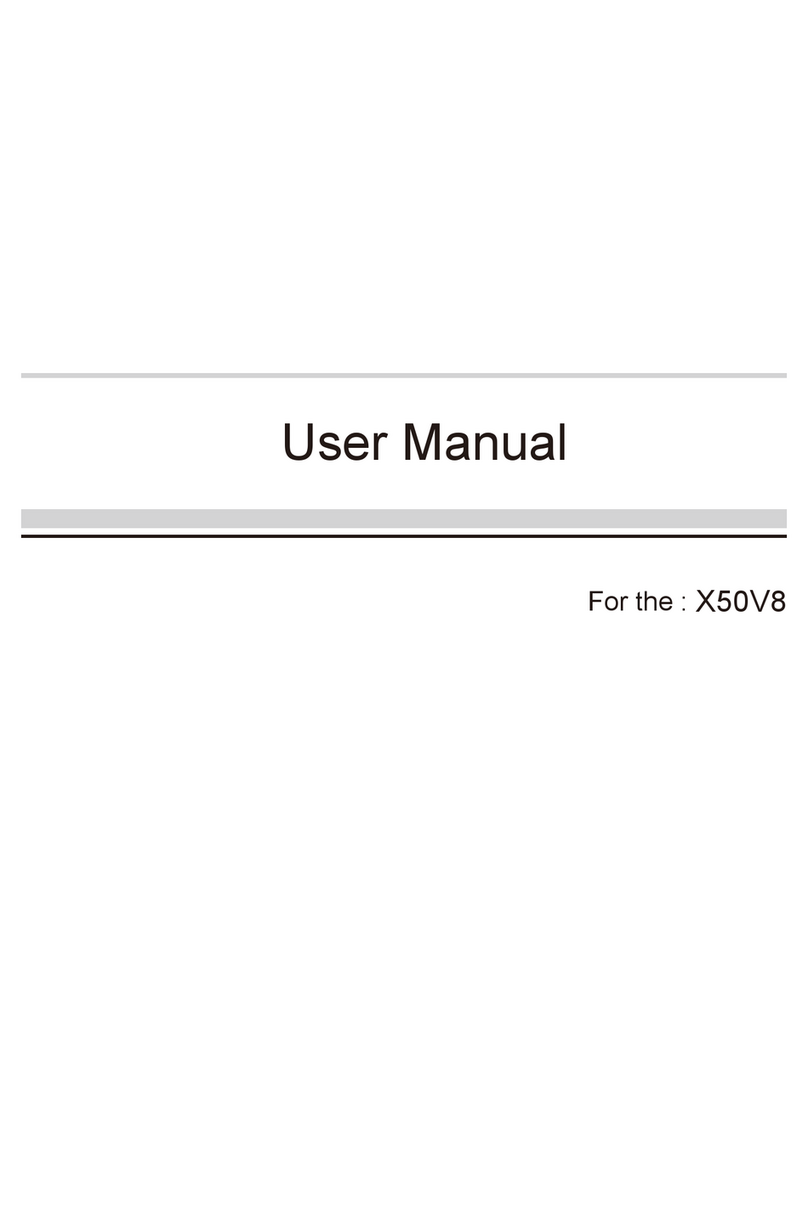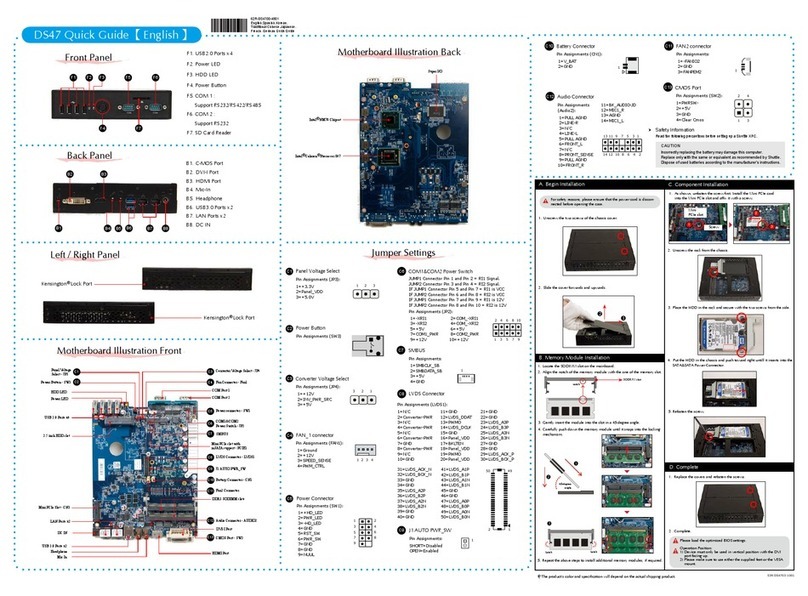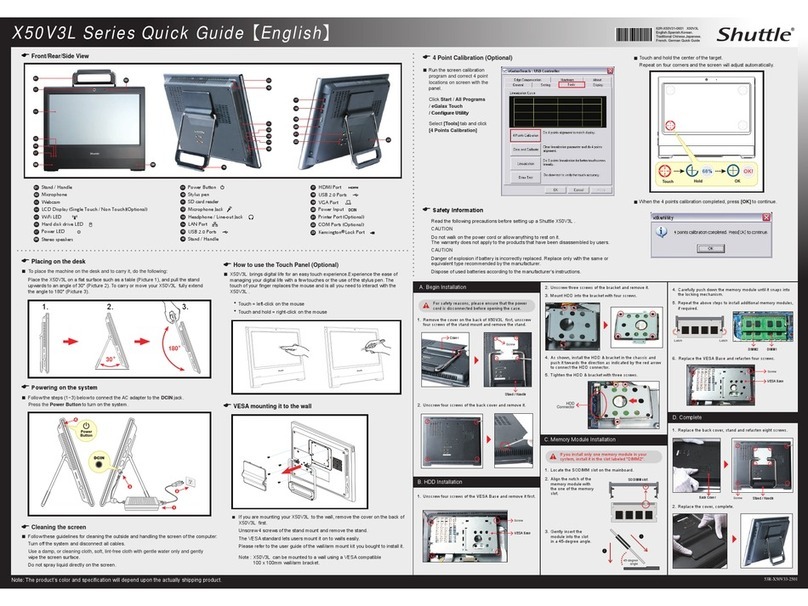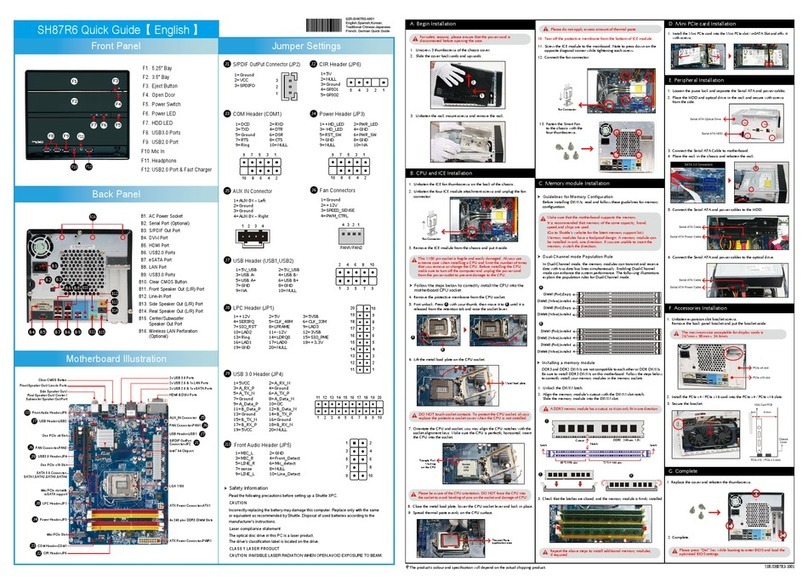Please press the “Del” key while booting to enter BIOS. Here, please load the optimised BIOS settings.
Operation Position: Please make sure to use either the supplied feet or the VESA mount.
For safety reasons, please ensure that the power cord is disconnected before opening the case.
A.
1. Unscrew the two screws of the chassis cover. Slide the cover backwards and upwards.
Lösen Sie die beiden Schrauben der Gehäuseabdeckung. Schieben Sie die Abdeckung nach hinten und nach oben.
Afloje y retire primero los dos tornillos de la cubierta de la carcasa. Desplace la carcasa hacia atrás y hacia arriba.
!
The product's colour and specifications may vary from the actually
shipping product.
Die tatsächliche Farbe des gelieferten Produktes kann von diesen
Abbildungen abweichen.
Product Overview
Hardware Installation
1. Locate the SO-DIMM slots on the motherboard.
Lokalisieren Sie die SO-DIMM-Steckplätze auf dem Mainboard.
2. Align the notch of the memory module with the one of the relevant memory slot.
Richten Sie die Kerbe des Speichermoduls nach der Nase im Speichersockel aus.
3. Gently insert the module into the slot in a 45-degree angle.
4. Carefully push down the memory module until it snaps into the locking mechanism.
5. Repeat the above steps to install an additional memory module, if required.
Wiederholen Sie diese Schritte, um ggf. ein zusätzliches Speichermodul zu installieren.
1. Locate the M.2 key slots on the motherboard.
Bitte lokalisieren Sie die M.2 Slots auf dem Mainboard.
2. Install the M.2 device into the M.2 slot and secure with the screw.
Installieren Sie die M.2-Karte in den M.2-Steckplatz und sichern Sie diese mit einer Schraube.
1. Please replace and affix the case cover with two screws. Turn your DS20U upside down.
Befestigen Sie die Abdeckung wieder mit zwei Schrauben. Drehen Sie das DS20U herum.
Remettez en place le couvercle et resserrez les vis. Retournez le DS20U.
!
1. USB 3.2 Ports
(Celeron Gen 1, Core I Gen 2)
Prises USB 3.2
Puertos USB 3.2
13. COM Port (RS232/RS422/RS485) (BIOS Setting)
COM-Anschluss (RS232/RS422/RS485)
Prise COM (RS232/RS422/RS485)
Puerto COM (RS232/RS422/RS485)
17. Kensington®Lock Hole
Kensington®
Kensington®
®
Conector de seguridad Kensington®
®
Kensington®
7. MIC-in
Mikrofon-Eingang
Prise micro
4. Hard Disk Drive LED
Festplatten-LED
Indicateur disque dur
Diodo LED del disco duro
6. SD Card Reader
SD Cardreader
Lector de tarjetas sd
14. LAN Ports (Gigabit LAN)
Prises LAN
Puertos LAN
This motherboard does only support 1.2 V DDR4 SO-DIMM memory modules.
!
1. Unfasten the rack mount screw and remove the rack.
Lösen Sie die Schraube des Laufwerkshalters und
entfernen Sie diesen.
Desserrez les vis de montage sur rack et retirez le rack.
2. Place the HDD or SSD in the rack and secure with two
screws from each side.
Setzen Sie die Festplatte oder SSD in die Halterung
und schrauben Sie sie seitlich fest.
Placez le disque dur ou SSD dans le rack et fixez
Coloque el disco duro o la SSD en el soporte y
3.
Lay the HDD or SSD into its drive bay and push it gen-
tly to the right until it clicks into place. Refasten screws.
Legen Sie die Festplatte oder SSD in das Gehäuse und
schieben Sie sie nach rechts bis die Steckverbindung einra-
stet. Ziehen Sie die dazugehörige Schraube wieder fest an.
d’attache. Fixez-le fermement avec la vis correspondante.
hacia la derecha hasta que encaje en el conector.
Apriete de nuevo el tornillo correspondiente.
L
9. External Power SW & Clear CMOS
10. HDMI Port
HDMI-Anschluss
Prise HDMI
Puerto HDMI
8. Headphones
Kopfhörer-Ausgang
Prise casque
Auriculares
12. COM/VGA Port (RS232 only) (Option)
COM/VGA
COM/VGA
Prise COM/VGA (uniquement en RS232) (optionnel)
Puerto COM/VGA (solo RS232) (opcional)
COM/VGA
COM/VGA
COM/VGA
2. USB 2.0 Ports
Prises USB 2.0
Puertos USB 2.0
3. Power LED
Betriebsanzeige-LED
Indicateur alimentation
LED de encendido
5. Power Button
Ein-/Aus-Button
Bouton d'alimentation
15. Power Jack (DC IN)
DC-Stromanschluss
Prise alimentation DC
16.Connector for WLAN antenna
Connexions pour antennes Wi-Fi
11. DisplayPort
DisplayPort-Anschluss
Prise DisplayPort
DisplayPort
DisplayPort