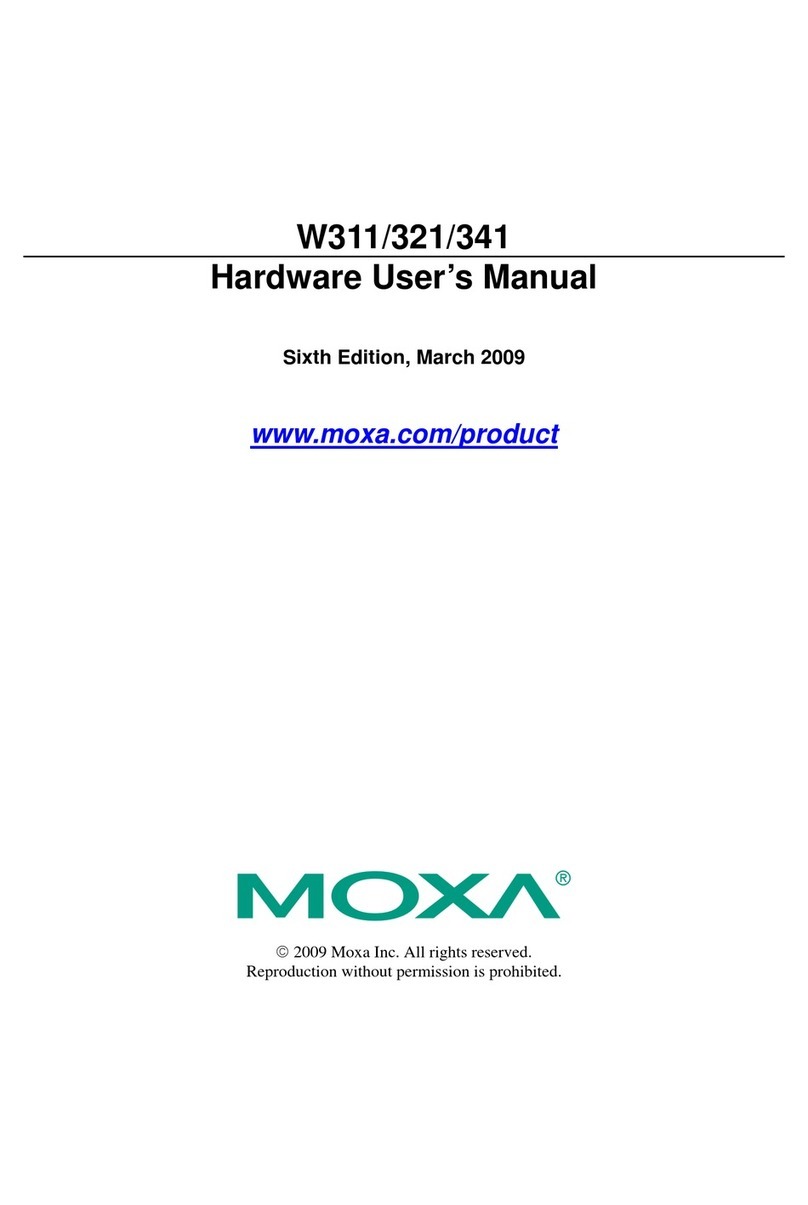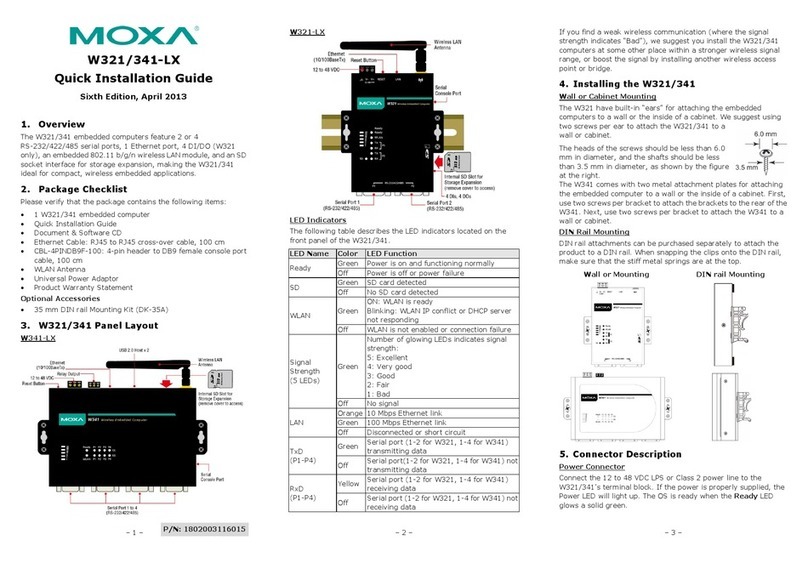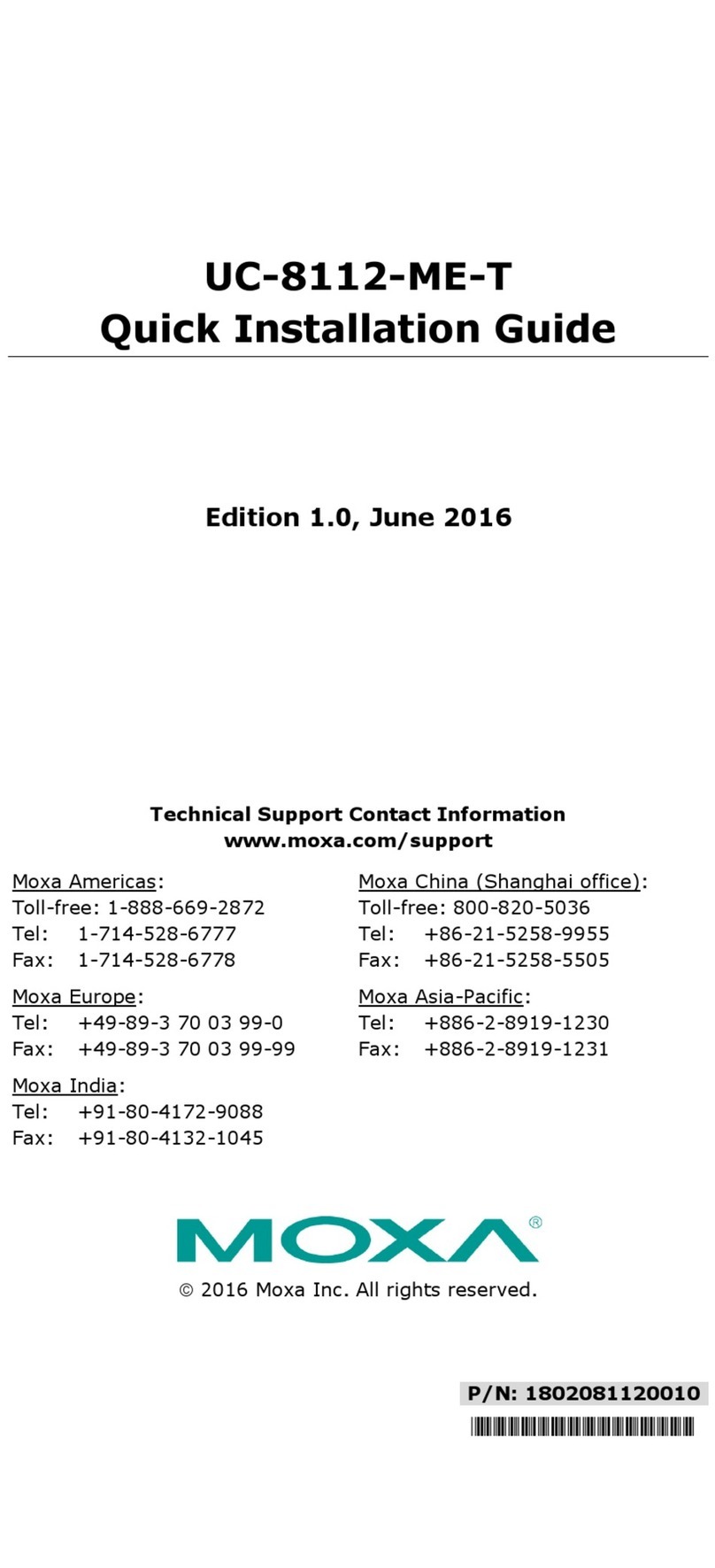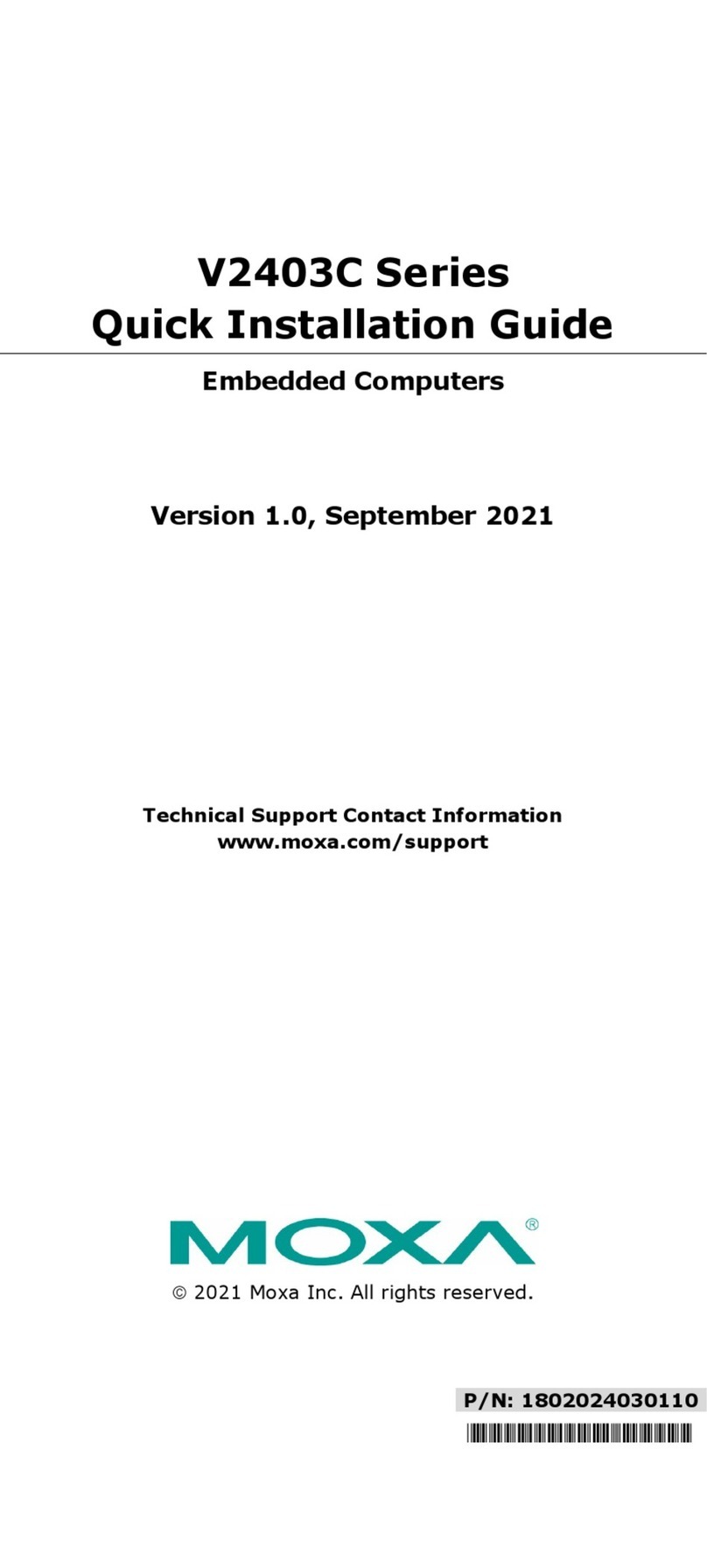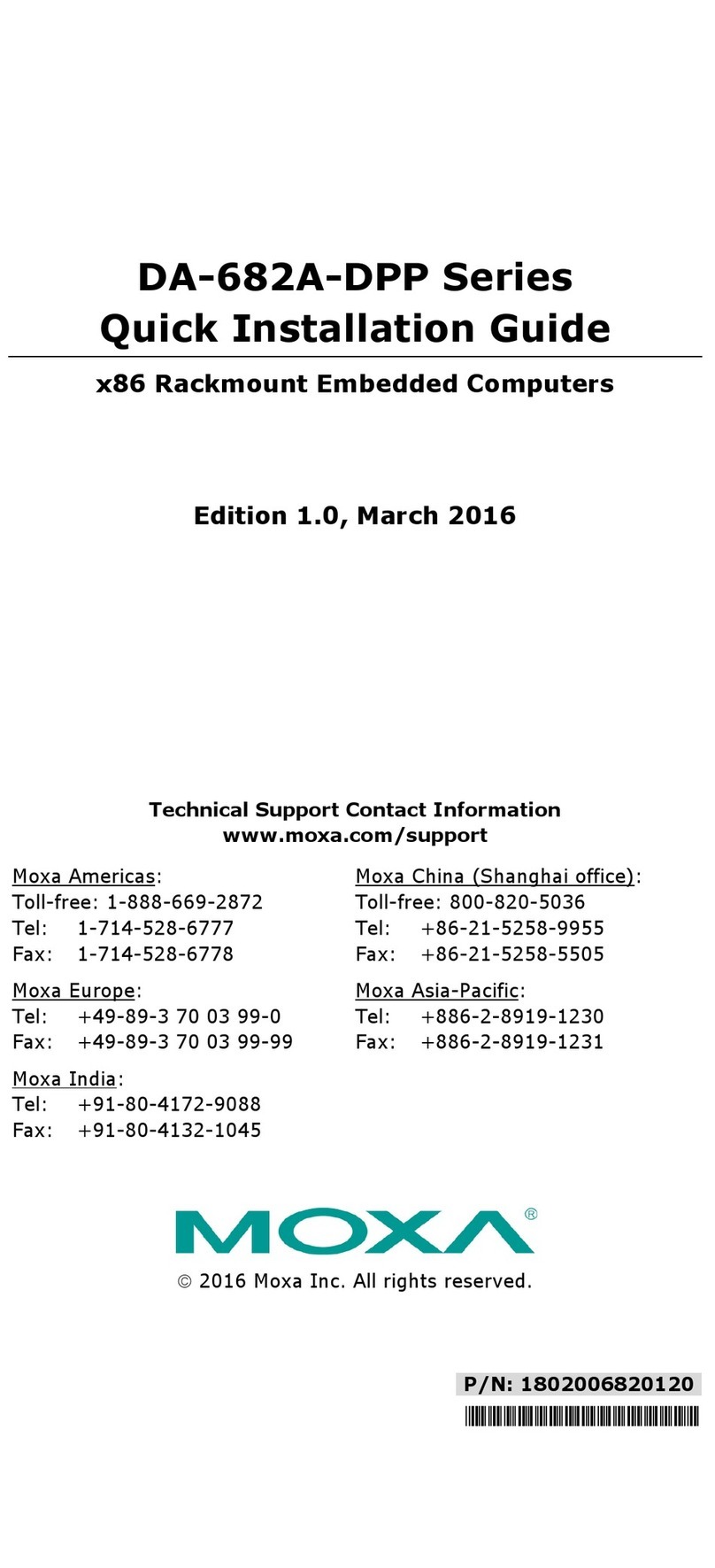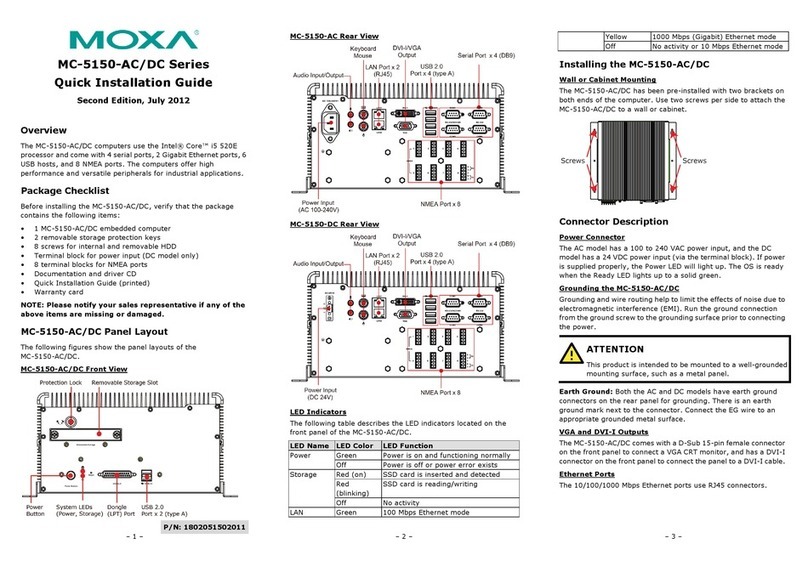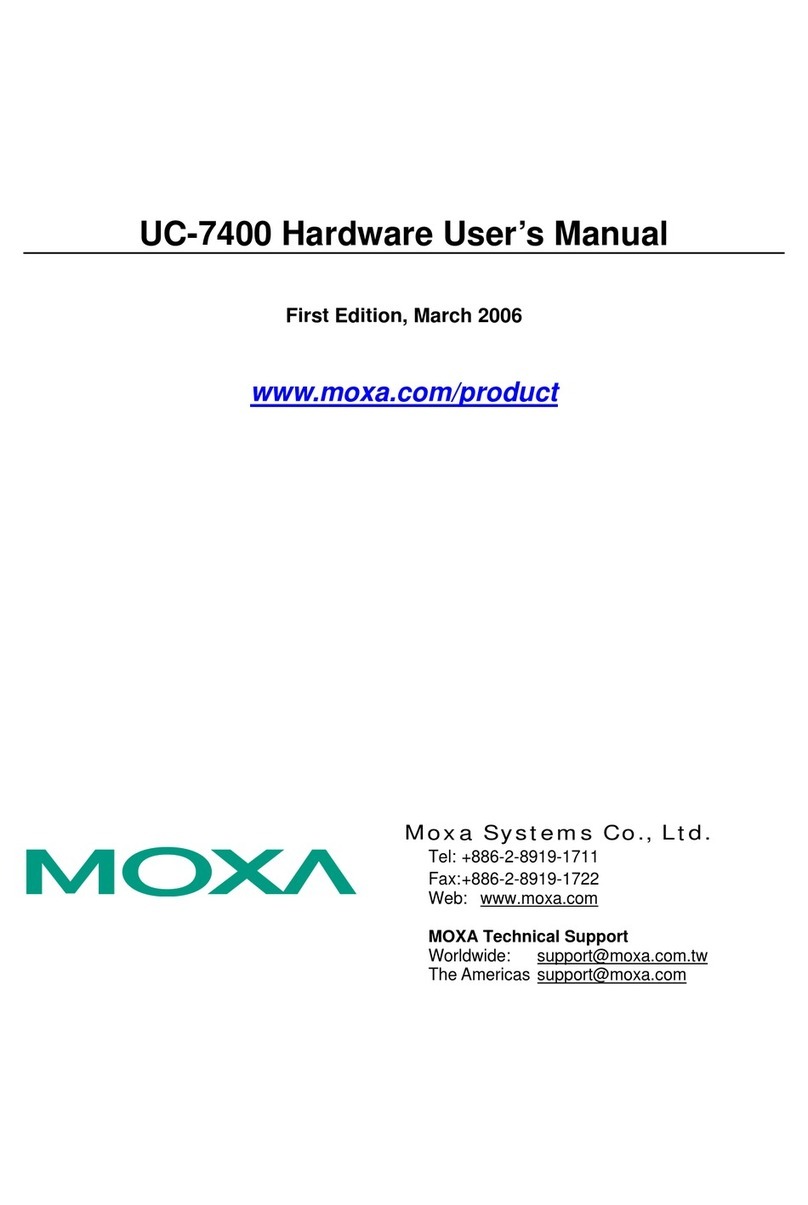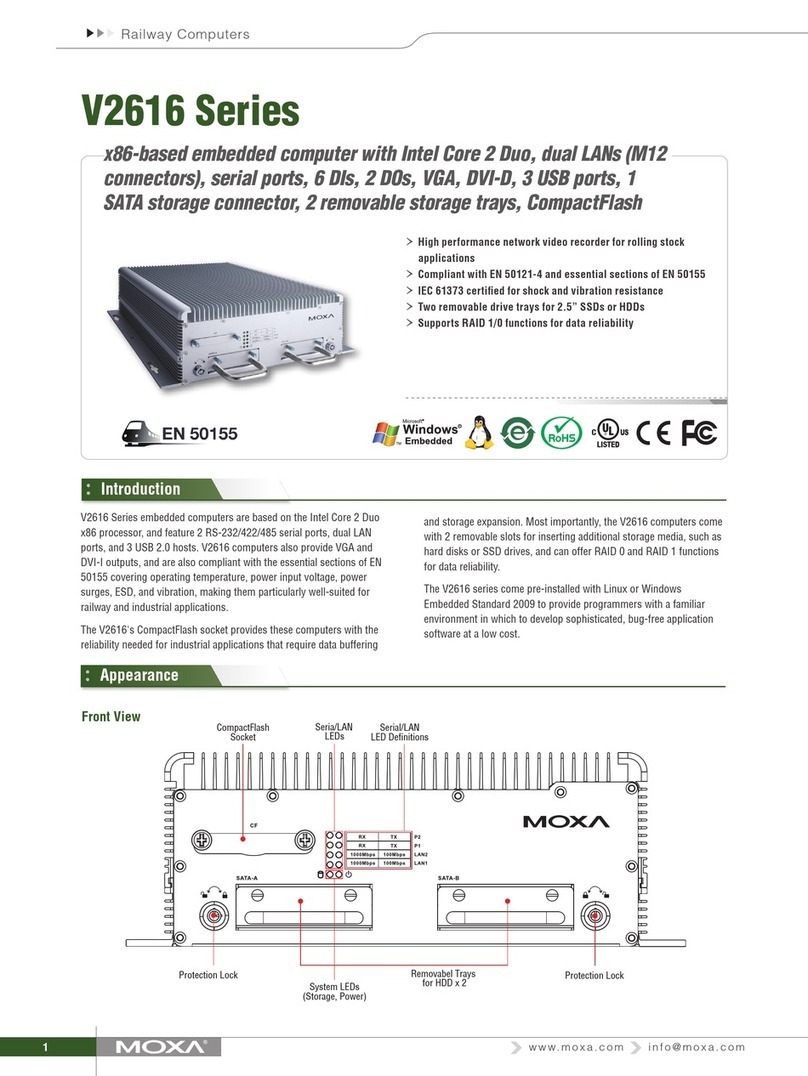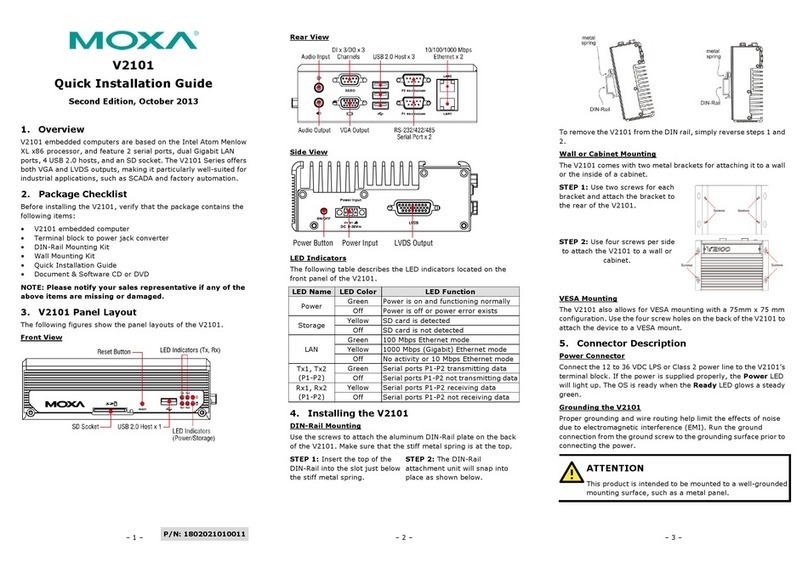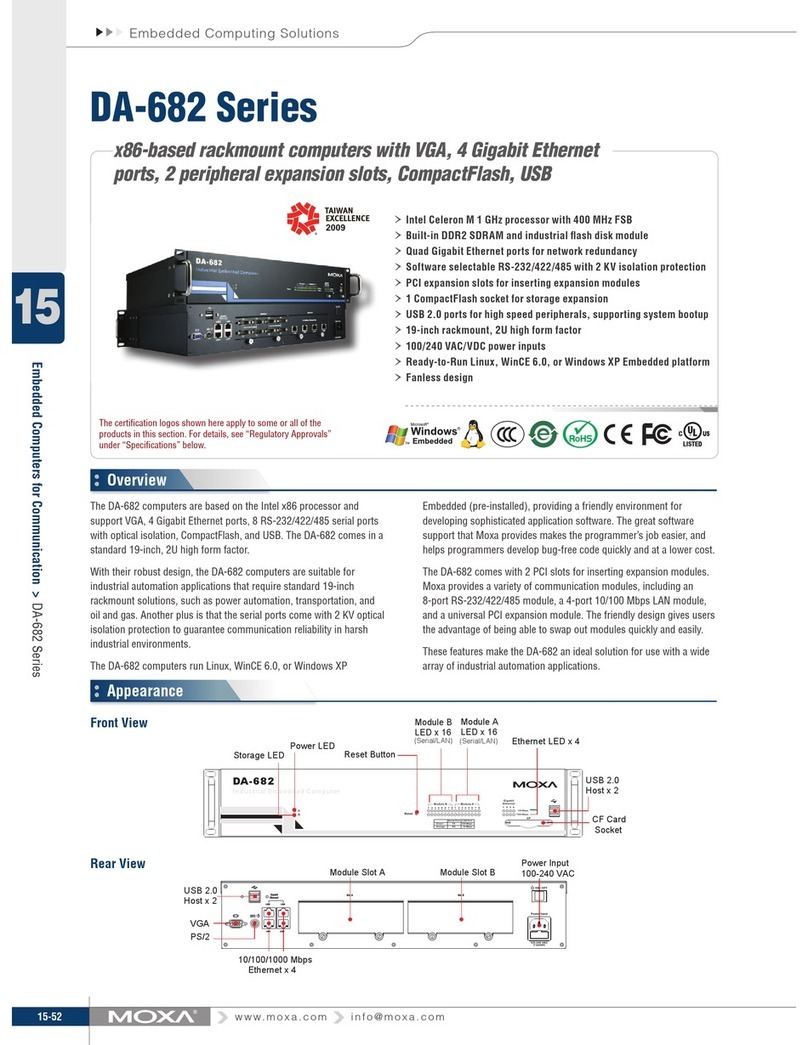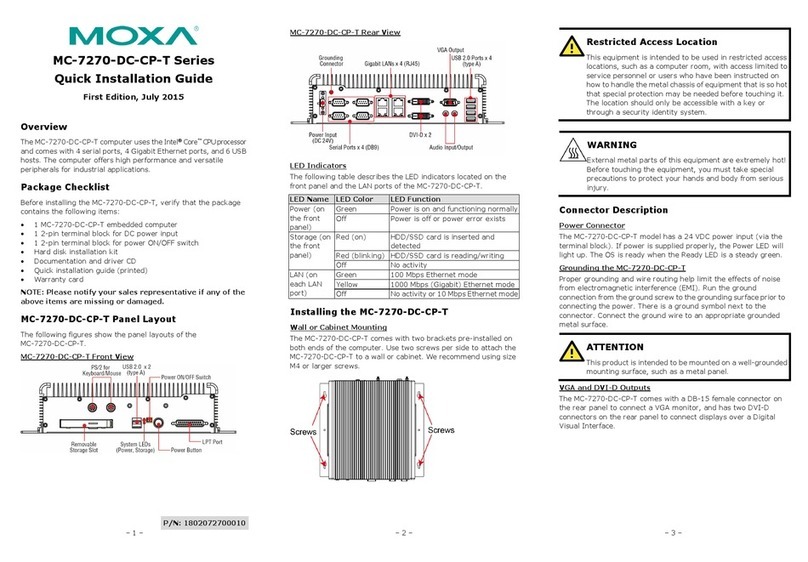– 1 – – 2 – – 3 –
P/N: 1802024060020
V2406-24I Series
Quick Installation Guide
First Edition, December 2011
Overview
The V2406-24I embedded computer is based on the Intel Atom
N270 x86 processor, and features four RS-232/422/485 serial
ports, dual 10/100 Mbps LAN ports, three USB 2.0 hosts, and a
CompactFlash socket. The V2406-24I computer provides VGA
and DVI-I outputs, making it particularly well-suited for industrial
applications such as rolling stock , SCADA and automation
systems.
Package Checklist
Before installing,verify that the package contains the following
items:
•V2406-24I embedded computer
•PS2 to KB/MS Y-type cable
•Wall Mounting Kit
•Quick Installation Guide
•Document & Software DVD
•Product Warranty Statement (printed)
NOTE: Please notify your sales representative if any of the above
items are missing or damaged.
V2406-24I Panel Layout
V2406-24I Front View
V2406-24I Rear View
LED Indicators
The following table describes the LED indicators located on the front
and rear panels of the V2406-24I.
Power is on and functioning normally
Power is off or power error exists
Storage Yellow CF/HDD card is detected
CF/HDD card is not detected
(1, 2)
Off No activity
(P1-P4)
Serial ports P1-P4 transmitting data
Serial ports P1-P4 not transmitting
data
Rx, Rx
(P1-P4)
Yellow Serial ports P1-P4 receiving data
Serial ports P1-P4 not receiving data
Installing the V2406-24I
The V2406-24I can be DIN-rail mounted, wall mounted, and VESA
mounted. Some mounting kits may need to be purchased
separately. Refer to the Hardware User’s Manual for detailed
installation instructions.
Connector Description
Power Connector
Connect the 9 to 36 VDC LPS or Class 2 power line to the
V2406-24I’s power connector. If the power is supplied properly,
the Power LED will light up. The OS is ready when the Ready LED
glows a solid green.
Grounding the V2406-24I
Grounding and wire routing help limit the effects of noise due to
electromagnetic interference (EMI). Run the ground connection
from the ground screw to the grounding surface prior to
connecting the power.
This product is intended to be mounted to a well
-
grounded
mounting surface, such as a metal panel.
SG: The Shielded Ground (sometimes called
Protected Ground) contact is the central pin of
the power input connector
.
Connect the SG wire
to an appropriate grounded metal surface.
VGA and DVI Outputs
The V2406-24I comes with a D-Sub 15-pin female connector for a
VGA monitor; it also comes with a DVI-I connector for the DVI
display. These output interfaces are all located on the front panel.
Use the proper cable to connect.
PS/2 Port
The V2406-24I embedded computer comes with a PS/2 mini-DIN
connector to connect to a PS/2 keyboard and PS/2 mouse. Use
the Y-type cable to convert the mini-DIN connector into two 6-pin
mini-DIN connectors to connect both a PS/2 keyboard and PS/2
mouse at the same time. You may also use the USB ports to
connect your USB-based keyboard and mouse. Please note that
without a Y-type cable, the PS/2 connector on the V2406-24I can
only work with a PS/2 keyboard. A PS/2 mouse will not function
when directly connected to the PS/2 connector on the V2406-24I
embedded computer.
CompactFlash Slot
The V2406-24I has a CompactFlash slot located on the front panel
for storage expansion. It supports CF Type-I/II with DMA mode.
To install a CompactFlash card, remove the outer cover, and then
insert the CF card in the socket. When finished, push the cover
into the socket and fasten the screws.
USB Hosts
The V2406-24I has one USB port with a M12 connector on the
front panel, and two USB ports with type A connectors on the rear
panel. These USB ports can be used to connect flash disks for
storing large amounts of data.