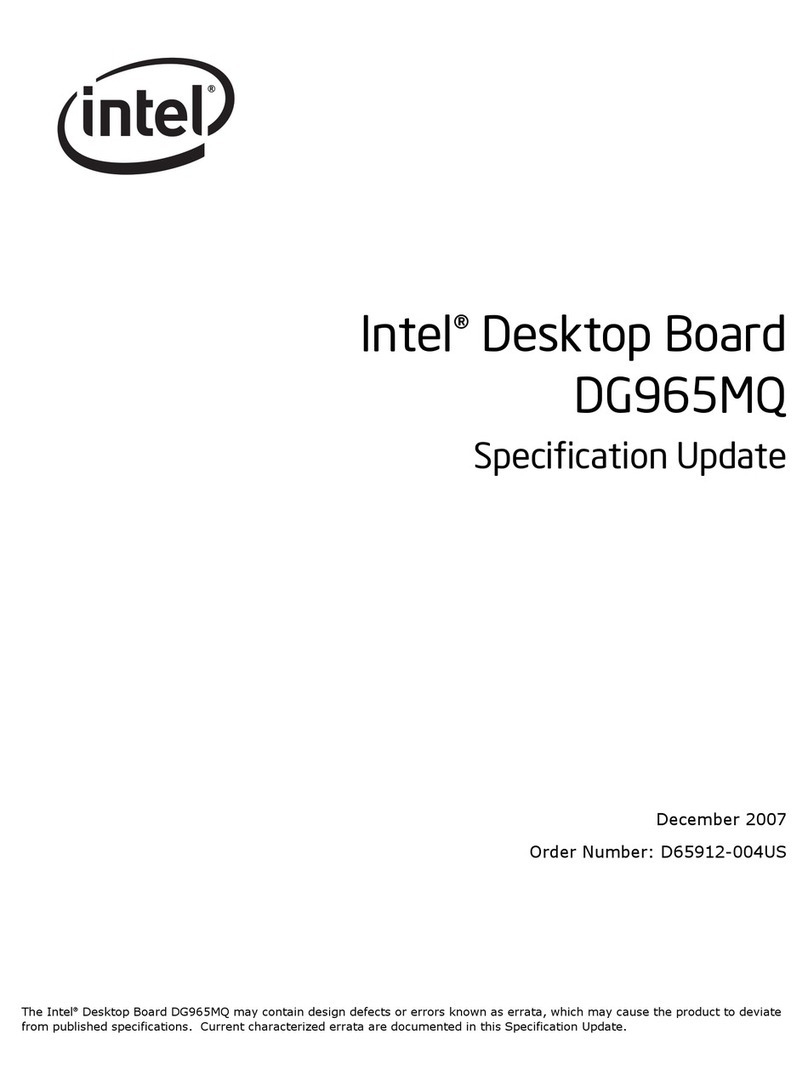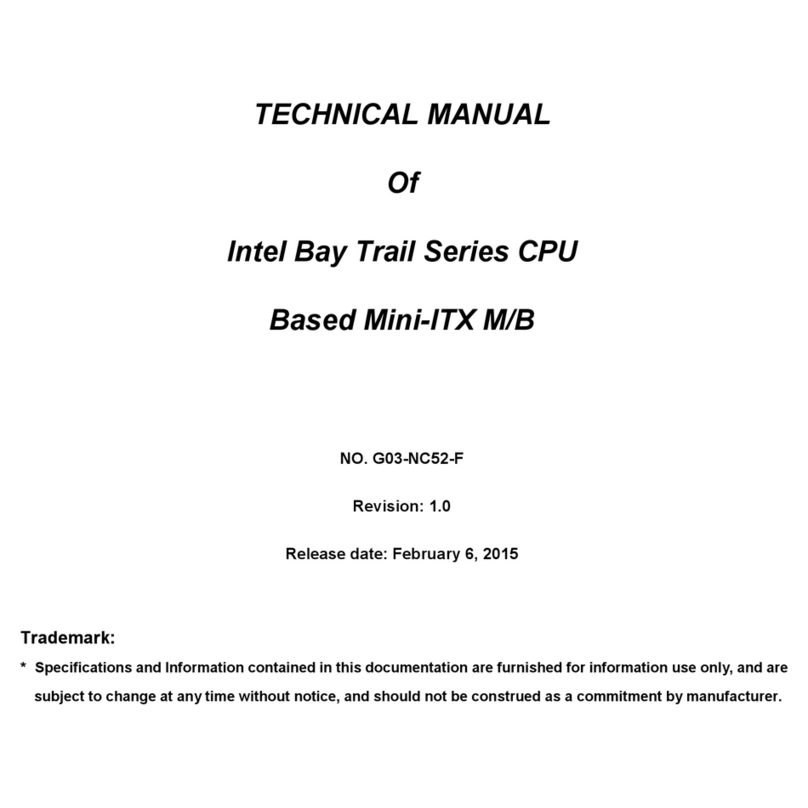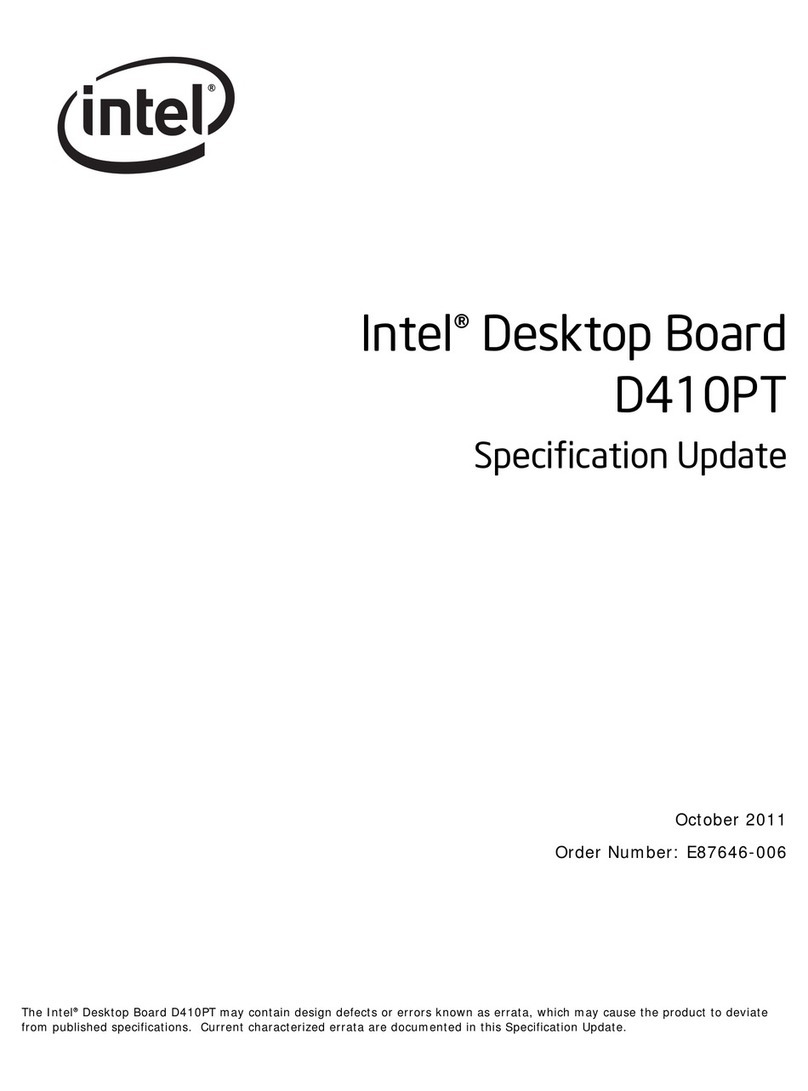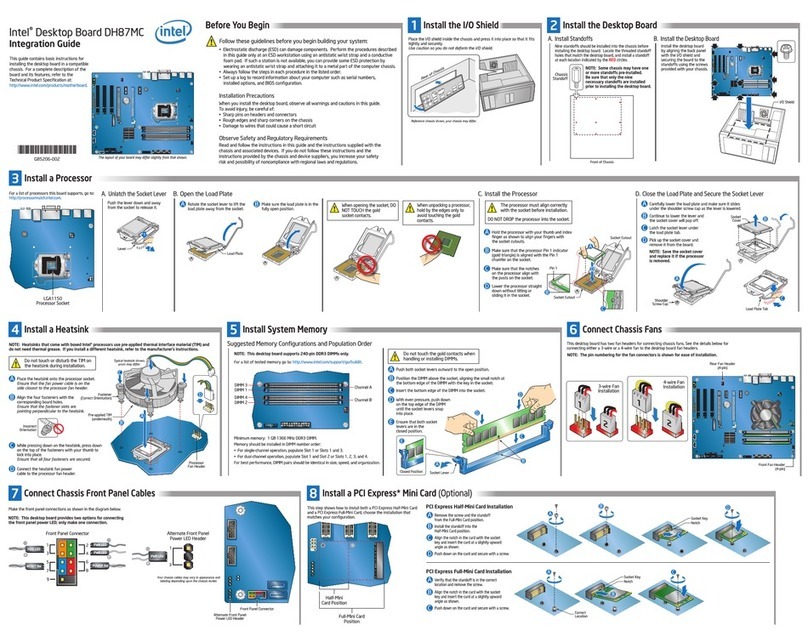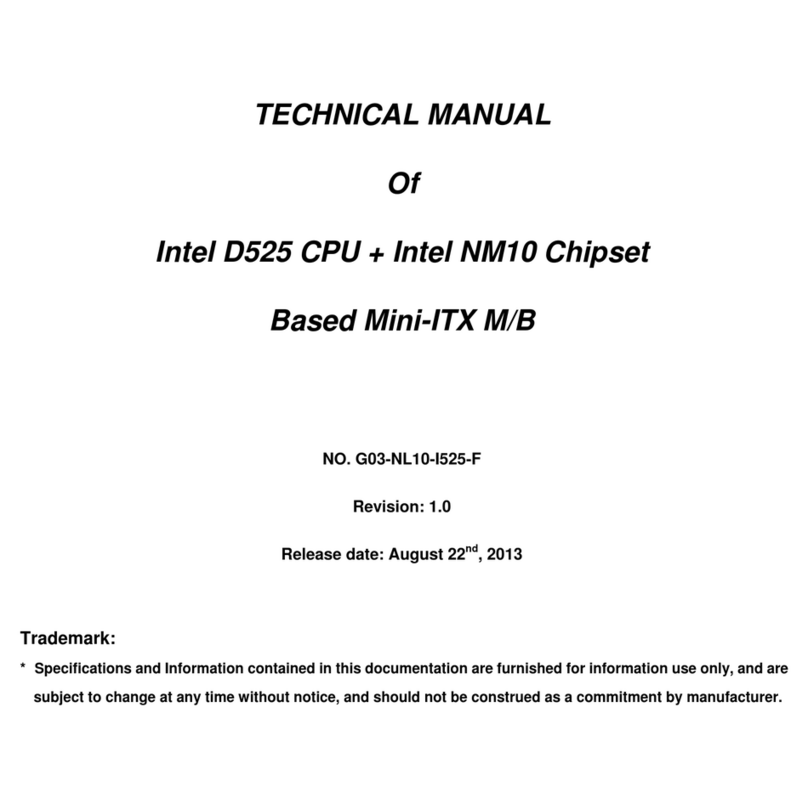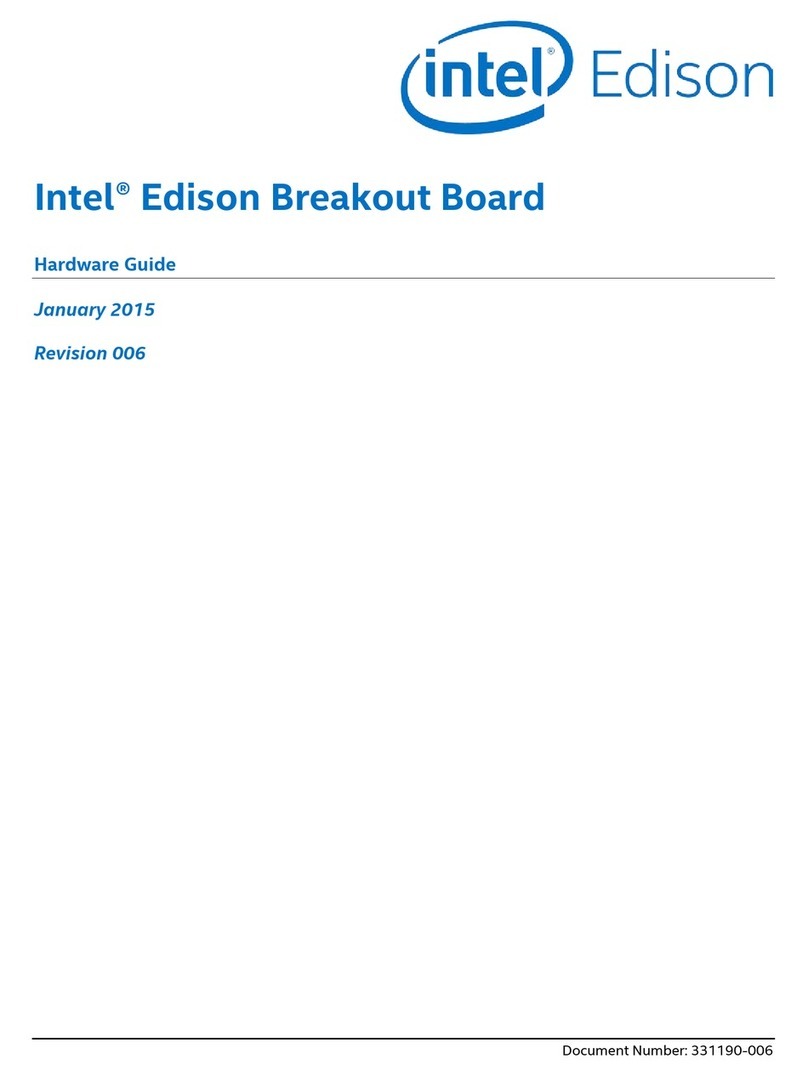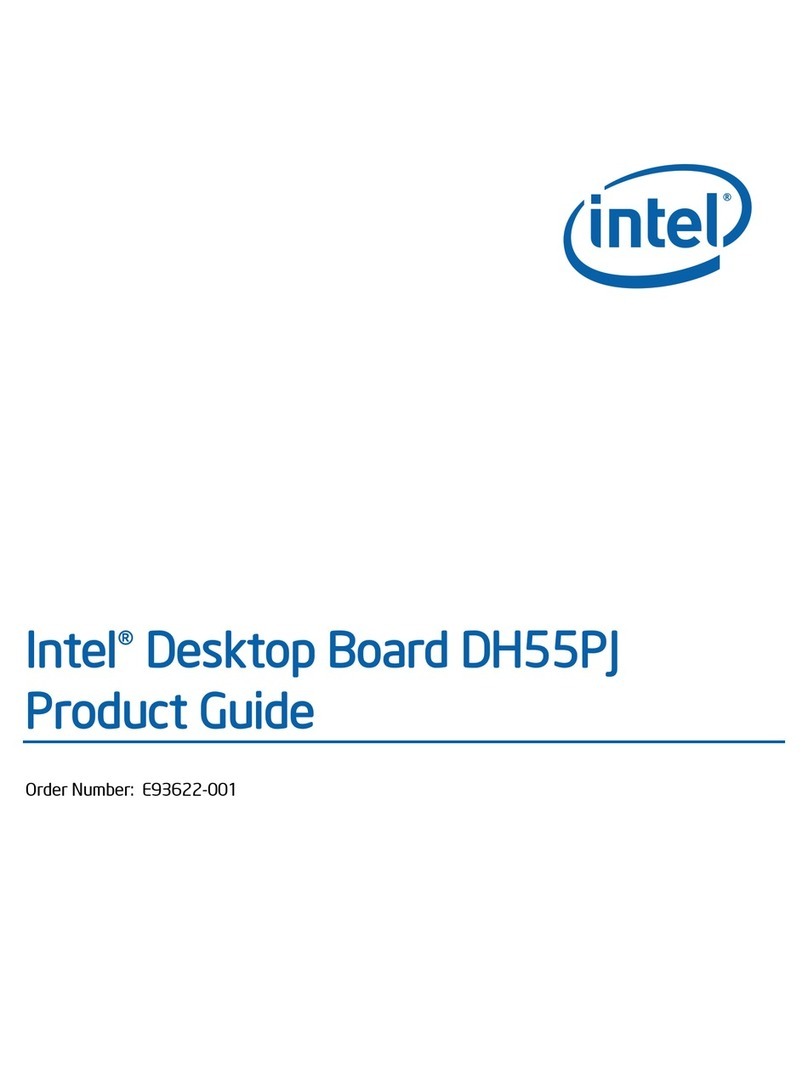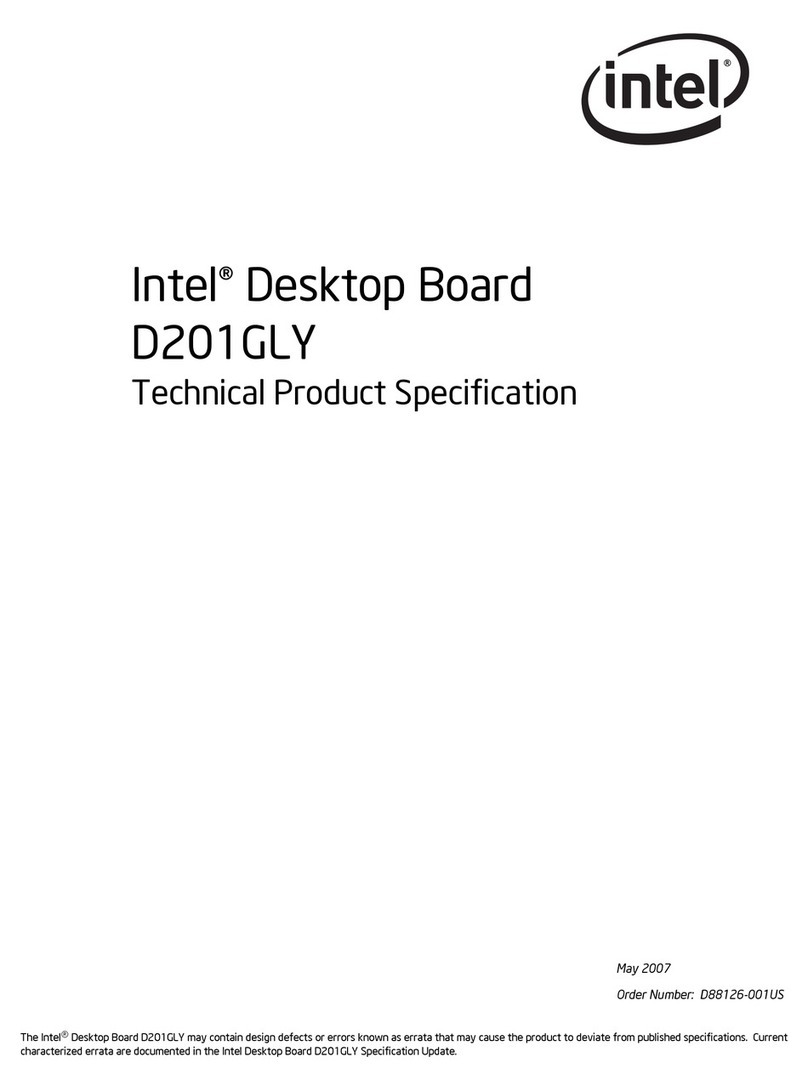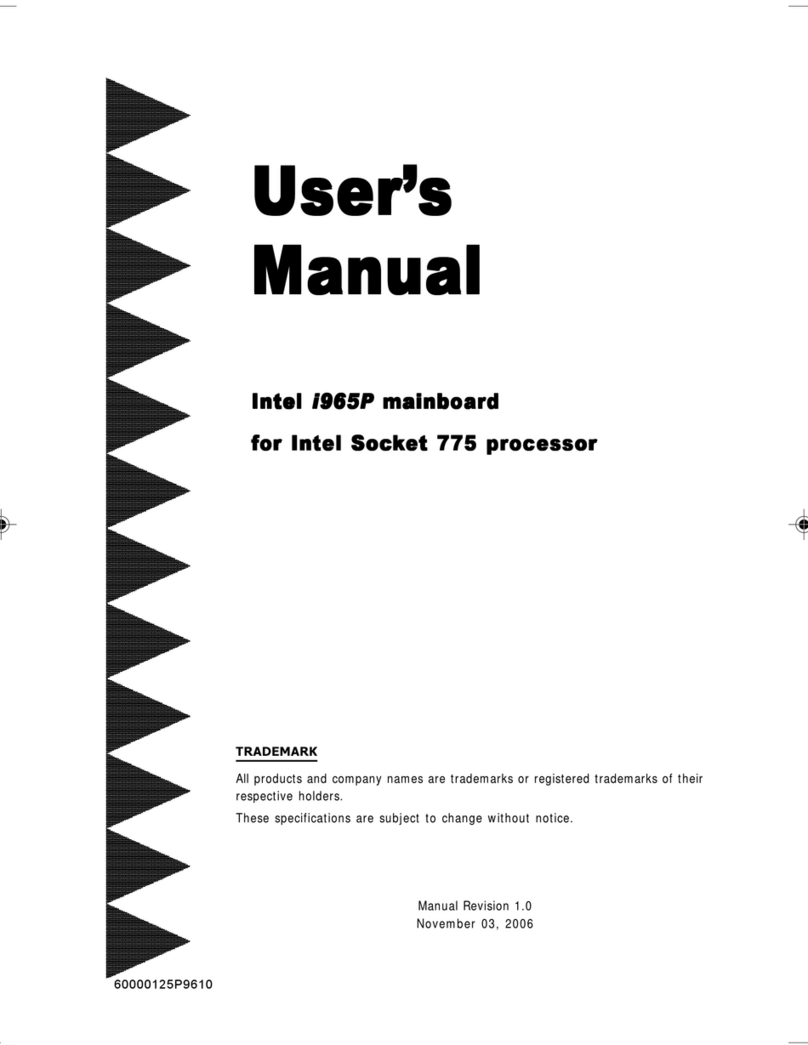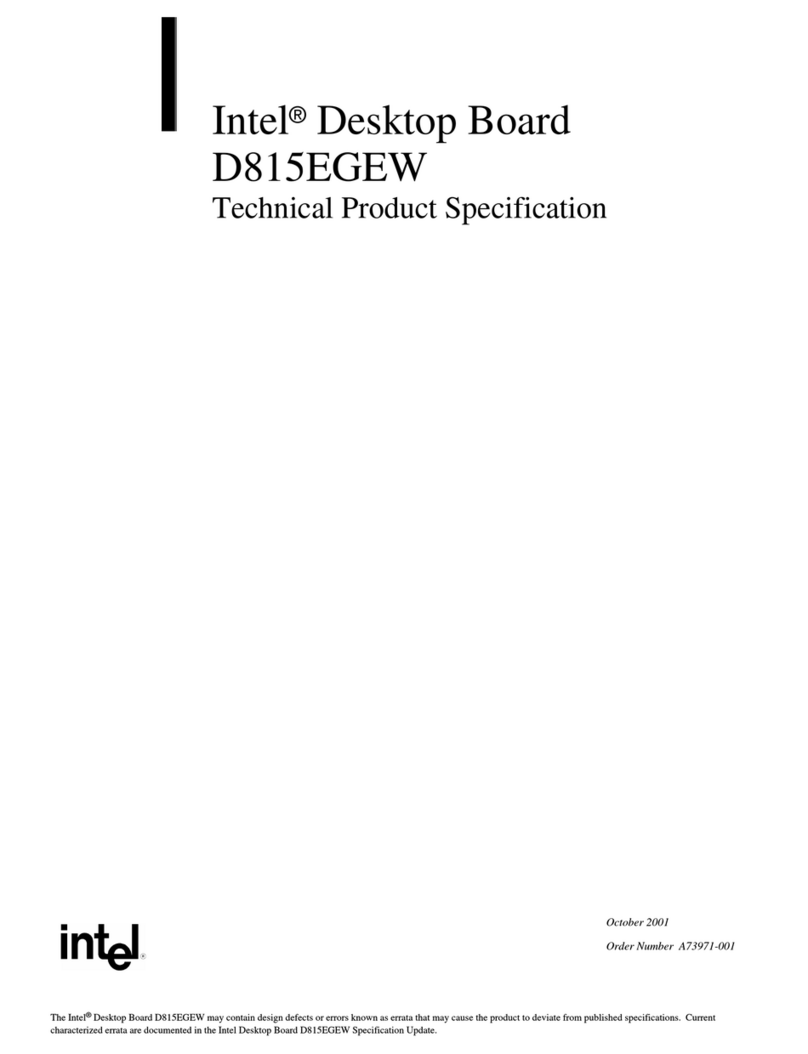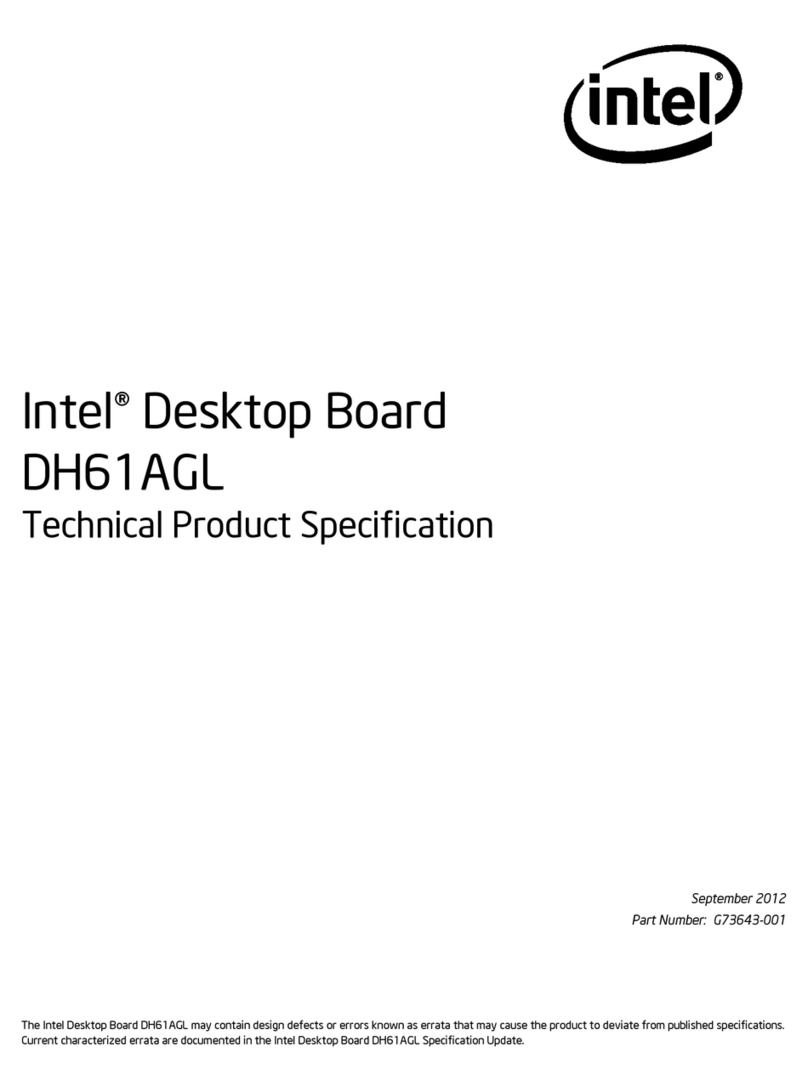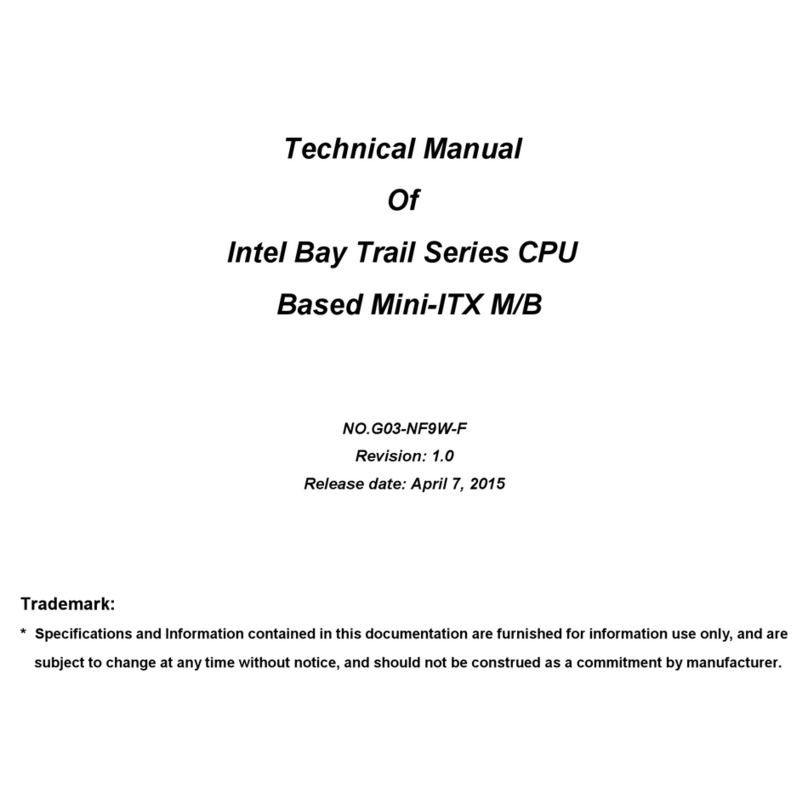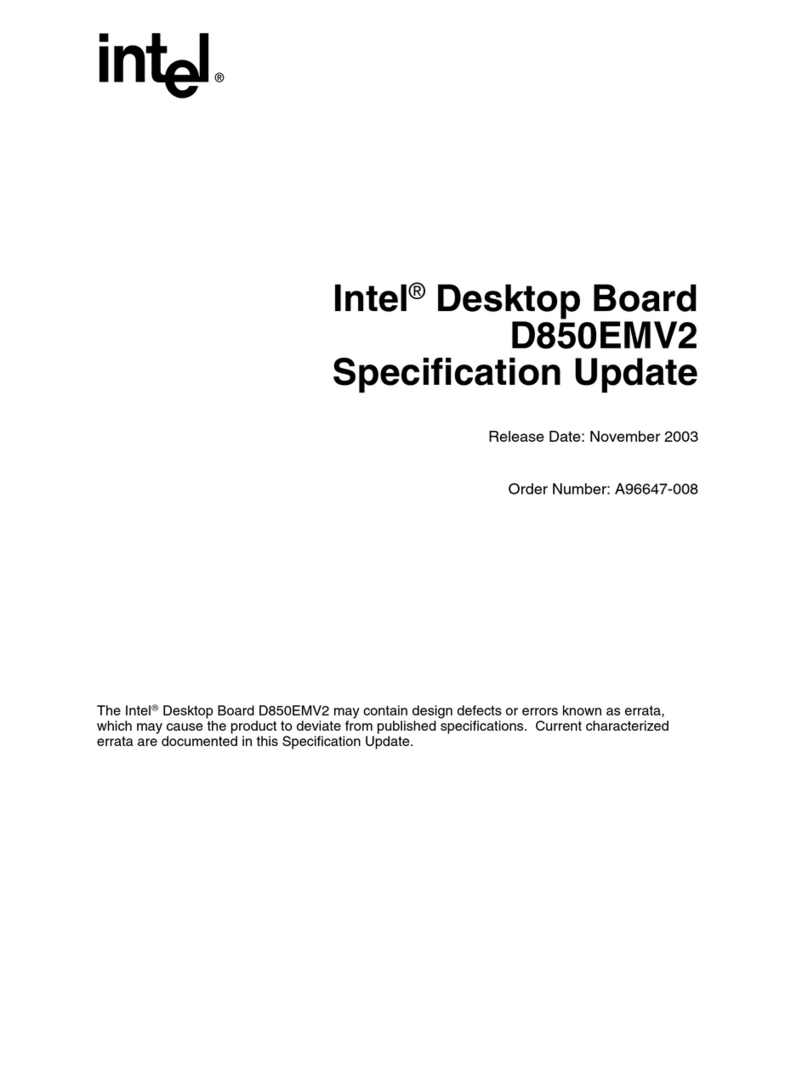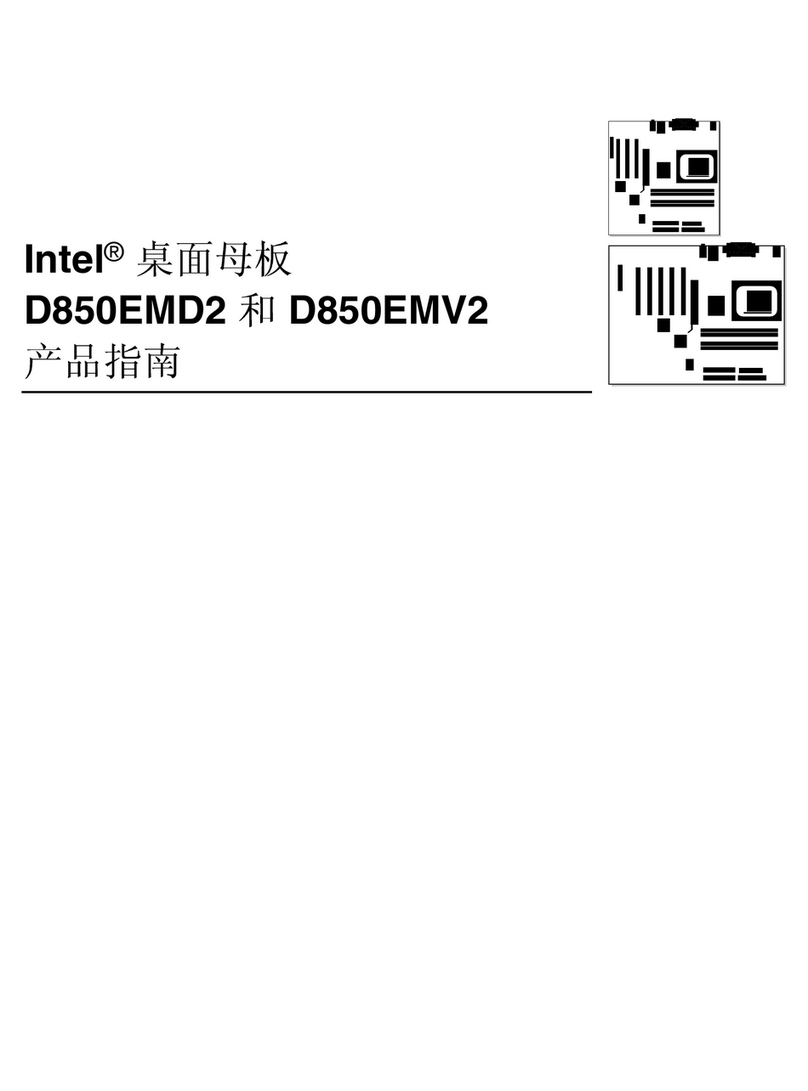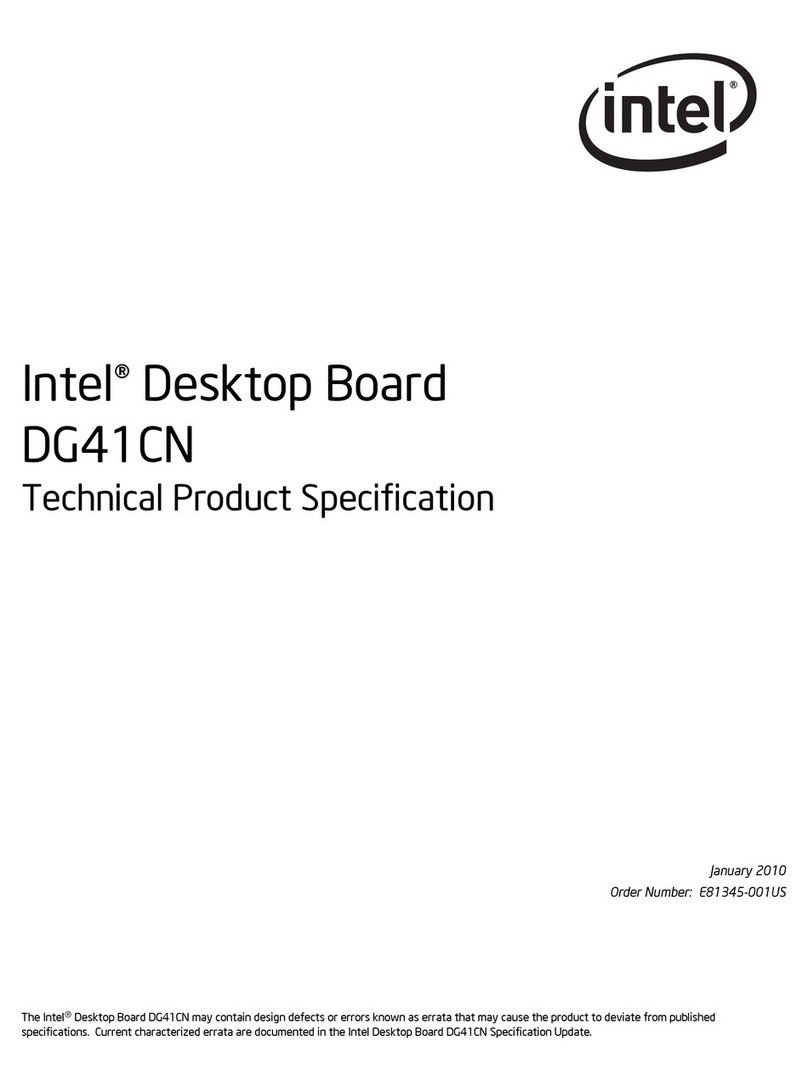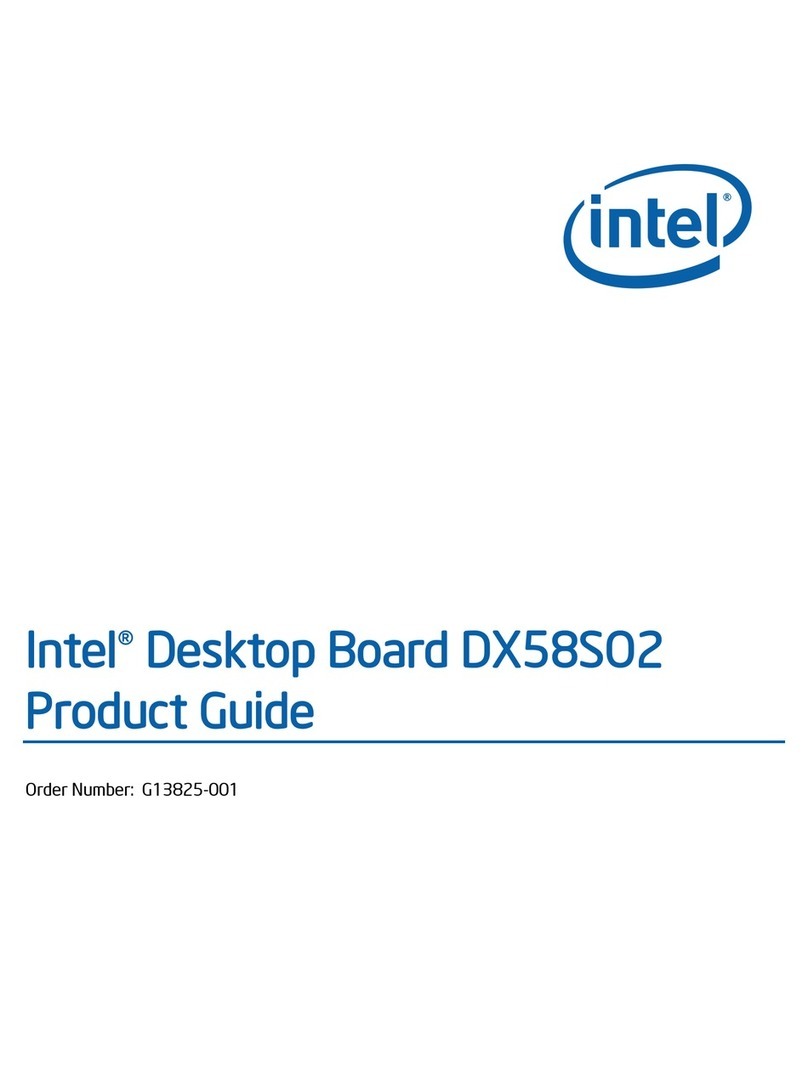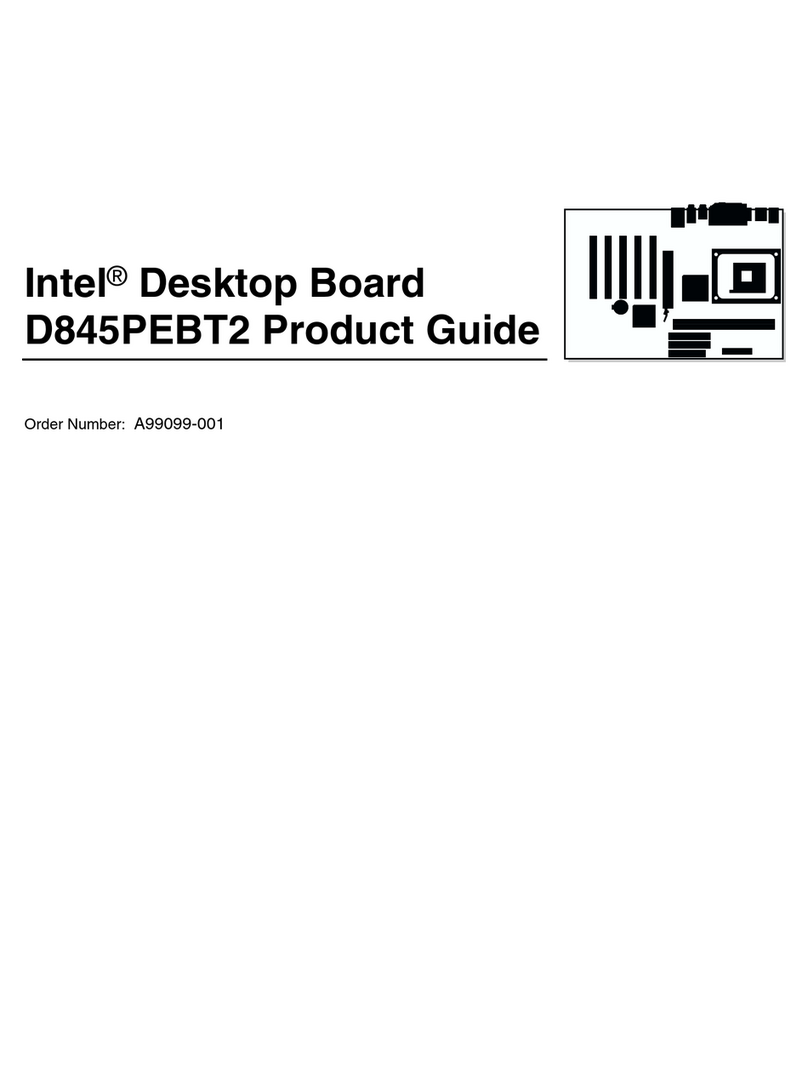ii
Contents
Chapter 1: Introduction......................................................................1
Key Features...................................................................................2
Unpacking the Mainboard & Static Electricity Precautions.....5
Chapter 2: Hardware Configuration................................................6
Mainboard Component Locations...............................................7
CPU Installation.............................................................................8
Installation Procedures...........................................................9
CPU Speed Setting................................................................11
Memory Installation.....................................................................12
J13 – DIMM Voltage Selectors.......................................12
Jumper Settings............................................................................13
RTC – CMOS RAM Clear Selector................................13
J16 – Keyboard Power On Selector...............................14
ATX Functions & Connectors.....................................................14
Software Power-Off..............................................................14
Modem Ring Power-On.......................................................15
Alarm Wake Up....................................................................15
Keyboard Power-On.............................................................15
CN1 Ð ATX Power Connector.............................................15
J11 (21, 22) (PWRBT) Ð Power Button and Suspend Switch
Connector...............................................................................16
Connectors.....................................................................................16
External Connectors Loctaion........................................17
FDC1 – Floppy Disk Drive Connector...........................17
IDE1/IDE2 – Primary/Secondary IDE Connectors.......17
J12, J14 – CPU, SYS Fan Power Connectors.................18
IR – Infrared Connector..................................................18
Case Connectors: J11.............................................................19
J11 (2, 4, 6) (Power LED) – Power LED Connector.....19
J11 (8, 10) (KEYLOCK) – KeyLock Switch Connector.19
J11 (1, 3, 5, 7) (SPK) – Speaker Connector....................20
J11 (13, 14) (SP-LED) – Suspend LED Connector....... ........20
J11 (15, 16) (HD-LED) – HDD LED Connector...........20
J11 (17, 18) (RST) – Reset Switch Connector................20
J15 – Suspend Blinking LED Connector........................20
Onboard Sound Pro.....................................................................21
Sound and Game (on the Externals Connectors).........21
J19/J20 – Analog Audio from CD-ROM........................22
J17 – Digital Audio OUT.................................................23