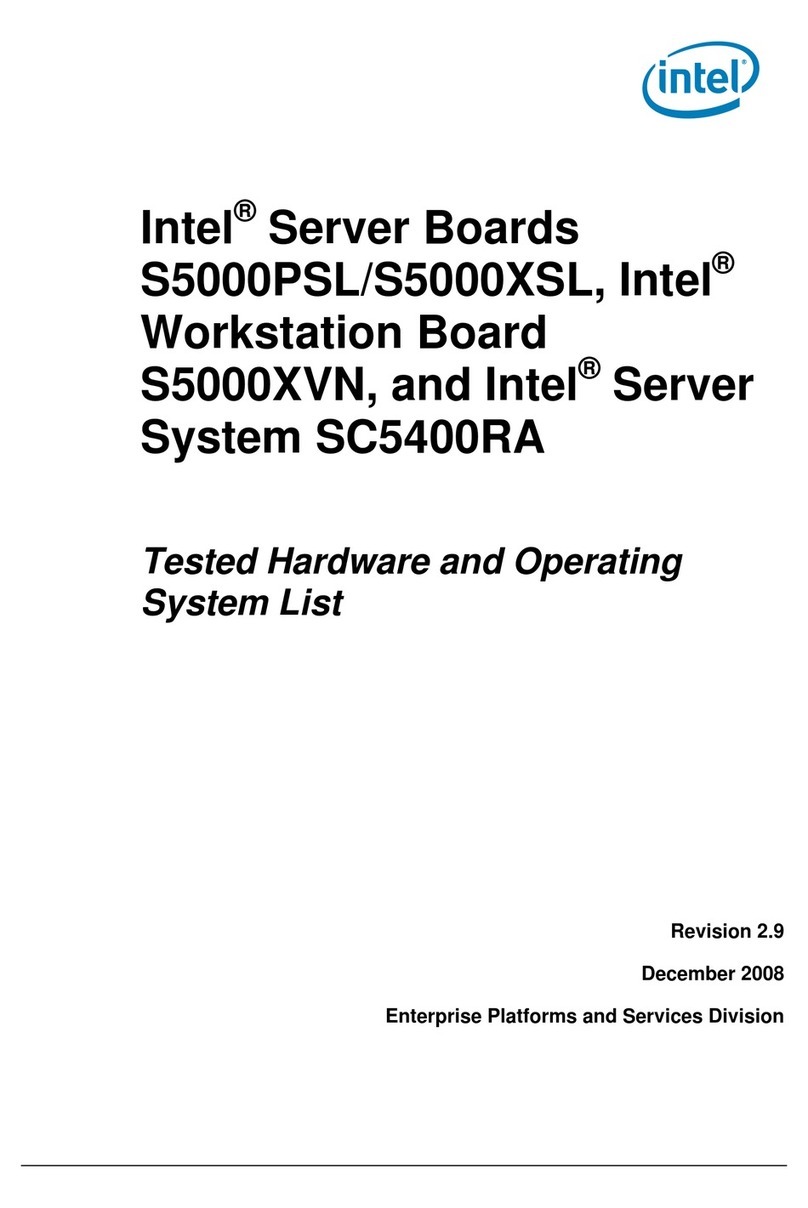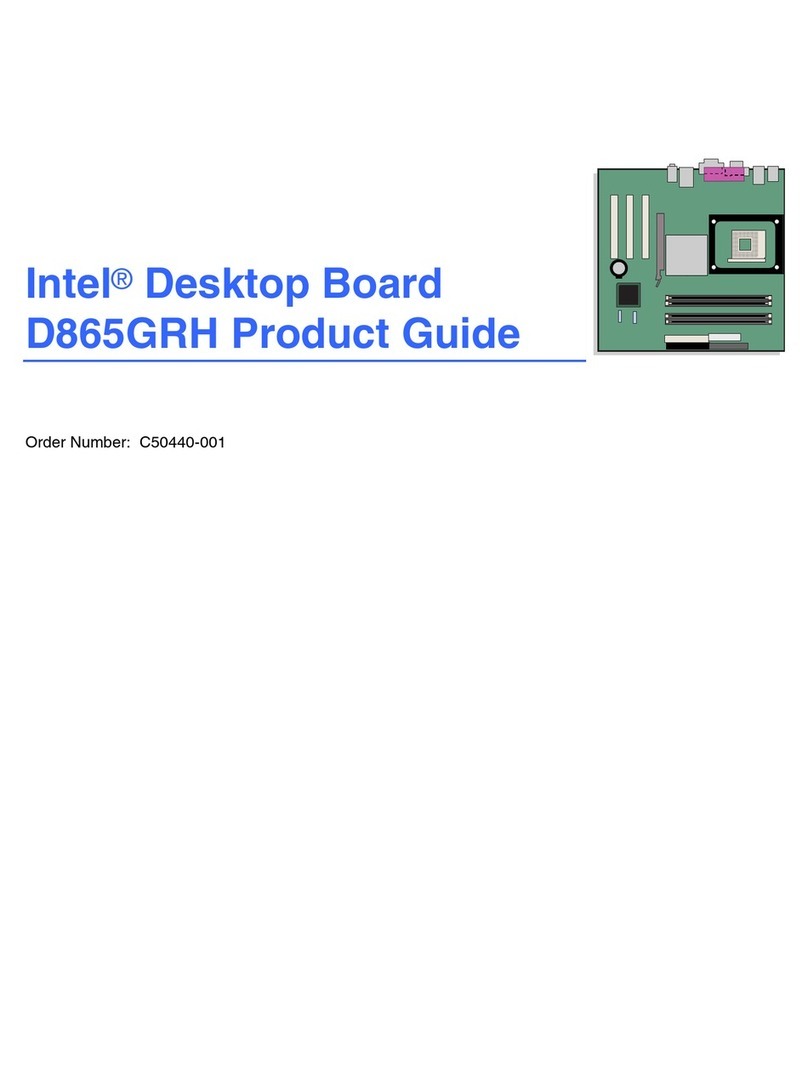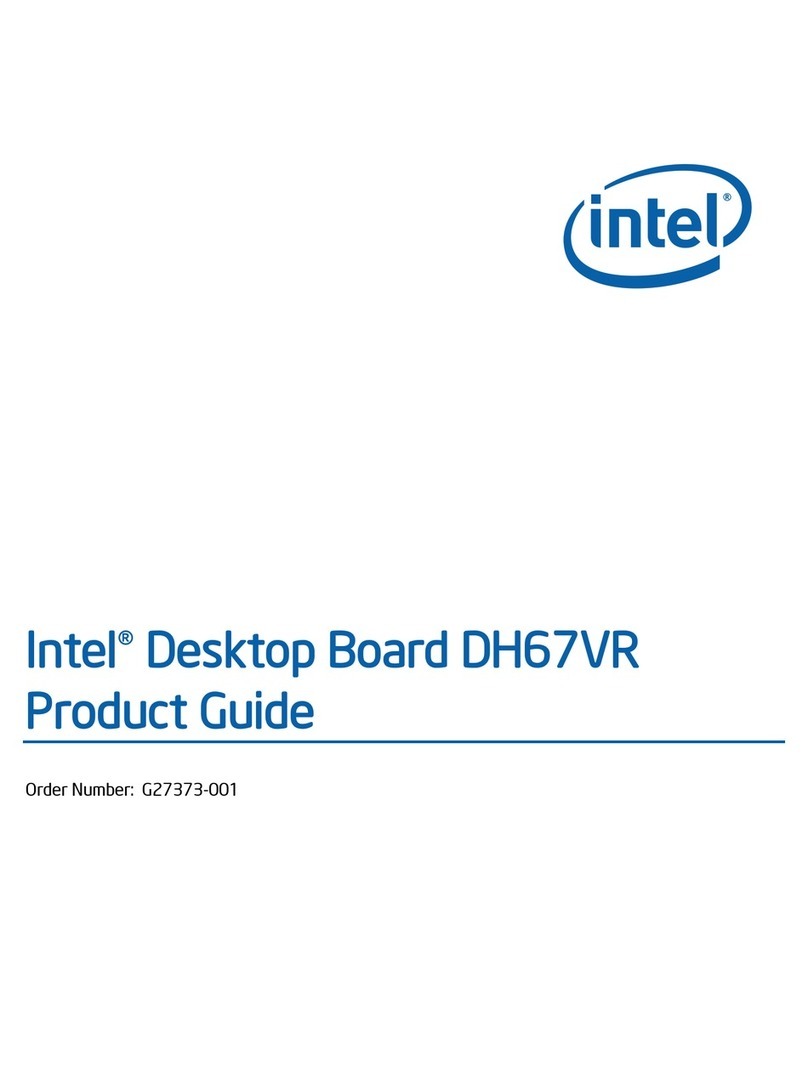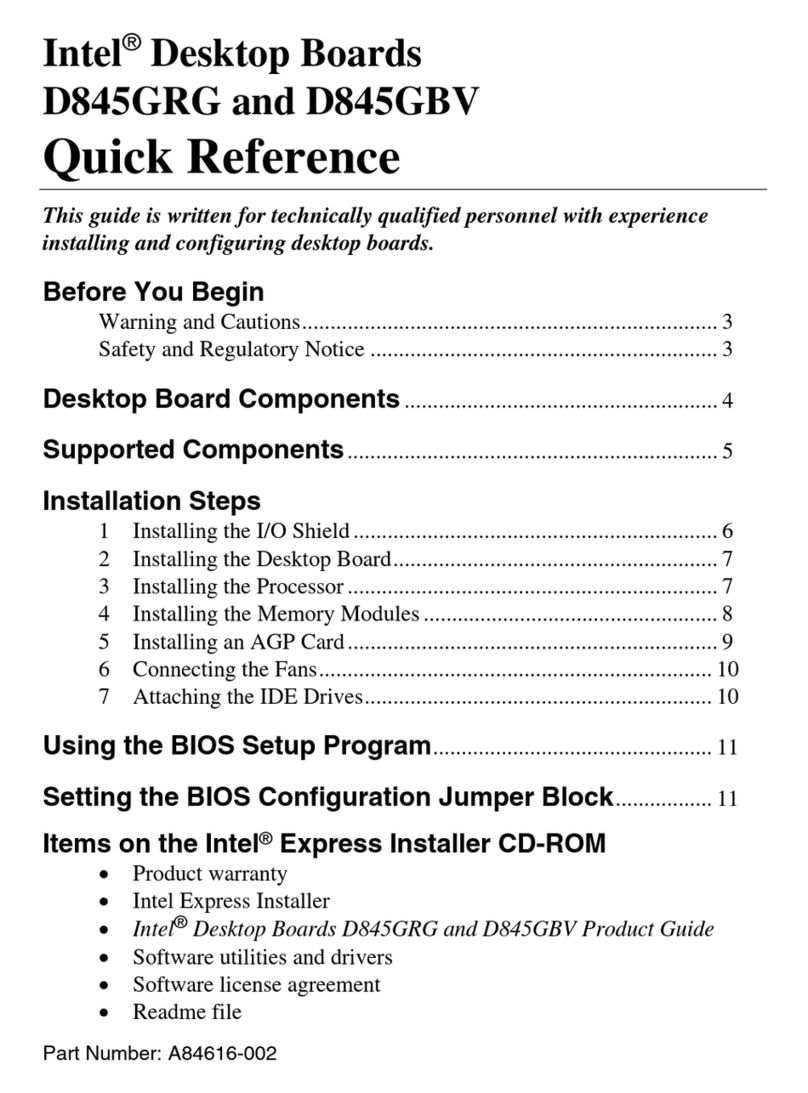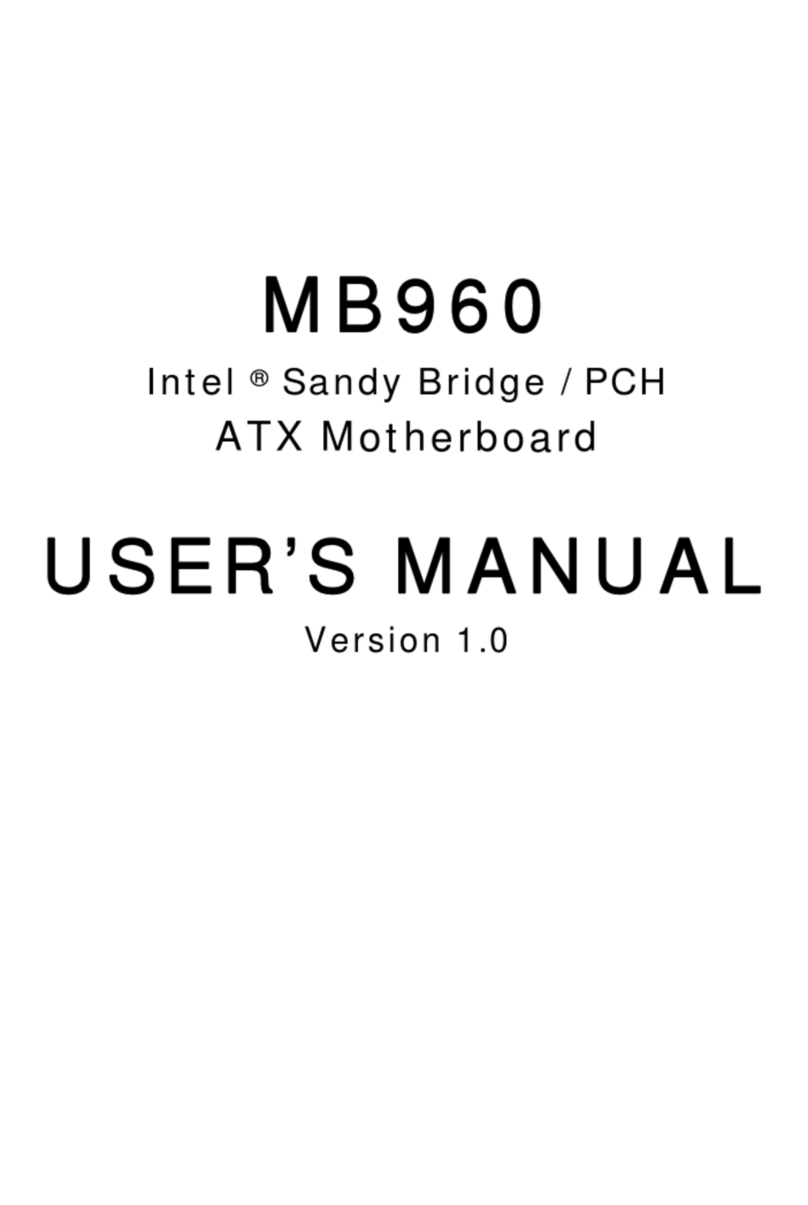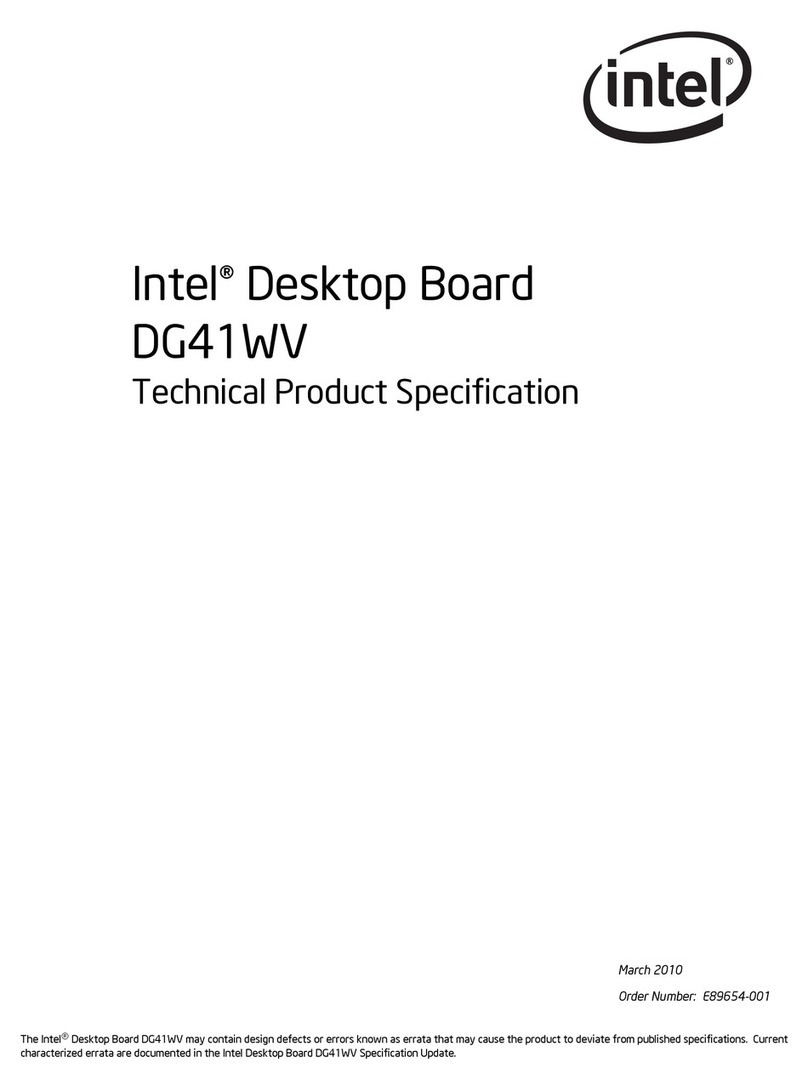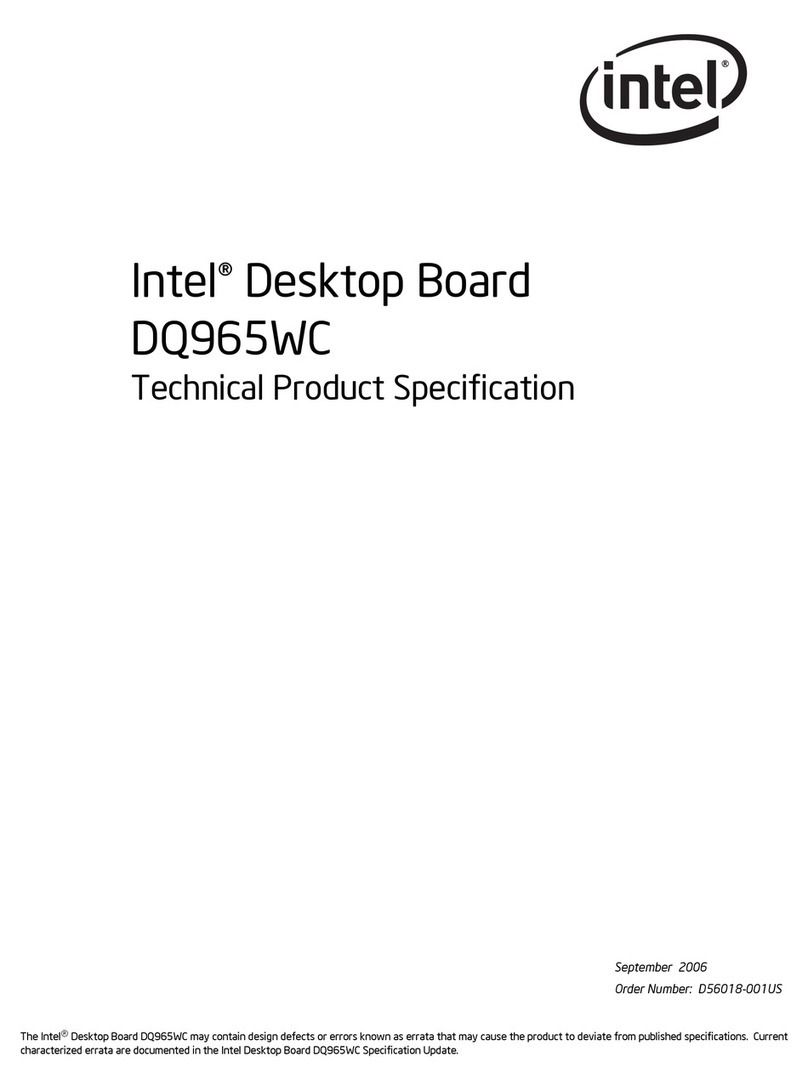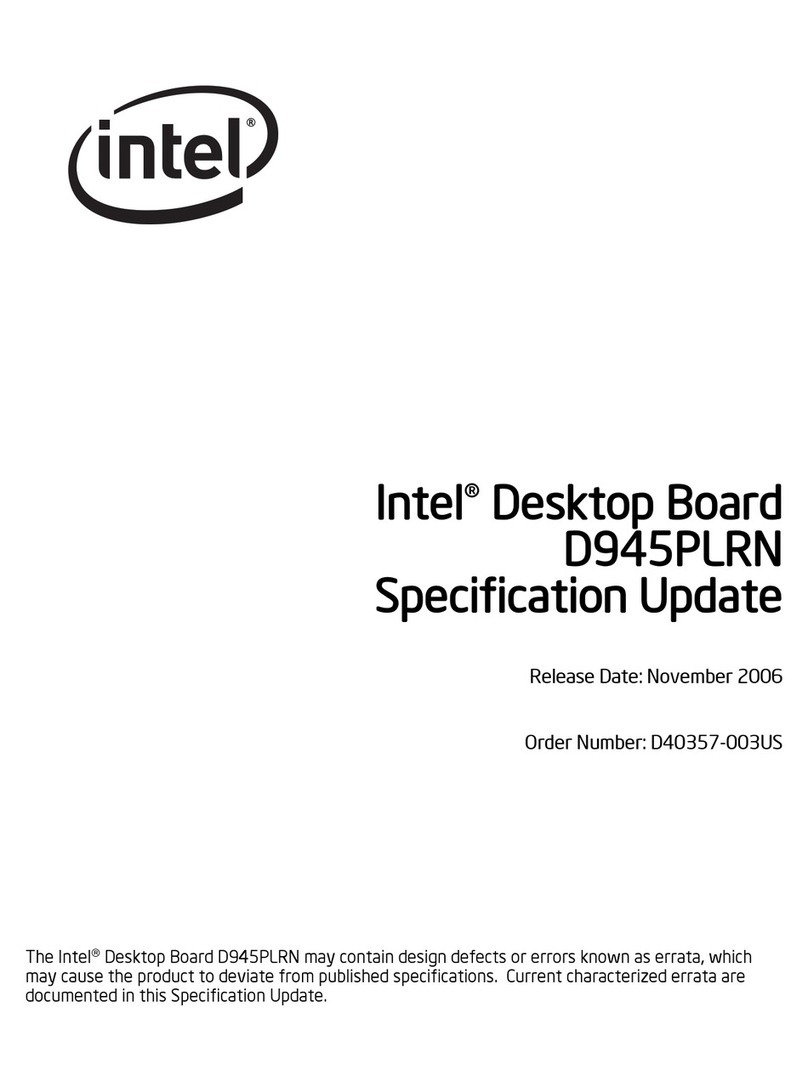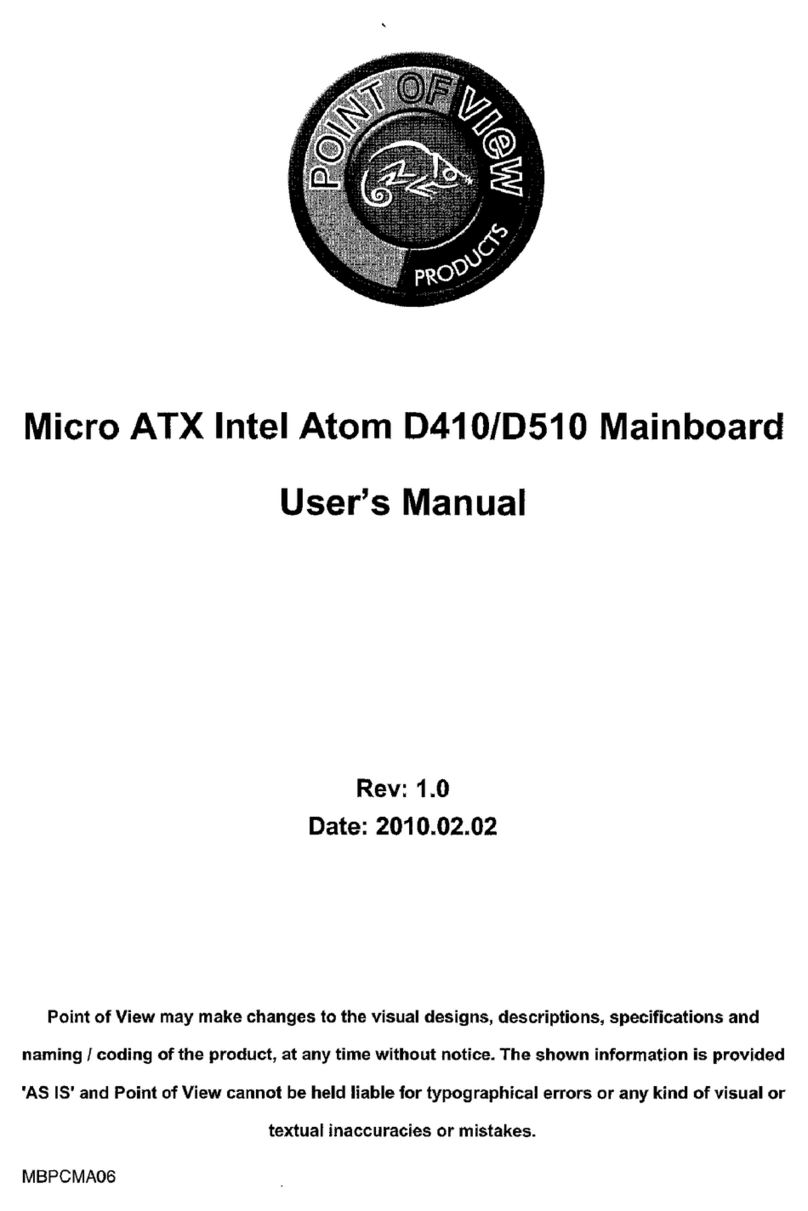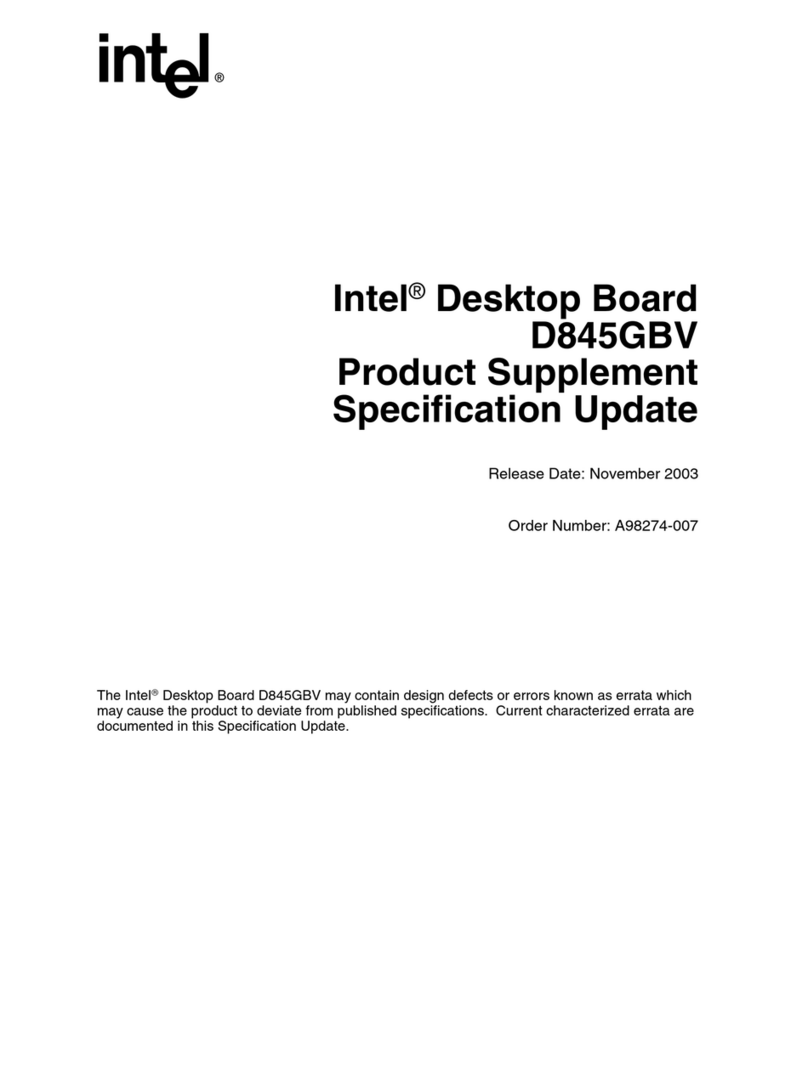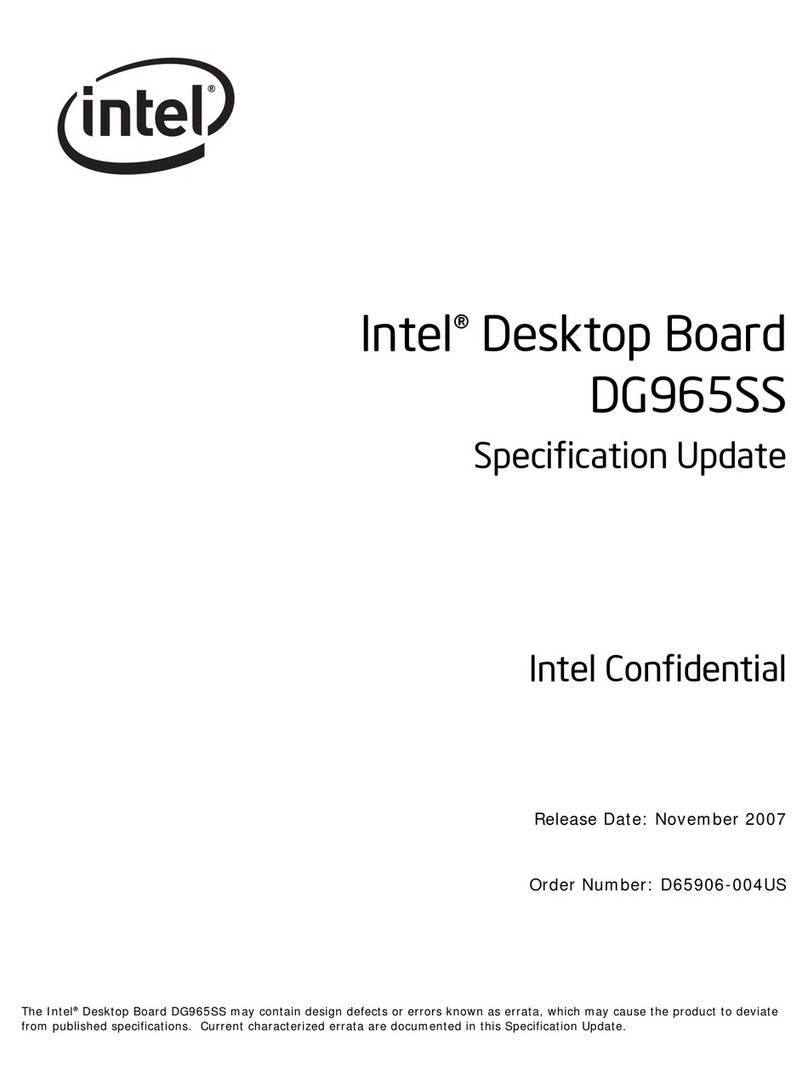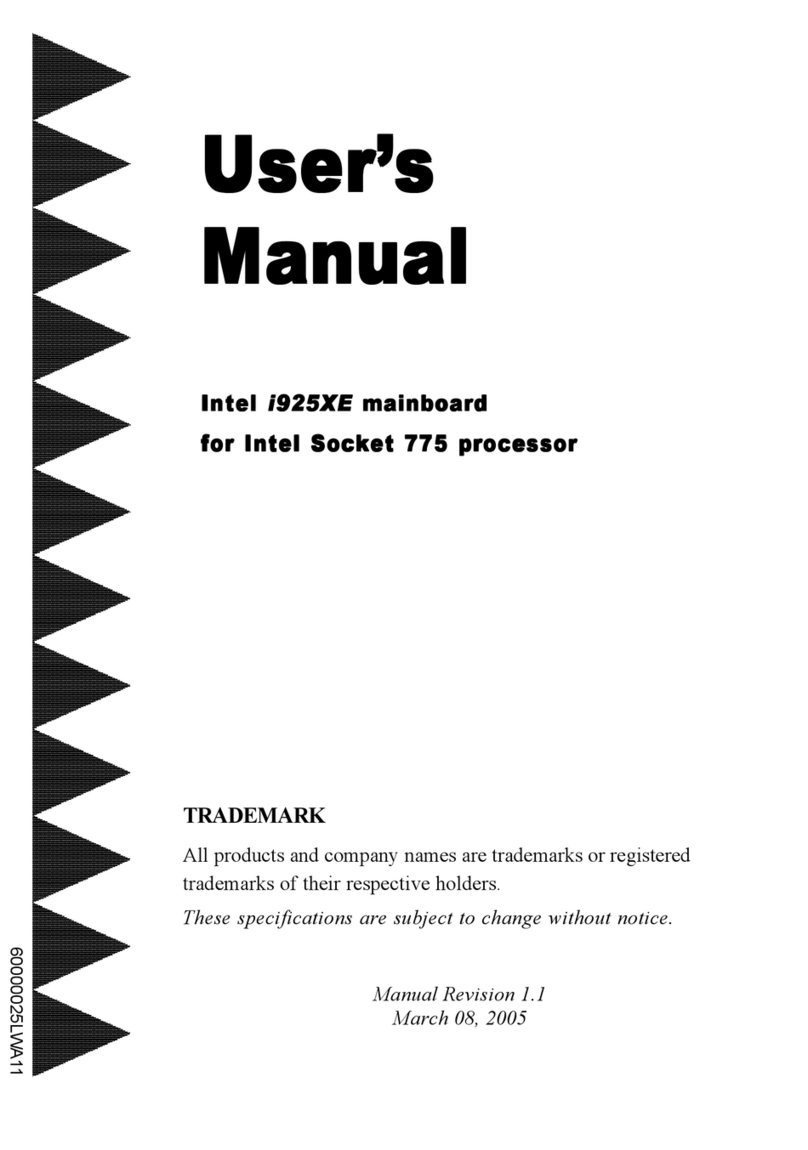v
Contents
1Desktop Board Features
Operating System Support ..................................................................................10
Desktop Board Components.................................................................................11
Processor..........................................................................................................13
System Memory.................................................................................................13
Graphics Support ...............................................................................................14
Integrated Graphics Subsystem ....................................................................14
External Graphics .......................................................................................15
Intel®NM10 Express Chipset ...............................................................................15
Onboard Audio Subsystem ..................................................................................15
Legacy Input/Output (I/O) Controller ....................................................................17
Dual LAN Subsystem ..........................................................................................17
USB 2.0 Support................................................................................................18
SATA Interface ..................................................................................................18
Expandability.....................................................................................................18
BIOS................................................................................................................19
PCI/PCI Express Auto Configuration ..............................................................19
Security Passwords.....................................................................................19
Hardware Management Features ..........................................................................19
Power Management Features ...............................................................................20
ACPI.........................................................................................................20
Hardware Support ......................................................................................20
Battery.............................................................................................................22
Real-Time Clock.................................................................................................22
2Installing and Replacing Desktop Board Components
Before You Begin ...............................................................................................23
Installation Precautions.......................................................................................25
Prevent Power Supply Overload ....................................................................25
Observe Safety and Regulatory Requirements.................................................25
Installing the I/O Shield ......................................................................................26
Installing and Removing the Desktop Board ...........................................................27
Installing and Removing Memory..........................................................................28
Connecting SATA Drives......................................................................................29
Installing a PCI Express Mini Card ........................................................................30
Installing an Intel®Z-U130 USB Solid-State Drive or Compatible Device ....................32
Connecting to the Internal Headers ......................................................................33
Front Panel Audio Header ............................................................................34
Front Panel USB 2.0 Headers........................................................................34
Parallel Port Header ....................................................................................35
Serial Port Headers .....................................................................................35
TPM Header ...............................................................................................36
Front Panel Header .....................................................................................36
S/PDIF Header ...........................................................................................37
Front Panel Wireless Activity LED Header .......................................................37
Connecting a System Fan....................................................................................38
Connecting to a Power Supply..............................................................................39