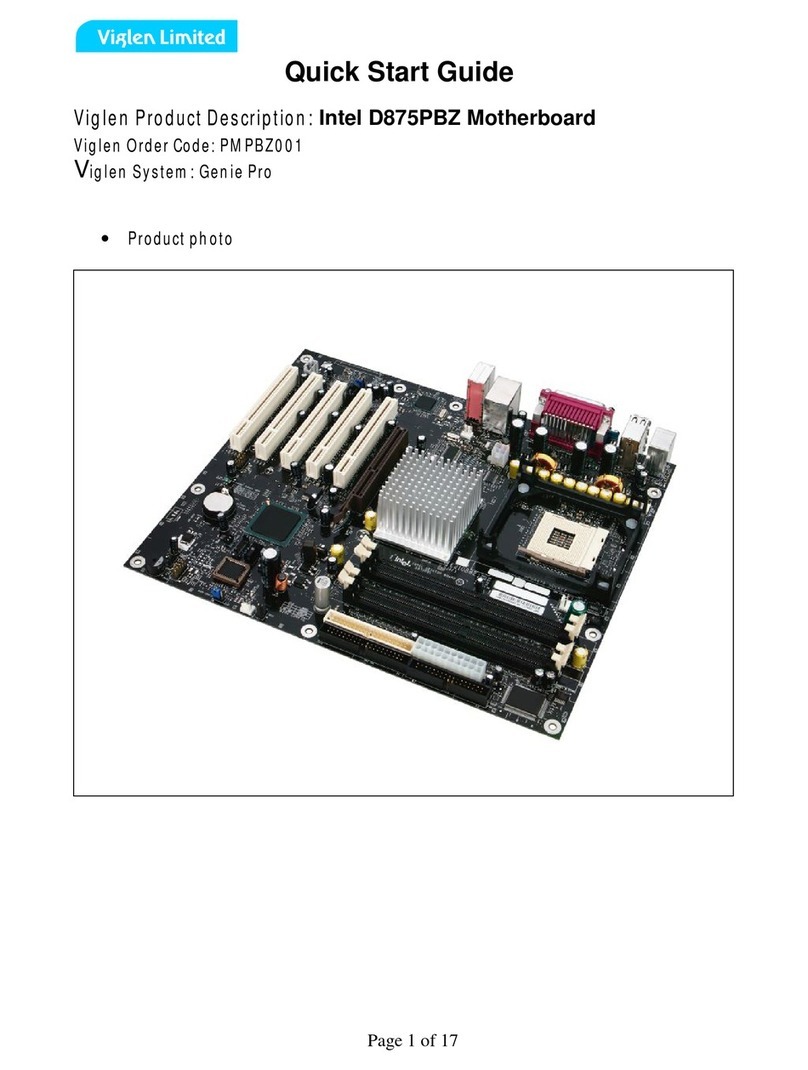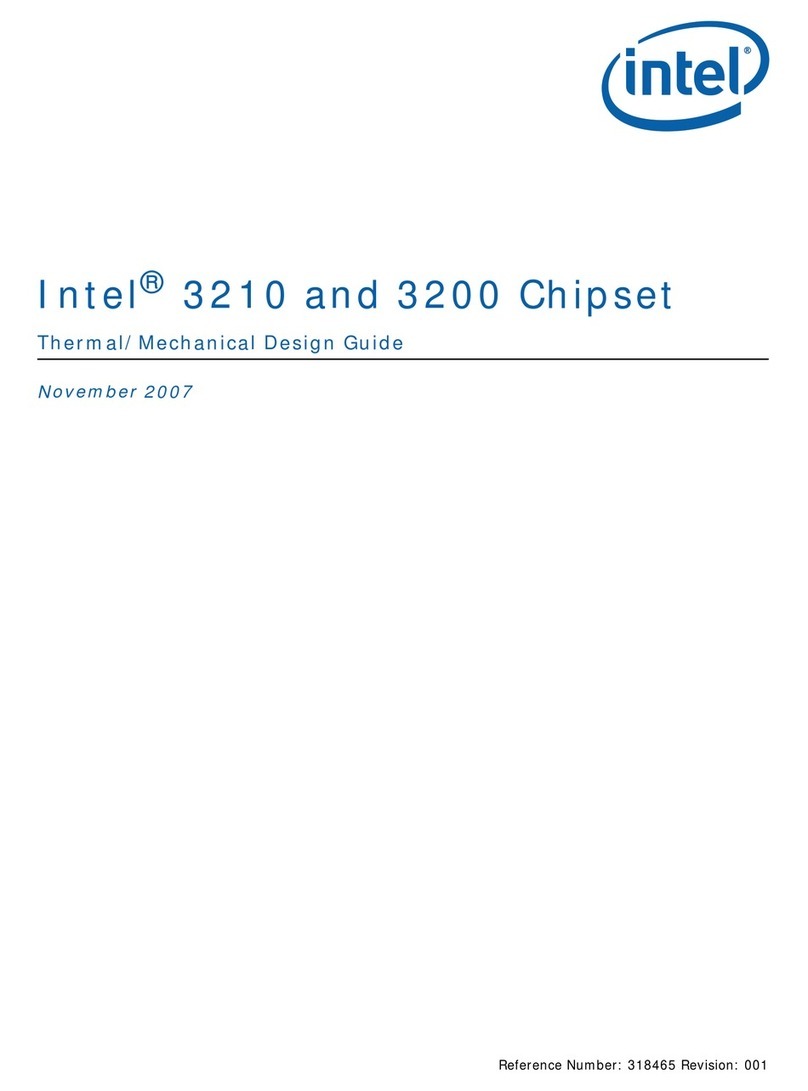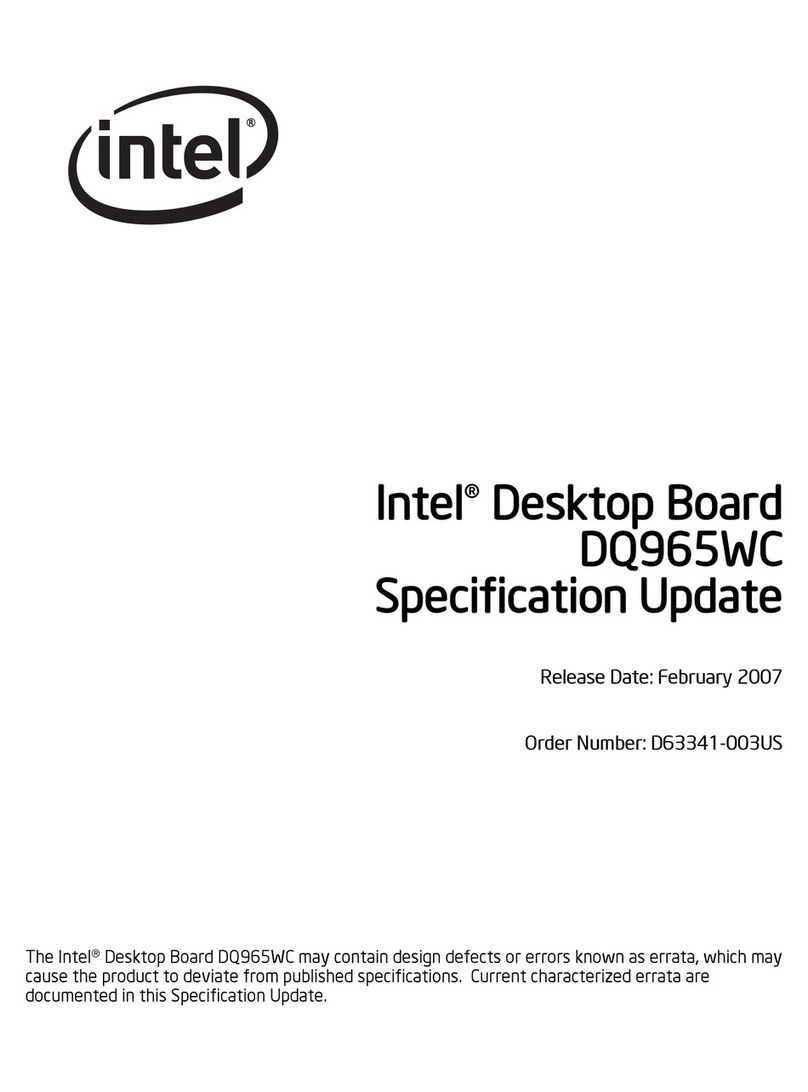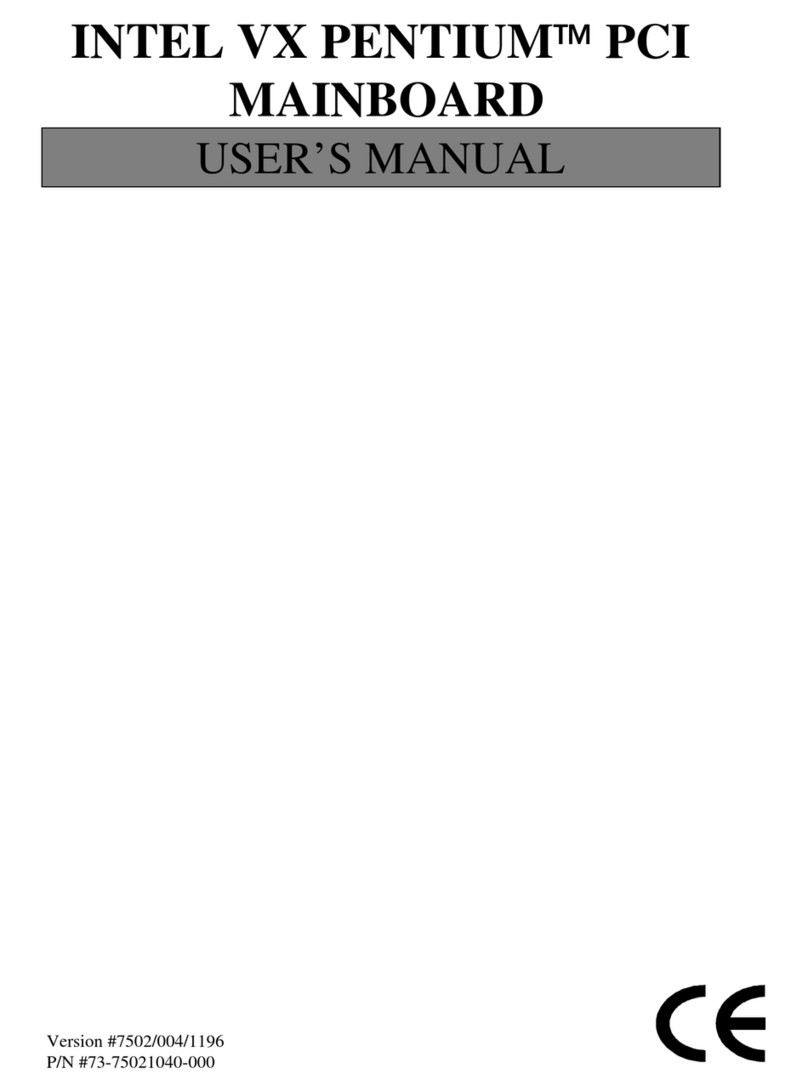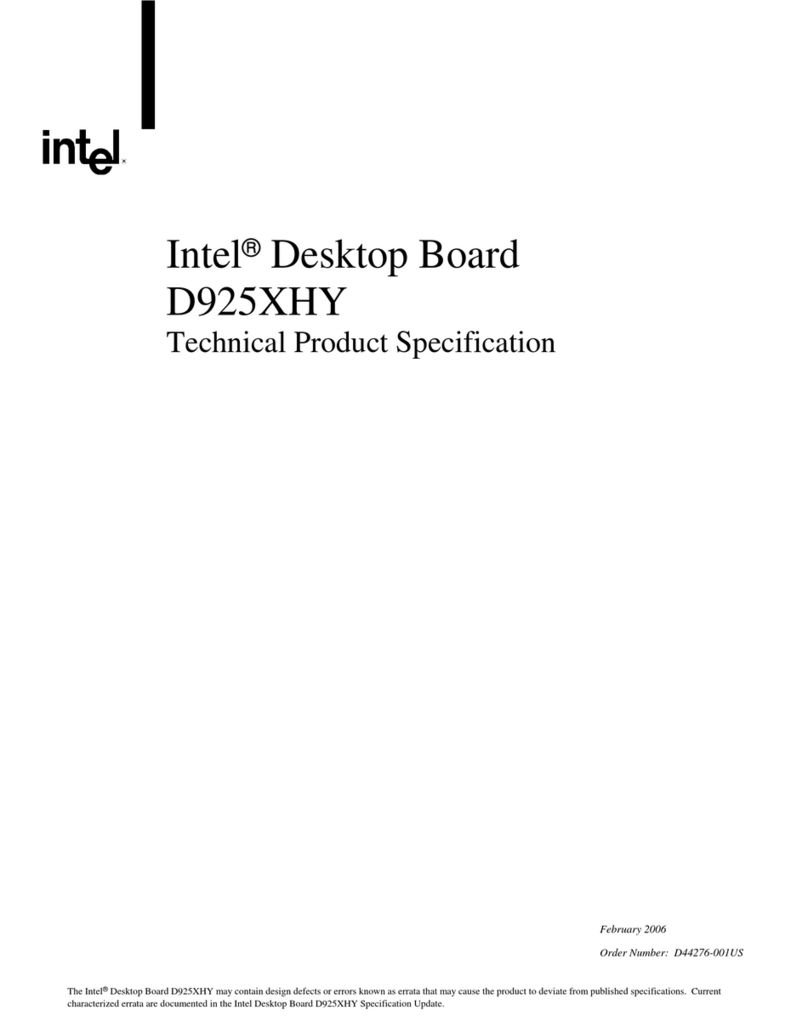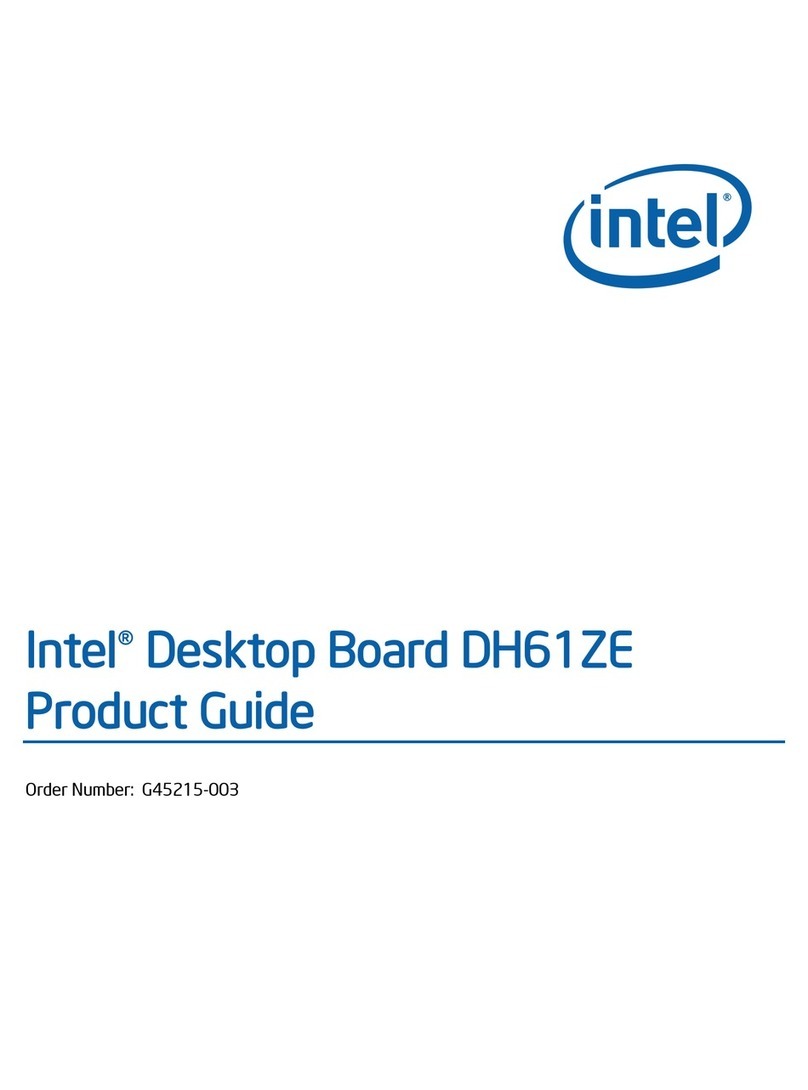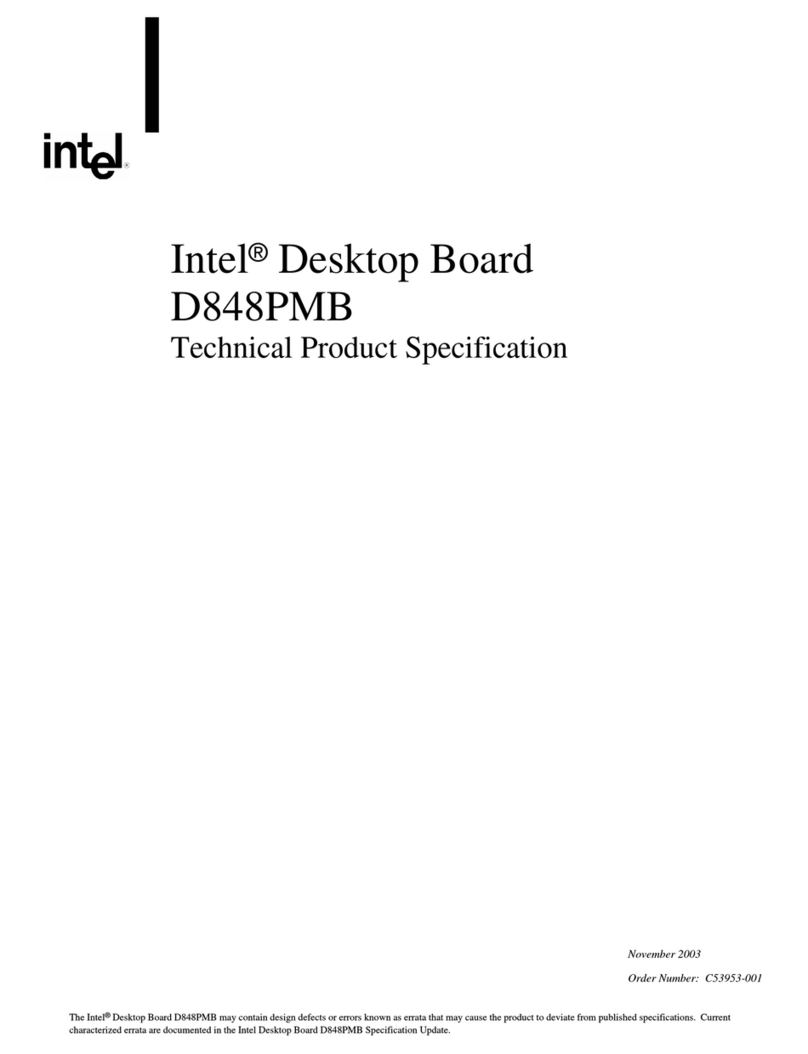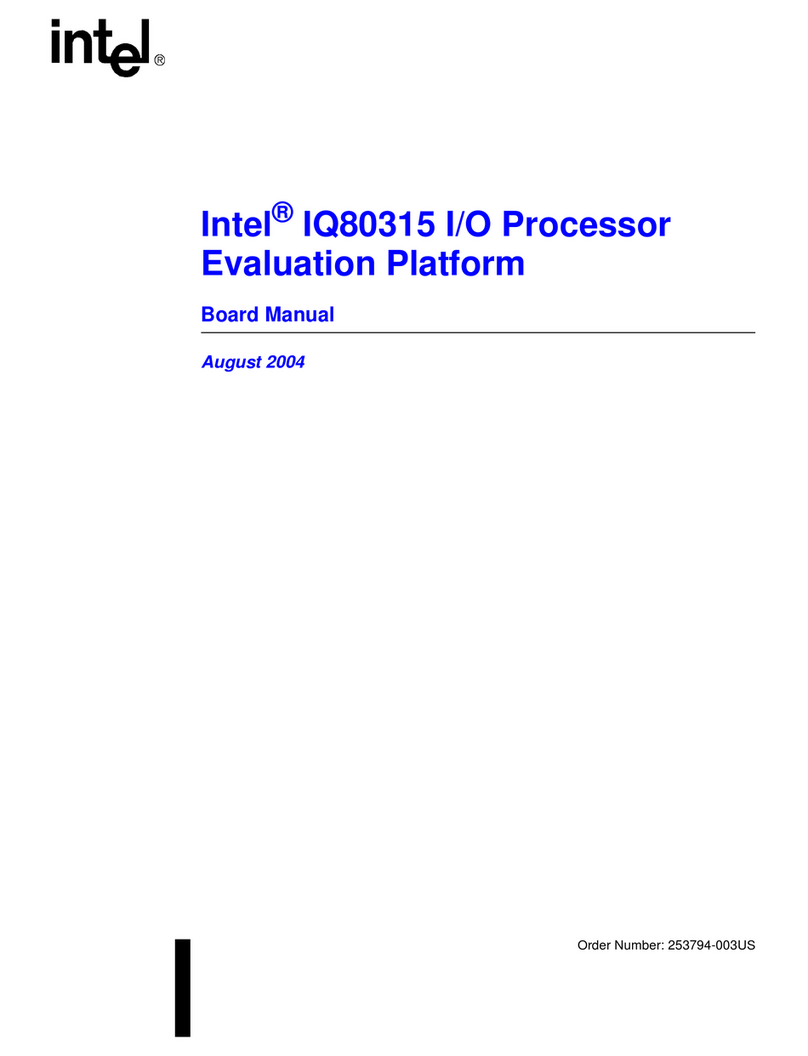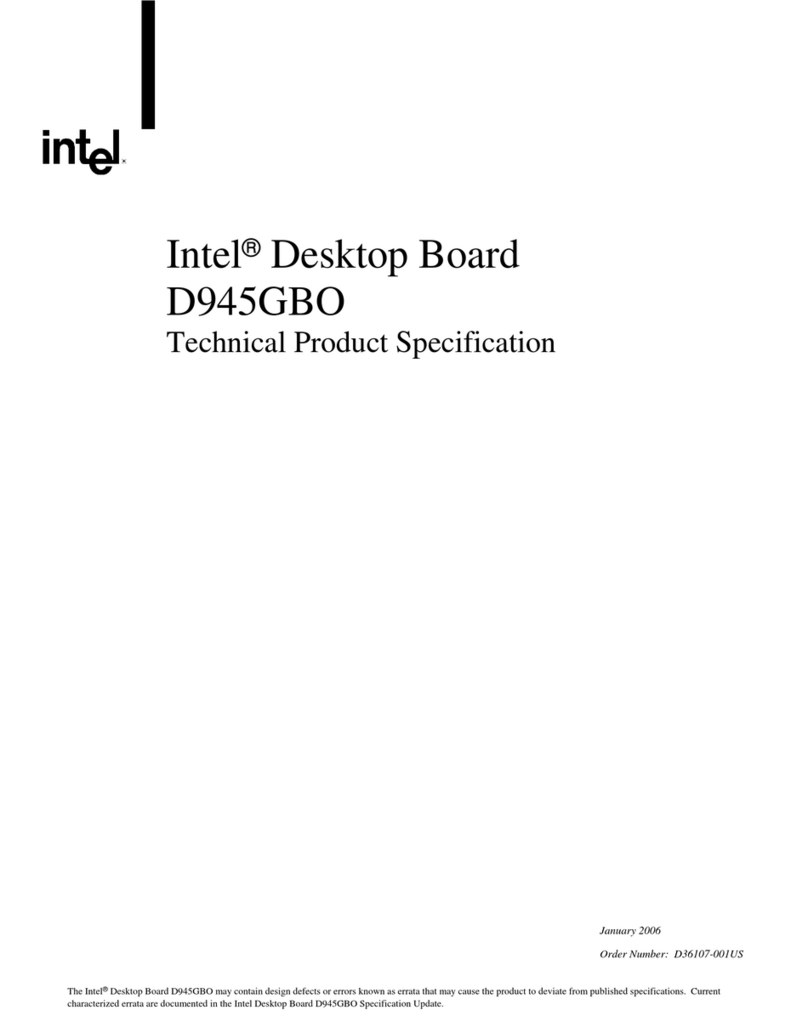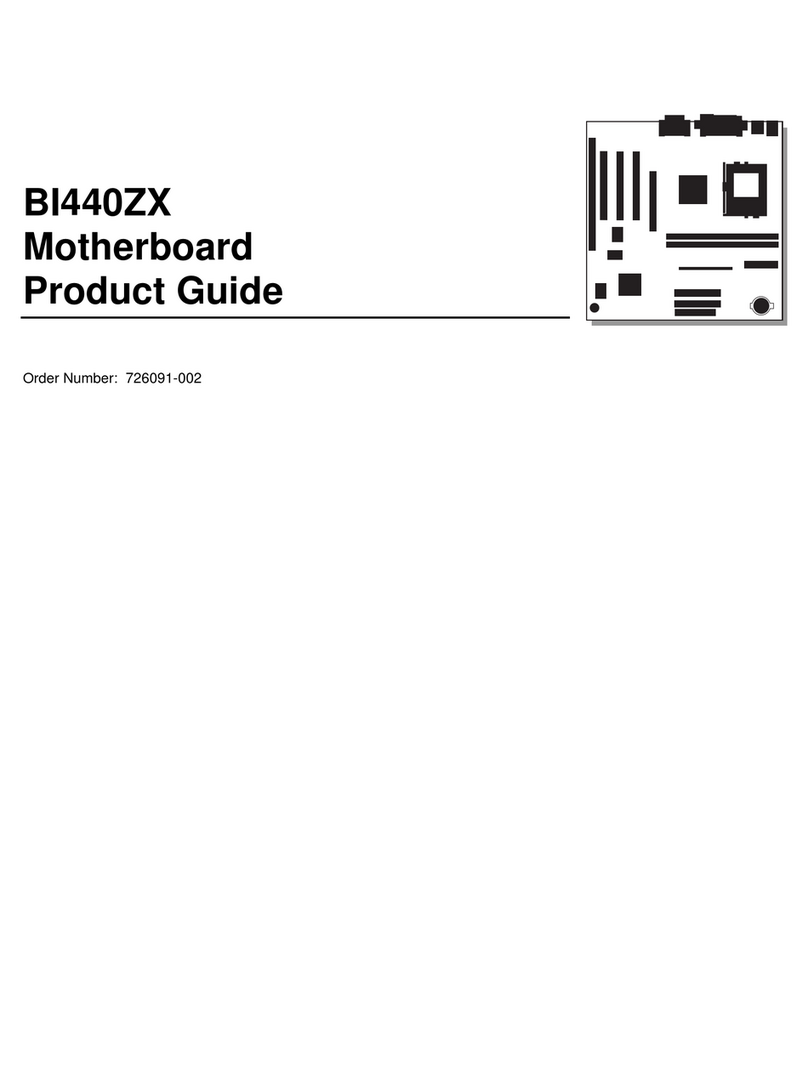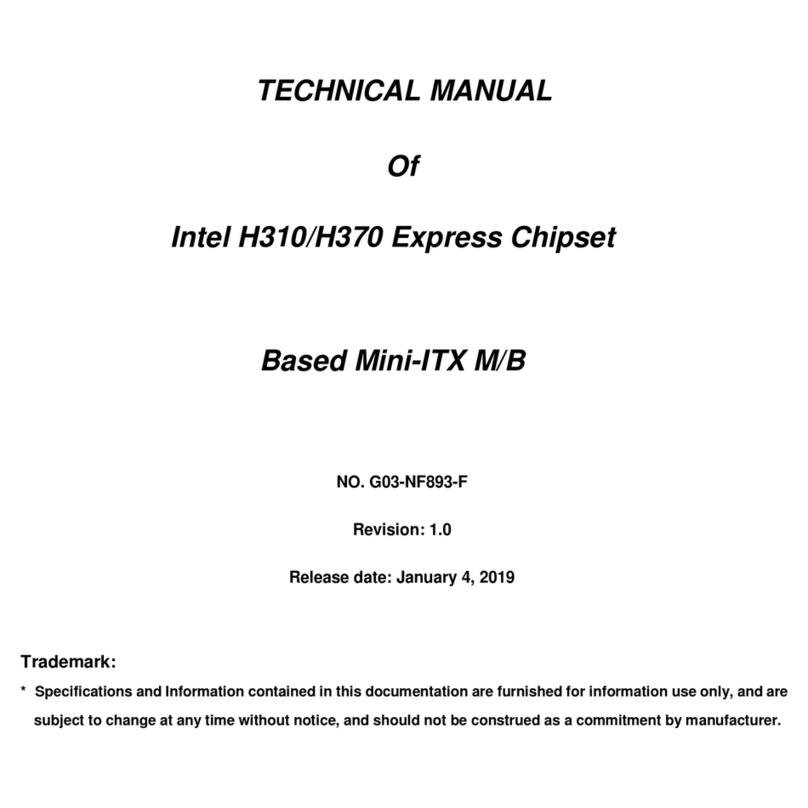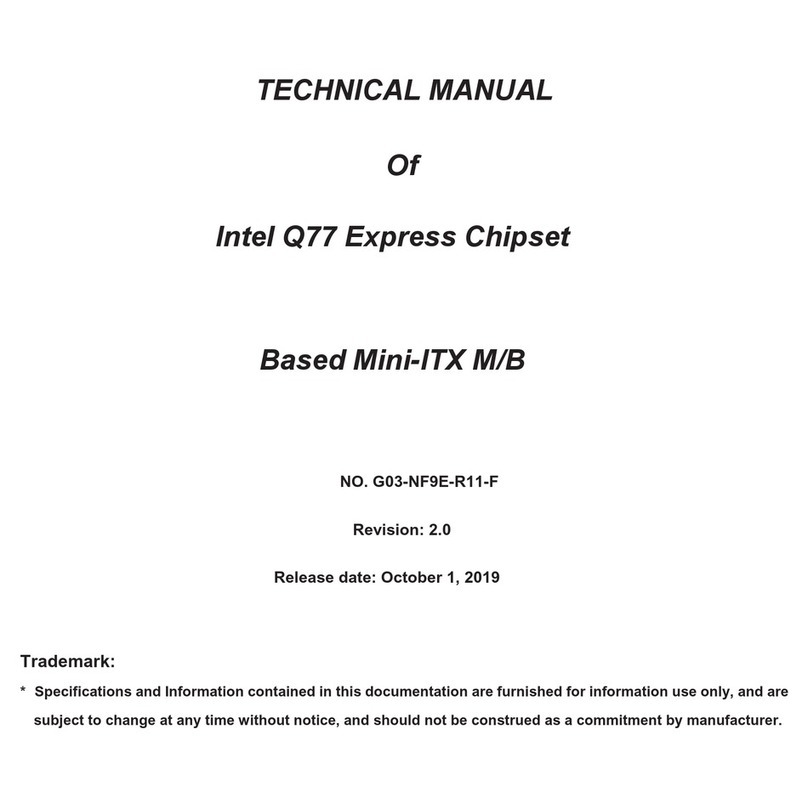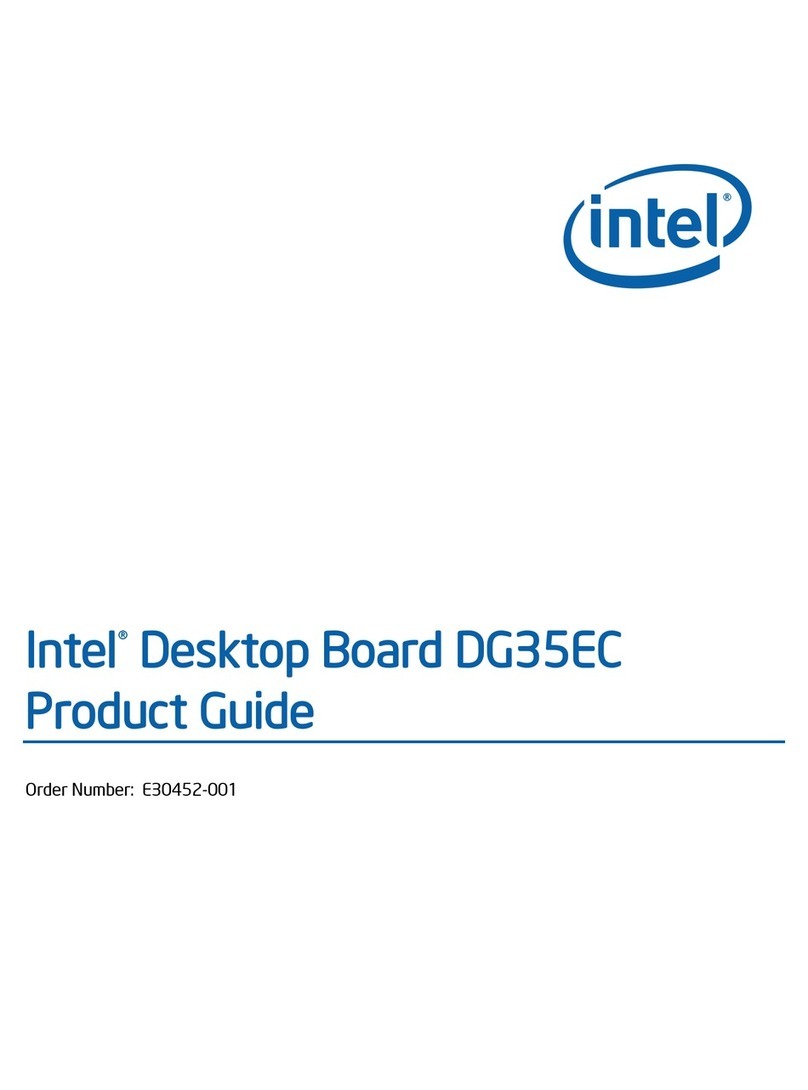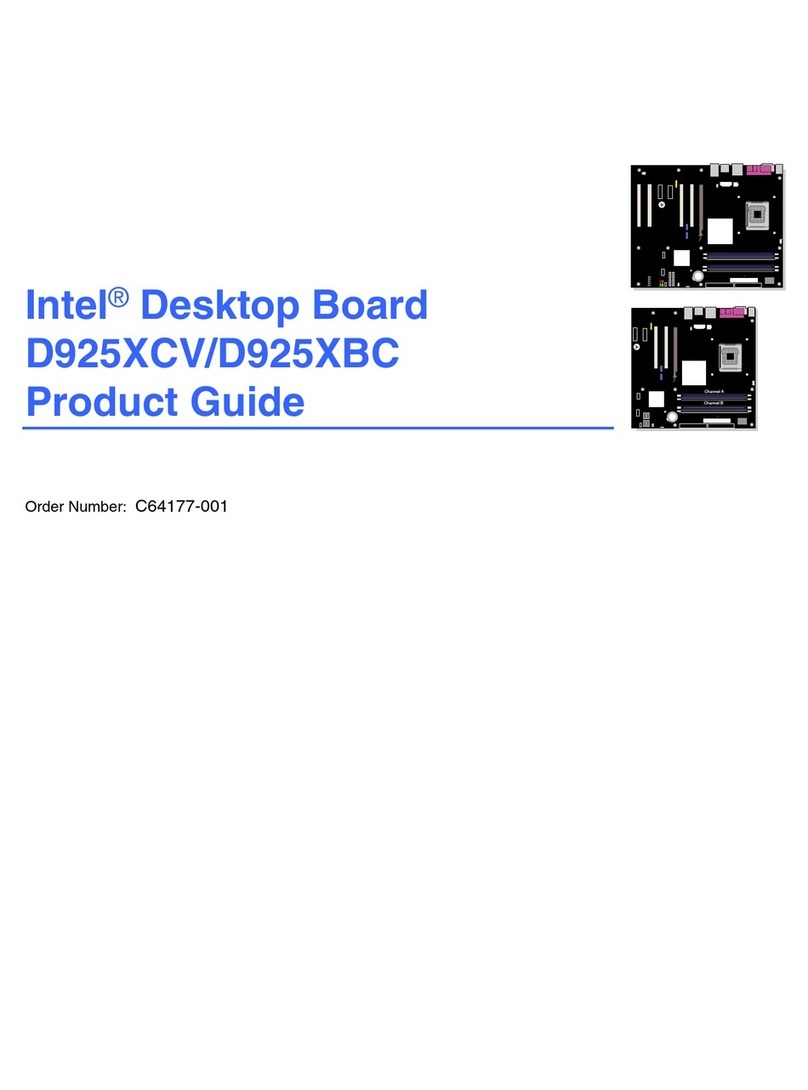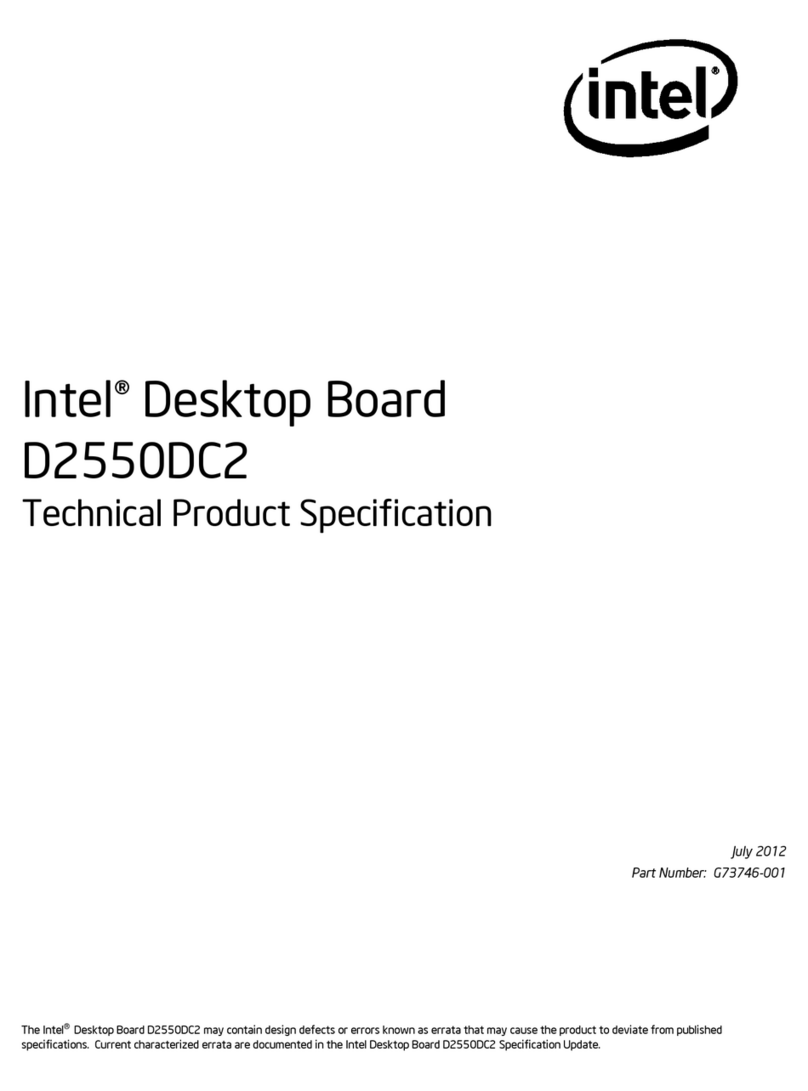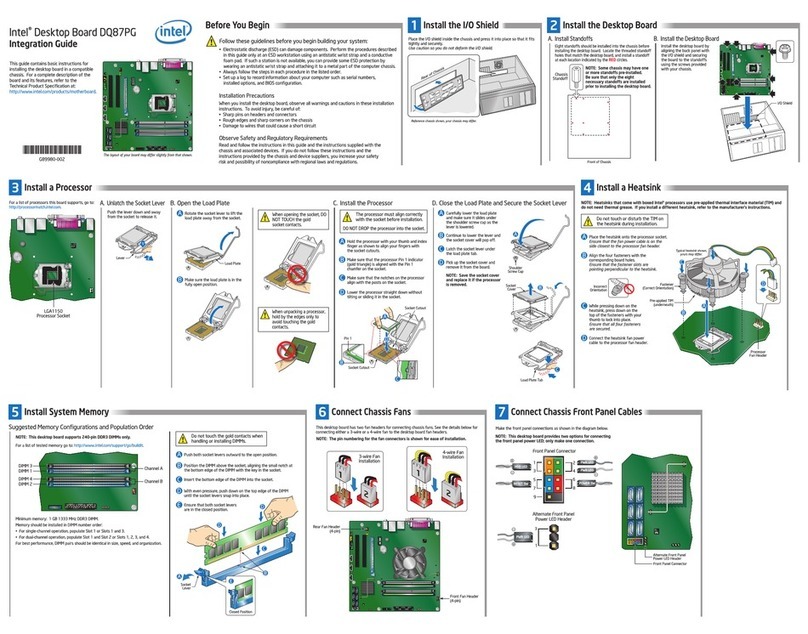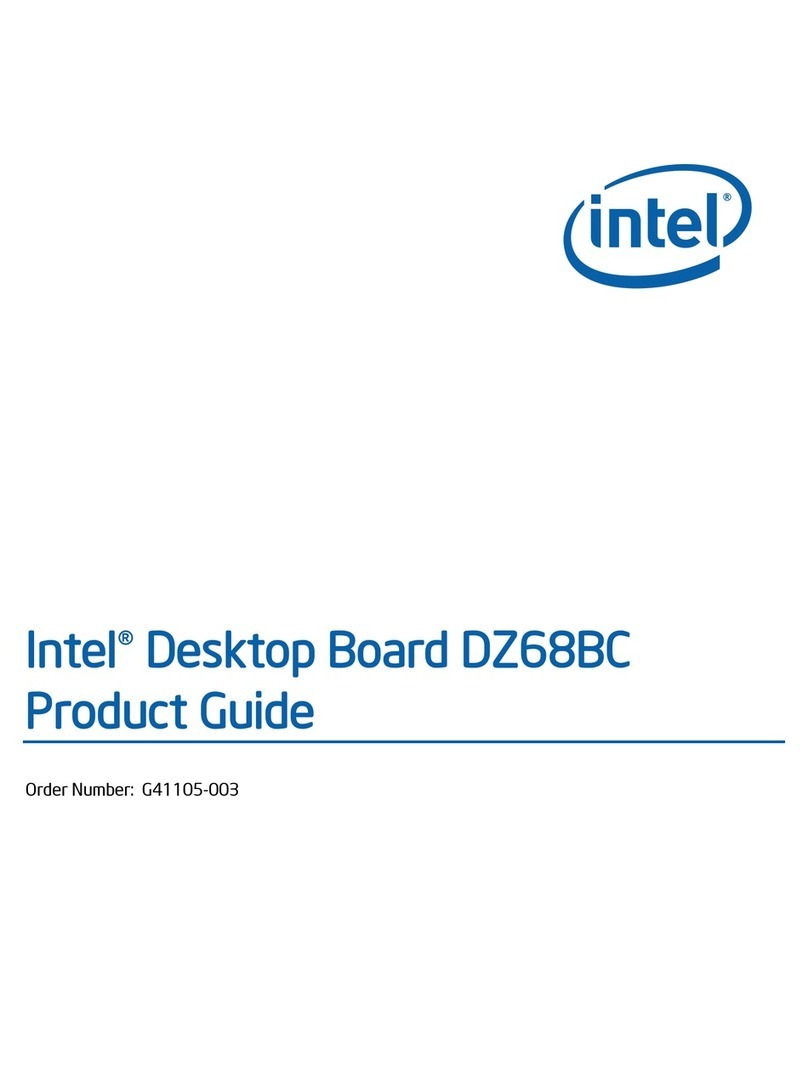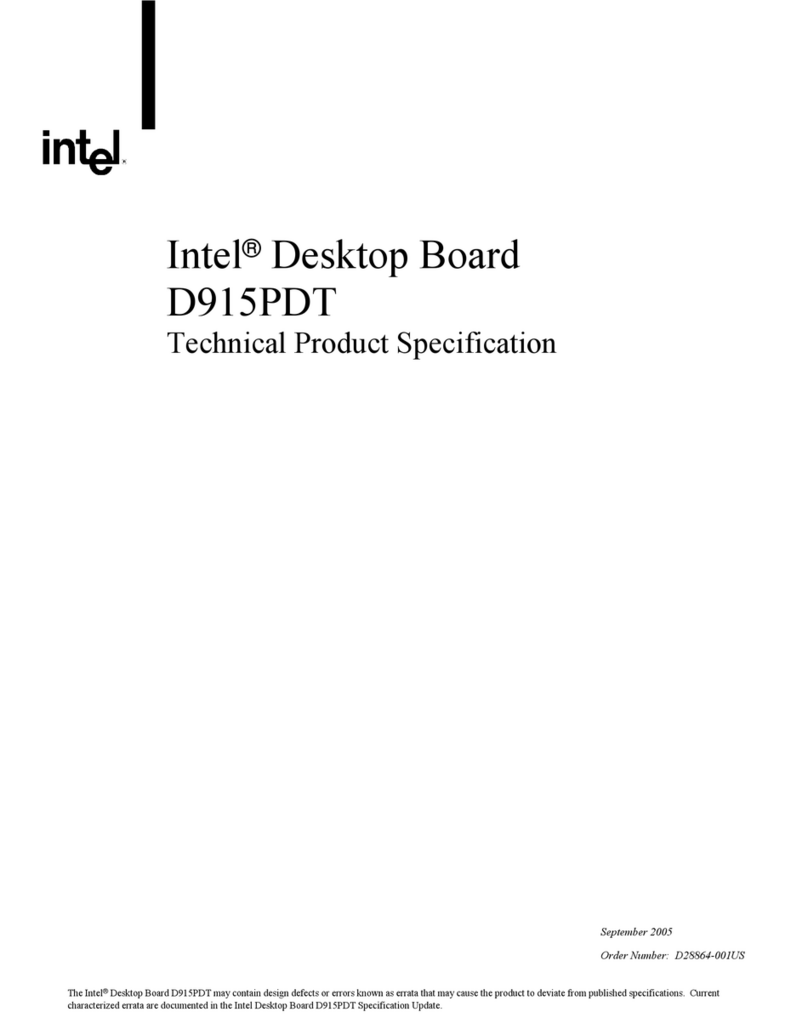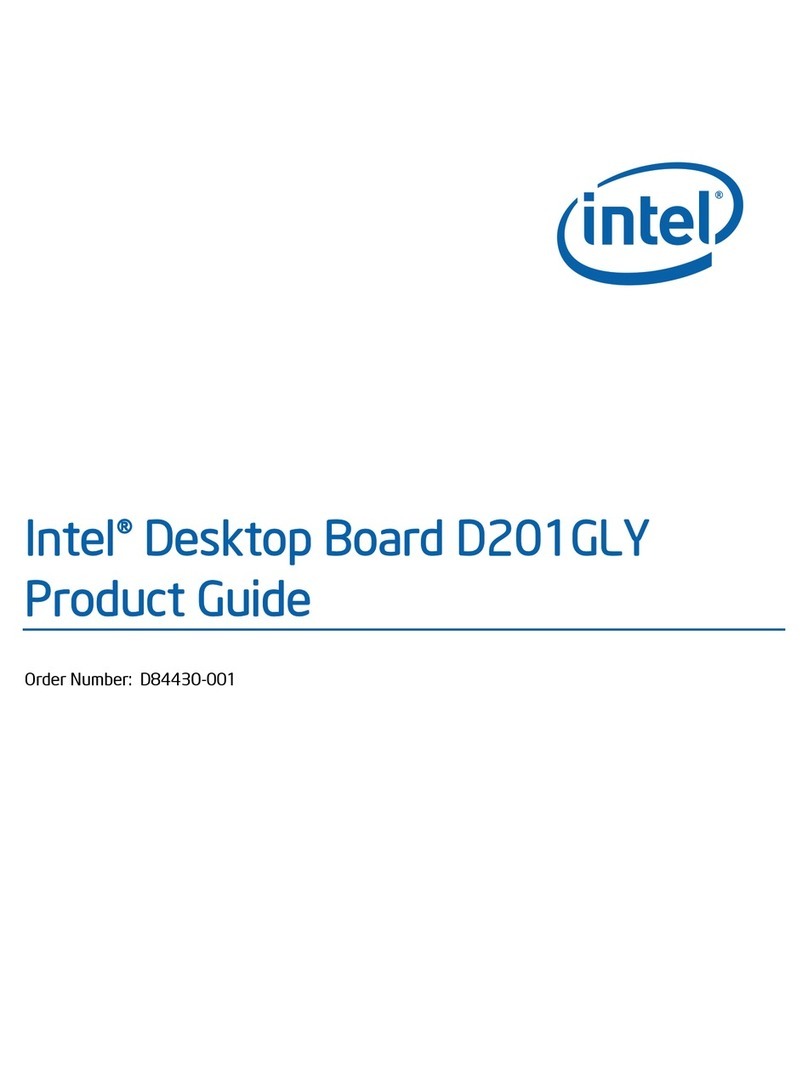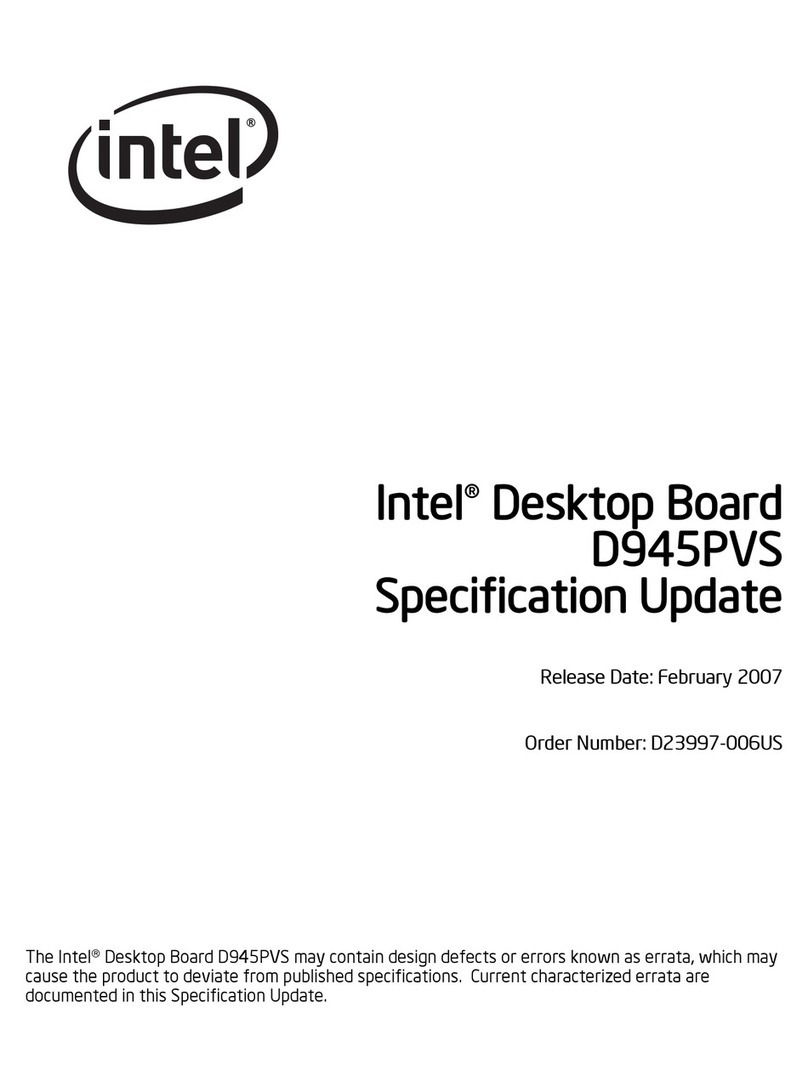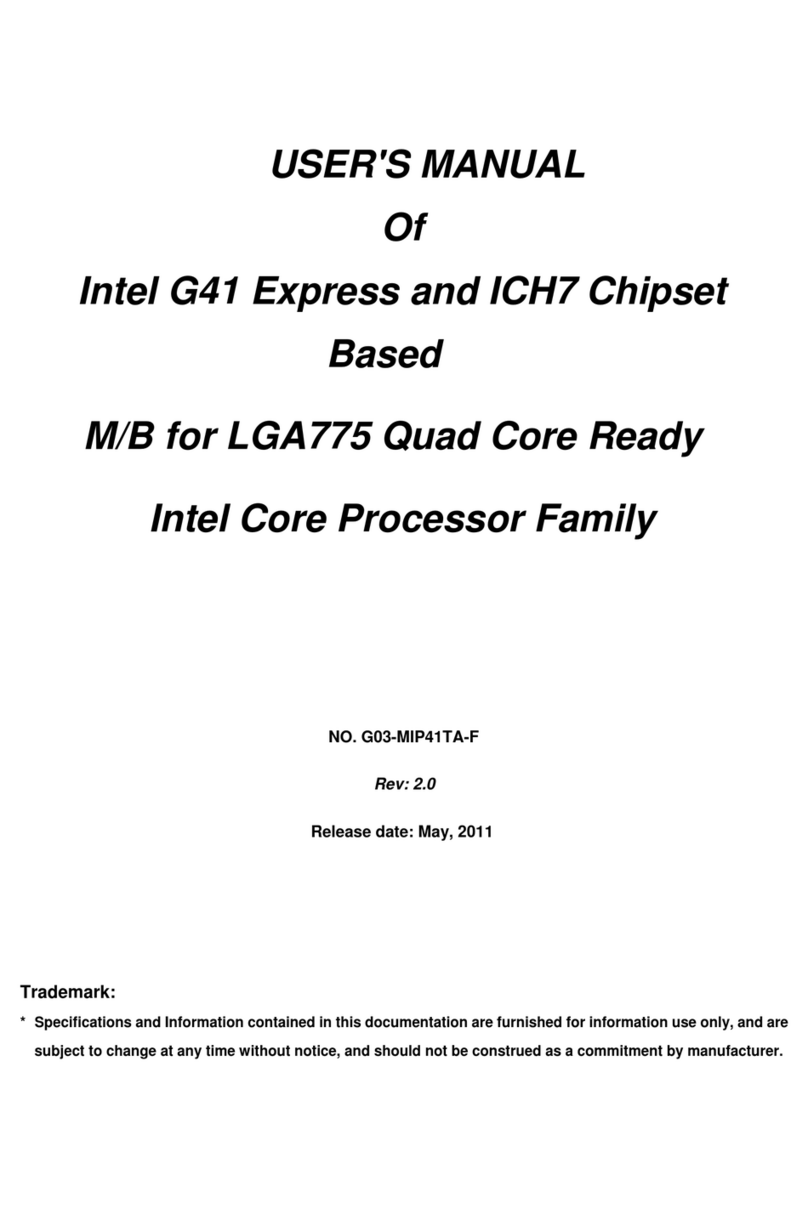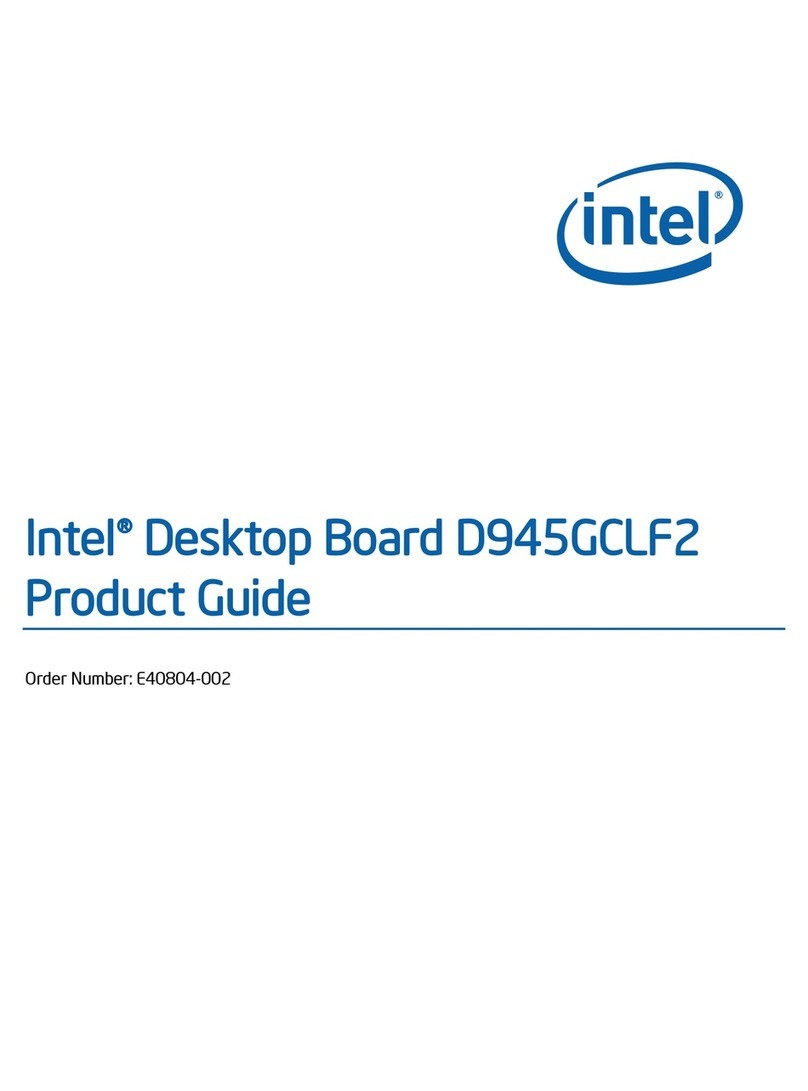ii
Contents
Notices ...........................................................................................................v
Safety information .........................................................................................vi
About this guide............................................................................................ vii
How this guide is organized............................................................. vii
Where to nd more information ....................................................... vii
Conventions used in this guide........................................................ vii
Typography.................................................................................................. viii
i945G-IGM specications summary..............................................................ix
Chapter 1: Product introduction
1.1 Welcome! ....................................................................................... 1-2
1.2 Package contents .......................................................................... 1-2
1.3 Special features ............................................................................. 1-2
1.3.1 Product highlights ........................................................... 1-2
1.4 Before you proceed ....................................................................... 1-5
1.5 Motherboard overview ................................................................... 1-6
1.5.1 Placement direction ........................................................ 1-6
1.5.2 Screw holes .................................................................... 1-6
1.5.3 Motherboard layout......................................................... 1-7
1.6 Central Processing Unit (CPU)...................................................... 1-8
1.6.1 Installing the CPU ........................................................... 1-8
1.6.2 Installing the CPU heatsink and fan ..............................1-11
1.6.3 Uninstalling the CPU heatsink and fan ..........................1-13
1.7 System memory............................................................................1-15
1.7.1 Overview........................................................................1-15
1.7.2 Memory Congurations .................................................1-15
1.7.3 DDR2 Qualied Vendors List.........................................1-16
1.7.4 Installing a DIMM ...........................................................1-18
1.7.5 Removing a DIMM .........................................................1-18
1.8 Expansion slots.............................................................................1-19
1.8.1 Installing an expansion card ..........................................1-19
1.8.2 Conguring an expansion card......................................1-19
1.8.3 Interrupt assignments ................................................... 1-20
1.8.4 PCI slots........................................................................ 1-21
1.8.6 PCI Express x1 ............................................................ 1-21