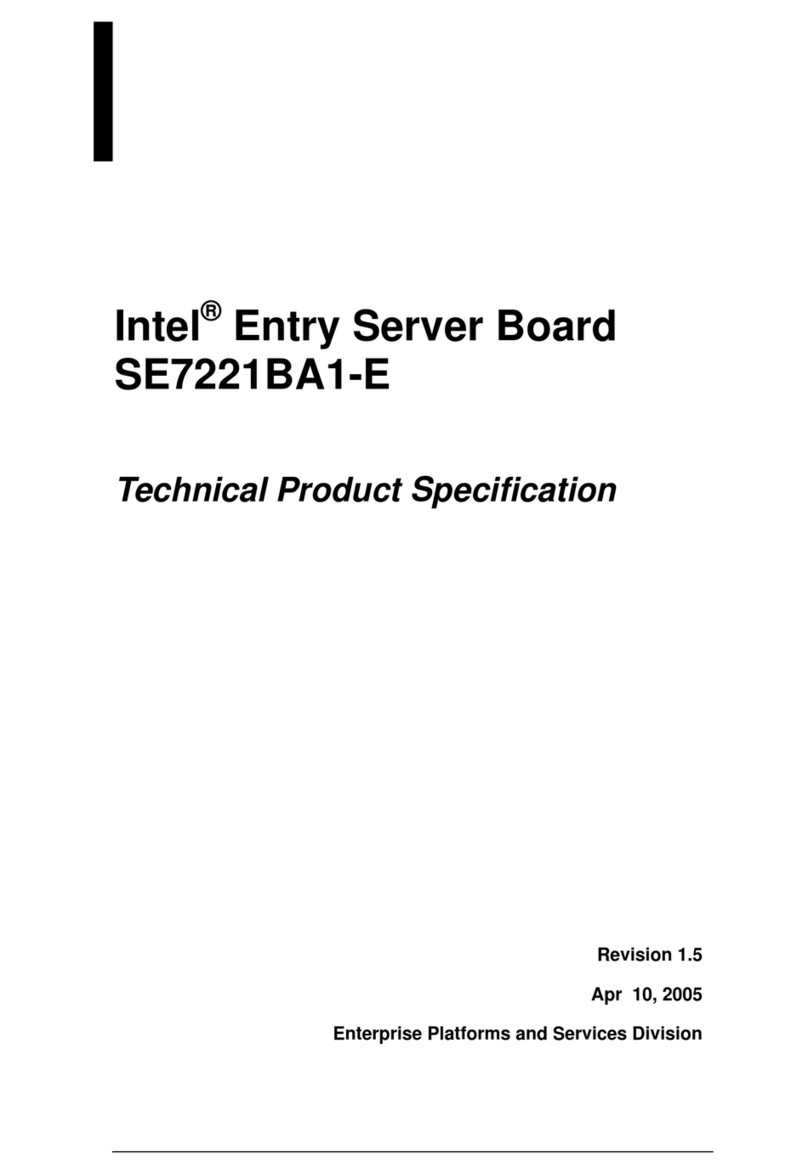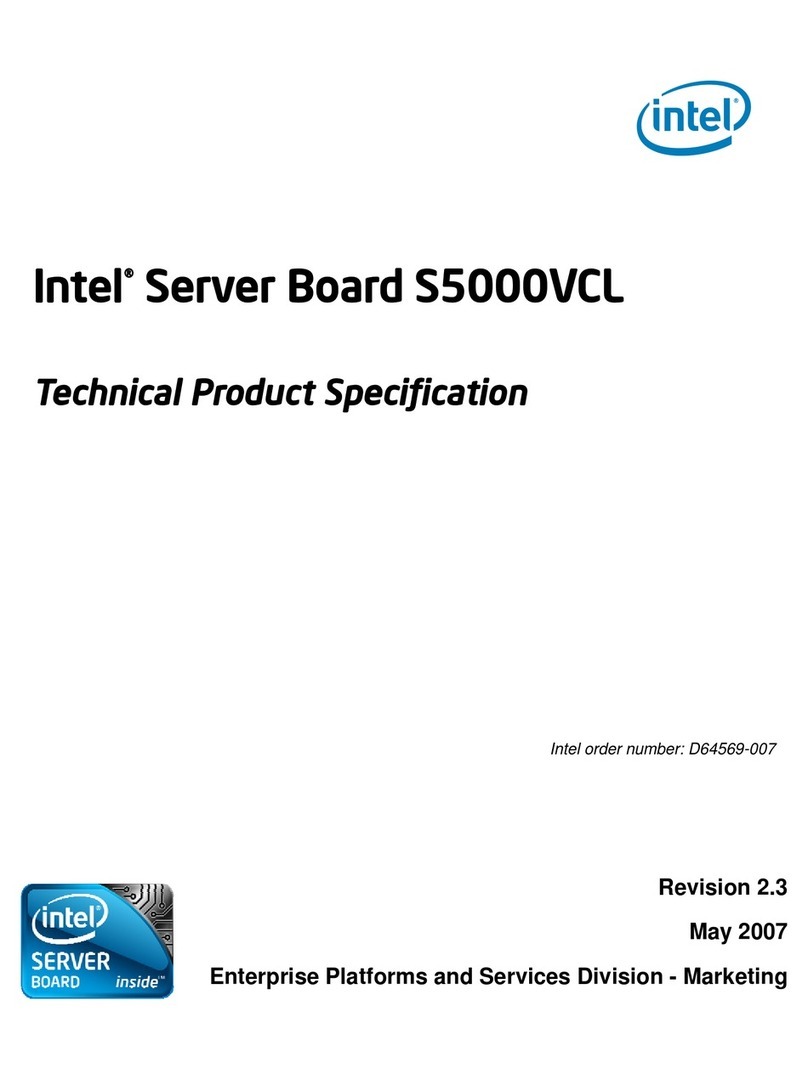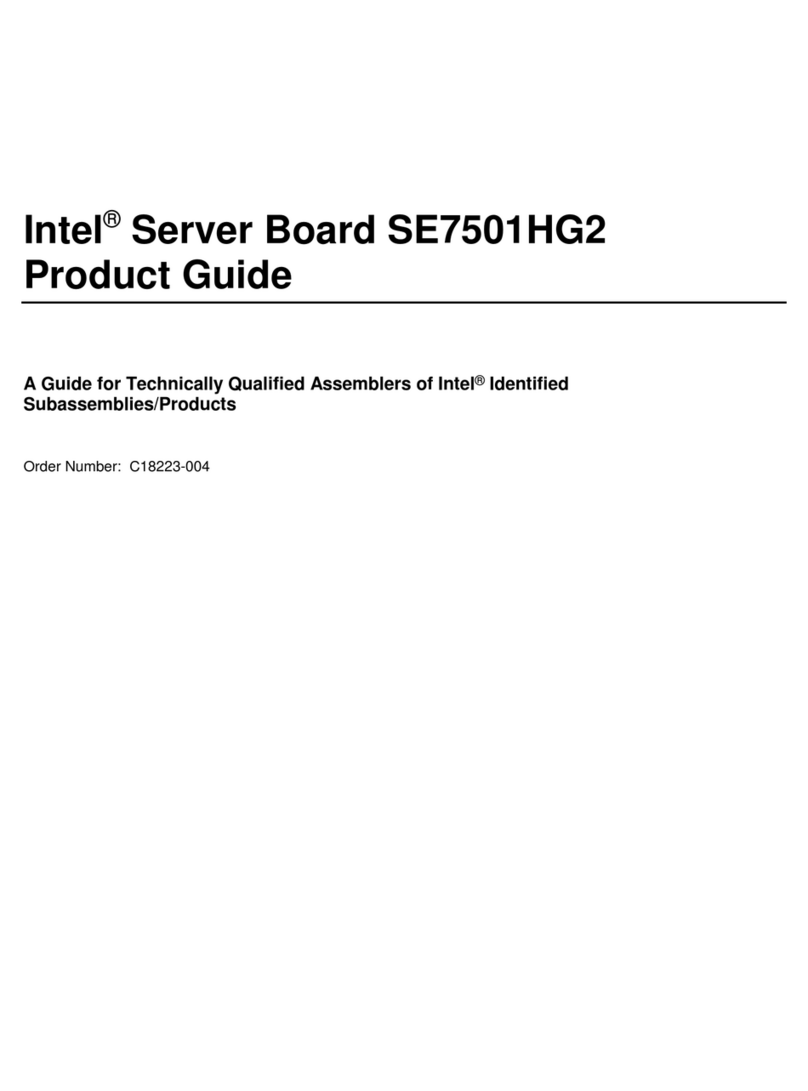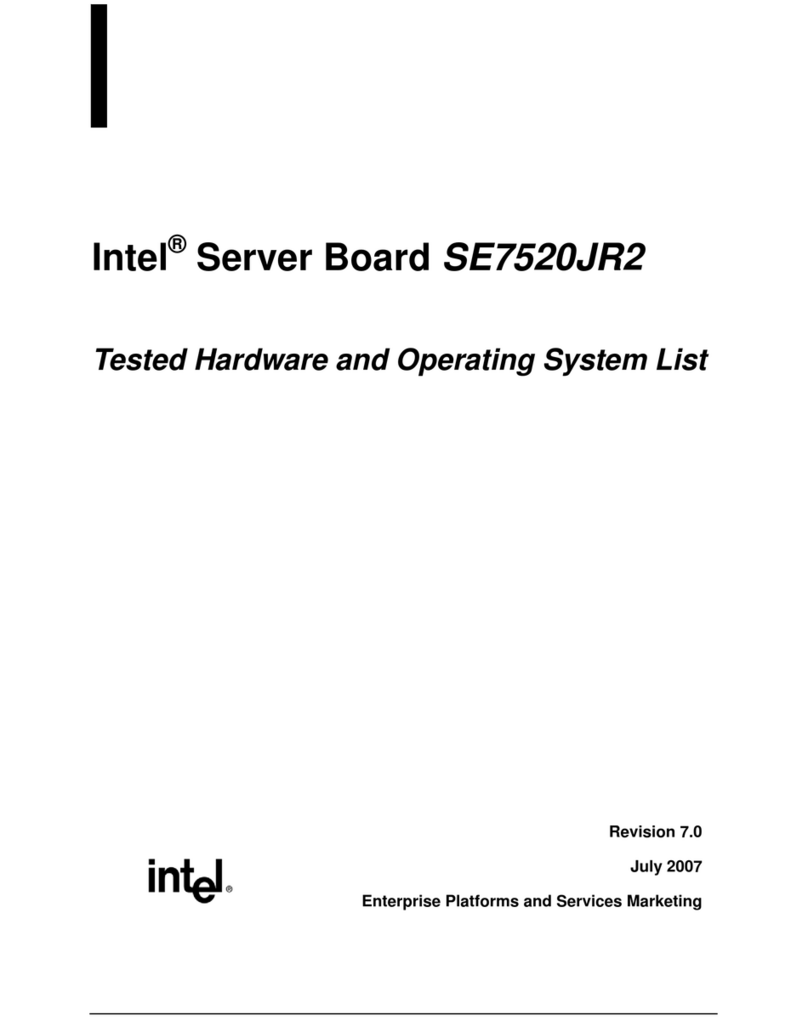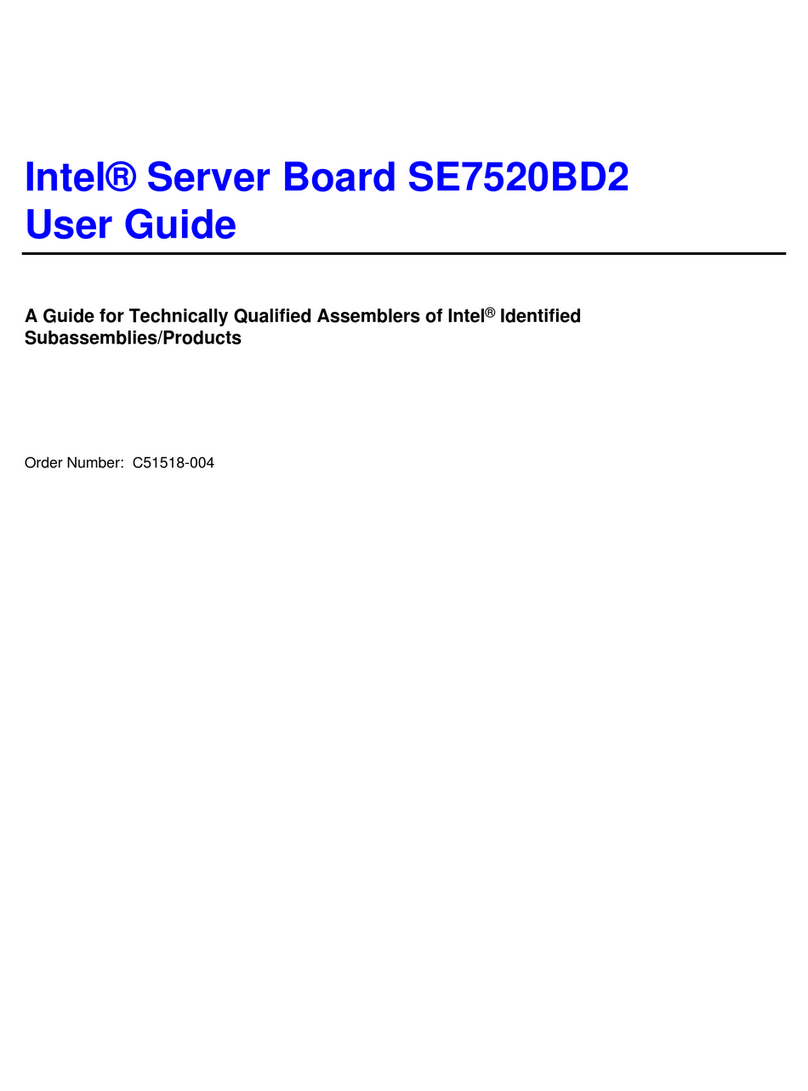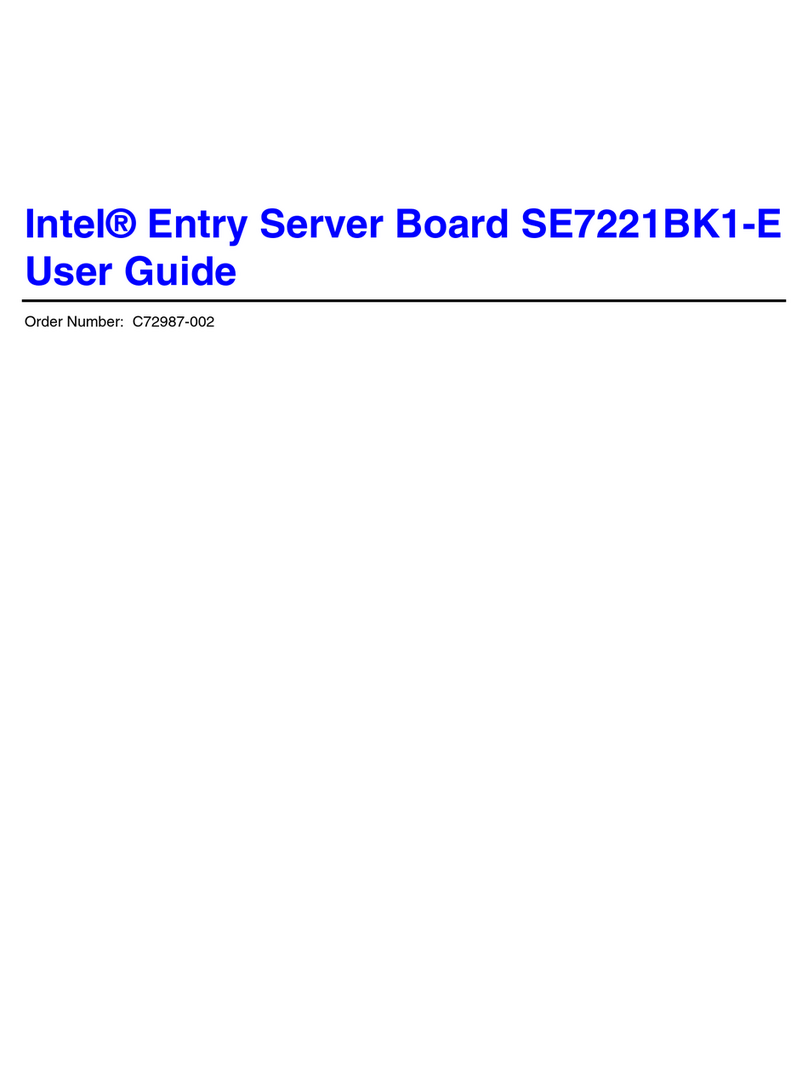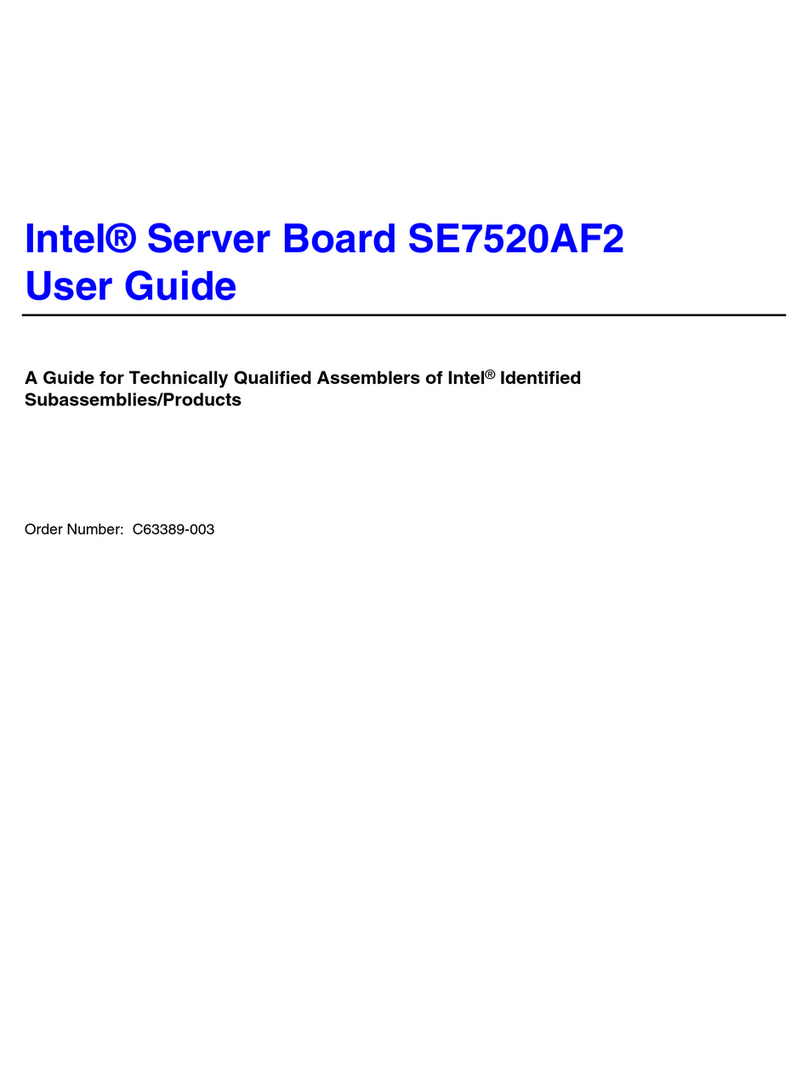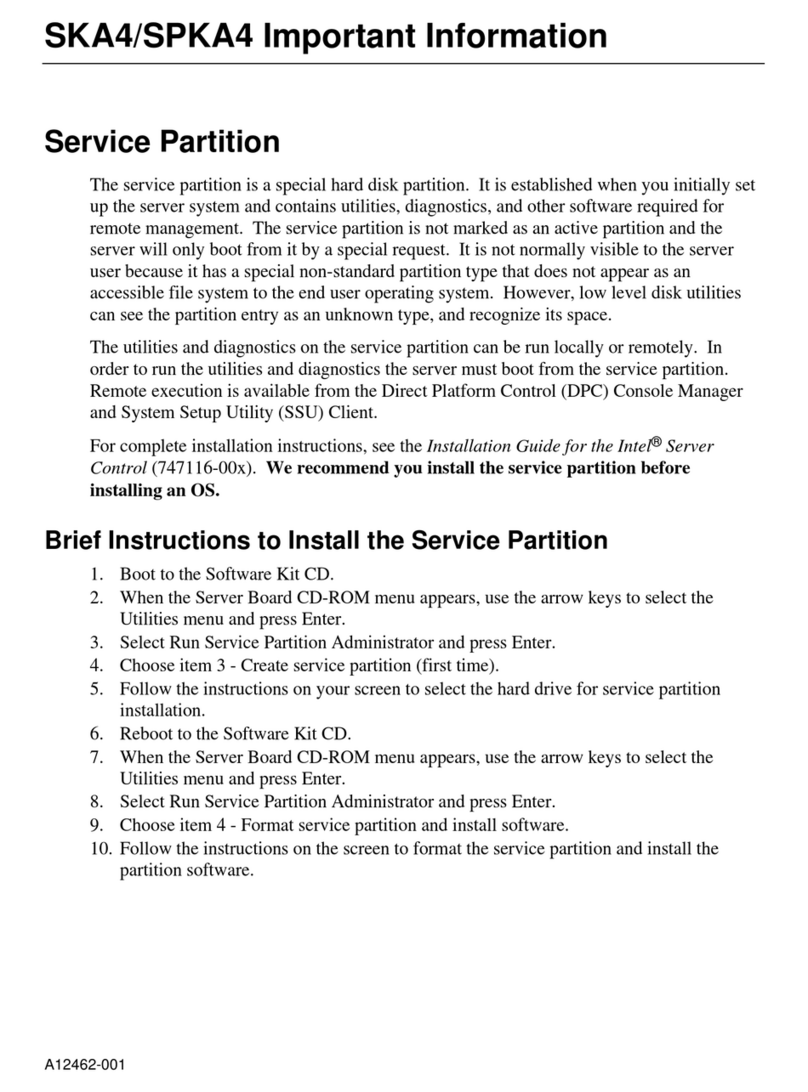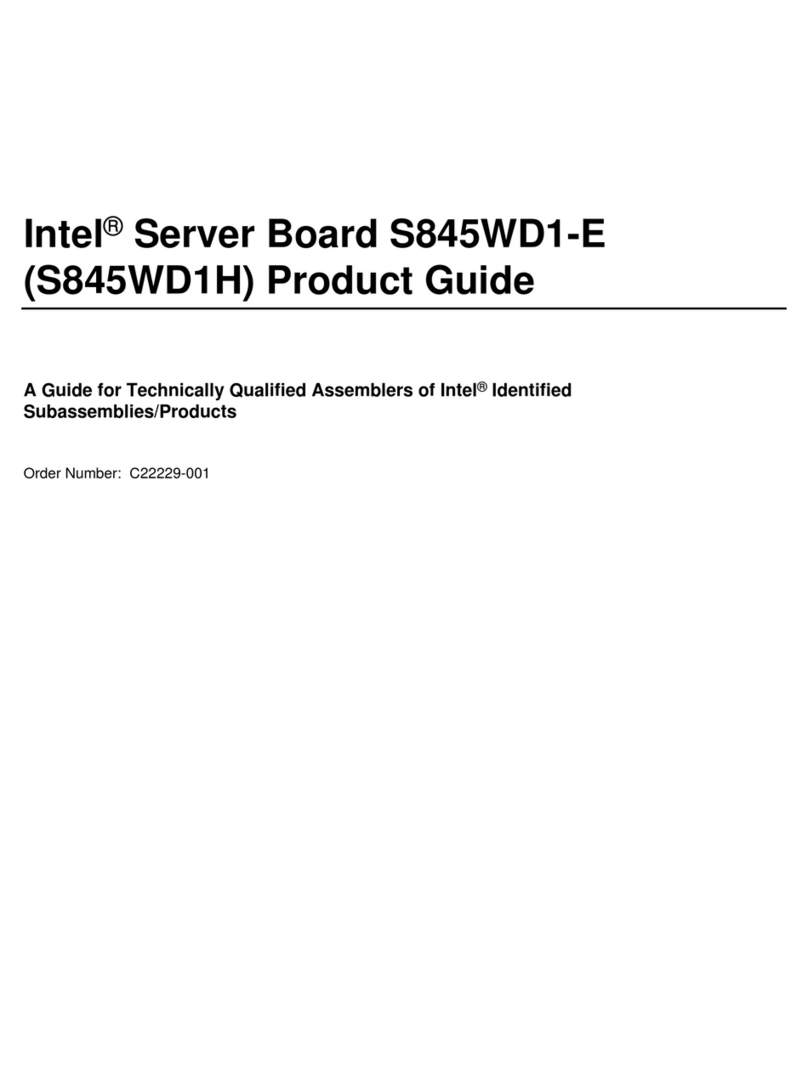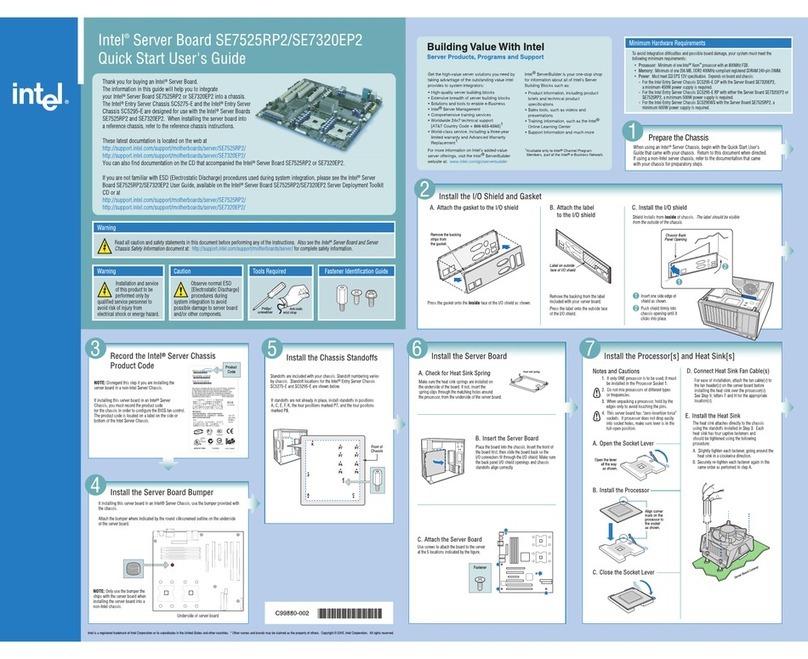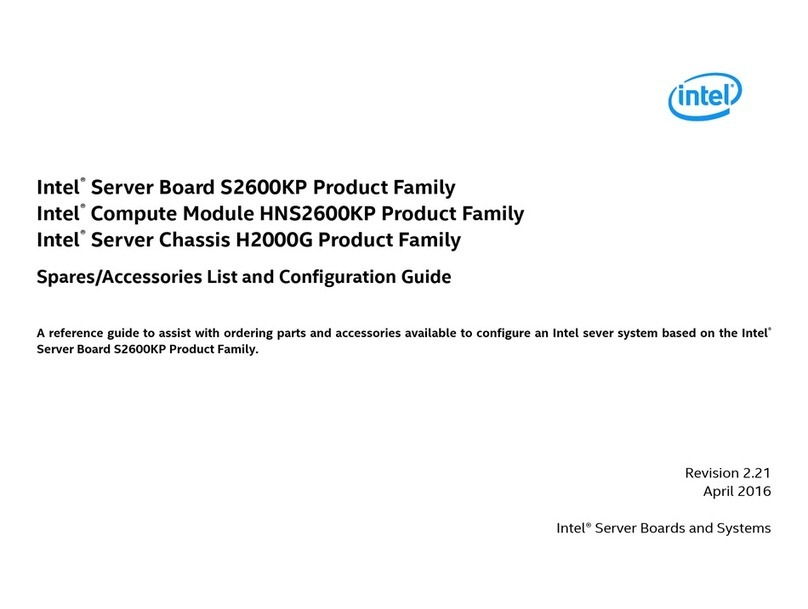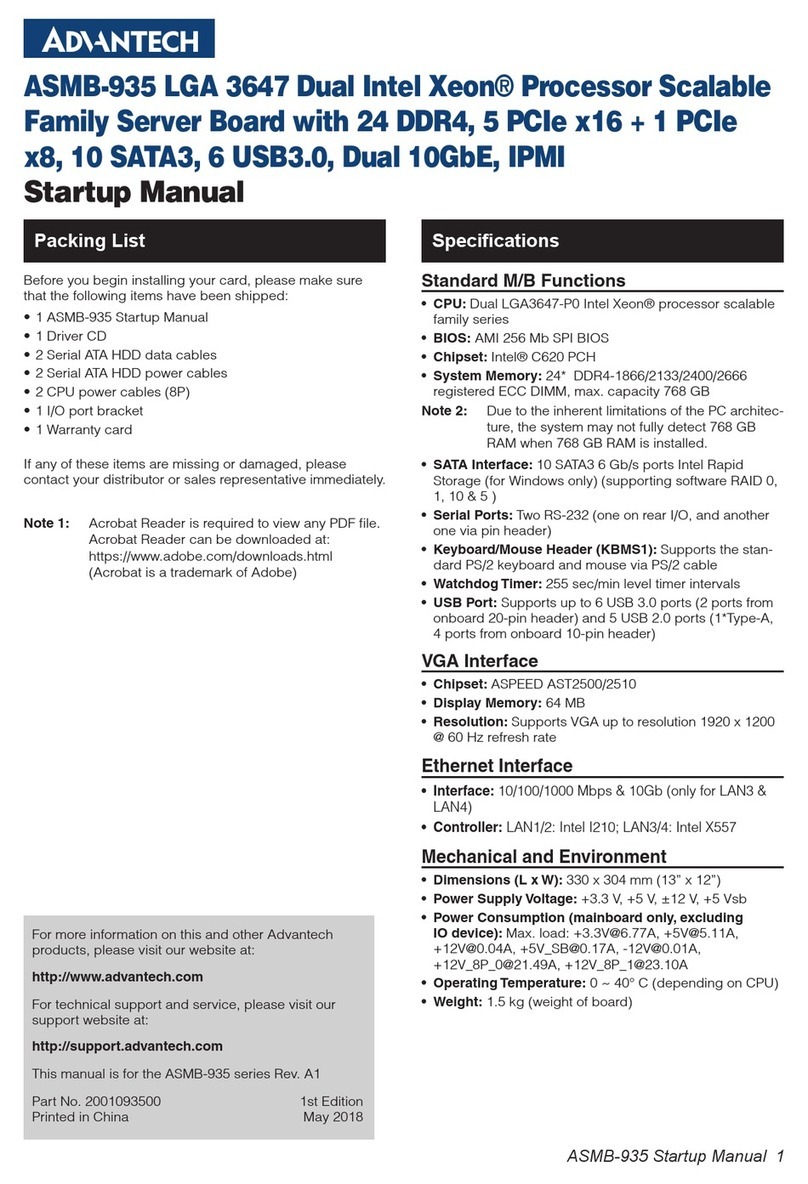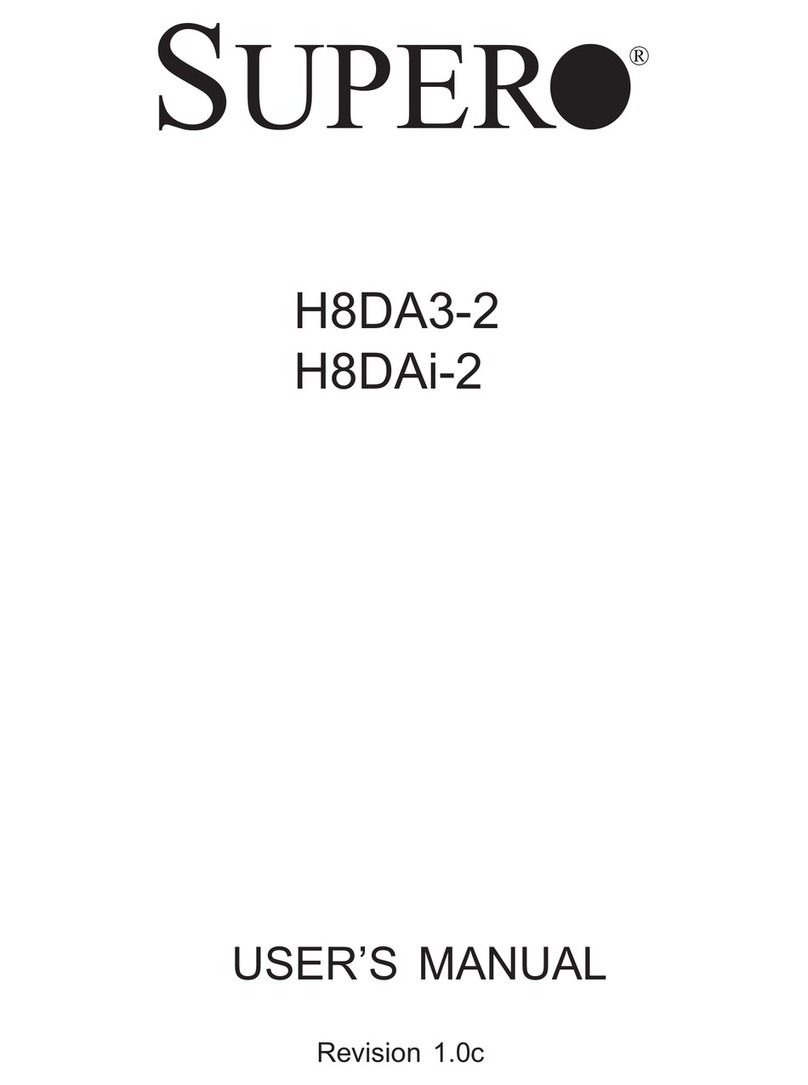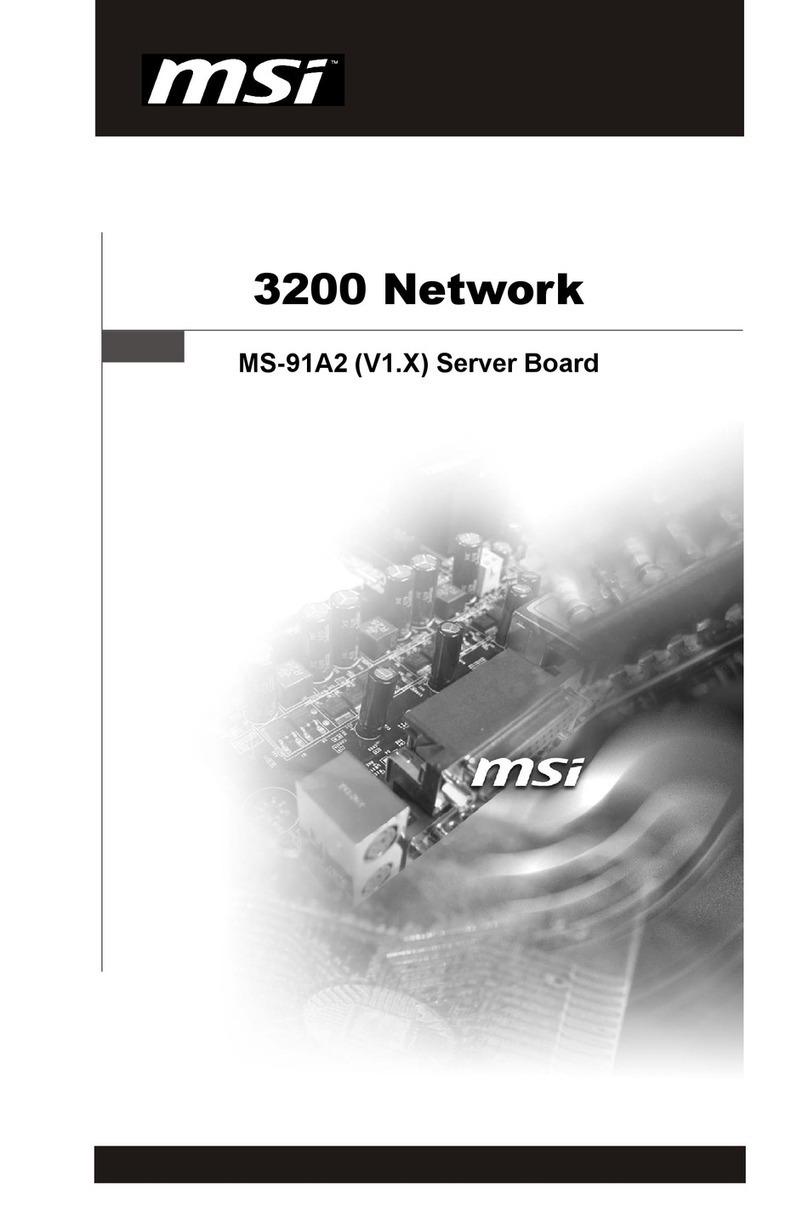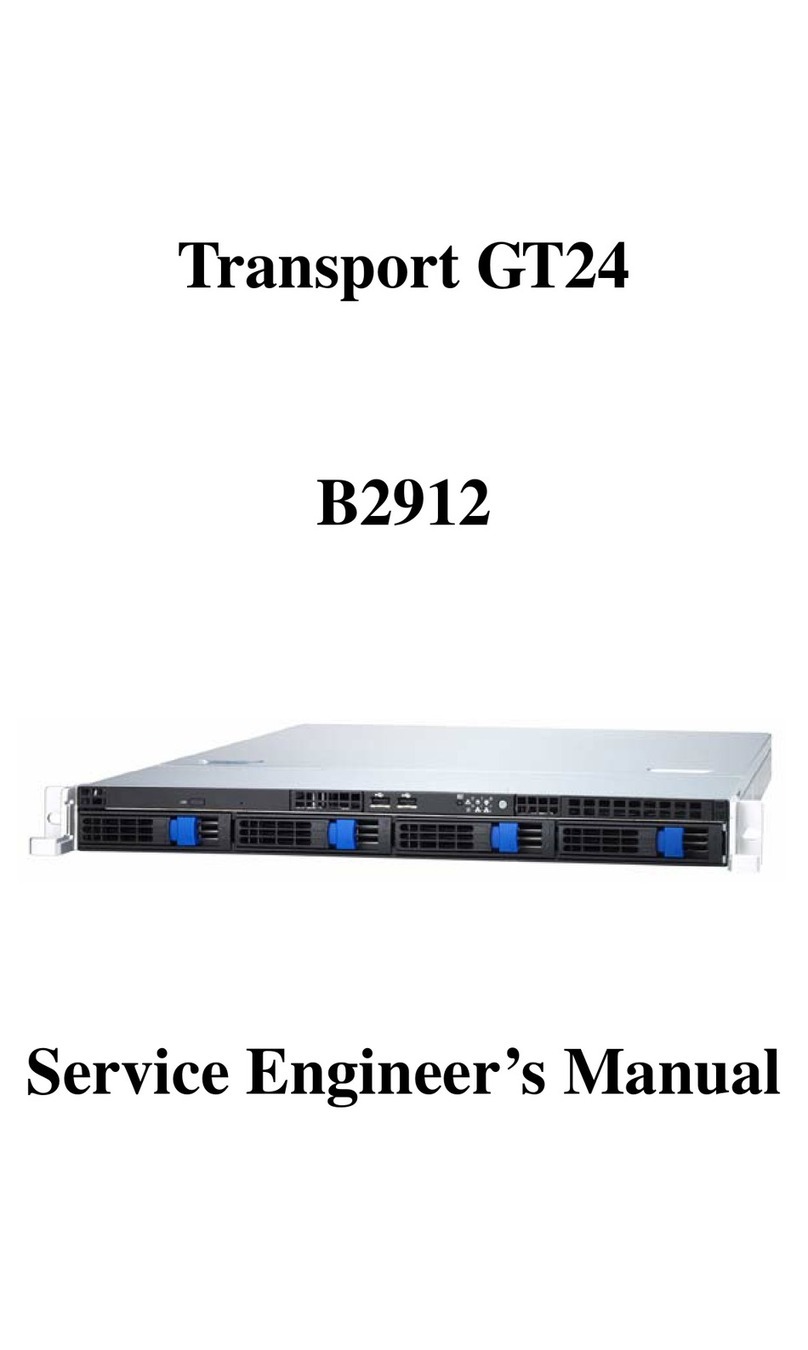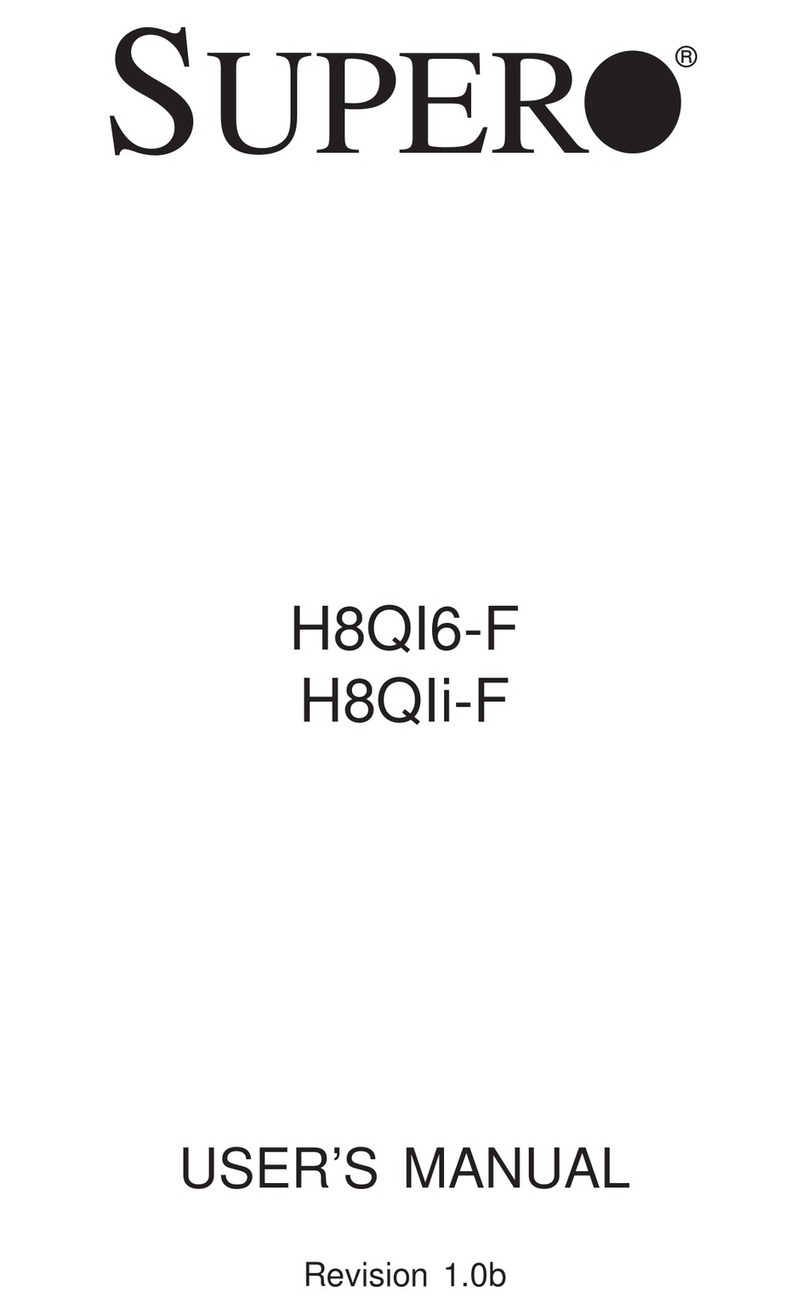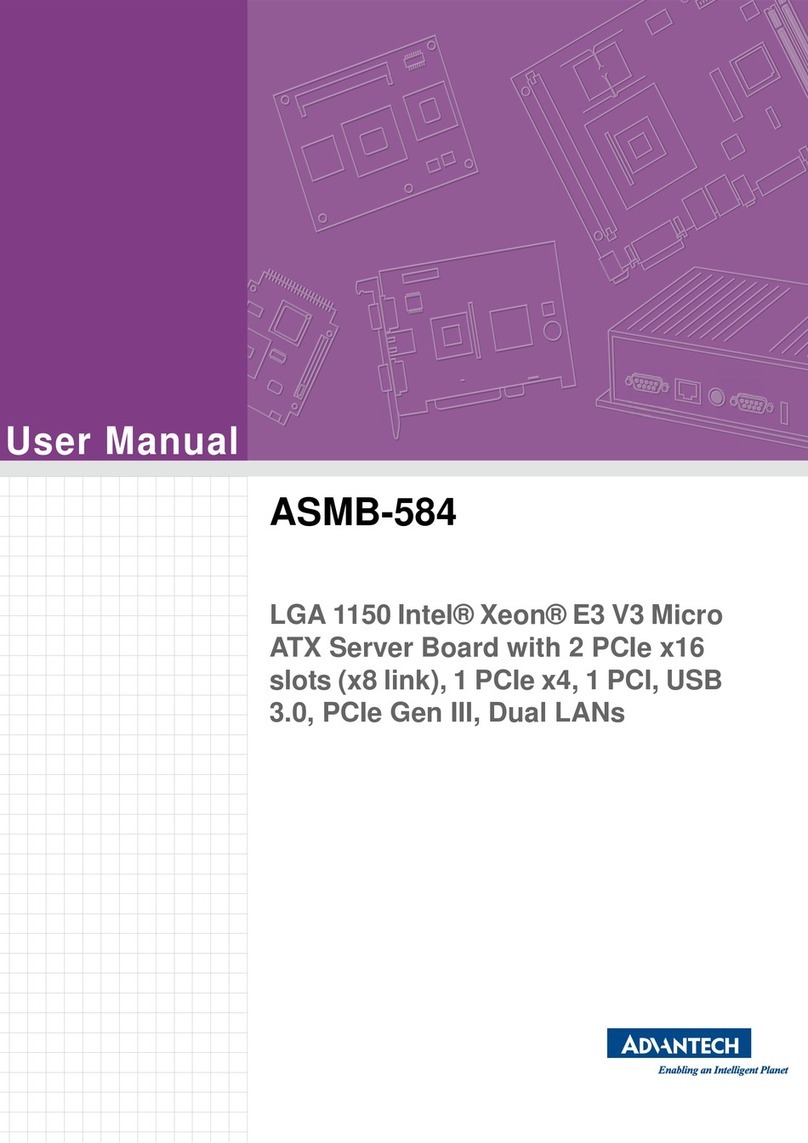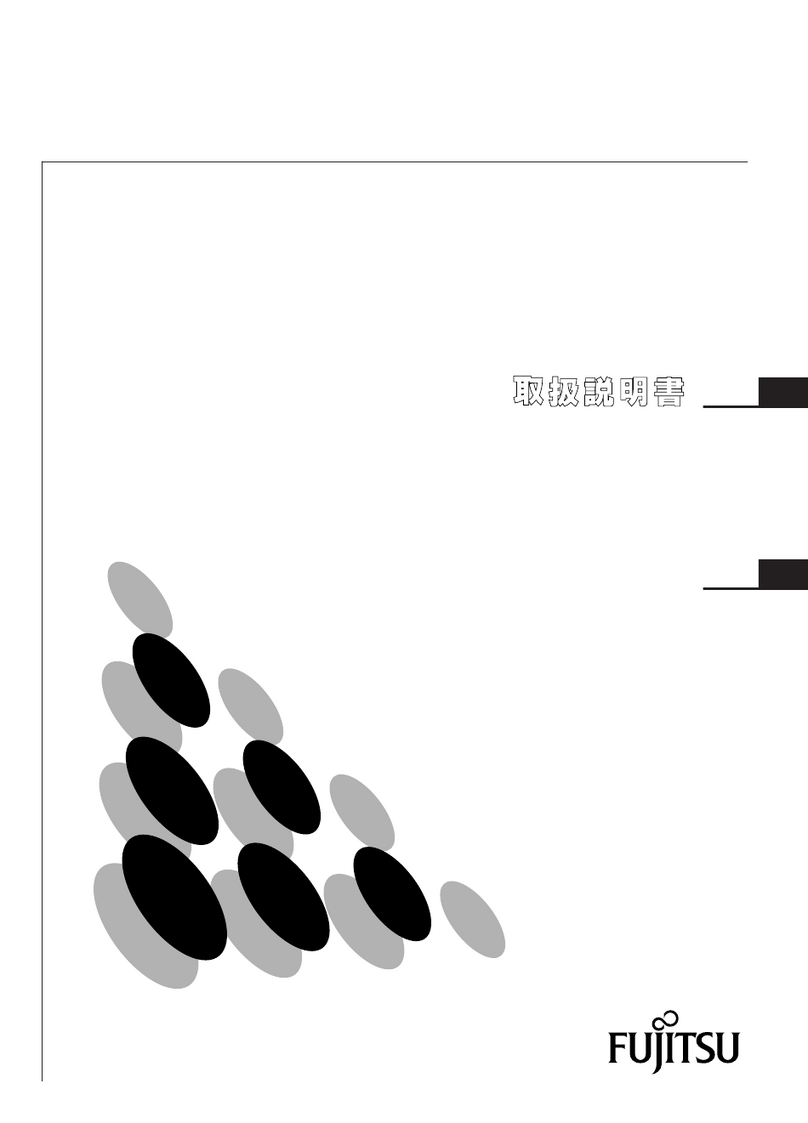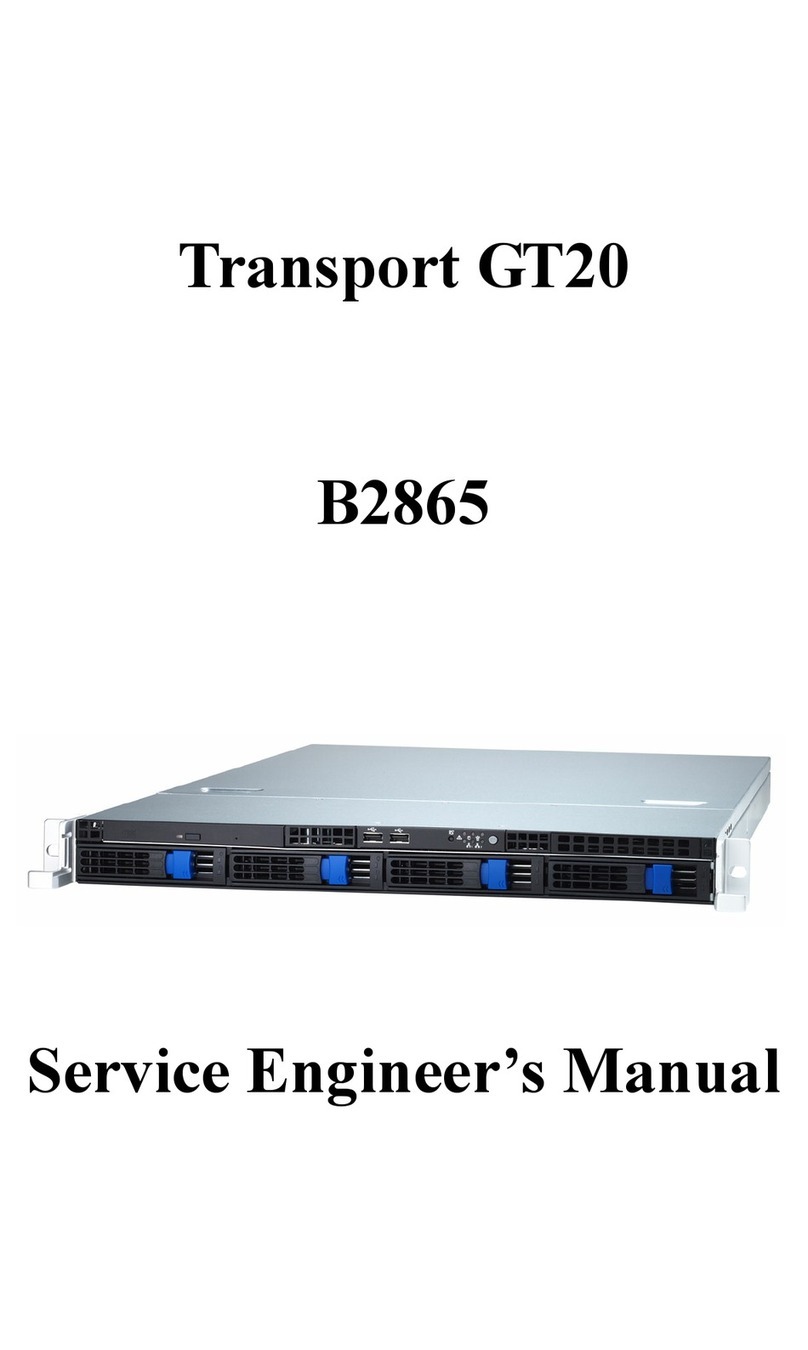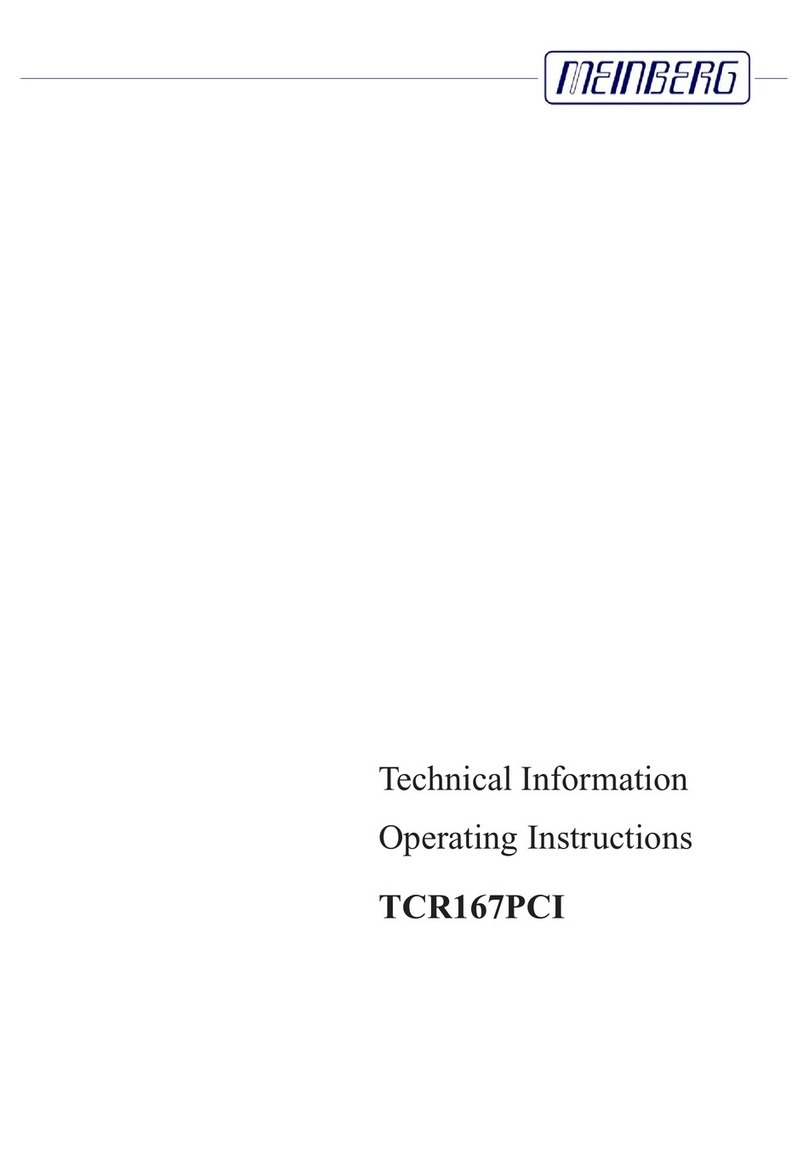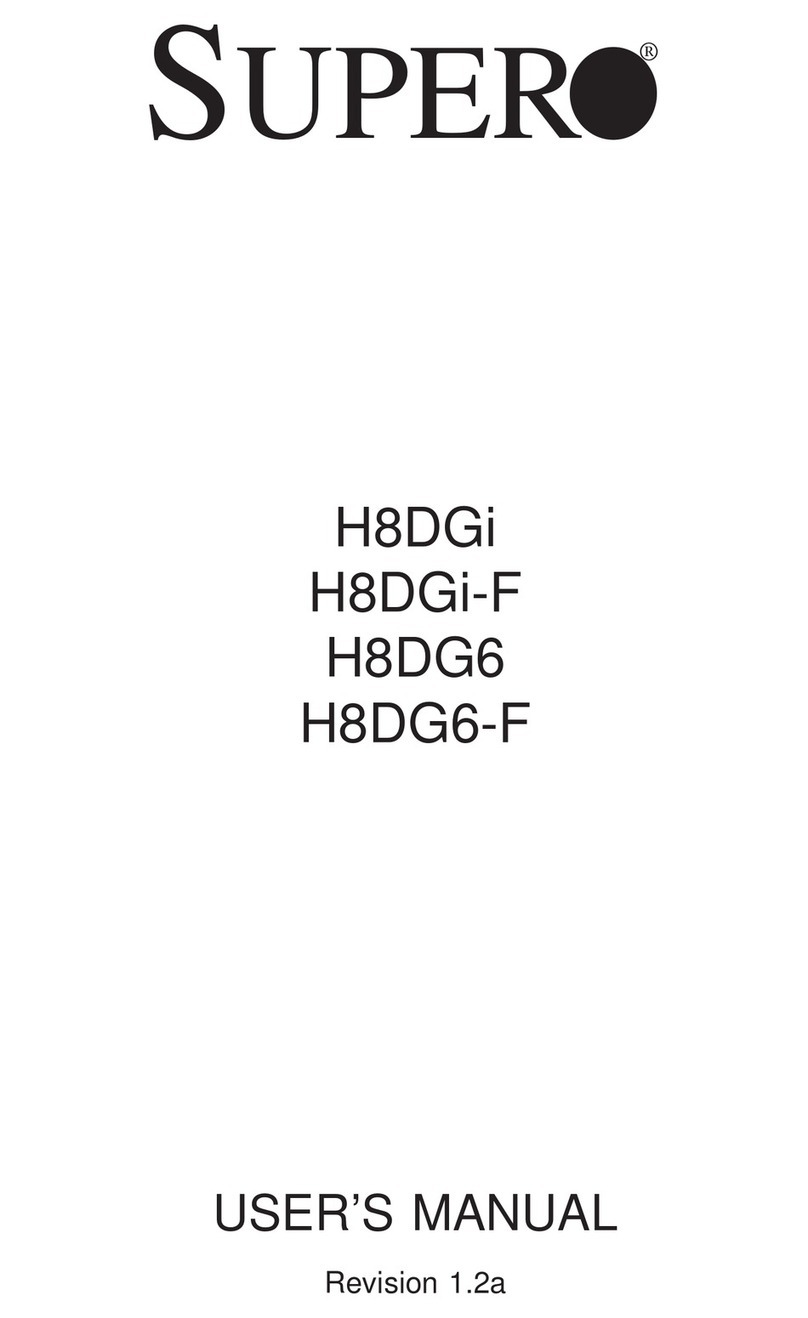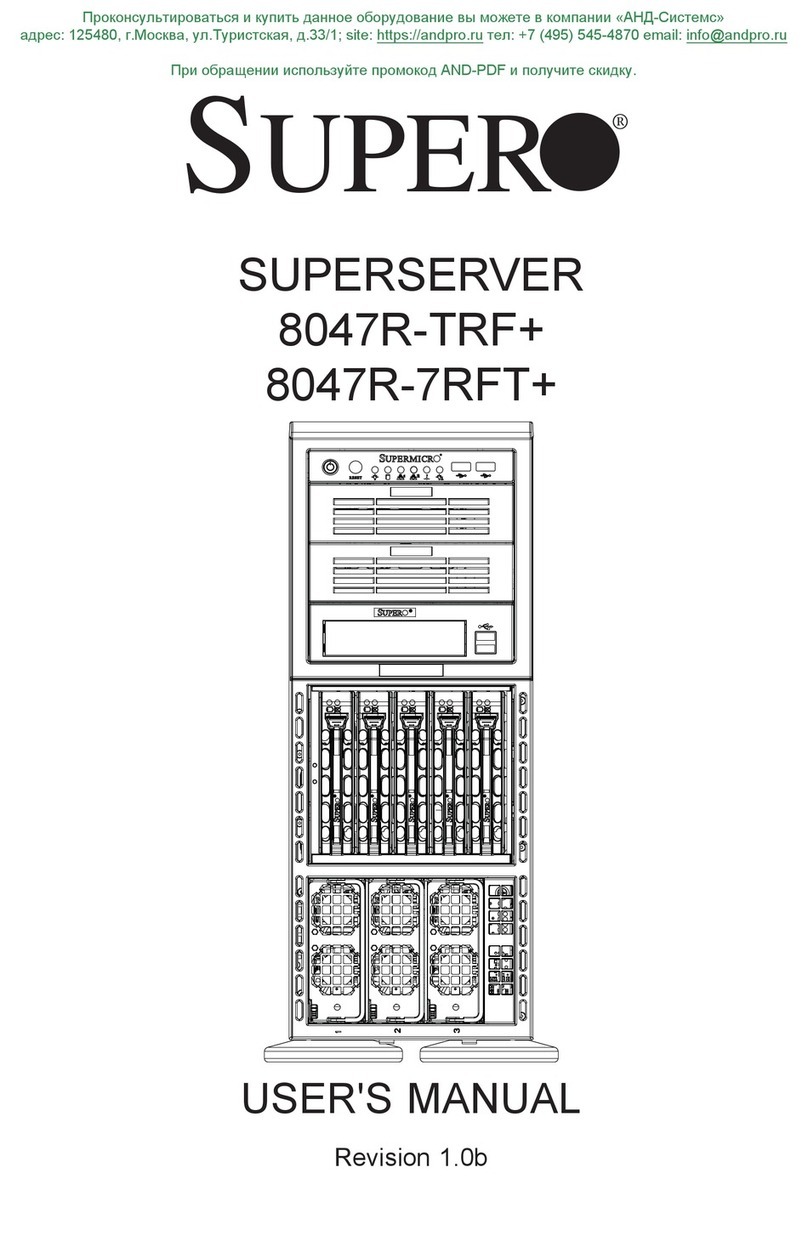Intel is a registered trademark of Intel Corporation or its subsidiaries in
the United States and other countries.
*Other names and brands may be claimed as the property of others.
Copyright © 2006, Intel Corporation. All rights reserved.
Thank you for buying an Intel® Server Board S3000PT.
The following information will help you integrate your
new server board into a third-party chassis.
For details on selecting a third-party chassis, please see
http://www.intel.com/go/serverbuilder and
http://support.intel.com/support/motherboards/server.
When installing the server board into a third-party chassis, refer
to the instructions that came with the chassis.
If you are not familiar with ESD (Electrostatic Discharge) procedures
used during system integration, please see the Intel® Server Board and
Server Chassis Safety Information document at
http://support.intel.com/support/motherboards/server/sb/cs-010770.htm.
Intel® Server Board S3000PT
Quick Start User's Guide
Warning
Safety information: Read all the safety and
caution statements in this document before
performing any of the instructions. Also, see
the Intel® Server Board and Server Chassis
Safety Information document at:
http://support.intel.com/support/motherboards/
server/sb/cs-010770.htm
for complete safety information.
Caution
Electrostatic discharge: Observe normal
Electrostatic Discharge (ESD) procedures
during system integration to avoid possible
damage to the server board and/or other
components of the system.
D69382-001
*D69382-001*
Install DIMM Memory
Go to Side 2.
DDR2 DDR
DDR2 DIMM Memory Identification
DIMM notch and socket bump must align as shown.
DIMMSockets
2
4
3
1
DIMM 2B Socket
DIMM 1A Socket
DIMM 2A Socket
DIMM 1B Socket
Bank 2
Bank 1
Memory Type: Minimum of one 256-MB, DDR2
533/667 MHz compliant unbuffered, ECC or non-
ECC, SPD SDRAM 240-pin gold DIMM.
Notes and Cautions:
Populate DIMMs in the order of: 1A, 1B, 2A, 2B.
The DIMM size, speed, and vendor must be the same
within a bank. However, the DIMM size can vary be-
tween banks. For example, Bank 1 can use two 256-MB
DIMMs and Bank 2 can use two 512-MB DIMMs.
For additional memory configurations, go to:
http://support.intel.com/support/motherboards/server
Memory sizing and configuration are guaranteed only
for qualified DIMMs approved by Intel.
1
2
3
To Install DIMMs:
Open both DIMM socket levers.
Note location of alignment notch.
Insert DIMM, making sure the connector edge of
the DIMM aligns correctly with the slot.
Push down firmly on the DIMM until it snaps into
place and both levers close.
4
This server board does not support DDR memory.
You must use DDR2 DIMMs to avoid possible
damage to server board DIMM sockets.
Avoid touching
gold contacts
when handling or
installing DIMMs.
Install Passive Heatsink
2
3
1
4
CAUTION:
Do not
over-tighten
fasteners.
TIM
Note:
Heatsink styles
may differ.
Processor
Socket
Chassis
Front
AIRFLOW
The heatsink may have thermal interface material
(TIM) on the underside of it. Use caution so that
you do not damage the TIM. Use gloves to avoid
sharp edges.
If present, remove the protective film on the TIM.
If no TIM is present, evenly coat the heatsink
with a thermal compound.
Align heatsink fins to the front and back of
the chassis for correct airflow.
Each heatsink has four captive fasteners and
should be tightened using the following
procedure:
Lightly tighten each fastener
diagonally, according to the
numbers shown.
Securely re-tighten each
fastener again in the same
order.
4
3
2
1
Install Processor
2
1
2
1
2
3
1
2
1
1
1
2
1
2
A.Open the Socket Lever
Push the lever handle down and away
from the socket to release it.
Pull the lever and open all the way.
B.Open the Load Plate
Push the rear tab with your finger tip to bring
the front end of the load plate up slightly.
Open the load plate as shown.
1
2
C.Remove the Processor Protective Cover
Take the processor out of the box and
remove the protective shipping cover.
1
D. Install the Processor
Orient the processor with the socket so that the
processor cutout matches the socket notch.
Install the processor as shown.
2
1
E. Remove Socket Protective Cover
Grasp the socket protective cover tab and
pull away from the load plate as shown.
Remove the socket protective cover and
store for future use.
2
1
F. Close Load Plate and Socket Lever
Close the load plate all
the way as shown.
2
3
1
With your finger, push down on the load
plate as shown.
Close the socket lever and ensure that the
load plate tab engages under the socket level
when fully closed.
Notes and Cautions
1. When unpackaging a processor, hold it by the edges to
avoid touching the pins.
2. This server board has a "zero-insertion force" socket.
If processor does not drop easily into socket, make
sure lever is in the fully open position.
Install Server Board
Place the board(s) into the chassis, making
sure that back panel I/O ports and chassis or
I/O shield openings align correctly. Verify
that server board mounting holes align
correctly with the chassis standoffs.
Place the server board into the chassis as
shown below. Use the fasteners that came
with your chassis to secure the server board
to the chassis.
Prepare Chassis
Refer to the instructions that came with
your chassis for preparatory steps.
Tools Required
Phillips*
screwdriver
Anti-static
wrist wrap
Minimum Hardware Requirements
To avoid integration difficulties and possible
board damage, your system must meet the
following minimum requirements:
• Processor: Intel® Celeron® D processor,
minimum 2.4 GHz with chassis compatible
fan / heatsink
• Memory Type: Minimum of one 256-MB,
DDR2 533/667 MHz compliant unbuffered,
ECC or non-ECC, SPD SDRAM 240-pin
gold DIMM
• Power: Per board, minimum of 200 W
with 2 A of standby current, which meets the
SSI EPS 12-V specification