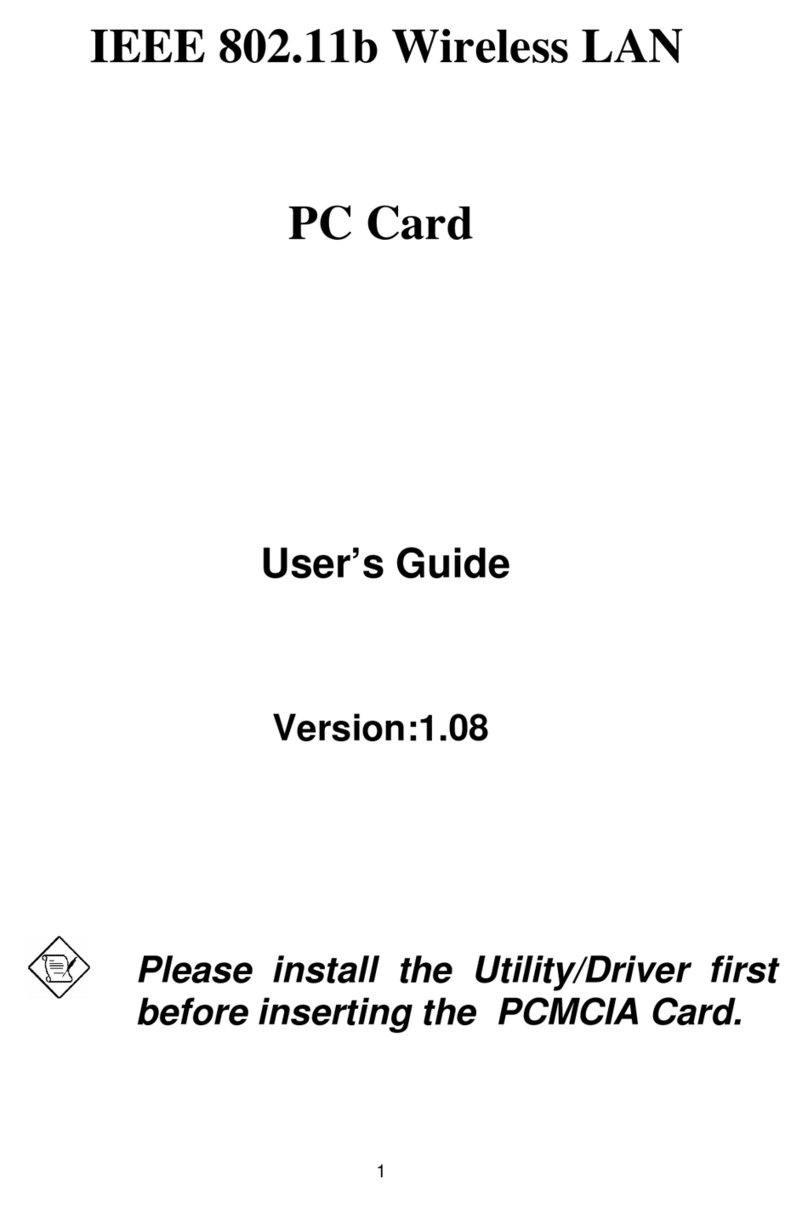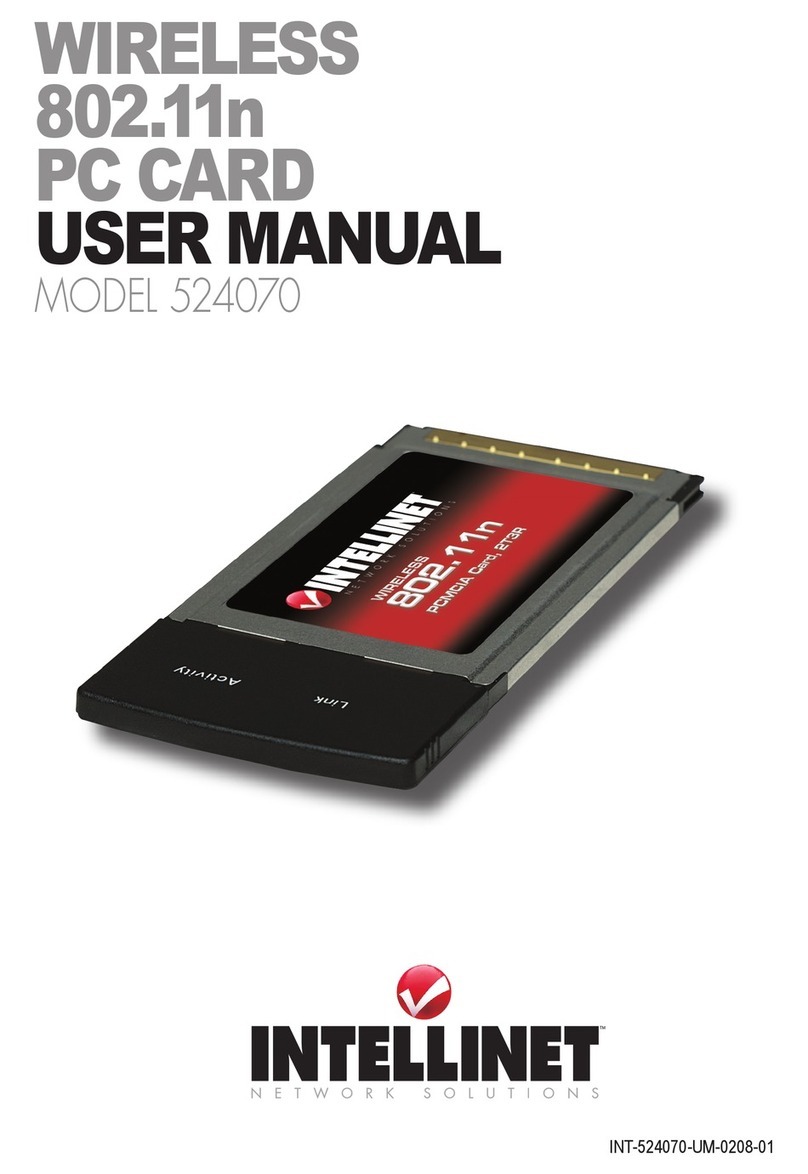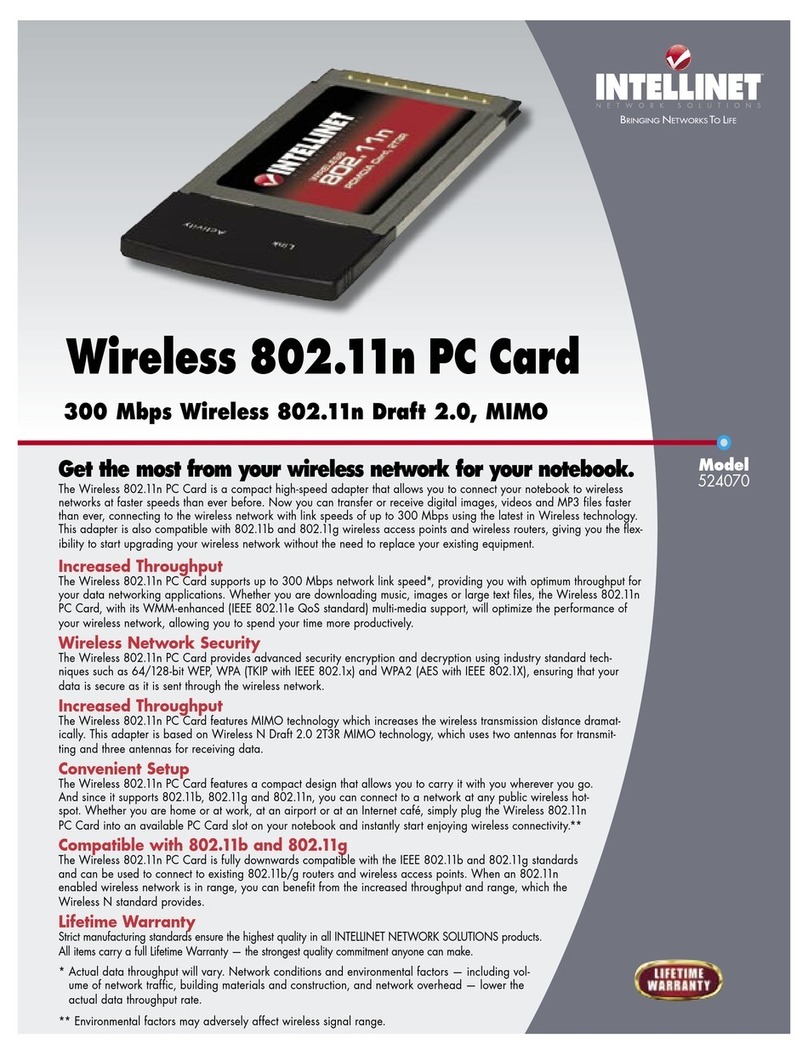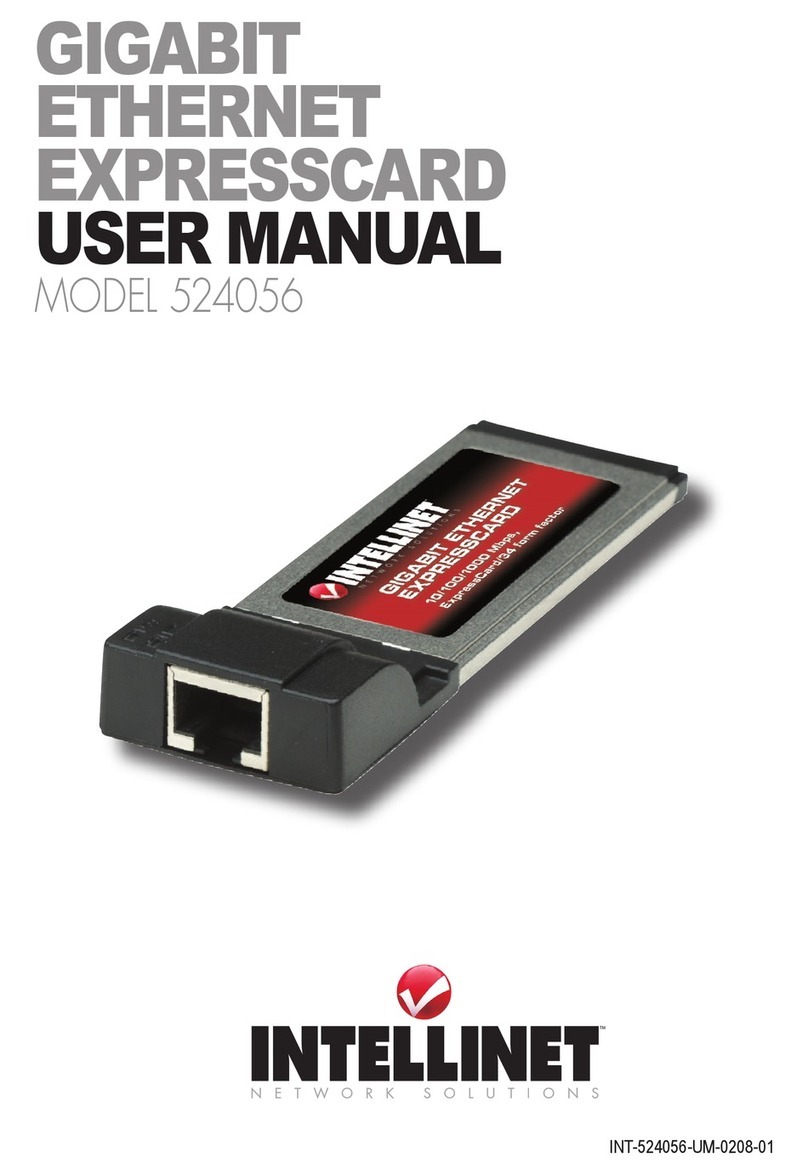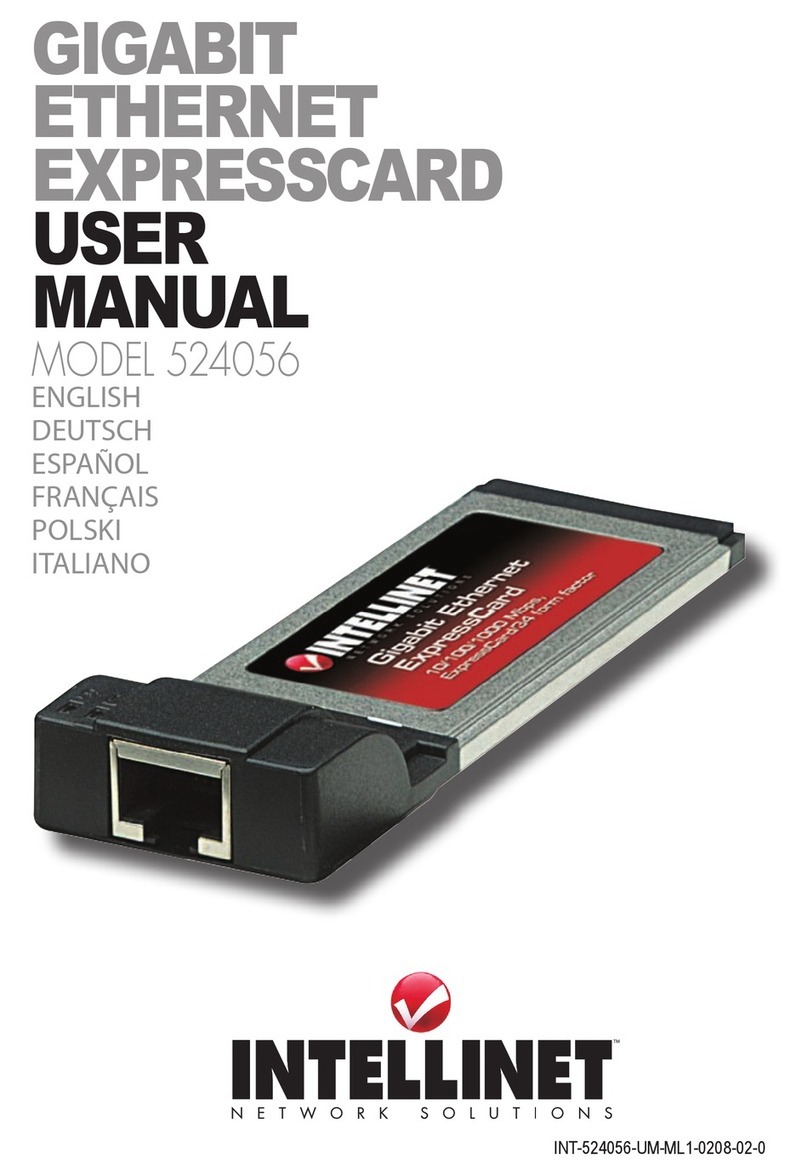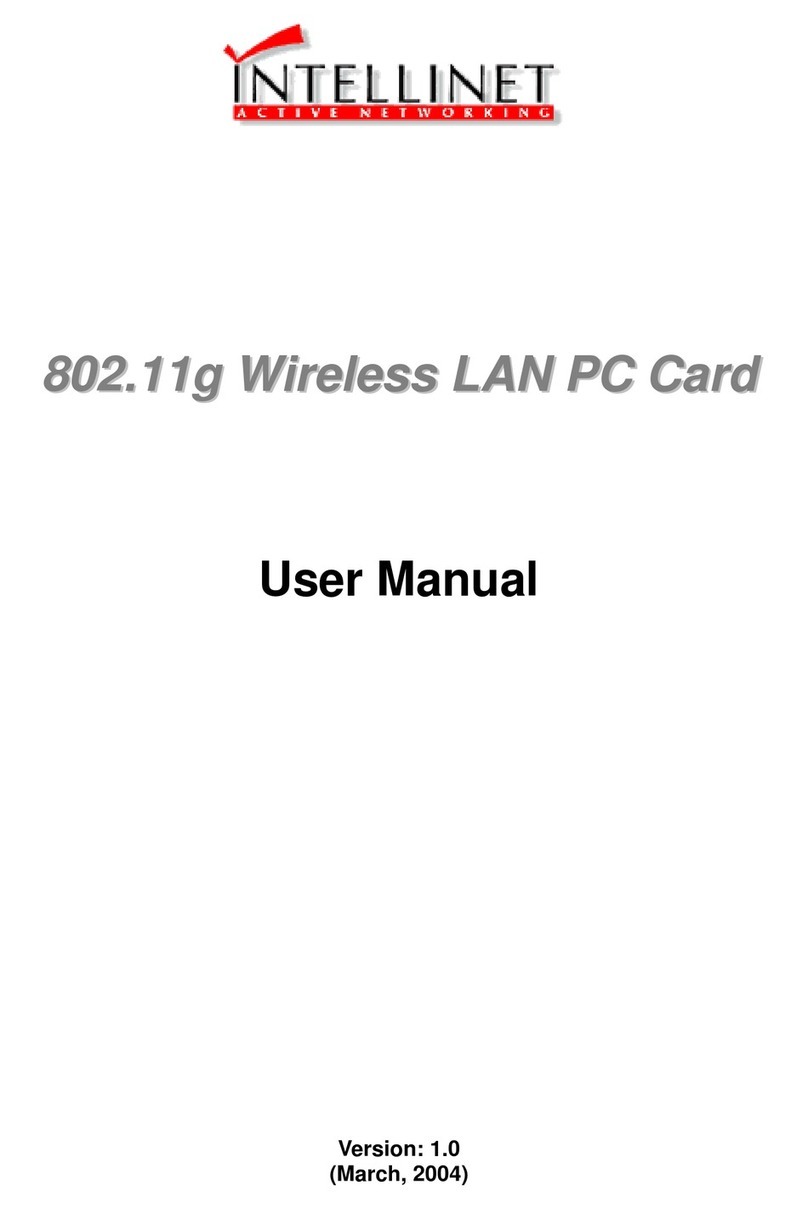This device complies with Part 15 of the FCC Rules. Operation is subject
to the following two conditions: (1) This device may not cause harmful
interference; and (2) this device must accept any interference received,
including interference that may cause undesired operation.
FCC rF ra d i a t i o n ex p o s u r e st a t e m e n t
This device is in compliance with SAR for general population/uncontrolled
exposure limits in ANSI/IEEE C95.1-1999 and had been tested in
accordance with the measurement methods and procedures specied in
OET Bulletin 65 Supplement C.
FCC rF rF ex p o s u r e re q u i r e m e n t s
SAR (specic absorption rate) compliance has been established in the
laptop computer(s) congurations with a PCMCIA slot, as tested in the
application for certication, and can be used in laptop computer(s) with
substantially similar physical dimensions, construction and electrical
and RF characteristics. Use in other devices such a PDAs or lappads
is not authorized. This transmitter is restricted for use with the specic
antenna(s) tested in the application for certication. The antenna(s) used
for this transmitter must not be co-located or operated in conjunction
with any other antenna or transmitter.
r&tte Co m p l i a n C e st a t e m e n t
This equipment complies with all the requirements of Directive 1999/5/EC
of the European Parliament and the Council of March 9, 1999, on radio
equipment and telecommunication terminal equipment (R&TTE) and the
mutual recognition of their conformity. The R&TTE directive repeals and
replaces Directive 98/13/EEC (Telecommunications Terminal Equipment
and Satellite Earth Station Equipment) as of April 8, 2000.
eu Co u n t r i e s in t e n d e d F o r us e
The ETSI version of this device is intended for home/ofce use in Austria,
Belgium, Denmark, Finland, France, Germany, Greece, Ireland, Italy,
Luxembourg, the Netherlands, Portugal, Spain, Sweden and the U.K., and
is also authorized for use in EFTA member states Iceland, Liechtenstein,
Norway and Switzerland. (EU countries not intended for use: none.)
4