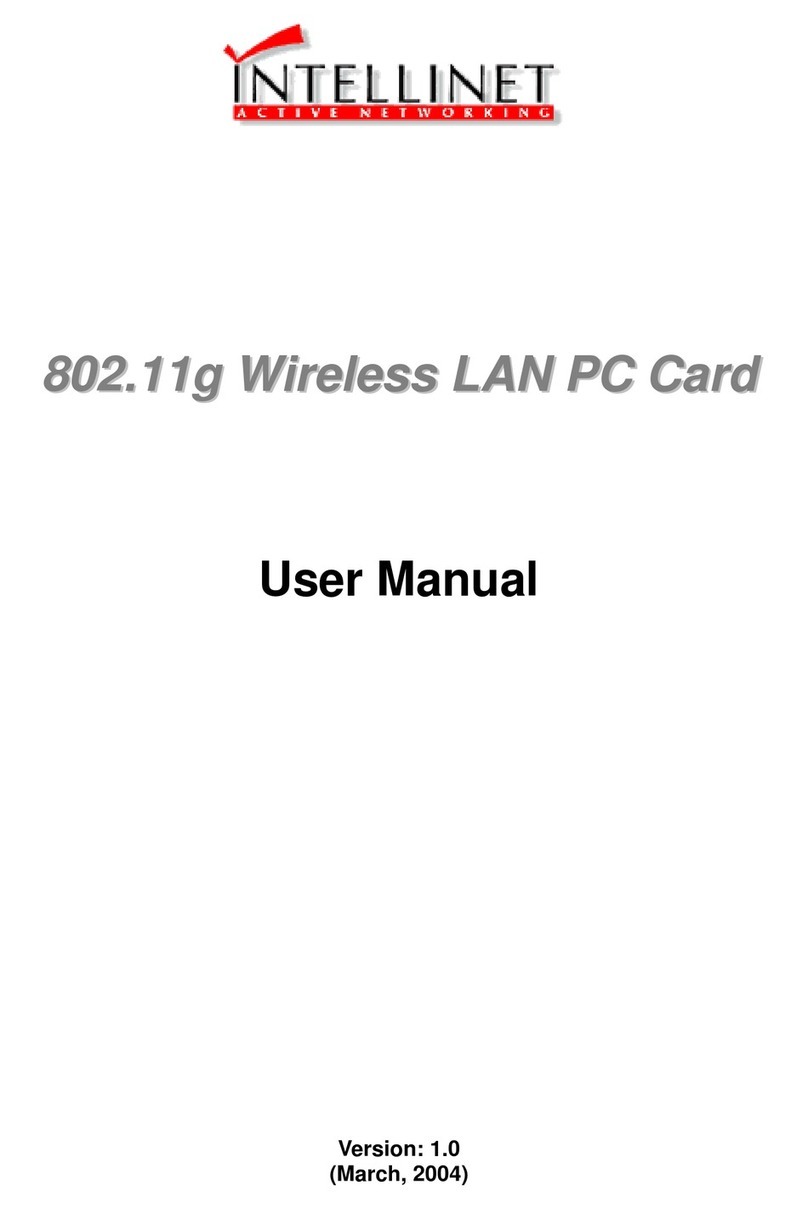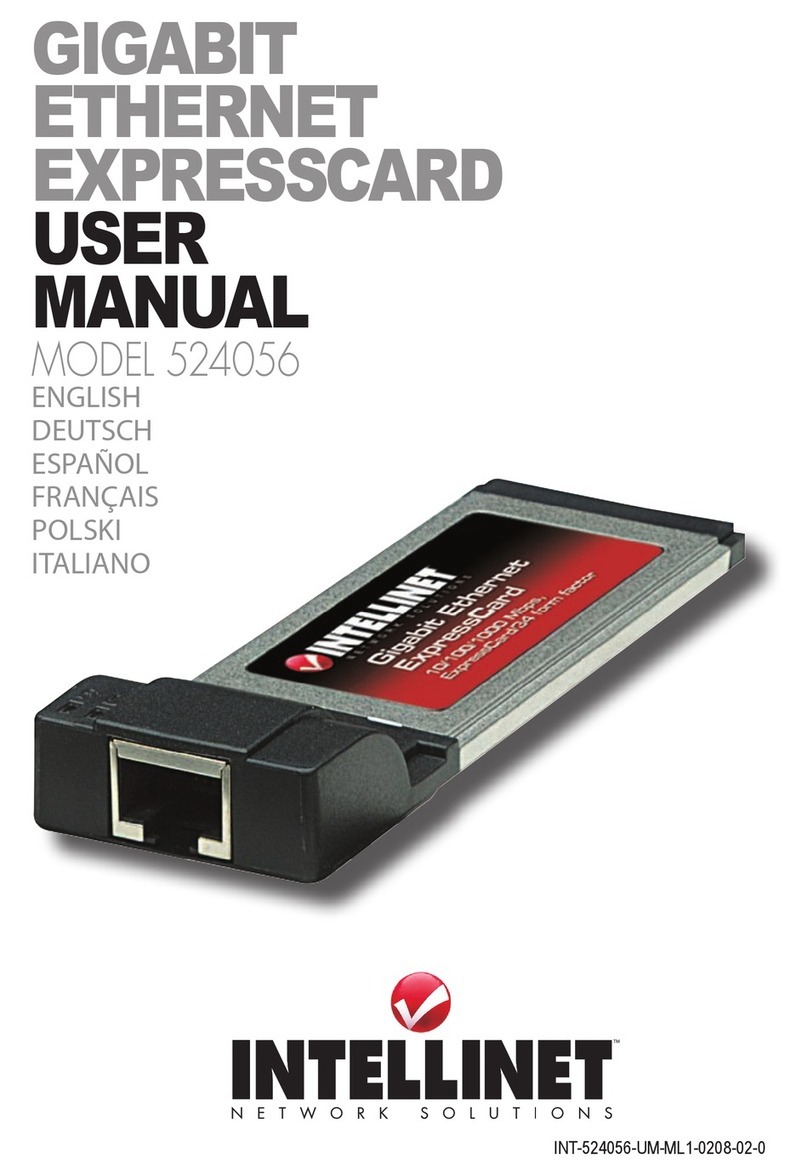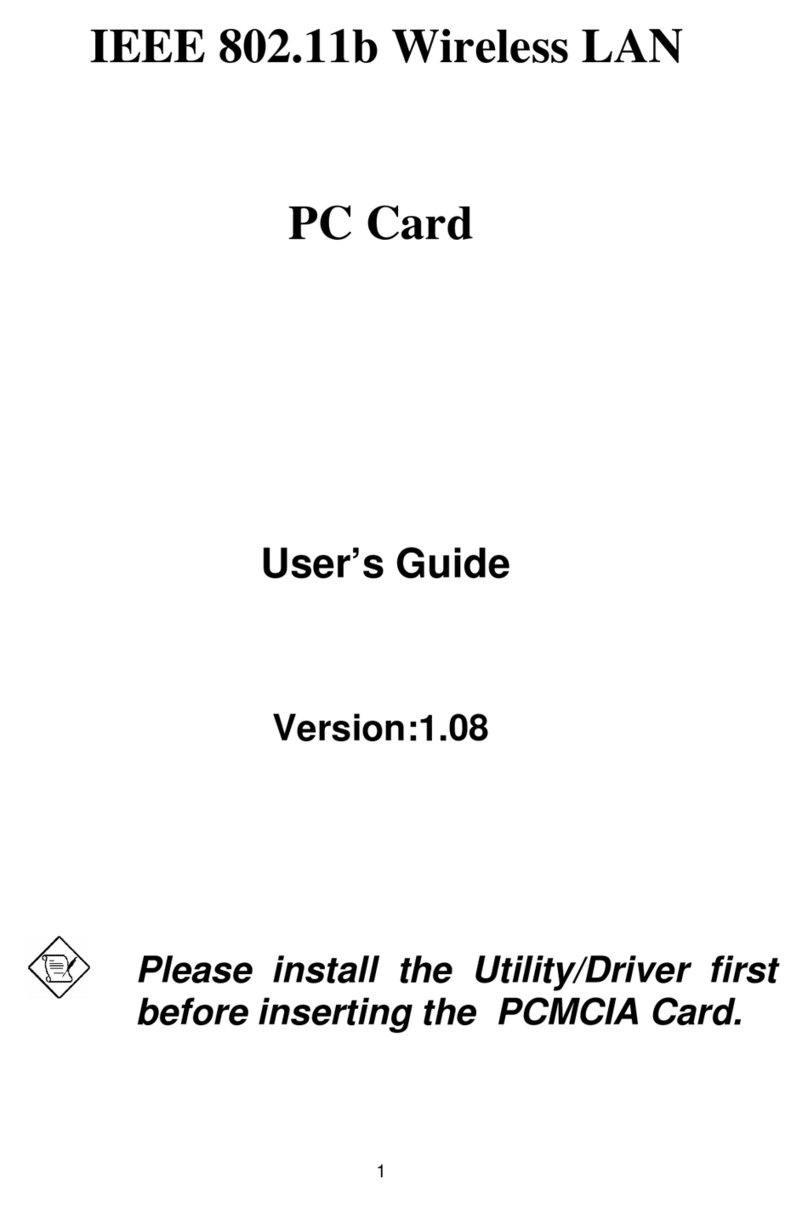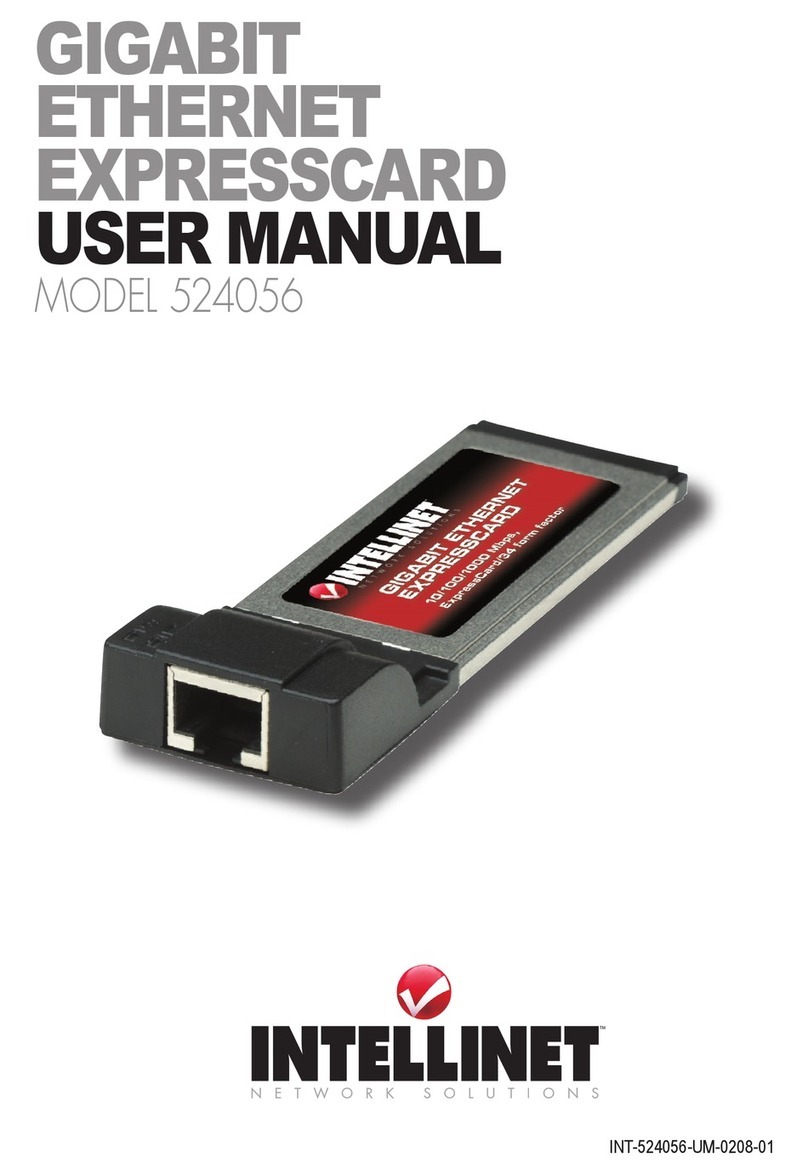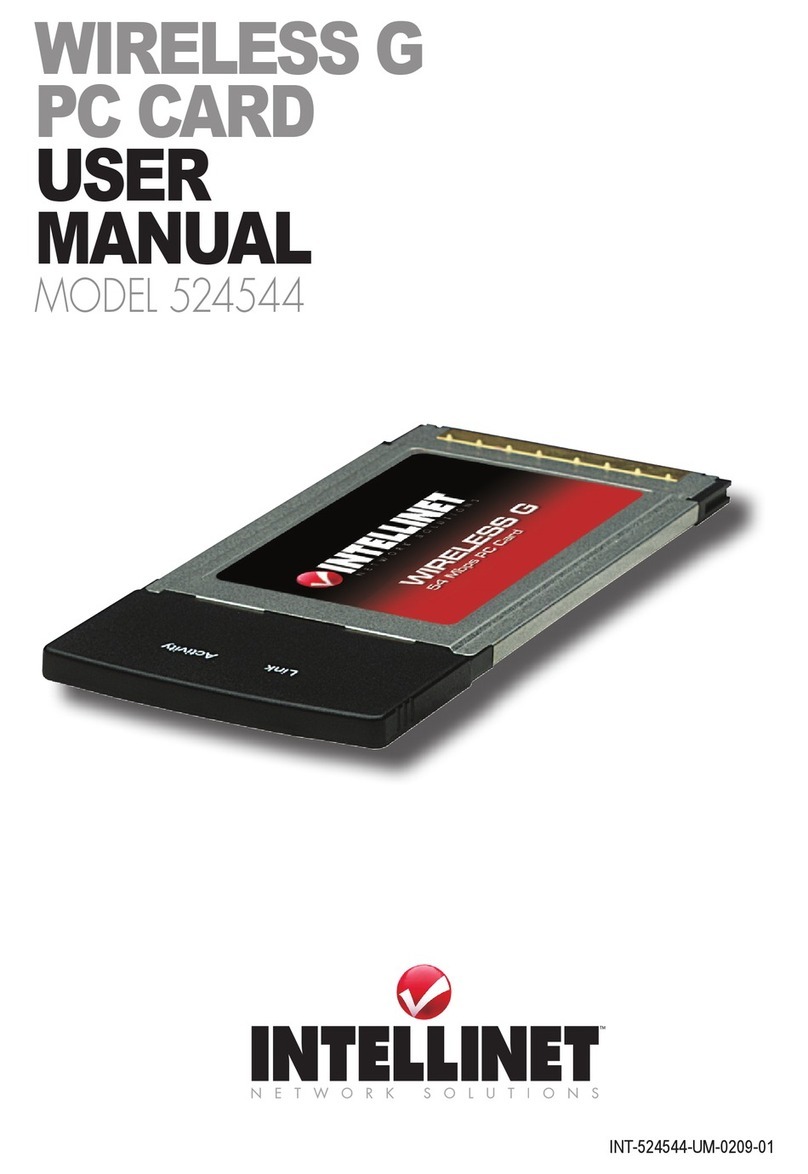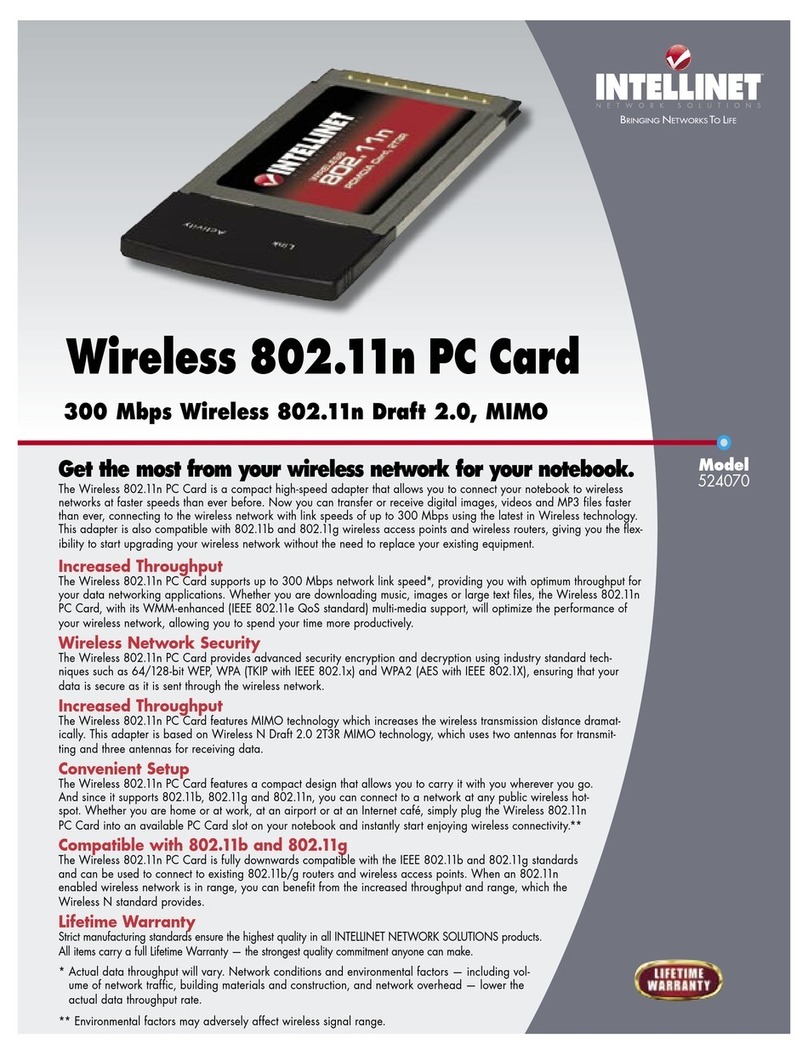complies with Part 15 of the FCC Rules. Operation is subject to the following
two conditions: (1) This device may not cause harmful interference; and
(2) this device must accept any interference received, including interference
that may cause undesired operation.
FCC rF radiation exposure statement
This equipment complies with FCC RF radiation exposure limits set forth
for an uncontrolled environment, and should be installed and operated with
a minimum distance of 20 cm (8 in.) between the radiator and your body
during normal operation. The antenna(s) used for this transmitter must
not be co-located or operated in conjunction with any other antenna or
transmitter.
r&tte ComplianCe statement
This equipment complies with all the requirements of Directive 1999/5/EC
of the European Parliament and the Council of March 9, 1999, on radio
equipment and telecommunication terminal equipment (R&TTE) and the
mutual recognition of their conformity. The R&TTE directive repeals and
replaces Directive 98/13/EEC (Telecommunications Terminal Equipment
and Satellite Earth Station Equipment) as of April 8, 2000.
eu Countries intended For use
The ETSI version of this device is intended for home/ofce use in Austria,
Belgium, Denmark, Finland, France, Germany, Greece, Ireland, Italy,
Luxembourg, the Netherlands, Portugal, Spain, Sweden and the U.K., and
is also authorized for use in EFTA member states Iceland, Liechtenstein,
Norway and Switzerland. (EU countries not intended for use: none.).
saFety
• This card can become hot during extended periods of use. This is
normal and is not a malfunction. Upon removal from your computer, do
not place the card on paper, cloth or other ammable objects.
• Keep this device out of the reach of children.
• Do not expose this device to direct sunlight, moisture or conditions of
excessive heat or humidity.
4