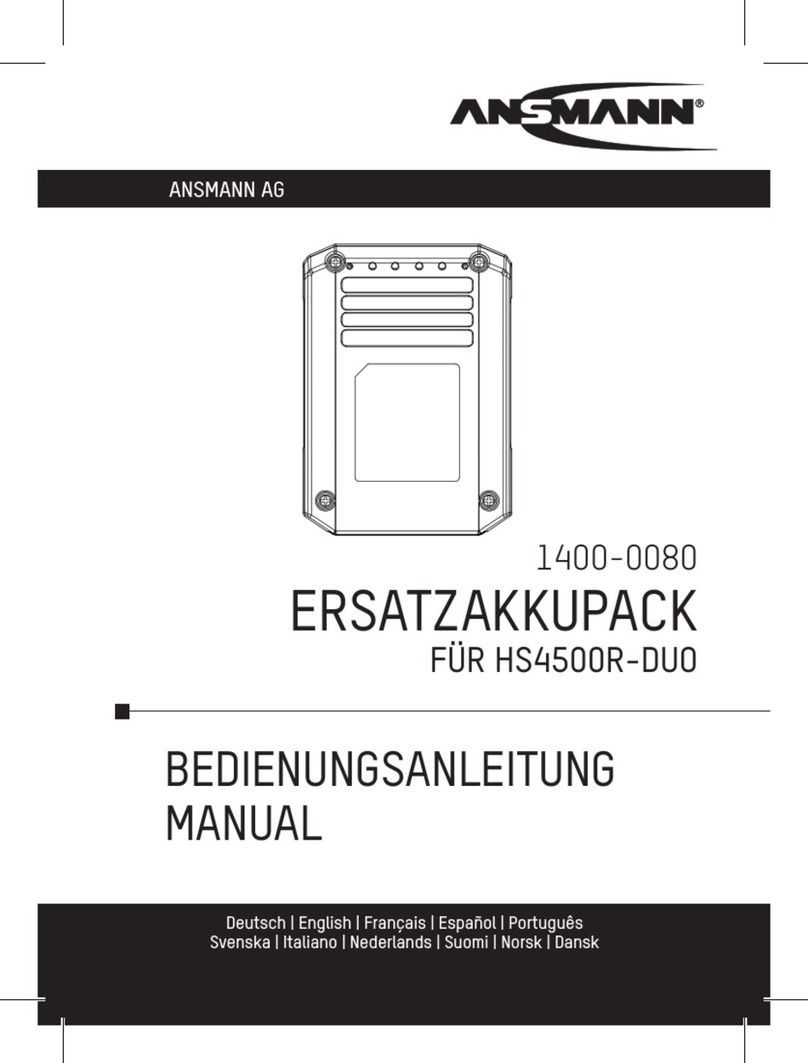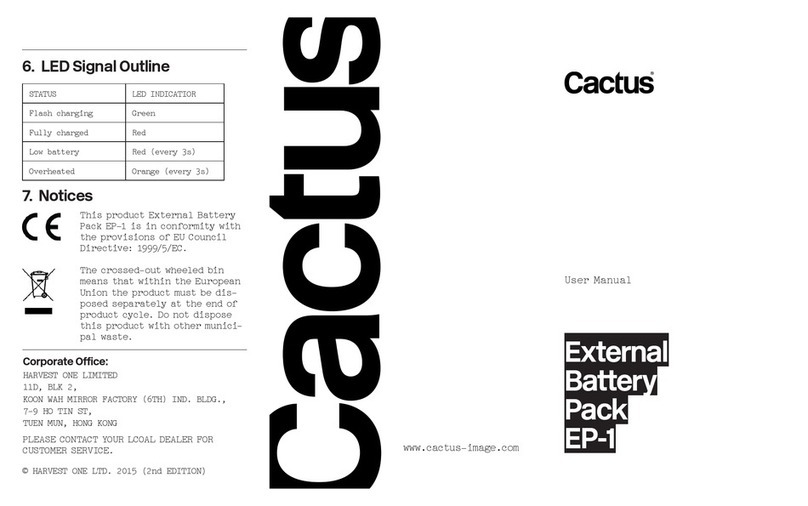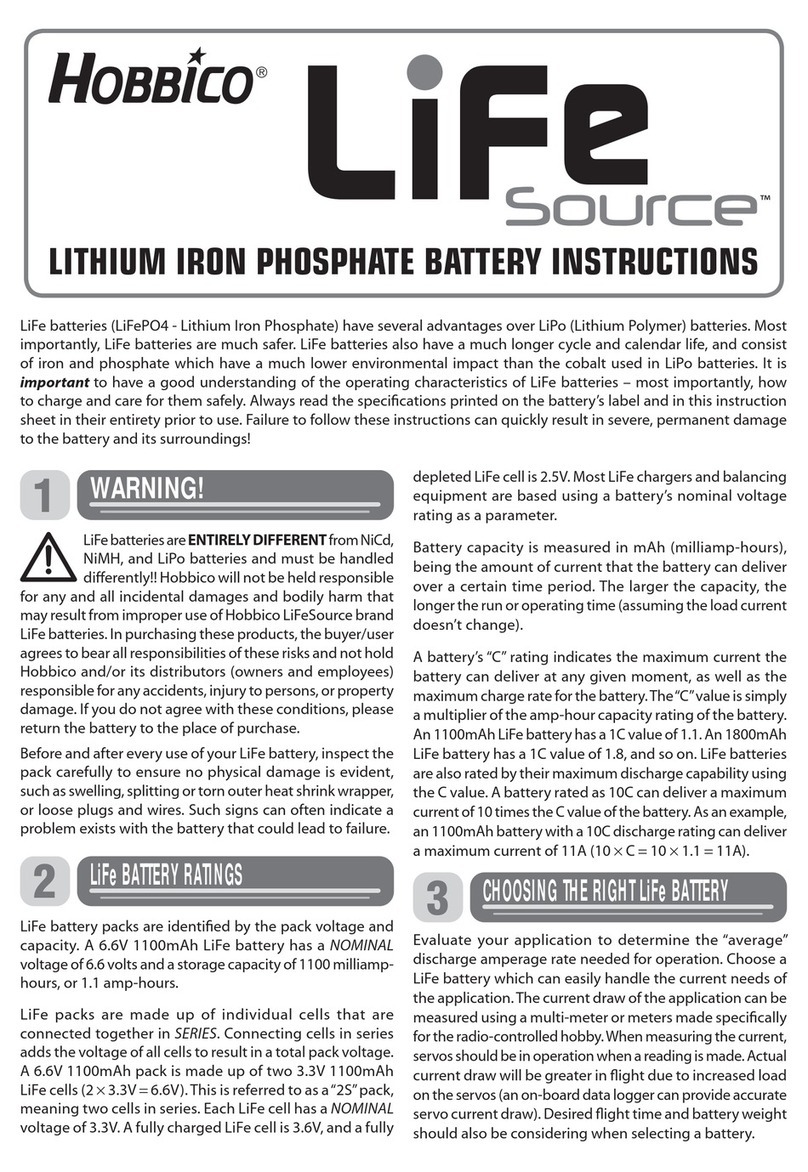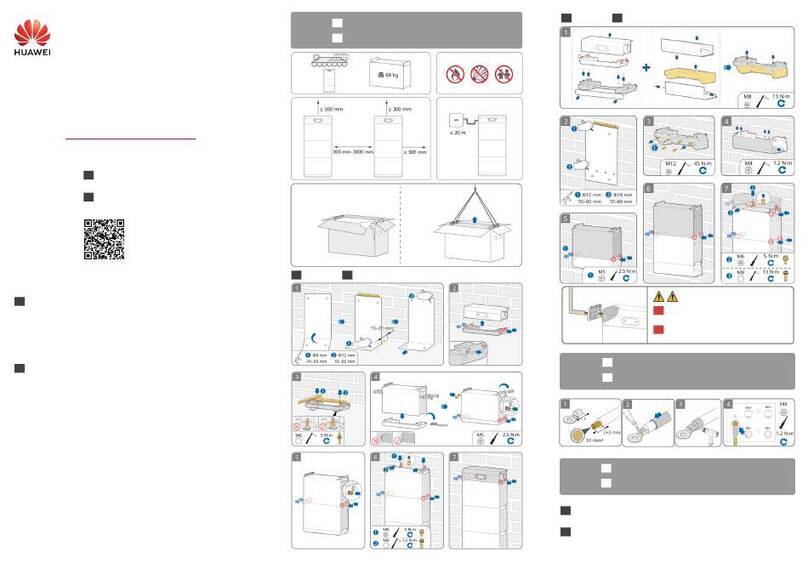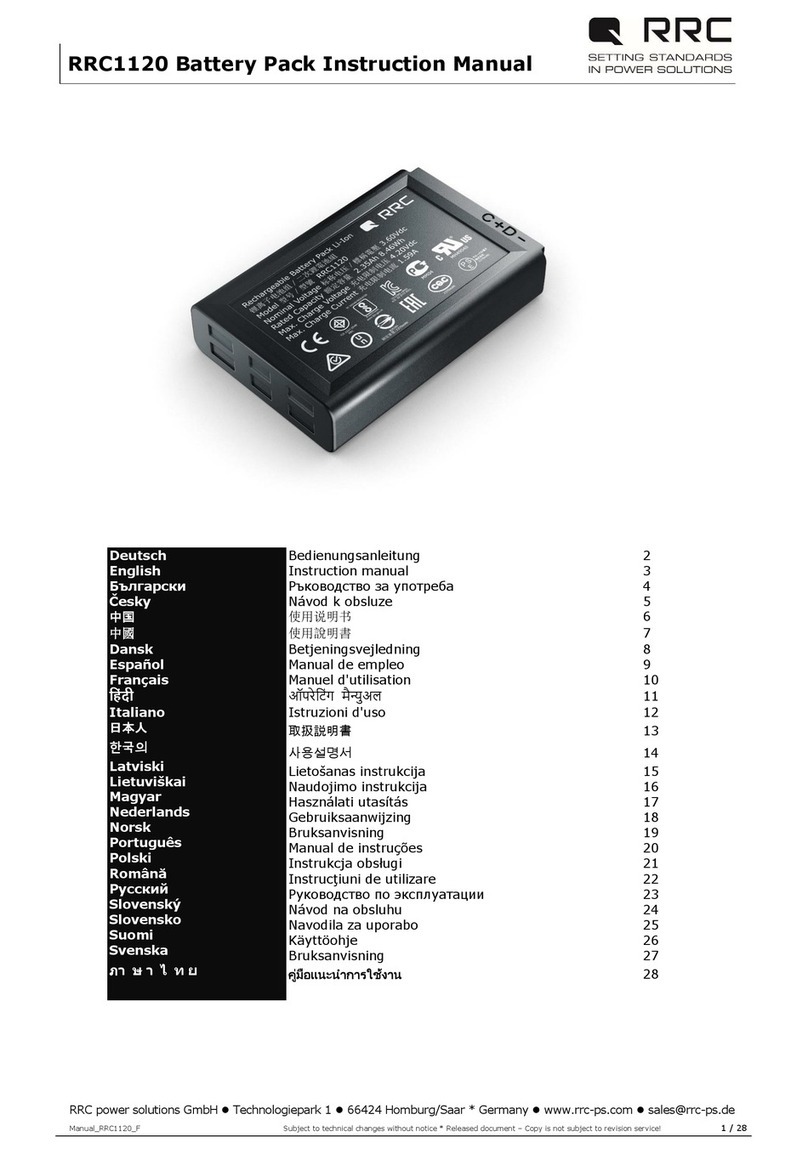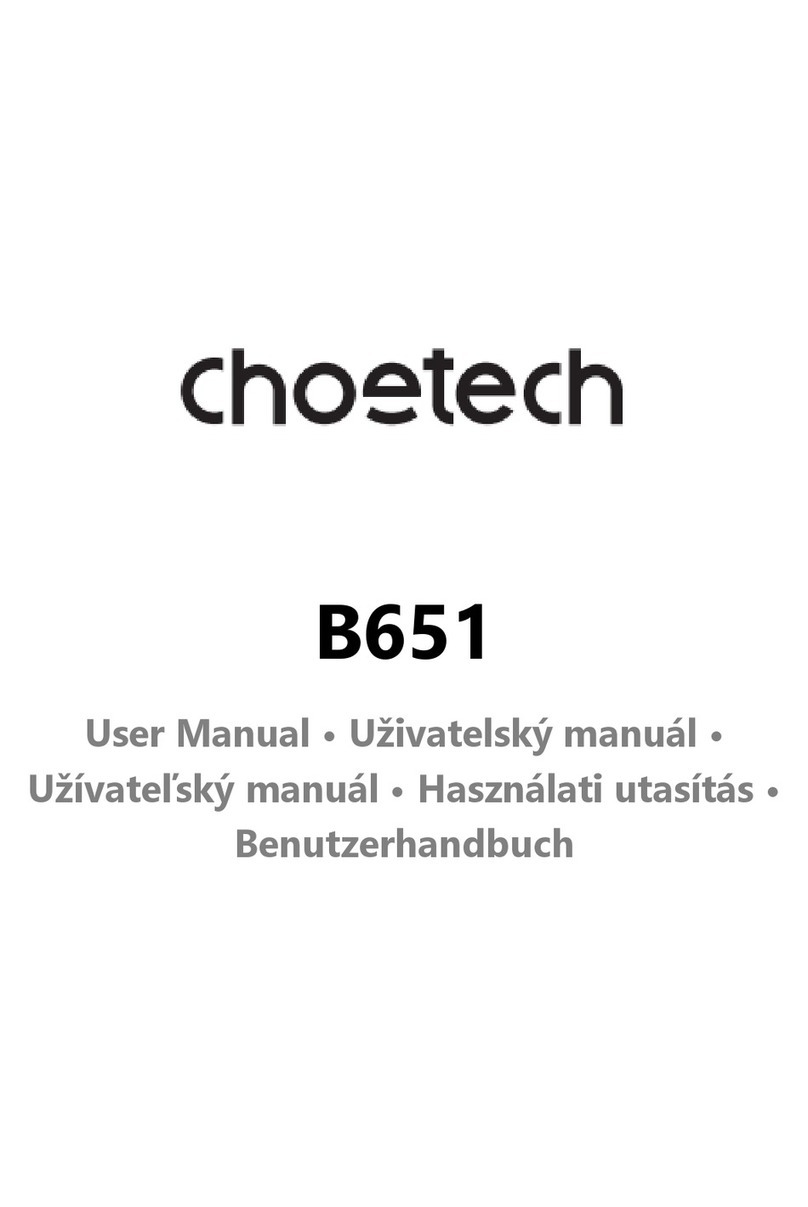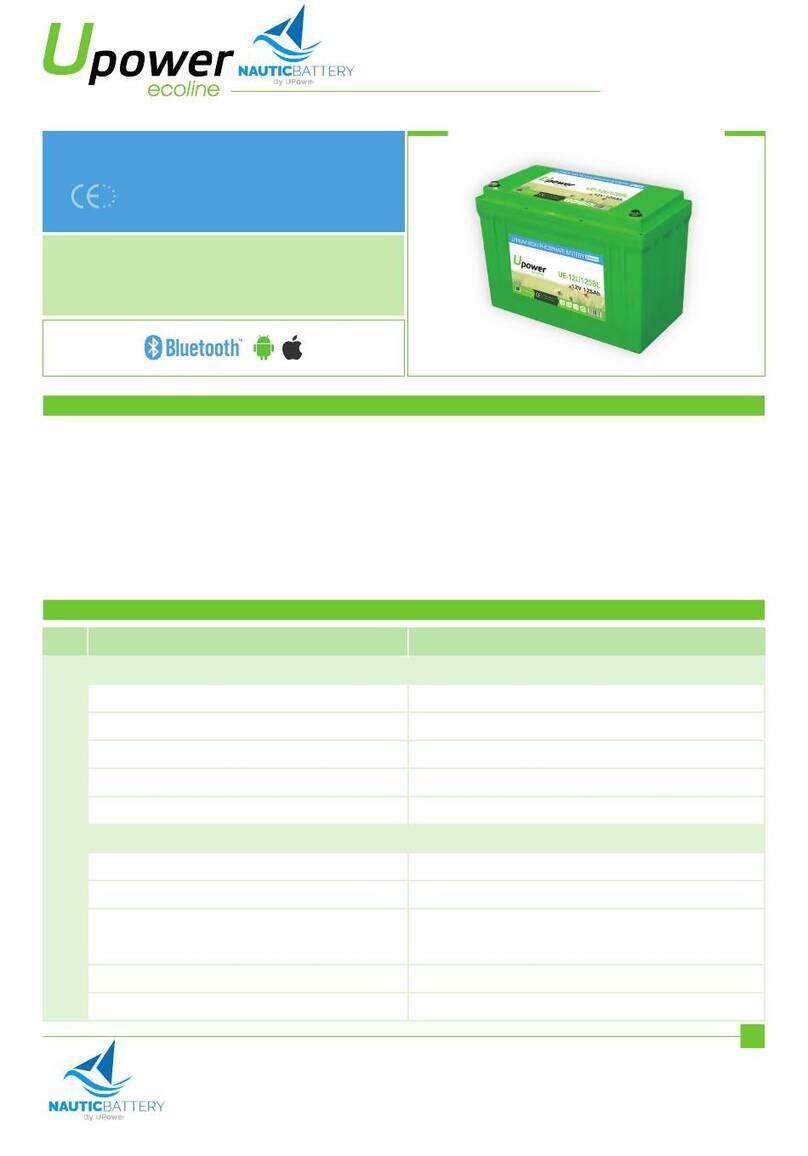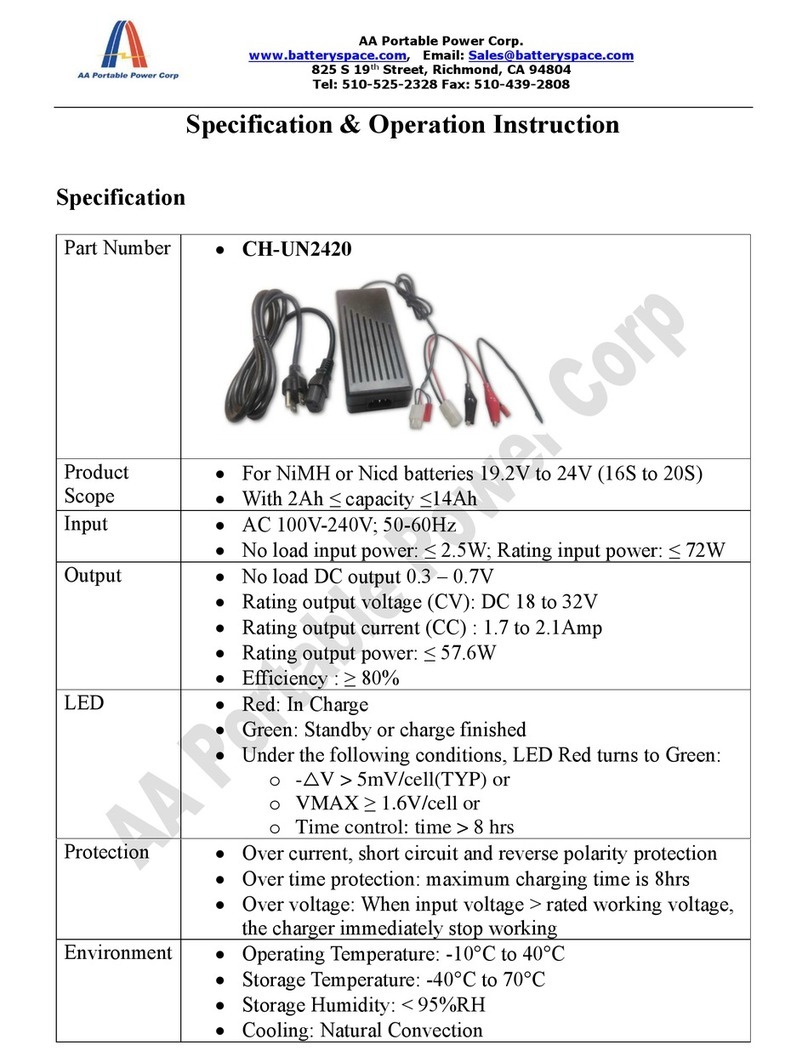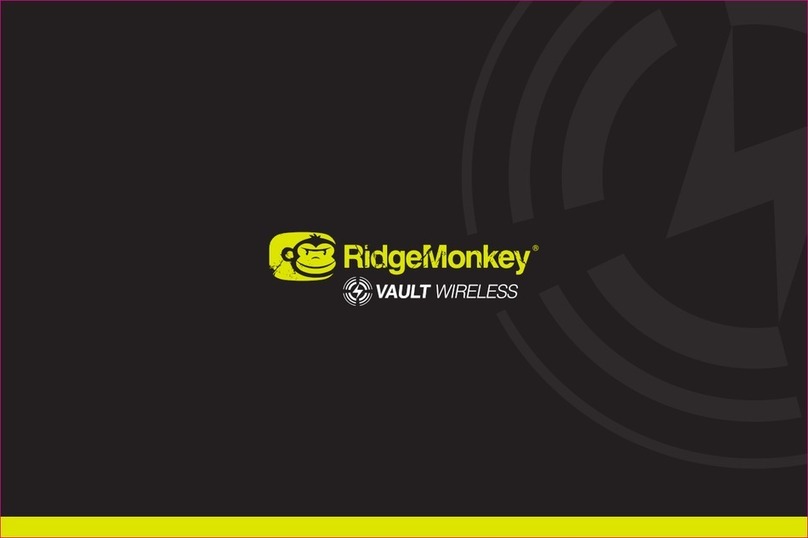IntelliQuip TOUGHPOWER TP-600 Operator's manual

USER INSTRUCTION MANUAL
Models: TP-600
TP-1000
TP-1000DUAL
ToughPower User Manual August 2017

Congratulations on purchasing the most powerful compact portable battery box on the market!
You can take great pride in knowing that the ToughPower is the only portable battery box that has:
1. 600W or 1000W Pure Sine Wave Inverter for high power appliances
2. Automatic Low Voltage Shutdown and
Recovery
to protect the battery
3. The internal microprocessor monitors and displays on the LCD all charging inputs - Mains, Car, Solar,
External, and Dual Battery (TP1000
DUAL
model
only)
4. Dual Battery Bypass Controller (TP-1000
DUAL model only) - direct connection to the car Alternator for
BULK charging and then DC-DC Charger to finish off the battery charge - automatically controlled
5. With Dual Battery Bypass Controller setup - direct BULK power from the car Alternator to the 1000W
Pure Sine Wave Inverter. Effectively providing power indefinitely to high power appliances. TP-1000
DUAL
model
only
6. Integrated Mains Charger, DC-DC Charger and MPPT Controller (for 12V Nominal
Solar Panels)
7. The fastest, most powerful Mains Charger 10A integrated inside
the Lid
8. The fastest, most powerful DC-DC Charger 10A integrated
inside
the Lid
Good Choice…you won’t be disappointed
Page 2

1. Table of Contents
1. Table of Contents 3
2. Product Safety & Warnings 5
3. What’s Included... 6
4. General Specifications 6
5. Quick Start - Initial Setup 7
6. Battery Selection, Fitting and Configuration 8
6.1 Battery Type Selection 8
6.2 Battery Capacity & Condition Setup 10
6.3 Battery Bank Setup 11
6.4 Charging a Spare/Boat Battery 11
7. Charging the Battery 13
7.1 Mains Power Charging – (MAINS) 13
7.2 Car Power Charging – (CAR) 12V Systems only 14
7.3 Solar Power Charging – (SOLAR) 12V Nominal Solar Panels only 14
7.4 Dual Battery Smart Bypass Controller: TP-1000DUAL model only 15
7.5 Multiple Charging Sources Connected 16
7.6 External Power Charging – (EXT) 17
7.7 Charging Stages 18
7.8 Charging Voltage Limits 18
7.9 Charging Complete 19
7.10 Charging Protections 19
8. Using the ToughPower 20
8.1 Time Prediction - LCD Screen 20
8.2 LCD Touch Screen Calibration 21
8.3 LCD Automatic Shutoff 21
8.4 LCD HOME Screen 22
8.4.1 Battery Status 22
8.4.2 System Output LOAD 22
8.4.3 System Input CHARGE 22
8.5 LCD INFO Screen 23
8.5.1 General Information 23
8.5.2 Usage Information 24
8.6 LCD LOGS Screen 25
8.6.1 Battery Voltage logs 25
8.6.2 Amps In logs 25
8.6.3 Amps Out logs 26
8.7 USB Charger 26
Page 3

8.8 LED Lighting 26
8.9 240VAC 50Hz Mains Power Output 28
8.9.1 Timer AC 29
8.9.2 Pure Sine Wave Inverter Safety Protections 29
8.9.3 AC Overload 29
8.9.4 Car Alternator BULK Power supply to Inverter 30
8.10 12VDC Power 30
8.10.1 Low Current Outlets 30
8.10.2 High Current Outlets 30
8.11 System Protections 31
8.11.1 Low Voltage Protection 31
8.11.2 Recovery Protection 32
8.11.3 Over Temperature Protection 33
8.11.4 Over Temperature LCD Protection 33
8.11.5 Over Load Protection 34
8.11.6 USB Low Voltage Protection 34
8.11.7 FAULT LED Indication 34
9. TroubleShooting 35
10. Warranty & Contact 35
Company contact details: 35
Page 4

2. Product Safety & Warnings
The ToughPower is intended for indoor use only. Ensure the unit is mounted correctly in the upright
position, undercover and located with adequate ventilation around the box.
Avoid all contact with water, rain, snow or spray! Do not power ON the unit if it is wet as it could
potentially result in electrocution and/or permanent irreparable damage to the internal electronics.
Warranty will be voided if there is damage caused by water.
Do not attempt to disassemble the ToughPower as this may result in electric shock. Warranty will be
voided if any attempt is made to modify, repair or attempt unauthorised access to the electronics.
Disconnect all Charging Supply leads before making or breaking the connections to the Battery.
The ToughPower is not a toy! Children must not play with the ToughPower. The ToughPower can only be
used by children aged from 8yrs and above and persons with reduced physical, sensory or mental
capacities or lack of experience and knowledge only if they have been given supervision or instruction
concerning the use of the ToughPower in a safe way and understand the hazards involved.
Do not insert foreign objects into the outlets as this may lead to electrocution and/or damage the
electronics. The 240V AC outlet socket should be respected the same as a standard mains electrical socket.
Warranty will be voided if there is damage caused by such activity.
WARNING – Explosive gases. Prevent flames and sparks. Do not use the ToughPower in close proximity of
flammable fumes, gases, or naked flames. Provide adequate ventilation to allow any heat and battery
gases to be safely dissipated during charging.
Do not attempt to charge non-rechargeable batteries. This product is designed for charging 12V deep cycle
rechargeable batteries 80-120 Ahr capacity.
When the ToughPower is not in use, firstly fully charge the battery, then switch the Master ON/OFF Switch
to OFF. Refer to your Battery manufacturer’s recommended instructions for battery storage. Typically it is
advised to to never store your battery in a discharged state, to keep the battery in a cool and dry location
with
plenty
of
ventilation,
and
to
recharge
every
3-4
months.
Cleaning and user maintenance shall not be made by children without supervision.
Deep cycle batteries are heavy! Be sure to “bend with your knees” when lifting – or ask a friend to help
carry the ToughPower.
For all PLUGGABLE equipment – the socket-outlet shall be installed near the equipment and shall be easily
accessible.
CAUTION
Risk of Explosion if Battery is replaced by an incorrect type.
Dispose of used batteries according to the instructions on the battery.
Page 5

3. What’s Included...
TP-600 & TP-1000
1 x ToughPower
1 x Kettle Cord
1 x 4-Pin CIG Accessory Cable
1 x User Manual
TP-1000DUAL
1 x ToughPower
1 x Kettle Cord
1 x 4-Pin CIG Accessory Cable
1 x 2-Pin Accessory Cable
1 x User Manual
4. General Specifications
External Dimensions: 394mm x 215mm x 406mm (L x W x H)
Operating Temperature: 0 – 50°C
Material: UV Stable Roto-moulded Box and Lid
Weight: TP-600 4.5kg battery
not
included
TP-1000 5.6kg battery
not
included
TP-1000DUAL 5.7kg battery
not
included
Suitable for: 12V Deep Cycle Batteries AGM/Gel/Calcium/Wet Lead Acid & Lithium LiFePO4 (TP-1000DUAL)
Battery ‘Space Claim’: 344mm x 179mm x 249mm (L x W x H)
Will fit most deep cycle 80Ah - 120Ah Batteries
Certifications: AU Prov Pat Appln No 2017903530
Electromagnetic Compatibility (EMC) AS/NZS 61000.6.4:2007
Information Technology Equipment - Safety AS/NZS 60950:2015
Safety of Portable Inverters AS/NZS 4763:2011
Household and similar Electrical Appliances - Safety - Particular requirements for Battery
Chargers AS/NZS 60335.2.29:2004 + A1 + A2 with
Household and similar Electrical Appliances - Safety AS/NZS 60335.1:2011 + A1 + A2
Information technology equipment - Safety General requirements
Page 6

5. Quick Start - Initial Setup
Follow these instructions to set-up your ToughPower unit correctly.
1. Ensure the Master Switch is in the OFF position
2. Open the lid
3. Using the Key inserted in the Concealed Key-Switch select the 12V Battery Type that you intend to
fit in the box
a. TP-600 selection: Lead Acid/GEL, Calcium and AGM
b. TP-1000 & TP-1000DUAL selection: Lead Acid/GEL,
Calcium, AGM & Lithium
(LiFePO4)
Note: For Lead
Crystal
batteries select AGM (same charging
profile)
4. Remove the Key and store in a secure location
5. Place your battery inside the box, secure it using the Battery
Strap
6. Connect and secure cables to battery terminals
Warning: Check the Polarity of your connections!
Reds to Red (Positive to Positive) Blacks to Black (Negative to Negative)
Ensure each cable connection to the battery terminal is secure and tight
7. Close the lid and attach the two latches
8. Turn the Master Switch to the ON position
9. The LCD will prompt you to update the battery settings:
a. Touch the arrows to select the correct values for your Battery Condition and Capacity
b. When finished touch SAVE and then HOME
10. Although the unit is now ready to be used, it is highly recommended to allow the ToughPower to
complete a full charge so the internal battery monitor gets synchronised with the battery state of
charge. If you don’t do this you will only ever see the Voltage displayed on the LCD, and no % or
time predictions will be displayed.
The easiest way to achieve this is with the Mains Charger (though you can use Solar or Car charging)
a. Plug the desired input charge source (Mains - Kettle cord)
b. Wait until charging is FULL or Battery percentage shows 100%
Note: This is a Quick Start guide intended for the skilled user only. For more detailed instructions and
explanations refer to the relevant section in the User Manual.
Page 7

6. Battery Selection, Fitting and Configuration
6.1 Battery Type Selection
The ToughPower has a built-in integrated Multi-Stage DC-DC Battery Charger inside the Lid. This Charger
has specific Charging Profiles for each deep cycle Battery chemistry. These are:
●Wet Lead Acid/GEL
●AGM (Lead
Crystal
batteries select AGM profile as they have the same charging voltage profile)
●Calcium
●Lithium LiFePO4TP-1000 & TP-1000
DUAL models only.
For other Lithium-Ion batteries refer to
section Charging Voltage Limits to confirm if compatible.
The ToughPower box has been designed to accommodate most 80-120 Ahr sized batteries. We advise that
you check the size of the battery before you buy! The “space claim” in the ToughPower for the battery is:
344mm x 179mm x 249mm (L x W x H)
To ensure your safety, ongoing integrity of the Battery, and to provide optimised Charging, it is very
important that you correctly set the Battery Type. Failure to do so could result in significant damage to
the battery and electronics, rendering them both inoperable, and/or permanently damage any device
attached to the ToughPower.
Due to the high current Charging capability of the ToughPower, and the safety and product damage risks
mentioned above, the selection of the Battery Type has been provided by a Concealed Key Switch. The
Concealed Key Switch can only be accessed with there is no Battery fitted in the Box.
Page 8

Using the Key provided, simply turn the Key to select the Battery Type that you intend to fit in the
ToughPower. After making the selection we recommend that you remove the Key and store it in a secure
location. After which there is no risk that an unsupervised child, or anyone else, can change the Battery
Type selected.
Note: Lithium LiFePO4 TP-1000
&
TP-1000
DUAL
models
only
For Lead
Crystal
battery select AGM setting
Now you can place your battery inside the box, secure it using the Battery Strap, and then Connect the
Battery Terminals.
Warning: Check the Polarity of your connections!
Reds to Red (Positive to Positive) & Blacks to Black (Negative to Negative)
Connect the thinner black cable (Battery Sensor) to the Negative terminal
TP-1000
DUAL
has two red cables - connect both to the Positive Battery terminal
Ensure each cable connection to the battery terminal is secure and tight
Page 9

After closing the Lid, you can turn the ToughPower ON. The LCD screen will display the Battery Type
selected:
6.2 Battery Capacity & Condition Setup
In addition to selecting the battery chemistry type it is necessary to set-up its Capacity and Condition. This
is only required when fitting a new battery, and by doing so, it will ensure that the ToughPower is able to
perform calculations and estimations to keep track of the charge in and out of the unit based on the
battery characteristics.
To update the battery configuration, follow these steps:
1. From the Home screen touch the Battery Icon to see the Battery Setup Configuration.
2. Touch and hold the EDIT button, the screen will update and display >> next to each parameter.
○To save the configuration touch SAVE button
○To reset the configuration to the default factory settings touch DFLT button and then touch
SAVE
○To modify each parameter, touch the arrows >> next to them and select the desired value
3. For Battery Condition, available options are:
○NEW (new battery)
○USED (regular use - up to 2yrs old)
○OLD (2 yrs or older)
4. For Battery Capacity, available options are:
○From 80Ah to 130Ah, & “Battery Bank” option (refer below)
○Enter the Battery Capacity as stated on your Battery
5. When completed, touch SAVE to save the current configuration.
6. Touch HOME button to exit Battery Configuration and return to the Home screen.
Note: Updating the battery setup will reset all LOGS and USAGE records.
Page 10

6.3 Battery Bank Setup
A second (or third) battery can be connected to the ToughPower to
create a Battery Bank
. With the addition of a second Battery
connected in parallel you will be able to either extend the time
between charging, or power more devices. The additional Battery
must be the same Type
of Battery chemistry as is fitted in the
ToughPower otherwise you risk damaging the Battery as the Charging
Voltage
is specific to the Battery Type!
You will need to make a small cable with either Ring Terminals or Alligator Clips on both ends to connect to
the terminal posts of both Batteries. Remember: connect Positive to Positive, & Negative to Negative.
Keep the cable as short as possible and we recommend using AWG6
sized cable.
This method of connecting the two batteries directly to the terminal
posts allows the ToughPower to provide the same Low Voltage
Shutdown
and Charging
Protections
to the second Battery.
Refer to section Battery Capacity & Condition Setup for instructions
on how to set the “Battery Bank
” option on the ToughPower LCD
Screen.
Note: When the Battery Bank option is setup correctly, the time prediction and battery percentage
functions are disabled. For monitoring, the Battery Voltage will continue to be displayed on the LCD
Screen.
Note: Take special care to attach the Battery Terminals correctly! It must be Parallel Connection - Red to
Red (Positive to Positive), and Black to Black (Negative to Negative). Incorrect terminals connection will
cause permanent damage to the sensitive electronics inside the ToughPower.
Warning: You cannot make a Series Configuration to increase the system Voltage! The ToughPower is a
12V system only.
6.4 Charging a Boat Battery
A variation of the Battery Bank Setup is possible whereby an external
Battery can be connected and charged by the ToughPower, and then
disconnected after charging. For example: Charging a recreational
boat deep cycle Battery.
Note: This battery must be the same Type
of Battery chemistry as is
fitted in the ToughPower otherwise you risk damaging the Battery as
the Charging Voltage is specific to the Battery Type! The Battery
must have been removed from the boat/vehicle before connecting
to the ToughPower.
Using the same or similar cable as described above in Battery Bank Setup, you will need to make a small
cable with either Ring Terminals or Alligator Clips on both ends to connect to the terminal posts of both
Batteries. Remember: connect Positive to Positive, & Negative to Negative. Keep the cable as short as
possible and we recommend using AWG6
sized cable.
Page 11

For the sporadic connecting and charging of an external battery you do not have to change the Battery
Capacity Setting on the LCD. However, if you do this the prediction times displayed will be incorrect whilst
you have the external battery connected (and will revert to correct functionality when the external battery
is removed).
Alternatively, you can connect the external battery via the RHS
Anderson Connector for effective charging, however this is not
recommended as the ToughPower Low Voltage Shutdown
protections
will not comply to the external Battery connected this way.
Note: As soon as you connect the external Battery to the ToughPower
the two Batteries will commence “equalising” their Voltage. You will need to ensure a Charging Source is
attached and charging otherwise you risk flattening the ToughPower Battery.
Note: Take special care to attach the Battery Terminals correctly! It must be Parallel Connection - Red to
Red (Positive to Positive), and Black to Black (Negative to Negative). Incorrect terminals connection will
cause permanent damage to the sensitive electronics inside the ToughPower.
Page 12

7. Charging the Battery
The ToughPower controlled by an integrated microprocessor and includes:
●10 Amp Multi-Stage DC-DC Charger - Input
8-16
VDC
●10 Amp AC-DC Mains Charger - Input
100-240VAC
50/60Hz
2A
●MPPT Solar High Efficient Controller - for 12V Nominal
Solar Panels
●Dual Battery Smart Charging Controller TP-1000
DUAL
model
only
This unique technology provides maximum flexibility and options for charging – Mains Power to charge
when at home, Car Charging for when you are on the move, Solar Power for when you’re free camping.
To start charging your battery from any source first ensure you have selected the correct Battery Type
using the Concealed Key-Switch and the Master ON/OFF Switch is in the ON position.
Note: When multiple CHARGING inputs are attached, and powered simultaneously, the internal electronics
will automatically select the highest charging input.
Note: The battery is protected from OVER-VOLTAGE. Automatic shut-off will occur when the battery is
fully charged.
7.1 Mains Power Charging – (MAINS)
Using the Kettle Cord supplied, connect the Kettle 3-Pin Plug
into the ToughPower and then connect the Australian 3-Pin
Plug into a standard power point socket.
The LCD display will show that the battery is being charged
from MAINS input.
The internal 10 Amp AC-DC Charger will receive and regulate
the Mains input power to charge the Battery fitted in the
ToughPower. The multi-stage charger will charge and
condition the Battery, and will shut-off when charging is
complete.
Note: If this Kettle Cord is damaged, do not use and discard immediately! Contact the manufacturer, or
designated service agent, or similar qualified person for a suitable replacement part.
7.2 Car Power Charging – (CAR) 12V
Systems
only
Attach the provided 4-Pin CIG Plug Accessory Cable to your
vehicle ignition controlled CIG Socket (ie. the car CIG Socket
only has power when the car is running) and to the
Page 13

ToughPower. Charging of the Battery will only occur when the Vehicle is running or the Car Key is in the
“Accessories” position.
The LCD display will show that the battery is being charged from CAR input.
The internal 10 Amp DC-DC “Multi-Stage” Charger will receive
and regulate the power to charge the Battery fitted in the
ToughPower. The multi-stage charger is current limited and
cannot draw more than 10 Amps of power. It will charge and
condition the Battery, and will shut-off when charging is
complete.
Note: The current will not exceed 10 Amp through your Vehicle
CIG Socket.
Warning: It is recommended that the vehicle CIG Socket must be ignition controlled so that it is only
powered when the vehicle is in “Accessories” mode or running. Check this with your vehicle manufacturer
or local service provider otherwise you run the risk of discharging your car’s main battery.
7.3 Solar Power Charging – (SOLAR) 12V
Nominal
Solar
Panels
only
The ToughPower can accept Regulated and Unregulated Solar
Power 12V Nominal Solar Panels only. When Unregulated
Solar Panels are connected the internal electronics
automatically detect this and will switch to MPPT Controller
mode.
12V Nominal
Solar Panels:
Max Voc = 25V
The TP-1000DUAL is supplied with a 2-Pin Accessory Cable.
Connect the 2-Pin Plug into the ToughPower then connect the
bare ends to your Solar Panel using your preferred connector.
Note: Check the Polarity of your connections!
The TP-600 & TP-1000 are supplied with a 4-Pin CIG Plug Accessory Cable. This same Accessory Cable is
used for both Car Charging and Solar Charging. To enable you to swap between the two charging options,
it is recommended you attach a female CIG Socket to your Solar Panel, then simply connect the 4-Pin Plug
into the ToughPower and connect the CIG Male Plug end into your Solar Panel female CIG Socket. Note:
Check the Polarity of your connections!
WARNING: Great care must be taken when attaching connectors to ensure the polarity is correct!
The LCD display will show that the battery is being charged from SOLAR input.
Page 14

The internal MPPT Controller and multi-stage charger will receive and regulate the power to charge the
Battery fitted in the ToughPower. Up to 10 Amp charging can be achieved through Solar Charging. The
multi-stage charger will charge and condition the Battery, and will shut-off when charging is complete.
7.4 Dual Battery Bypass Controller: TP-1000
DUAL
model
only
Direct Alternator Bulk Charge & DC-DC Charging
The advanced technology inside the Lid controls when to bypass the internal DC-DC Charger to allow the
Vehicle's Alternator to provide BULK charging power direct to the ToughPower Battery, and then switch
the internal DC-DC Charger inline to finish charging the battery.
This unique capability in the ToughPower allows the best of both existing dual battery charging
technologies! Direct connection to the vehicle Alternator for BULK charging (no excess heat generated as
with high current DC-DC Charging electronics) and then switch the 10A DC-DC Charger inline to complete
the charging.
Dual Battery Setup Instructions
1. Attach the provided 4-Pin CIG Accessory Cable to a
vehicle ignition controlled CIG Socket and to the
ToughPower. Note: the vehicle CIG Socket MUST be
ignition controlled - ie only has power when the car is
running.
2. Attach an AWG6 cable from your vehicle's main battery
to the ToughPower's LHS Anderson Input Socket. We
recommend you include a 100A fuse as close to the
vehicle battery (AWG6 cable and fuse not supplied).
3. Make sure the ToughPower is switched ON and the
internal electronics will do the rest!
With both vehicle input charging cables connected to the
ToughPower, the ToughPower will start charging as soon as the vehicle key is turned into the Accessories
position or the engine starts running. Note: If at any time the CIG Accessory Cable gets disconnected or
the vehicle is turned off charging will be disabled.
Note: The charging current through the CIG Accessory Cable is limited to 10 Amps
. The current will not
exceed 10 Amps through your vehicle CIG Socket.
While charging through the CIG Accessory Cable the ToughPower will evaluate if BULK Charge (from the
vehicle alternator) is required, during this stage the HOME screen displays the BULK icon next to the
charging source to acknowledge the presence of the Dual Battery setup.
Page 15

When the charging current through the CIG Accessory Cable exceeds 8.5A the BULK input will be enabled
to test the available vehicle alternator current. After testing for 30 seconds if the BULK charging current
exceeds 10 Amps the ToughPower will remain in ALTERNATOR BULK charge until the charging current
drops below 11 Amps (after the BULK Charging stage). During this stage, the HOME screen will show the
input source as BULK.
When BULK charge has finished, the built-in DC-DC Charger will finish off the charging process providing
the required final charging stages for the selected Battery Type (Note: A TP-1000DUAL fitted with a Lithium
LiFePO4 Battery does not have a float stage).
7.5 Multiple Charging Sources Connected
The ToughPower can be set-up with multiple Input Charging
Sources permanently
connected. The advanced technology
inside the Lid automatically controls when to switch
between Input Sources based on which is providing the
greatest charging power.
This capability includes attaching the Kettle Cord to a Mains
Power supply. Obviously this cannot be done when driving,
however it is a convenient charging option when you have
an overnight stay at a powered site in a caravan park.
7.6 External Power Charging – (EXT)
An External 12V Battery Charger can be connected to the ToughPower to provide high current charging.
Perfect if you already own a Generator and a high current 12V Battery Charger and want to minimise your
Generator run time whilst maximising the input charge into the Battery. This capability is permitted using
the Right Hand Side Anderson Output Connector only. The maximum charging current permitted is 50
Amps as the Anderson Connector is protected with a 50A Self Resetting Circuit Breaker.
Page 16

You will need to fit an Anderson Style Connector to your 12V Battery Charger, then connect it to the RHS
Anderson Output Connector. Note: Check the Polarity of your connections!
Ensure the ToughPower is switched ON, and all other input Charging Sources must be disconnected from
the ToughPower.
By attaching to the RHS Anderson Connector the internal electronics and microprocessor will monitor the
charging input from the External 12V Battery Charger, and display information on the LCD.
Note: All other input charging sources must be disconnected when using an External Charger.
Alternatively, you can open the ToughPower Lid, and attach the External 12V Battery Charger’s Alligator
Clips directly to the Battery terminals. This bypasses
the ToughPower’s electronics and therefore the LCD
will not
display accurate information about the battery state of charge.
Note: For this method of charging, all other input Charging Sources must be disconnected and all Power
Outlets must be disconnected from the ToughPower.
7.7 Charging Stages
The ToughPower it is equipped with a built-in integrated multi-stage DC-DC Battery Charger. This section
provides a brief description of each stage.
For all Lead-Acid battery types the charger will progress through the following stages:
For Lithium LiFePO4 batteries, the charger will progress through the following stages:
●OFF: Charger is disabled.
●CHECKING: In this stage (reduced constant-current/trickle charge), the charger charges the battery
with a reduced constant current. This trickle charge stage occurs for battery voltages between 35%
to 70% (typical) of the voltage limit provided in the Charging
Voltage
Limits
section below.
Page 17

●BULK: In this stage (full constant-current) the charger charges the battery with a constant current.
This constant current stage occurs for battery voltages between 70% to 98% (typical) of the voltage
limit provided in the Charging
Voltage
Limits
section below.
●ABSORPTION: In this stage (constant-voltage) the charger charges the battery with a configured
constant voltage. This constant voltage stage occurs for battery voltages above 98% (typical) of the
voltage limit described in Charging
Voltage
Limits
section below.
●FLOAT: In this stage, the charger charges the battery with a reduced constant voltage. Note: This
stage is not applicable for Lithium LiFePO4 batteries.
●FULL: Charger disabled, charging complete.
7.8 Charging Voltage Limits
The Battery Charger applies the appropriate Charging and Float Voltages depending on the Battery Type as
well as combining automatic Temperature Compensation.
Battery
Type
Charging
Voltage (VDC) at
25°c
Float
Voltage (VDC) at
25°c
LEAD/GEL
14.2
13.3
CALCIUM
15.3
13.3
AGM
14.6
13.3
LITHIUM LiFePO4
14.6
N/A
Note: For
Lithium
LiFePO4
batteries there is no FLOAT stage.
7.9 Charging Complete
When charging finishes the HOME screen will show the charging source with a FULL message. At this point
the Battery Charger will automatically shut off and there is no risk of overcharging the battery.
Page 18

With the Battery fully charged and synchronized the ToughPower will be able to keep track of the charge in
and out of the unit and estimate the remaining time to Full or Empty.
Under some circumstances the FULL message may disappear because the Battery Charger will resume
charging again if the Battery Charge Level drops. The user can identify that the charge has been completed
because the Battery Charge Level will automatically change from showing Volts to Percentage as well as
showing the time remaining icon.
Note: In the event of LOW VOLTAGE (battery protection), the ToughPower will automatically shut-off and
the Battery Charging State will be reset.
7.10 Charging Protections
The built-in integrated multi-stage charger is equipped with several
protections that will ensure the battery is always protected. The
LCD Screen will indicate this condition with a Warning icon to the
left of the Input Source icon as shown. The FAULT led will also
pulse. To find out more information simply touch the Warning icon.
Fault: BattTemp
If the battery temperature falls below 0°C or rises above 50°C
charging will be immediately disabled to prevent any damage to the
battery. Charging will automatically resume after the battery
temperature gets above 5°C or below 45°C. During this condition
the FAULT
led
will pulse red twice every 3 seconds.
Fault: BattSense
If the battery sensor harness gets damaged, the multi-stage charger
will be immediately disabled to prevent damage to the battery.
Please contact IntelliQuip support for assistance
. Under this
condition the FAULT led will pulse red once every 3 seconds.
Page 19

8. Using the ToughPower
8.1 Time Prediction - LCD Screen
As described in the section Charging Complete, the Time Prediction feature will be enabled after a FULL
charge of the battery has been completed. This is to ensure that the built-in charger is synchronized with
the battery state and can start keep tracking of the charge in and out of the battery.
For Time Prediction
, the ToughPower uses built-in sensors to measure current (Amps) flowing in and out of
the ToughPower as well as a combination of software algorithms to compensate for the changes in
capacity of Lead-Acid type batteries when being used. The effects are described by Peukert’s Law, the
internal algorithms use the following constants for each type of battery:
Type
Peukert constant
LEAD/GEL
1.30
CALCIUM
1.20
AGM
1.10
LITHIUM LiFePO4
1.00
In addition, the Battery Condition influences the overall capacity as well. The following values are added to
the Peukert constant to improve the accuracy of the calculations:
Condition
Add
NEW
0.00
USED
0.10
OLD
0.20
Note: In terms of Time Prediction it is almost impossible to have 100% accuracy due to several external
variables impacting the result. Hence, time prediction calculations should be taken as a reference only
.
Always check the Battery Voltage and use that as a reference as well.
The time remaining icon will change depending on the overall Load on the system. When the ToughPower
is being discharged the time icon will show Empty and whilst charging it will show Full
, as shown in the
examples below. Note: Time prediction is updated every 15 seconds.
Page 20
This manual suits for next models
2
Table of contents