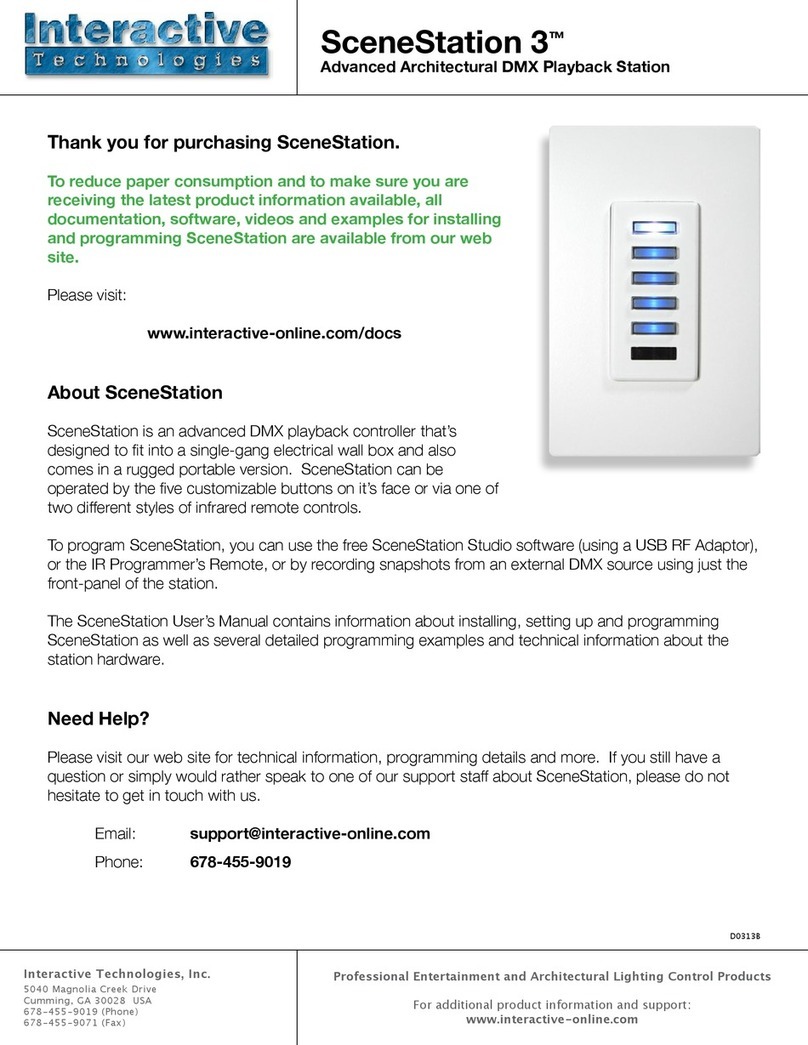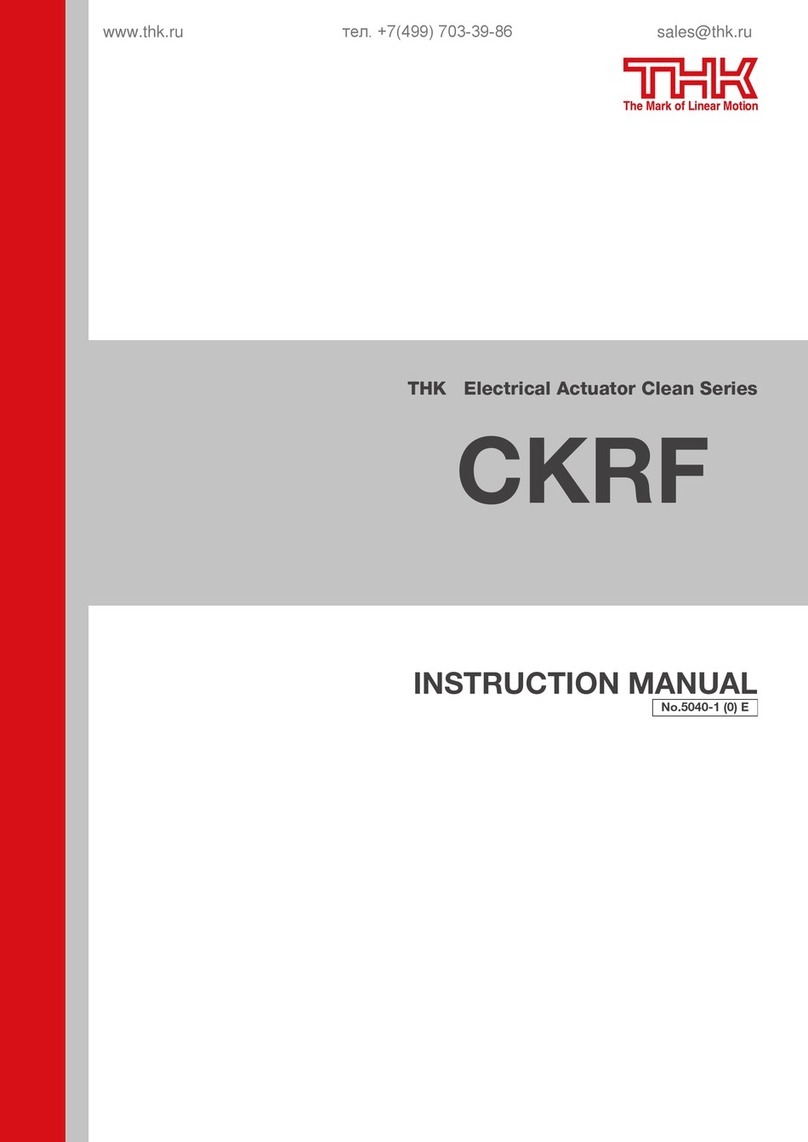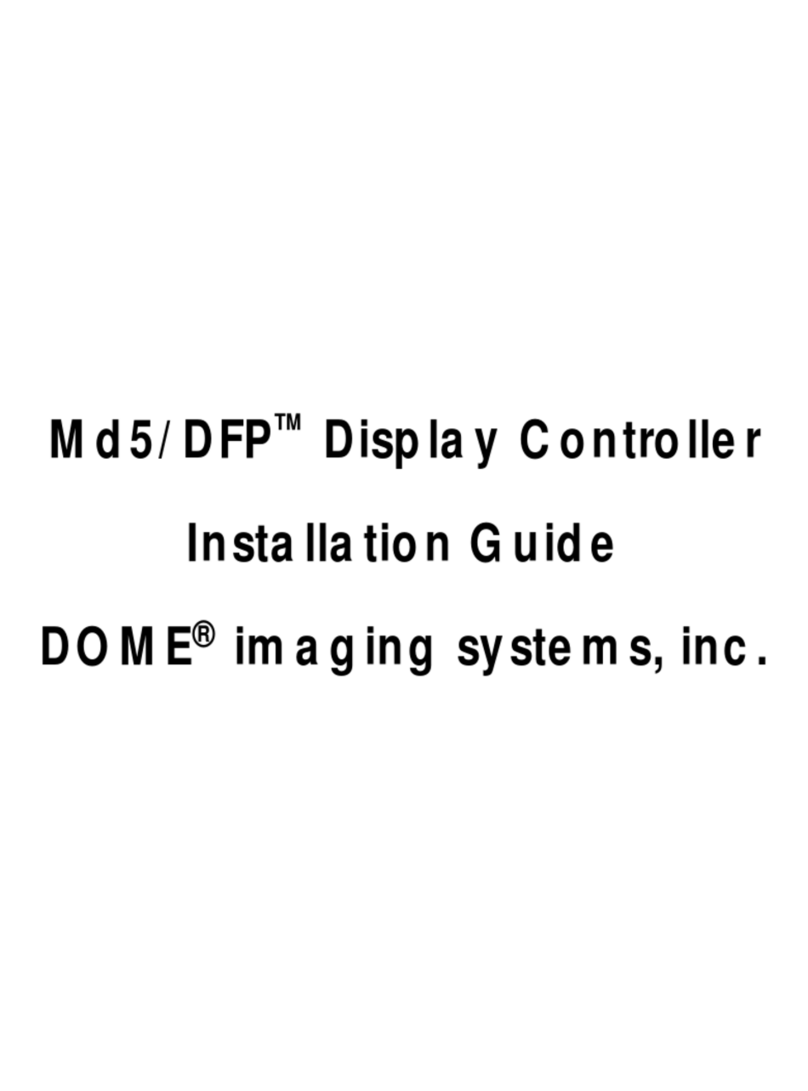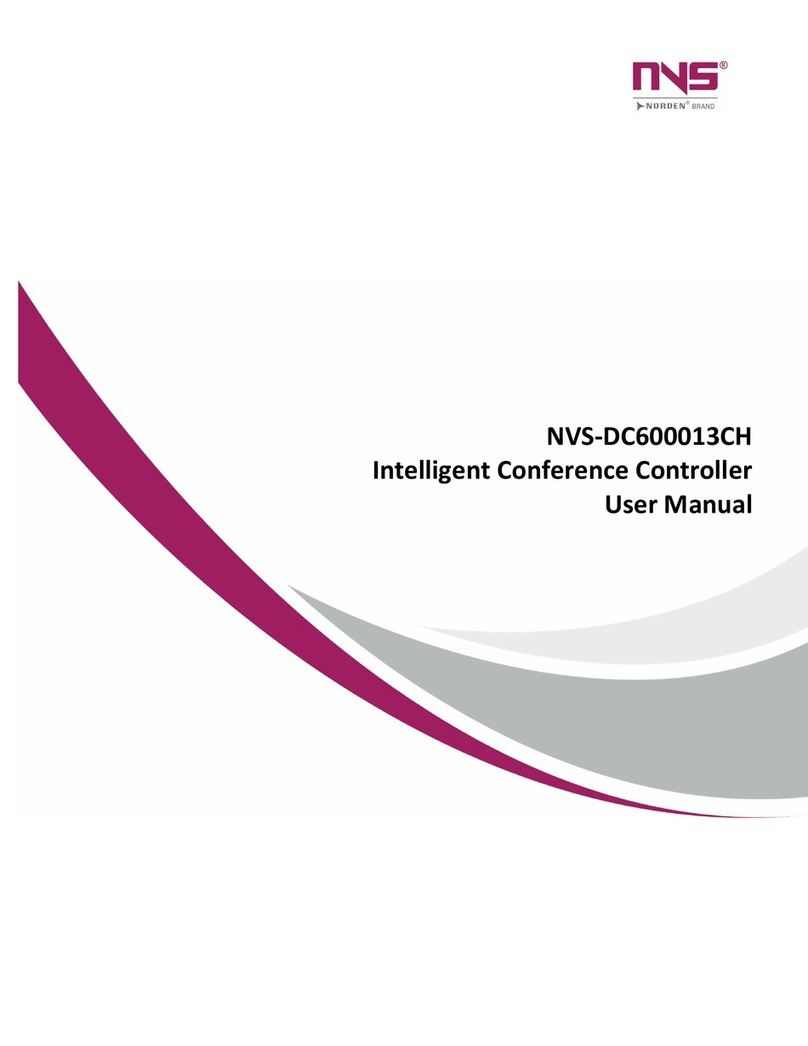Interactive Technologies CueServer 2 User manual

CueServer 2 User's
Manual
18.5.18 — Last update: 2018/05/18
Interactive Technologies, Inc.
Copyright © 2006-2018 Interactive Technologies, Inc. ll rights reserved worldwide.

Table of Contents
Getting Started ........................................................................................................................................... 6
CueServer Studio 2 .................................................................................................................................... 7
Navigator Window ................................................................................................................................... 8
Toolbar ............................................................................................................................................ 11
Working With Shows........................................................................................................................ 13
Working With Offline Shows............................................................................................................. 16
Working With Remote CueServers................................................................................................... 19
Setting Network Parameters ............................................................................................................ 21
Setting Clock Parameters ................................................................................................................ 25
Identifying CueServers..................................................................................................................... 31
Updating Firmware .......................................................................................................................... 32
Editor Window....................................................................................................................................... 34
Live ................................................................................................................................................. 36
Stage ......................................................................................................................................... 37
Playbacks................................................................................................................................... 40
Status......................................................................................................................................... 43
Front Panel ........................................................................................................................... 44
Variables............................................................................................................................... 45
CPU Info ............................................................................................................................... 46
System Log ........................................................................................................................... 47
Resources ....................................................................................................................................... 48
Cues .......................................................................................................................................... 49
Cue Types ............................................................................................................................ 51
dding Cues ......................................................................................................................... 52
Cue Properties ...................................................................................................................... 53
Cue Contents ........................................................................................................................ 55
Capturing DMX Snapshots............................................................................................... 57
Capturing DMX Streams .................................................................................................. 59
Clearing Cue Contents..................................................................................................... 62
Cue Rules ............................................................................................................................. 63
Deleting Cues ....................................................................................................................... 64
Hardware................................................................................................................................................... 65
Models .................................................................................................................................................. 66
CS-900 CueServer 2 Pro ................................................................................................................. 68
CS-920 CueServer 2 Mini ................................................................................................................ 70

CS-940 CueServer 2 DIN................................................................................................................. 72
Power Input........................................................................................................................................... 73
Ethernet Ports....................................................................................................................................... 75
Ethernet Protocols ........................................................................................................................... 77
s CN (Streaming CN) Protocol ................................................................................................ 78
rt-Net Protocol.......................................................................................................................... 79
KiNET Protocol........................................................................................................................... 80
CueScript Protocol ..................................................................................................................... 81
CueStation Protocol.................................................................................................................... 82
HTTP Protocol............................................................................................................................ 83
DHCP Protocol ........................................................................................................................... 84
NTP Protocol.............................................................................................................................. 85
DMX Ports ............................................................................................................................................ 86
DMX Modules .................................................................................................................................. 88
udio Ports ........................................................................................................................................... 90
Supported udio File Formats ......................................................................................................... 91
W V Sample Formats ................................................................................................................ 92
USB Ports ............................................................................................................................................. 94
LCD Display.......................................................................................................................................... 95
LCD Display Modes ......................................................................................................................... 96
LCD Status Options ......................................................................................................................... 97
LCD Menu Functions ....................................................................................................................... 99
Function Buttons ................................................................................................................................. 100
Contact Closures ................................................................................................................................ 101
Digital Outputs .................................................................................................................................... 102
Serial Ports ......................................................................................................................................... 104
Memory Card ...................................................................................................................................... 106
Reset Button ....................................................................................................................................... 108
Self-Test Function............................................................................................................................... 109
Using CueServer .................................................................................................................................... 117
DMX Triggers...................................................................................................................................... 118
Enter/Exit Range Trigger ............................................................................................................... 120
Submaster Control Trigger............................................................................................................. 122
ct on Changes Trigger ................................................................................................................. 124
CueScript Language............................................................................................................................... 126
CueScript Overview ............................................................................................................................ 127
Executing Commands .................................................................................................................... 128
CueScript via UDP.................................................................................................................... 130

CueScript via HTTP.................................................................................................................. 131
CueScript via Serial.................................................................................................................. 132
Command Syntax .......................................................................................................................... 134
Expressions................................................................................................................................... 135
Operators ................................................................................................................................. 136
Variables .................................................................................................................................. 138
Grouping .................................................................................................................................. 140
Command Context ......................................................................................................................... 141
Levels............................................................................................................................................ 142
Strings ........................................................................................................................................... 144
Selection Commands .......................................................................................................................... 147
Button............................................................................................................................................ 149
Channel ......................................................................................................................................... 152
Contact.......................................................................................................................................... 155
Group ............................................................................................................................................ 157
Indicator ........................................................................................................................................ 159
Output ........................................................................................................................................... 162
Playback........................................................................................................................................ 164
Station ........................................................................................................................................... 167
Universe ........................................................................................................................................ 169
Selection Operators (+, -, >, ~) ...................................................................................................... 171
Using Wildcards............................................................................................................................. 173
ction Commands............................................................................................................................... 174
ssign (=) ...................................................................................................................................... 175
udio ............................................................................................................................................. 177
t................................................................................................................................................... 179
Clear.............................................................................................................................................. 184
Cue................................................................................................................................................ 186
Disable .......................................................................................................................................... 188
Enable ........................................................................................................................................... 190
Fade .............................................................................................................................................. 192
Follow............................................................................................................................................ 194
Go ................................................................................................................................................. 196
Input .............................................................................................................................................. 198
Join ............................................................................................................................................... 199
Length ........................................................................................................................................... 202
Link ............................................................................................................................................... 204
Lock............................................................................................................................................... 206
Log ................................................................................................................................................ 208

Macro ............................................................................................................................................ 209
Off ................................................................................................................................................. 211
Offset............................................................................................................................................. 212
On ................................................................................................................................................. 214
Park............................................................................................................................................... 215
Preset............................................................................................................................................ 217
Press ............................................................................................................................................. 220
Random......................................................................................................................................... 222
Reboot........................................................................................................................................... 224
Record........................................................................................................................................... 225
Record Cue .............................................................................................................................. 226
Record Group........................................................................................................................... 229
Record Stream ......................................................................................................................... 230
Record Stop ............................................................................................................................. 233
Release ......................................................................................................................................... 234
Reset............................................................................................................................................. 237
Set................................................................................................................................................. 238
SMPTE .......................................................................................................................................... 240
Stack ............................................................................................................................................. 243
Start .............................................................................................................................................. 245
Stop............................................................................................................................................... 246
Time .............................................................................................................................................. 247
Toggle ........................................................................................................................................... 249
Unpark........................................................................................................................................... 251
Update........................................................................................................................................... 253
Update Cue .............................................................................................................................. 254
Update Group........................................................................................................................... 257
Update Stream ......................................................................................................................... 259
Update Stop ............................................................................................................................. 262
Unlock ........................................................................................................................................... 263
Wait ............................................................................................................................................... 265
Write.............................................................................................................................................. 268
Zone .............................................................................................................................................. 270
Logic Commands ................................................................................................................................ 272
Break............................................................................................................................................. 273
If..Then..Else ................................................................................................................................. 274
System Variables ................................................................................................................................ 277
Internals .................................................................................................................................................. 283

Web Server......................................................................................................................................... 284
Environment Variables................................................................................................................... 285
CGI PI .............................................................................................................................................. 286
exe.cgi........................................................................................................................................... 287
get.cgi............................................................................................................................................ 289
Button Values [bv] .................................................................................................................... 290
Command Context [cc] ............................................................................................................. 291
CPU SysInfo [cpu] .................................................................................................................... 293
Cue Stack Info [csi] .................................................................................................................. 294
DMX Input [in] .......................................................................................................................... 296
DMX Output [out]...................................................................................................................... 298
Extended Command Context [ecc]............................................................................................ 300
Extended Playback Info [epi] .................................................................................................... 302
Fade Engine Data [fed]............................................................................................................. 304
Group Level [grp]...................................................................................................................... 307
Hardwired DMX Input [hdi]........................................................................................................ 308
Network Info [net] ..................................................................................................................... 309
Ping [ping] ................................................................................................................................ 311
Playback Info [pi]...................................................................................................................... 313
Playback Values [p*]................................................................................................................. 315
Preset Zone Info [pzi] ............................................................................................................... 317
Record Stream Info [rs] ............................................................................................................ 319
System Log [log]....................................................................................................................... 320
System Status [ss].................................................................................................................... 321
Time Info [ti] ............................................................................................................................. 323
Time Status [ts] ........................................................................................................................ 324
Variables [var] .......................................................................................................................... 326
Zone Data [zones] .................................................................................................................... 327
pcmd.cgi ........................................................................................................................................ 329
set.cgi............................................................................................................................................ 330
udio Properties [audio] ........................................................................................................... 331
LCD Properties [lcd] ................................................................................................................. 332
Network Properties [net] ........................................................................................................... 334
Time Properties [time] .............................................................................................................. 336
Station Color Properties [stcol] ................................................................................................. 338
Show File Format................................................................................................................................ 340
Directory Structure......................................................................................................................... 341
Configuration Files......................................................................................................................... 344
show.cfg................................................................................................................................... 345

Resource Structures ...................................................................................................................... 350
Cue Resource .......................................................................................................................... 351
DMXTrigger Resource .............................................................................................................. 355
Group Resource ....................................................................................................................... 357
Marco Resource ....................................................................................................................... 358
Hardware Model Identifiers ................................................................................................................. 359
utodiscovery ..................................................................................................................................... 361
Release Notes......................................................................................................................................... 363
Release v2.1.1 [May 18, 2018]............................................................................................................ 364
Release v2.1.0 [May 16, 2018]............................................................................................................ 365
Release v2.0.4 [March 14, 2018]......................................................................................................... 367
Release v2.0.3 [February 14, 2018] .................................................................................................... 369
Release v2.0.2 [January 22, 2018] ...................................................................................................... 370
Release v2.0.1 [November 3, 2017] .................................................................................................... 372
Release v2.0.0 [October 24, 2017] ...................................................................................................... 373
Release v1.5.5 [October 28, 2016] ...................................................................................................... 381
Release v1.5.4 [September 8, 2016] ................................................................................................... 382
Release v1.5.3 [ ugust 9, 2016] ......................................................................................................... 383
Release v1.5.2 [July 25, 2016] ............................................................................................................ 384
Release v1.5.1 [July 19, 2016] ............................................................................................................ 385
Release v1.5.0 [June 3, 2016]............................................................................................................. 386
Release v1.4.3 [ pril 18, 2016] ........................................................................................................... 389
Release v1.4.2 [March 17, 2016]......................................................................................................... 390
Release v1.4.1 [February 24, 2016] .................................................................................................... 392
Release v1.4.0 [January 21, 2016] ...................................................................................................... 393
Release v1.3.0 [November 11, 2015] .................................................................................................. 396
Release v1.2.0 [July 24, 2015] ............................................................................................................ 398
Release v1.1.0 [May 22, 2015]............................................................................................................ 400
Release v1.0.8 [ pril 27, 2015] ........................................................................................................... 401
Release v1.0.7 [ pril 7, 2015] ............................................................................................................. 403
Release v1.0.6 [March 13, 2015]......................................................................................................... 405
Release v1.0.5 [March 11, 2015]......................................................................................................... 406
Release v1.0.4 [February 9, 2015] ...................................................................................................... 408
Release v1.0.3 [January 22, 2015] ...................................................................................................... 410
Release v1.0.2 [January 9, 2015]........................................................................................................ 411
Release v1.0.1 [December 23, 2014] .................................................................................................. 412
Release v1.0.0 [December 18, 2014] .................................................................................................. 413
Legal Notices.......................................................................................................................................... 414

Getting Started
Welcome to CueServer 2.
Sections are being added to this User’s Manual on a regular basis.
Current Version
Note that on October 24, 2017, version 2.0.0 of CueServer Studio was released. Please download this latest
version here:
•CueServer 2 Downloads
CueServer Studio can be downloaded as a .dmg file for Macs and a .exe file for Windows.
Whenever you update to a new version of CueServer Studio, it is likely that you will also need to update the
firmware in your CueServer. If a firmware update is needed, a yellow caution icon ( ) will appear next to
the CueServer’s firmware version in the Navigator window. To update your CueServer, choose the Update
Firmware… menu command in the CueServer menu to update your device.
Interactive Technologies, Inc. CueServer 2 User's Manual - 18.5.18
Page 6 of 429

CueServer Studio 2
CueServer Studio 2 is the desktop application used to program, configure, locate and
operate CueServer 2 devices. It is available for both Mac OS X and Windows. You
can download the current version of CueServer Studio 2 here:
•http://interactive-online.com/cueserver2/downloads
Interactive Technologies, Inc. CueServer 2 User's Manual - 18.5.18
Page 7 of 429

Navigator Window
Overview
The Navigator Window appears when CueServer Studio opens. Use the Navigator Window to view available
CueServers, manage basic settings, change active shows, identify individual devices, update firmware and
more.
The top pane of this window displays both local and remote CueServers along with their online status,
name, address, model and firmware version. The bottom pane is used for working with offline project files.
Working With Online CueServer Devices
The Navigator Window constantly scans the local network and displays any CueServers that are available.
These devices will automatically appear in the upper list and will have a green status icon ( ).
Interactive Technologies, Inc. CueServer 2 User's Manual - 18.5.18
Page 8 of 429

Remote CueServers can also be added to the upper list manually. These CueServers will appear with a
cloud icon ( ) as part of their status. See Working With Remote CueServers for more information.
The Status column shows various icons depending on the current state of a device in the list:
The CueServer is online.
The CueServer is being contacted.
The CueServer is offline.
For CueServer devices that are configured to use separate L Ns for management and lighting data, the
ddress column will show which L N port on the CueServer was used to connect to the device. These icons
only appear when the CueServer is configured to use Dual-L Ns:
L N Interface
L N Interface B
If a CueServer is discovered, but it is not reachable on the local network because of a mismatch between
the computer’s local subnet and the CueServer’s IP address, then a warning icon ( ) will appear next to
its address. Try using Network Settings to change the CueServer’s IP address to one that is reachable on
the local network.
Older CS-800 series CueServers will also appear in the list of online devices. CueServer Studio 2 can not
directly edit these devices, and they appear in the list in gray text. If they are opened, CueServer Studio will
simply open the device’s web interface.
Editing Online CueServers
Double clicking a CueServer or clicking on the Open Show icon ( ) opens that CueServer’s Editor
Window, which is used to program and configure the CueServer. See the Editor Window section for more
information.
Opening the listbox under a CueServer reveals the available and active show file in the CueServer. Options
are available to manage the active show, and to create new, delete and rename shows. See Working With
Shows for more information.
Interactive Technologies, Inc. CueServer 2 User's Manual - 18.5.18
Page 9 of 429

Working With Offline Show Files
The bottom pane of the window is used as a working area to hold offline show files.
This pane makes it easy to open and edit show files that are on the local computer, or to copy shows
between a CueServer and the local computer.
See the section on Working With Offline Shows for more details.
Setting Network or Clock Parameters
When a CueServer is selected, its Network and Clock parameters can be set using options from the
CueServer menu, or by right-clicking (or control-clicking) the CueServer to get a contextual menu. lso, a
Network button ( ) and a Clock button ( ) are available in the toolbar for easy access to these
functions.
See the sections on Setting Network Parameters or Setting Clock Parameters for more information.
Maintenance
If the firmware of a CueServer is out-of-date, a warning icon ( ) will appear next to its firmware version.
See the Updating Firmware section for details.
If there are multiple CueServers on the network at the same time, it can sometimes be useful to identify
which CueServer is which. See the Identifying CueServers section to learn how to activate the Identify
function.
Interactive Technologies, Inc. CueServer 2 User's Manual - 18.5.18
Page 10 of 429

Toolbar
The toolbar in the Navigator Window contains several controls for managing CueServers.
Each of the toolbar items are described below:
Open Show
Opens the currently selected CueServer’s Editor Window. The Editor Window is used for
programming and configuration of a CueServer.
Open Web
Opens the currently selected CueServer’s web page in the default web browser.
Add Remote
Displays a dialog window that allows a remote CueServer to be added to the Navigator Window.
This option is used to add CueServers that are not available on the local network, and are published
on the Internet via a router’s port-forwarding settings. See Working With Remote CueServers for more
information.
New Show
Creates a new show file for the selected CueServer.
Delete Show
Removes the selected show file from a CueServer. Please note that the currently active show file
cannot be deleted.
Set Active
Makes the selected show file the active show. The active show appears in the list in bold with a blue
checkmark besides it.
Identify
ctivates the selected CueServer’s Identify Mode. When a CueServer is in Identify Mode, it’s LCD
Display and Power LED will flash. Use this feature to help identify which CueServer is which in a
complicated setup with multiple CueServer devices. See Identifying CueServers for more information.
Interactive Technologies, Inc. CueServer 2 User's Manual - 18.5.18
Page 11 of 429

Network
Displays a dialog window that allows the network settings of the selected CueServer to be changed.
Use this option to change the IP ddress, DHCP setting, and Device Name of a CueServer.
Clock
Displays a dialog window that allows the clock settings of the selected CueServer to be changed.
Use this option to change the time zone, automatic and/or manual time settings of a CueServer.
Interactive Technologies, Inc. CueServer 2 User's Manual - 18.5.18
Page 12 of 429

Working With Shows
About Shows
ll of the programming and configuration in a CueServer is stored in a show file. CueServer show files
contain Cues, Groups, Macros, Sounds, Web Pages, Stations, Timers, Rules, Configuration Data and more.
The memory card in CueServer can hold one or more show files, however only one show can be active at a
time.
The shows available on a CueServer’s memory card are displayed by opening the hierarchical list under the
CueServer in the Navigator Window.
In the above example, the device named CueServer 2 contains three shows. The show marked in bold and
with the blue checkmark icon ( ) next to it is the currently active show in the CueServer.
Interactive Technologies, Inc. CueServer 2 User's Manual - 18.5.18
Page 13 of 429

Creating a New Show
To create a new show, click on the New Show toolbar item ( ). You can also find the New Show
command in the contextual menu or the CueServer menu.
window will appear asking for a new show name:
Enter a unique show name and press Create to create the new show.
Changing the Active Show
To change the currently active show, click on a show file and then choose the Set Active Show menu item
or click on the Set ctive toolbar item ( ). You can also find the Set Active Show command in the
contextual menu or the CueServer menu.
Renaming a Show
To rename a show, right-click on the show and choose Rename Show from the contextual menu. You can
also find the Rename Show command in the CueServer menu.
dialog window will appear that allows you to rename the show:
Interactive Technologies, Inc. CueServer 2 User's Manual - 18.5.18
Page 14 of 429

Deleting a Show
To delete a show, click on the show file and then click on the Delete Show toolbar item ( ). You can
also find the Delete Show command in the contextual menu or the CueServer menu.
confirmation dialog will appear:
To proceed with deleting the show, choose the Delete button.
You cannot delete the currently active show. If you want to delete the active show, first switch to another
show (or create a new one).
*
Interactive Technologies, Inc. CueServer 2 User's Manual - 18.5.18
Page 15 of 429

Working With Offline Shows
Show File is a directory that contains the data stored in the show. The contents of the Show File directory
are individual binary files and subdirectories for each object in the show, including Cues, Macros, Rules,
Timers, Sounds, Web Content and more.
Since a Show File is actually a directory, it can’t be opened on the computer like a regular data file. If you
double-click on a Show File directory on your desktop, it will just open like any regular folder. Because of
this, CueServer Studio has tools for working with Show File directories that make it easier to edit them.
Interactive Technologies, Inc. CueServer 2 User's Manual - 18.5.18
Page 16 of 429

Using the Download Show contextual menu item.
Downloading a Show File from CueServer to Computer
There are several ways to download a show file
from a CueServer to the computer.
Option 1: Use the Download Show… menu item
available in the CueServer menu.
Option 2: Use the Download Show… contextual
menu item available by right clicking (or control-
clicking) on the show file in the CueServer.
When using either Option 1 or 2, a standard file
chooser dialog will appear asking where to place the
downloaded show file. Once a destination folder is
chosen, CueServer Studio will download the show
file into the location chosen.
Option 3: Drag the show file directly from the CueServer in the top panel to the Offline Shows panel at the
bottom of the window.
When dragging a show from the online panel to the offline panel, CueServer Studio will automatically
download the show file from the CueServer to the computer’s desktop and add the item to the offline
projects list.
Uploading a Show File from Computer to CueServer
Interactive Technologies, Inc. CueServer 2 User's Manual - 18.5.18
Page 17 of 429

Using the Upload Show contextual menu item.
There are several ways to upload a show file
from a computer to a CueServer.
Option 1: Use the Upload Show… menu item
available in the CueServer menu.
Option 2: Use the Upload Show… contextual
menu item available by right clicking (or control-
clicking) on a CueServer.
When using either Option 1 or 2, a standard file
chooser dialog will appear asking to choose the
show file to upload. Once a show file is chosen,
CueServer Studio will upload the show file to the
selected CueServer.
Option 3: Drag a show folder directly from the Offline Shows panel at the bottom of the window to an online
CueServer.
Option 4: Drag a show folder directly from the computer’s Desktop to an online CueServer.
When dragging a show from the offline panel or Desktop to an online CueServer, CueServer Studio will
automatically upload the show file from the computer to the CueServer device.
Creating An Offline Show
To create a show file for offline editing, first click in the Offline Project Files list to select it.
Then, click the New Show toolbar item ( ).
standard file save dialog window will appear, asking for a name and location to save the new show file.
Once the name and location are given, CueServer Studio will create the new show file and add it to the
Offline Project Files list so the offline show file can be opened and edited.
Interactive Technologies, Inc. CueServer 2 User's Manual - 18.5.18
Page 18 of 429
Table of contents
Other Interactive Technologies Controllers manuals
Popular Controllers manuals by other brands

Evco
Evco C-pro 3 giga Hardware manual

Bijur Delimon
Bijur Delimon SC400 Operator's manual

CIAT
CIAT V200 Installation
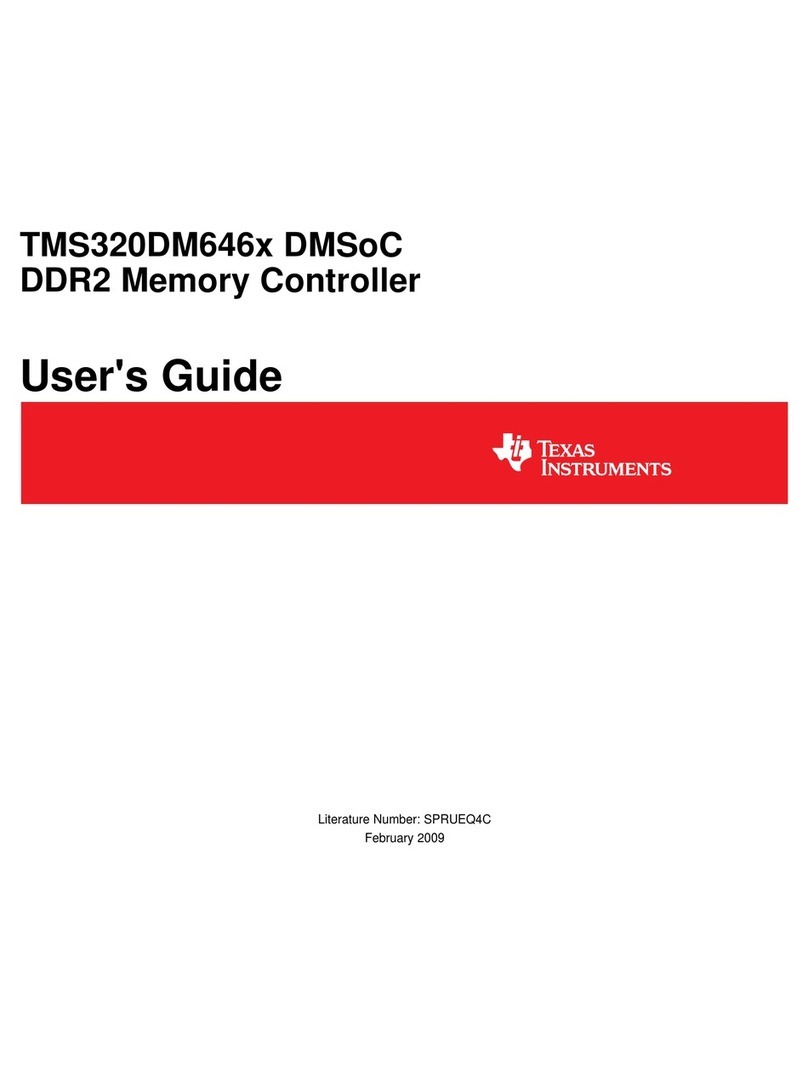
Texas Instruments
Texas Instruments TMS320DM646x user guide

Hewlett Packard Enterprise
Hewlett Packard Enterprise Aruba 7240-US Product End-of-Life Disassembly Instructions
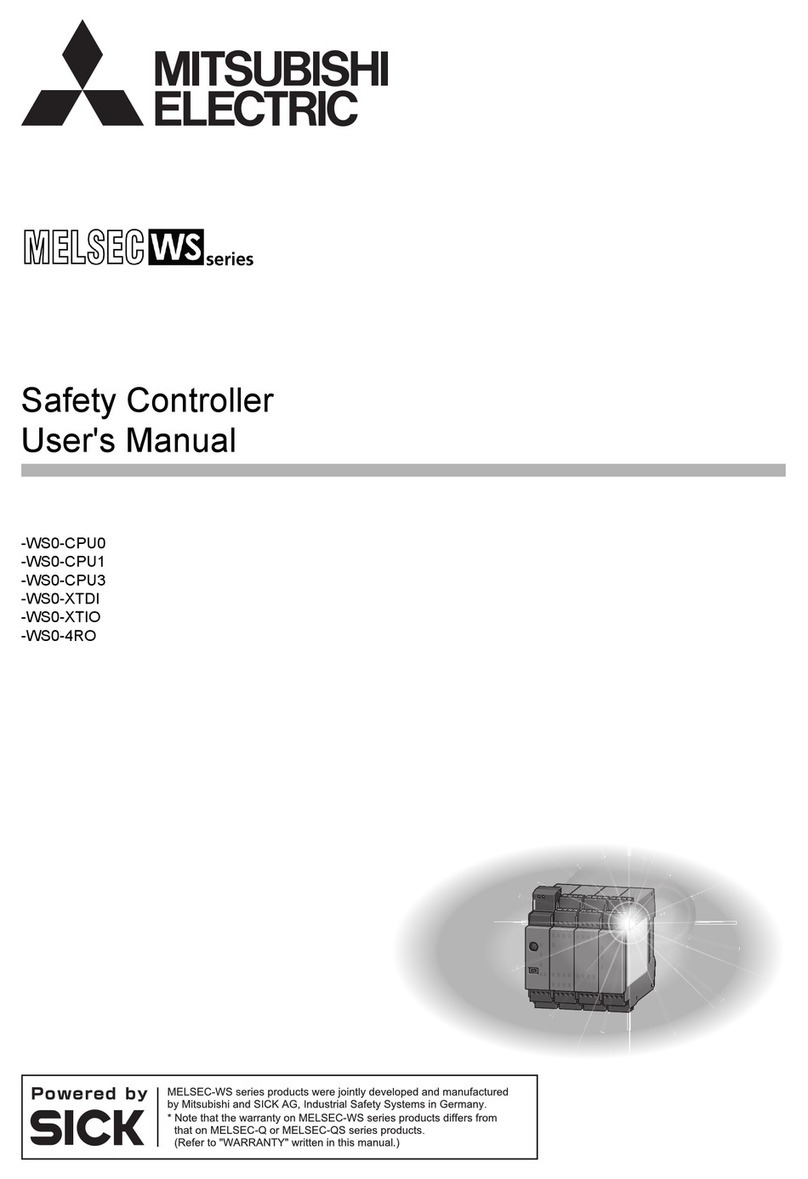
Mitsubishi
Mitsubishi MELSEC-WS0-CPU0 user manual