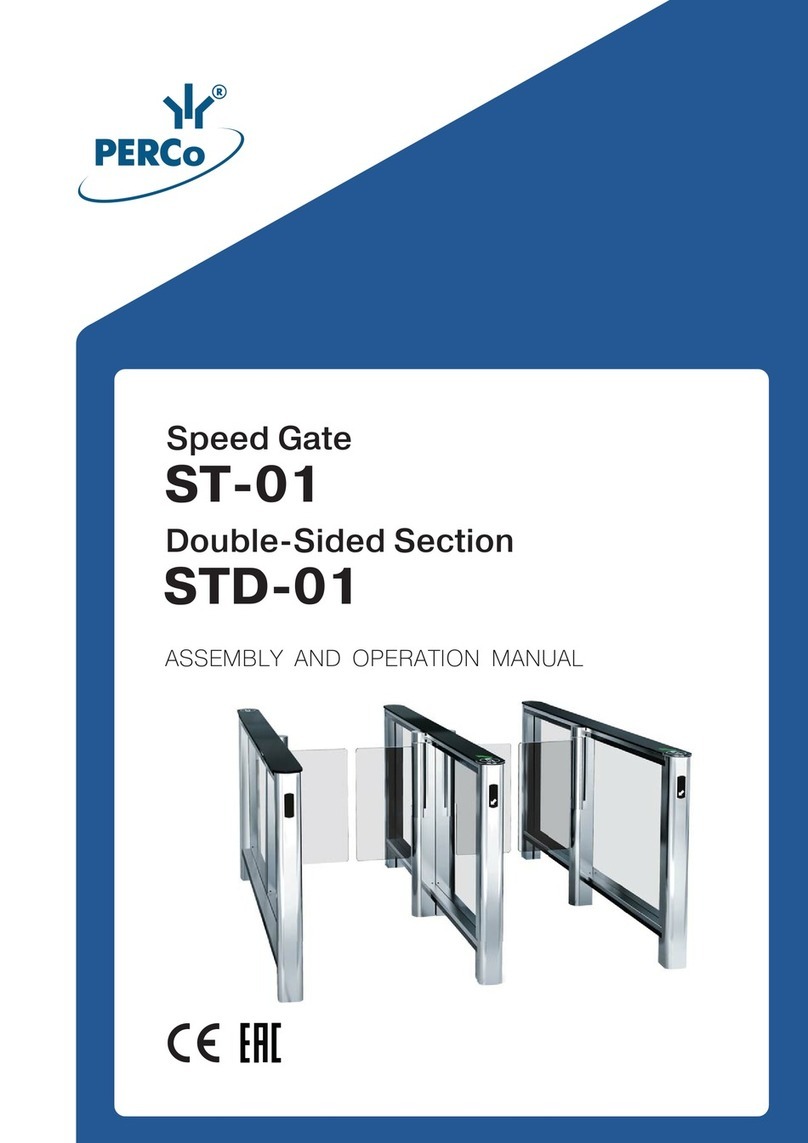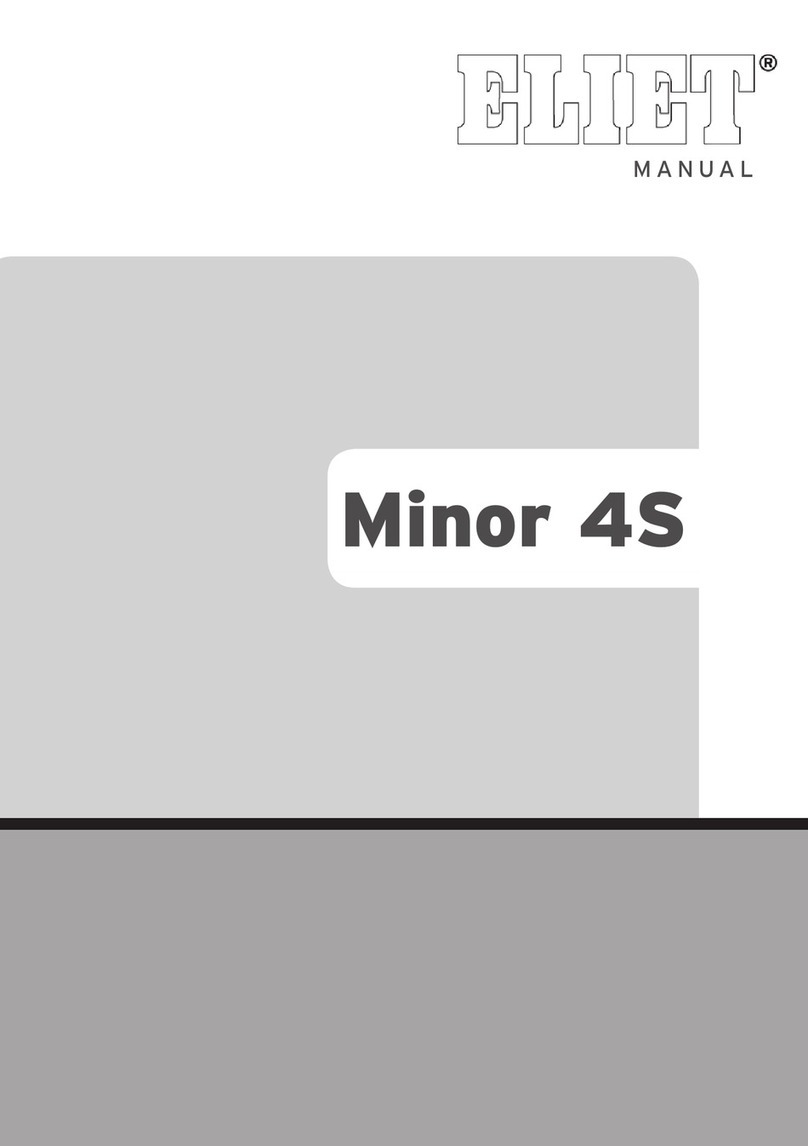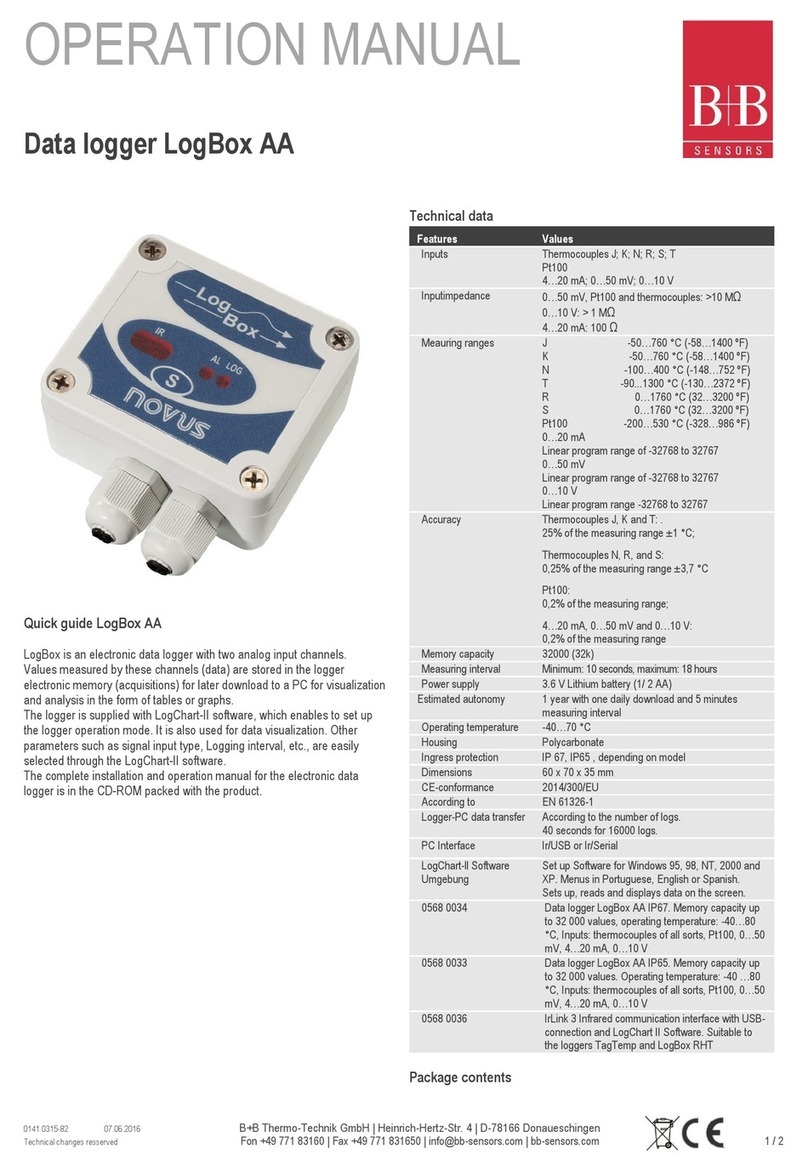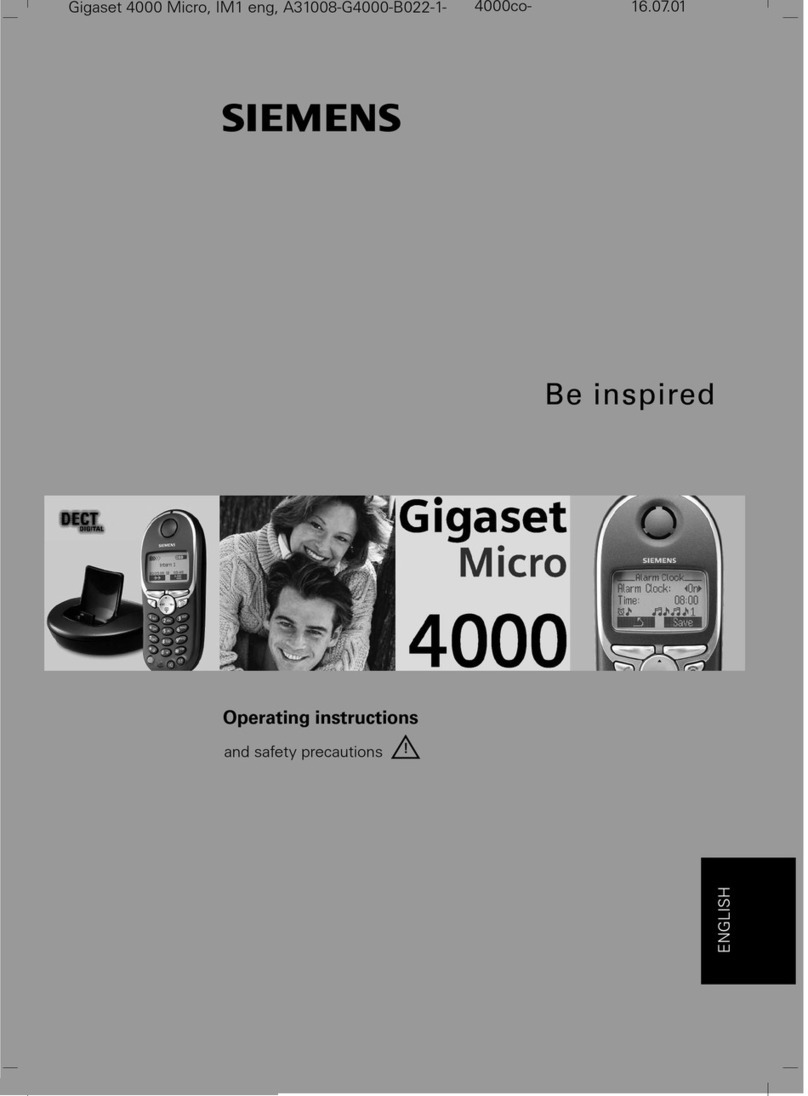Interface BlueDAQ 9330 User manual

9330 Operating Manual
Interface Inc. ● 7401 East Butherus Drive, Scottsdale, Arizona 85260 USA ● Phone 480.948.5555 ● Fax 480.948.1924
Document Number 15-216 Rev B Page 1 of 74
15-216 Revision B
9330 Operating Manual

9330 Operating Manual
Interface Inc. ● 7401 East Butherus Drive, Scottsdale, Arizona 85260 USA ● Phone 480.948.5555 ● Fax 480.948.1924
Document Number 15-216 Rev B Page 2 of 74
Introduction
24-bit resolution
3750 Hz update rate
Peak and valley capture
Log to SD card at 1000Hz
USB Port with software
±5V analog output
Rechargeable battery
20 Hour battery life/300 hour standby
Stores up to 6 sensor calibrations
Powers up to 4x 350 ohm sensors
7 digit display
Description
Model 9330 is a bipolar display, logging, amplifier that can be used in portable or desktop
applications. This instrument has an integrated bridge completion for 120 Ohm, 350 Ohm and 1000
Ohm strain gauges as well active sensors with 0…10V output signal. The measuring rate can be set
up to 3750 Hz. Data can be save to an SD Card at a rate of 1000 Hz or directly to the PC and 3750
Hz. This device also stores up to 6 sensor calibrations.
Options
IP65 Environmental Protection
SD Card –Class 10

9330 Operating Manual
Interface Inc. ● 7401 East Butherus Drive, Scottsdale, Arizona 85260 USA ● Phone 480.948.5555 ● Fax 480.948.1924
Document Number 15-216 Rev B Page 3 of 74
Table of Contents
Specifications........................................................................................................................................5
Dimensions...........................................................................................................................................6
Diagram ................................................................................................................................................6
Connection of Bridges...........................................................................................................................7
Pin Assignment.....................................................................................................................................8
Connection and Commissioning ...........................................................................................................8
Menu Options........................................................................................................................................9
Sensor Config. .........................................................................................................................10
Logger Config...........................................................................................................................11
Options.....................................................................................................................................11
Data Acquisition.......................................................................................................................12
Set Scaling...............................................................................................................................12
Save Settings...........................................................................................................................13
Load Settings...........................................................................................................................13
Strain Analysis .........................................................................................................................14
Logger Menu.......................................................................................................................................15
Measuring Amplifier Menu ..................................................................................................................17
Description of Buttons.........................................................................................................................19
Number Setting...................................................................................................................................19
Description of LEDs............................................................................................................................19
Maximum, Minimum, and Mean Value................................................................................................20
Recording Measured Data to File .......................................................................................................20
USB Operation....................................................................................................................................21
Power Supply per USB Connection....................................................................................................22
USB Driver..........................................................................................................................................22
BlueDAQ Software Installation............................................................................................................22
COM Ports..........................................................................................................................................25
Adding a Channel ...............................................................................................................................26
Distance Offset ...................................................................................................................................30
Measurement and Recording..............................................................................................................31
BlueDAQ Menus.................................................................................................................................34

9330 Operating Manual
Interface Inc. ● 7401 East Butherus Drive, Scottsdale, Arizona 85260 USA ● Phone 480.948.5555 ● Fax 480.948.1924
Document Number 15-216 Rev B Page 4 of 74
File ...........................................................................................................................................34
View .........................................................................................................................................39
Action.......................................................................................................................................42
Device......................................................................................................................................43
Channel....................................................................................................................................59
Sensor......................................................................................................................................62
Options.....................................................................................................................................68
Help..........................................................................................................................................70

9330 Operating Manual
Interface Inc. ● 7401 East Butherus Drive, Scottsdale, Arizona 85260 USA ● Phone 480.948.5555 ● Fax 480.948.1924
Document Number 15-216 Rev B Page 5 of 74

9330 Operating Manual
Interface Inc. ● 7401 East Butherus Drive, Scottsdale, Arizona 85260 USA ● Phone 480.948.5555 ● Fax 480.948.1924
Document Number 15-216 Rev B Page 6 of 74
Dimensions
Diagram

9330 Operating Manual
Interface Inc. ● 7401 East Butherus Drive, Scottsdale, Arizona 85260 USA ● Phone 480.948.5555 ● Fax 480.948.1924
Document Number 15-216 Rev B Page 7 of 74
*** Note –Refer to Pin Assignment table ***
Connection of Bridges

9330 Operating Manual
Interface Inc. ● 7401 East Butherus Drive, Scottsdale, Arizona 85260 USA ● Phone 480.948.5555 ● Fax 480.948.1924
Document Number 15-216 Rev B Page 8 of 74
Pin Assignment
Connection and Commissioning
To switch on, press the MODE button until the display is illuminated.
The device contains a battery that is charged by connecting the power adapter supplied.
The “ON” LED flashes while charging.
To switch off, hold the MODE button (outside the menu) down and confirm the following
message “Power off? (OK)“ by pressing the OK button.
Please use SDHC Memory Cards, class 6 or class 10, does not support UHS 2.

9330 Operating Manual
Interface Inc. ● 7401 East Butherus Drive, Scottsdale, Arizona 85260 USA ● Phone 480.948.5555 ● Fax 480.948.1924
Document Number 15-216 Rev B Page 9 of 74
Menu Options

9330 Operating Manual
Interface Inc. ● 7401 East Butherus Drive, Scottsdale, Arizona 85260 USA ● Phone 480.948.5555 ● Fax 480.948.1924
Document Number 15-216 Rev B Page 10 of 74
Sensor Config.

9330 Operating Manual
Interface Inc. ● 7401 East Butherus Drive, Scottsdale, Arizona 85260 USA ● Phone 480.948.5555 ● Fax 480.948.1924
Document Number 15-216 Rev B Page 11 of 74
Logger Config.
Options

9330 Operating Manual
Interface Inc. ● 7401 East Butherus Drive, Scottsdale, Arizona 85260 USA ● Phone 480.948.5555 ● Fax 480.948.1924
Document Number 15-216 Rev B Page 12 of 74
Data Acquisition
Set Scaling

9330 Operating Manual
Interface Inc. ● 7401 East Butherus Drive, Scottsdale, Arizona 85260 USA ● Phone 480.948.5555 ● Fax 480.948.1924
Document Number 15-216 Rev B Page 13 of 74
Save Settings
Load Settings

9330 Operating Manual
Interface Inc. ● 7401 East Butherus Drive, Scottsdale, Arizona 85260 USA ● Phone 480.948.5555 ● Fax 480.948.1924
Document Number 15-216 Rev B Page 14 of 74
Strain Analysis

9330 Operating Manual
Interface Inc. ● 7401 East Butherus Drive, Scottsdale, Arizona 85260 USA ● Phone 480.948.5555 ● Fax 480.948.1924
Document Number 15-216 Rev B Page 15 of 74
Logger Menu
The logger menu has the following functions:
View and set data recording mode on the SD memory card,
Select USB connection mode,
Select display illumination characteristics,
Display battery life,
Set date and time,
Select additional functions e.g. display and recording of maximum, minimum and average
measured values.
The Logger menu can be reached by pressing the MODE button from the measured value
display or via the last entry of the measuring amplifier main menu.
Menu Entry Level 1
Menu Entry Level 2
Menu Entry Level 3
Logging ON, OFF,
onOK
➔Set Log: ON –Permanent recording of
measured data on the SD card
➔Set Log: OFF No Recording
Set Log: onOK - Recording of measured data on
the SD
card as long as the OK button (at measured value
displayed) is pressed
USBmode: Comm,
SDcard, none
➔USBmode: SDcard The device is a Mass
Storage
Device when connected to the USB port, which
provides
access to the data on the SD card. Simultaneous
recording of measured value to file is not possible.
If
this mode is activated, recording is switched off.
➔USBmode: Comm The device is in serial USB
mode.
Our communication programs (e.g. GSVcontrol,
GSVmulti) can then be used. A standard driver is
loaded
when connected for the first time.
➔USBmode: none USB is switched off.
Bat: level bar or
Charge (with
Percentage display)
➔USB power: ON, OFF
If power supply is via USB port is enabled, the
GSV-
2MSD-DI can be supplied by the USB bus if it is
connected to a PC and configured as an USB
device. If the device is switched off, the battery
can be charged.
➔Set: USBpwr ON
➔Set USBpwr OFF
Switch power supply
via USB on or off

9330 Operating Manual
Interface Inc. ● 7401 East Butherus Drive, Scottsdale, Arizona 85260 USA ● Phone 480.948.5555 ● Fax 480.948.1924
Document Number 15-216 Rev B Page 16 of 74
Light ON, Auto
➔Set: Light ON Display is permanently
illuminated
➔Set: Light Auto Display is illuminated when
buttons are
pressed and in the menu and goes out after 5
seconds -
this preserves the battery.
date / time
➔Date TT Mon JJJJ
➔Setting the date
➔Time HH:MM:SS
➔Setting the time
➔(see description of
numeric settings
below)
Val.mode normal,
MaxMin
➔SetMode: normal: Only displays the current
measured
values
➔SetMode: MaxMin:The maximum, minimum or
mean
value can be displayed in the display and all three
are recorded to file.
Menu Entry Level 1
Menu Entry Level 2
Menu Entry Level 3
Menu Entry Level 4
Logging Options
➔Row elements
➔With date: Yes/No
➔With […] Yes/No
i.e. switching to the
setting not yet selected
➔With time: Yes/No
➔With unit: Yes/No
➔File options
➔Number of lines
➔Setting the max.
number of lines in a
file
➔Length of time
➔Setting the max.
duration of the file
➔Directory
➔Every month
➔Every day
Notes
If a setting is in brackets in Level 1, this means that this setting has been selected but is not currently
active. This is the case if the conditions for this operating mode
are not met.
Example:
Logging (on): SD card is not inserted or write-protected or full or defective.
USBmode: (SDcard): USB cable is not connected or no SD card is inserted

9330 Operating Manual
Interface Inc. ● 7401 East Butherus Drive, Scottsdale, Arizona 85260 USA ● Phone 480.948.5555 ● Fax 480.948.1924
Document Number 15-216 Rev B Page 17 of 74
Measuring Amplifier Menu
The measuring amplifier menu is used to set the parameters of the measuring amplifier, for example:
Sensor scaling factor
Unit
User-definable offset
Parameter memory
The measuring amplifier main menu can be reached by pressing the MENU button from the
measured value display.
Menu Entry Level 1
Menu Entry Level 2
Menu Entry Level 3
Sensor config.
➔unit
Select unit
➔Sensor capacity
Numeric setting of the physical nominal value of the
sensor
➔Rated output
Numeric setting of the electrical characteristic value
of the sensor
Strain analysis
➔Set gage factor
➔Numeric setting of the K-factor between 0.2 and
2583
➔Set bridge type
➔Full bridge: Full bridge circuit with 4 individual
DMS, all in longitudinal direction
➔Half bridge: Half bridge circuit with 2 individual
DMS, both in longitudinal direction
➔Quarter bridge: Quarter bridge circuit with one
DMS
➔PR.full bridge: Full bridge circuit with 4 individual
DMS, 2 in longitudinal direction and 2 in cross
direction
➔PR.half bridge: Half bridge circuit with 2 individual
DMS, one in longitudinal direction and
one in cross direction
Load settings
➔default:
Manufacturer’s
settings i.e. restoring
GSV-2 parameters to
default settings
➔user 1:
Userconfigurable
data set no.1 i.e.
loading the
parameters that were

9330 Operating Manual
Interface Inc. ● 7401 East Butherus Drive, Scottsdale, Arizona 85260 USA ● Phone 480.948.5555 ● Fax 480.948.1924
Document Number 15-216 Rev B Page 18 of 74
previously filed as
user 1
with save settings.
➔...and so on, until
➔user 6: like user 1,
but No 6
Save settings
Saves the current
configuration under
user 1 to user 6
Set scaling
Numerical value
between
0.1 ...999999
Data acquisition
➔Data frequency
Numerical value: Num. Of values per second
Numerical value: Data period of acquired values
Note: the last confirmed with OK value is
adopted. Please confirm data period for slow
measurements, data rate for fast
measurements.
➔Data period
Options
➔Set channel (Set
channel)
Numerical value 0 or 1
➔Set threshold (Set
threshold)
➔On-threshold Numerical value of the switch-on
threshold
➔Off-threshold Numerical value of the switch-off
threshold
➔Offset value
➔Value that is added to each measured value
➔Language
➔German or English (Menu language setting)
Logger config.
See logger menu.
Notes
Changing the unit does not change the measured value scaling!
Modification of the sensor measurement range or the characteristic value changes the scaling
of the measured value.
Modification of the DMS parameter of the strain analysis changes the scaling of the measured
value and the unit.
Access to the measuring amplifier menu will be blocked if communication is taking place via
the serial interface. In this case, the following is displayed: “Menu blocked”
1. Press the Menu button to go back one level.
2. Press the OK button to confirm an entry or to go to the next level.
3. If a setting is selected with the OK button, the following message will appear “OK to confirm“,
which you can confirm by pressing OK to approve the setting - or cancel by pressing the
MENU button.

9330 Operating Manual
Interface Inc. ● 7401 East Butherus Drive, Scottsdale, Arizona 85260 USA ● Phone 480.948.5555 ● Fax 480.948.1924
Document Number 15-216 Rev B Page 19 of 74
Description of the Buttons
Button
Function
MODE
To switch on and off or access the Logger menu
MENU
(LEFT)
To access the measuring amplifier menu, to go one menu level higher or to cancel an
entry.
For numeric settings: to move the cursor left.
UP
To move around the menu within the same level: switching to the next entry.
For measured value mode=MaxMin: to switch from one measured value display to the
next one up.
For numeric settings: to increase number and/or setting above the cursor.
DOWN
To move around the menu within the same level: switching to the previous entry.
For measured value mode=MaxMin: To switch from one measured value display to the
next one down.
For numeric settings: to decrease number and/or setting above the cursor.
OK
(RIGHT)
To confirm the entry or move down one level.
For measured value display and recording mode “with OK”: to record measured values
to file.
For numeric settings: to move the cursor right.
SHORT
To connect the +Ud and -Ud inputs (short-circuit of sensor signal)
ZERO
To trigger an automatic zero adjustment.
Number Setting
To set a numerical value and the date or time, move the cursor right by pressing OK and left
by pressing MENU. The digit (and/or the month) above the cursor flashes and can be
increased or decreased using the UP / DOWN buttons.
For the setting to take effect, the OK button must be held down until the whole number flashes.
Then release the OK button, and the following message will appear “OK to confirm“. Confirm
this by pressing OK. To cancel the numeric setting, hold down the MENU button.
Description of LEDs
LED
Meaning
ON
Permanently on: Device on, no charging. Flashing slowly: Device off, battery charging.
Flashing faster: Device on, battery charging.
CARD
USB mass storage device active.
COM
USB serial communication mode active.
LOG
Measured data recording to SD card active. Do not remove card!
ERR
An error has occurred. Flashes permanently after switching on: the battery was empty,
therefore the date and time must be reset. Flashes alternately with ON after switching on
for approximately 3 seconds: the battery is empty, please connect power adapter to
charge. Flashes alternately with LOG: an error occurred whilst attempting to record
measured data e.g. the SD card may be write protected, full, incompatible or defective.

9330 Operating Manual
Interface Inc. ● 7401 East Butherus Drive, Scottsdale, Arizona 85260 USA ● Phone 480.948.5555 ● Fax 480.948.1924
Document Number 15-216 Rev B Page 20 of 74
Maximum, Minimum, and Mean Value
The maximum, minimum and mean value mode can be activated in the logger menu under Val.
mode. In this operating mode you can switch between these values and the current value in the
display using the UP and DOWN buttons. These values are written in every line in the measured
value file; in the order:
Current value, maximum, minimum and mean value. If activated, a header is written in the file, the
second line of which designates the corresponding column:
Scaling: +3,5000 Data frequency: 10,000 Hz
Date, Time
Value
Max
Min
Mean
Unit
13/05/03,15:38:31.99960
-0.0004
-0.0004
-3.0084
-0.0468
mV/V
The header is only written when Recording options → File options → Header: Yes is selected in the
menu. In this operating mode, the maximum measured data rate for file recording is 1000 measured
values/s.
The following actions reset the determination of the maximum, minimum and mean value,
i.e. then re-determined with the subsequent measured values:
By switching on the device
By activating max./min./mean value mode
By zero setting
By starting permanent file recording
By ending manual file recording, i.e. by releasing the OK button
Recording Measured Data to File
If data recording is active, the 9330 creates directories on the SD card, which contain the measured
data files.
The directory name is created from the current date, depending on the directory mode setting. A new
directory is created every month in the initial state, with the name: G20JJ_MM, for example in
November 2012 this would be "G2012_11".
The name of the files within it are then formed based on the day and time, i.e.: DDHHMMSS.TXT. For
example, if a file is created on 14.11.2012 at 14:41:39, then the directory name is as above and the
file name: 14144139.TXT
The files are written in ASCII text format. Each measured value creates a line that is terminated with
<LF> and <CR>. Depending on the line settings, each line begins with the time stamp consisting of
date, time and fractions of seconds, then the measured value and the unit. The default setting for
lines is as follows (first line of the example above):
12/11/14,14:41:39.27669 -0.0011 mV/V
12/11/14,14:41:39.37669 -0.0011 mV/V
Table of contents
Other Interface Other manuals
Popular Other manuals by other brands
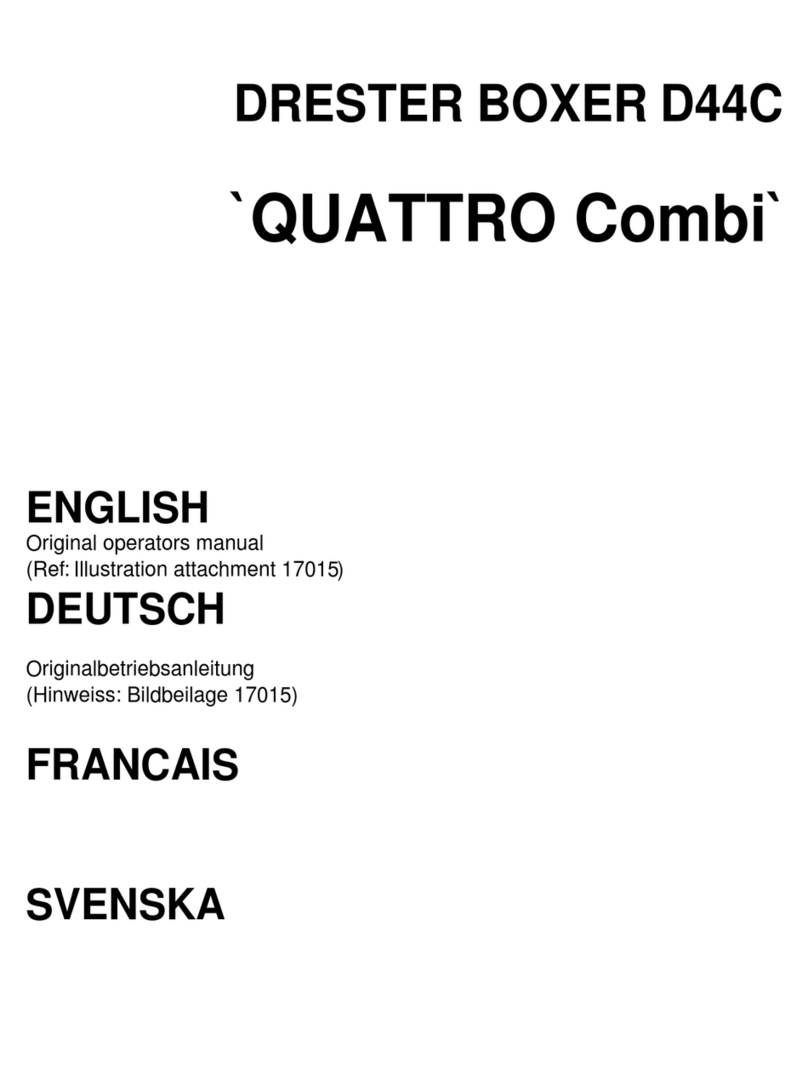
Drester
Drester Boxer D44C QUATTRO Combi Operator's manual

Tunze
Tunze Comline DOC Scrimmer 9004 Instructions for use

Honeywell
Honeywell 2201 Operation manual

Sony
Sony PMW-500 Operation manual
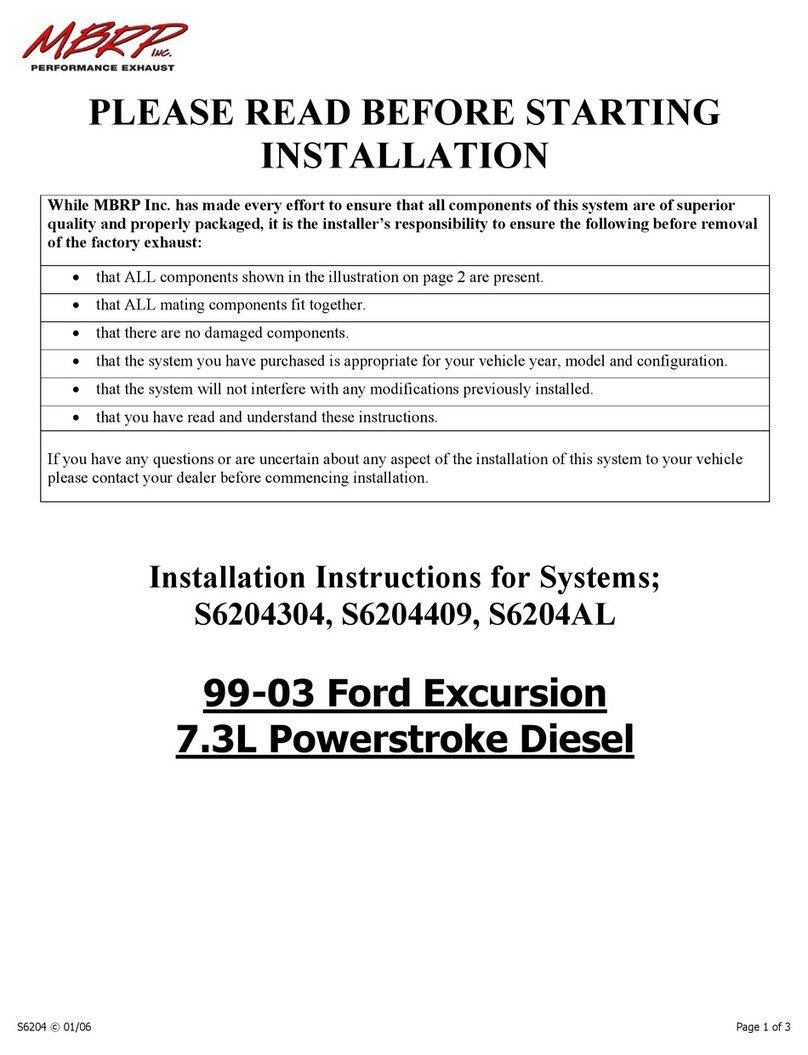
MBRP
MBRP S6204304 installation instructions

Champion Power Equipment
Champion Power Equipment 100137 owner's manual

Epson
Epson 1705C - PowerLite XGA LCD Projector user guide

Chromalox
Chromalox CS3-025 Quick start manual

Aqua One
Aqua One AquaNano 36 manual
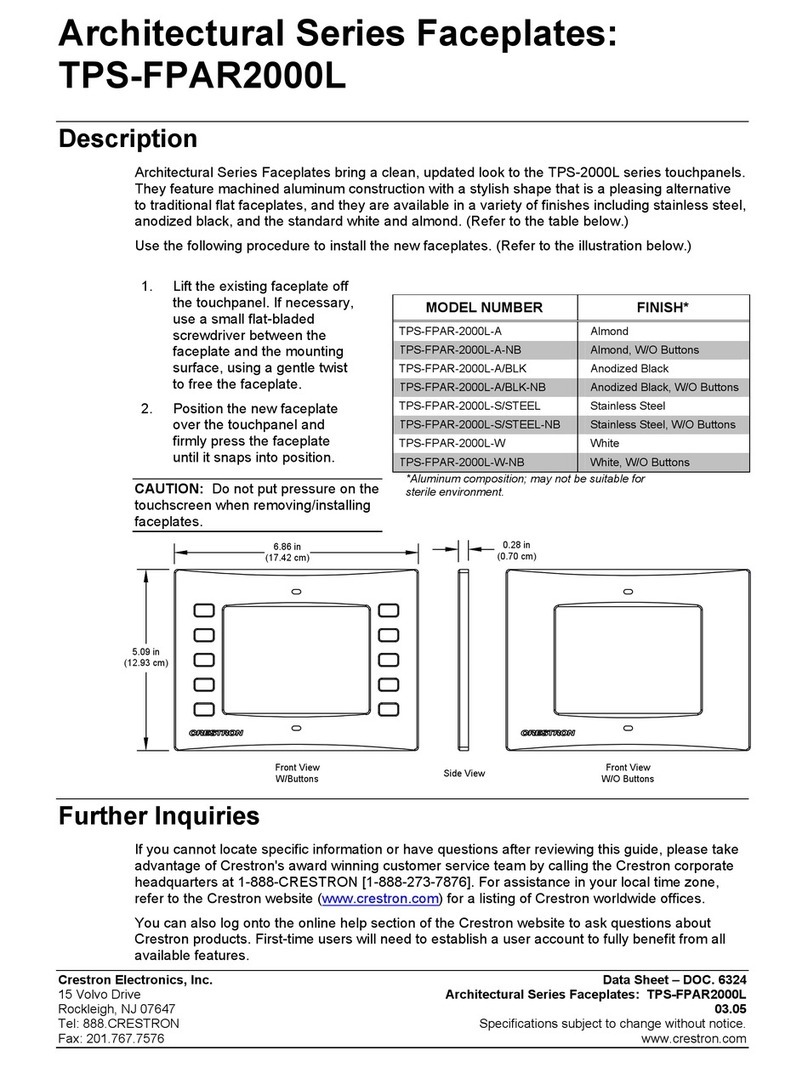
Crestron
Crestron TPS-FPAR2000L datasheet

Scheppach
Scheppach HC 53dc Translation from the original instruction manual
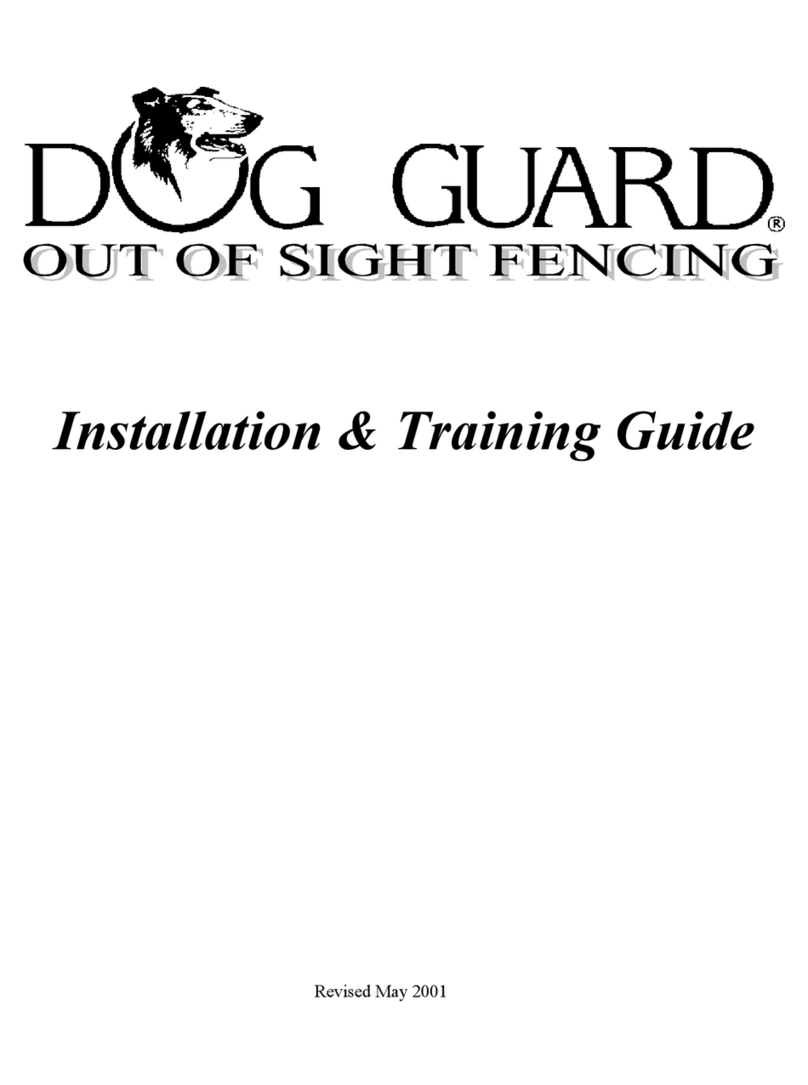
Dog Guard
Dog Guard DG9000 Installation and Training Guide