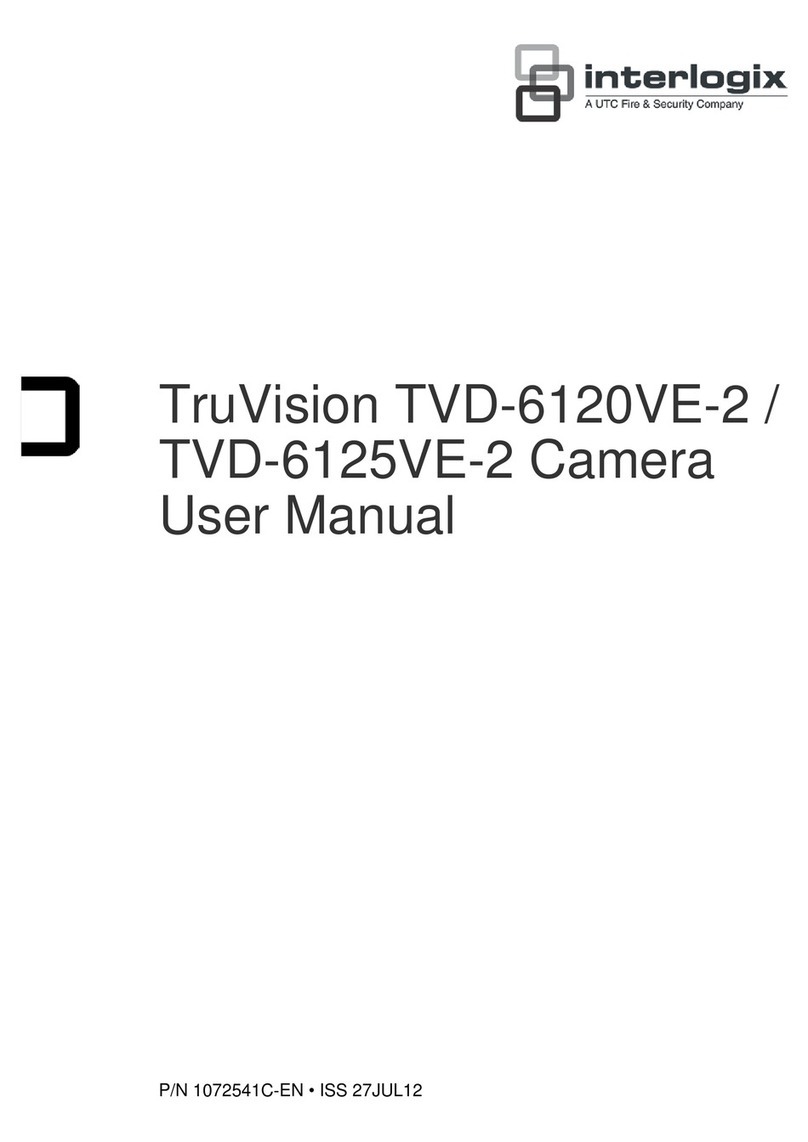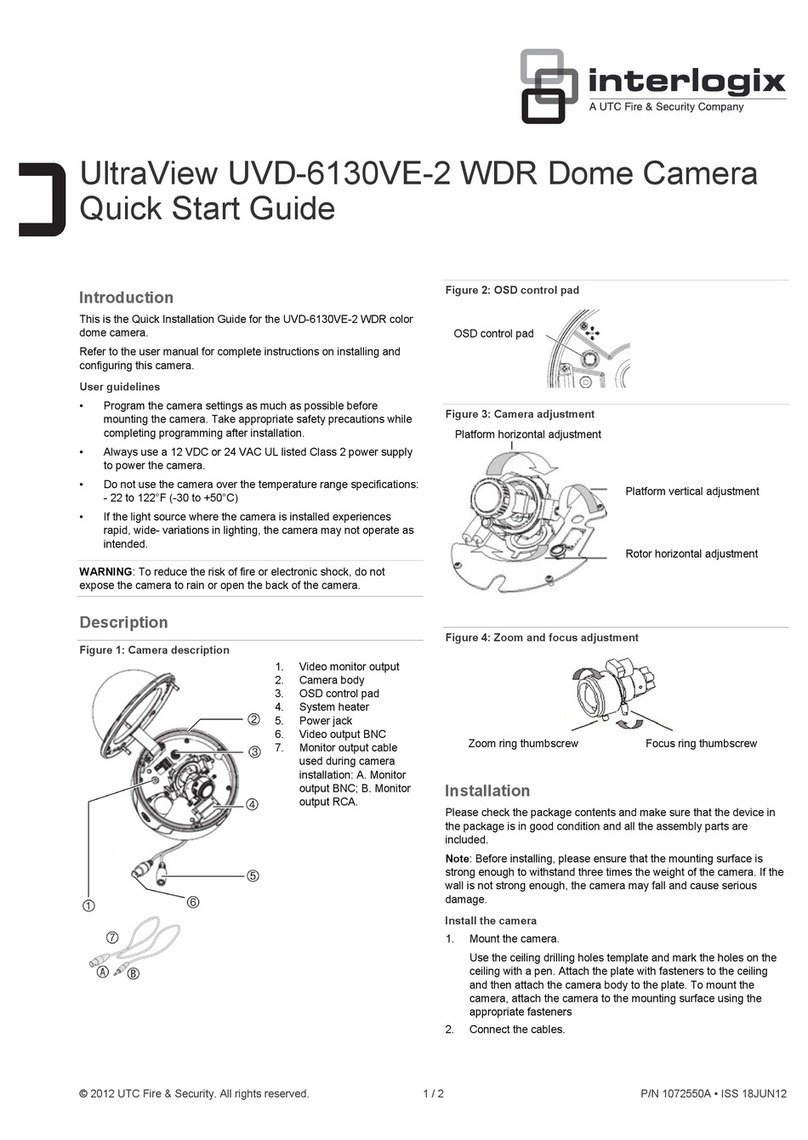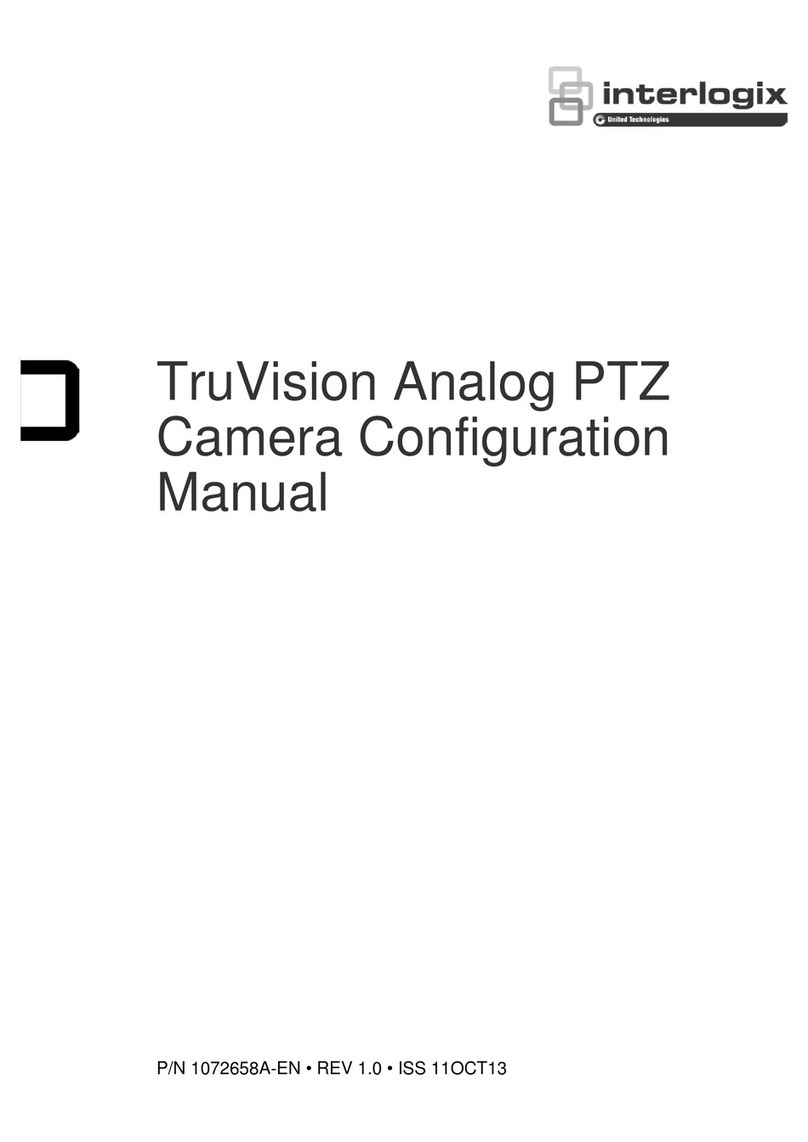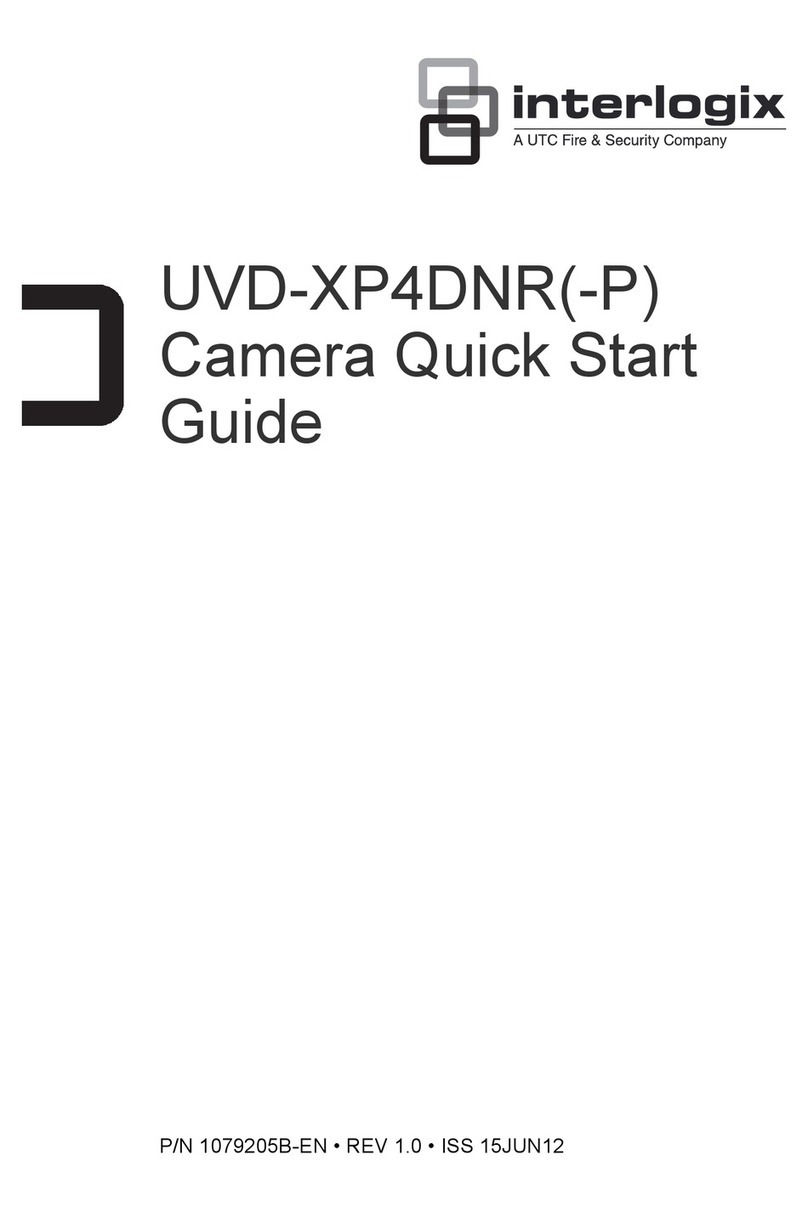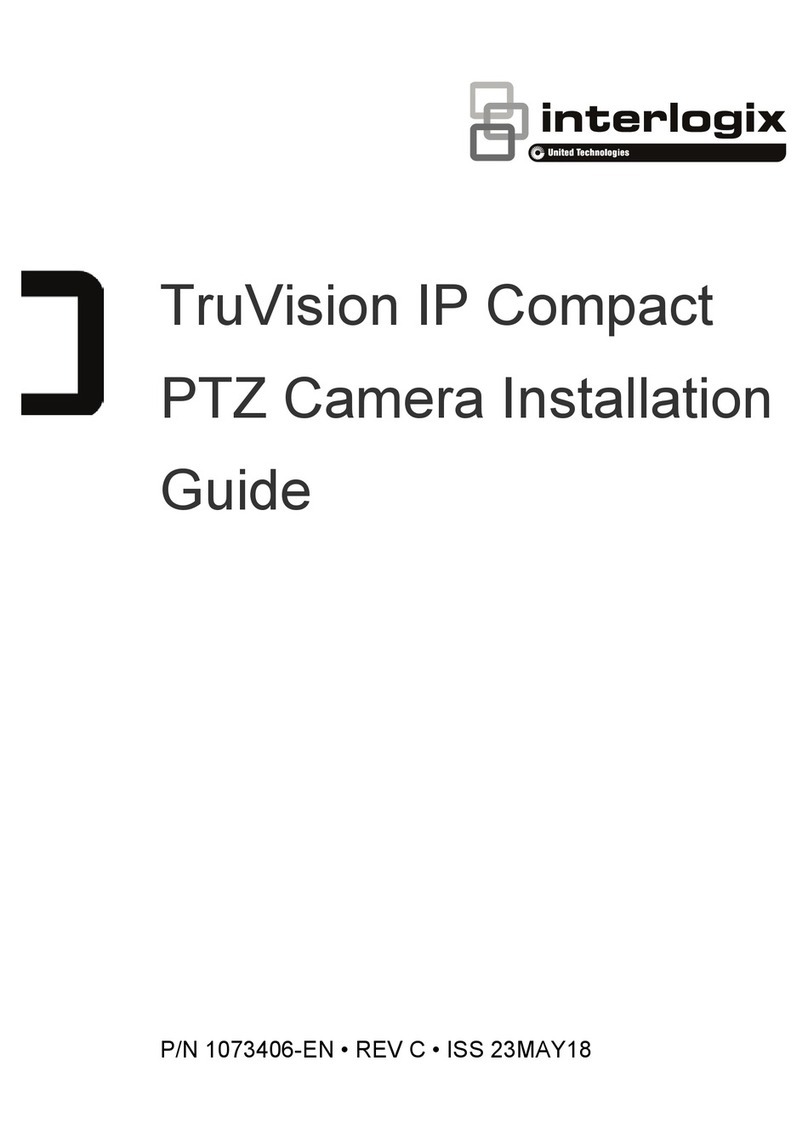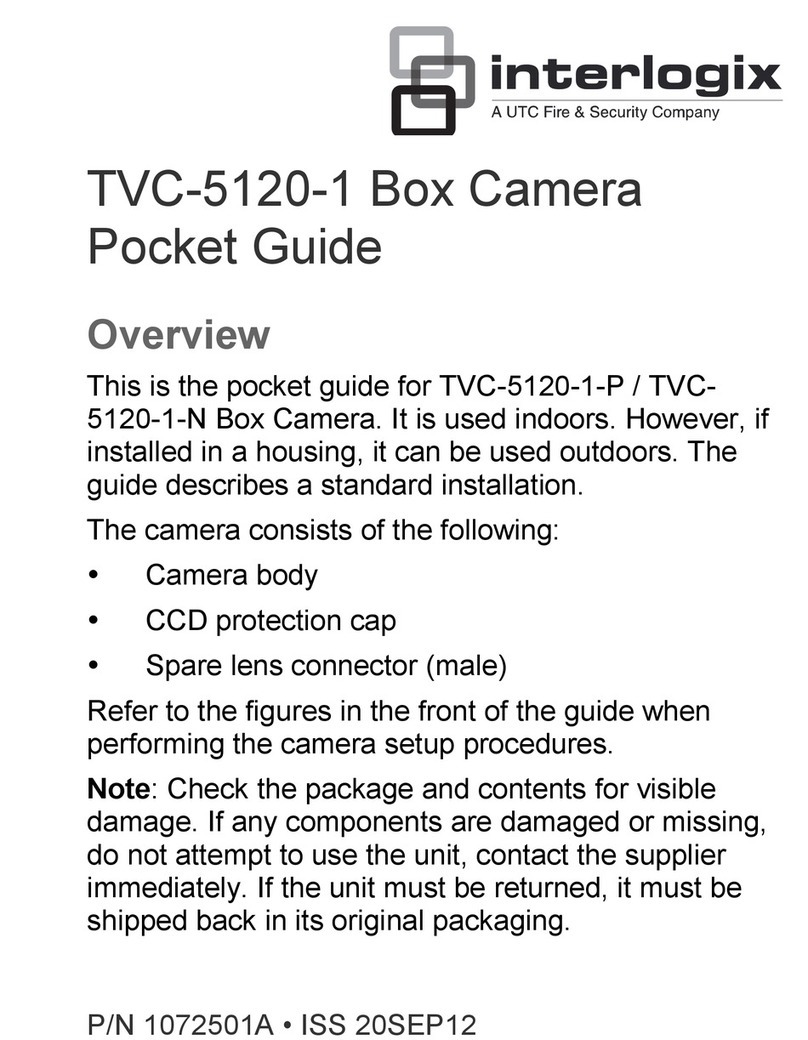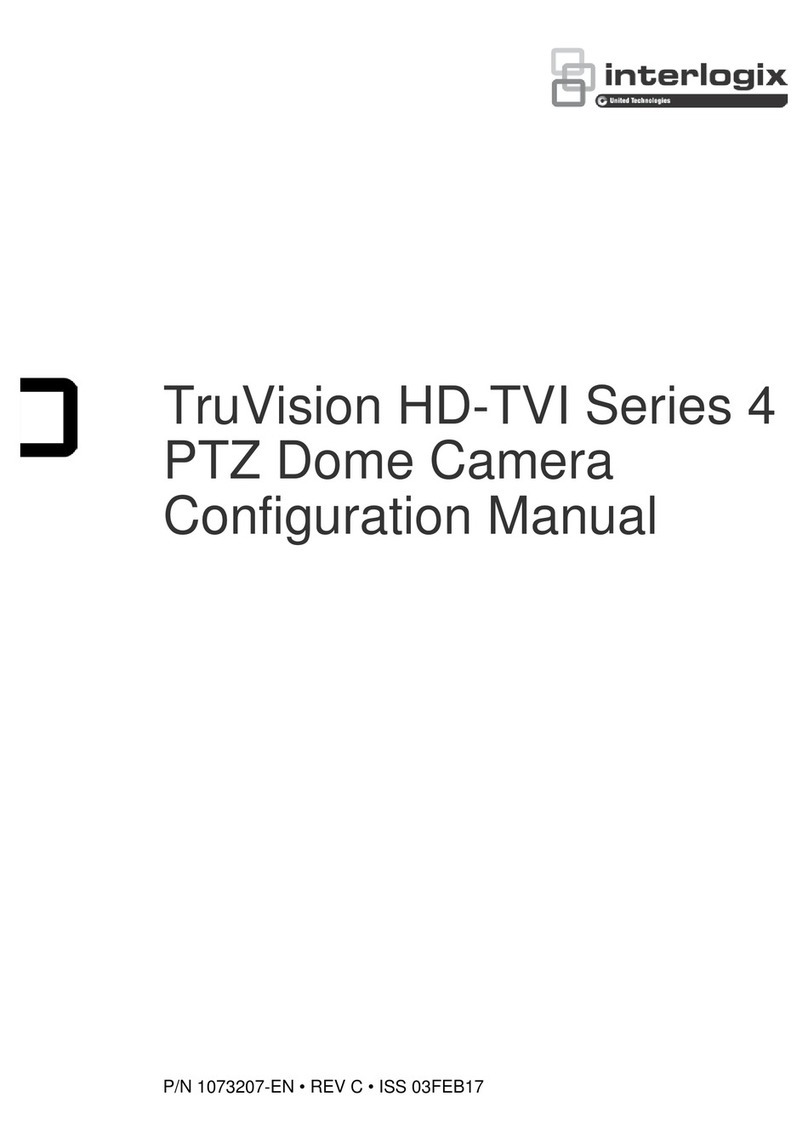2 / 2 P/N 1072544B-EN • REV 0.04 • ISS 21JUN12
Programming
Once the camera hardware has been installed, it can then be
configured. Program the camera by attaching a standard video
monitor to the system. Press Enter on the camera’s menu
control button to display the Setup menu (see Figure 2).
OSD control button
The on-screen display (OSD) control button (see Figure 1) is a
five-direction joystick that lets you manually control the camera
functions. Table 1 below lists the OSD control button functions
and describes their use.
Table 1 Description of the OSD control button
Button
direction
Description
Up Moves the cursor upward to select an item
Left Moves the cursor left to select or adjust the
parameters of the selected item.
Right Moves the cursor to the right to select or adjust
the parameters of the selected item.
Down Moves the cursor downward to select an item.
Enter Press the center of the control pad to display the
Setup menu. If the selected item has its own
menu, press the control pad to enter a submenu.
Using the Setup menu
The Setup menu provides access to the camera configuration
options.
Figure 2: Setup menu screens
Table 2: Setup menu description
Menu item Description
Lens Defines the camera ID, mirror, and digital noise
reduction (DNR) set up.
Shutter/AGC Defines the method of iris control.
White Bal Defines the white balance (WB) set up.
Backlight Defines the highlight compensation (HLC) and
backlight compensation (BLC) set up.
Pict Adjust Defines the image quality functions.
ATR Defines the wide dynamic range (WDR) set up.
Motion Det Defines the motion detection set up.
Privacy Defines privacy mask set up.
Day/Night Defines the day/night (D/N) set up.
NR Defines the digital noise reduction level.
Camera ID Defines the camera ID displayed on-screen.
Sync Displays the current synchronization mode.
Language Defines the language of the OSD.
Camera Reset Resets the camera to factory default settings.
Menu item Description
Save All Saves configuration changes made.
Exit Exits the menu and returns to live mode.
To access the Setup menu:
1. Press the OSD control button to access the Setup menu
and its submenus.
2. Push the button up/down to move between menu options.
3. Push the button left/right to select an option.
4. Select Next to move to the next Setup menu screen and
Back to return to the previous Setup menu screen.
5. When in a sub menu, select Return to return to the
previous menu.
6. To save configuration changes, select Save All and press
Enter.
7. To exit the Setup menu and return to normal camera
operation mode, move the cursor to Exit at the bottom of
the screen and press Enter.
Menu map