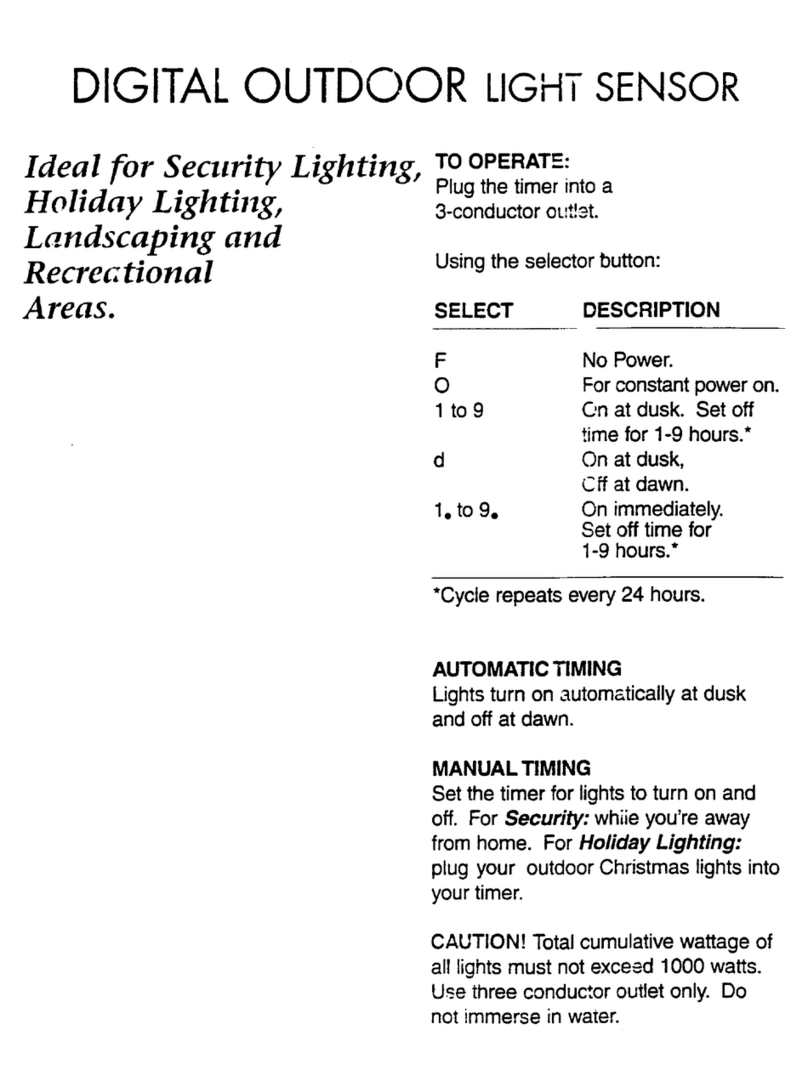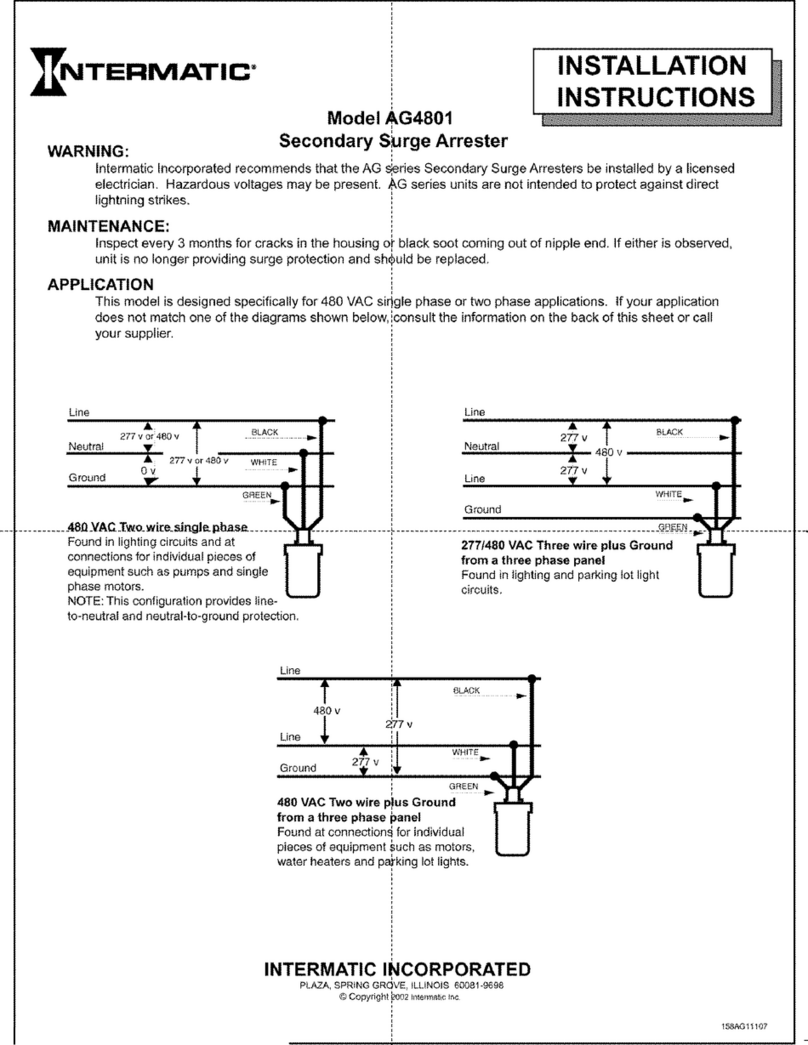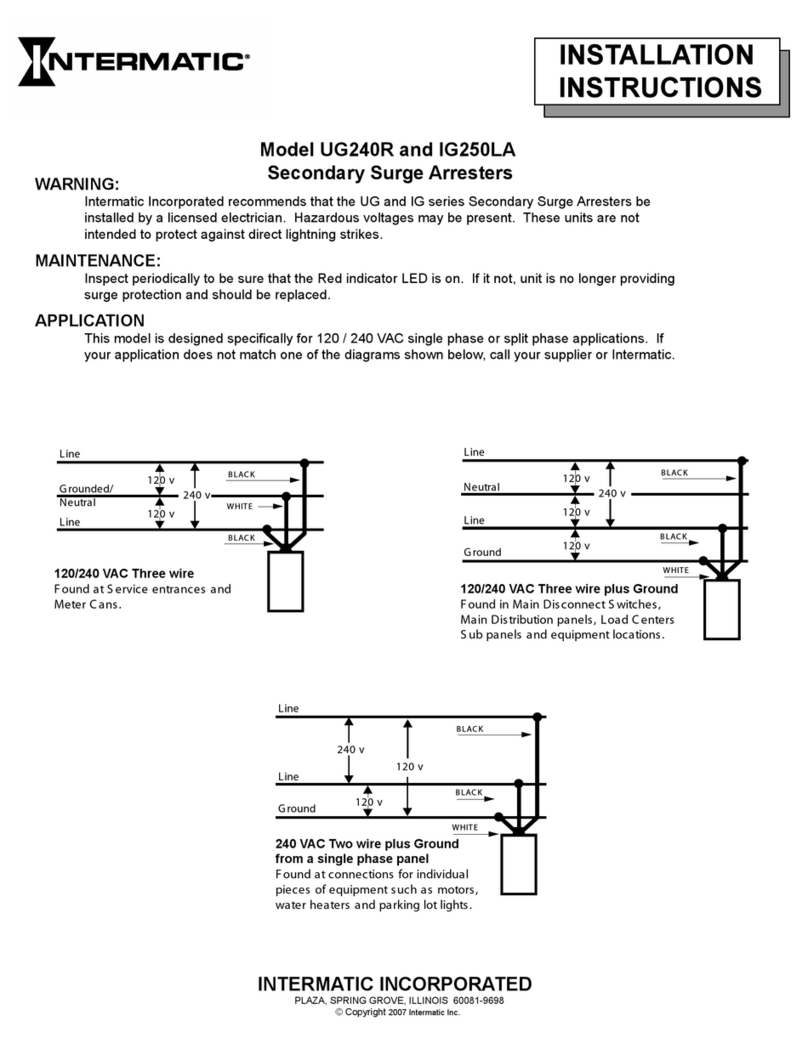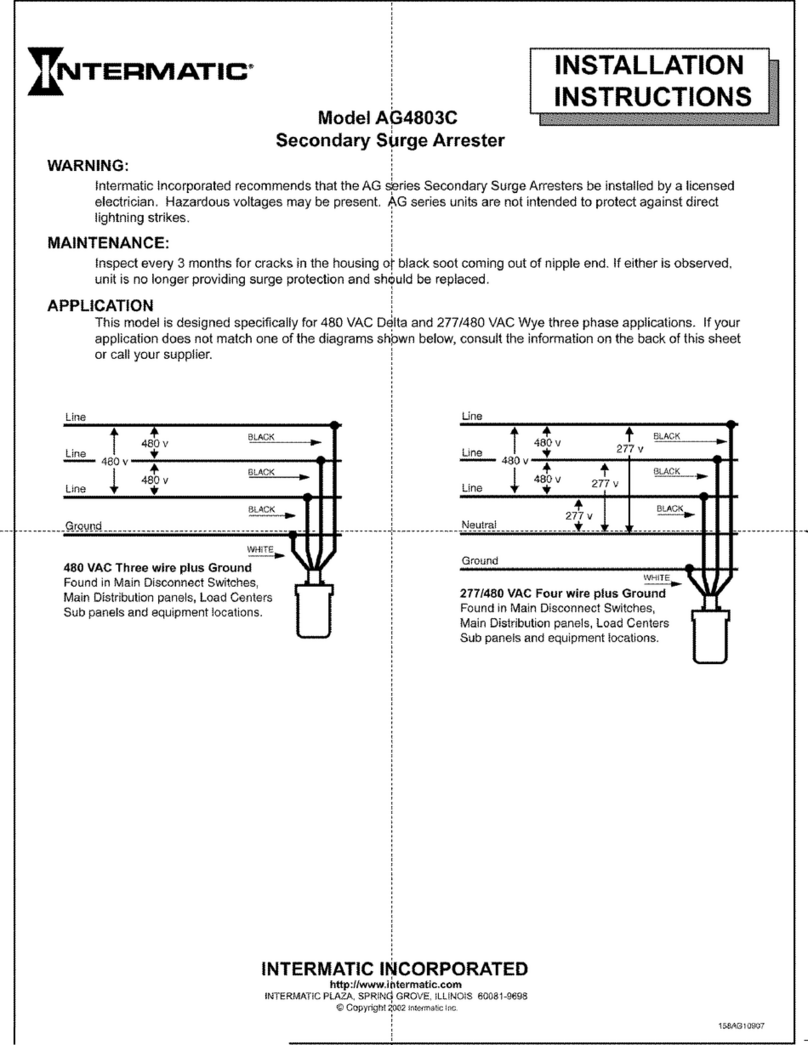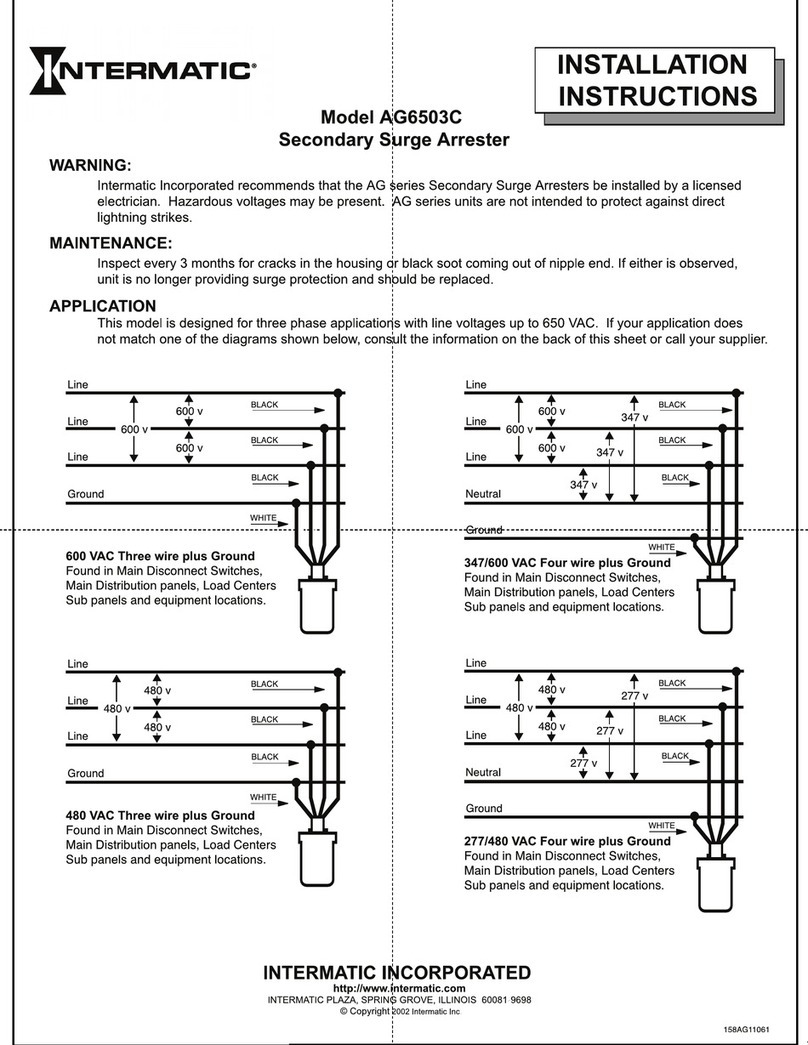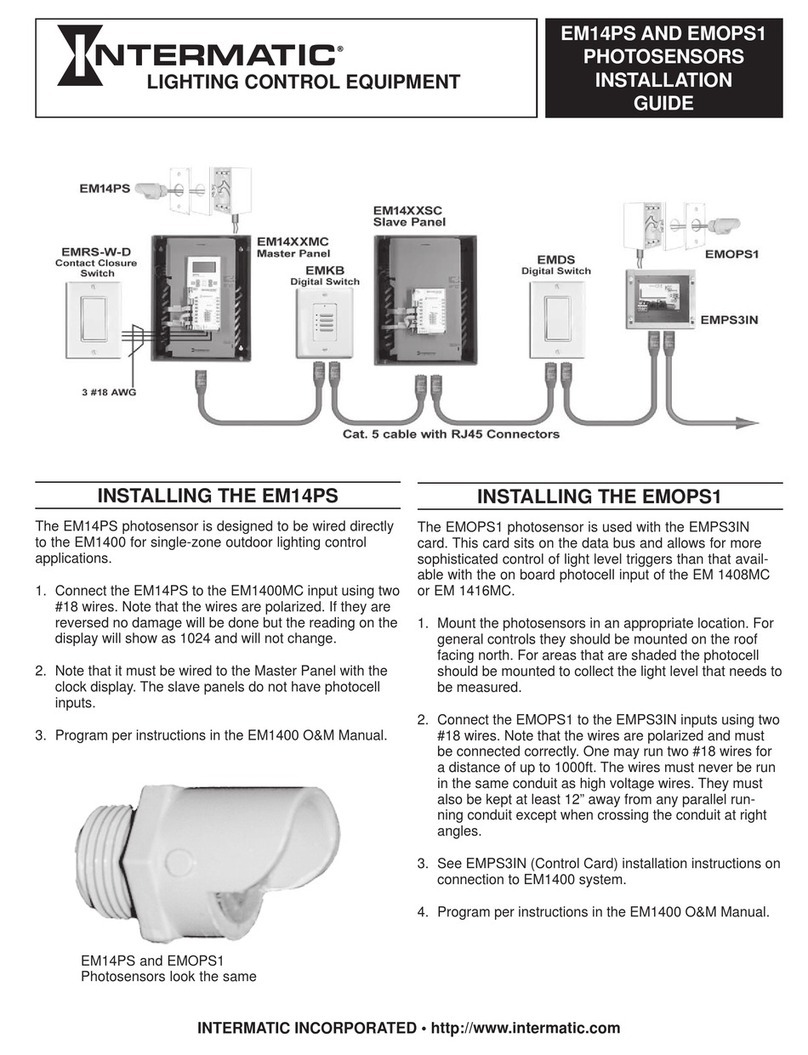ADJUSTING DIP SWITCH SETTINGS
Theoccupancysensorfeatures9DIPswitches.Eachsettingcanbesettoanuppositionordownpositionthat
congurestheDIPSwitchsettingtoaspeciedrequirement.FollowthisproceduretoadjusttheDIPswitchsettings.
1. AdjustthesensitivitylevelDIPSwitch(1).TheUppositionsetsthesensitivityto100%,whilethedownposition
adjuststhesensitivitylevelto50%.
DIP SWITCH 1 - SENSITIVITY LEVEL SETTINGS
50% Downposition
100% UpPositions
2. AdjustthetimedelayDIPswitches(2-4).Refertothetableforalistofthetimedelayoptions.
NOTE: After the sensor detects no motion in the coverage area, it will delay a user-configured amount of time before turning lights off. See the table before turning
lights off. See the table below to determine how to set the desired time delay for the sensor.
TIME DELAY SETTINGS
TimeDelay 2SwitchSetting 3SwitchSetting 4SwitchSetting
15Sec/Autoset DownPosition DownPosition DownPosition
30Seconds DownPosition DownPosition UpPosition
5Minutes DownPosition UpPosition DownPosition
10Minutes DownPosition UpPosition UpPosition
15Minutes UpPosition DownPosition DownPosition
20Minutes UpPosition DownPosition UpPosition
25Minutes UpPosition UpPosition DownPosition
30 Minutes Up Position Up Position Up Position
3. AdjustDipswitchsettings5through9.Seetable2belowforadescriptionofeachsetting.
NOTE:ForDIPswitchsettings5through9,theuppositionenablesthesetting,whilethedownpositiondisablesthesetting.
DIP
SWITCH EnabletheSetting.Set DisabletheSetting.Set
NUMBER DESCRIPTION DIPSwitchTo DIPSwitchTo
5 Walk Through -Turnsthelightsoffforthreeminutesaftertheareaisinitiallyoccupied. UpPosition DownPosition
If no motion is detected.
6 Vacancy-TurnthisDIPswitchtoONifyouhaveamomentaryswitch.Thisenablesoverrides. UpPosition DownPosition
7 Audible Alert-Analarm(soundslikeatick)thatindicatesthatthetimedelayhasexpired. UpPosition DownPosition
8 Visible Alert-Analarm(loadLEDashesonce)toindicatethetimedelayhasexpired. UpPosition DownPosition
9 Hold ON-SetthistoONtooverrideallsensorfunctions UpPosition DownPosition
4. Installthefrontonthesensorandsecurewiththescrews.
TESTING THE OCCUPANCY SENSORS
1. EnsurethePIRActivityisenabledRedLEDashes,HoldONmodeisOFF(DIP9switchOFF)andPIRSensitivityissettoMAX(DIPswitch1ON).
2. MakesureDIPSwitches2,3,and4aresettothedown(disable)positionsotheTimeDelayissetforTESTMODEwiththe15seconds/AUTOSETsetting.
3. Ensure the Light Level is the default (maximum).
4. Donotmovesothesensordoesn’tdetectthemovement.ThegreenLEDandLoadareONandthelightsshouldturnoffafter15seconds.
5. Move about the coverage area. The lights will illuminate.
6. Whentestingandadjustmentiscomplete,resetDIPSwitchesandLightLeveltothedesiredsettingsandreplacethecoveronthesensor.
NOTE:IfyouneedtoinvoketheTestModeandtheDIPswitchesarealreadysetfor15seconds/Autoset,toggleDIPswitch#3ONthebacktotheOFFposition.This
providesa5-minutetestperiod.Duringthetestperiod,theTimeDelayisonly15seconds.
TROUBLESHOOTING
ThePIRactivityLEDdoesnotashproperly, The warm-up period has not been completed
Make sure the circuit breaker is on
SetthePIRsensitivitytoMax/Autoset(DIPswitch1ON)
Check all sensor and power pack connections
Checkfor24Vinputtothesensor.If24Vispresent,replacethesensor.If24Visnotpresent,checkifthehigh
voltage is present to power pack. If it is, replace the power pack.
ThereisimproperPIRactivity,LEDashes MakesurethelightleveladjustmentissetproperlybycoveringthePIRlensandPIRactivityLEDtoverifyiflights
turn on. If lights still turn on, adjust the light level.
Check all sensor and power pack wire connections.
Whilethesensorisactivated,checkfor24VDCatthebluewireconnectionatthesensor.Ifthereisnovoltage,
replace the sensor. If voltage is present, replace the power pack.
Lights do not turn on automatically Make sure the sensor is not experiencing activations from outside the controlled area
Check all sensor and power pack wire connections
Disconnectthebluewire.Iflightsdonotturnoff,replacepowerpack.Iflightsturnoff,checkthesensor.
Turn the sensitivity and time delay to minimum and allow the sensor to time out.
Thesensorisactivatingwithoutdetectingmovement SettheDIPswitch1toOFF
Relocate the sensor.
158--01282
1234567
8
9
ON
12346
79
5
Sensitivity
Time
Delay
Walk-Through
Vacancy
Audible Alert
Visible Alert
HOLD ON
8
Up Position
Down Position
DIP SWITCH
DIP Switch
Settings
Settings Chart
LIMITED TWO YEAR WARRANTY
If within the warranty period specified, this product fails due to a defect in material or workmanship, Intermatic Incorporated will repair or replace it, at its sole option, free of charge. This warranty is extended to the original
purchaser only and is not transferable. This warranty does not apply to: (a) damage to units caused by accident, dropping or abuse in handling, acts of God or any negligent use; (b) units which have been subject to
unauthorized repair, opened, taken apart or otherwise modified; (c) units not used in accordance with instructions; (d) damages exceeding the cost of the product; (e) sealed lamps and/or lamp bulbs, LED’s and
batteries; (f) the finish on any portion of the product, such as surface and/or weathering, as this is considered normal wear and tear; (g) transit damage, initial installation costs, removal costs, or reinstallation costs.
INTERMATIC INCORPORATED WILL NOT BE LIABLE FOR INCIDENTAL OR CONSEQUENTIAL DAMAGES. SOME STATES DO NOT ALLOW THE EXCLUSION OR LIMITATION OF INCIDENTAL OR
CONSEQUENTIAL DAMAGES, SO THE ABOVE LIMITATION OR EXCLUSION MAY NOT APPLY TO YOU. THIS WARRANTY IS IN LIEU OF ALL OTHER EXPRESS OR IMPLIED WARRANTIES. ALL IMPLIED
WARRANTIES, INCLUDING THE WARRANTY OF MERCHANTABILITY AND THE WARRANTY OF FITNESS FOR A PARTICULAR PURPOSE, ARE HEREBY MODIFIED TO EXIST ONLY AS CONTAINED IN THIS
LIMITED WARRANTY, AND SHALL BE OF THE SAME DURATION AS THE WARRANTY PERIOD STATED ABOVE. SOME STATES DO NOT ALLOW LIMITATIONS ON THE DURATION OF AN IMPLIED
WARRANTY, SO THE ABOVE LIMITATION MAY NOT APPLY TO YOU.
This warranty service is available by either (a) returning the product to the dealer from whom the unit was purchased, or (b) completing a warranty claim on line at www.intermatic.com. This warranty is made by:
Intermatic Incorporated, Customer Service 7777 Winn Rd. Spring Grove, Illinois 60081-9698. For warranty service go to: http://www.intermatic.com or call 815-675-7000.