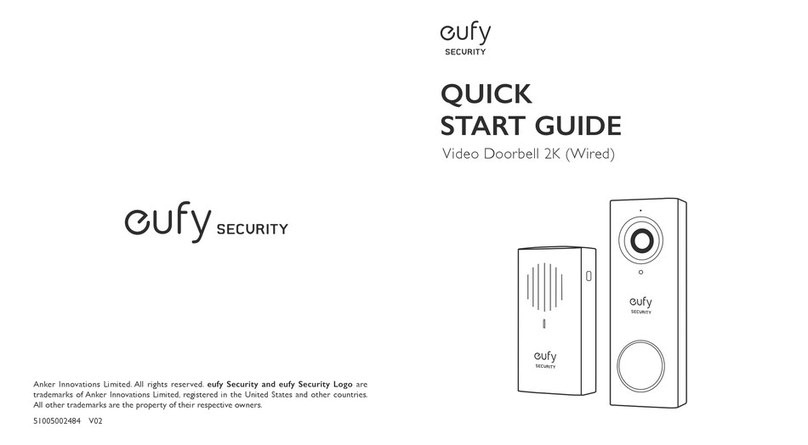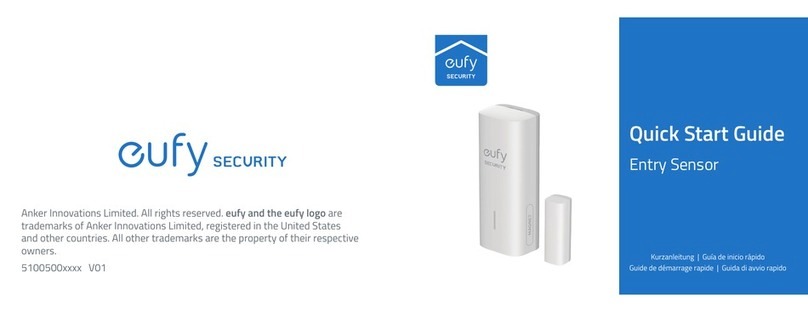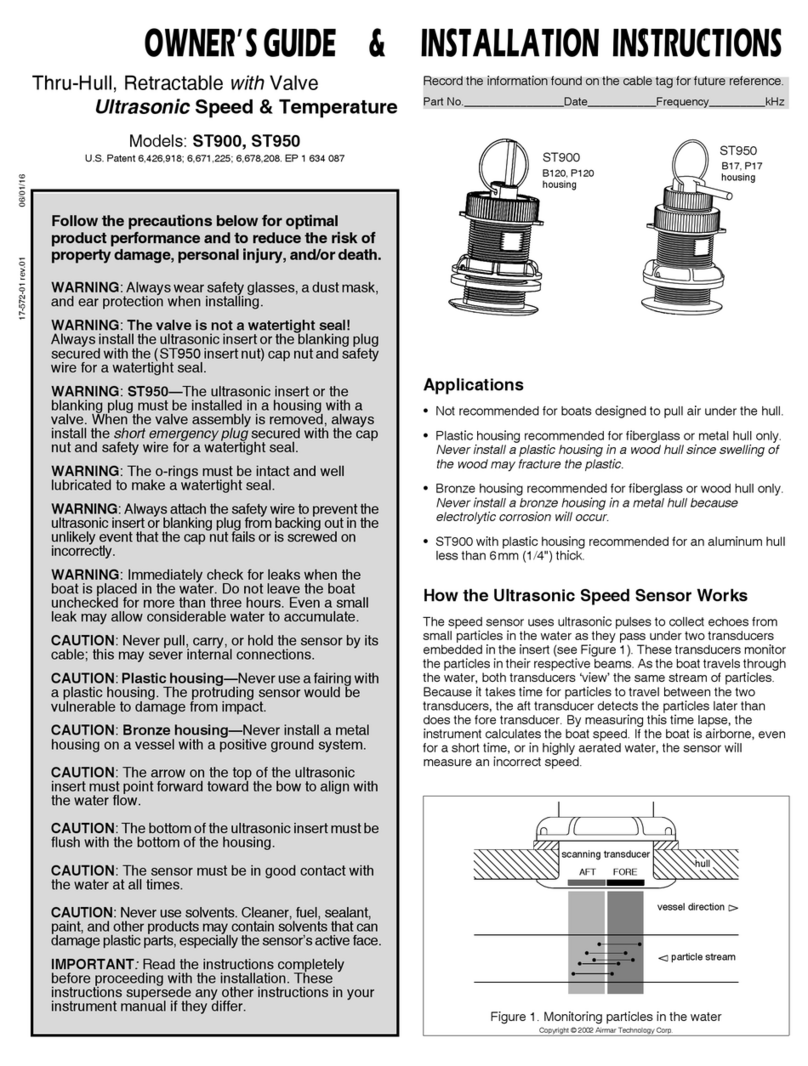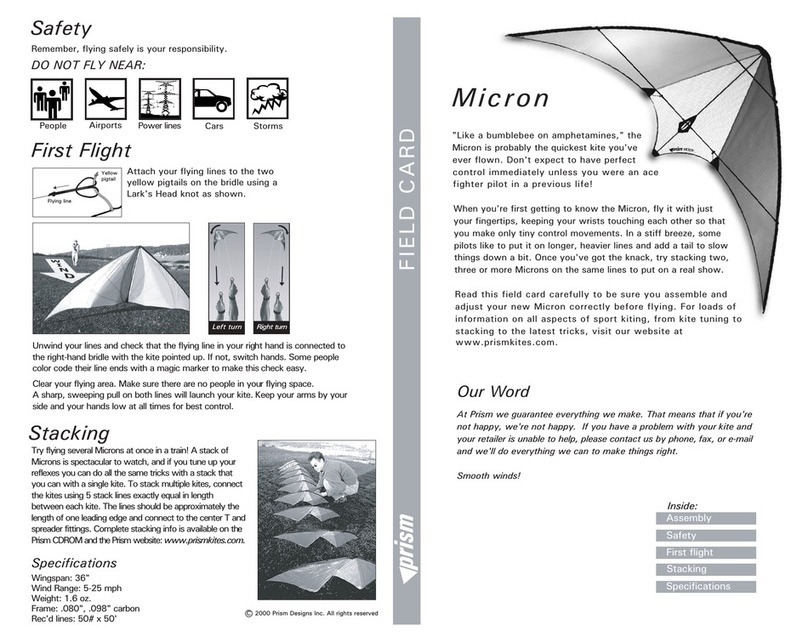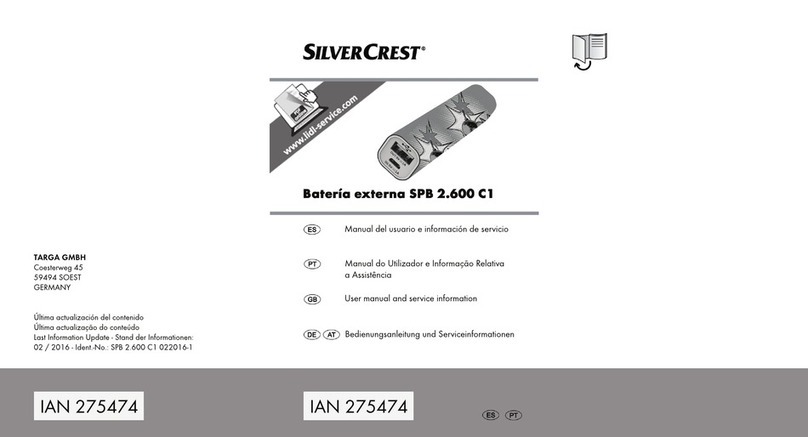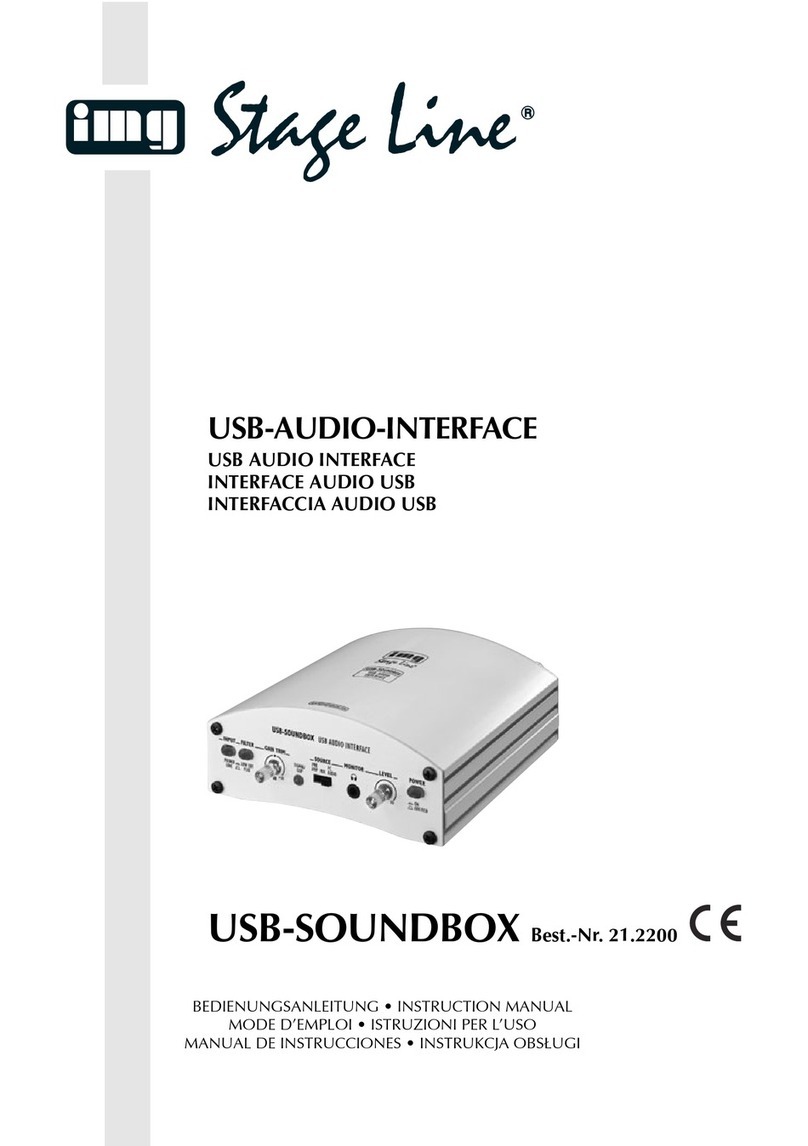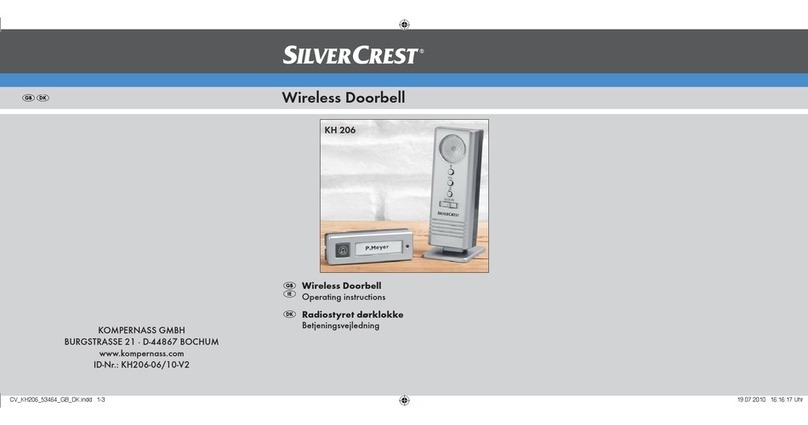eufy Security T8210 User manual

Anker Innovations Limited. All rights reserved. eufy Security and eufy
Security Logo are trademarks of Anker Innovations Limited, registered in the
United States and other countries. All other trademarks are the property of
their respective owners.
51005002735 V04
QUICK
START GUIDE
Video Doorbell 2K (Battery-Powered) Set

English 01
English 01
Deutsch 30
Nederlands 58
Français 86
Italiano 96
Español 106
Português 106
116
TABLE OF
CONTENTS
What’s Included 02
Product Overview 04
How The System Works 06
Connecting The Homebase 07
Setting Up The System
08
Determining The Power Option 09
Finding A Mounting Spot 11
13 Mounting The Bracket
16 Mounting The Doorbell
17 Detaching The Doorbell
18 Recharging The Doorbell
19
Powering The Doorbell With Existing
Doorbell Wires
27 Notice

02 English English 03
WHAT’S INCLUDED
For Video Doorbell Installation
QSG
Video Doorbell 2K
(Battery Powered)
Model: T8210
Screw Packs (Spare
screws and anchors are
included)
Quick Start Guide
Screw Hole Positioning
Card
Doorbell Detaching
Pin
15° Mounting Wedge
(Optional)
Mounting Bracket
Extension Wires and
Wire Nuts (Optional)
FCC ID: 2AOKB-T8210
IC: 23451-T8210
USB Charging
Cable
For Wi-Fi Doorbell Chime Installation
Note: Power plug may vary in different regions.
Model: T8020 Power Plug
FCC ID: 2AOKB-T8020
IC: 23451-T8020
QSG

04 English English 05
PRODUCT OVERVIEW
Video Doorbell 2K (Battery Powered)
Front view:
1
3
5
7
2
4
6
1. Motion Sensor
2. Microphone
3. Camera Lens
4. Ambient Light Sensor
5. LED Ring
6. Doorbell Button
7. Speaker
Rear View:
1
2
3
4
1. Micro USB Charging Port
2. SYNC/RESET Button
3. Power Terminals for Existing
Doorbell Wire (Optional)
4. Detaching Mechanism
Operation How-to
Power on Press and release the SYNC button
Add doorbell to HomeBase Press and hold the SYNC button until you hear a beep
Power off the doorbell Quick-press the SYNC button 5 times in 3 seconds.
Reset the doorbell Press and hold the SYNC button for 10 seconds.
HOW THE SYSTEM WORKS
How the System Works
The video doorbell system includes 2 parts. One is the video doorbell at your door.
The other is the Doorbell Chime in your house.
The video doorbell detects motion at your porch and allows you to answer the door
anytime and anywhere. The Doorbell Chime stores video clips on its built-in storage.
Doorbell Chime
Video Doorbell

06 English English 07
STEP 1 POWERING ON THE WI-FI
DOORBELL CHIME
Connect the Wi-Fi Doorbell Chime to the Internet
1. Fix the power connector toWi-Fi Doorbell Chime.
①Place the power connector over Wi-Fi Doorbell Chime in the direction the
arrows indicate.
②Align the raised slots of the power connector with the notch on the base of
the doorbell chime.
③Rotate clockwise to lock the power connector in place.
12 3
2. Extend Wi-Fi Doorbell Chime’s antennas.
3. Plug Wi-Fi Doorbell Chime into an AC power supply at your desired location.The
LED indicator turns solid green when the doorbell chime is ready for setup.

08 English English 09
STEP 2 SETTING UP THE SYSTEM
Download the App and Set up the System
Download the Eufy Security app from the App Store (iOS devices) or Google Play
(Android devices).
Sign up for a Eufy Security account, then follow the onscreen instructions to
complete the setup.
STEP 3 DETERMINING THE POWER
OPTION
Option 1 - Battery Powered
1. If you don’t have existing doorbell wiring at the front door, use the built-in
battery. You are free to determine the doorbell position and the mounting is easy
and quick.
2. When the doorbell battery level is low, you need to detach and charge it.
3. If you choose this option, please jump to STEP 4 FINDING A MOUNTING
SPOT.
6 months
Note: The battery life varies depending on usage. In most common cases, a
doorbell may have up to 10 events per day and each recording lasts 20 seconds on
average. Under this scenario, the doorbell battery life can last up to 6 months.

10 English English 11
Option 2 - Doorbell Wire Powered
1. If you have existing and working doorbell wiring at the front door, the doorbell
will be powered by the wires constantly. So you don’t need to detach and charge
it after installation.
2. Since the doorbell is connected to the wires, the mounting position is limited.
3. If you choose this option, please jump to Appendix 3 Powering the Doorbell
with Doorbell Wires.
8 - 24V AC Doorbell Wiring
STEP 4 FINDING A MOUNTING SPOT
Find a Mounting Spot
Take the video doorbell to your front door and check the live view on the App at
Consider the below factors:
1. Check if you can reuse the existing holes and anchors on the wall or door frame.
2. If you want to place the doorbell close to a side wall, make sure the wall doesn’t
will become blurry.
3.
mounting height is 48" / 1.2 m from the ground.
4. Use the 15° mounting wedge as a supplementary mounting bracket if you wish to
1.76m(5’9”)
1.2m (48")
0.3m
(12")
1m
(40")
15°
Without 15° Mounting wedge With 15° Mounting wedge
Door Door
Video Doorbell Video Doorbell

12 English English 13
Place the Screw Hole Positioning Card against the wall to mark the position. STEP 5 MOUNTING THE BRACKET
Mount the Doorbell on a Wooden Surface
If you’re mounting the doorbell on a wooden surface, you don’t need to pre-drill
pilot holes. Use the provided screws to secure the Mounting Bracket on the wall,
The Screw Hole Positioning Card indicates the position of the screw holes.
What is required: Screwdriver, Mounting Bracket, 15° Mounting Wedge (Optional),
Screw Packs
Phillips-Head Screwdriver
(not provided)
Wall Wall
Mounting
Bracket
Mounting
Wedge
Mounting
Bracket
Mounting Bracket
(Attached to 15° Mounting
Wedge)
15° Mounting
Wedge (Optional)
Screw Packs (Spare screws
and anchors are included.)
Without 15° Mounting Wedge With 15° Mounting Wedge
1

14 English English 15
Mount the Doorbell on Surfaces Made Out of Hard
Materials
1. If you’re mounting the doorbell on a surface made out of hard materials, like
brick, concrete, stucco, drill 2 holes through the Screw Hole Positioning Card
with a 15/64”(6mm) drill bit.
2. Insert the provided anchors, and then use the provided long screws to secure the
Mounting Bracket on the wall.
What is required: Power Drill, 15/64”(6 mm) Drill Bit, Mounting Bracket, 15°
Mounting Wedge (Optional), Screw Packs
Power Drill
(not provided) 15/64”(6 mm) Drill Bit
Mounting Bracket
(Attached to 15° Mounting
Wedge)
15° Mounting
Wedge (Optional)
Screw Packs (Spare screws
and anchors are included.) 2 2
Wall Wall
Mounting
Bracket
Mounting
Wedge
Mounting
Bracket
Without 15° Mounting Wedge With 15° Mounting Wedge

16 English English 17
STEP 6 MOUNTING THE DOORBELL
Mount the Doorbell
Align the doorbell on top and then snap it on the bottom. Press it down until it clicks
into place.
You’re all set!
If you want to detach the doorbell or recharge it, please refer to the following
sections.
APPENDIX 1 DETACHING THE DOORBELL
Detach the Doorbell
1. Use the doorbell detaching pin provided if you wish to detach the doorbell from
the Mounting Bracket.
2. Press and hold the hole on the bottom of the doorbell and then lift its bottom to
take it off.
What is required: Doorbell Detaching Pin
Doorbell
Detaching Pin

18 English English 19
APPENDIX 2 RECHARGING THE
DOORBELL
Recharge the Doorbell
LED indication Charging: Solid orange
Fully charged: Solid cyan
Charging time 6 hours from 0% to 100%
APPENDIX 3 POWERING THE DOORBELL
WITH EXISTING DOORBELL WIRES
3.1 Verify whether the doorbell wires are working
1. Ring the existing doorbell to check if it is working. If the doorbell doesn’t ring,
your doorbell wires may be defective. Power the doorbell on its own battery or
2. Shut off power at the breaker. Turn the lights on / off in your home to make sure
the electricity in your house is properly shut off.
OFF
OFF
Always be careful when handling wires. If you’re not comfortable
3.2 Detach the Existing Doorbell Button
If you already have existing doorbell wiring:
1. Removethe existing doorbell buttonwitha Phillips-Head screwdriver (not provided).
2. Pull the two wires out carefully when removing the existing doorbell. Straighten
the wire ends if necessary.

20 English English 21
What is required: Philips-Head Screwdriver
Phillips-Head Screwdriver
(User provides it.)
3.3 Find a Mounting Spot
1. Determine the mounting position of the doorbell. Consider the below factors:
①Check if you can reuse the existing holes and anchors on the wall or door
frame.
②
mounting height is 48" / 1.2 m from the ground.
③Use the 15° mounting wedge as a supplementary mounting bracket if you wish
1.76m(5’9”)
1.2m (48")
0.3m
(12")
1m
(40")
15°
Without 15° Mounting wedge With 15° Mounting wedge
Door Door
Video Doorbell Video Doorbell
2. Place the Screw Hole Positioning Card against the wall to mark the position.

22 English English 23
3.4 Mount the Bracket
If you’re mounting the doorbell on a wooden surface, you don’t need to pre-drill
pilot holes. Use the provided screws to secure the Mounting Bracket on the wall.
The Screw Hole Positioning Card indicates the position of the screw holes.
What is required: Power Drill, Mounting Bracket, 15° Mounting Wedge (Optional),
Screw Packs
Phillips-Head Screwdriver
(User provides it.)
Wall Wall
Mounting
Bracket
Mounting
Wedge
Mounting
Bracket
Mounting Bracket
(Attached to 15° Mounting
Wedge)
15° Mounting
Wedge (Optional)
Screw Packs (Spare screws
and anchors are included.)
Without 15° Mounting Wedge With 15° Mounting Wedge
If you’re mounting the doorbell on a surface made out of hard materials, like brick,
concrete, stucco:
①Drill 2 holes through the Screw Hole Positioning Card with 15/64”(6mm) drill
bit.
②Insert the provided anchors, and then use the provided long screws to secure
the Mounting Bracket on the wall.
What is required: Power Drill, 15/64”(6mm) Drill Bit, Mounting Bracket, 15°
Mounting Wedge (Optional), Screw Packs
Power Drill
(not provided) 15/64”(6 mm) Drill Bit
Mounting Bracket
(Attached to 15° Mounting
Wedge)
15° Mounting
Wedge (Optional)
Screw Packs (Spare screws
and anchors are included.)
1

24 English English 25
3.5 Connect the Doorbell Wires to the Doorbell
Connect the wires to the terminals at the back of the doorbell, then tighten the
terminal screws. Wire can connect to any terminal.
What is required: Wires and Wire Nuts (Optional), Video Doorbell, Philips-head
Screwdriver
Extension Wires and
Wire Nuts (Optional)
Video Doorbell 2K (Wired)
Model: T8210
Phillips-Head Screwdriver
(User provides it.)
Note:
•To prevent short-circuit, make sure the wires are not touching each other after
connecting them to the terminals.
•If the wires are too short, use the extension wires and wire nuts provided to
make them longer. Use electrical wiring tape instead if there is no more space on
the wall for wire nuts.
2 2
Wall Wall
Mounting
Bracket
Mounting
Wedge
Mounting
Bracket
Without 15° Mounting Wedge With 15° Mounting Wedge

26 English English 27
3.6 Mount the Doorbell on the Bracket
Align the doorbell on top and then snap it on the bottom.
3.7 Restore Power
Switch the master circuit breaker back to ON.
ON
ON
You’re all set!
If you want to detach the doorbell or recharge it, please refer to the corresponding
sections.
NOTICE
FCC Statement
This device complies with Part 15 of the FCC Rules. Operation is subject to the
following two conditions: (1) this device may not cause harmful interference, and (2)
this device must accept any interference received, including interference that may
cause undesired operation.
Warning:
for compliance could void the user's authority to operate the equipment.
Note: This equipment has been tested and found to comply with the limits for a Class
B digital device, pursuant to Part 15 of the FCC Rules. These limits are designed to
provide reasonable protection against harmful interference in a residential installation.
This equipment generates uses and can radiate radio frequency energy and, if not
installed and used in accordance with the instructions, may cause harmful interference
to radio communications. However, there is no guarantee that interference will not
occur in a particular installation. If this equipment does cause harmful interference to
radio or television reception, which can be determined by turning the equipment off
and on, the user is encouraged to try to correct the interference by one or more of
the following measures: (1) Reorient or relocate the receiving antenna. (2) Increase
the separation between the equipment and receiver. (3) Connect the equipment
into an outlet on a circuit different from that to which the receiver is connected. (4)
Consult the dealer or an experienced radio/ TV technician for help.
FCC Radio Frequency Exposure Statement
The device has been evaluated to meet general RF exposure requirements. The device
Notice: Shielded cables
All connections to other computing devices must be made using shielded cables to
maintain compliance with FCC regulations.
The following importer is the responsible party:
Company Name: POWER MOBILE LIFE, LLC
Address: 10900 NE 8th St, Ste 501, Bellevue WA 98004
Telephone: 1-800-988-7973

28 English English 29
This productcomplies with the radio interference requirements of the European
Community.
Declaration of Conformity
This product is designed and manufactured with high quality materials and
components, which can be recycled and reused.
IC Statement
This device complies with Industry Canada licence-exempt RSS standard(s).
Operation is subject to the following two conditions:
This product complies with the radio interference requirements of the
United Kingdom
Declaration of Conformity
(1) this device may not cause interference, and
(2) this device must accept any interference, including interference that may cause
undesired operation of the device."
Le présent appareil est conforme aux CNR d'Industrie Canada applicables aux
appareils radio exempts de licence. L'exploitation est autorisée aux deux conditions
suivantes:
(1) l'appareil nedoit pas produire de brouillage, et
(2) l'utilisateur de l'appareil doit accepter tout brouillage radioélectrique subi, même
si le brouillage est susceptible d'en compromettre le fonctionnement."
This Class B digital apparatus complies with Canadian ICES-003.
Cet appareil numérique de la classe B est conforme à la norme NMB-003 du Canada.
IC RF Statement:
When using the product, maintain a distance of 20cm from the body to ensure
compliance with RF exposure requirements.
vous conformer aux exigences en matière d'exposition RF.
Hereby, Anker Innovations Limited declares that this device is in compliance with the
essential requirements and other relevant provisions of Directive 2014/53/EU. For the
declaration of conformity, visit https://uk.eufylife.com/
This product can be used across EU member states.
Do not use the Device in the environment at too high or too low temperature, never
expose the Device under strong sunshine or too wet environment.
The suitable temperature for T8020 and accessories is -10 ℃-40℃.
The suitable temperature for T8210 and accessories is -20 ℃-50℃.
When charging, please place the device in an environment that has a normal room
temperature and good ventilation.
It is recommended to charge the device in an environment with a temperature that
ranges from 5°C~25°C.
RF exposure information: The Maximum Permissible Exposure (MPE) level has been
calculated based on a distance of d=20 cm between the device and the human body.
To
maintain compliance with RF exposure requirement, use product that maintain a
20cm
distance between the device and human body.
CAUTION RISK OF EXPLOSION IF BATTERY IS REPLACED BY AN INCORRECT
TYPE. DISPOSE OF USED BATTERIES ACCORDING TO THE INSTRUCTIONS
For T8020: Wi-Fi Operating Frequency Range: 2412~2472MHz; Wi-Fi Max Output
Power: 15.67dBm(EIRP)
Bluetooth Operating Frequency Range:2402~2480 MHz; Bluetooth Max Output
Power: -2.048dBm(EIRP)
For T8210: Wi-Fi Operating Frequency Range: 2412~2472MHz; Wi-Fi Max Output
Power: 17.62dBm(EIRP)
The following importer is the responsible party (contact for EU matters only)
Anker Innovations Deutschland GmbH I Georg-Muche-Strasse 3, 80807 Munich,
Germany
This symbol means the product must not be discarded as household
waste,and should be delivered to an appropriate collection facility for
recycling.Proper disposal and recycling helps protect natural resources,
human healthand the environment. Formoreinformation on disposal
and recycling of thisproduct, contact your localmunicipality, disposal
service, or the shop whereyou bought this product.
Hereby, Anker Innovations Limited declares that the product is in
compliance with Radio Equipment Regulations 2017. The full text of the
UK declaration of conformity is available at the following internet
address: https://uk.eufylife.com
Anker Technology (UK) Ltd I Suite B, Fairgate House, 205 Kings Road,
Tyseley, Birmingham, B11 2AA, United Kingdom

30 Deutsch Deutsch 31
IM LIEFERUMFANG
Zur Installation der Video-Türklingelanlage
QSG
Video Doorbell 2K
(Battery Powered)
Modell: T8210
Schrauben (mit
Ersatzschrauben und
Dübel)
Kurzanleitung
Bohrschablone
Türklingel-Lösestift
15°-Montagewinkel
(optional)
Montagehalterung
Verlängerungskabel
und Kabelverbinder
(optional)
FCC ID: 2AOKB-T8210
IC: 23451-T8210
USB-Ladekabel
INHALTS-
VERZEICHNIS
Im Lieferumfang 31 40 Einen Befestigungsort Finden
Produktübersicht 33 42 Anbringen Der Halterung
Funktionsweise Des Systems 35 45 Anbringen Der Türklingel
Anschliessen Der Homebase 36 46 Abnehmen Der Türklingel
Einrichtung Des Systems 37 47
Bestimmen Der Stromoption 38 48 Betreiben Der Türklingel Mit Einer
56 Hinweis
Bestehenden Klingelverkabelung
QSG

32 Deutsch Deutsch 33
Für die Wi-Fi Doorbell Chime-Installation
Hinweis: Die Ausführung des Netzsteckers hängt von der jeweiligen Region ab.
PRODUKTÜBERSICHT
Video Doorbell 2K (Battery Powered)
Vorderseite:
1
3
5
7
2
4
6
1. Bewegungssensor
2. Mikrofon
3. Kameraobjektiv
4. Umgebungslichtsensor
5. LED-Ring
6. Türklingeltaste
7. Lautsprecher
Rückseite:
1
2
3
4
1. Mikro-USB-Ladeanschluss
2. Taste SYNC/RESET
3. Kabelklemme für bestehende
Türklingelkabel (optional)
4. Abnahmemechanismus
Betrieb Anleitung
Eingeschaltet Drücken Sie die SYNC-Taste und lassen Sie sie los
Türklingel zur HomeBase
hinzufügen
Drücken Sie die SYNC-Taste und lassen Sie sie
gedrückt, bis Sie ein Biep-Geräusch hören
Abschalten der Türklingel Drücken Sie die SYNC-Taste innerhalb von 3 Sekunden
5 Mal hintereinander
Zurücksetzen der Türklingel Die SYNC-Taste drücken und 10 Sekunden lang
gedrückt halten
Modell:T8020
FCC ID: 2AOKB-T8020
IC: 23451-T8020

FUNKTIONSWEISE DES SYSTEMS
FUNKTIONSWEISE DES SYSTEMS
Die Video-Türklingelanlage umfasst zwei Komponenten. Zum einen die an der Tür
anzubringende Türklingel mit Kamera. Zum anderen die Türgong in Ihrem Zuhause.
Die Video-Türklingel erkennt Bewegungen in Ihrem Außenraum und ermöglicht es
Ihnen, Gäste an der Tür jederzeit und überall zu empfangen. Auf dem integrierten
Speicher der Türgong werden Videos gespeichert. Sobald jemand die Türklingel
betätigt, werden die Personen im Haus darauf aufmerksam gemacht.
Türgong
Video-Türklingel
34 Deutsch Deutsch 35
SCHRITT 1 EINSCHALTEN DES
WLAN-TÜRGONGS
Wi-Fi Doorbell Chime mit dem Internet verbinden
1.
①Positionieren Sie den Stromanschluss in der durch die Pfeile angegebenen
Richtung auf dem WLAN-Türgong.
②Richten Sie die erhöhten Einschübe am Stromanschluss auf die Notch unten
am Türgong aus.
③
12 3

36 Deutsch Deutsch 37
SCHRITT 2 – EINRICHTUNG DES
SYSTEMS
Laden Sie die App herunter und richten Sie das
System ein.
Laden Sie die eufy Security-App aus dem App Store (iOS-Geräte) oder bei Google
Play (Android) herunter.
Melden Sie sich fürein Eufy Security-Konto anund befolgen Sie danndie Anweisungen
auf dem Bildschirm, um die Einrichtung abzuschließen.
2. Klappen Sie die Antennen des WLAN-Türgongs aus.
3. Stecken Sie denWLAN-Türgong in eine AC-Stromversorgung an beliebiger Stelle.
Einrichtung bereit ist.
Table of contents
Other eufy Security Accessories manuals

eufy Security
eufy Security 2K User manual

eufy Security
eufy Security T8213 User manual

eufy Security
eufy Security T8740 User manual

eufy Security
eufy Security T8222 User manual
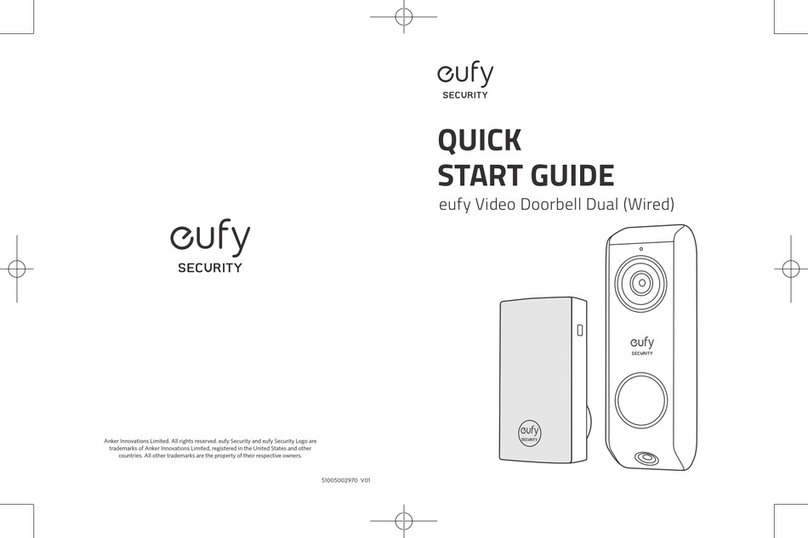
eufy Security
eufy Security T8203 User manual

eufy Security
eufy Security HomeBase 2 User manual

eufy Security
eufy Security T8220 User manual

eufy Security
eufy Security T8910 User manual

eufy Security
eufy Security 906290 User manual

eufy Security
eufy Security T8900 User manual