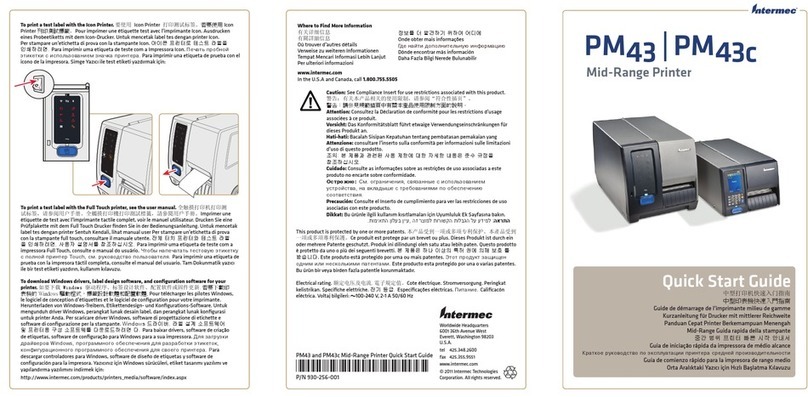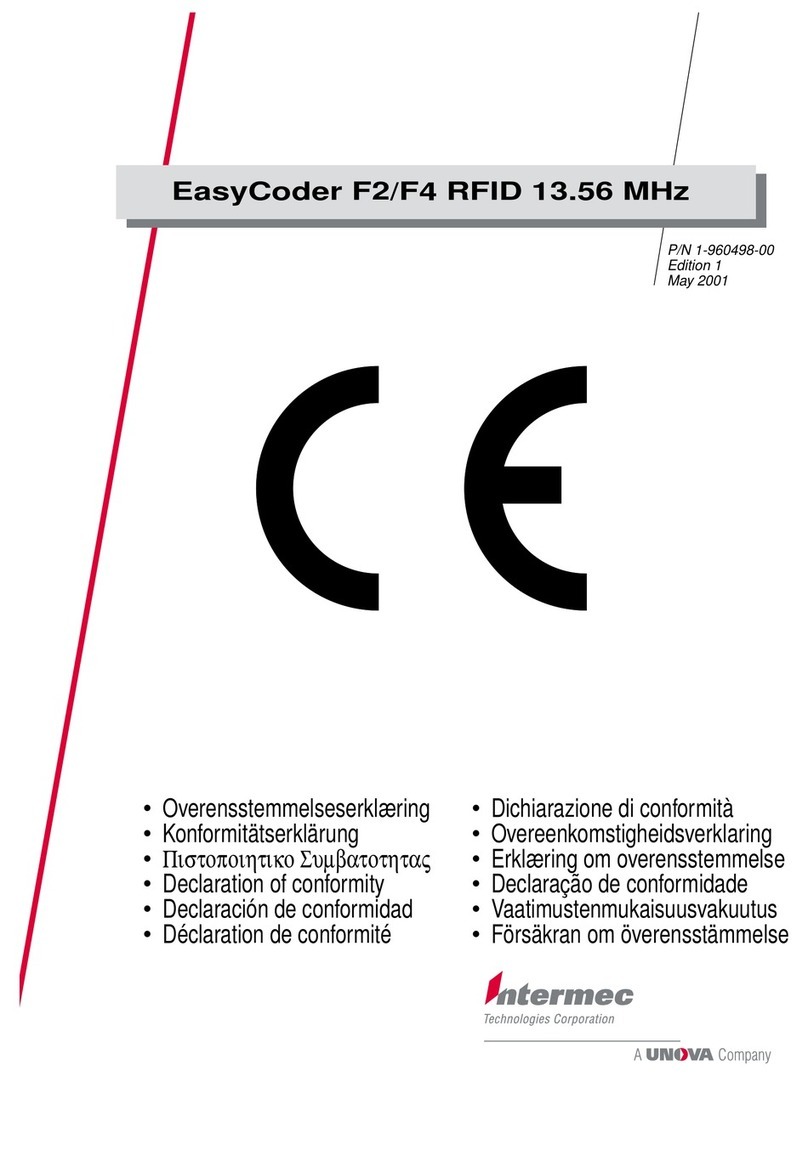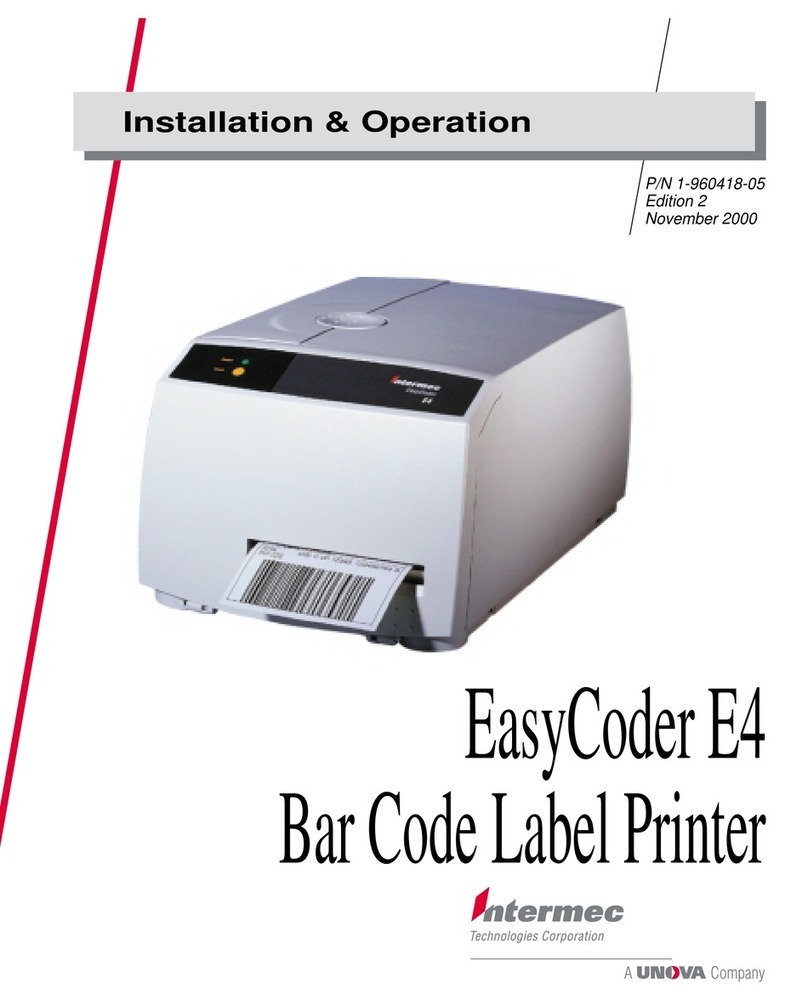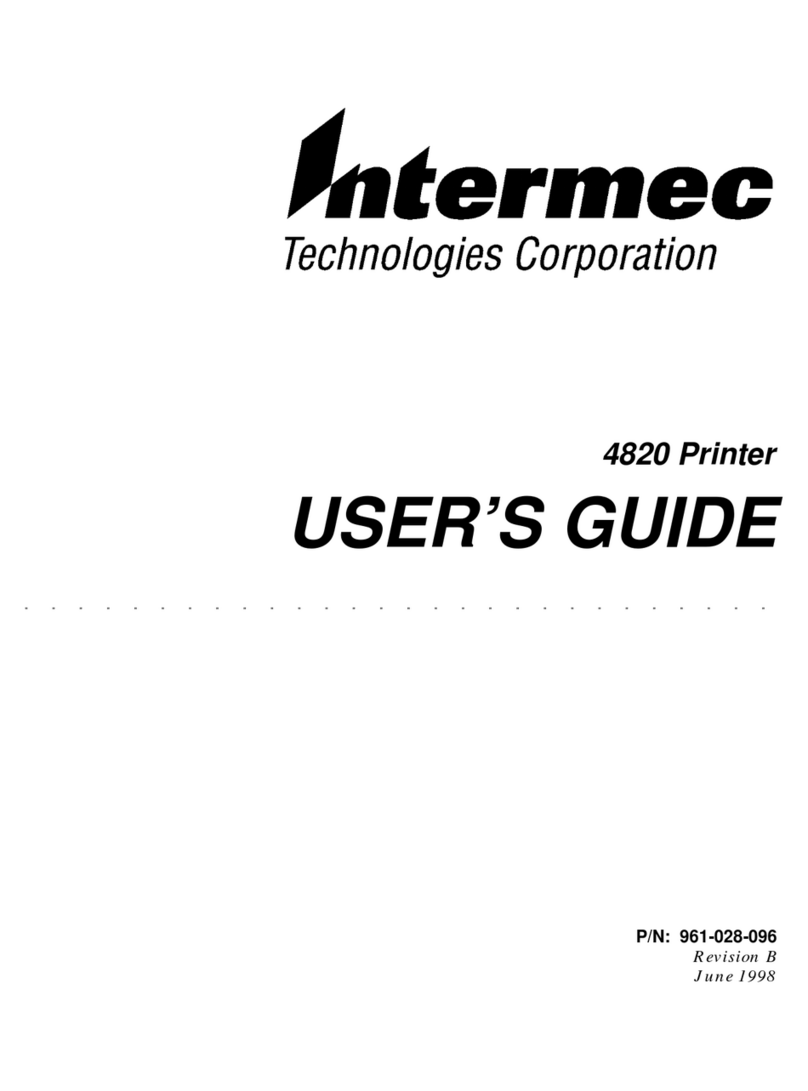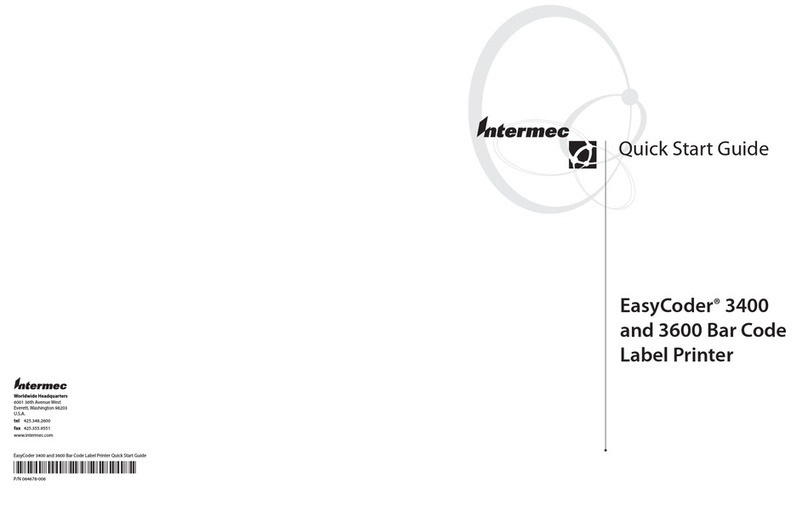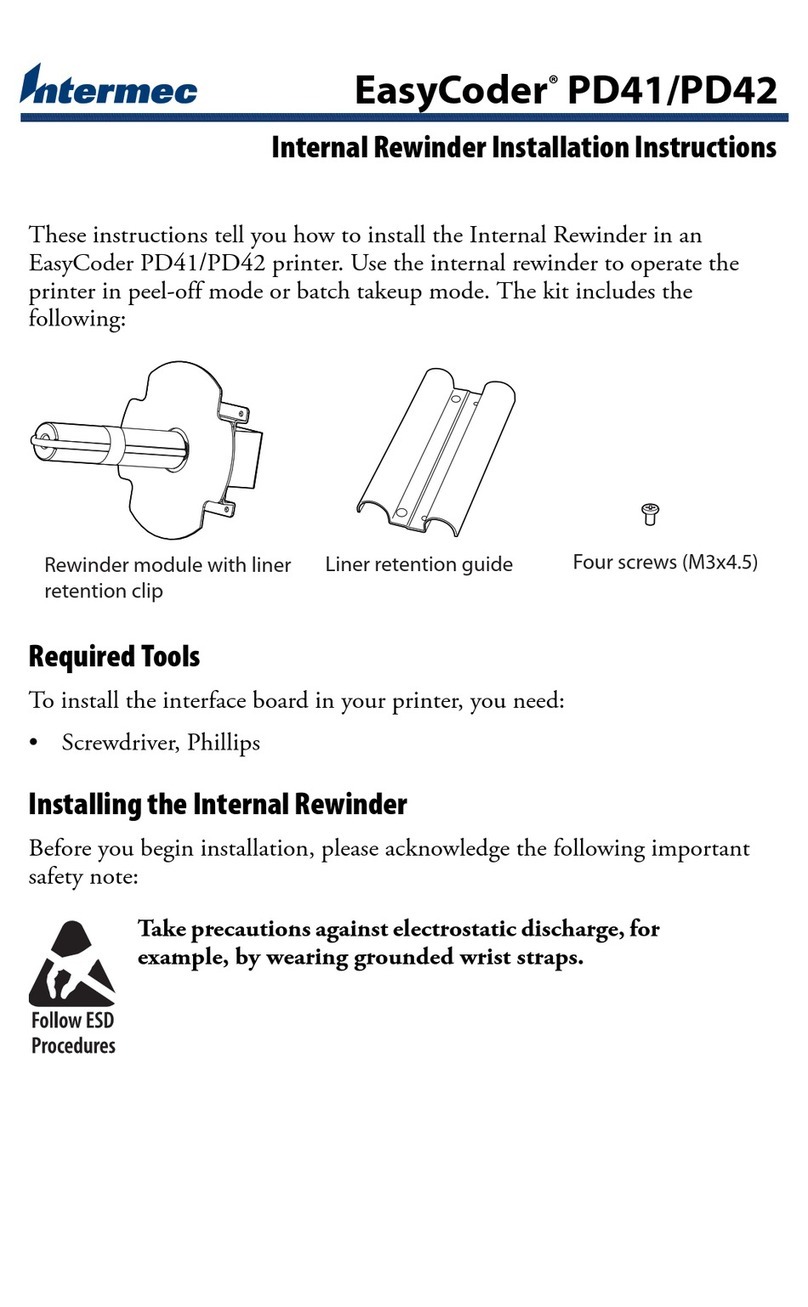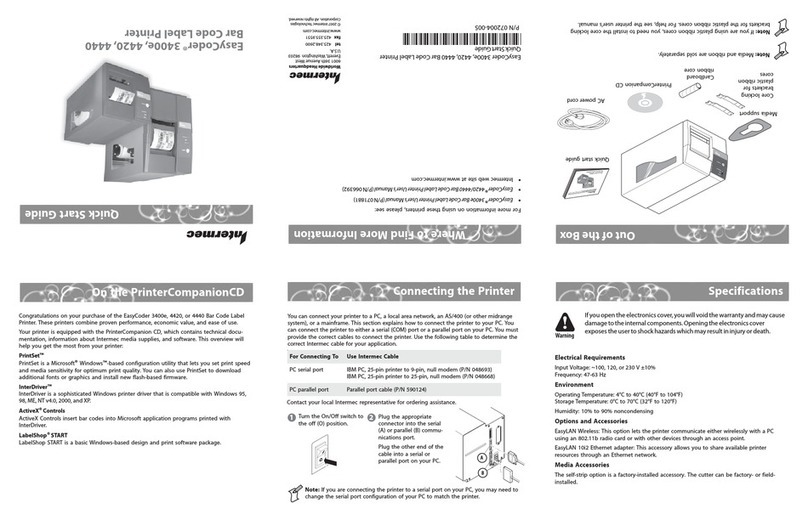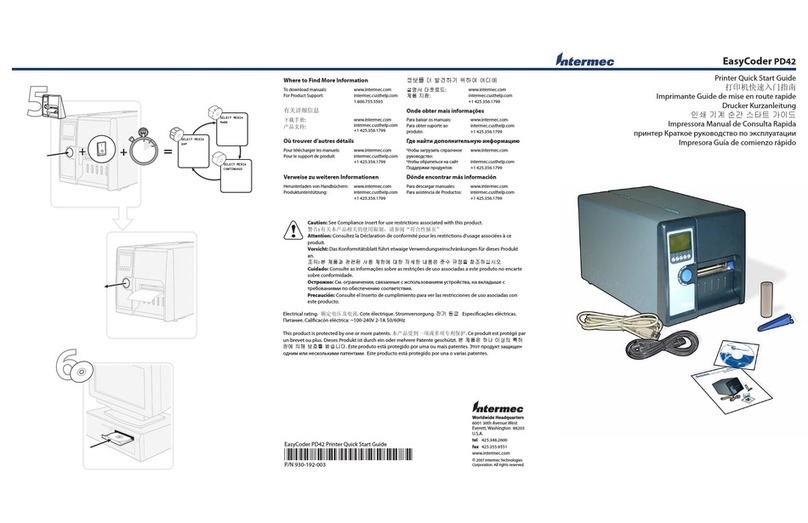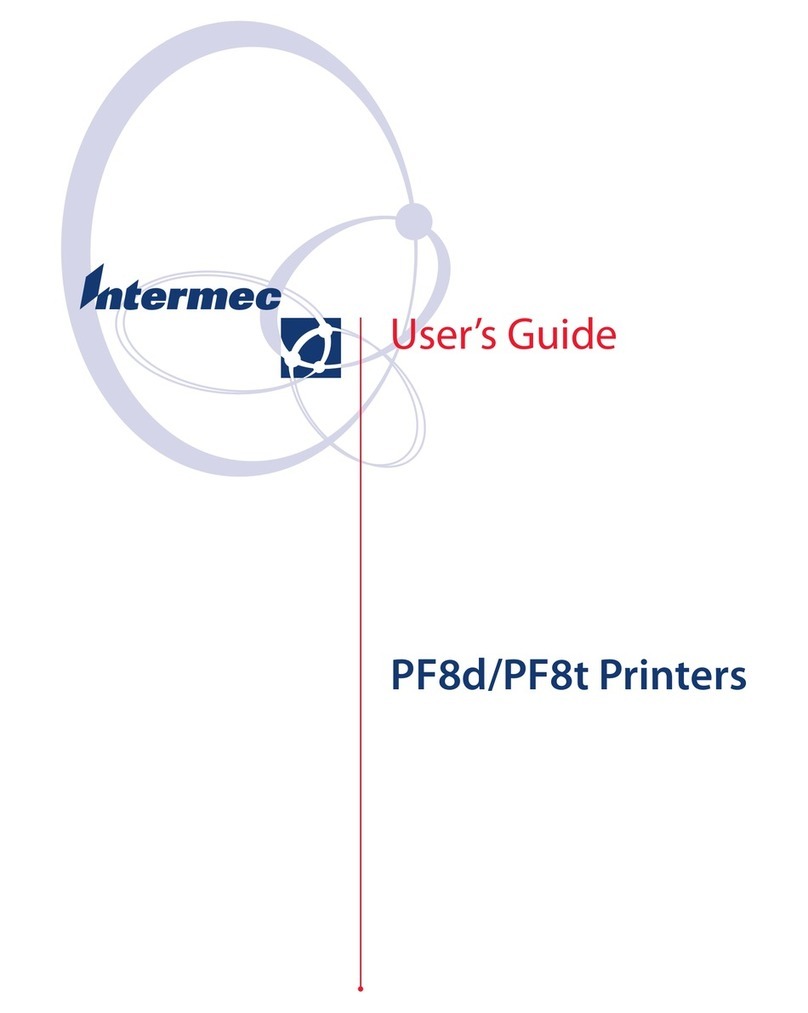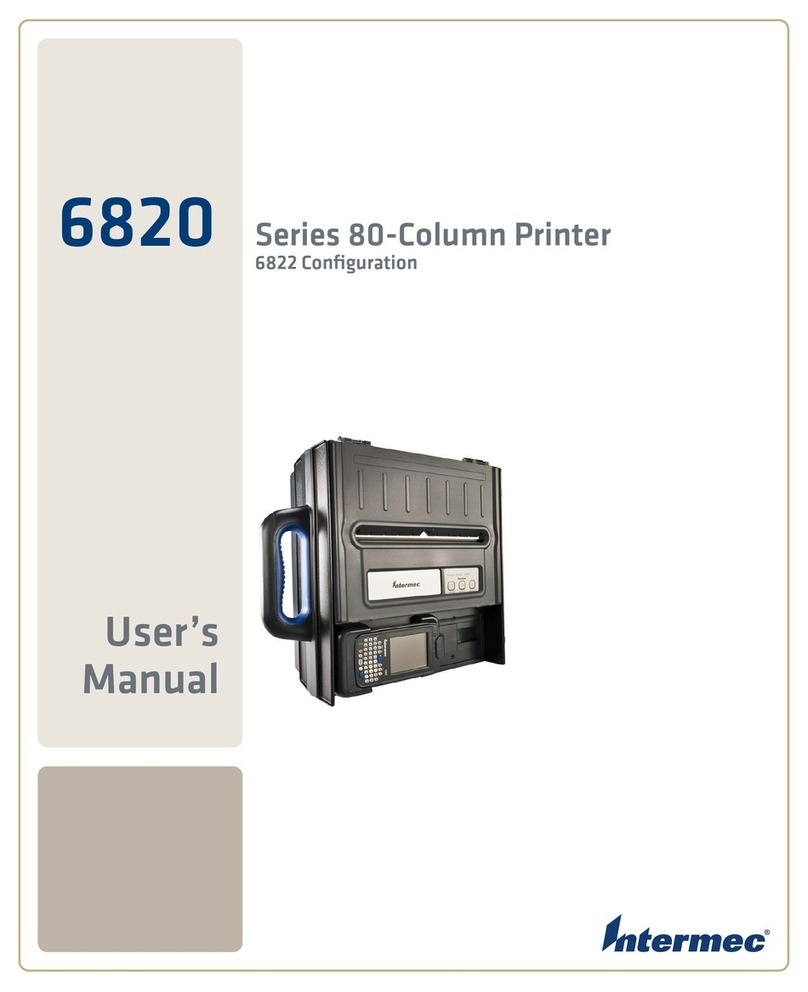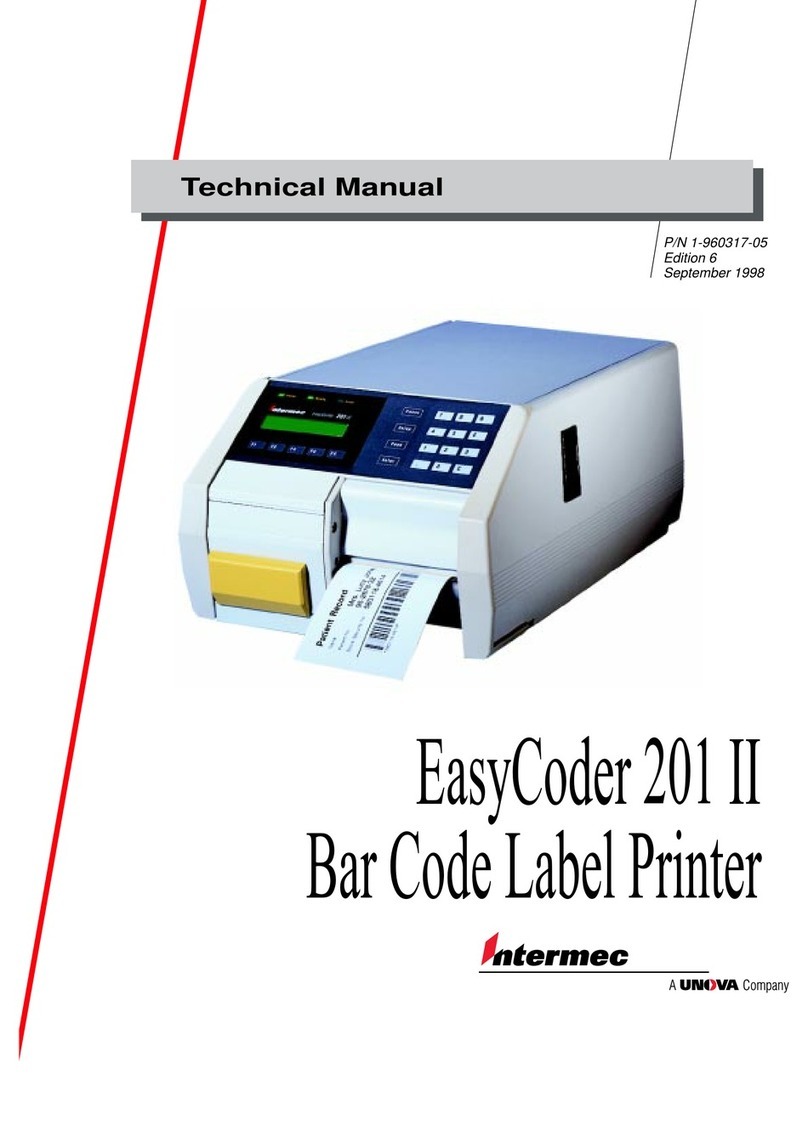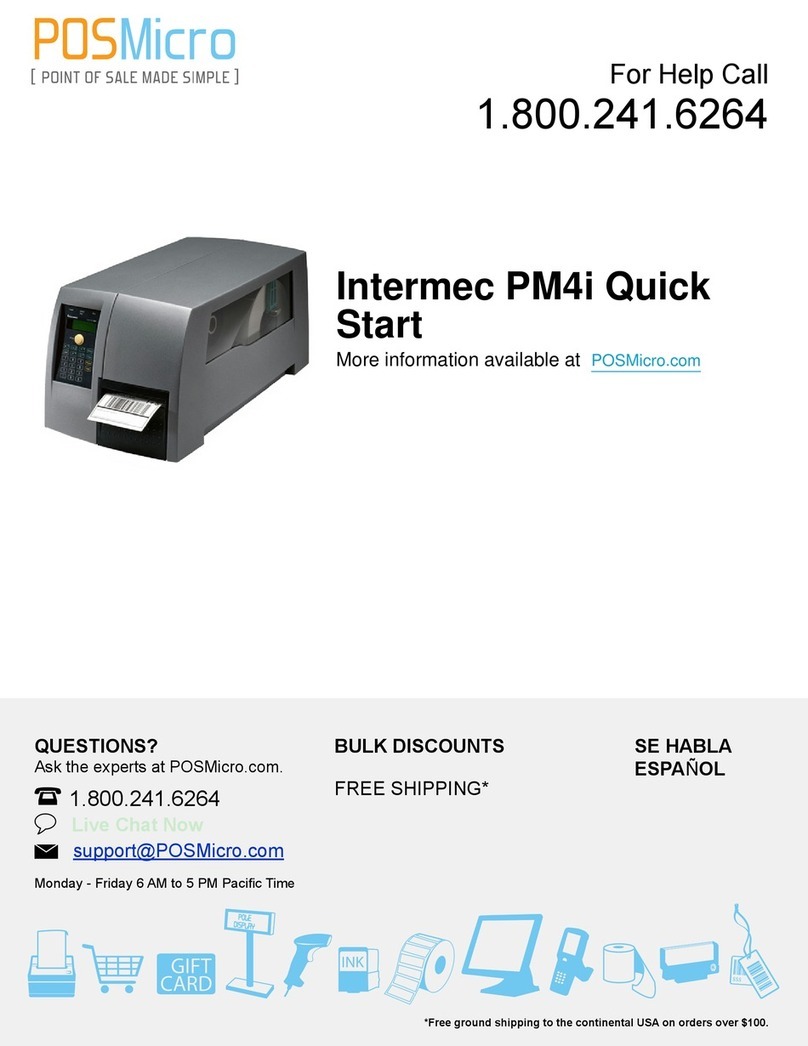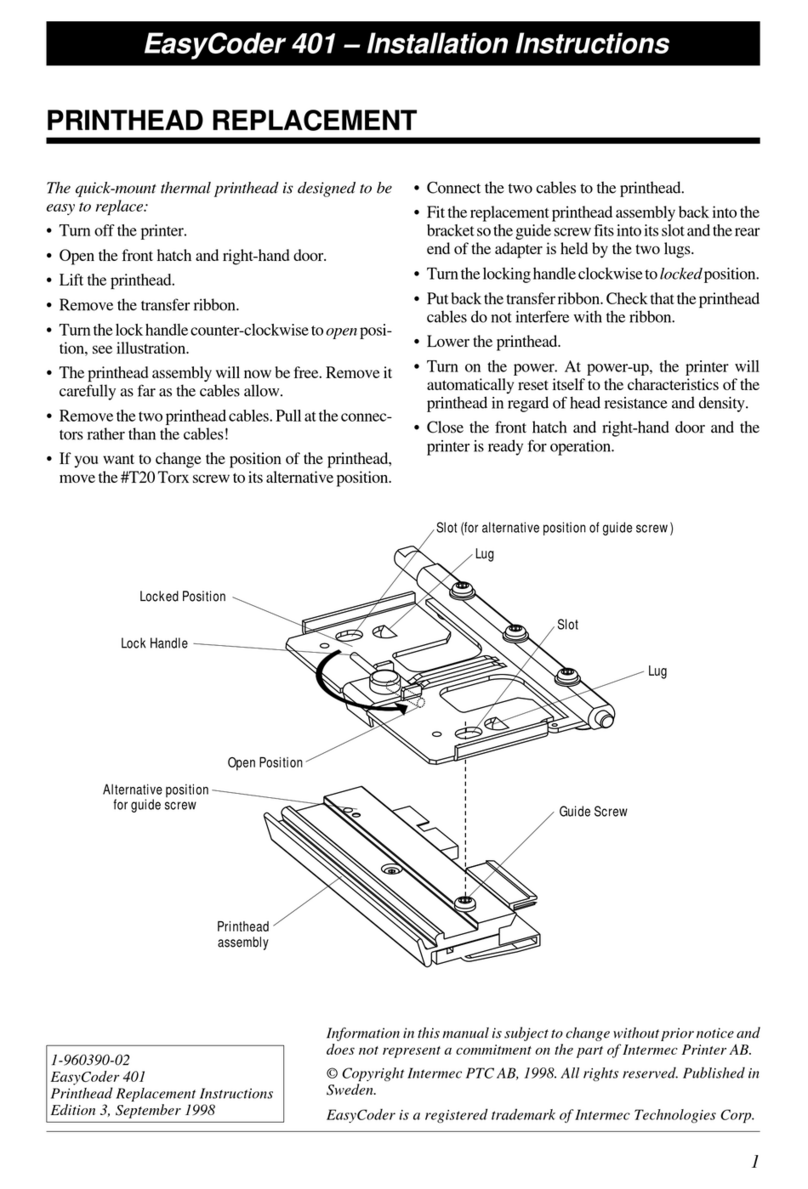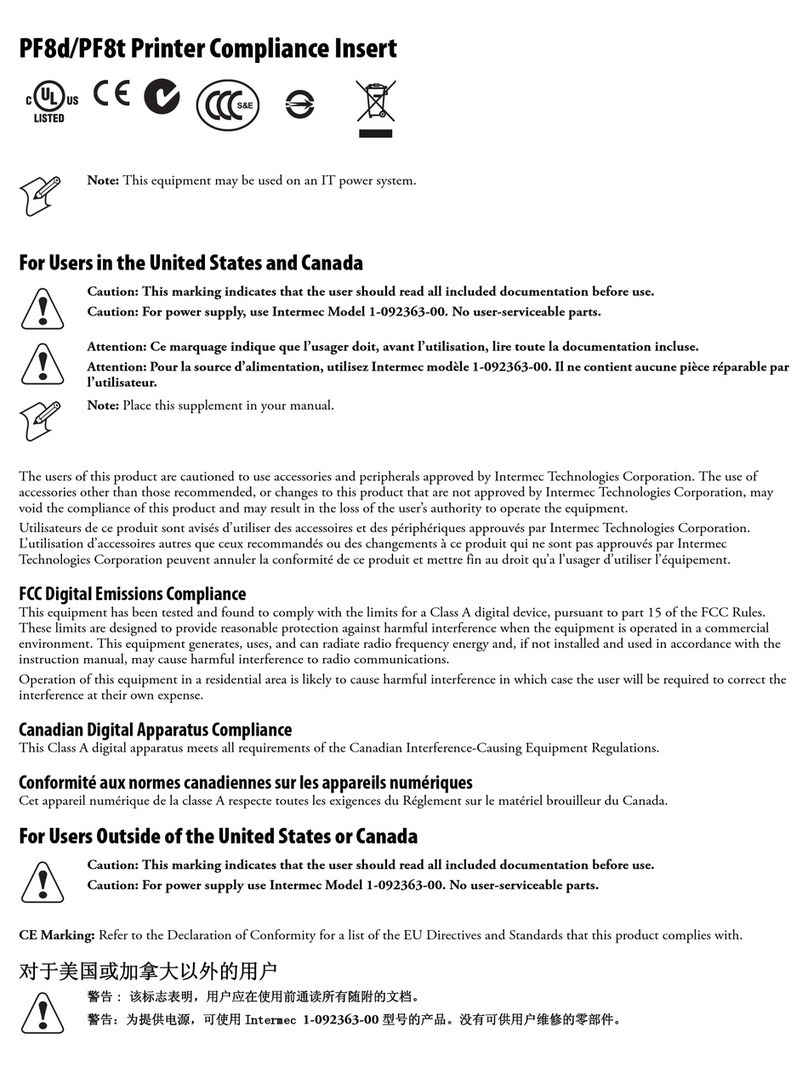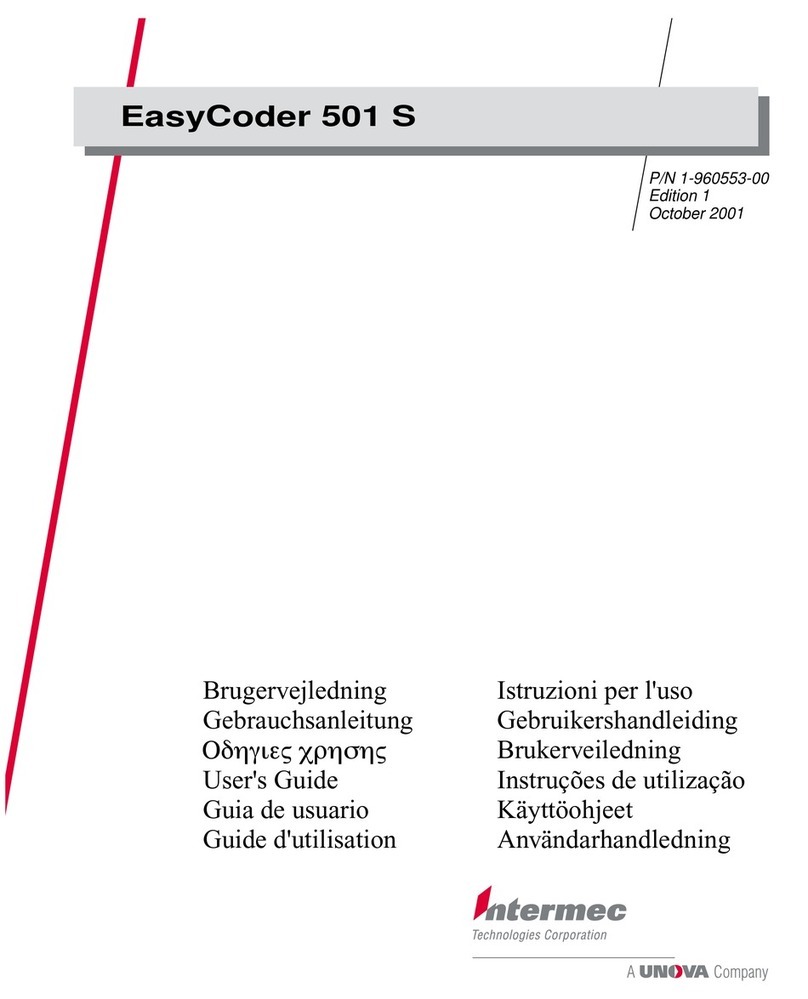3440 Bar Code Label Printer Addendum
8
Creating Bitmap Fonts From TrueType Fonts
To create bitmap fonts from TrueType fonts, you must run PrintSet under the
correct language version of Windows. For example, to create a Traditional
Chinese font, you must run PrintSet under Traditional Chinese Microsoft
Windows. In addition, you must install the font using Microsoft Windows for
PrintSet to convert it to a bitmap font.
The advantage of bitmap fonts is that they usually require less RAM and the
printer can image them faster. When you download bitmap characters to the
printer, you must select the size of the characters. Make sure that you select the
size you want to use in your formats. If you magnify the character size in the
printer, the edges of the characters will be jagged.
Note: You can create Traditional or Simplified Chinese bitmap fonts up to a size of 16
points at 400 dpi or 32 points at 200 dpi in Windows 3.1.
To create bitmap fonts from TrueType fonts
1. Click the Font Name button in the Select Font By box. From the list of
installed fonts, select your TrueType font name.
Note: You must install the TrueType font under Windows for PrintSet to use it.
2. In the Storage Option box, click the Fixed button.
3. In the Size Option box, click either Point Size or Height/Width.
4. If you select Point Size, select the size that you want the bitmap characters
to be from the Point Size list box. One point equals 1/72 of an inch.
If you select Height/Width, enter the height and width (in inches or cm)
that you want the bitmap characters to be in the Height and Width boxes.
Note: If you enter 0 for the width, you preserve the aspect ratio of the font.
5. In the Character Set Selection box, you may restrict the number of bitmap
characters that you want created. Restricting the number of characters will
create a smaller font that requires less memory and takes less time to
install.
If you are creating a Chinese, Japanese, or Korean font, you must select the
language you are using. You can choose from these selections:
•Japanese (Shift JIS)
•Traditional Chinese (BIG 5)
•Simplified Chinese (GB 2312)
•Korean ((KSC 5601)