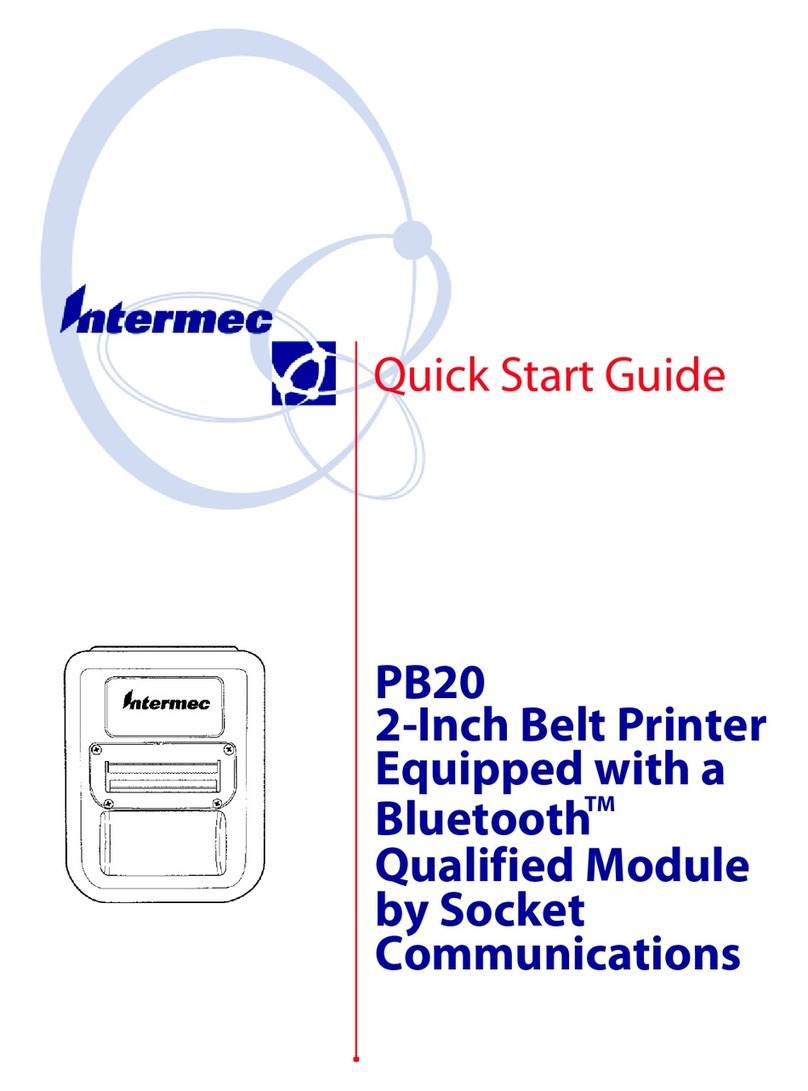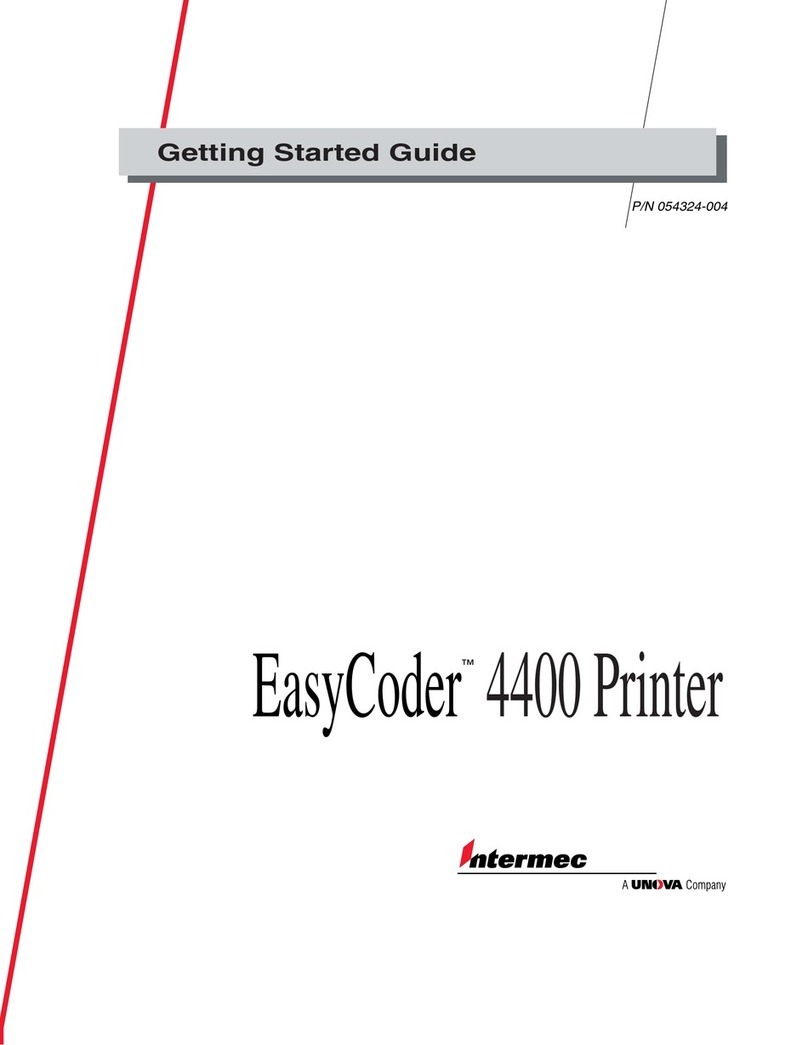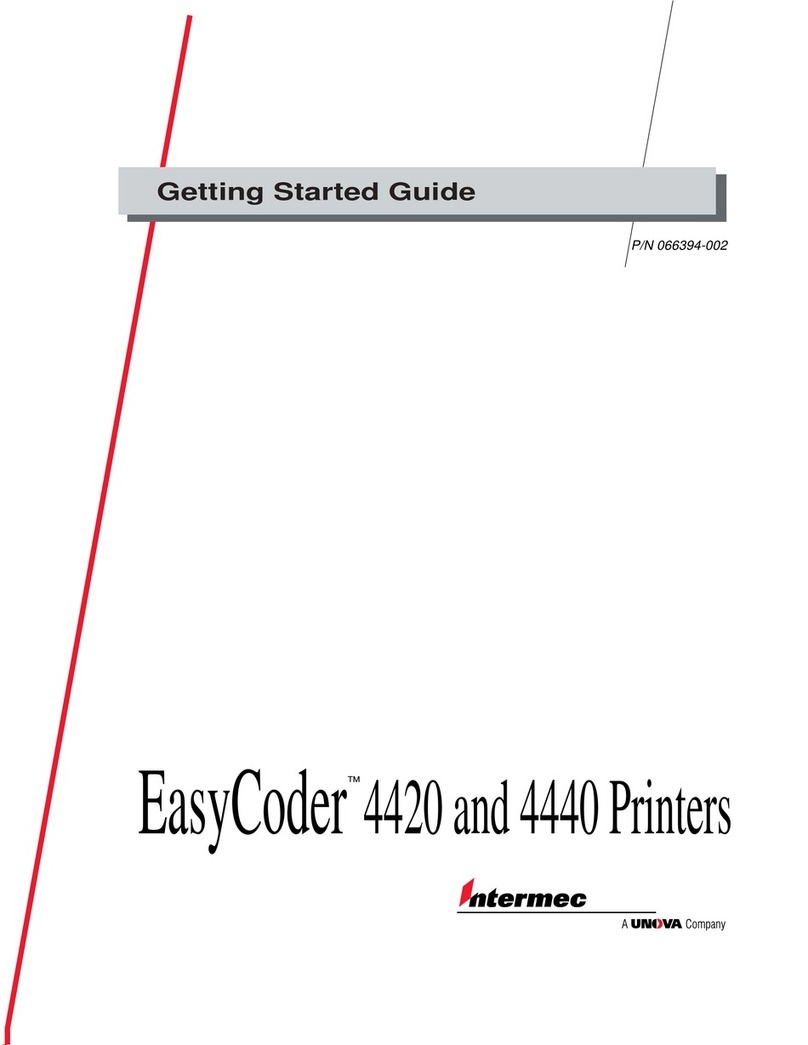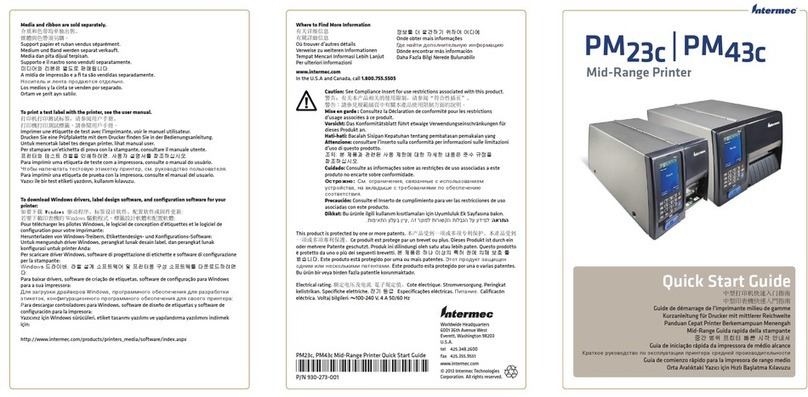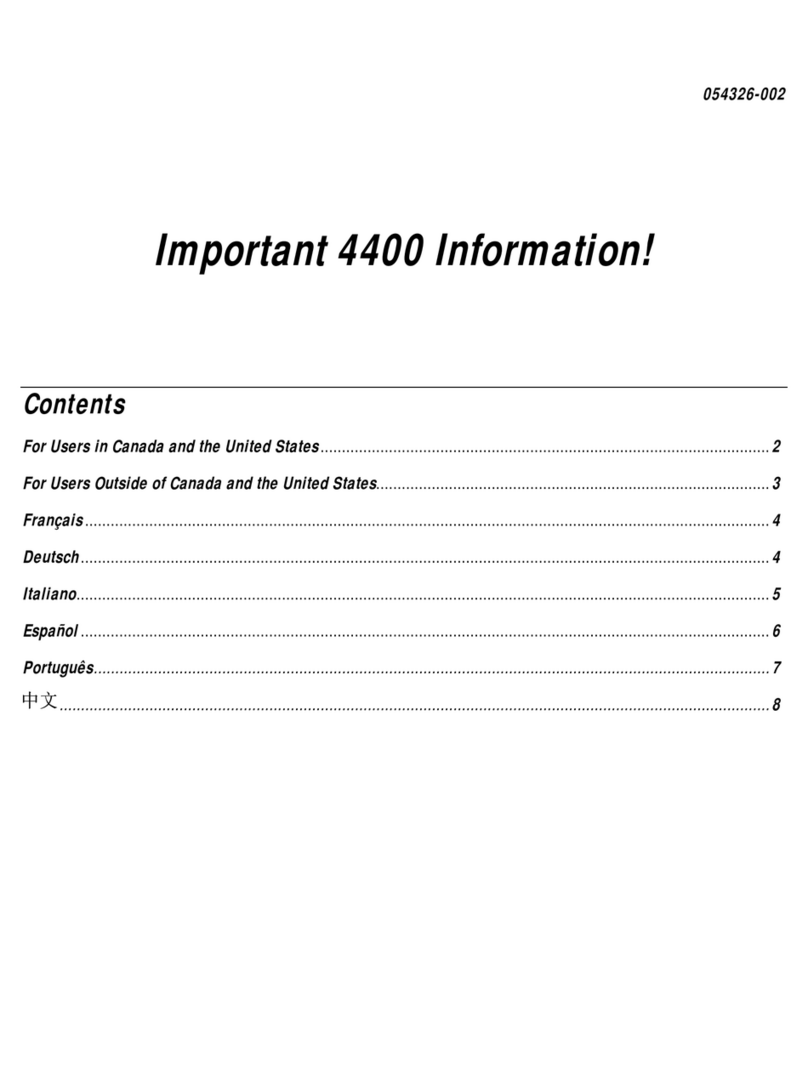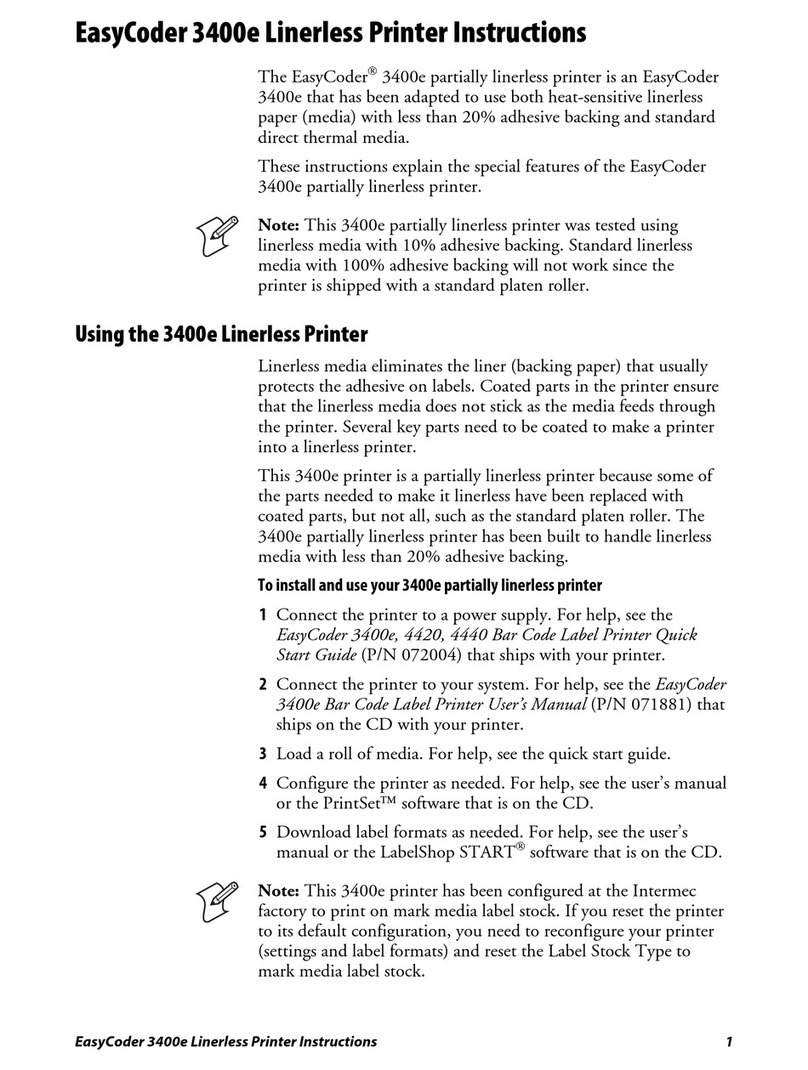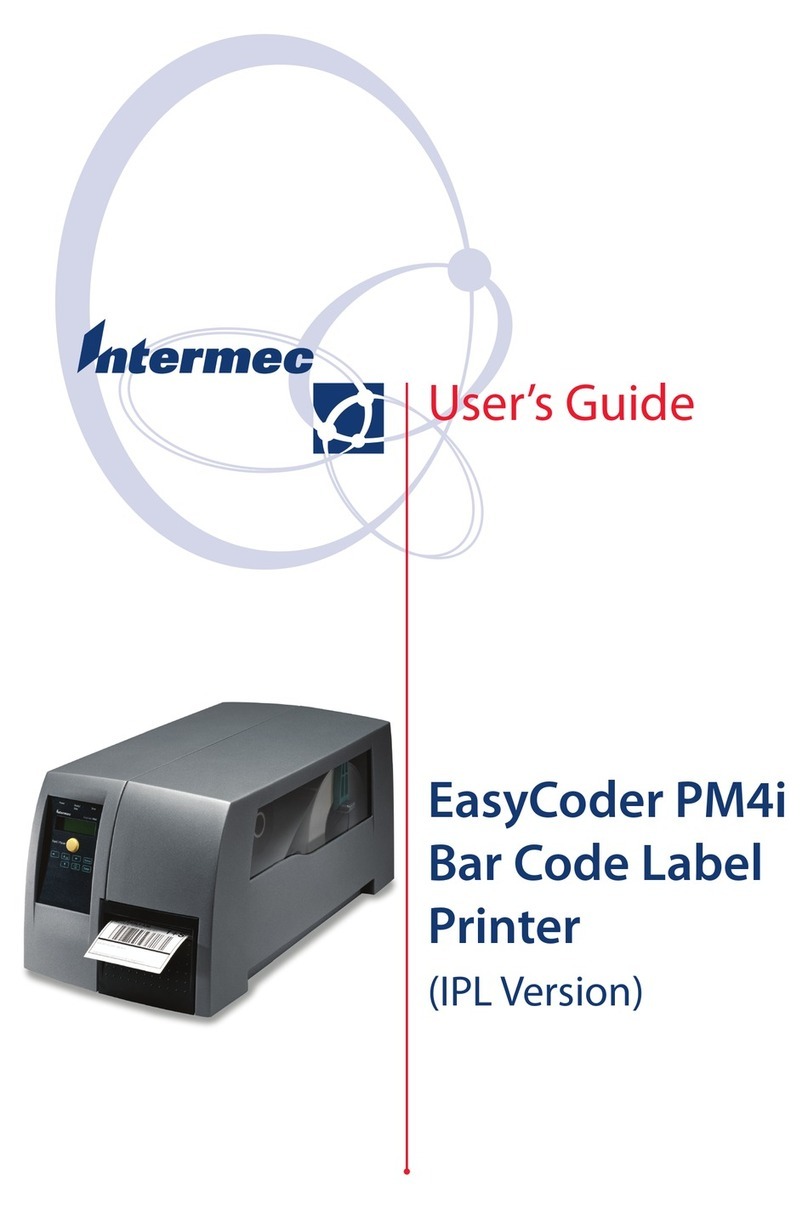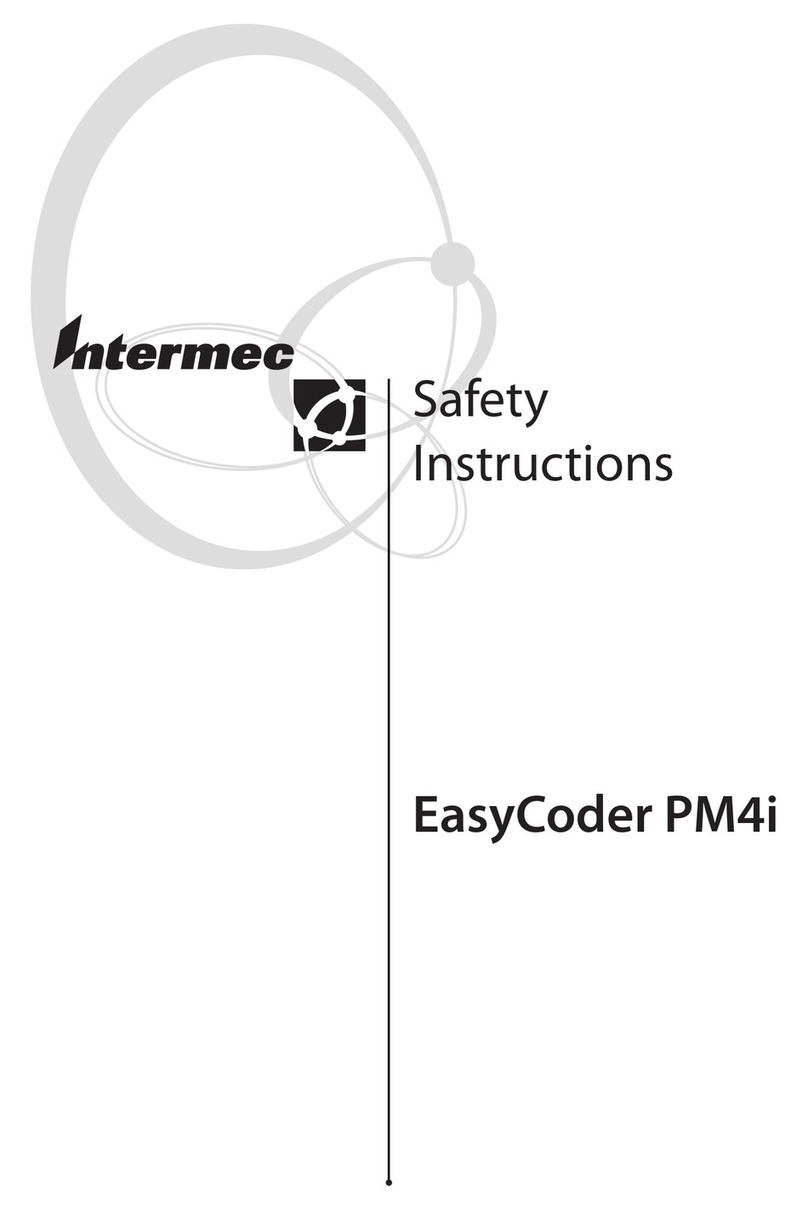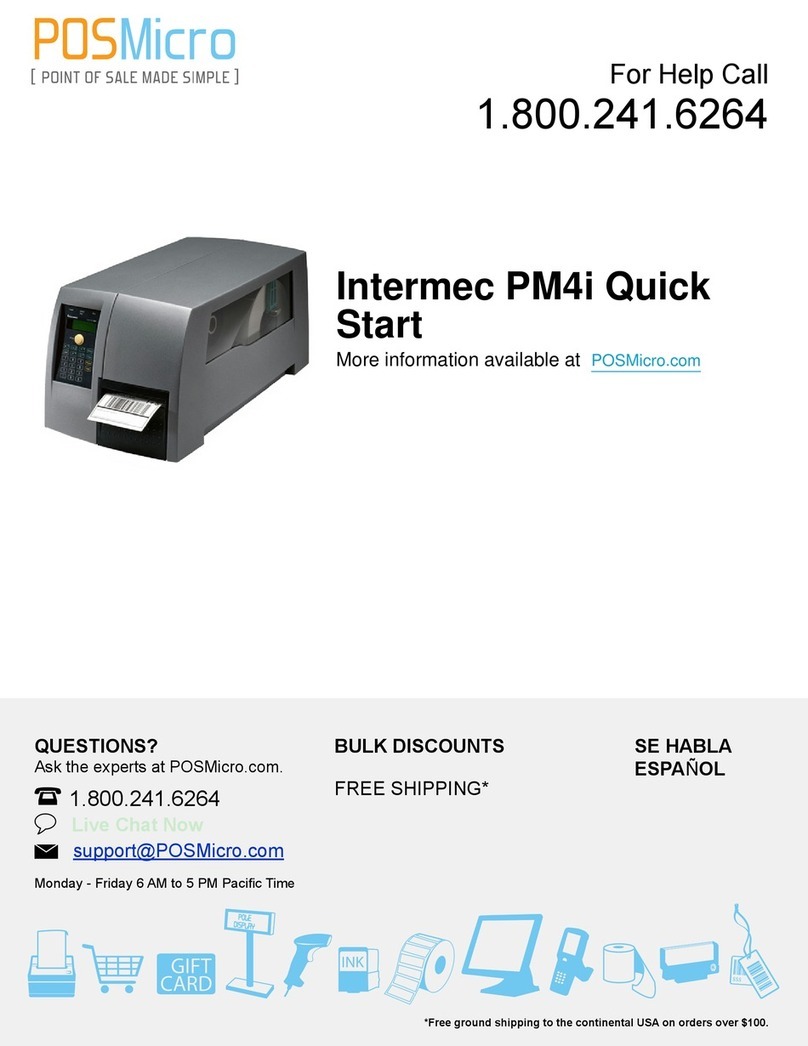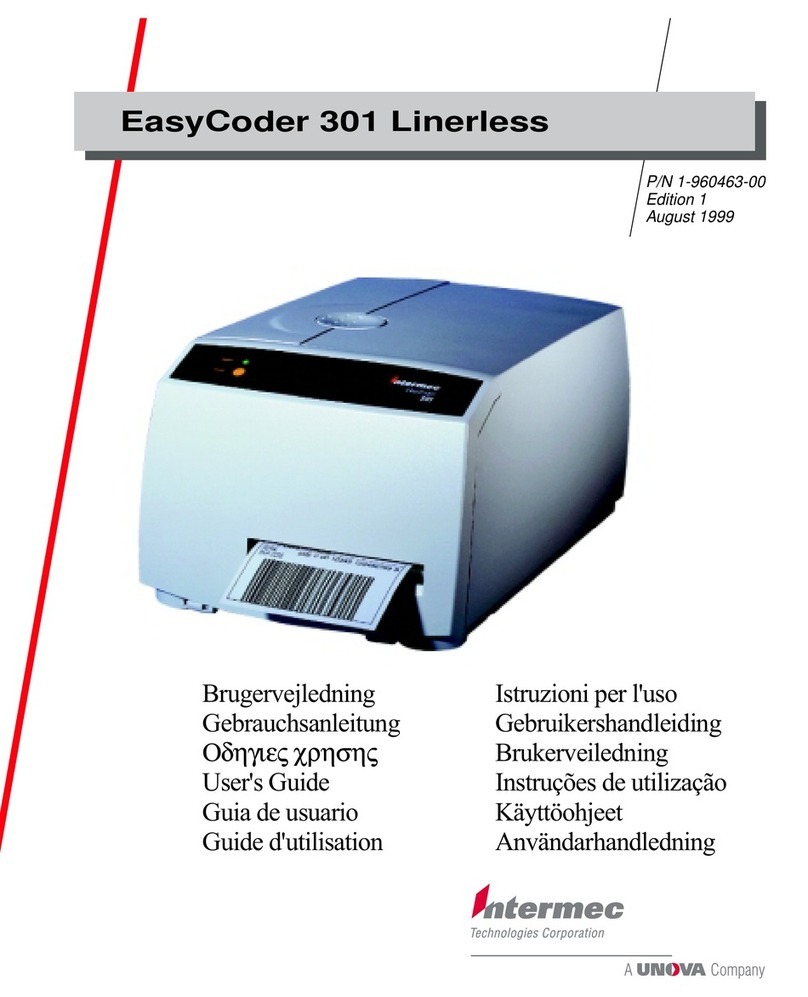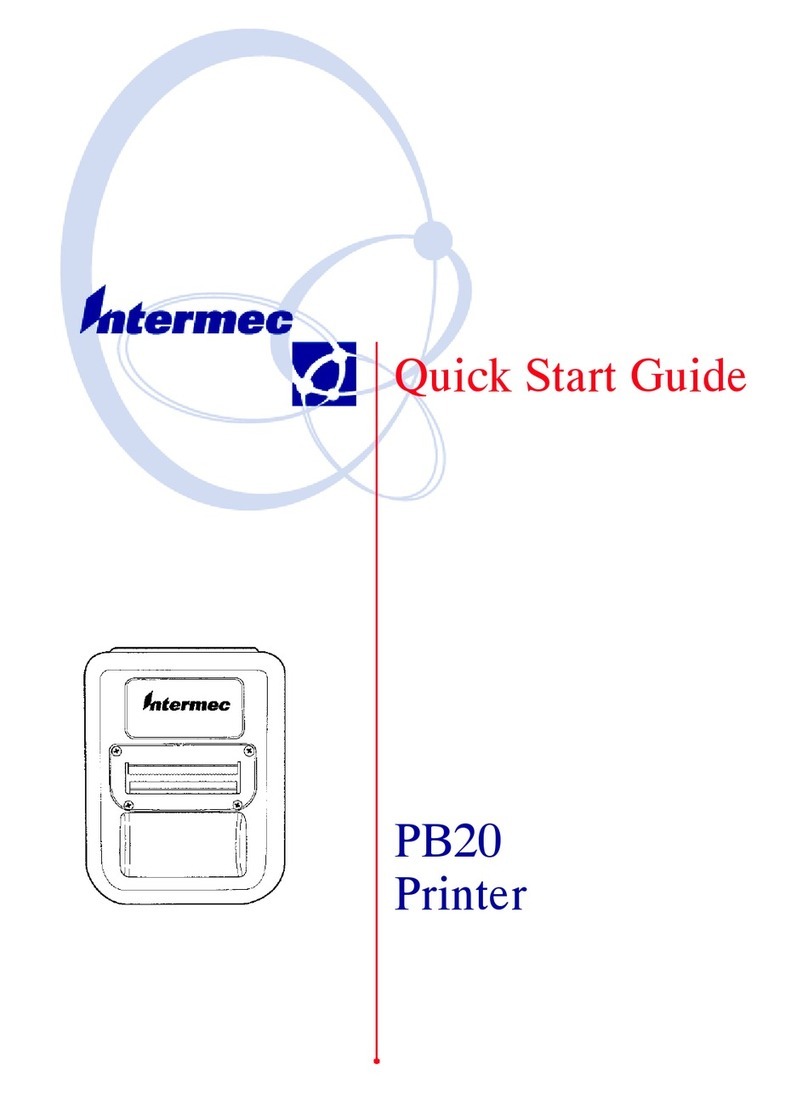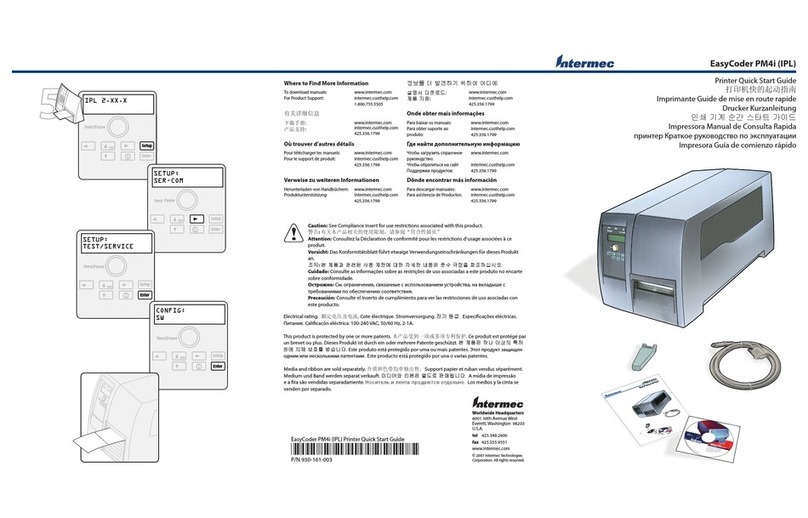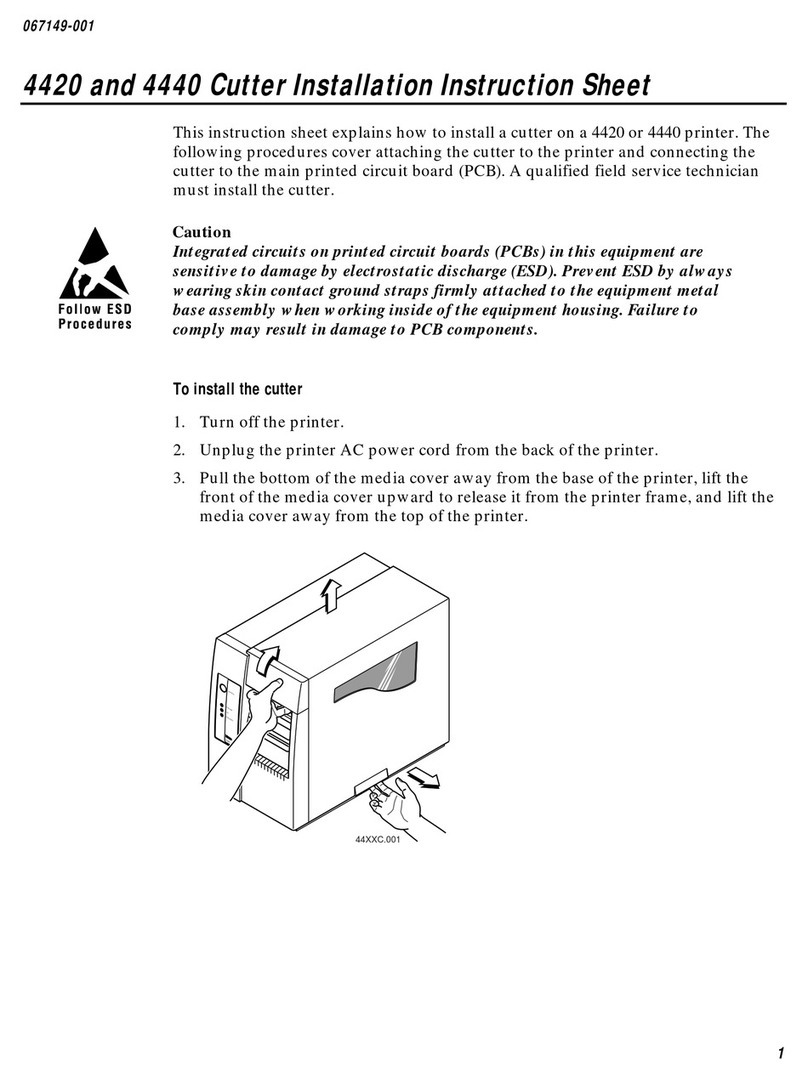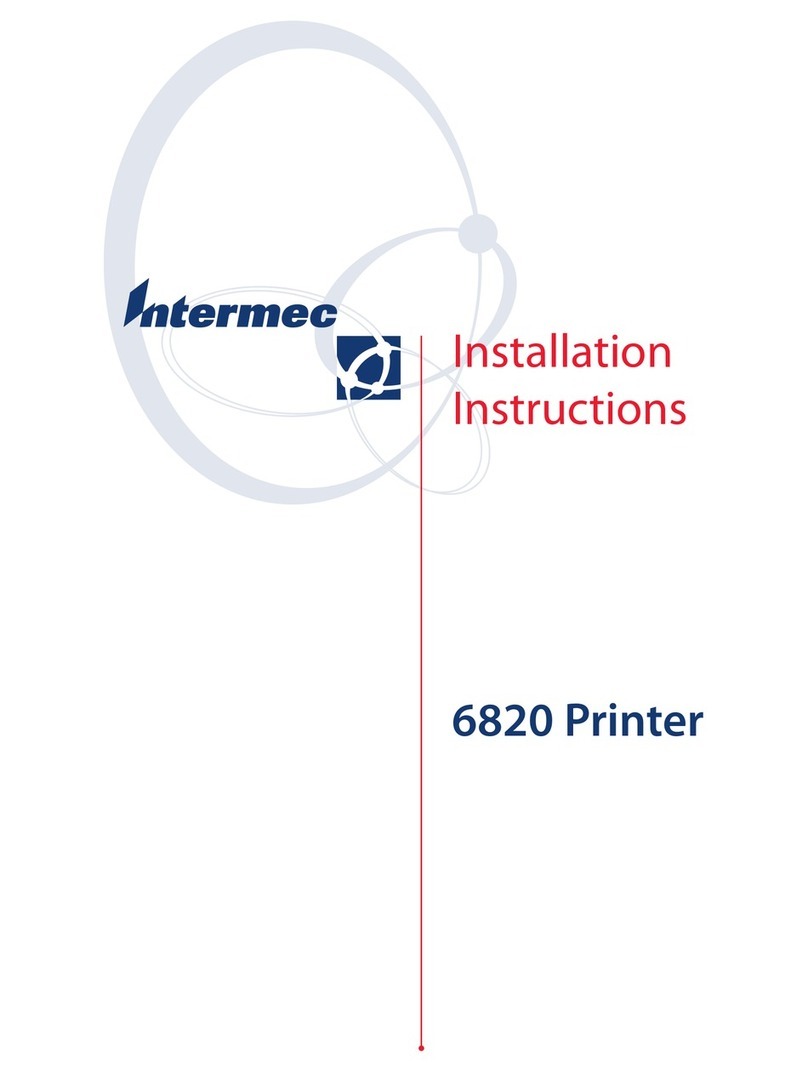CONTENTS
iv 6820 Printer User’s Guide
FIGURES
Figure 1Ć1 6820 Printers 1Ć3. . . . . . . . . . . . . . . . . . . . . . . . . . . . .
Figure 1Ć2 Printer Connectors 1Ć5. . . . . . . . . . . . . . . . . . . . . . . .
Figure 1Ć3 Reset Button on Portable Printer 1Ć6. . . . . . . . . . .
Figure 1Ć4 Reset Button on Wall Mount Printer 1Ć7. . . . . . . .
Figure 1Ć5 Control Panel 1Ć9. . . . . . . . . . . . . . . . . . . . . . . . . . . . .
Figure 1Ć6 Power Cord Wrapped Around AC Foot 1Ć10. . . . . . .
Figure 1Ć7 Hinge Tension Adjustment 1Ć12. . . . . . . . . . . . . . . . .
Figure 2Ć1 TwoĆCable Installation olution 2Ć4. . . . . . . . . . . . .
Figure 2Ć2 Vehicle Battery Cable Jacket 2Ć6. . . . . . . . . . . . . . .
Figure 2Ć3 Vehicle Battery Cable Ends 2Ć7. . . . . . . . . . . . . . . . .
Figure 2Ć4 ideĆMount Vehicle Battery 2Ć9. . . . . . . . . . . . . . . .
Figure 2Ć5 TopĆMount Battery Terminal 2Ć11. . . . . . . . . . . . . . .
Figure 2Ć6 Clamp 2Ć12. . . . . . . . . . . . . . . . . . . . . . . . . . . . . . . . . . . .
Figure 2Ć7 Voltage and Polarity 2Ć13. . . . . . . . . . . . . . . . . . . . . . .
Figure 2Ć8 Top View of Fixed Mount Printer Paper Tray 2Ć14.
Figure 2Ć9 Angled Mounting Plate for
Fixed Mount Printer 2Ć15. . . . . . . . . . . . . . . . . . . . . . . . . . . . .
Figure 2Ć10 Mounting Dimensions for
Wall Mount Printer 2Ć16. . . . . . . . . . . . . . . . . . . . . . . . . . . . . .
Figure 2Ć11 Mounting Plate for Wall Mount Printer 2Ć17. . . . .
Figure 2Ć12 Attaching Paper Tray to Mounting Plate 2Ć18. . .
Figure 2Ć13 Mounting the Wall Mount Printer 2Ć19. . . . . . . . .
Figure 2Ć14 Y" Power Cable Connections 2Ć20. . . . . . . . . . . . . .
Figure 3Ć1 Inserting Battery 3Ć3. . . . . . . . . . . . . . . . . . . . . . . . . .
Figure 3Ć2 Installing Ribbon Cartridge 3Ć5. . . . . . . . . . . . . . . .
Figure 3Ć3 Print Head Adjuster et on Third Notch 3Ć7. . . . .
Figure 3Ć4 Pulling Paper Over Printer Mechanism 3Ć9. . . . .
Figure 3Ć5 Loading Compact Paper Tray 3Ć10. . . . . . . . . . . . . . .
Figure 3Ć6 Putting Paper into Pinfeed Holders 3Ć11. . . . . . . . .
Figure 3Ć7 Positioning Pinfeed Holder and Paper 3Ć13. . . . . . .
Figure 3Ć8 etting Paper for Printing 3Ć14. . . . . . . . . . . . . . . . . .
Figure 3Ć9 Inserting 4000 eries or 62XX Computer into
Terminal Holder 3Ć15. . . . . . . . . . . . . . . . . . . . . . . . . . . . . . . . .
Figure 3Ć10 Inserting 61XX Computer into
Terminal Holder 3Ć16. . . . . . . . . . . . . . . . . . . . . . . . . . . . . . . . .
Figure 4Ć1 Visible Moving Parts in Printer Mechanism 4Ć3. .
Figure 4Ć2 Removing Old Ribbon Cartridge 4Ć4. . . . . . . . . . . .
Figure 4Ć3 Mask pring Location 4Ć5. . . . . . . . . . . . . . . . . . . . . .
Figure 4Ć4 Exposing the Mask pring 4Ć6. . . . . . . . . . . . . . . . .
Figure 5Ć1 Print Head to Far Left 5Ć12. . . . . . . . . . . . . . . . . . . . .