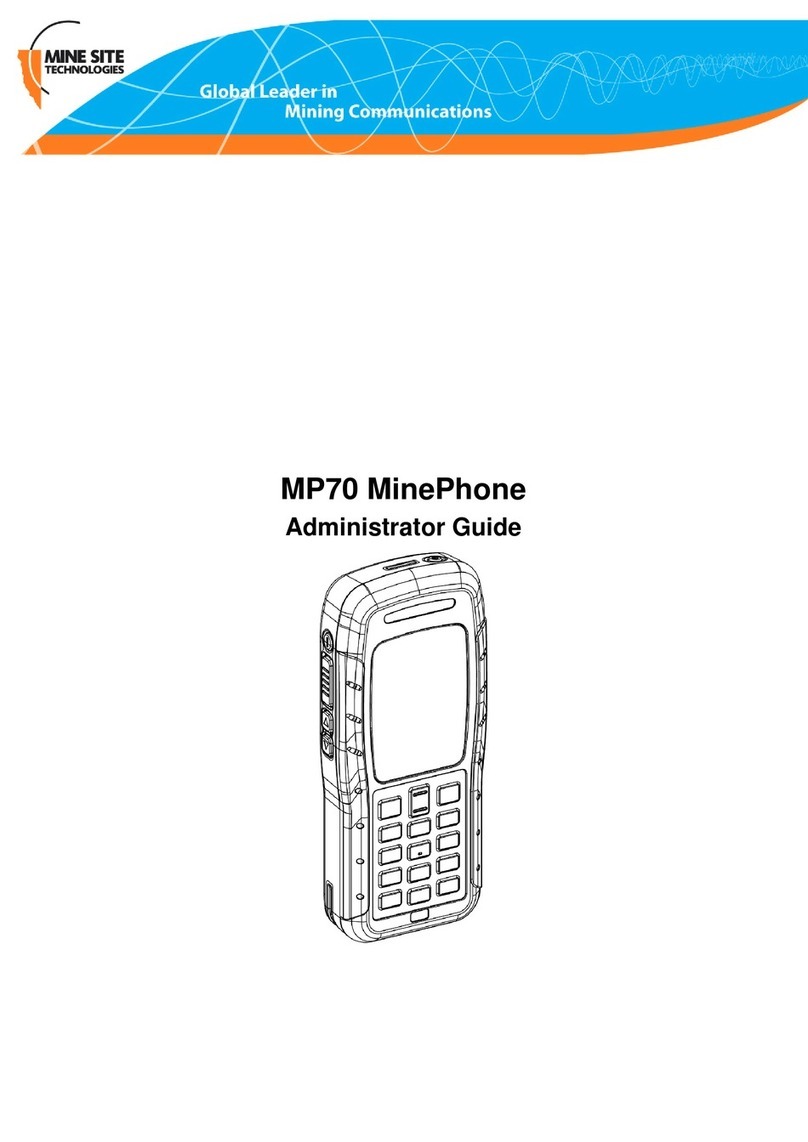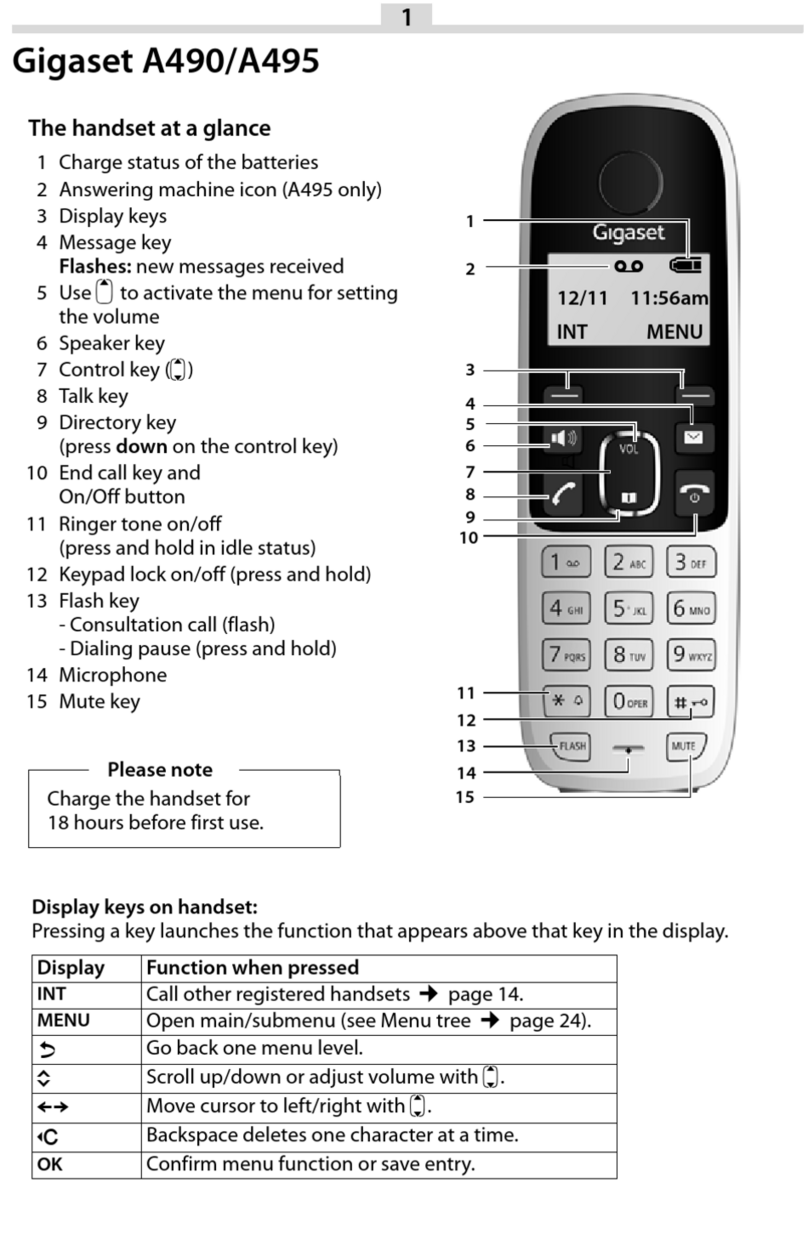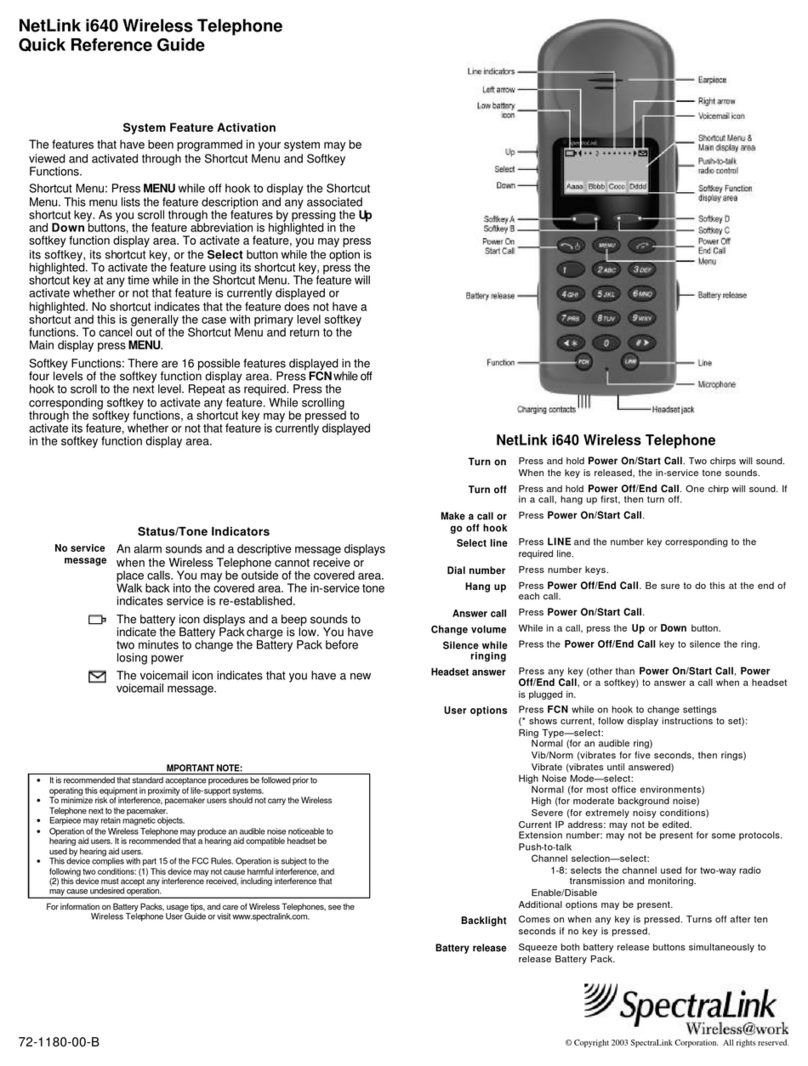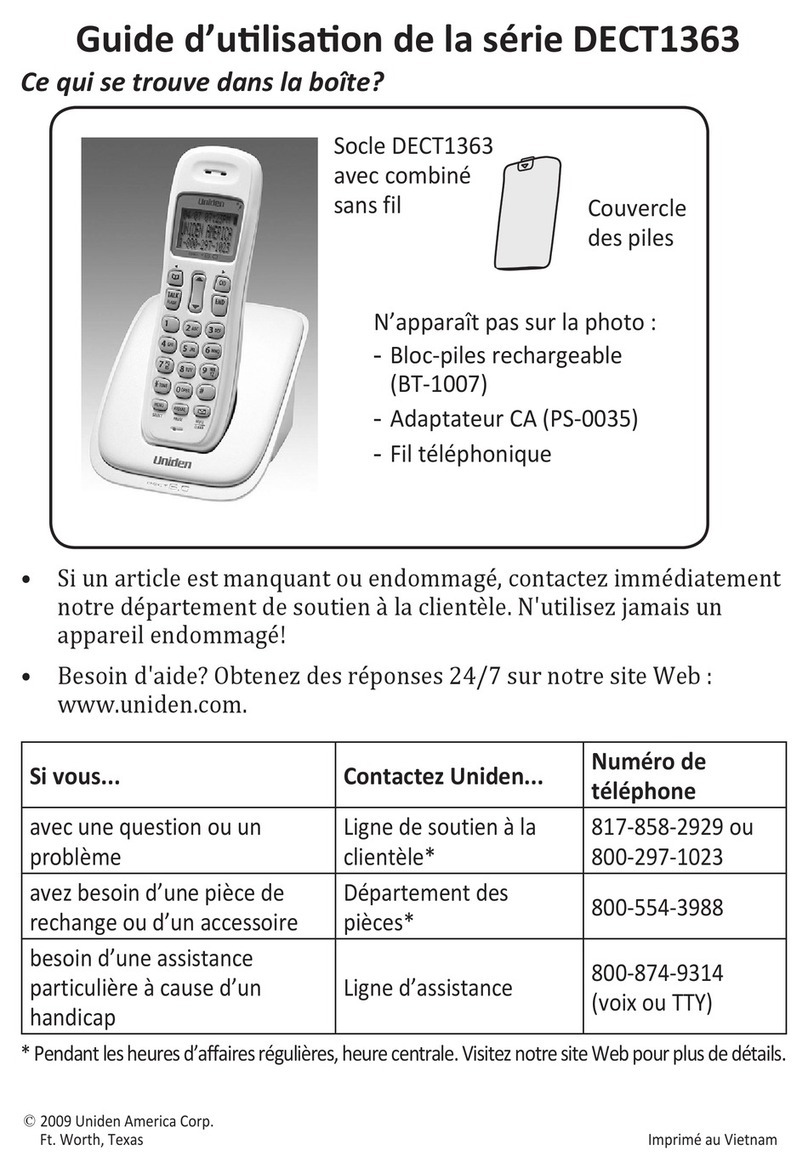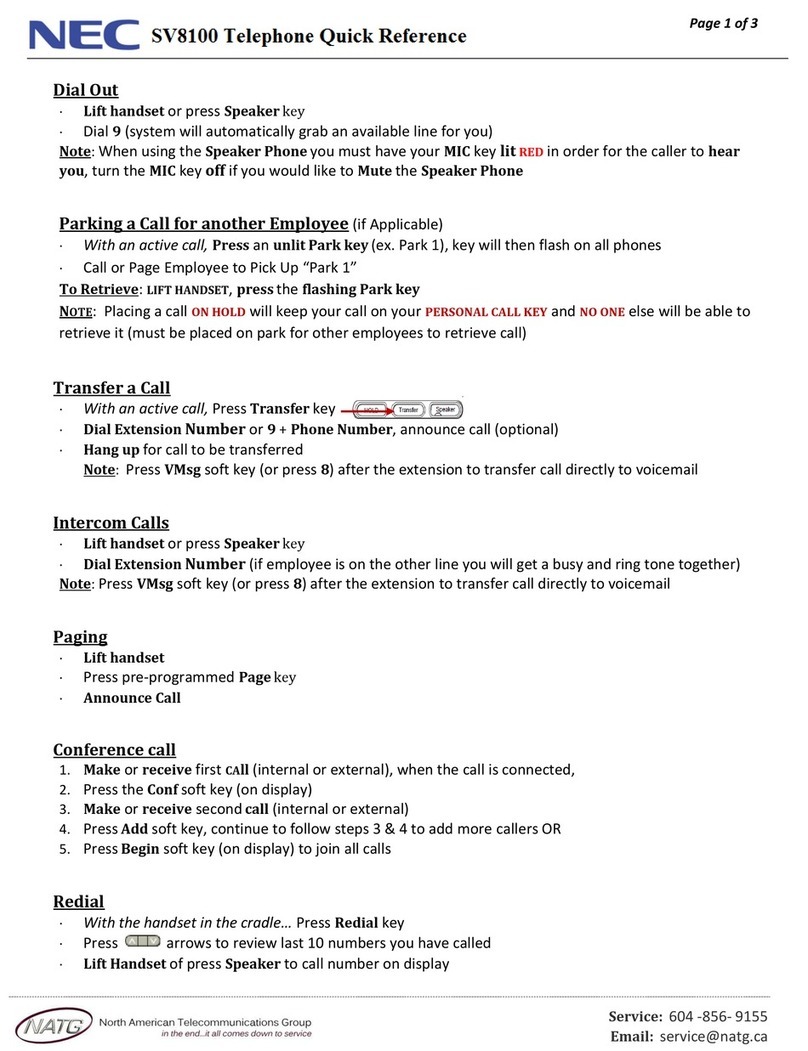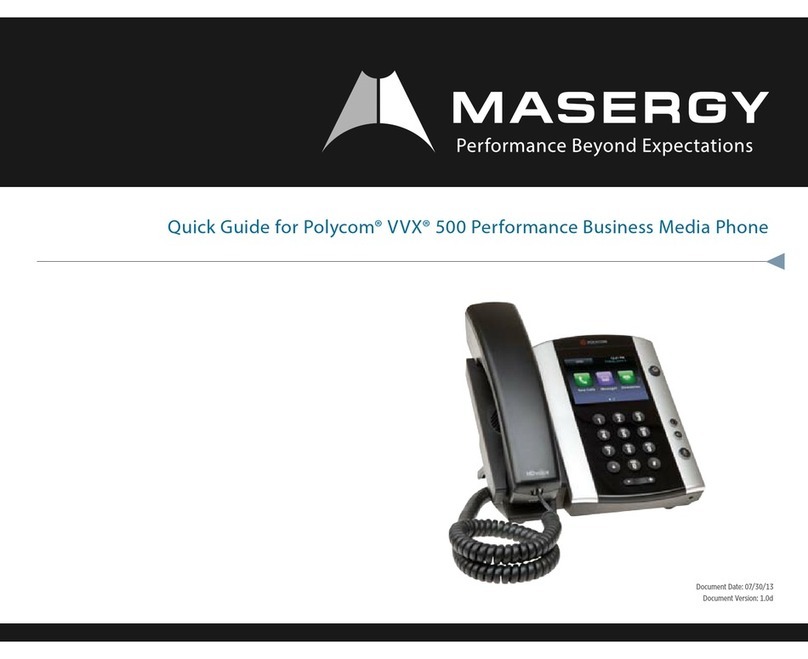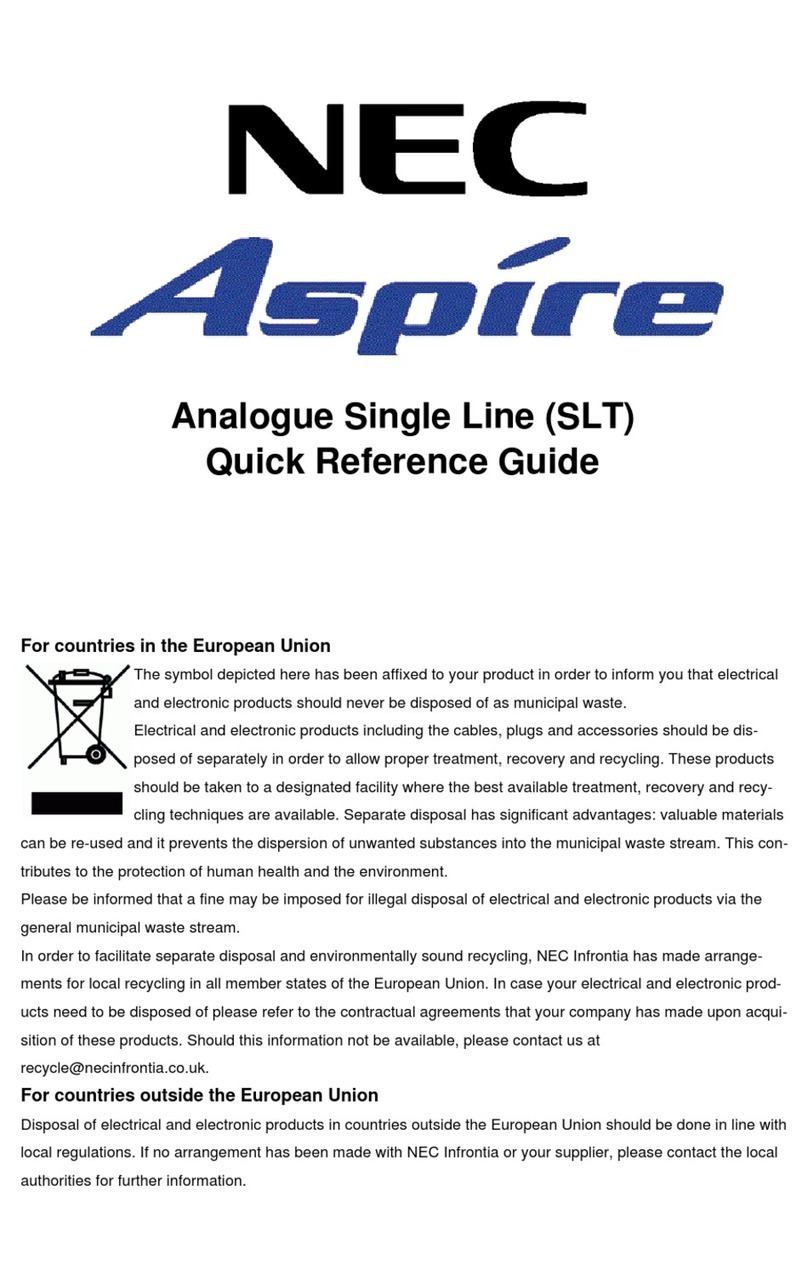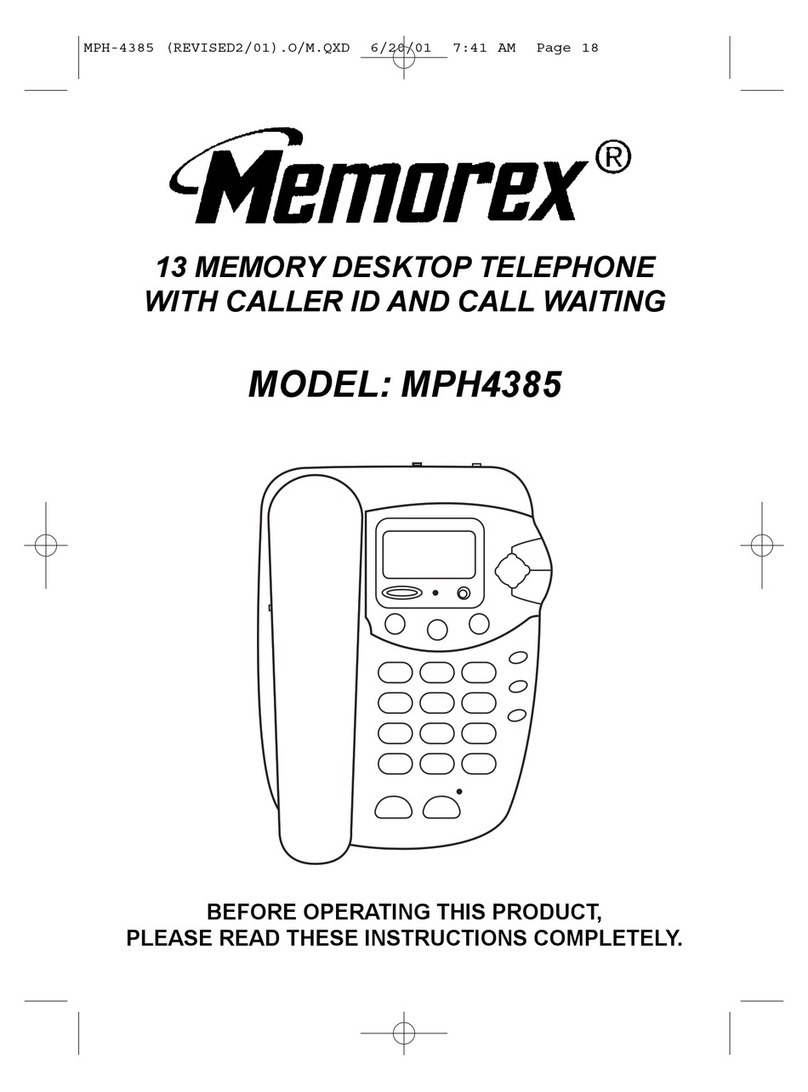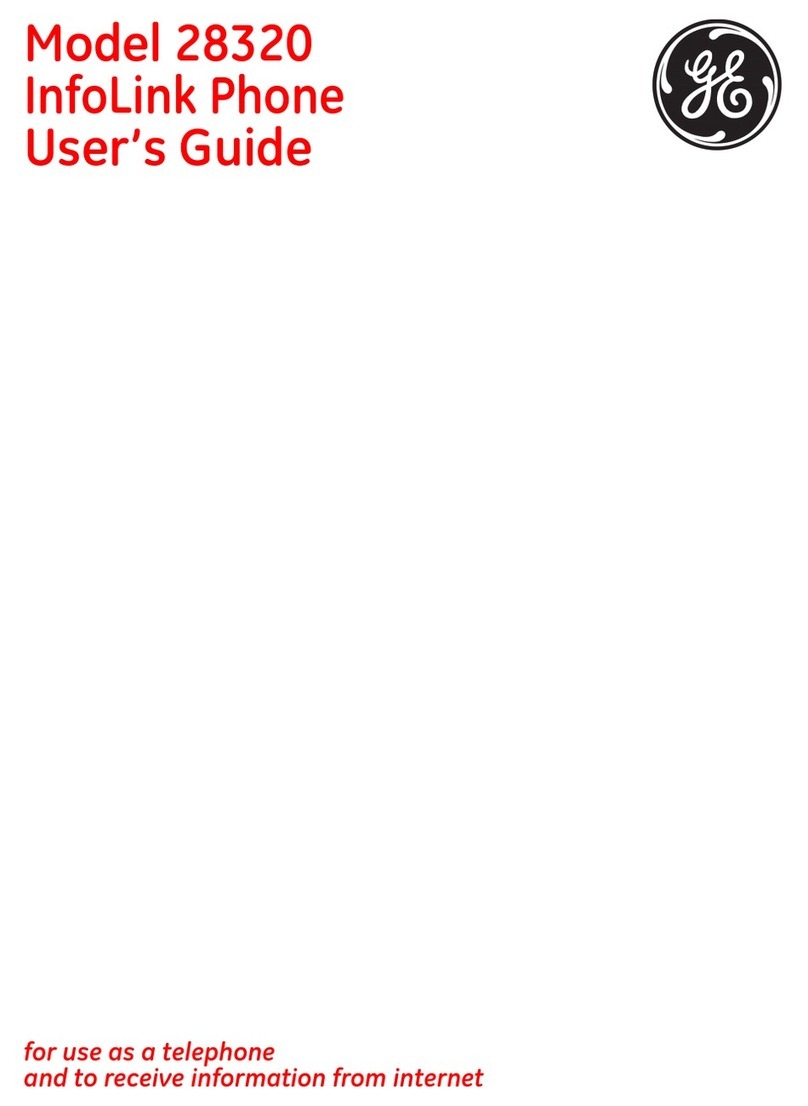Intermedia Vertical 2-Line Desk Phone User manual
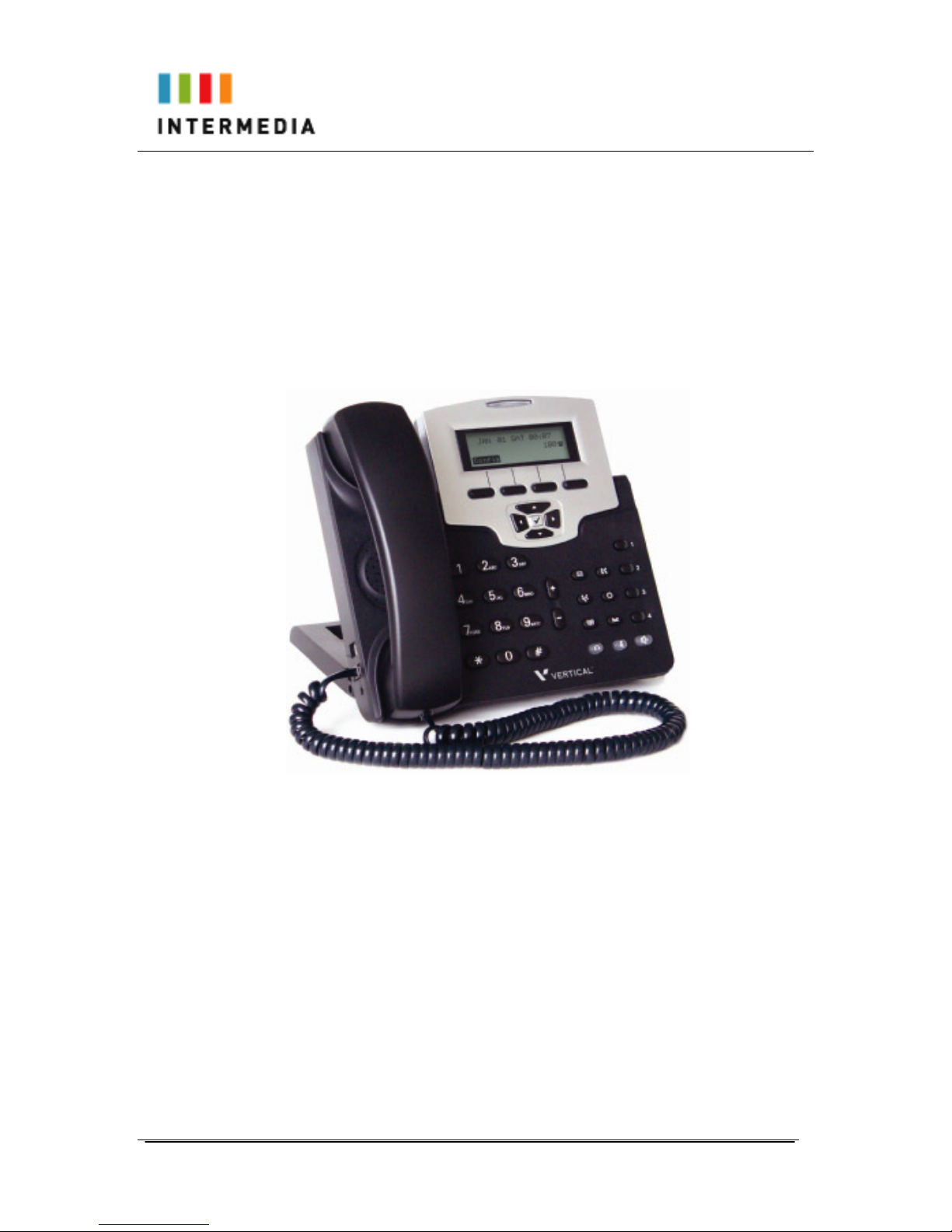
Owner’s Manual 8-23-11
1
ACC 1140- PUG
Vertical 2-Line Desk
Phone Owner’s Manual
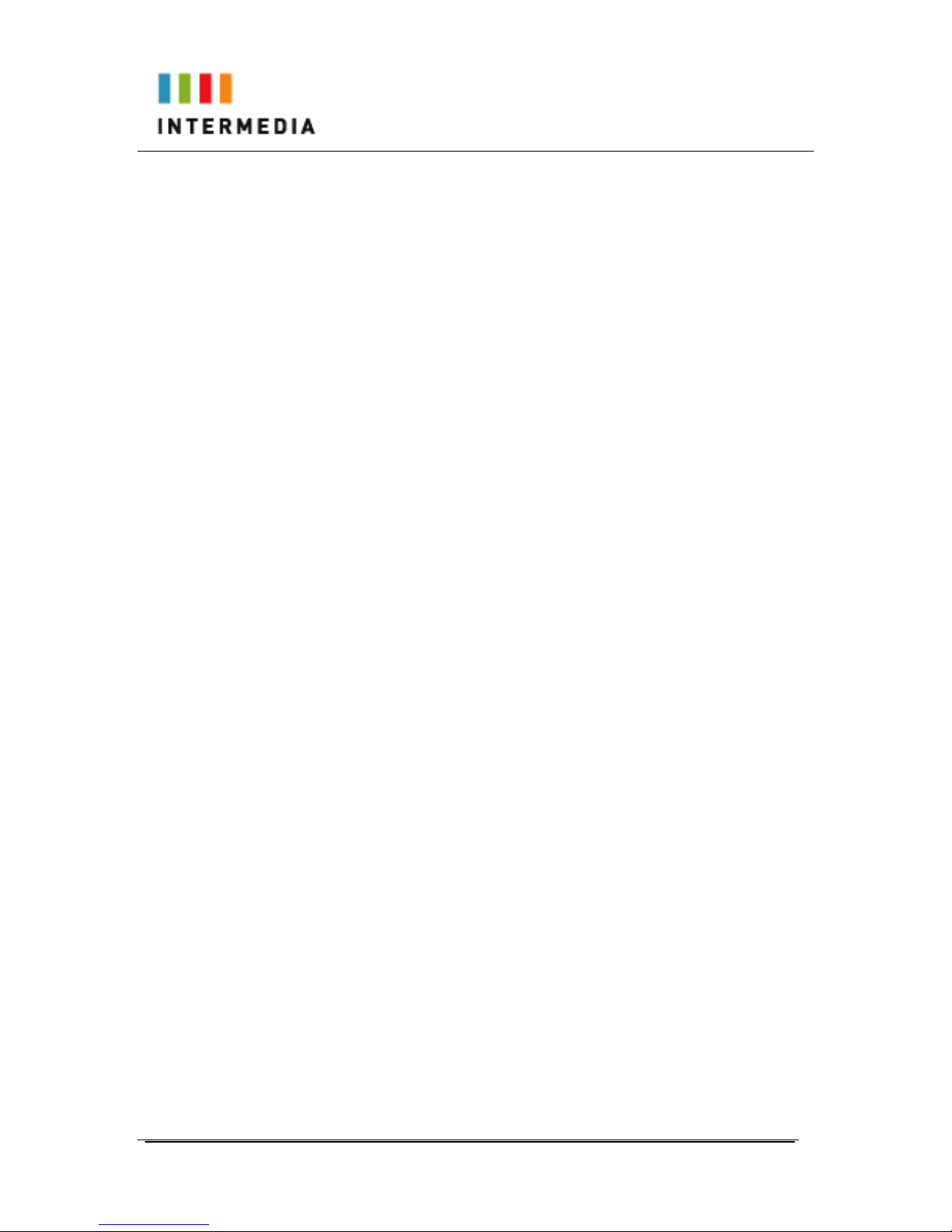
Owner’s Manual 8-23-11
2
Table of Contents
1!Introduction........................................................................ 5!
Conformance ........................................................................ 5!
Important Safety instructions................................................ 5!
FCC Information ................................................................... 7!
Using this Document ............................................................ 9!
Basic Requirements ........................................................... 10!
2!Getting to know your Hosted PBX system..................... 11!
Before you Begin Your Installation..................................... 11!
Assigning Extension Numbers and Phone
Numbers to Phones ........................................................ 14!
!Installing your Hosted PBX Phone System.................... 15!
3........................................................................................................ 15!
Installing Desk Phones....................................................... 15!
Setting up the Stand........................................................... 18!
Wall-mounting a Desk Phone ............................................ 19!
Activating the Service......................................................... 20!
3.!Using Your Hosted PBX phone system ......................... 21!
System Description............................................................. 21!
Getting Started.................................................................... 21!
Desk Phone ........................................................................ 21!
Introduction to your 2-Line Desk Phone ..................... 21!
Using the Desk Phone display.................................... 23!
Navigate in the Menu .................................................. 24!
Using the Speakerphone Key ..................................... 26!
Using the Mute Key ..................................................... 27!
The Ringing / Message Waiting Light:........................ 27!
Desk Phone– Basic Call Features ..................................... 27!
Answering a call........................................................... 28!
Placing a call................................................................ 28!
Handling Multiple Calls................................................ 28!
Answering a second call.............................................. 28!

Owner’s Manual 8-23-11
3
Placing a second call................................................... 29!
Call Hold....................................................................... 29!
Call Transfer ................................................................ 30!
Call Park....................................................................... 31!
Paging (Intercom) ........................................................ 32!
Forwarding Incoming Calls.......................................... 33!
Enable Forward All Calls on Your Phone ................... 33!
Cancel Forward All Calls on Your Phone ................... 34!
Conference Calls ......................................................... 34!
Using your Desk Phone with a headset...................... 35!
Using Voicemail.................................................................. 35!
Setting up the voicemail box for the first time............. 35!
Retrieving messages from your Desk Phone............. 36!
Retrieving messages when you are away from
the office ................................................................... 36!
Returning a Call........................................................... 36!
Change your Voicemail PIN........................................ 36!
Record a Personal Greeting via the Phone................ 37!
Forward Voicemail Messages via the Phone............. 37!
Logging into your Voicemail Box via the Web............ 37!
Retrieving messages via the Web .............................. 38!
Forward Voicemail Messages via the Web ................ 38!
To Create a Voicemail Group ..................................... 40!
Change the Number of Rings Before
Voicemail Picks Up .................................................. 41!
Additional Call Features ..................................................... 42!
Redial ........................................................................... 42!
Mute ............................................................................. 42!
Call Log (Call Record) ................................................. 42!
Speed Dial list.............................................................. 43!
Personal Phone Book.................................................. 44!
Auto Answer ................................................................ 44!
Caller Blocking............................................................. 45!
Distinctive Ringing ....................................................... 46!
Inbound Caller ID......................................................... 46!
Extension Set-Up options................................................... 47!

Owner’s Manual 8-23-11
4
Do Not Disturb ............................................................. 47!
Additional Volume Adjustments .................................. 47!
4!Administrator Functions .................................................. 48!
Making Changes through a Desk Phone .......................... 48!
Changing the Desk Phone Administrator
Password.................................................................. 48!
Phone Lock/Unlock ..................................................... 49!
Making Changes through the Web-based Admin
Portal ............................................................................... 49!
Logging In .................................................................... 51!
Viewing a List of your Phone Numbers and
Extensions................................................................ 52!
Moving a Stand Alone Phone ..................................... 53!
Moving a Shared Line Phone...................................... 54!
Changing the Extension Number of a Phone............. 55!
Changing the Display Name of a Phone .................... 56!
Changing the Time Zone of a Phone.......................... 56!
Changing the Outbound Caller ID of a Phone............ 57!
Changing the Failover Routing of a Phone ................ 58!
Viewing Call History for a Phone ................................ 58!
Admin Portal Additional Features: .............................. 59!
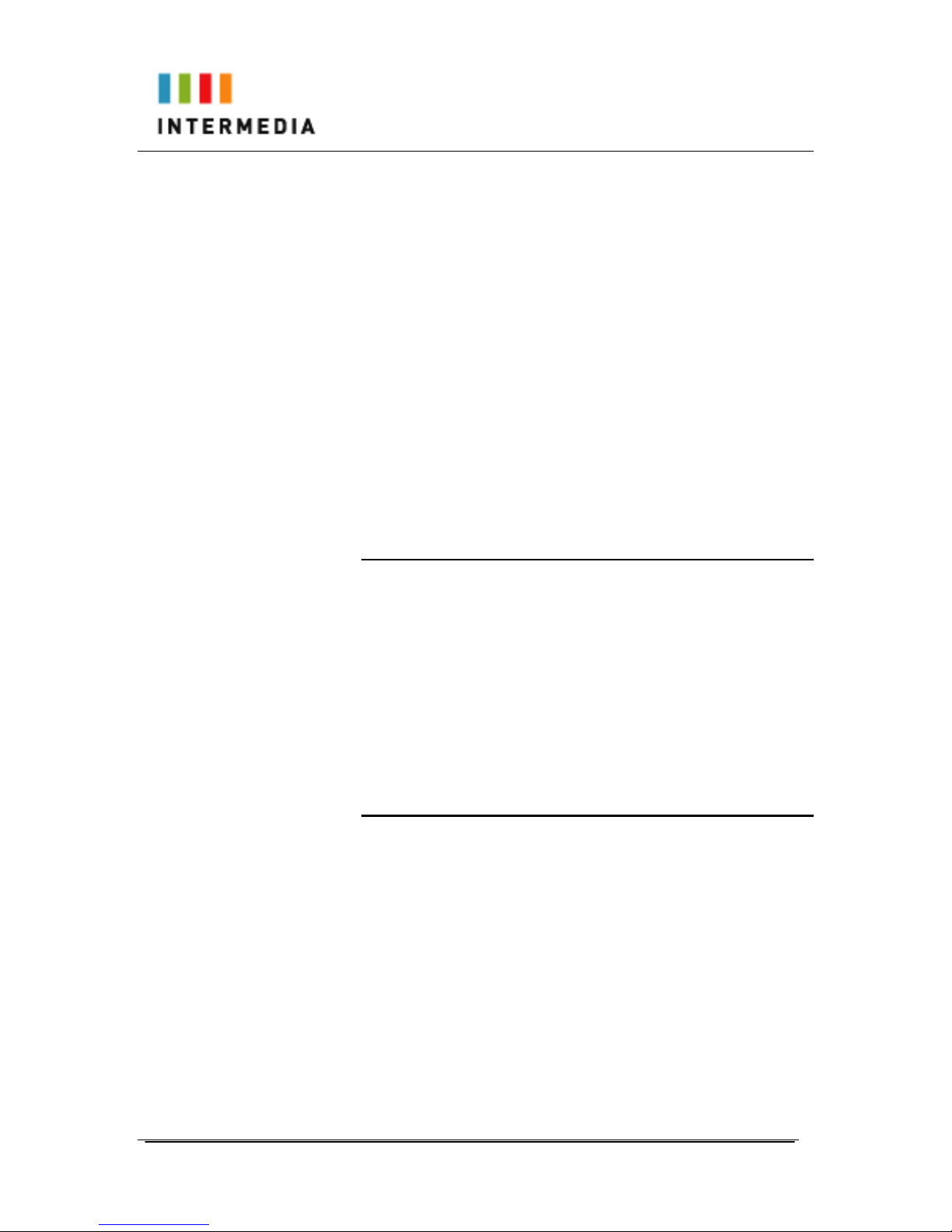
Owner’s Manual 8-23-11
5
1 Introduction
Congratulations on purchasing the AccessLine DPS FLEX phone
system and service. You will now be able to share your phone
connection between fixed & wireless handsets and across multiple
locations using the latest in ‘Voice over IP’ services.
This User Guide will show you how to setup and use your new DPS
FLEX phone system and service.
IMPORTANT SAFETY AND CONFORMANCE
INFORMATION FOR IP PBX BASE UNIT AND
DESKPHONES
Conformance
This equipment is designed for use in the United States.
This equipment complies with the following standards:
FCC Part 15, Subparts B, C, D
FCC Part 68
UL60950
Analog extension ports: TNV3
CO port: TNV3
ADSL port: TNV3
Power fail port TNV3
LAN/WAN ports SELV
Important Safety instructions
The following safety information is reprinted from IEC60950.
•When using your telephone equipment, basic safety
precautions should always be followed to reduce the risk of fire,
electric shock, and injury to persons, including the following:
•Read and understand all instructions.
•Follow all warnings and instructions marked on the product.
•Unplug this product from the wall outlet before cleaning. Do not
use liquid cleaners or aerosol cleaners. Use a damp cloth for
cleaning.
•Do not use this product near water (for example, in a wet
basement).
•Do not place this product on an unstable cart, stand, or table.
The product can fall, causing serious damage to the product.

Owner’s Manual 8-23-11
6
•Slots and openings in the cabinet and the back or bottom are
provided for ventilation, to protect it from overheating; these
openings must not be blocked or covered. This product should
never be placed near or over a radiator or heat register. This
product should not be placed in a built-in installation unless
proper ventilation is provided.
•This product should be operated only from the type of power
source indicated in the manual. If you are not sure of the type
of power source to your building, consult your dealer or local
Power Company.
•The power socket outlet must be located near the product and
must be easily accessible to allow plugging/unplugging.
•Do not allow anything to rest on the power cord. Do not locate
this product where persons walking on it will abuse the cord.
•Do not use an extension cord with this product’s AC power
cord. The AC outlet for this product should not be used for any
other electrical equipment.
•Never push objects of any kind into this product through cabinet
slots as they can touch dangerous voltage points or short out
parts that could result in a risk of fire or electric shock. Never
spill liquid of any kind on the product.
•To reduce the risk of electric shock, do not disassemble this
product, but take it to a qualified serviceman when some
service or repair work is required. Opening or removing covers
can expose you to dangerous voltages or other risks. Incorrect
re-assembly can cause electric shock when the product is
subsequently used.
•Unplug this product from the wall outlet and refer servicing to
qualified service personnel under the following conditions:
- When the power supply cord or plug is damaged or frayed.
- If liquid has been spilled into the product.
- If the product has been exposed to rain or water.
- If the product does not operate normally by following the
operating instructions.
-Adjust only those controls that are covered by the operating
instructions because improper adjustment of other controls can
result in damage and will often require extensive work by a
qualified technician to restore the product to normal operation.
- If the product has been dropped or the cabinet has been
damaged.
- If the product exhibits a distinct change in performance.
•Avoid using a telephone during an electrical storm. There can
be a remote risk of electric shock from lightning.
•Do not use the telephone to report a gas leak in the vicinity of
the leak.
CAUTION
Use only 26 AWG line cord or larger for
Central Office line connections.
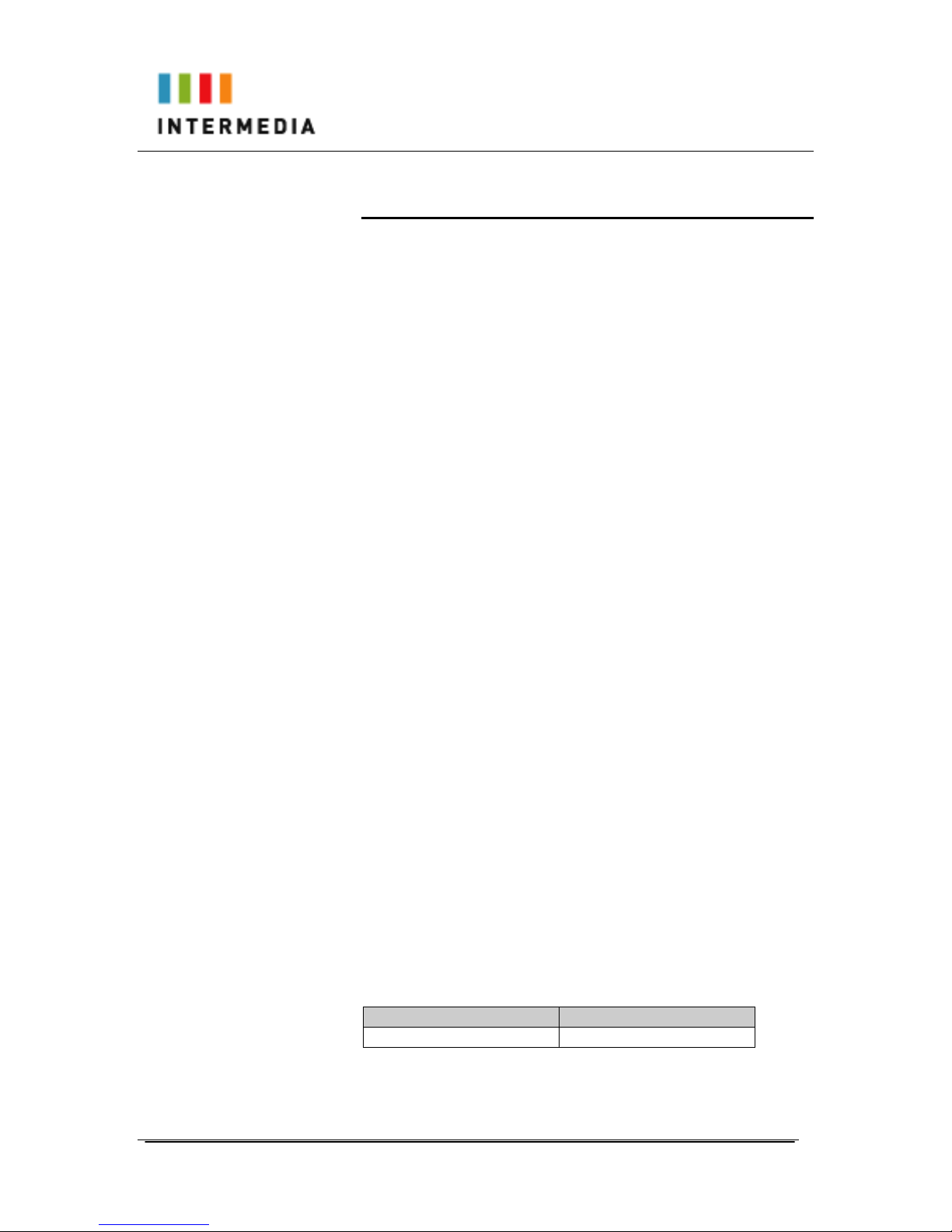
Owner’s Manual 8-23-11
7
FCC Information
This equipment complies with Part 68 of the FCC rules and the
requirements adopted by ACTA.
A FCC compliant telephone cord and modular plug is provided with
this equipment. This equipment is designed to be connected to the
telephone network or premises wiring using a compatible modular
jack that is Part 68 compliant. See Installation Instructions for
details.
The REN is used to determine the quantity of devices that may be
connected to the telephone line. Excessive RENs on the telephone
line may result in the devices not ringing in response to an incoming
call. Typically, the sum of RENs should not exceed five (5.0). To be
certain of the number of devices that may be connected to a line (as
determined by the total RENs) contact the local Telephone
Company.
If this system causes harm to the telephone network, the telephone
company will notify you in advance that temporary discontinuance
of service may be required. But if advance notice isn't practical, the
Telephone Company will notify the customer as soon as possible.
Also, you will be advised of your right to file a complaint with the
FCC if you believe it is necessary.
The Telephone Company may make changes to it's facilities,
equipment, operations or procedures that could affect the operation
of the equipment. If this happens the Telephone Company will
provide advance notice so you can make the necessary
modifications to maintain uninterrupted service.
If the equipment is causing harm to the telephone network, the
Telephone Company may request that you disconnect the
equipment until the problem is resolved.
Connection to party line service is subject to state tariffs. (Contact
the state public utility commission, public service commission or
corporation commission for information.)
This equipment is hearing aid compatible.
Customer Owned Coin/Credit Card Phones
To comply with state tariffs, the Telephone Company must be given
notification prior to connection. In some states, the state public utility
commission, public service commission or corporation commission
must give prior approval of connection.
Data Equipment
The table below shows which jacks are associated with which
modes of operation:
Mode of Operation
USOC Jack
Permissive
RJ11C
Systems

Owner’s Manual 8-23-11
8
Facility Interface Codes (FIC), Service Order Codes (SOC), USOC
Jack Codes and Ringer Equivalence Numbers (REN) are shown in
the table below for each port where applicable:
Port
FIC
SOC
USOC
REN
Line 1
02LS2
9.0Y
RJ11C
0.1B
Line 2
02LS2
9.0Y
RJ11C
0.1B
Line 3
02LS2
9.0Y
RJ11C
0.1B
Phone
02LS2
9.0Y
RJ11C
0.1B
Automatic Dialers
WHEN PROGRAMMING EMERGENCY NUMBERS AND (OR)
MAKING TEST CALLS TO EMERGENCY NUMBERS:
1. Remain on the line and briefly explain to the dispatcher the
reason for the call.
2. Perform such activities in the off-peak hours, such as early
morning or late evenings.
Toll Restriction and Least Cost Routing Equipment
The software contained in DPS FLEX phone system to allow user
access to the network must be upgraded to recognize newly
established network area codes and exchange codes as they are
placed into service.
Failure to upgrade the premises systems or peripheral equipment to
recognize the new codes as they are established will restrict the
customer and the customer's employees from gaining access to the
network and to these codes.
Equal Access Requirements
This equipment is capable of providing users access to interstate
providers of operator services through the use of access codes.
Modification of this equipment by call aggregators to block access
dialing codes is a violation of the Telephone Operator Consumers
Act of 1990.
Electrical Safety Advisory
It is strongly suggested that an AC surge arrestor be installed in the
AC outlet to which this equipment is connected.
Radio Interference
This device complies with Part 15 of the FCC Rules. Operation is
subject to the following two conditions: (1) this device may not
cause harmful interference, and (2) this device must accept any
interference received, including interference that may cause
undesired operation.
This equipment has been tested and found to comply with the limits
for a Class B digital device, pursuant to Part 15 of the FCC Rules.
These limits are designed to provide reasonable protection against
harmful interference in a residential installation. This equipment
generates uses and can radiate radio frequency energy and, if not
installed and used in accordance with the instructions, may cause
harmful interference to radio communications. However, there is no
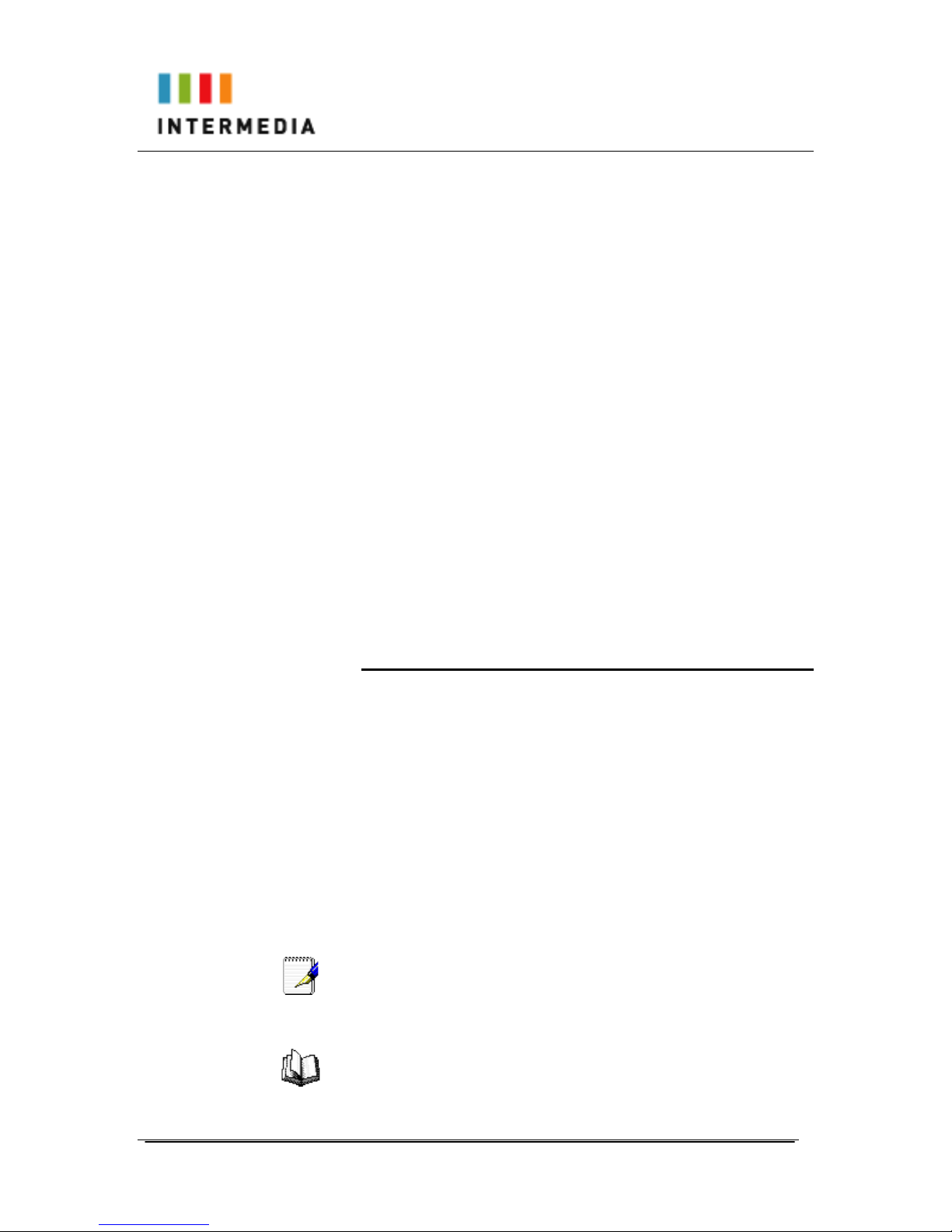
Owner’s Manual 8-23-11
9
guarantee that interference will not occur in a particular installation.
If this equipment does cause harmful interference to radio or
television reception, which can be determined by turning the
equipment off and on, the user is encouraged to try to correct the
interference by one or more of the following measures:
•Reorient or relocate the receiving antenna.
•Increase the separation between the equipment and receiver.
•Connect the equipment into an outlet on a circuit different from
that to which the receiver is connected.
•Consult the dealer or an experienced radio/TV technician for
help.
RF Radiation Exposure
This equipment complies with FCC radiation exposure limits set
forth for an uncontrolled environment. This equipment should be
installed and operated with a minimum distance of 8 inches (20
centimeters) between the radiator and your body.
This transmitter must not be co-located or operated in conjunction
with any other antenna or transmitter.
Modifications
Changes or modifications not expressly approved by the party
responsible for compliance could void the user's authority to operate
the equipment. There are no user-serviceable parts or adjustments
inside this equipment - please do not open the equipment case.
Using this Document
Notational conventions
Acronyms are defined the first time they appear in the text.
The term LAN refers to a group of Ethernet-connected computers at
one site.
Typographical conventions
Italic text is used for items you select from menus and drop-down
lists and the names of displayed web pages.
Bold text is used for text strings that you type when prompted by the
program, and to emphasize important points.
Special messages
This document uses the following icons to draw your attention to
specific instructions or explanations.
Note
Provides clarifying or non-essential information on the current
topic.
Definition
Explains terms or acronyms that may be unfamiliar to many
readers. These terms are also included in the Glossary.

Owner’s Manual 8-23-11
10
WARNING
Provides messages of high importance, including messages
relating to personal safety or system integrity.
Basic Requirements
The DPS FLEX phone system is designed to use your existing
broadband data connection as well as the existing data wiring in
your office. Where you don’t have data wiring, you may use the
optional Wireless Adapters to connect Desk Phones to the optional
Base Unit wirelessly.
In order to use all the features of the DPS FLEX phone system and
service, you must have the following:
•Broadband Internet access
•At least one free port on your router or modem/router
•Your router must be set to DHCP

Owner’s Manual 8-23-11
11
2 Getting to know your DPS FLEX system
Before you Begin Your Installation
The DPS FLEX phone system is designed to use your existing
broadband data connection as well as the existing data wiring in
your office. Where you don’t have data wiring, you may use the
optional Wireless Transmitter and Wireless Adapters to connect
Desk Phones wirelessly. In order to begin using your new phone
system and service, you need to perform the following steps:
1. Make sure you have received all of your phones and
optional equipment
2. Go to www.accessline.com/login. Enter your login
name and password to the Admin Portal
3. Activate your phone lines
4. Install your phones and optional equipment
You have several options regarding how to setup your new phone
system. How you choose to install your phone system will depend
on your existing data network and the phones and optional
equipment you have purchased. The diagrams below describes
options for setting up the phone system.
• To create a new Call Park Group:
• Enter the name of the Call Park Group
• Click Save
• A Paging Group Number will be automatically
assigned. Once the Paging Group has been
created, a new column will appear in the table.
Check the button associated with the phone you
want included in this Call Park Group. A phone
can only be in one Call Park Group.
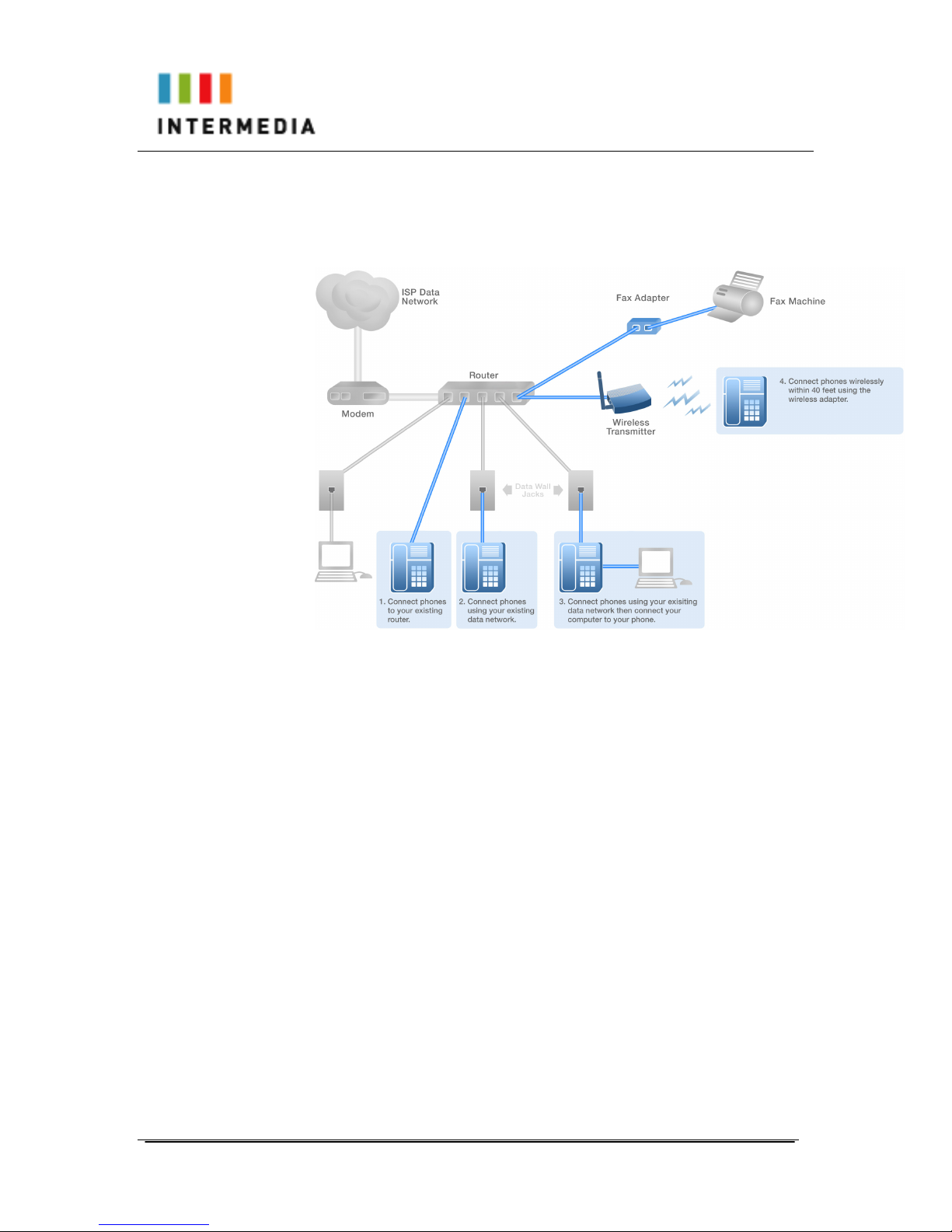
Owner’s Manual 8-23-11
12
Standard Setup Options:
This diagram depicts your setup options. By purchasing the
optional Wireless Transmitter and Wireless Adapters you may also
connect Desk Phones wirelessly.
Cordless Phones:
This diagram depicts the setup options for Cordless Phones.
Cordless phones can be used in conjunction with Shared Line
Phones and the optional Base Unit or they can be installed as Stand
Alone Phones.
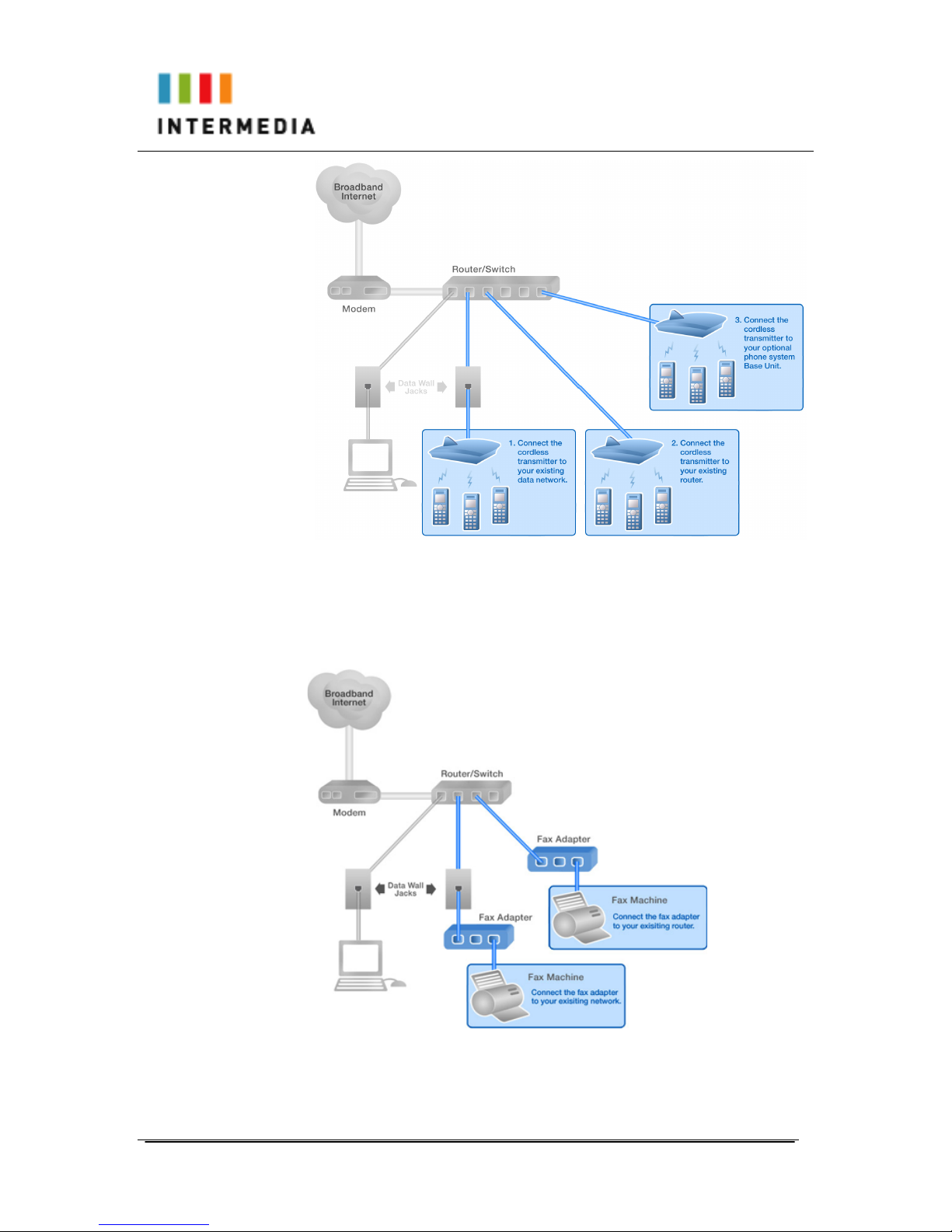
Owner’s Manual 8-23-11
13
Fax Adapter:
This diagram depicts the setup options for the Fax Adapter. The Fax
Adapter allows you to use your existing fax machine with the
AccessLine DPS service.
Setup Options that are not supported
The following setup options ARE NOT supported:
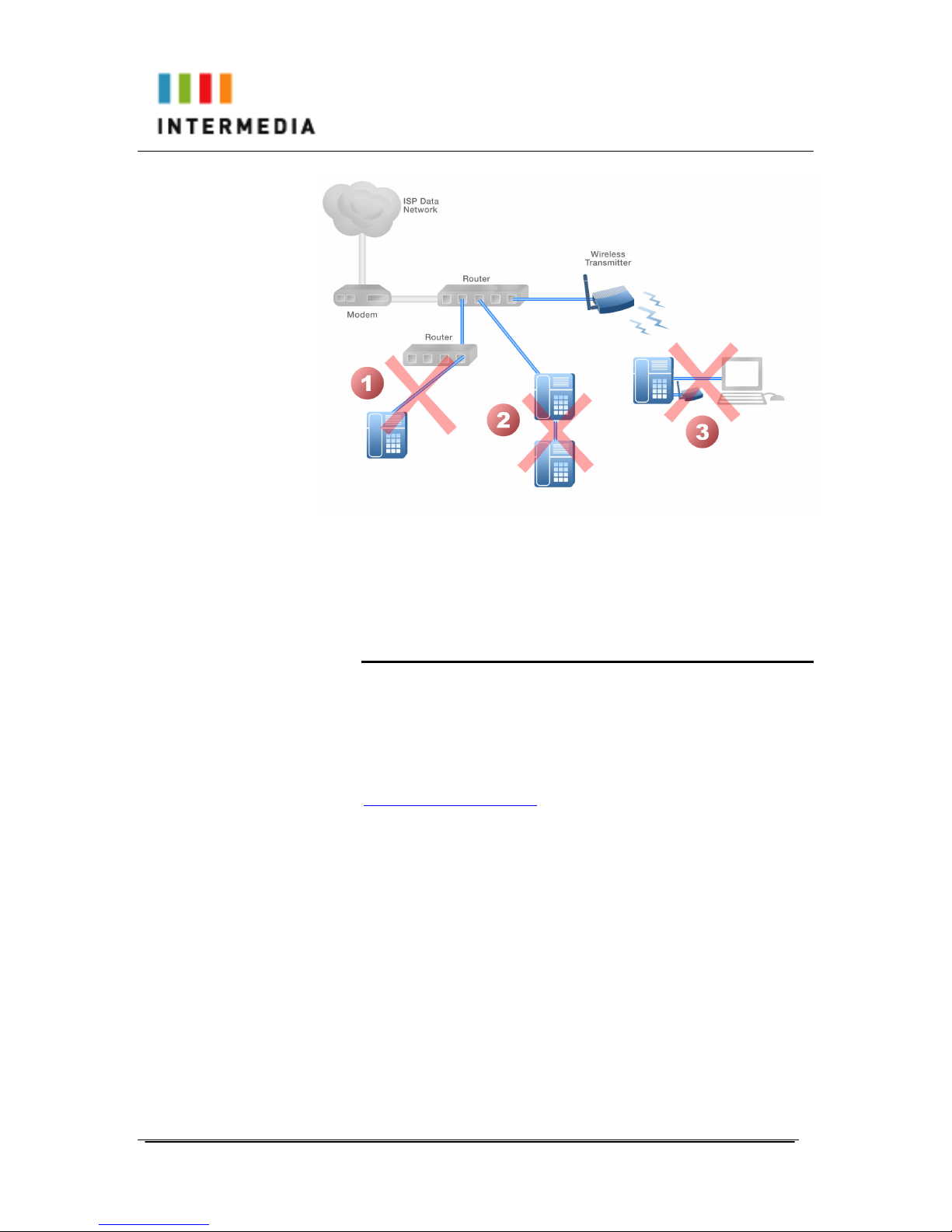
Owner’s Manual 8-23-11
14
1. Connecting a phone through multiple routers
2. Connecting one phone to another
3. Connecting a phone wirelessly and then connecting a PC
Assigning Extension Numbers and Phone Numbers to Phones
Each phone is assigned an extension and a phone number.
Packing list includes a list of your phones and their associated
phone numbers and extension. You should have also received and
email from AccessLine with the phone numbers and extensions
associated with each enhanced services such as an Auto Attendant
or WebFax. You may also log into your Admin Portal at
www.accessline.com/login to view a list of your phone numbers and
extensions.
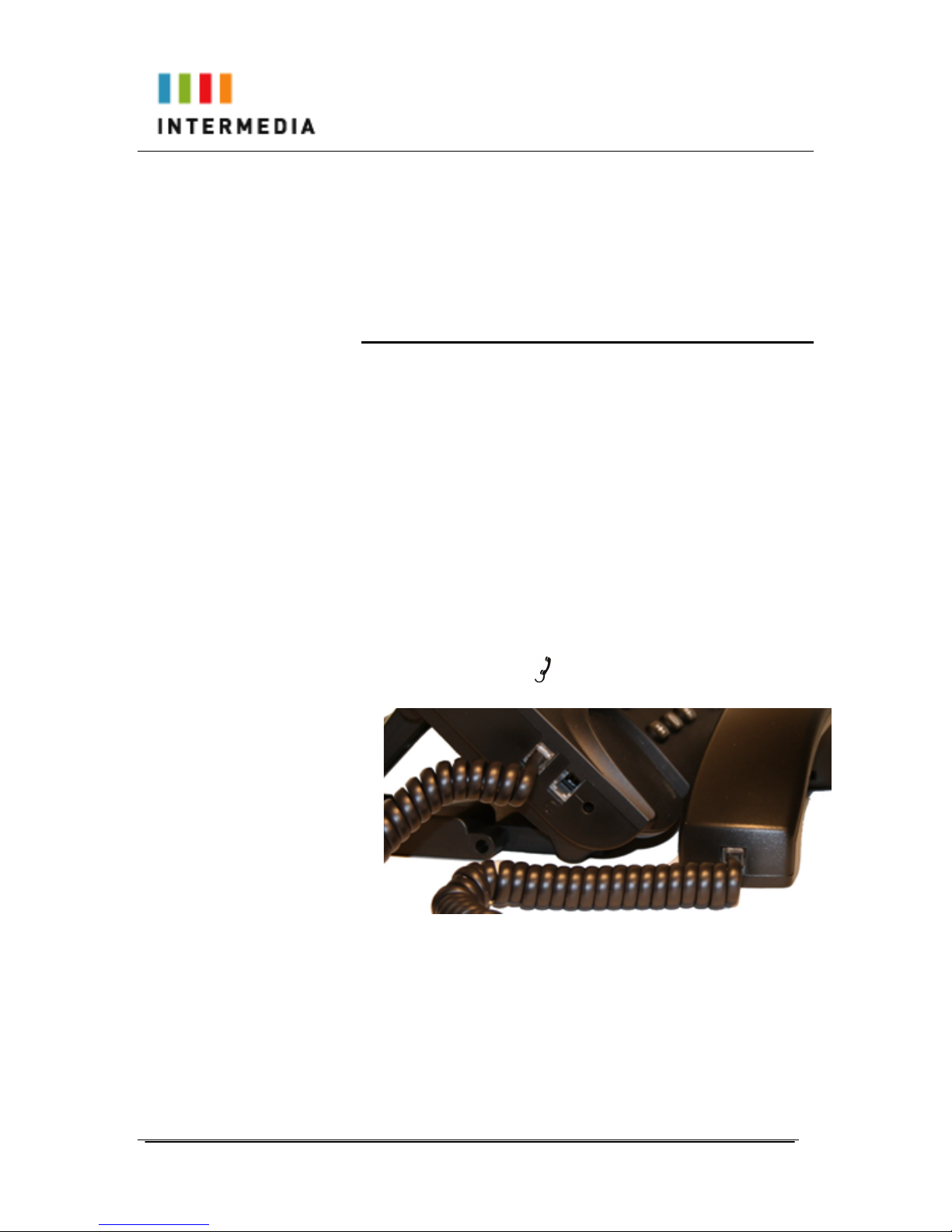
Owner’s Manual 8-23-11
15
3 Installing your DPS FLEX Phone System
Installing Desk Phones
Desk Phones can be installed in the following ways
•You may connect Desk Phones Wirelessly with the Wireless
Transmitter and the Optional Wireless Adapters
•You may connect Desk Phones to your existing router
•You may connect Desk Phones to any data wall jack on your
existing network
•You may connect a Desk Phone to a wall jack or router then
connect a PC to the Desk Phone.
1. Assemble the Desk Phones
Use the included coiled handset cord and connect one end into the
base of the handset and the other end into the handset port on the
side of the phone labeled (there is a handset port and a headset
port)
2. Connect the Desk Phone
For your convenience, you have four options to connect your Desk
Phones. You may use any or all of them
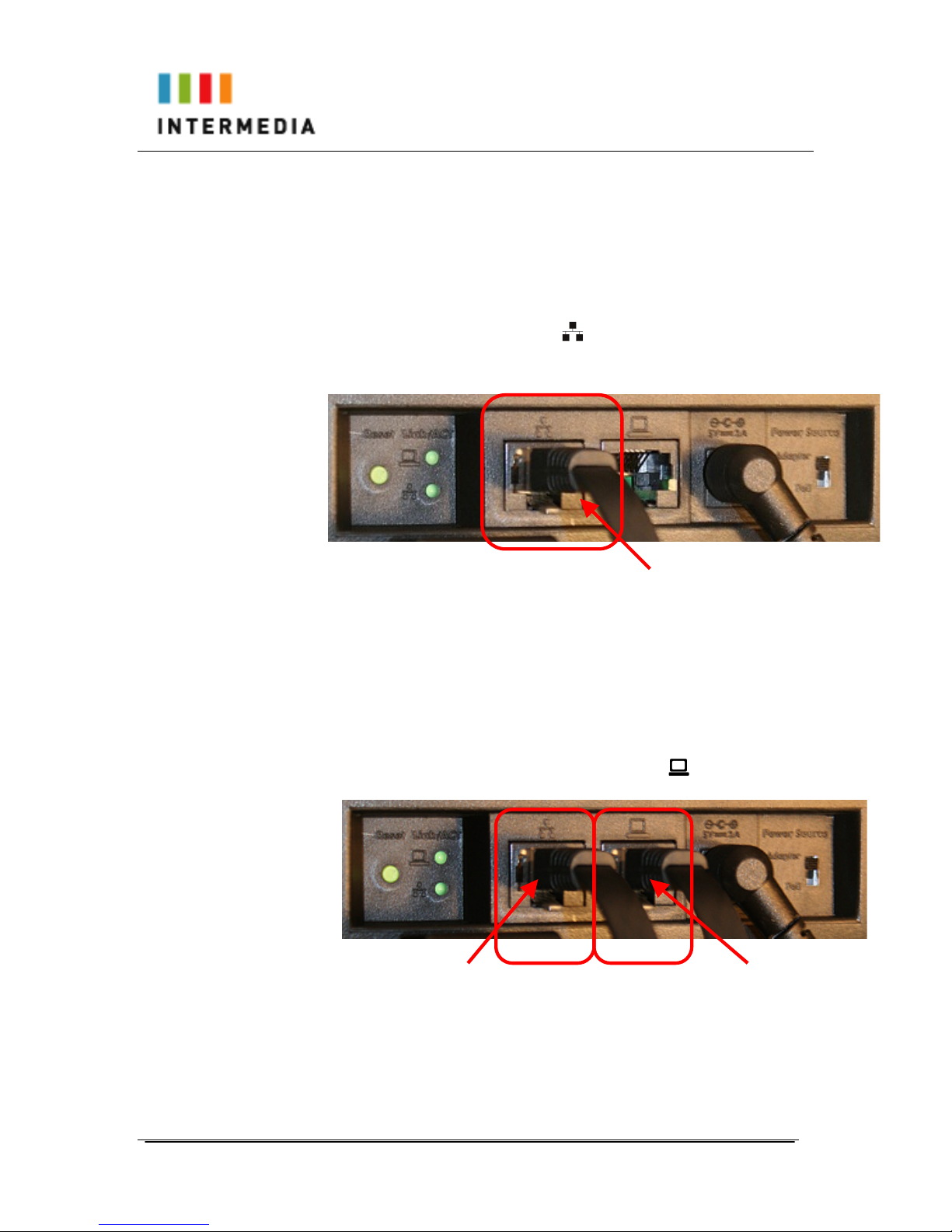
Owner’s Manual 8-23-11
16
1-
Option 1: Connect Desk Phones using your existing data
network
Use the included phone cord and connect one end into the port on
the back of the phone labeled
and connect the other end into
any data port on your network (router, switch or wall jack).
Option 2: Connect Desk phones using your existing data
network then connect the phones to your computer
If you already have a computer using a wall data jack or
router/switch port, unplug the computer from the network, then
connect the phone using the steps in Option 1. Plug your computer
into the port on the back of the phone labeled
To your router or wall jack
To your router or
wall jack
To your PC
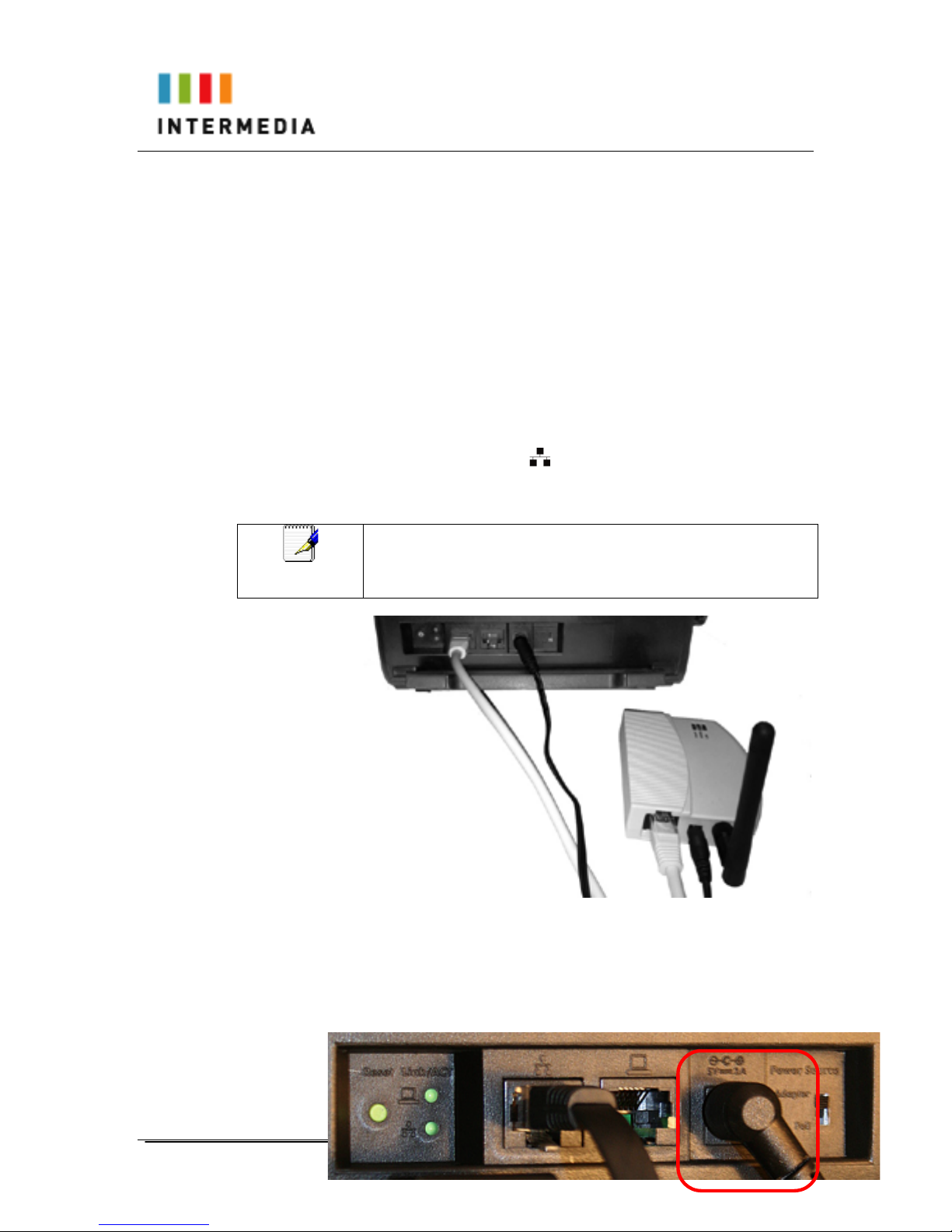
Owner’s Manual 8-23-11
17
Option 3: Connect phones wirelessly within 40’ using the
Wireless Adapter
The wireless adapter allows a desk phone to be used without a cord
connecting it to the base unit. The range of the wireless adapter is
40 feet from the Wireless Transmitter.
The wireless adaptor has its own power supply. Plug the phone’s
power cord into the short “power in” cord on the wireless adapter
and then into the wall outlet. Then,
1. Plug the included LAN cable into the Wireless Adapter
2. Plug the other end of the LAN cable into the back of the
phone using the port.
3. Plug the Wireless Adapter long power cord into an outlet
Note
To avoid interference or static on the phone, place the Wireless
Adapter away from the phone as shown.
3. Connect Power to the Desk Phone
Use the included power cord and plug one end into the back of the
phone and the other end into the wall outlet. The phone will indicate
that it is configuring itself. Once the phone has finished its
configuration, it is ready to make and receive phone calls.

Owner’s Manual 8-23-11
18
Note
To the right of the power plug is a switch marked Power Source.
The switch position must be set to Adapter. POE is not
supported.
Setting up the Stand
To setup the stand for the Desk Phone, refer to the following steps
and the associated illustration to setup the stand of the Desk phone.
Step A Move the big U-type frame (4) downward.
Step B Move the big U-type frame (4) downward to the flat level.
The small U-type frame (5) will get flat concurrently.
Step C Move the U-type leg (3) upward.
Step D Seat the U-type leg (3) onto the big U-type frame (4) at
about a 30º-angle position.
-Or-
Step E Pull-in the U-type leg (3) and seat it at about a 45º-angle
position in the big U-type frame (4).
-Or-
Step F Pull-in the U-type leg (3) and seat it at about 60º-angle
position in the big U-type frame (4).

Owner’s Manual 8-23-11
19
Wall-mounting a Desk Phone
The IP phone can be used on the desktop or mounted on a wall.
Print the screw alignment template (on the next page) and tape it on
the wall to position the 3 screws provided at the right place for the
mount-holes on the phone.
Before mounting the IP phone to the wall, detach the handset and
curled cord from the IP phone, then perform the following steps:
Step A On the back of the phone, find the latch (3) on the U-type leg
and remove it.
Step B Remove the other latch (4).
Step C Remove the U-type leg (1). Retain the leg (1) and latches
(2) for possible reuse in a desktop mode.
Step D Seat the big U-type frame onto the back of IP phone.
Step E Re-check that the power source switch is in the correct
position.
Connect all cables to the jacks on the phone, and then mount the
phone's holes (5 top, 6 left and 7 right) to the screws on the wall.
Step F Under the hook switch, find and press the cradle latch (8) to
let it down. Then hang up the handset and re-attach the curled cord.
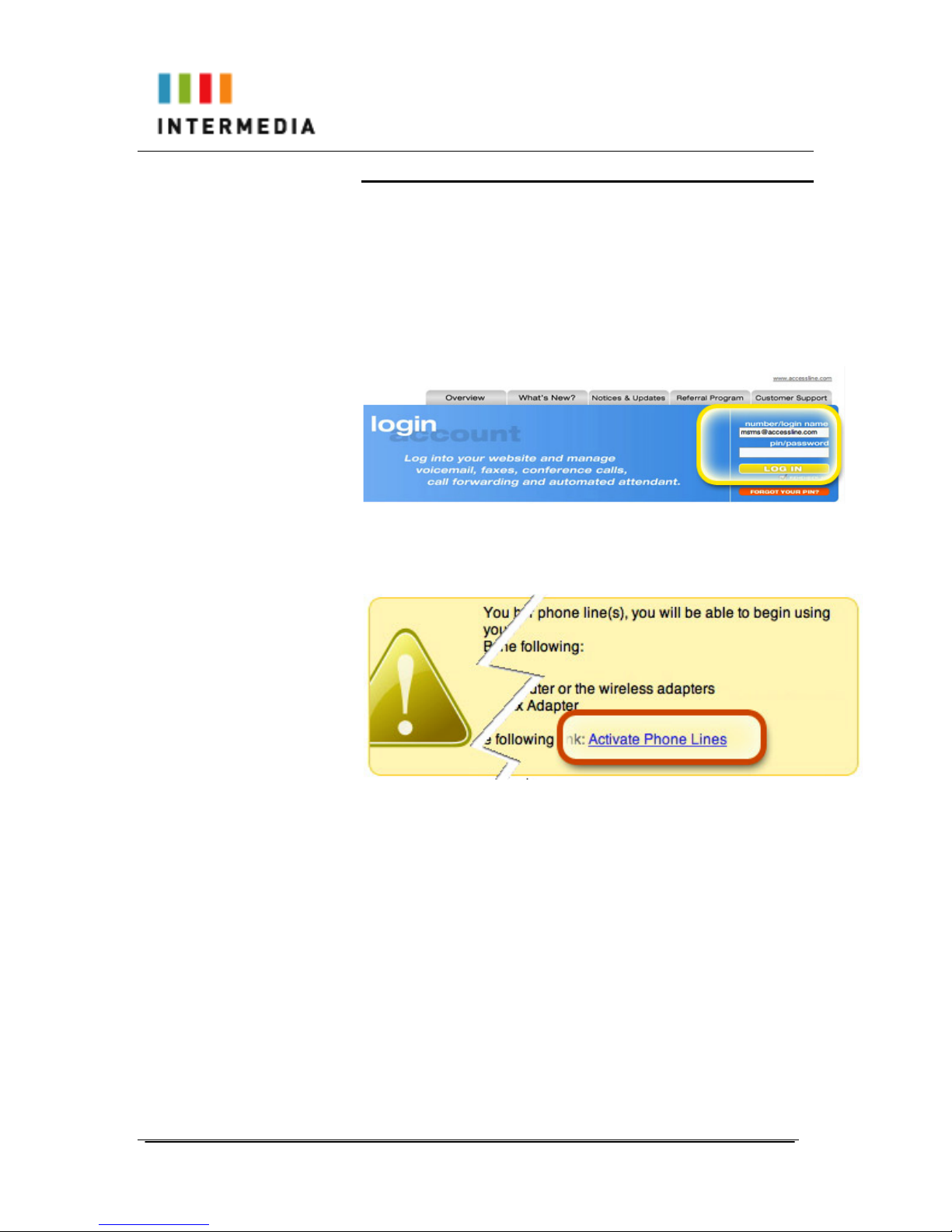
Owner’s Manual 8-23-11
20
Activating the Service
Before you can make or receive calls, you need to activate your
phone line(s). This also activates the billing for your phone
line(s). To activate your phone line(s):
1. Go to www.accessline.com/login and enter your Administrator
Portal login name and password
2. On the 1st screen, click “Activate Phone Lines” button
NOTE- You will activate all of your lines at once, so if there is no
“Activate Lines” button, then you have already activated the
lines.
Table of contents
Other Intermedia Telephone manuals