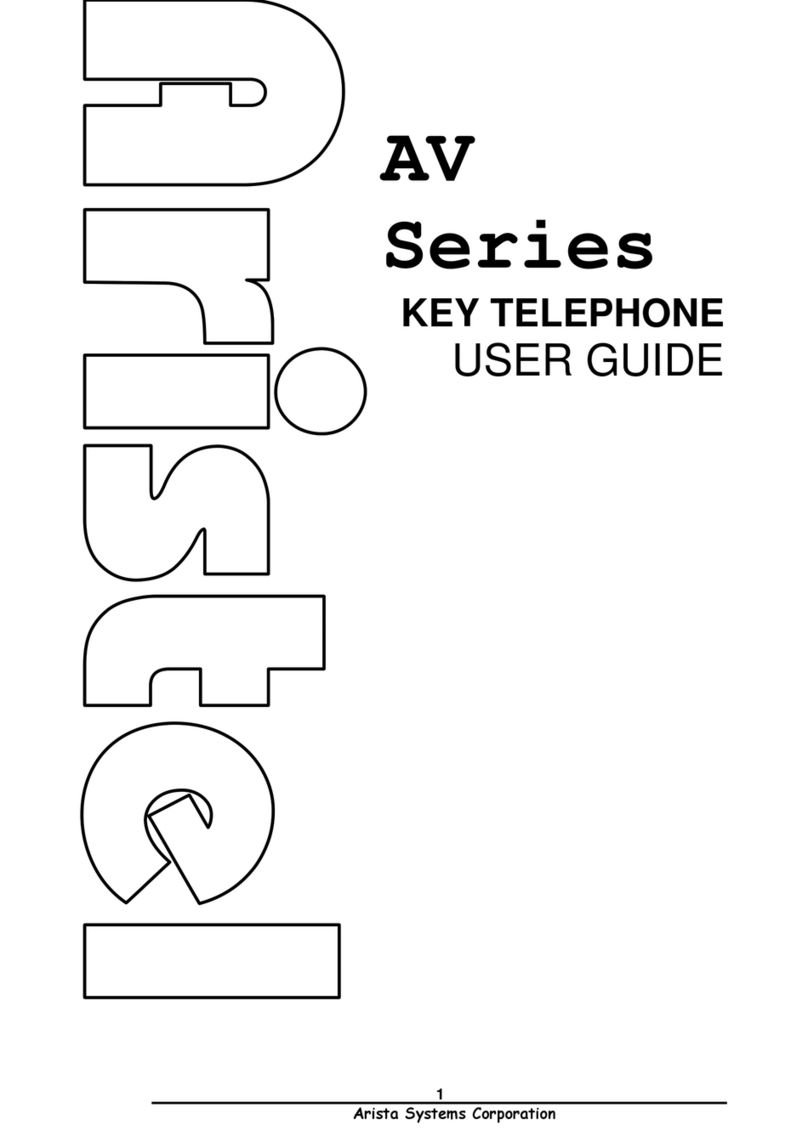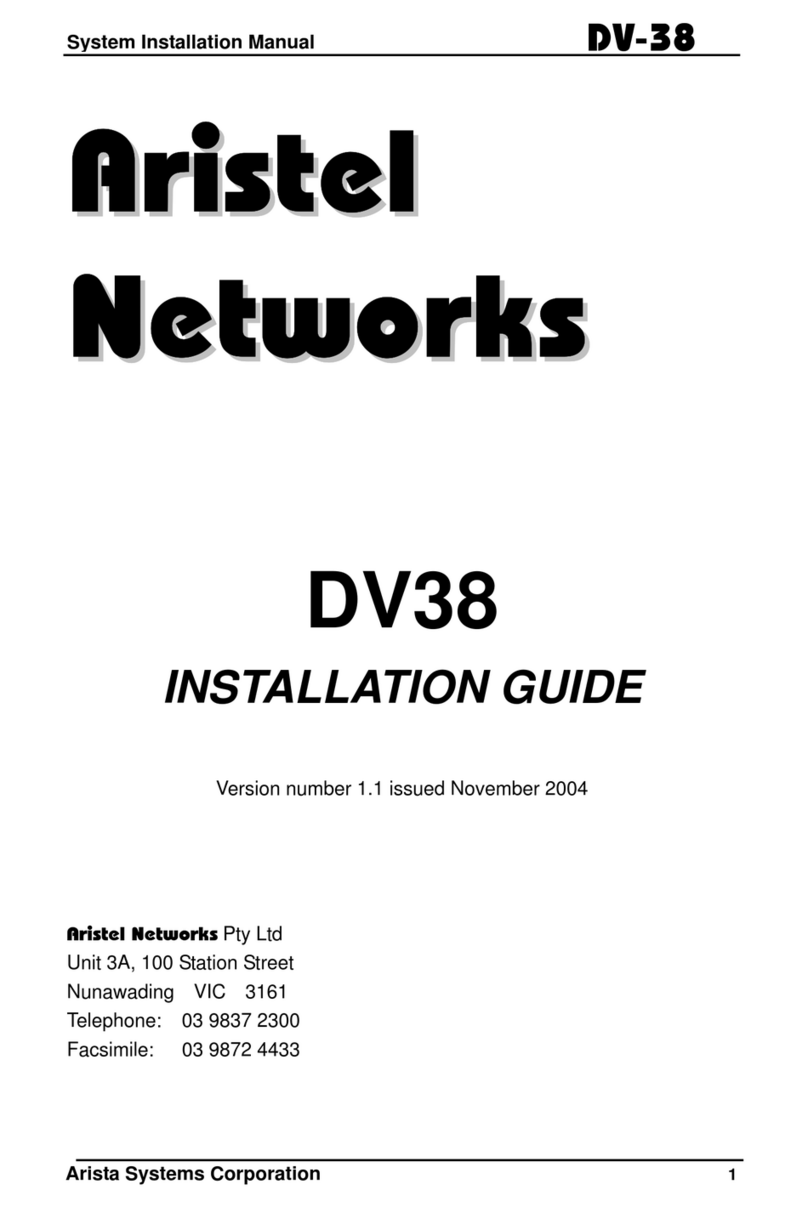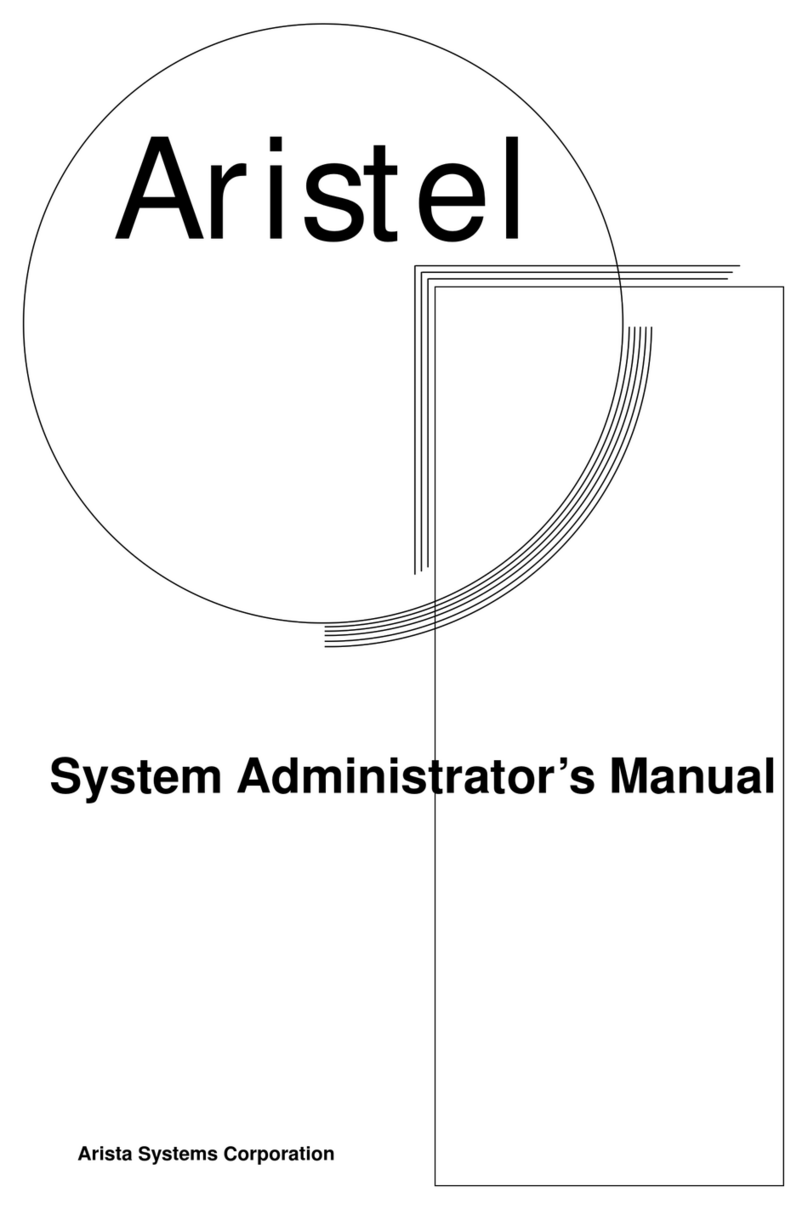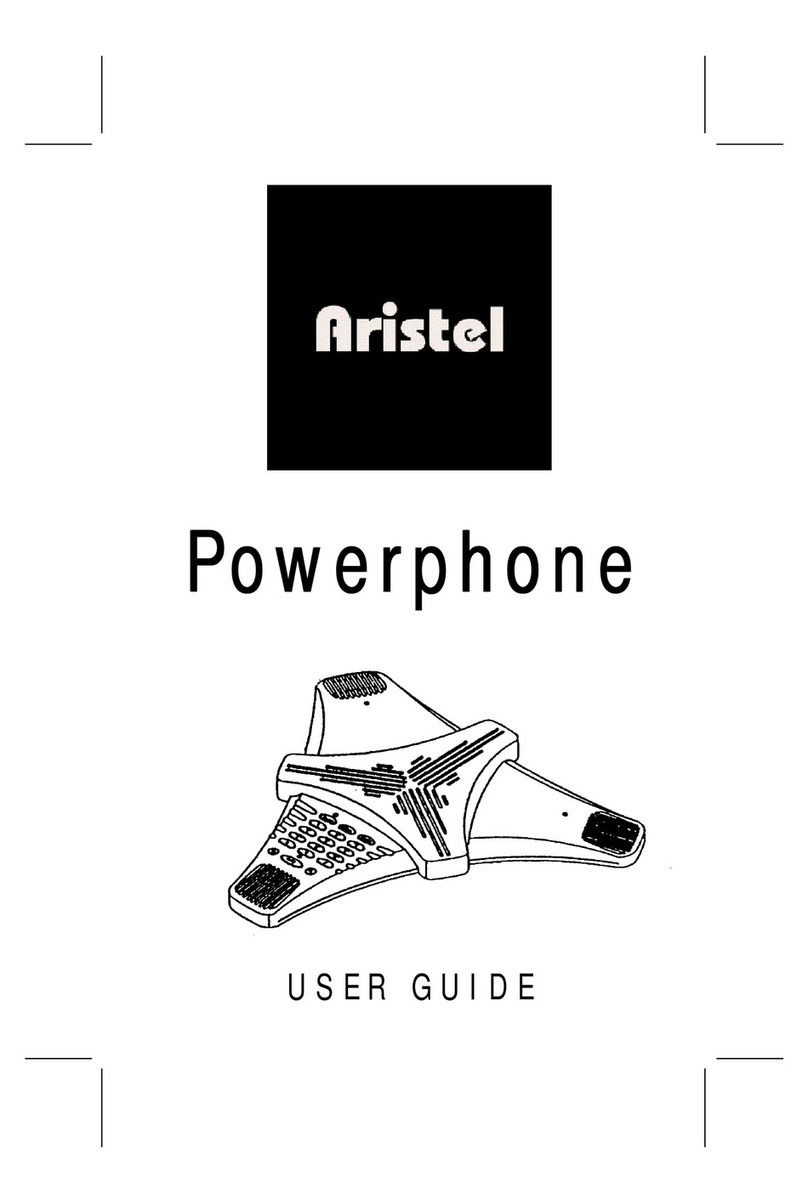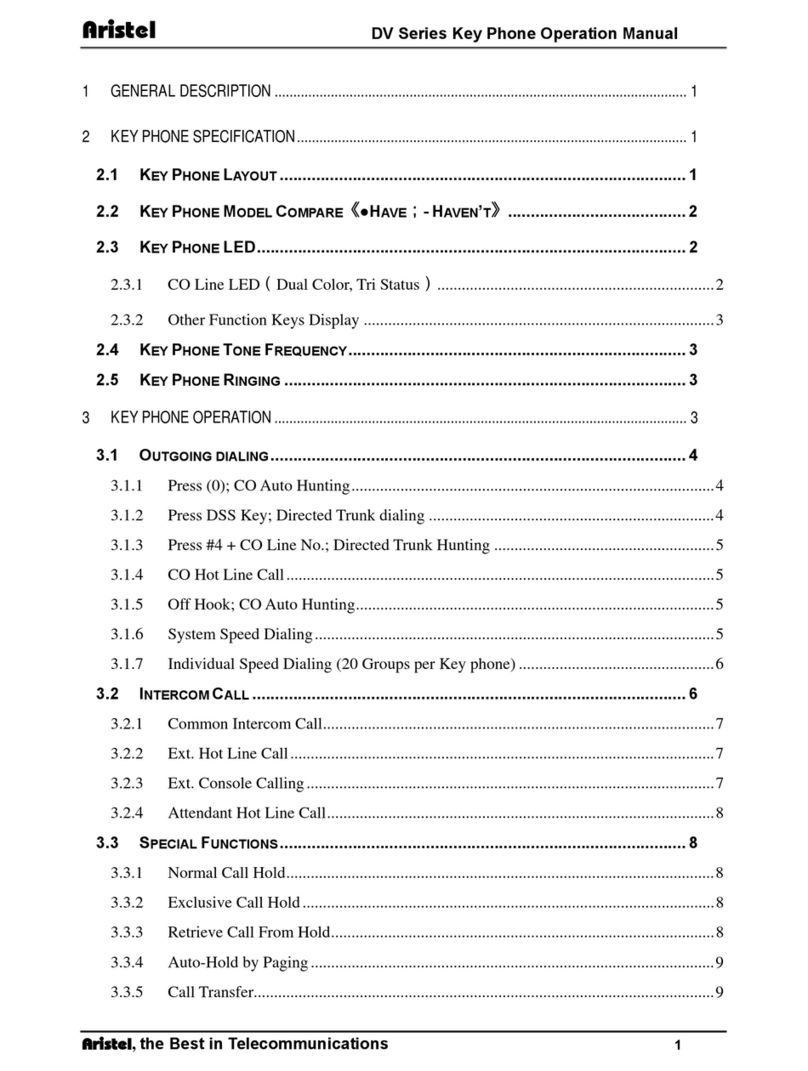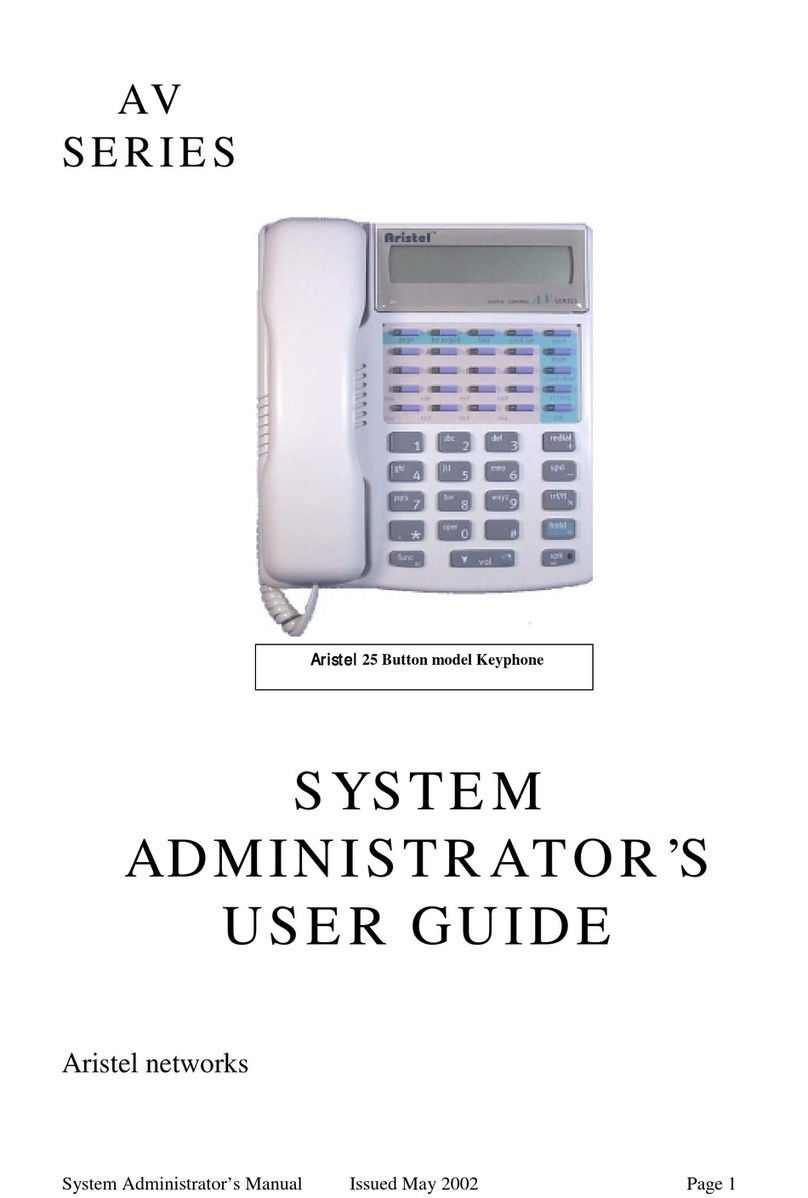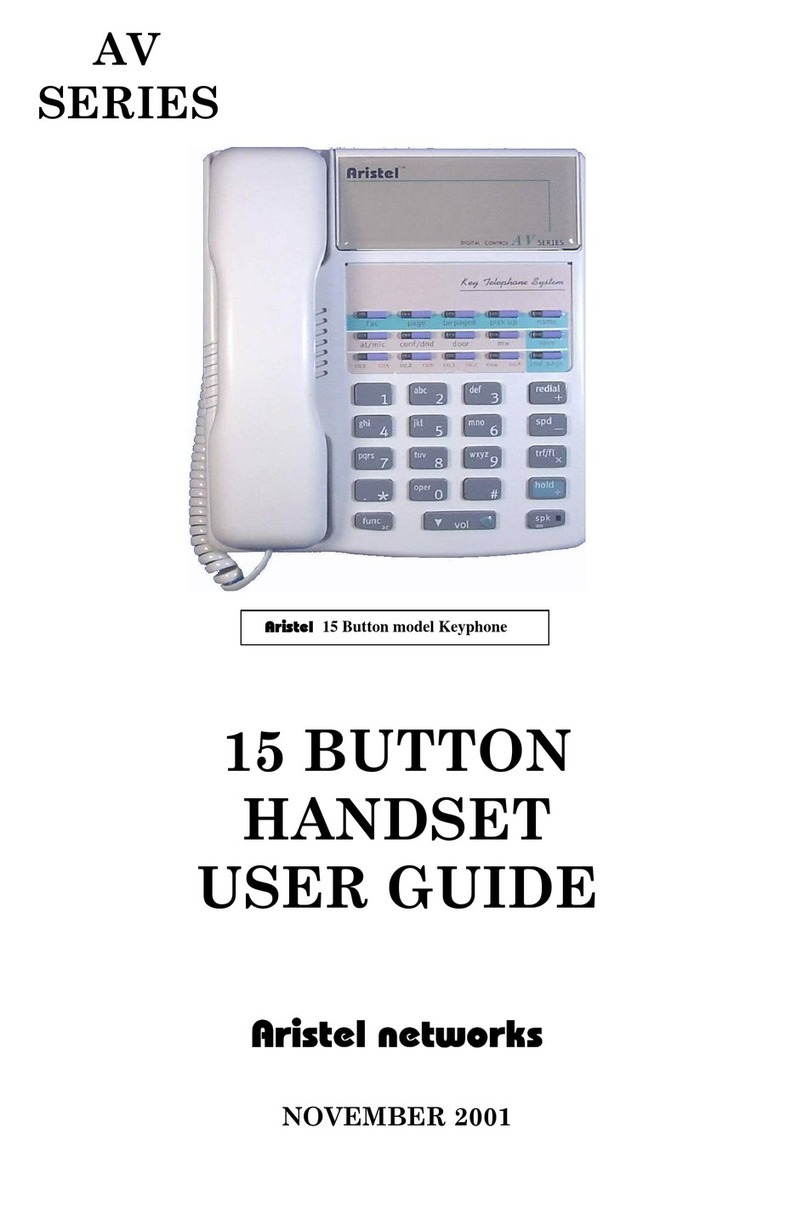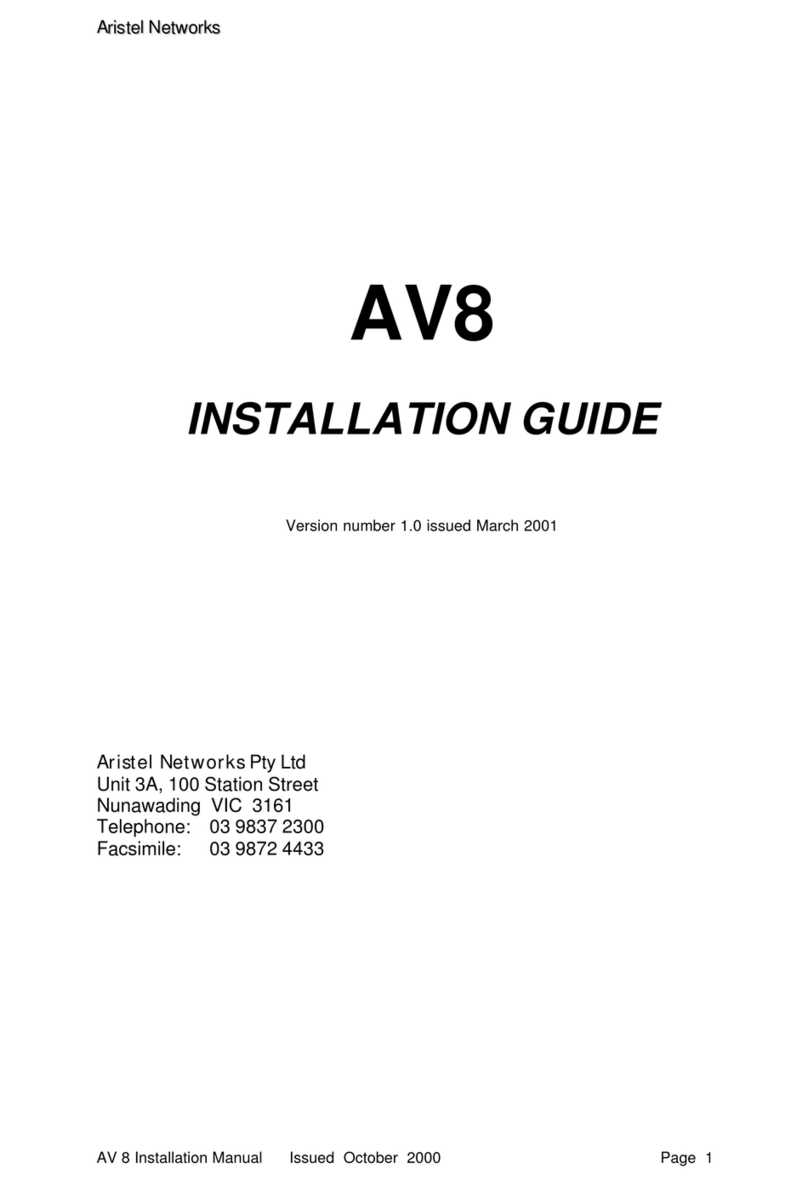Page 2of 24
Contents
Basic Requirements and Environmental Requirements....................................................................4
Battery Usage:...............................................................................................................................4
Do’s & Don’ts.................................................................................................................................5
Introduction ......................................................................................................................................6
Assembly...........................................................................................................................................7
Package Contents..........................................................................................................................7
Assemble the Genius X2 hardware ...............................................................................................8
Inserting the SIM card...................................................................................................................8
Basic Features .................................................................................................................................10
Internet Connectivity Options.....................................................................................................11
Activating Networks........................................................................................................................12
Cellular Network for phone calls.................................................................................................12
Connecting other devices to the internet via the Genius X2......................................................12
Connecting to an existing WiFi Network.....................................................................................13
Genius X2 Best Use Guide...............................................................................................................14
Summary of user requirements ..................................................................................................14
Which method is best for me?....................................................................................................15
Emergency Calls ..........................................................................................................................15
SIP Account Parameters ..............................................................................................................16
Navigating the Genius X2 ................................................................................................................17
Genius X2 Main Menu screen .....................................................................................................17
Using the Genius X2 ........................................................................................................................18
Dialing numbers ..........................................................................................................................18
Answering the call.......................................................................................................................19
Ending the call.............................................................................................................................19
Rejecting the call.........................................................................................................................19
Mute, Hold, Add call....................................................................................................................19
Troubleshooting ..............................................................................................................................21
Appendix.........................................................................................................................................22
Hardware Specification ...............................................................................................................22