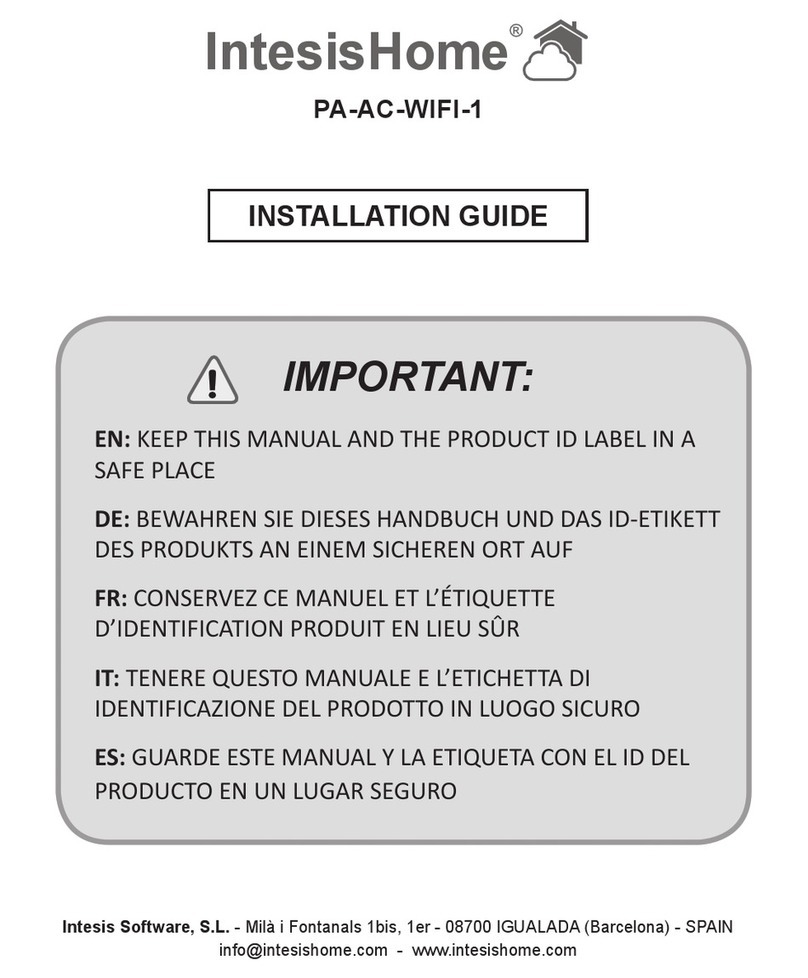IntesisHome PA-AC-WIFI-1 User manual
Other IntesisHome Control Unit manuals
Popular Control Unit manuals by other brands

Gifas-electric
Gifas-electric TrafficLED installation instructions

Clack
Clack Water Specialist CI Programming manual
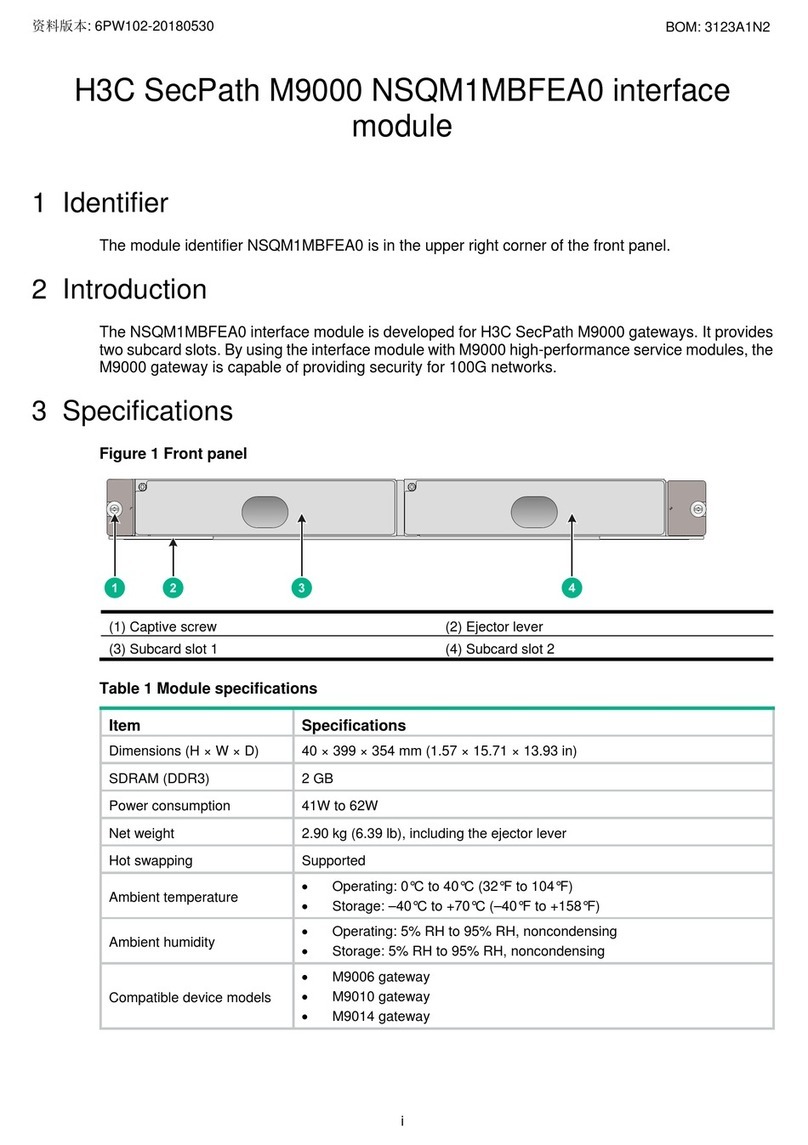
H3C
H3C SecPath M9000 NSQM1MBFEA0 quick start guide

A.R.I.
A.R.I. D-025 Installation operation & maintenance
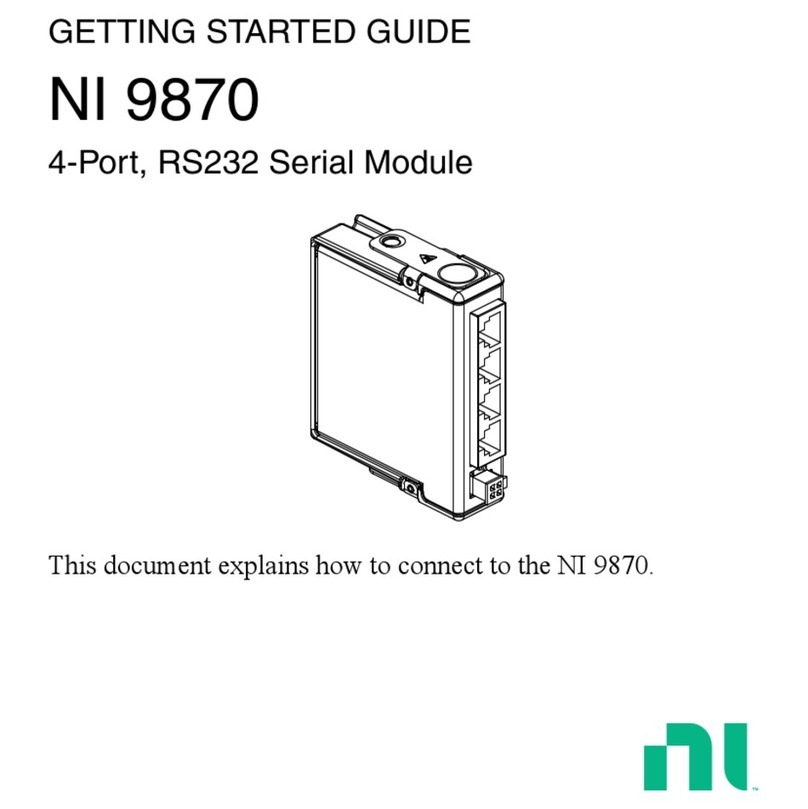
National Instruments
National Instruments NI 9870 Getting started guide
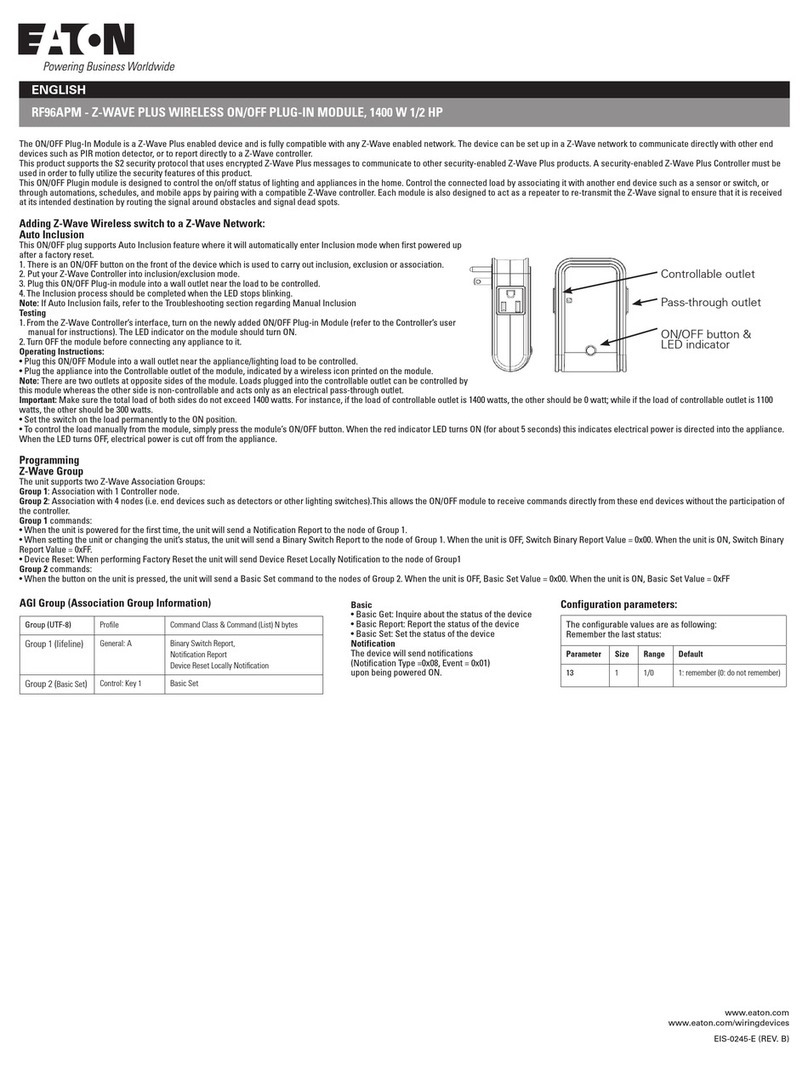
Eaton
Eaton RF96APM manual

Bray
Bray KUGELHAHN MULLER KM20 Installation, operation and maintenance manual

Sleipner
Sleipner ECU user manual

Wenglor
Wenglor SR4D3B01S operating instructions
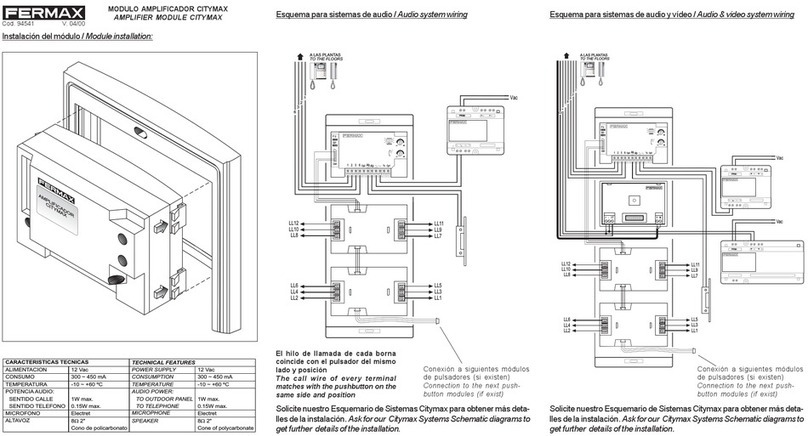
Fermax
Fermax AMPLIFIER MODULE CITYMAX quick start guide

Matrix Orbital
Matrix Orbital LK202-25 Technical manual

Dungs
Dungs DMV 11 eco Series Operation and assembly instructions

Lenovo
Lenovo Cisco Catalyst 3012 Product guide

mikroElektronika
mikroElektronika Pressure 2 click manual

Velleman
Velleman HAA80 user manual
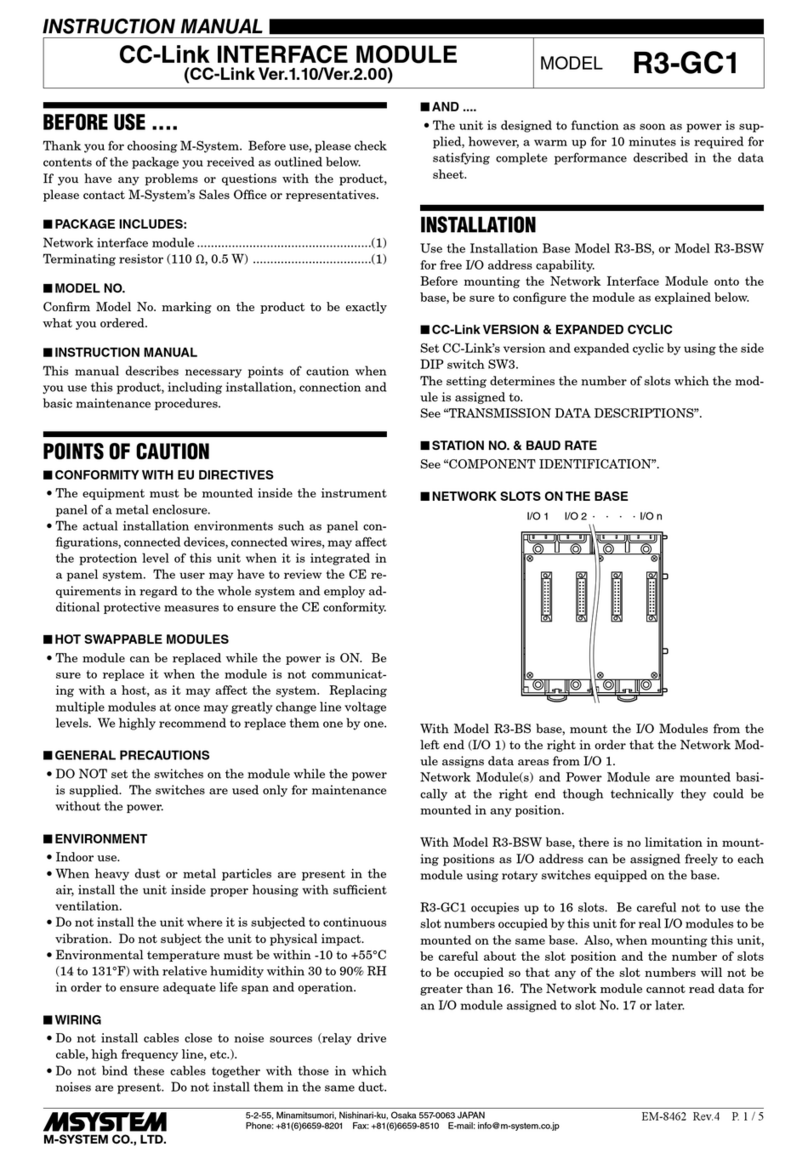
M-system
M-system R3-GC1 instruction manual

Rockwell Automation
Rockwell Automation Allen-Bradley Guard I/O DeviceNet 1732DS-IB8 user manual
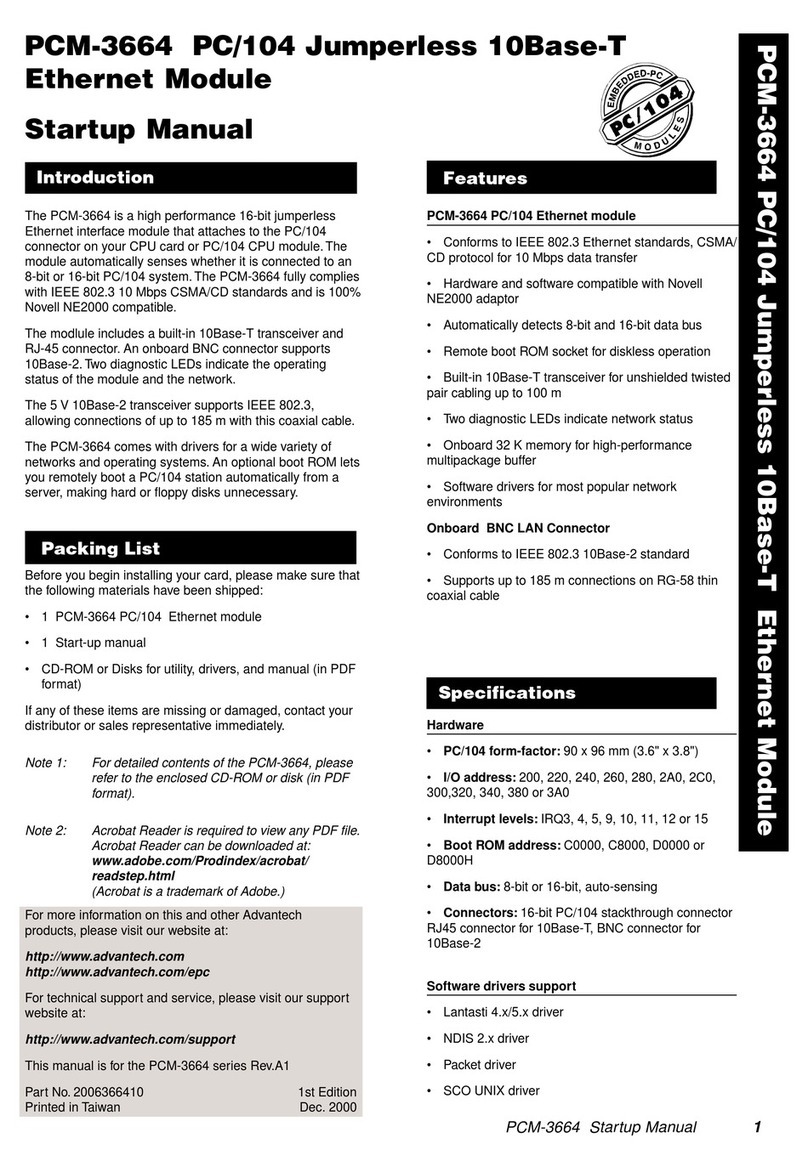
Advantech
Advantech PCM-3664 Startup manual