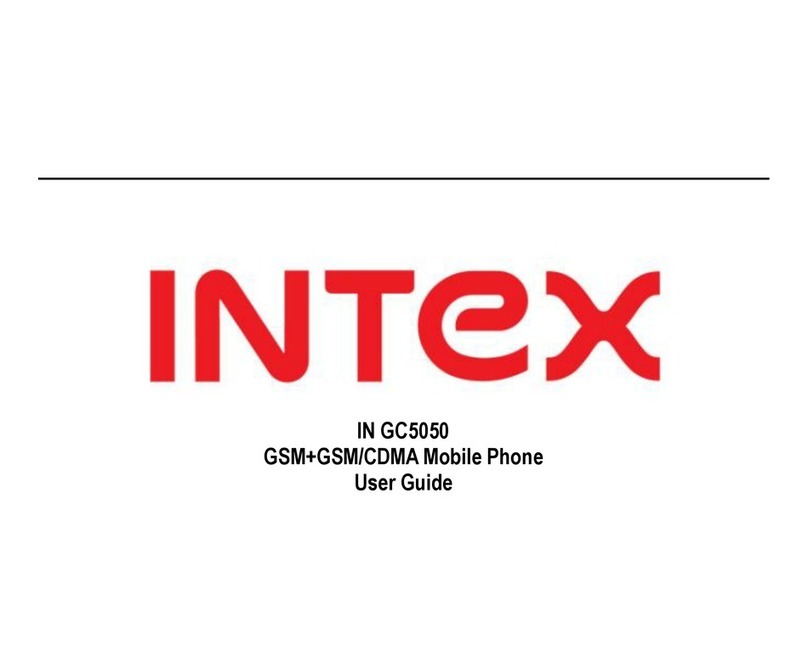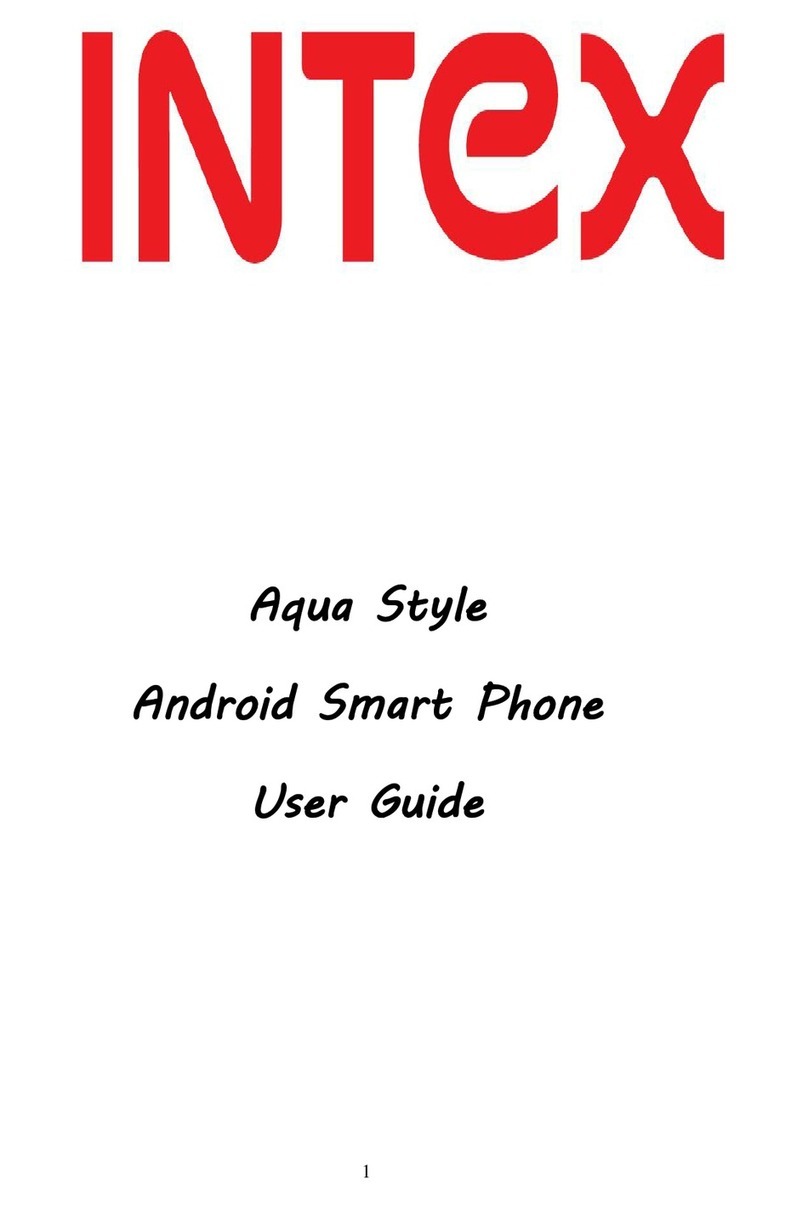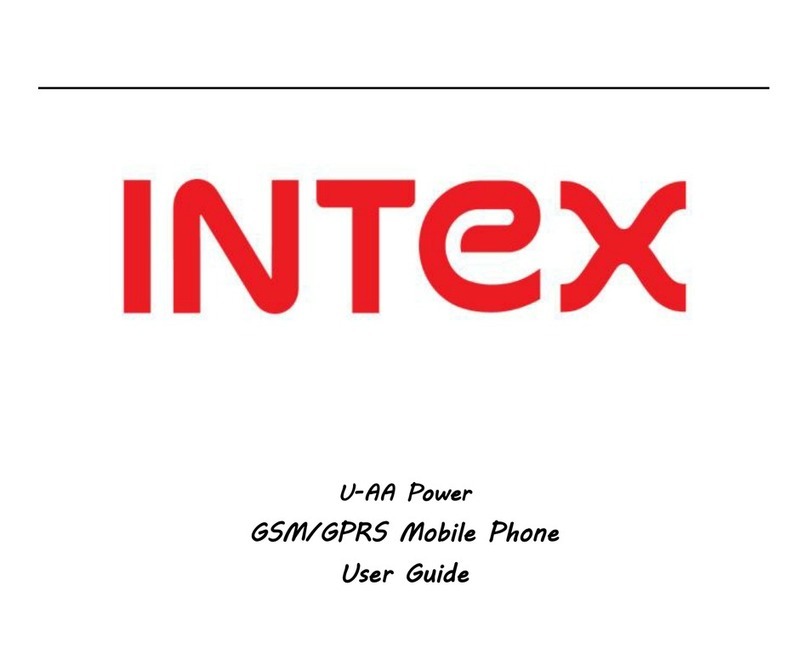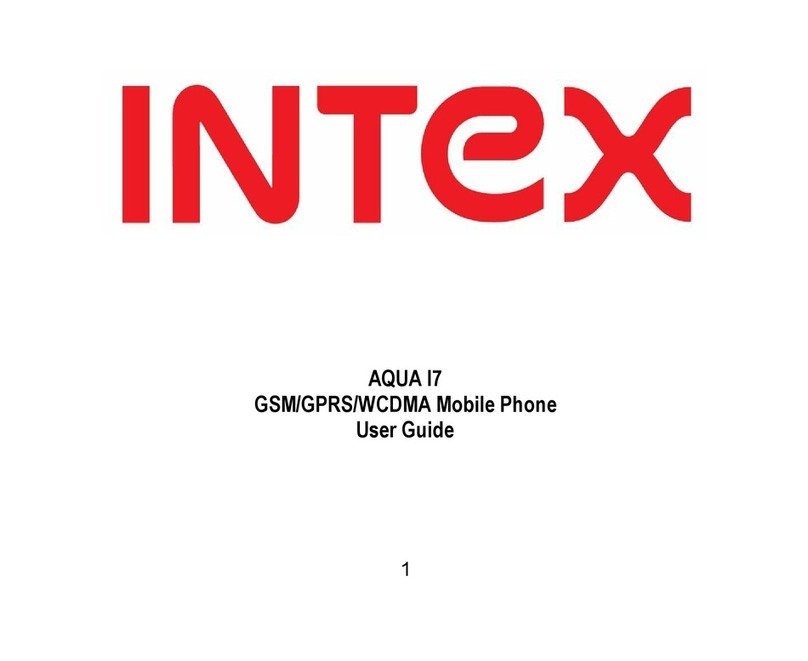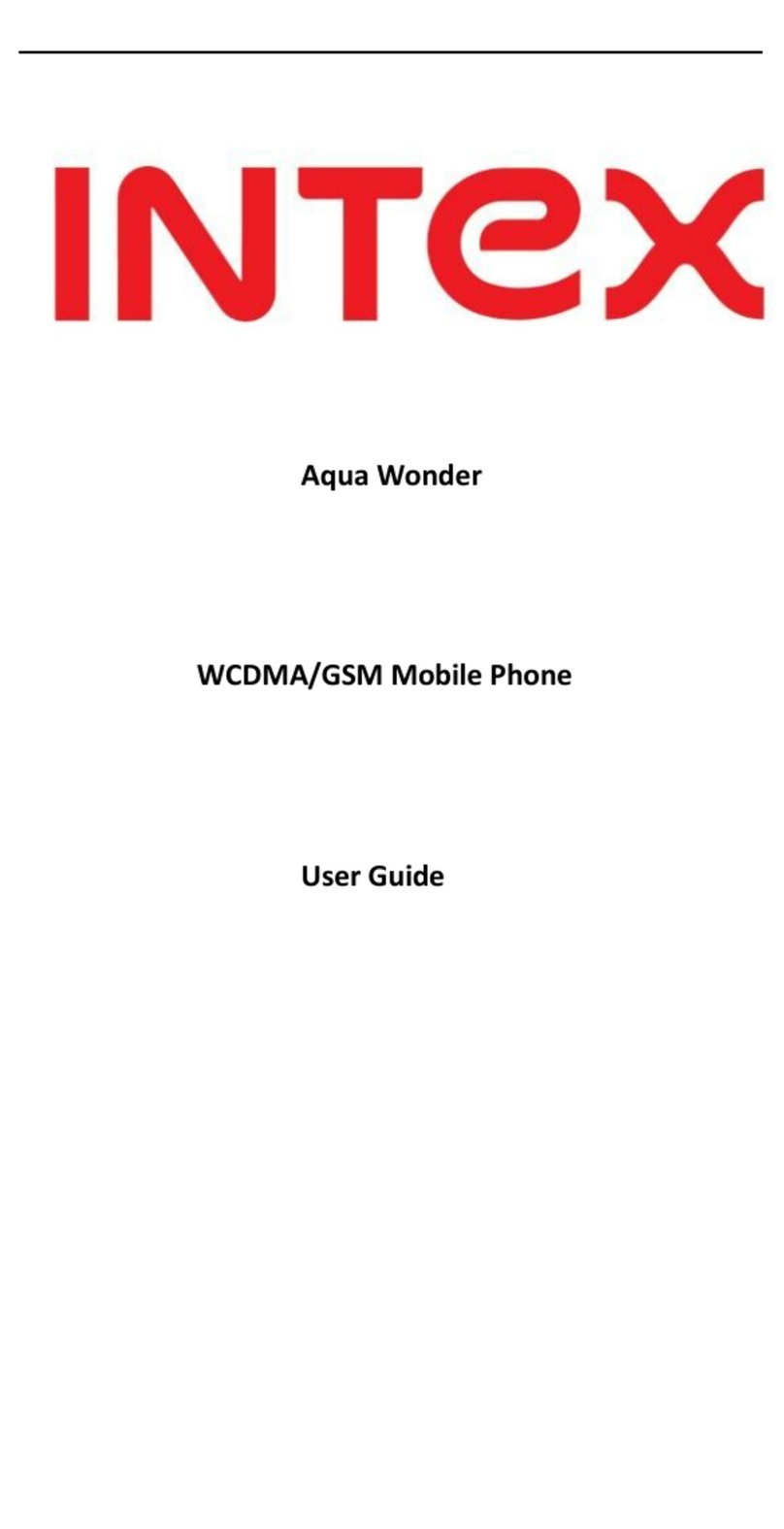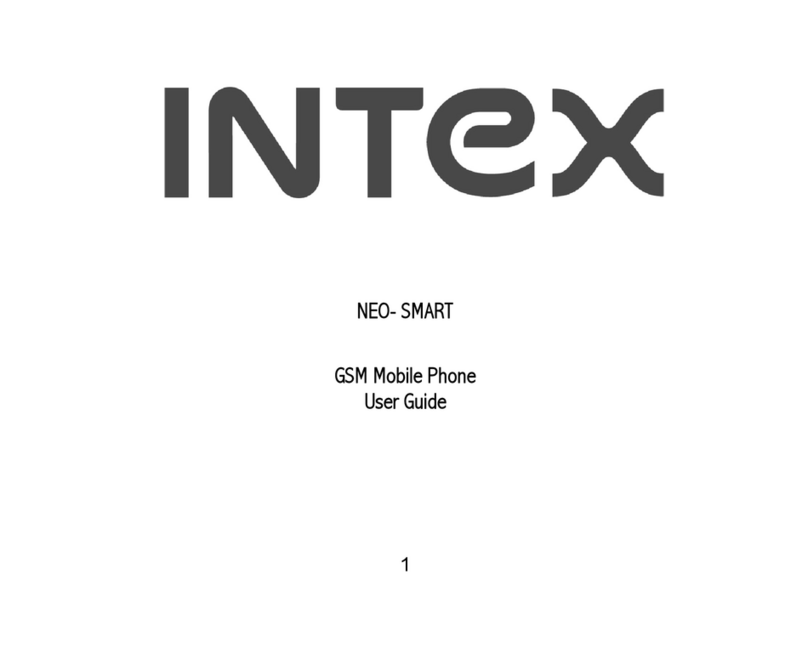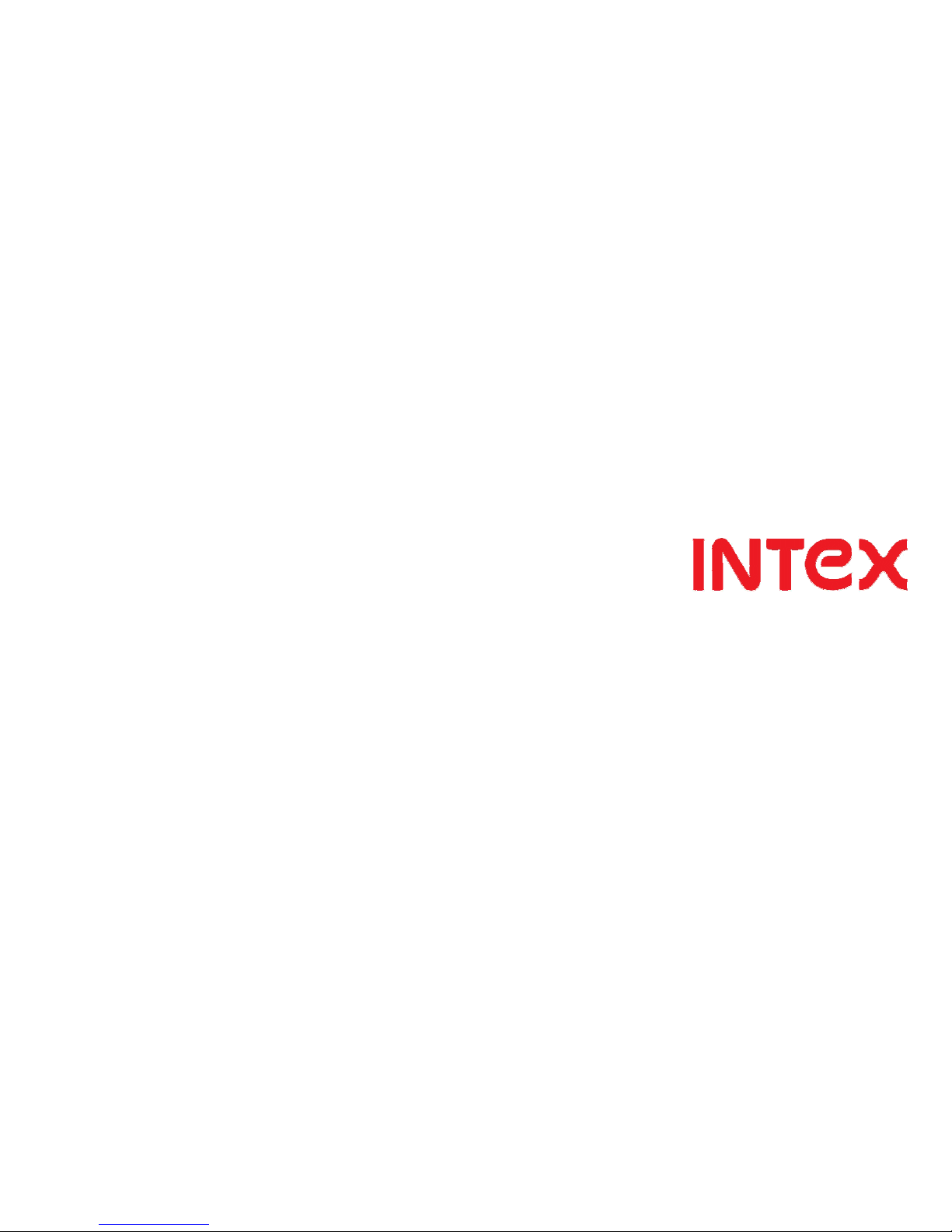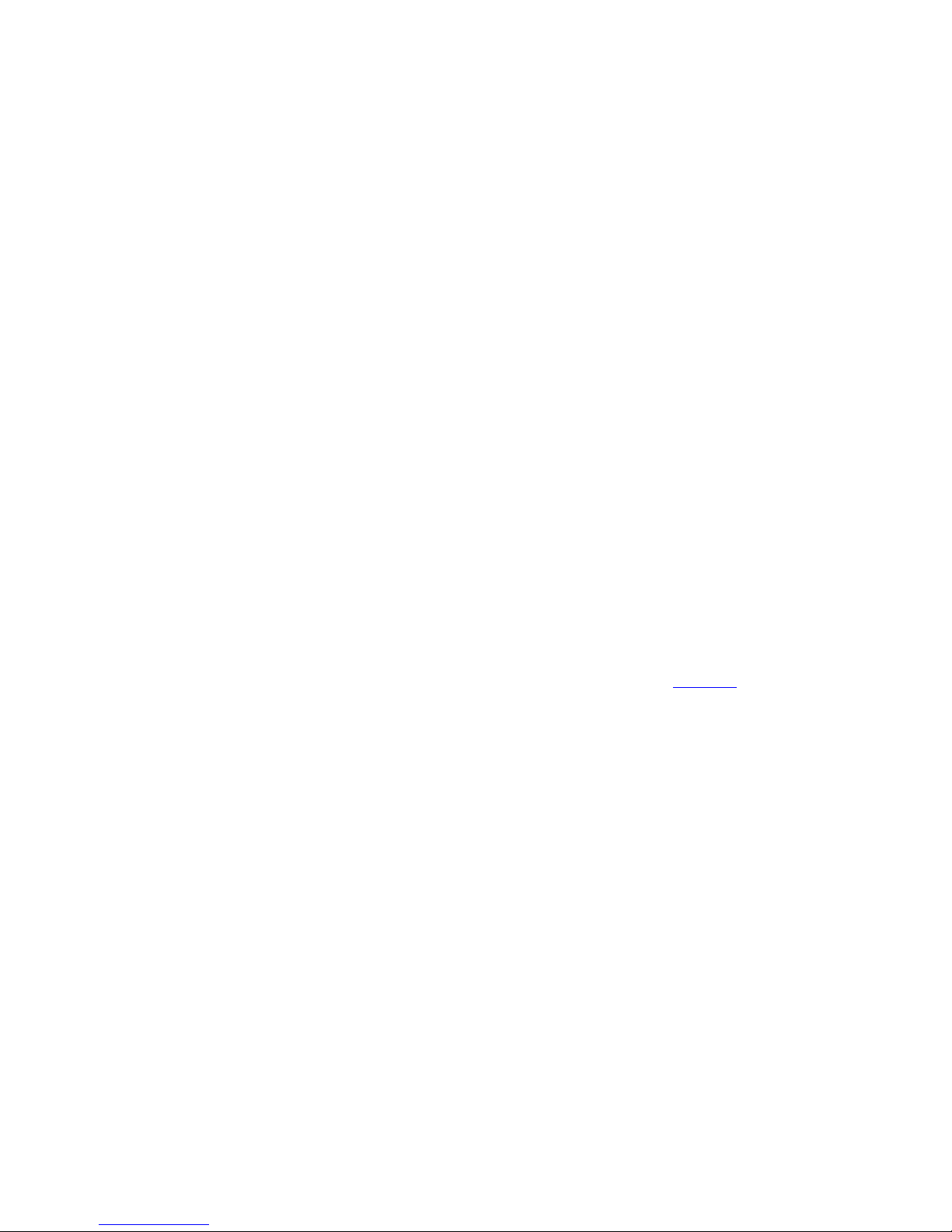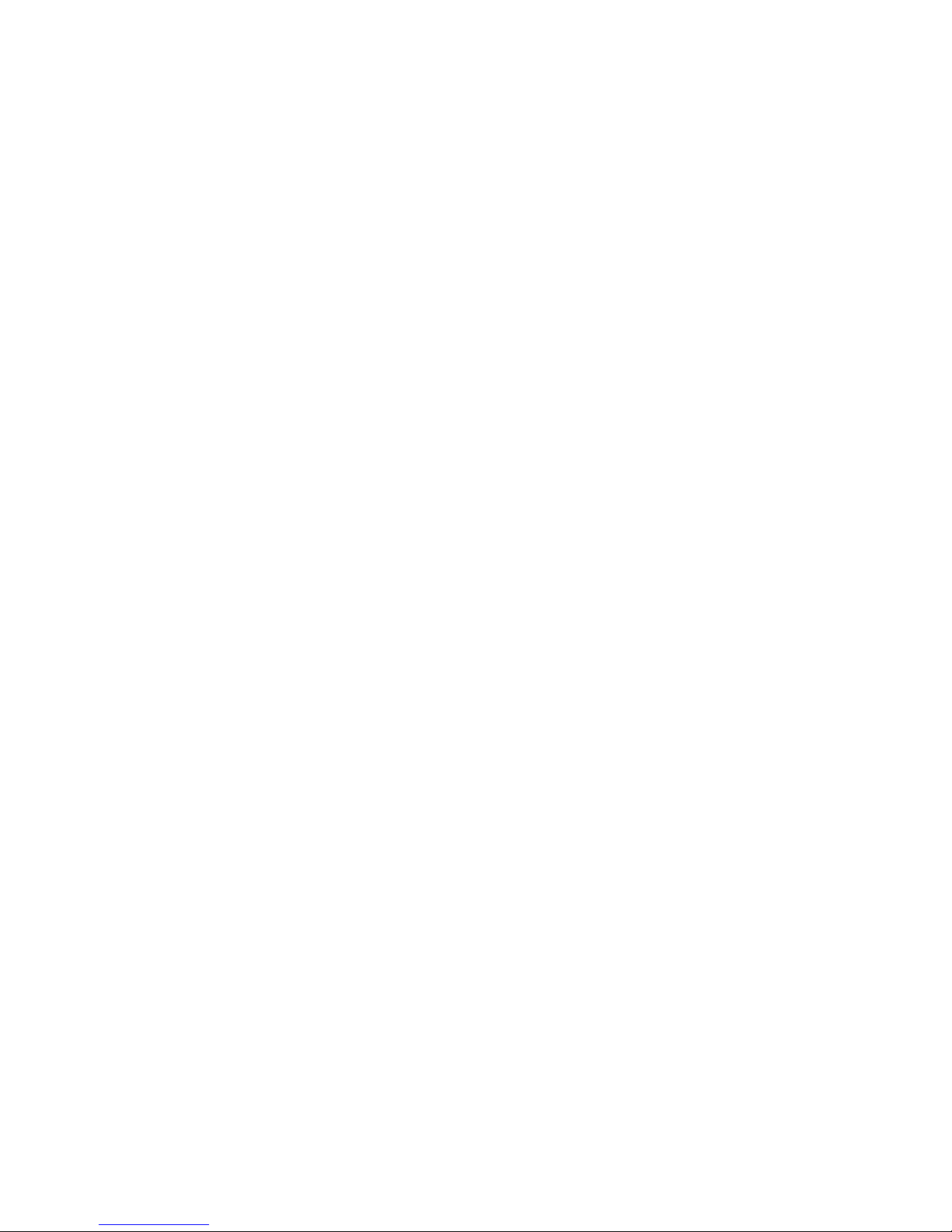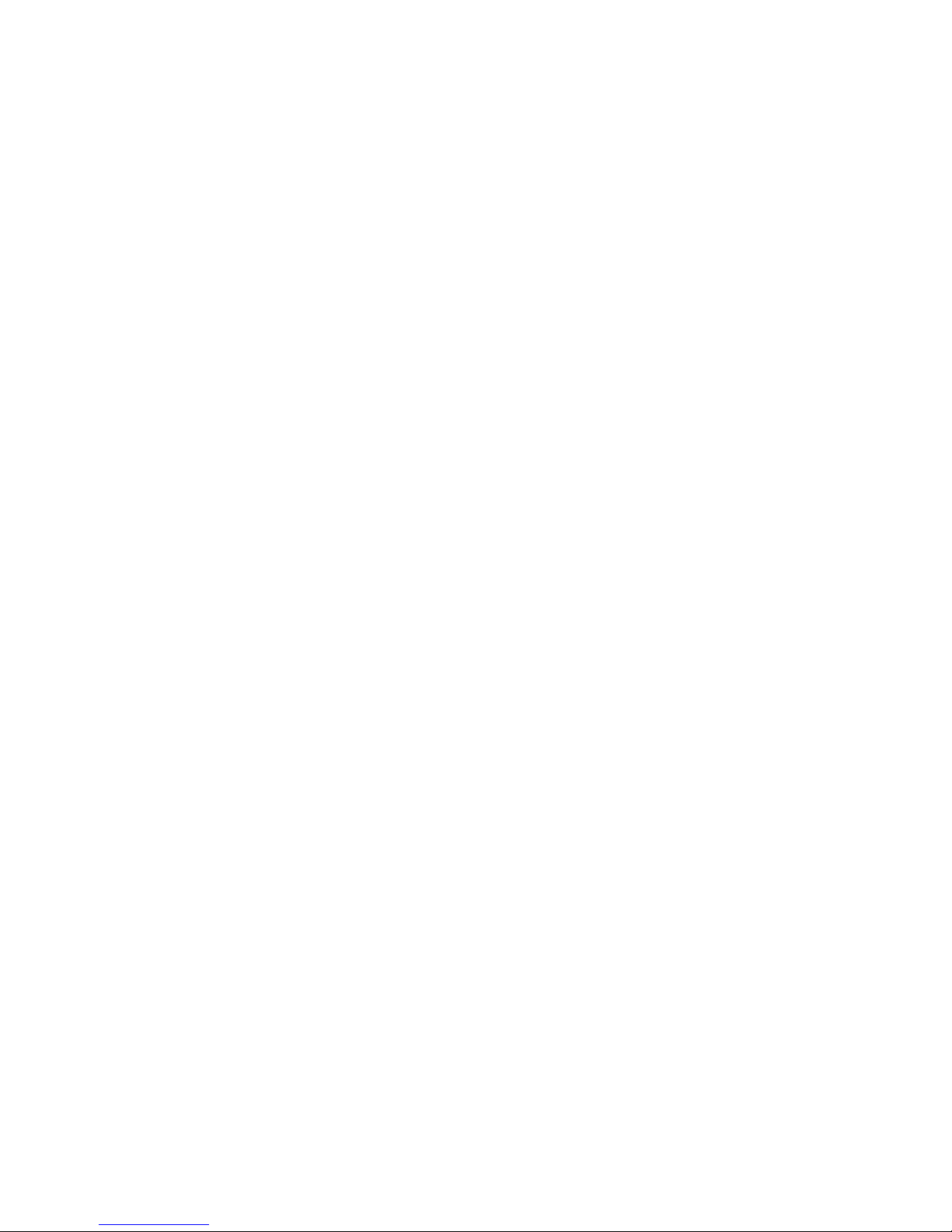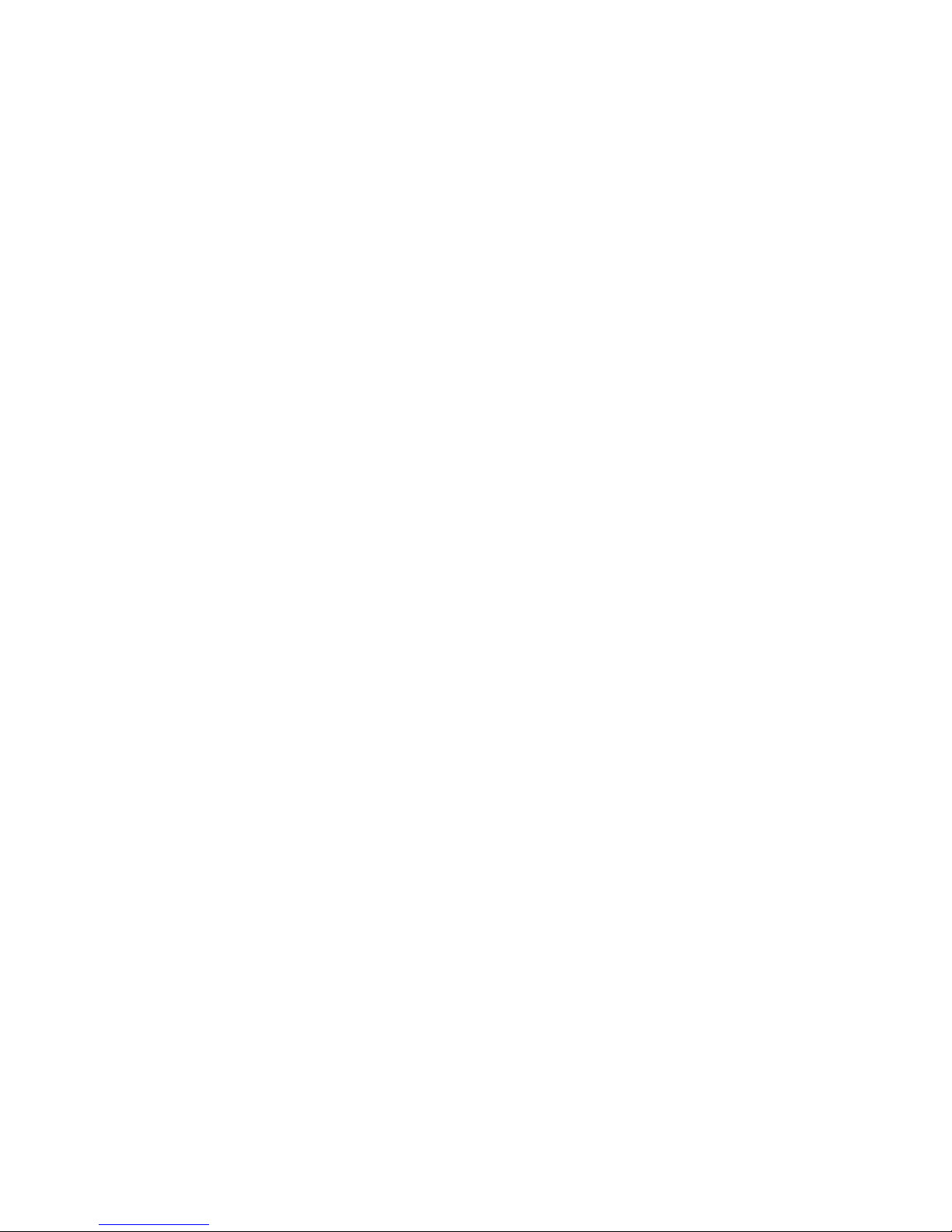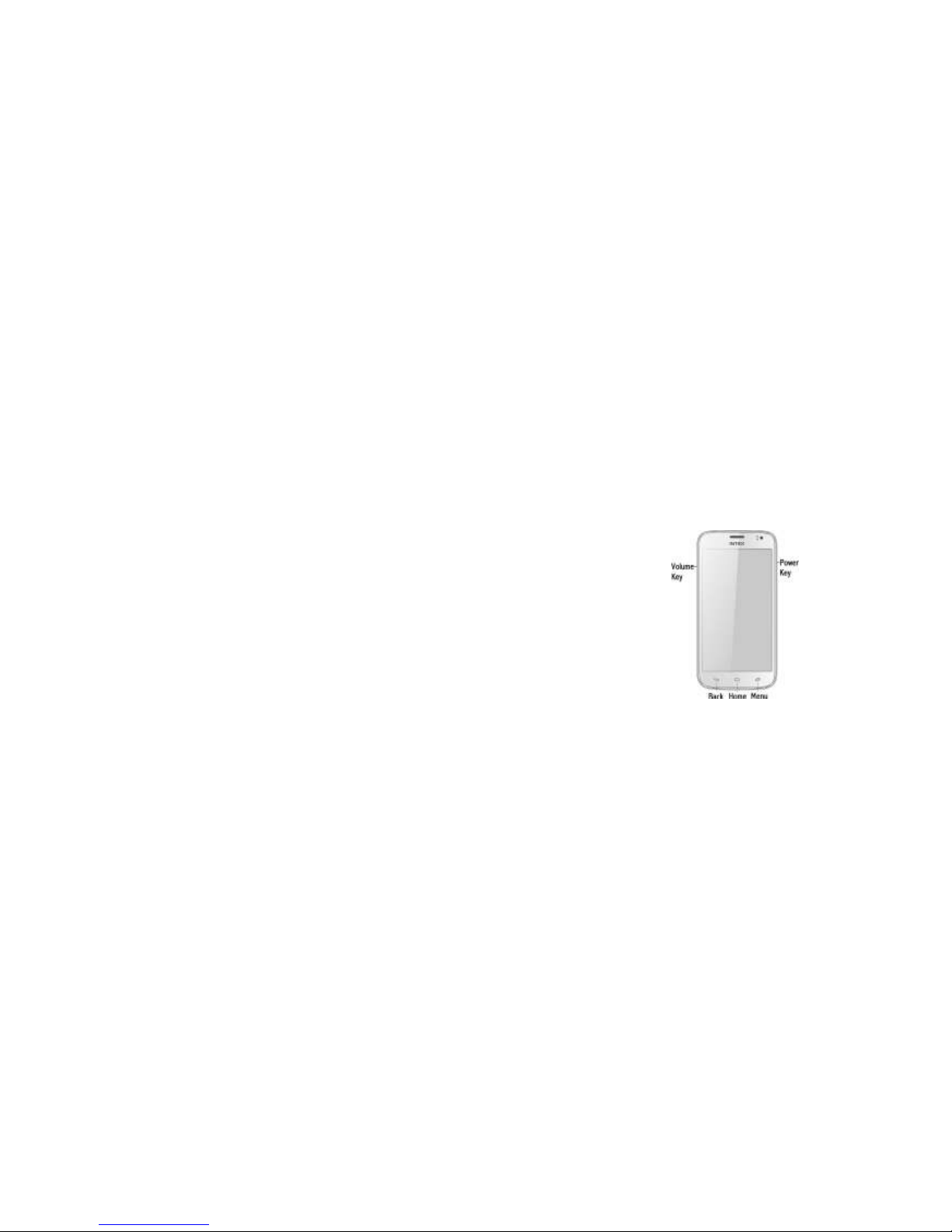Dear INT X customer,
Congratulations on becoming a proud owner of INT X product. You have now joined the
fraternity of millions of satisfied INT X customers spread across the globe.
Intex Technologies is one of the fastest growing IT Hardware, Mobile Phones
and lectronics Company. A well established brand, INT X has kept pace
with the technology needs of millions of IT hardware & electronics consumers
and has been serving them with more than 300 user friendly, high quality,
state-of-the art yet simple products/solutions. The products have been in the
market since 1996 and conform to global standards.
Brand INT X covers a wide range of computer peripherals and accessories such as
Computer Multimedia speakers, Cabinets, Keyboards, Mouse, UPS, Add-on cards,
Webcams, Headphones, Laptop bags, etc. As a part of its diversification strategy,
Intex also offers an interesting range of PCs, TFT-LCD Monitors, Consumer
lectronics (DVD Players), Home UPS & Mobile Phones.
2