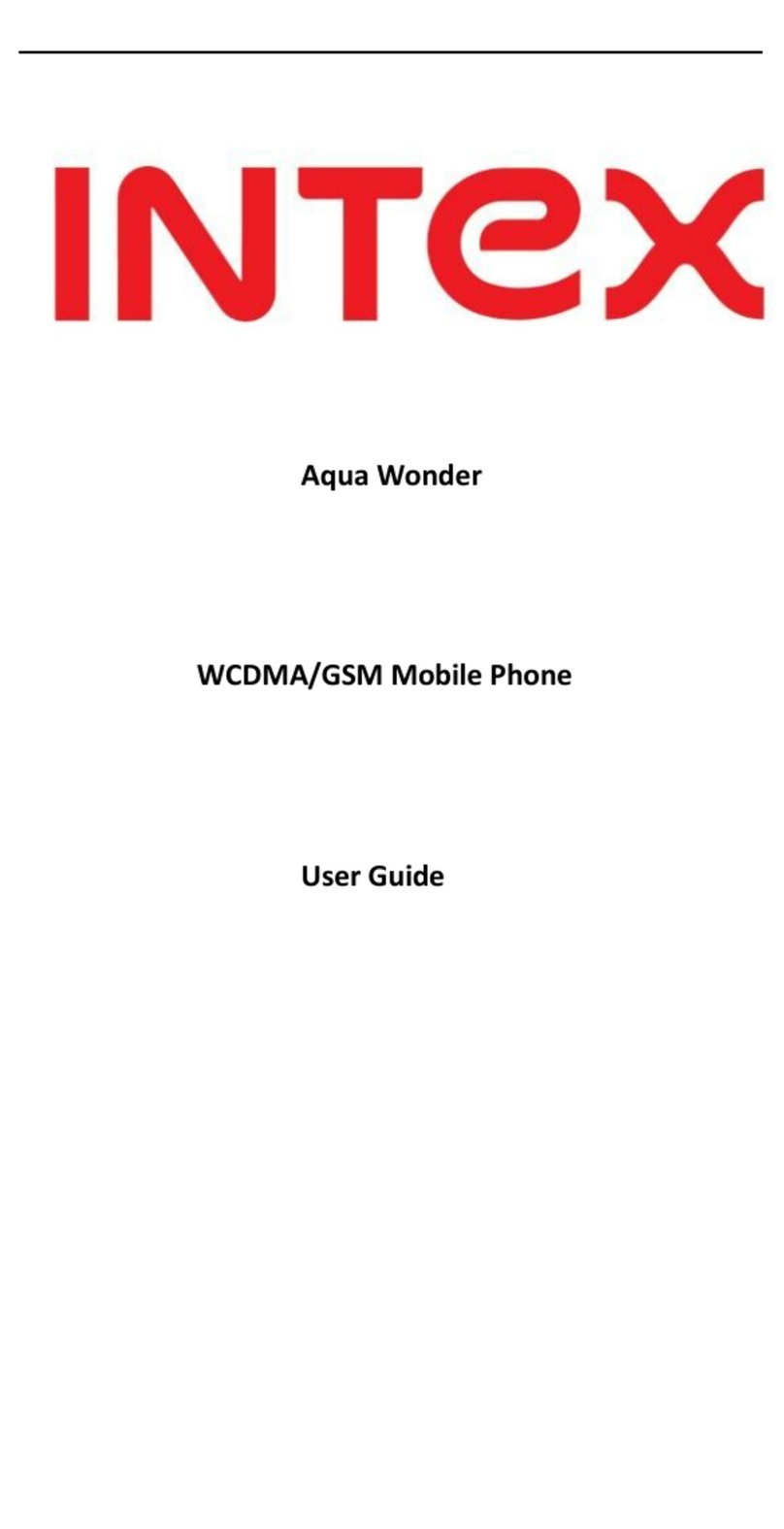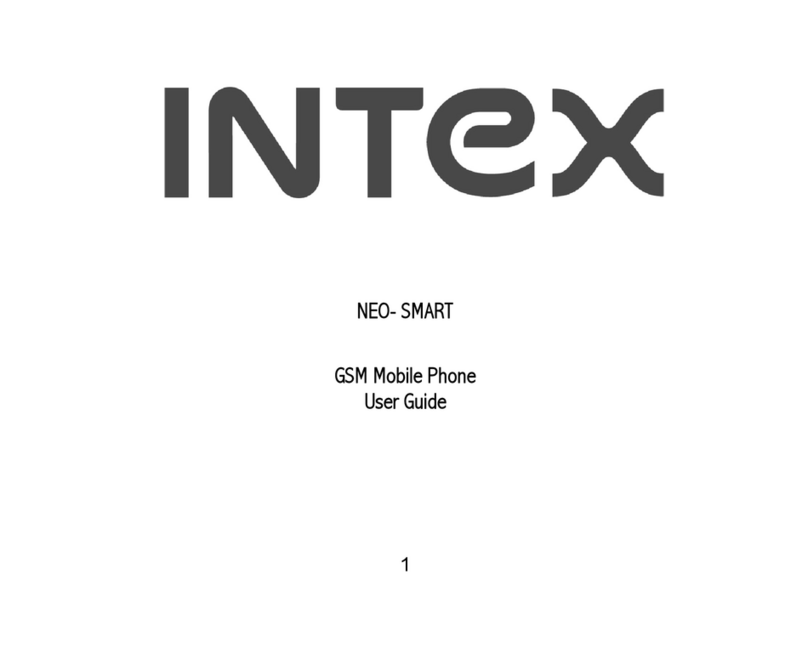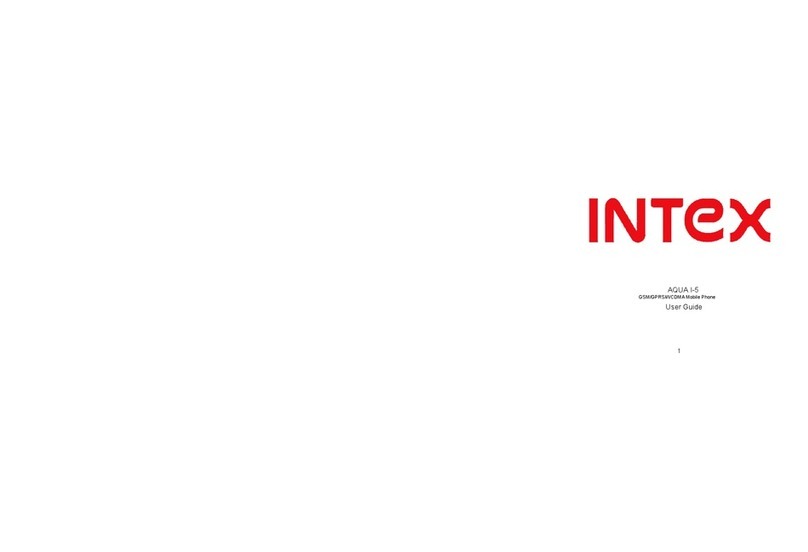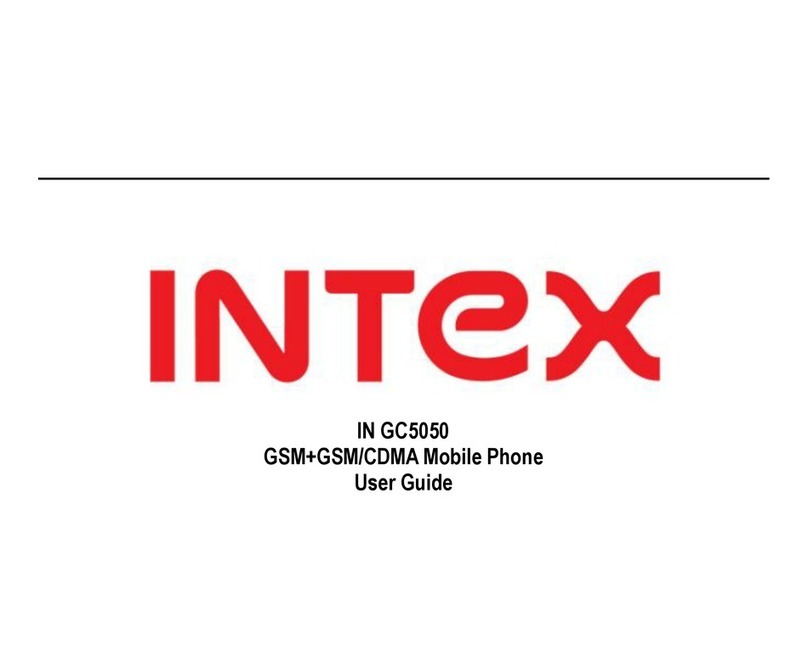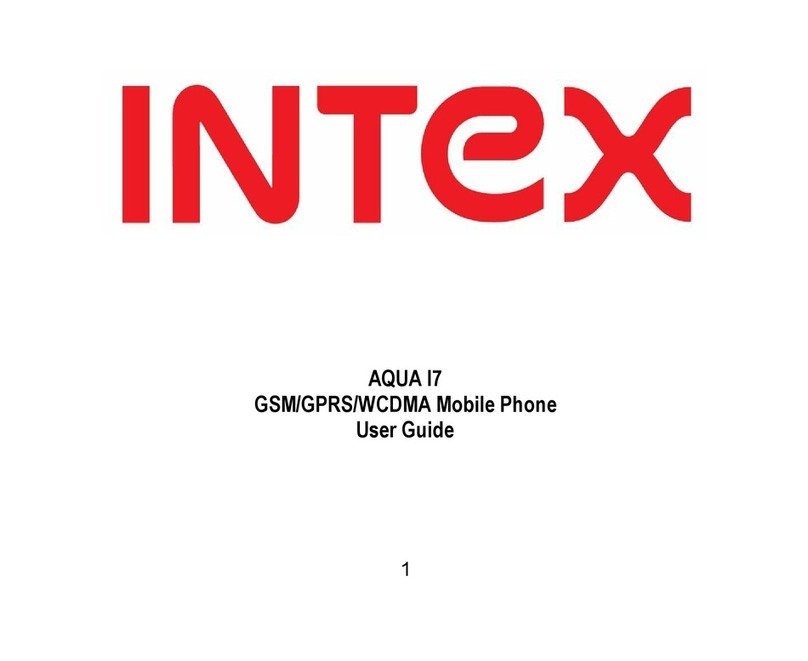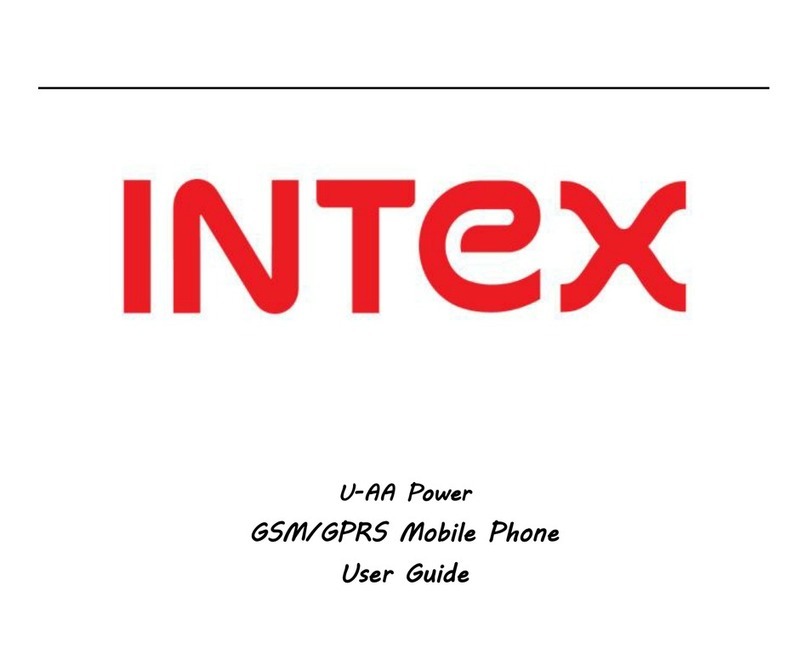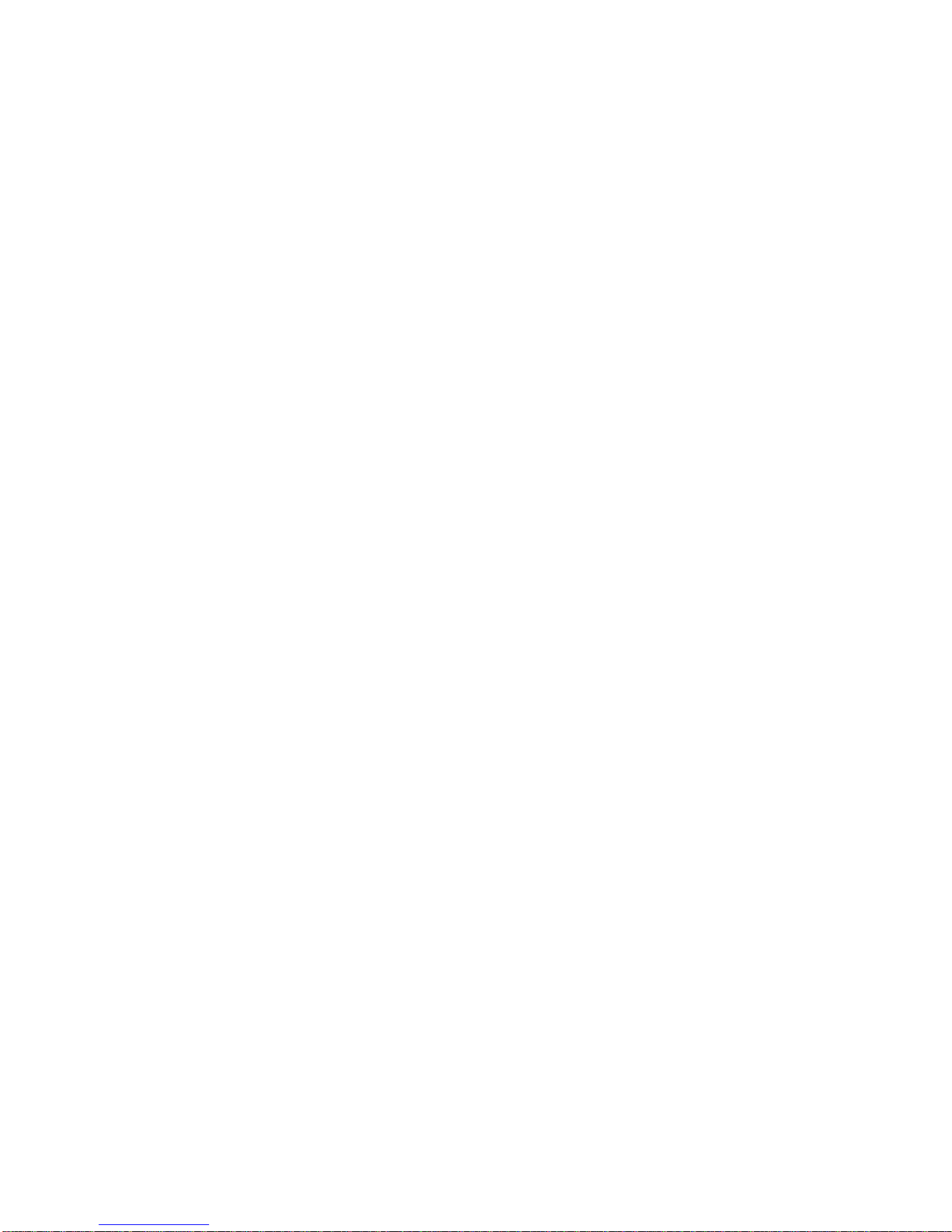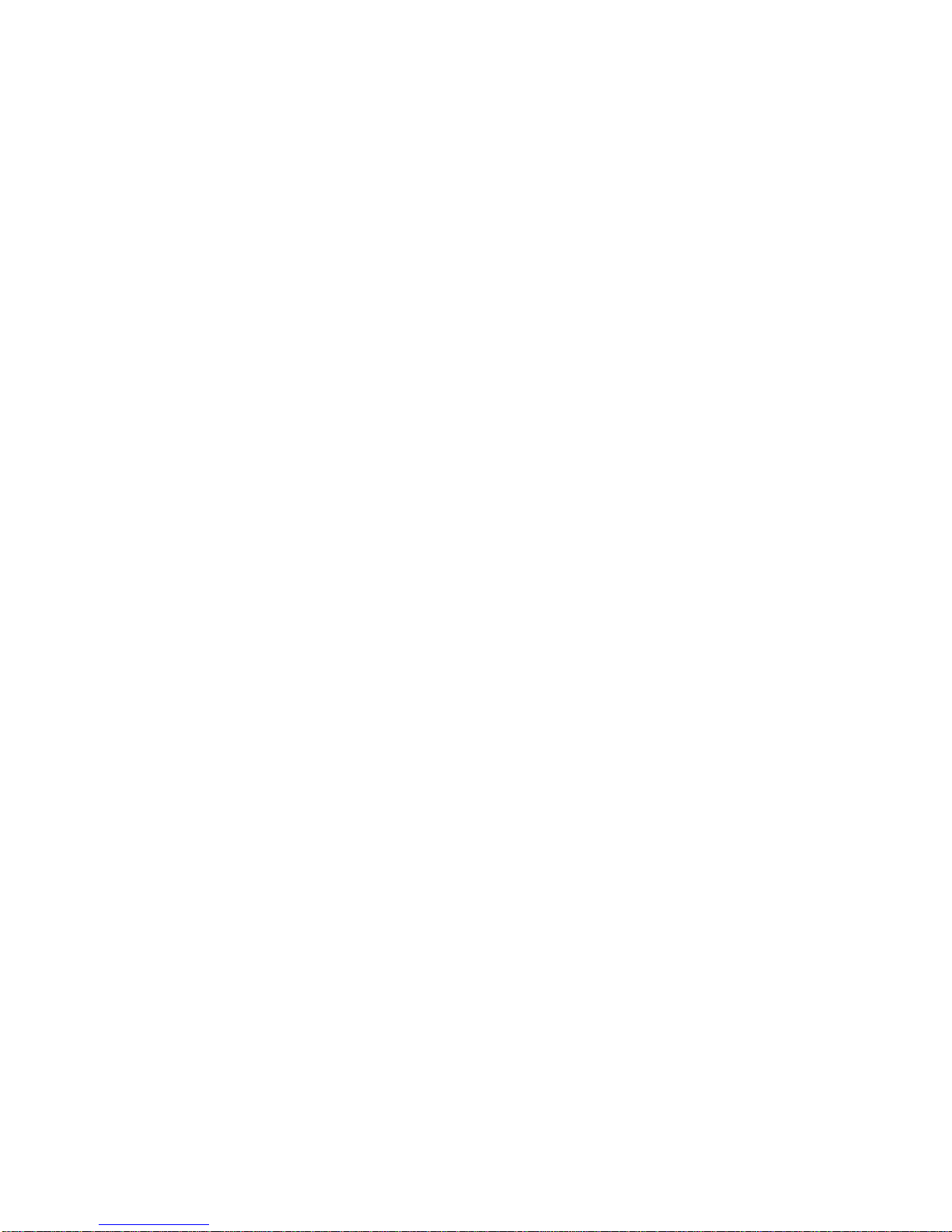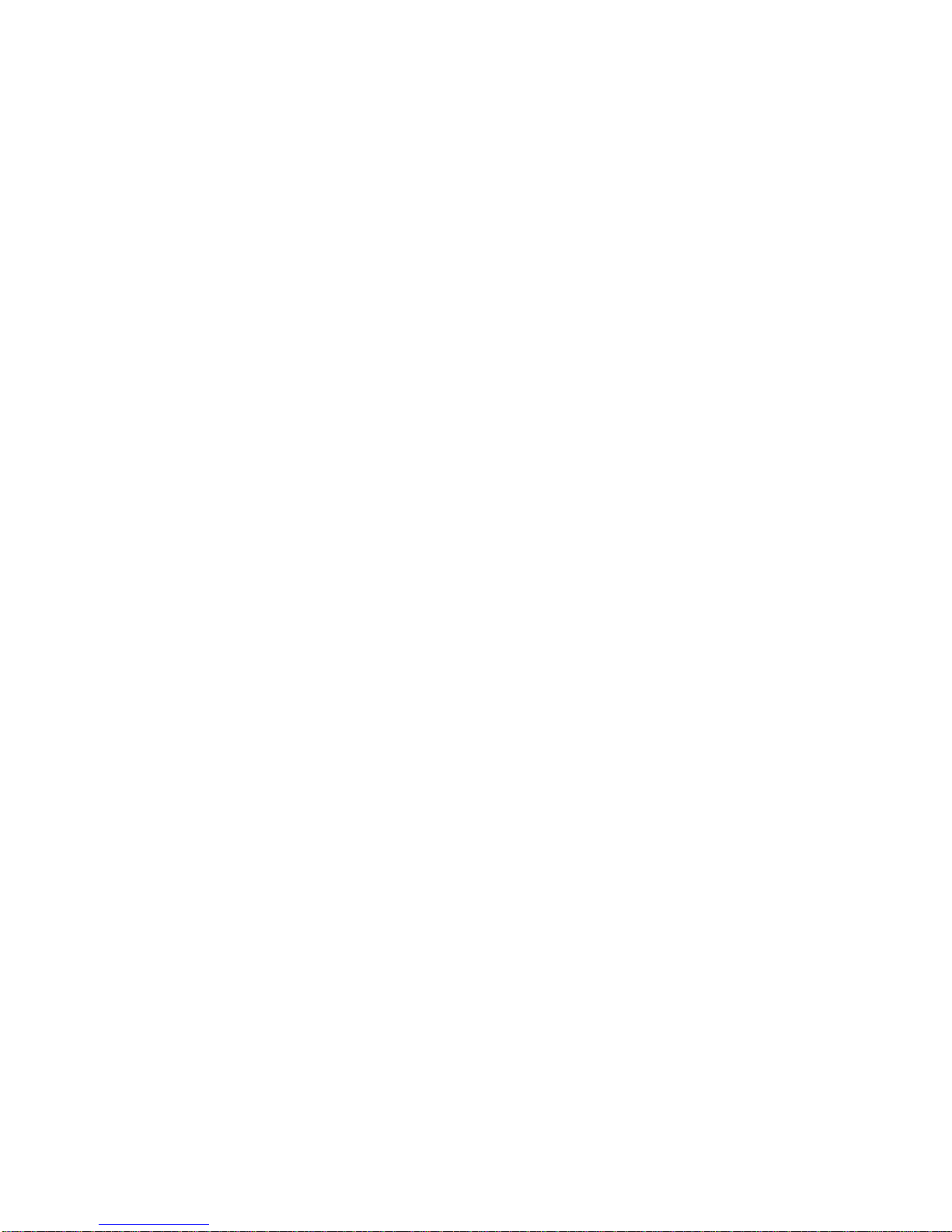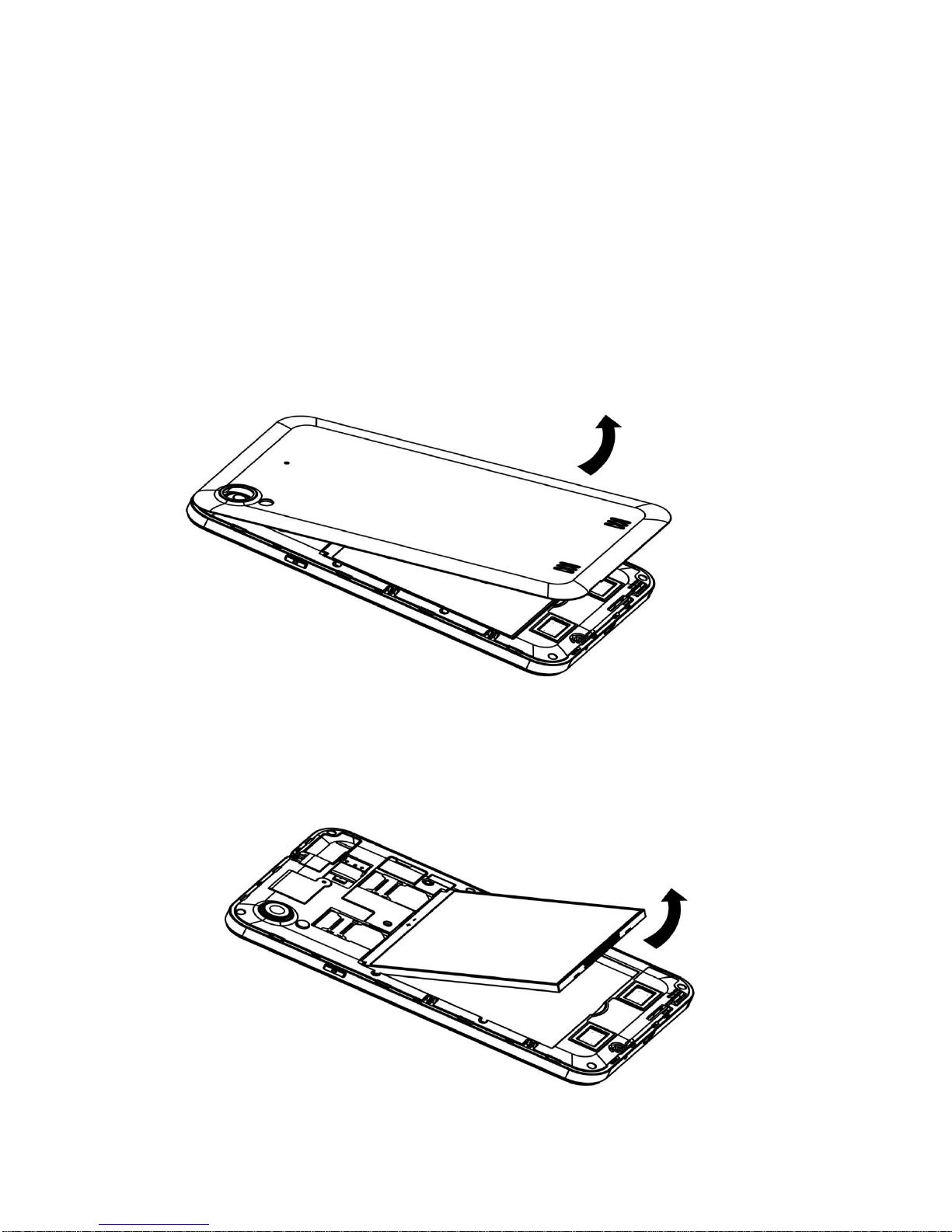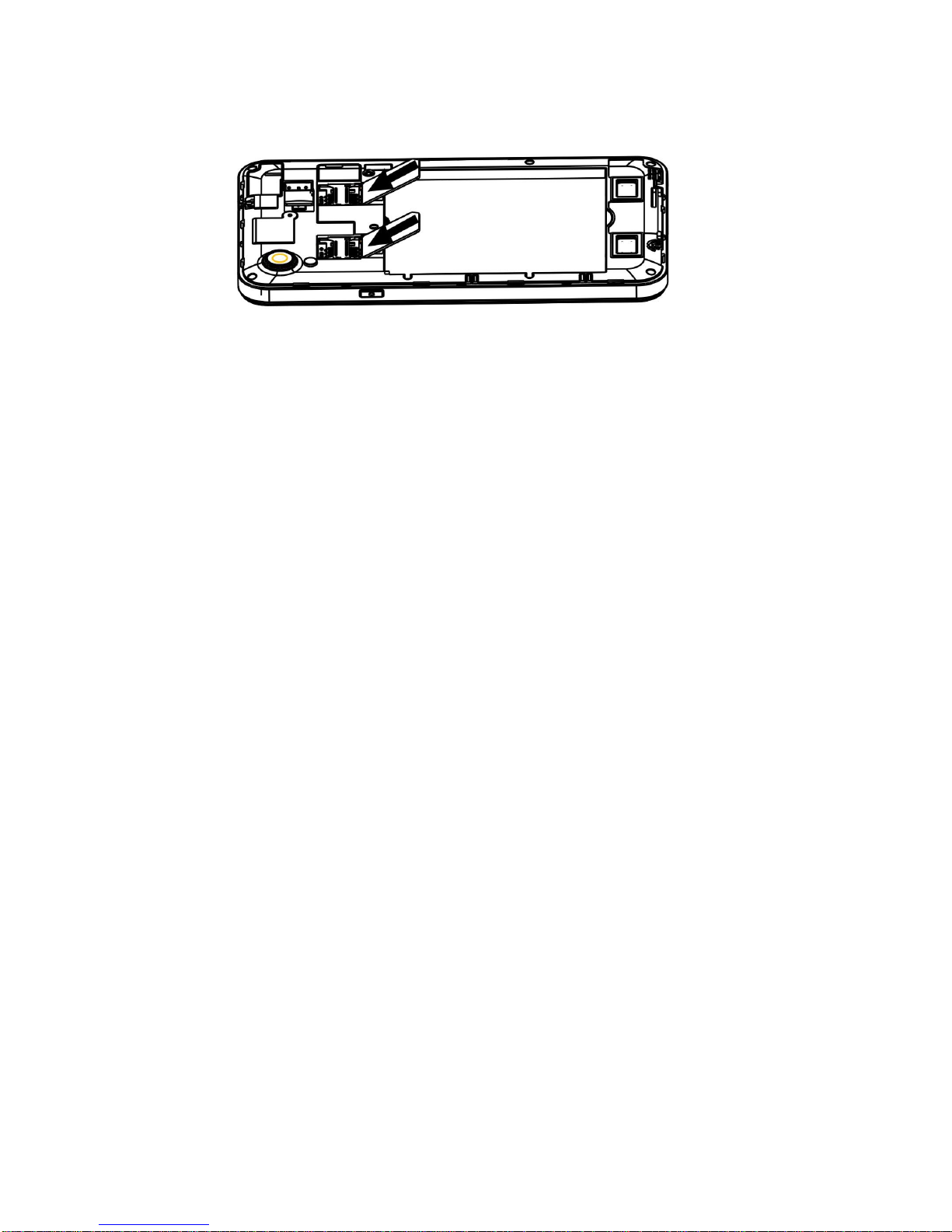3.5 E-mail.........................................................................................................................25
3.6 Camera & Vidicon....................................................................................................26
3.7 Multi-media file management..............................................................................27
3.8 Music player .............................................................................................................29
3.9 Recorder ....................................................................................................................30
3.10 Calendar .....................................................................................................................31
3.11 clock ............................................................................ Error! Bookmark not defined.
3.12 calculator ................................................................... Error! Bookmark not defined.
3.13 Other functions .......................................................................................................33
4Application ............................................................................................................................34
4.1 Map.............................................................................................................................34
4.2 Talk .............................................................................................................................35
4.3 Facebook ....................................................................................................................36
4.4 Nimbizz......................................................................................................................37
4.5 Google+, Messenger ................................................................................................38
4.6 Play Music, AajTAK, Headlines, Saavn..............................................................40
4.7 Documents to Go, Adobe Reader, Flash Player settings.............................40
4.8 Games.........................................................................................................................40
4.9 Play Store.................................................................................................................40
5Use and Maintenance.........................................................................................................40
6Technical Information.........................................................................................................41