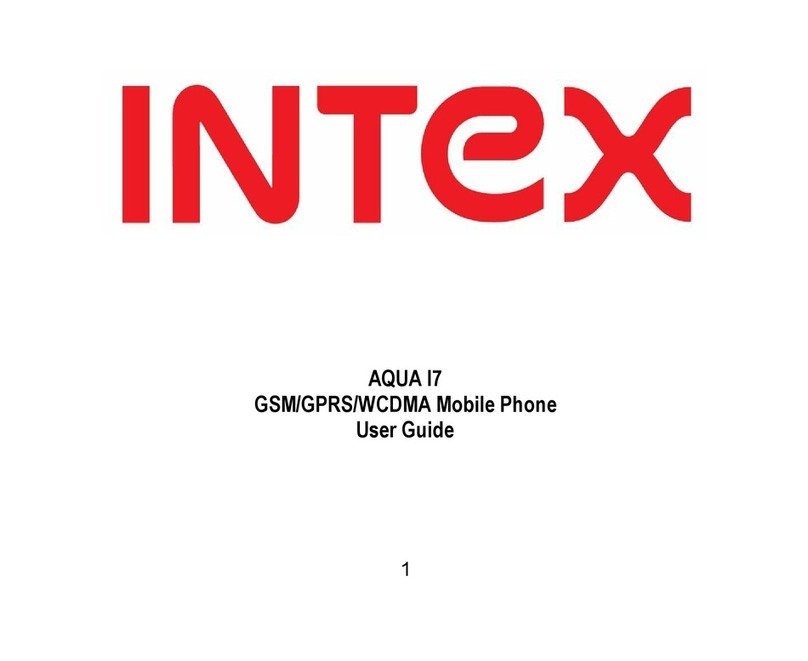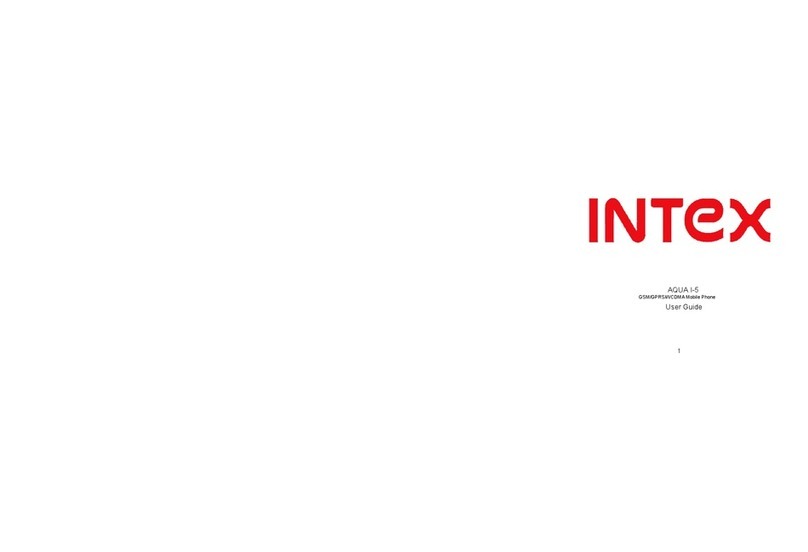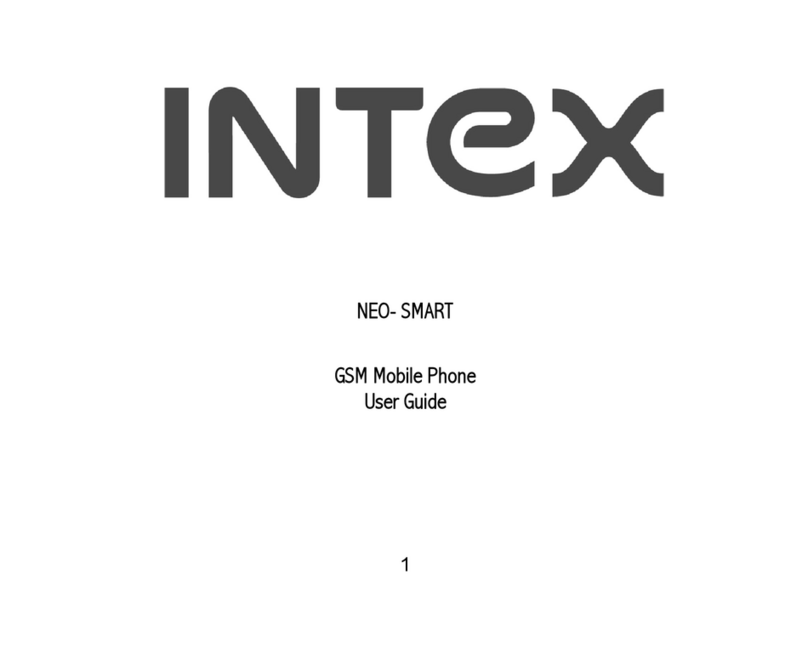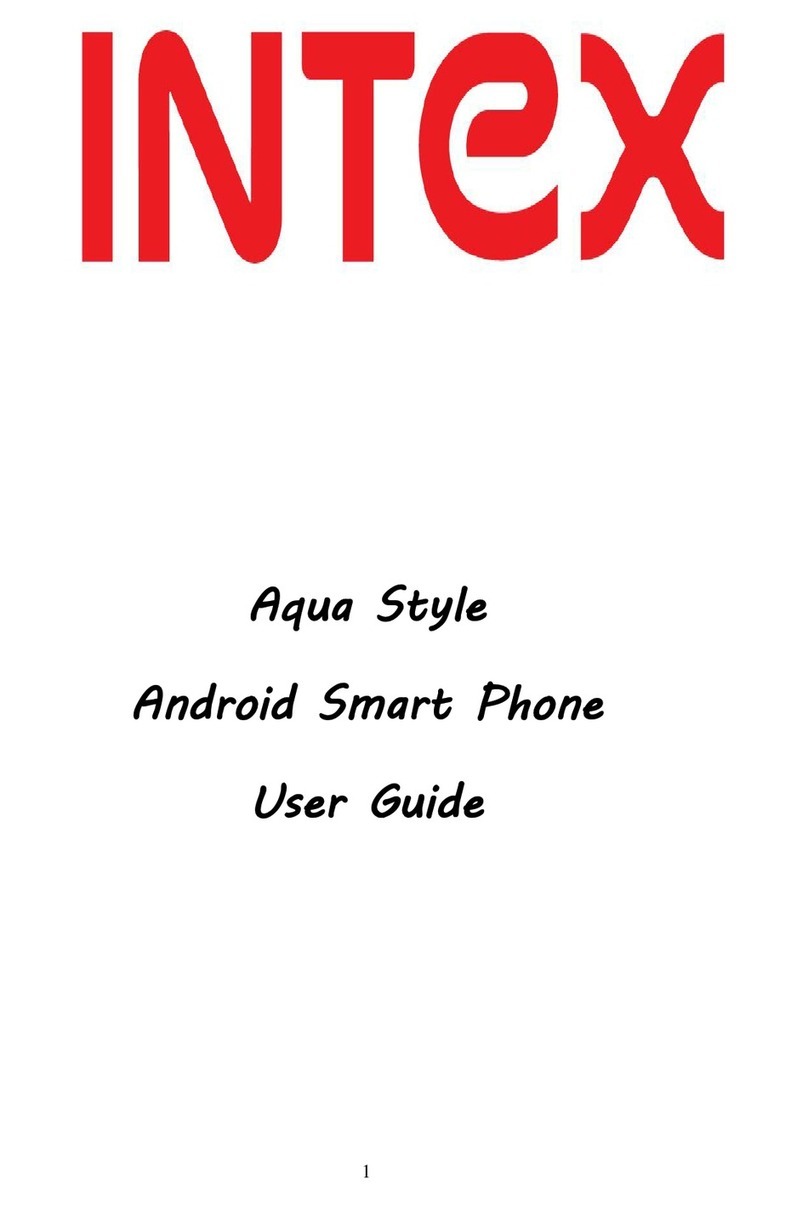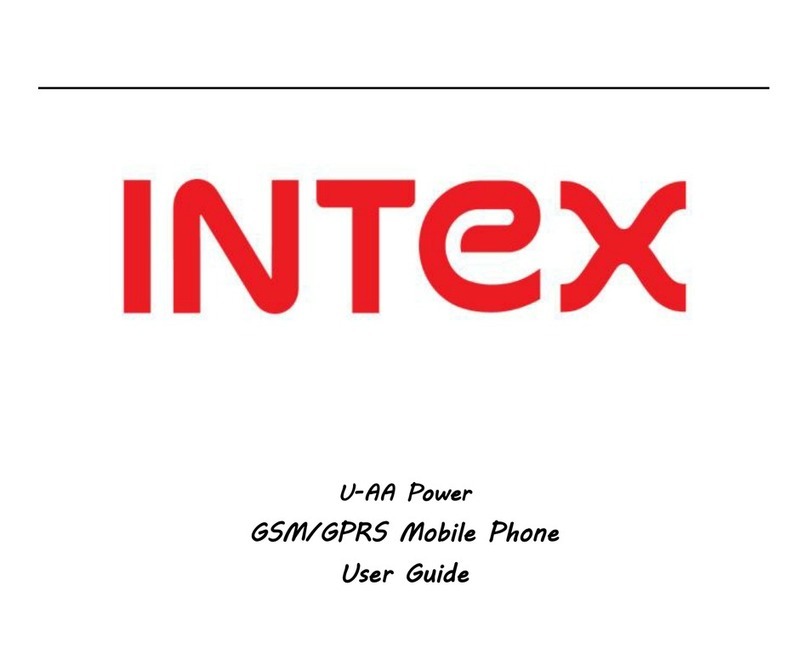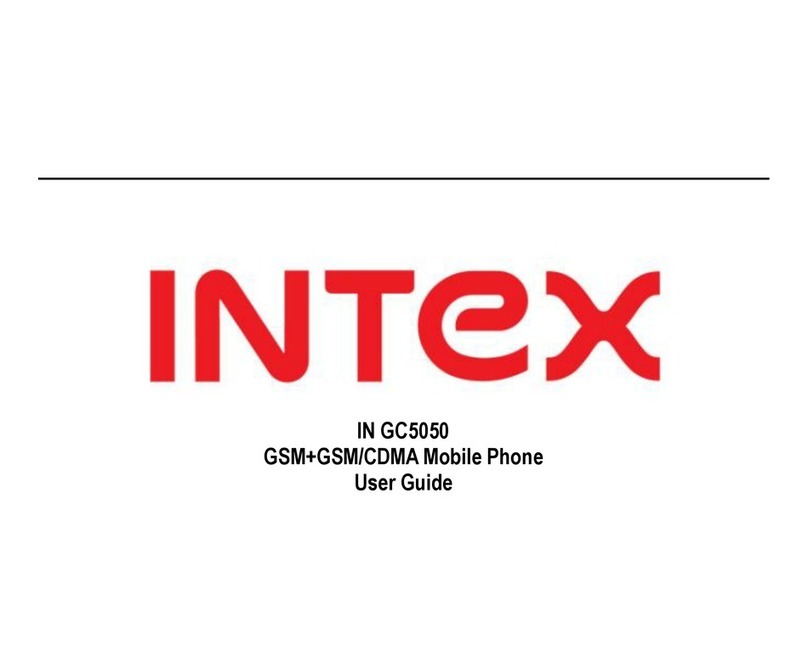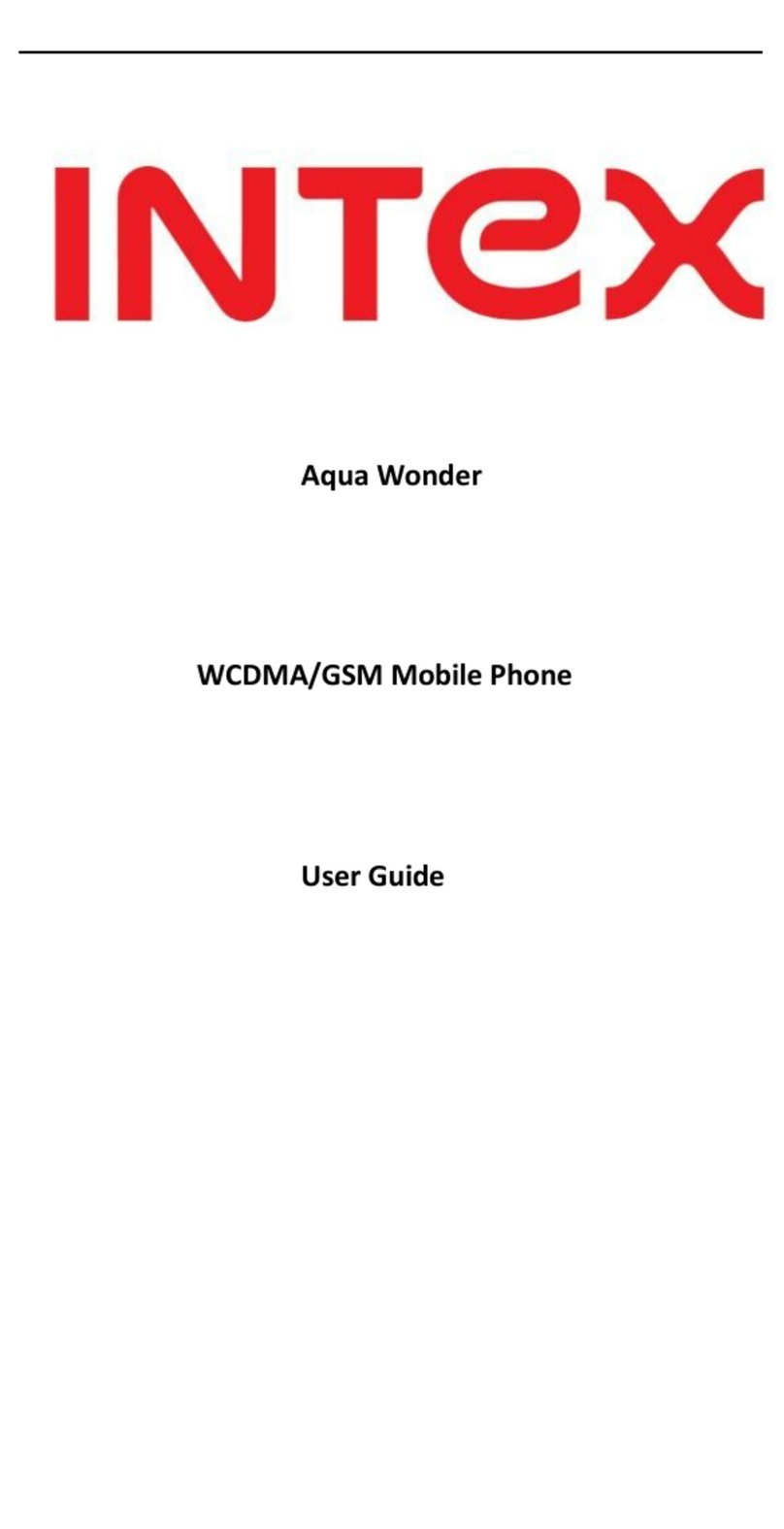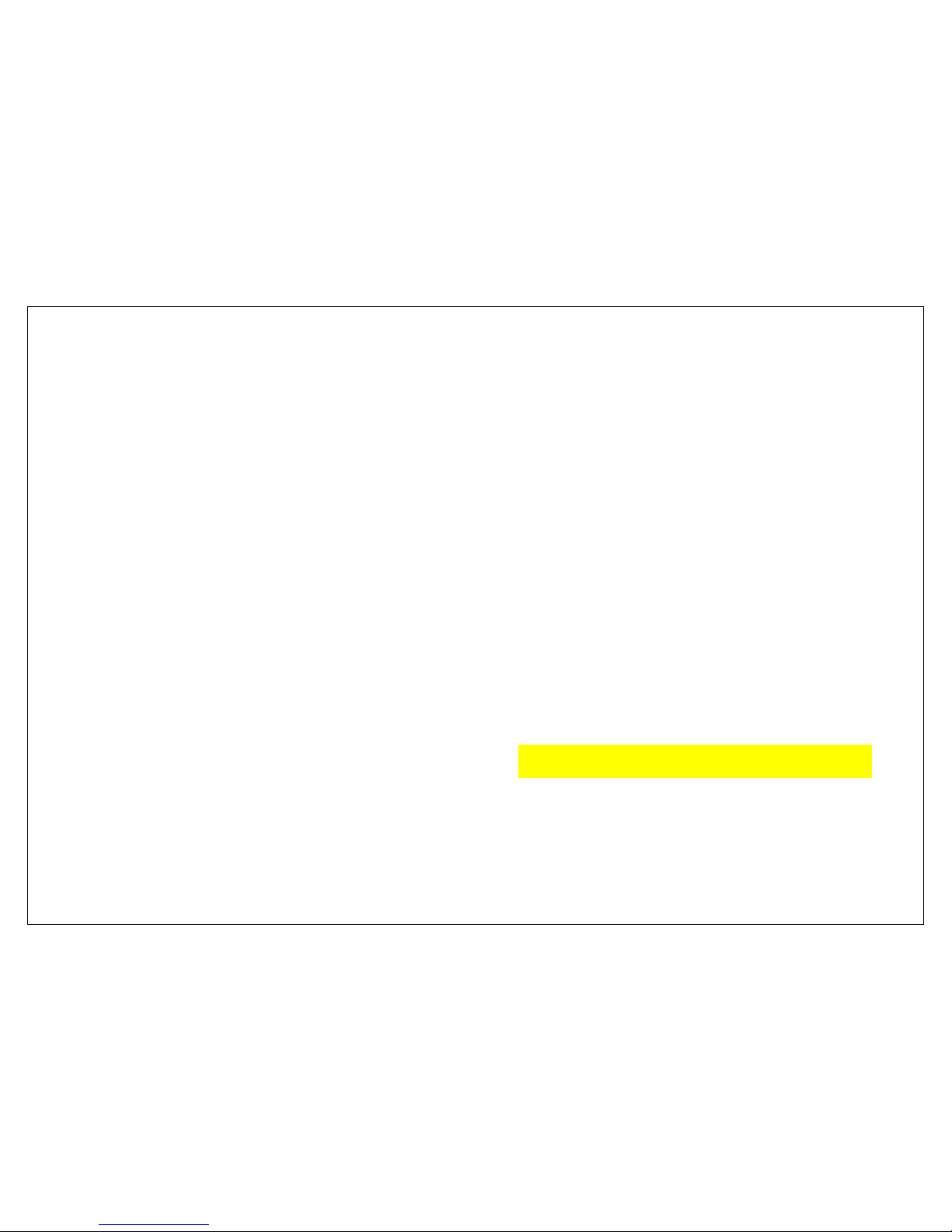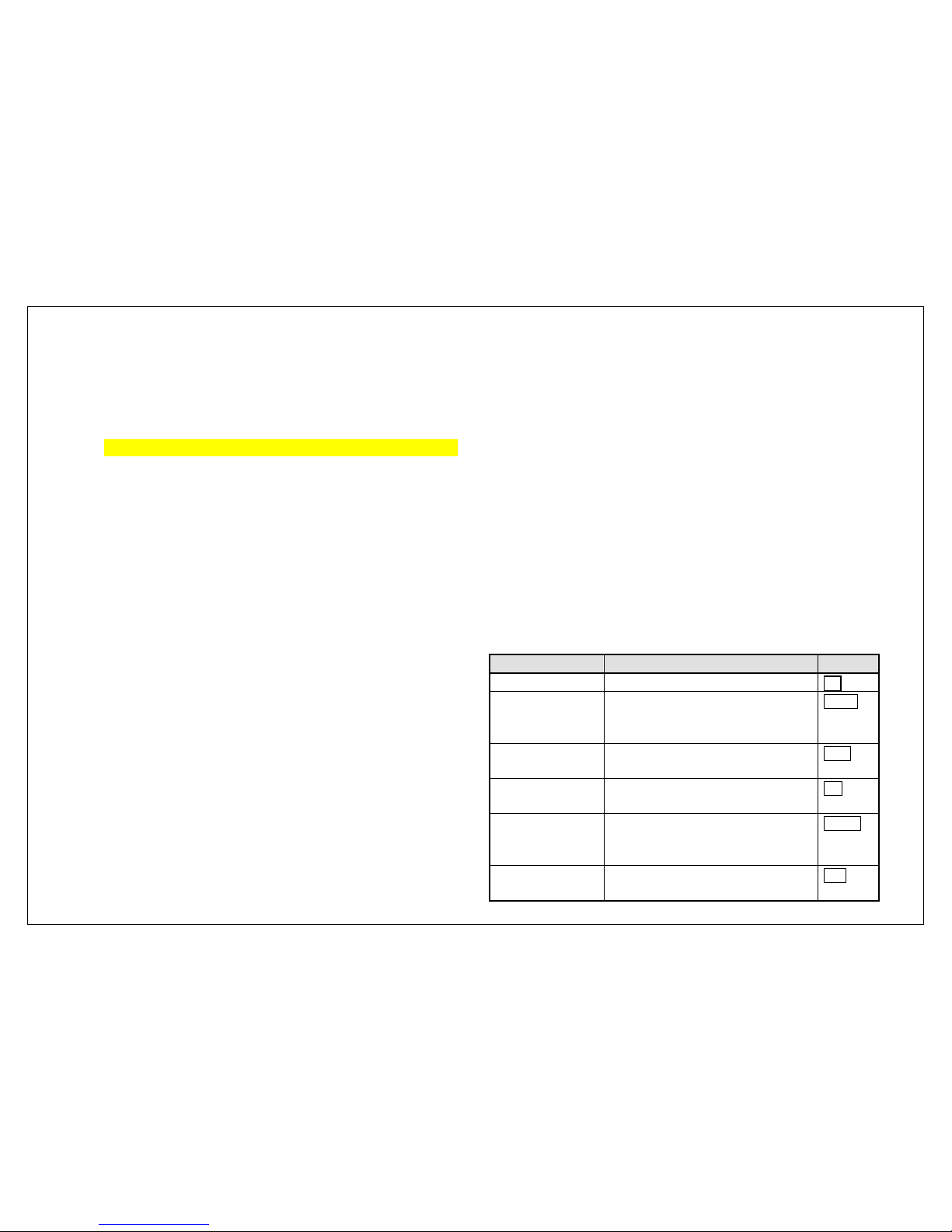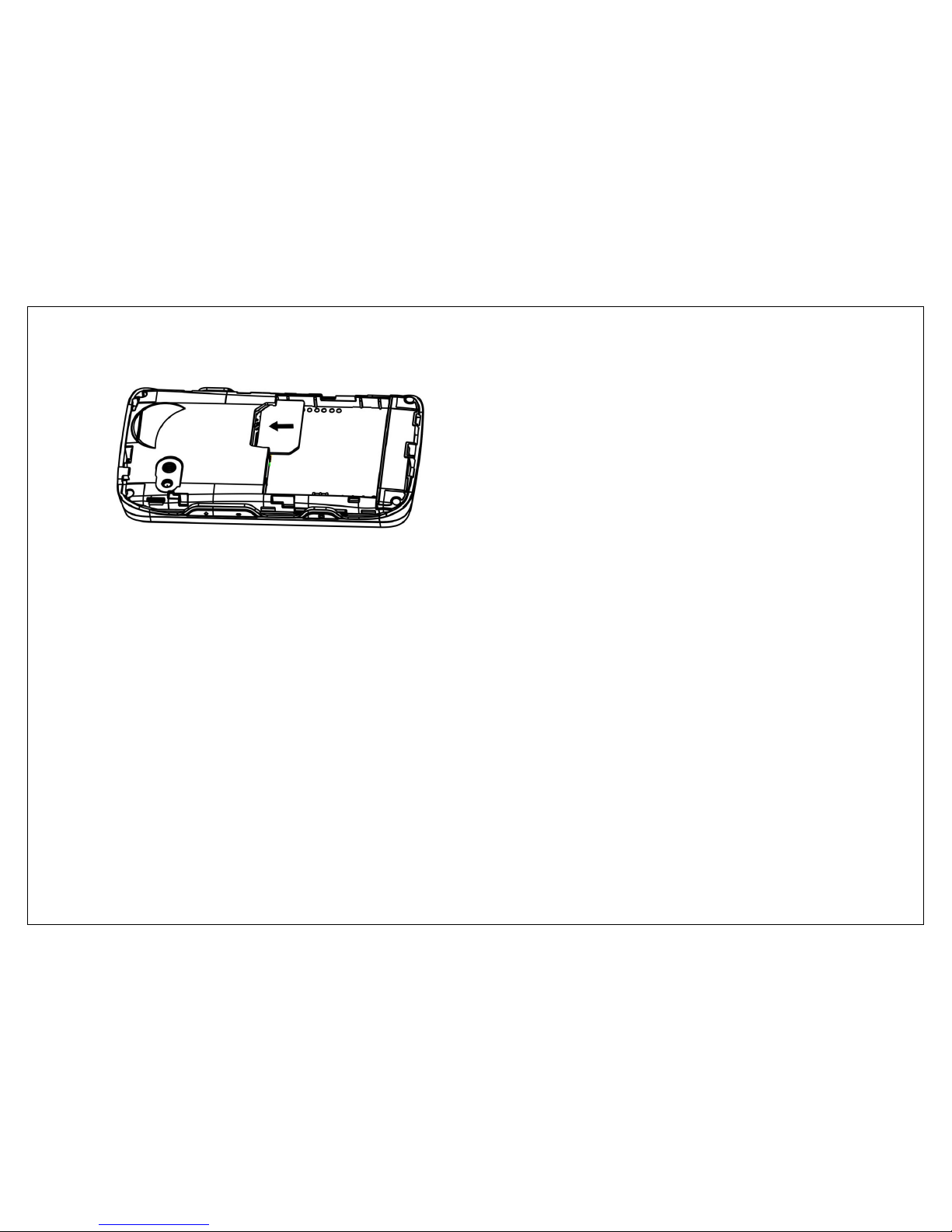Table of Contents
1. Key introduction.......................................................................... 3
2. Device introduction ..................................................................... 4
3. Security ..................................................................................... 4
4. Getting Started ........................................................................... 6
4.1. The battery cover ..................................................................6
4.2. Batteries ...............................................................................6
4.2.1. Installing and uninstalling the battery .......................6
4.2.2. Charging the battery ...............................................6
4.2.3. Using the battery ....................................................7
4.2.4. Battery level indicator ..............................................7
4.3. Memory Card ........................................................................7
4.4. Connecting to the Network.....................................................7
4.4.1. SIM card.................................................................7
4.4.2. Installing and uninstalling the SIM card ....................7
4.4.3. Connecting to the network.......................................8
5. Call Function .............................................................................. 8
5.1. Dialing ..................................................................................8
5.1.1. Direct dial ...............................................................8
5.1.2. Dialing from the Phonebook .....................................8
5.1.3. Unanswered call......................................................8
5.2. Answering a call ....................................................................8
5.3. During a phone call ...............................................................9
5.4. Emergency service ................................................................9
6. Main Menu ................................................................................. 9
7. Message .................................................................................... 9
7.1. Writing messages ..................................................................9
7.1.1. SMS........................................................................9
7.1.2. MMS.......................................................................9
7.2. Inbox....................................................................................9
7.3. Draft................................................................................... 10
7.4. Outbox ...............................................................................10
7.5. Sent box............................................................................. 10
7.6. Scheduled box .................................................................... 10
7.7. Templates........................................................................... 10
7.8. Voicemail............................................................................ 10
7.9. Cell broadcast ..................................................................... 10
7.10. Settings .............................................................................. 10
7.11. Memory status .................................................................... 10
8. Call History ...............................................................................10
9. Phonebook ...............................................................................11
9.1. Phonebooks of SIM card and your phone.............................. 11
9.2. Contact list ......................................................................... 11
9.3. Contact............................................................................... 11
9.4. Group and Blocklist ............................................................. 11
10. Files.........................................................................................11
11. Media tools ...............................................................................11
11.1. Camera............................................................................... 11
11.2. Camcorder.......................................................................... 12
11.3. Music Player........................................................................ 12
11.4. Video Viewer....................................................................... 12
11.5. Photo Album ....................................................................... 12
11.6. FM radio ............................................................................. 12
11.7. Voice memo........................................................................ 13
11.8. King movie.......................................................................... 13
12. Profile ......................................................................................13
13. Intex Zone................................................................................13
13.1. App store............................................................................ 13
13.2. Yahoo (MSN, Facebook, Twitter) .......................................... 13
13.3. Mobile tracker ..................................................................... 13
13.4. Auto call record................................................................... 13
13.5. Charging management ........................................................ 13
14. Organizer .................................................................................13
14.1. Stopwatch .......................................................................... 13
14.2. Timer ................................................................................. 14
14.3. World clock......................................................................... 14