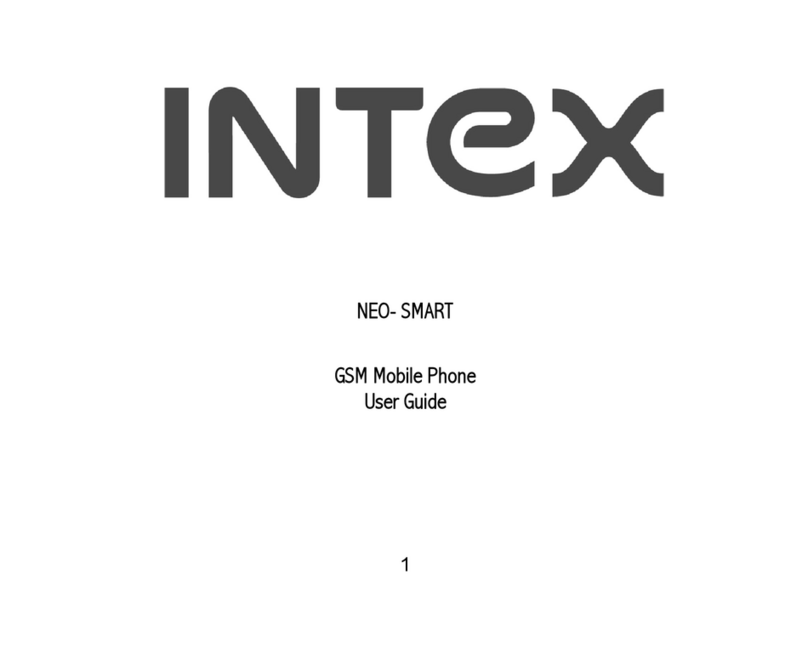Intex AQUA Sx User manual
Other Intex Cell Phone manuals
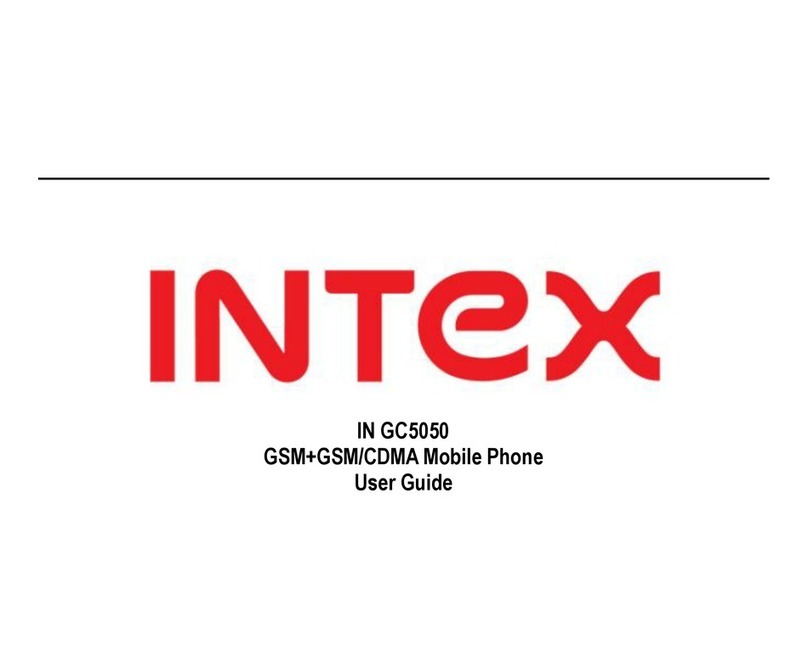
Intex
Intex IN GC5050 User manual
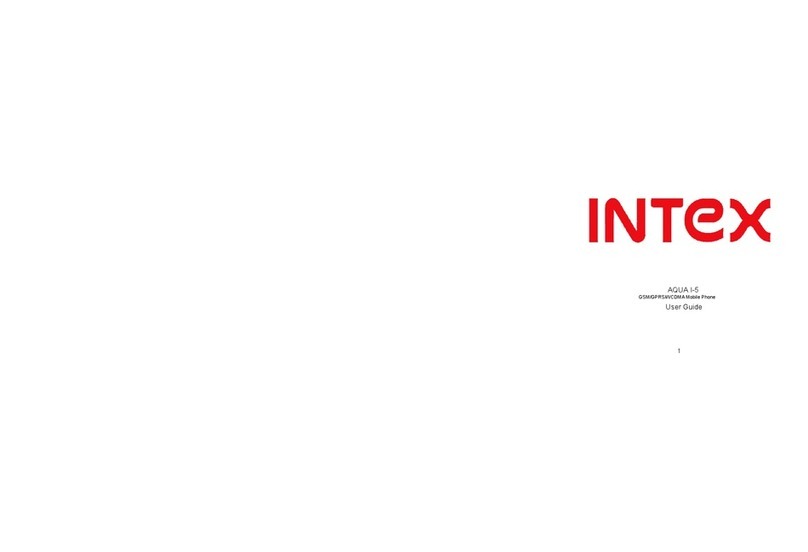
Intex
Intex Aqua I-5 User manual
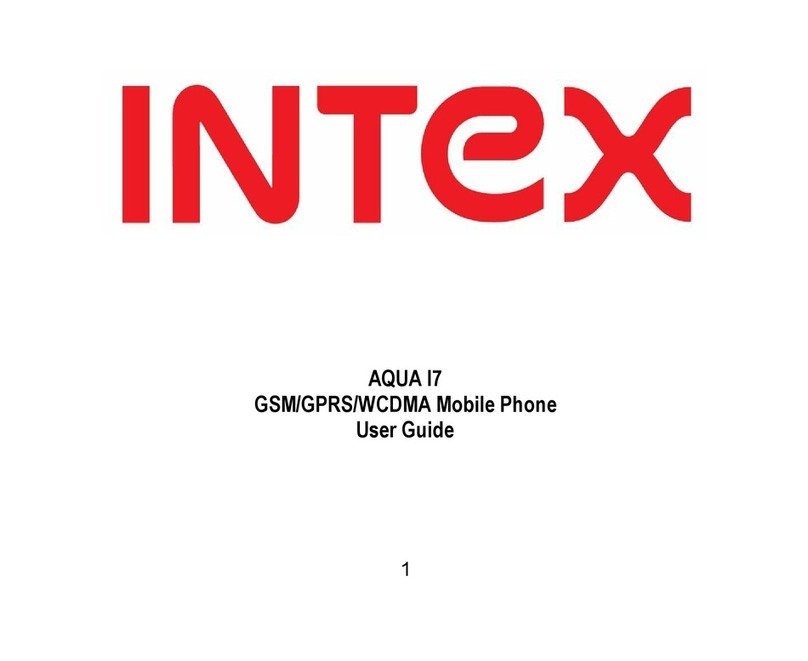
Intex
Intex Aqua i7 User manual
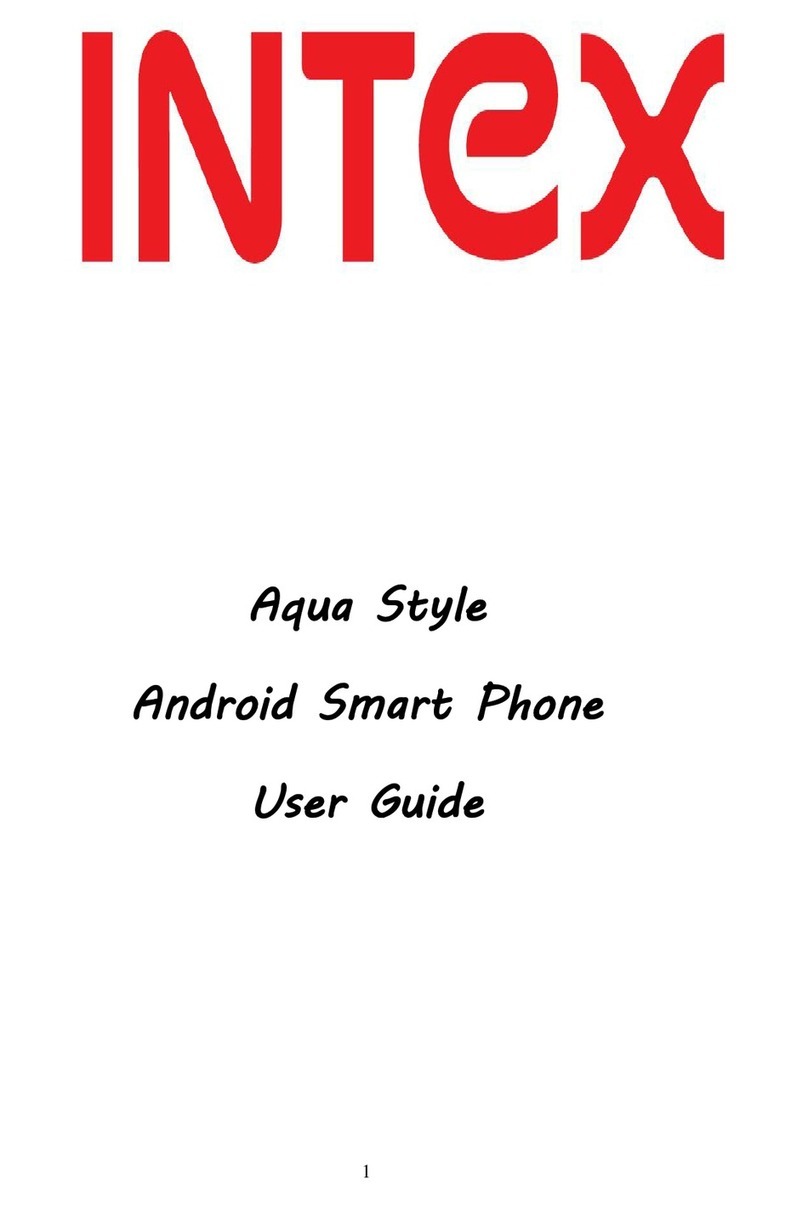
Intex
Intex Aqua Style User manual

Intex
Intex Force User manual
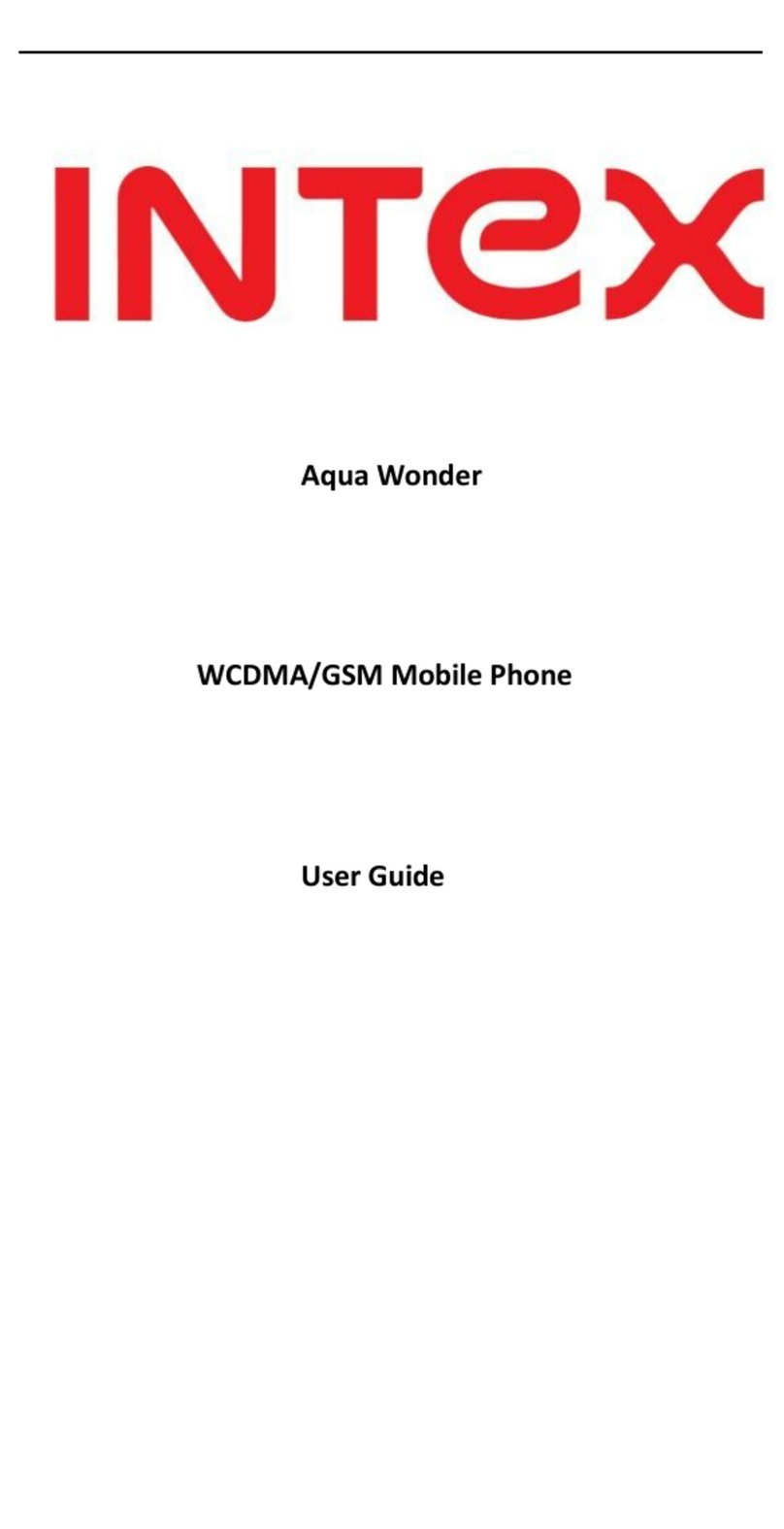
Intex
Intex Aqua Wonder User manual
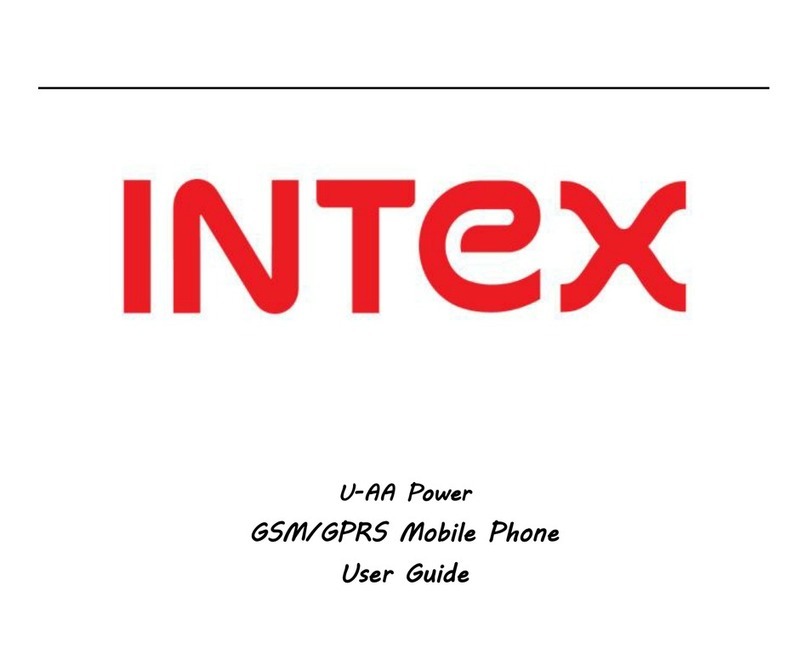
Intex
Intex U-AA Power User manual
Intex
Intex Avatar 3D 2.0 User manual

Intex
Intex 4470 ACE User manual

Intex
Intex Nano-Y User manual