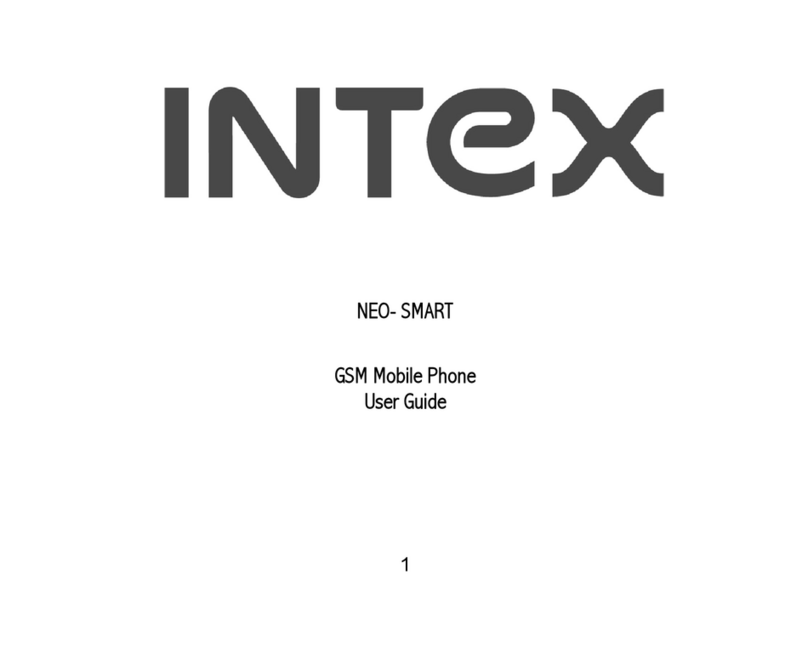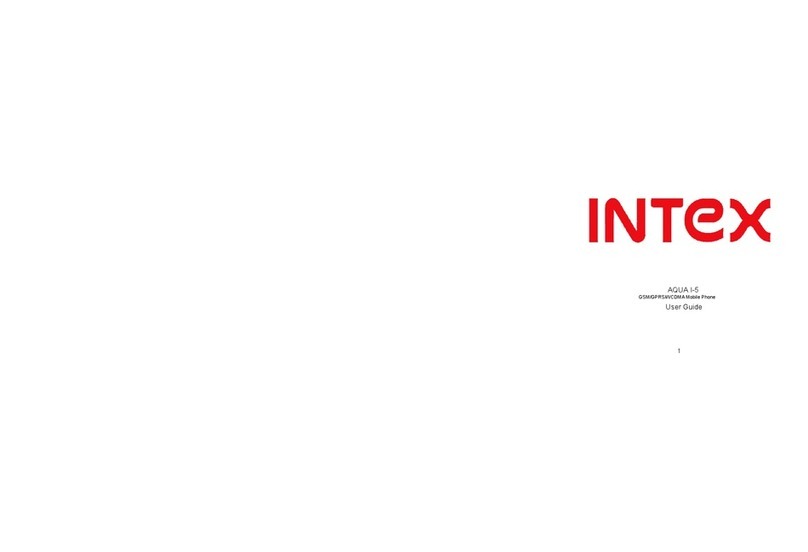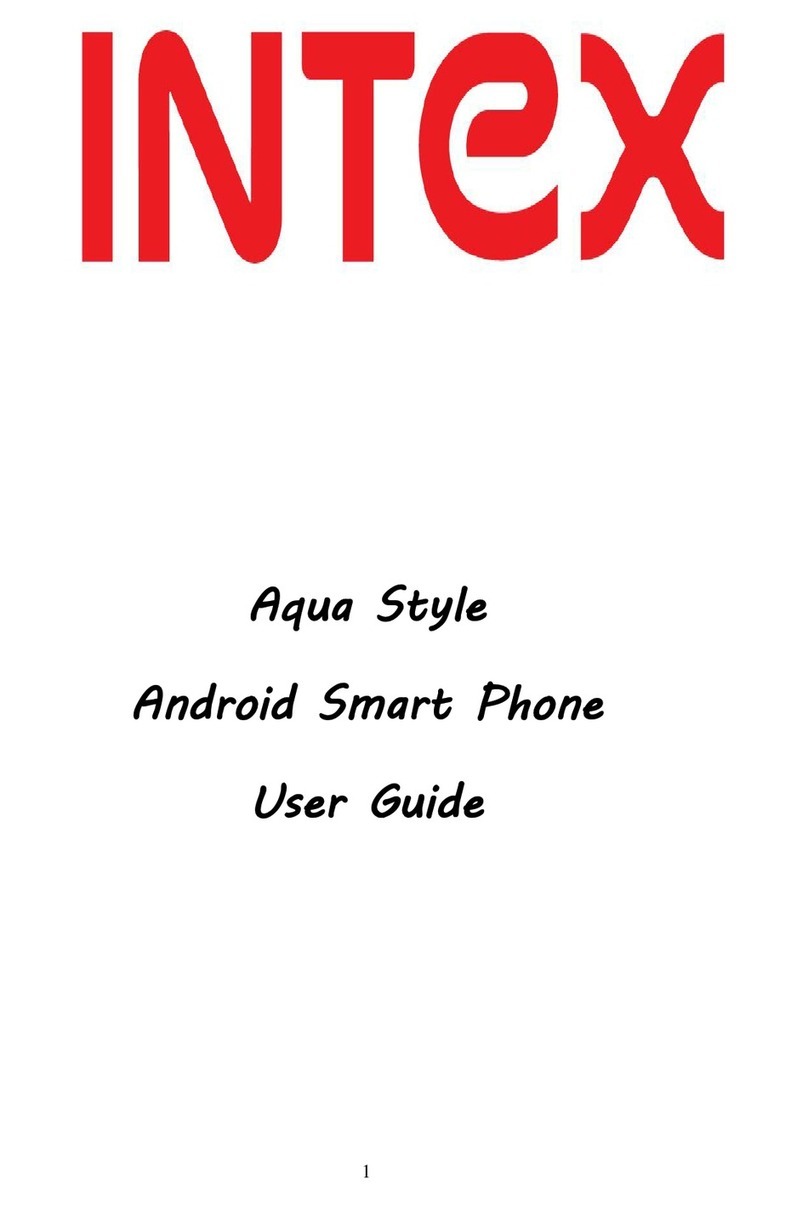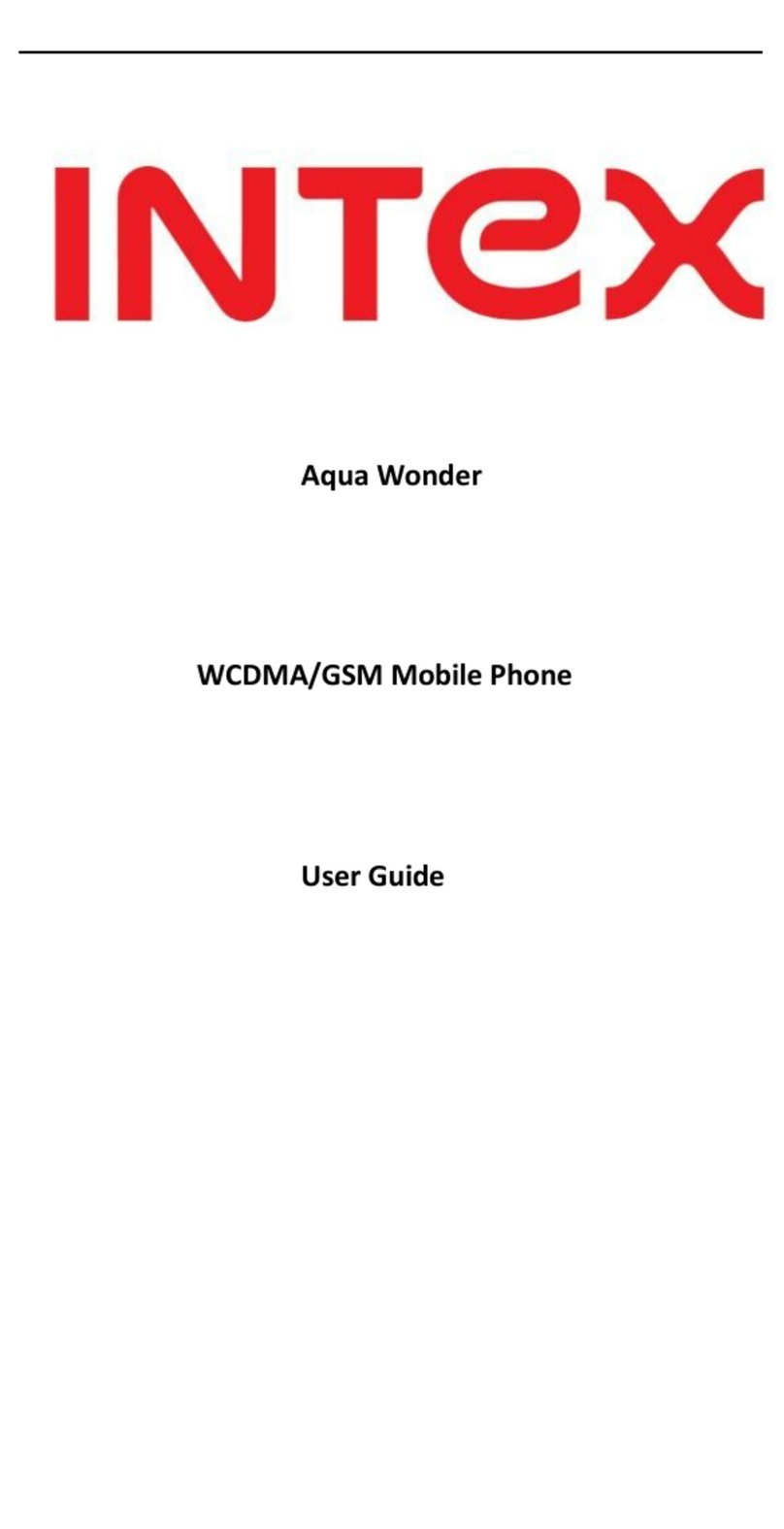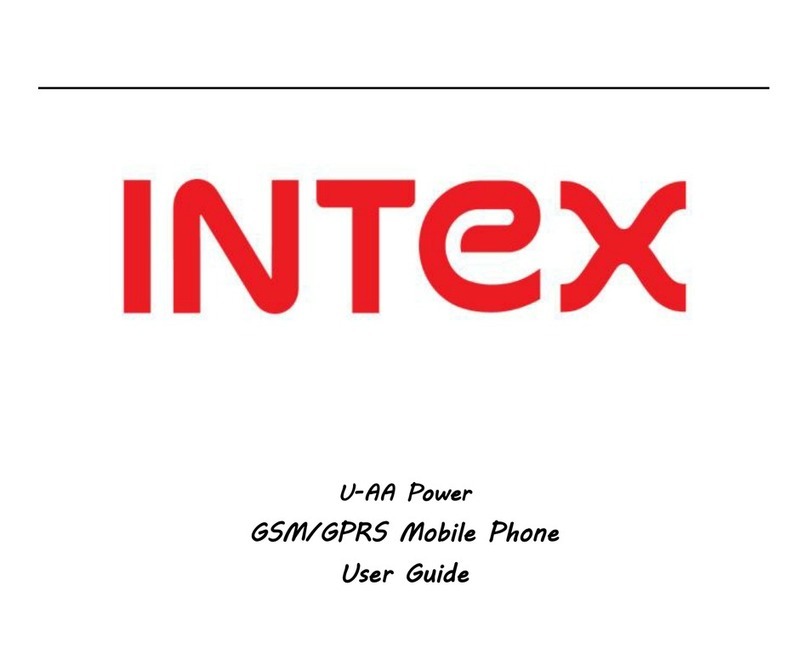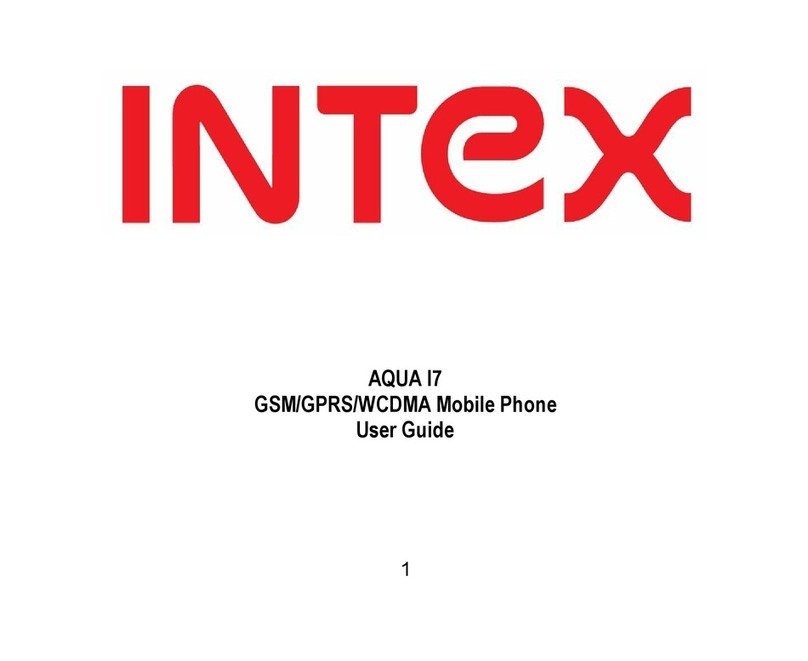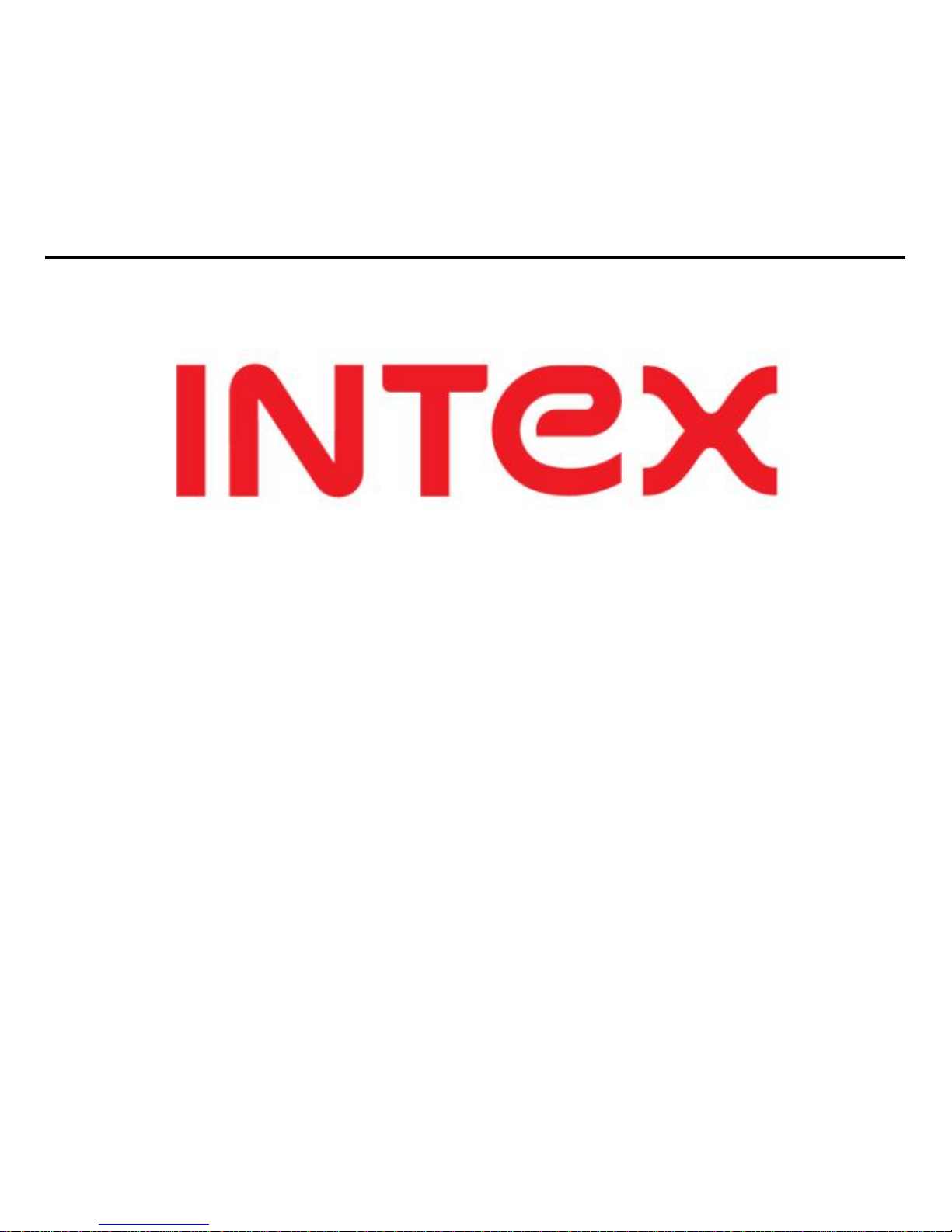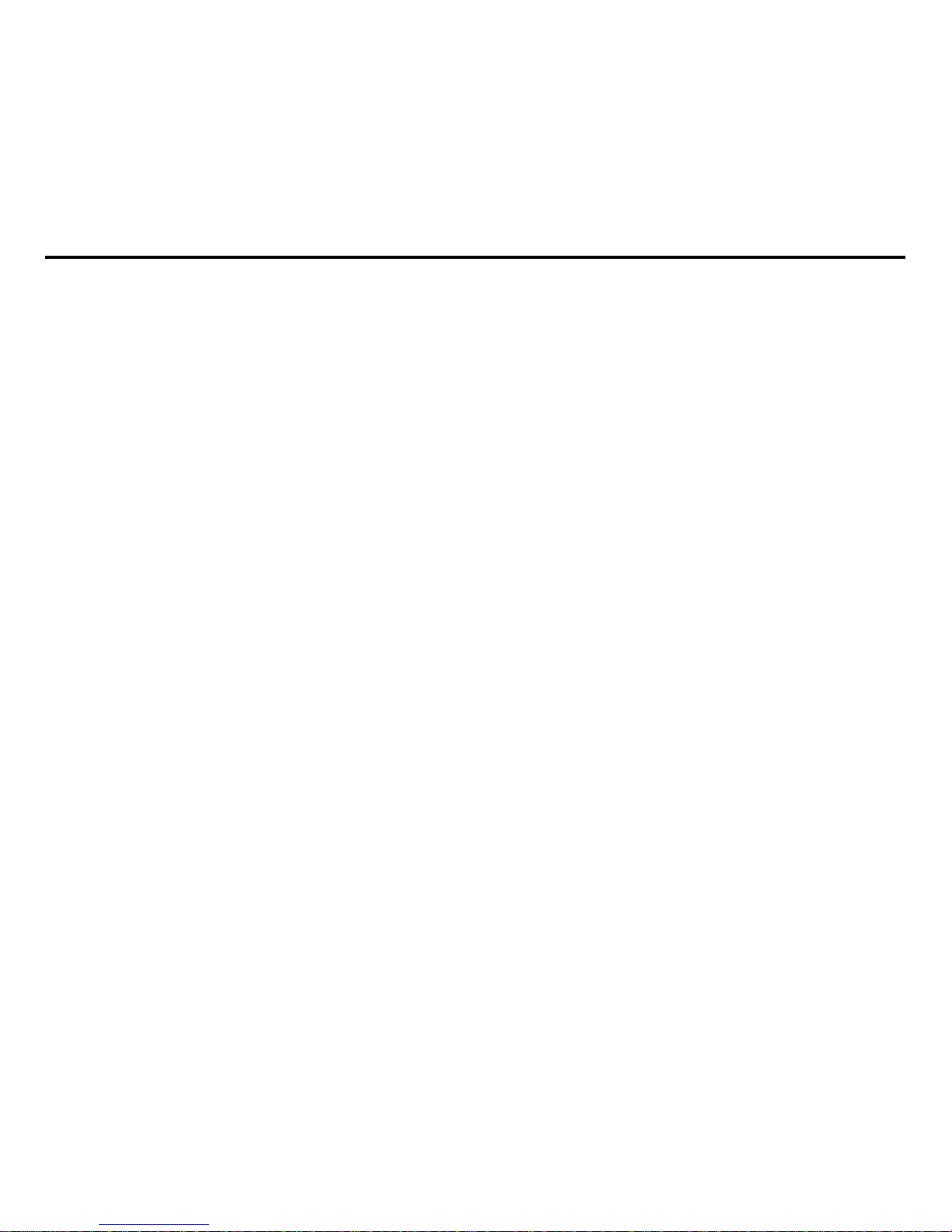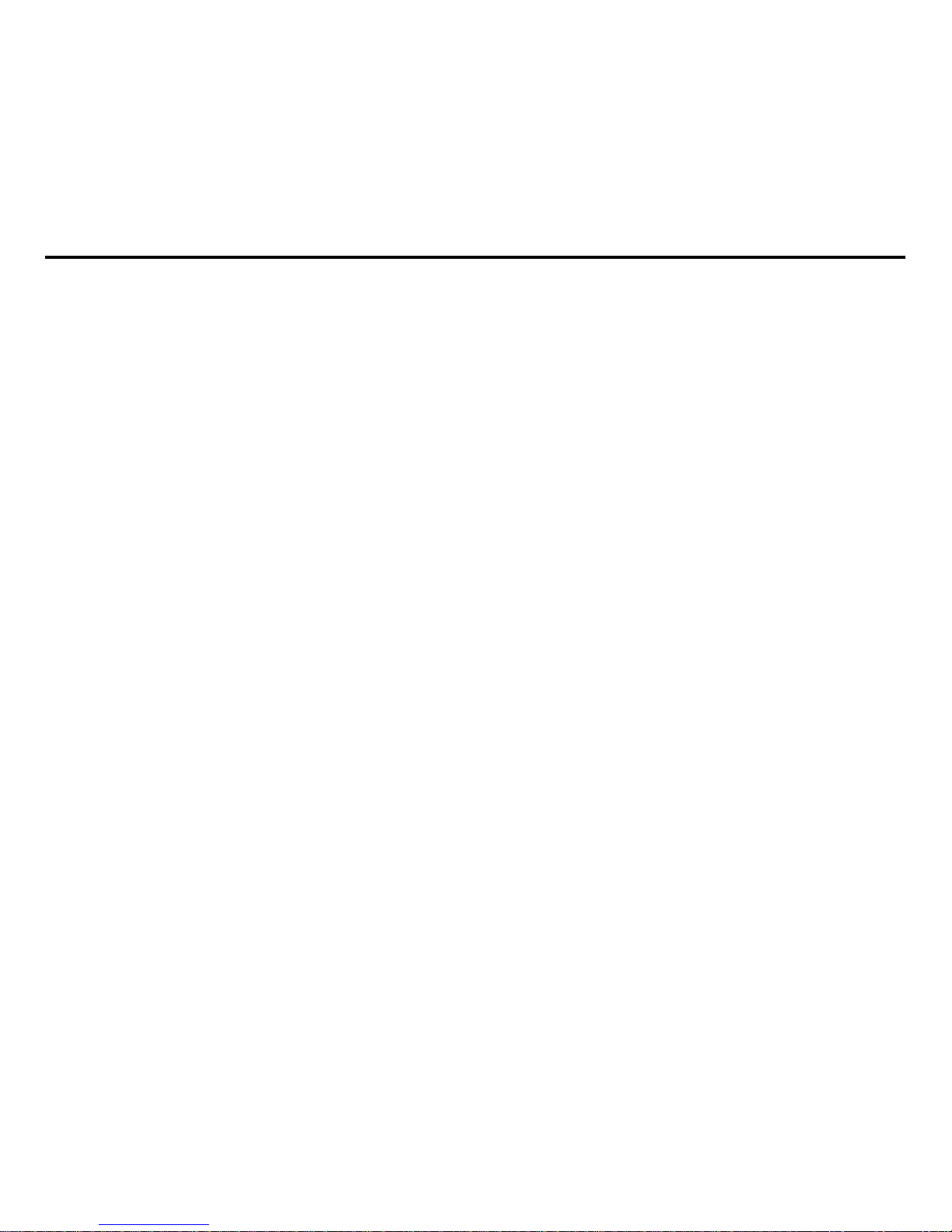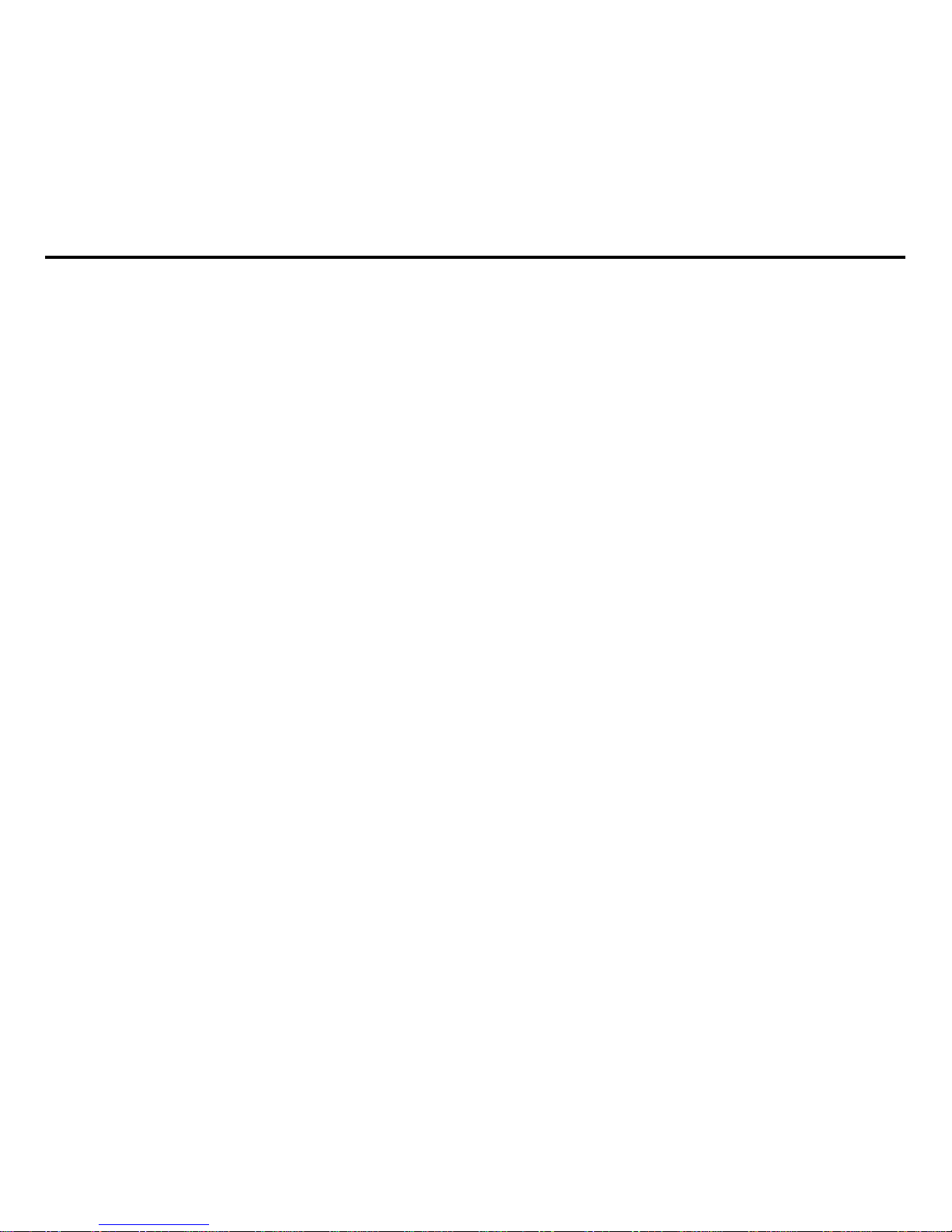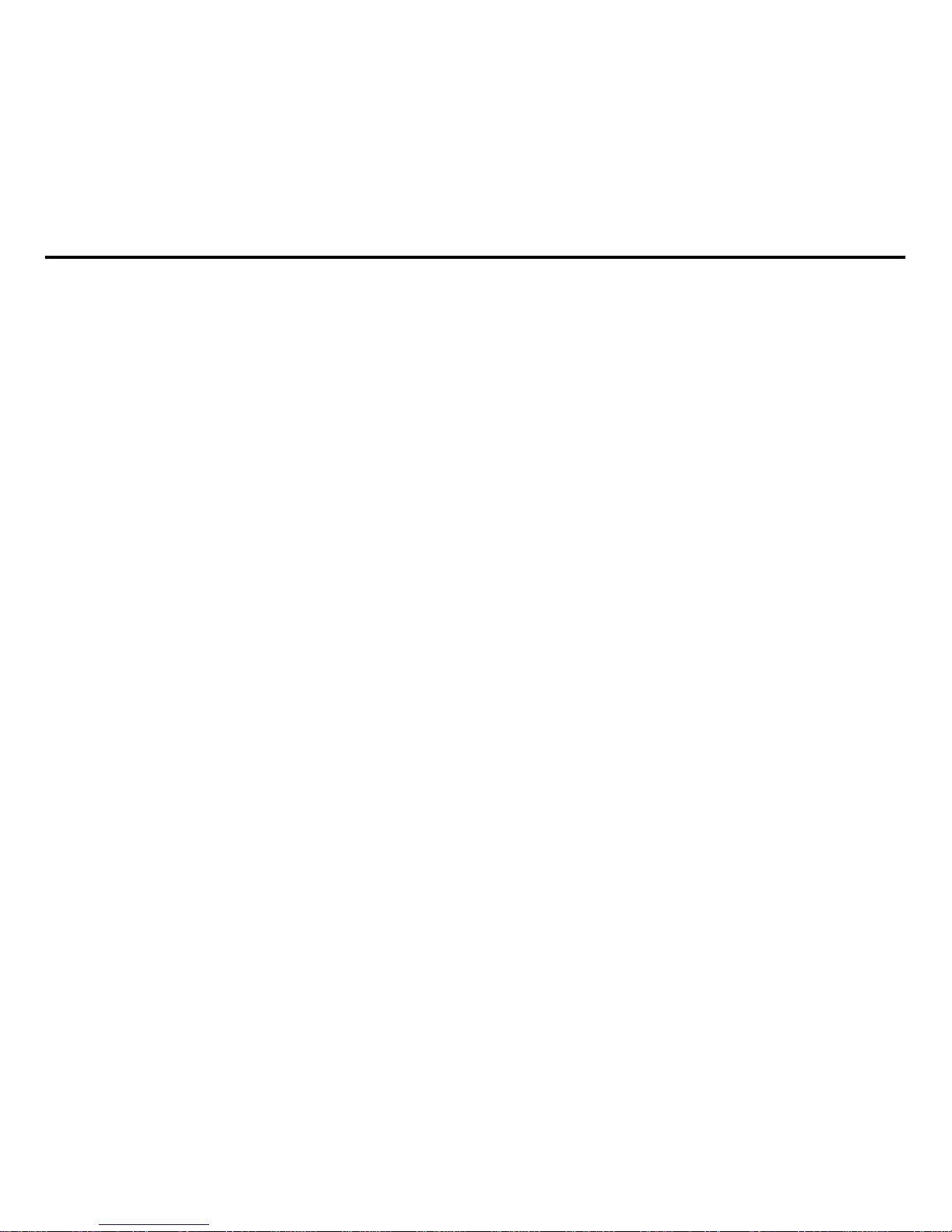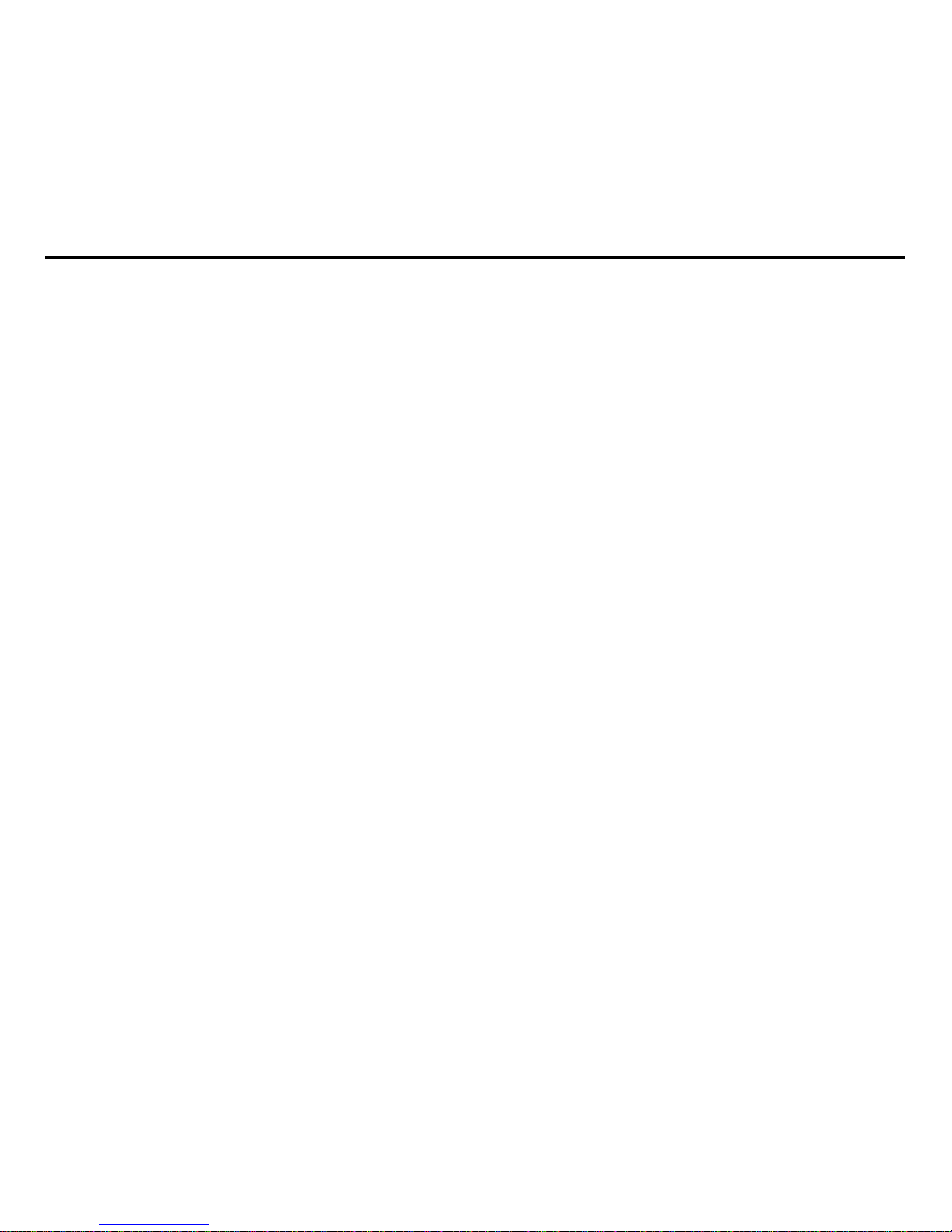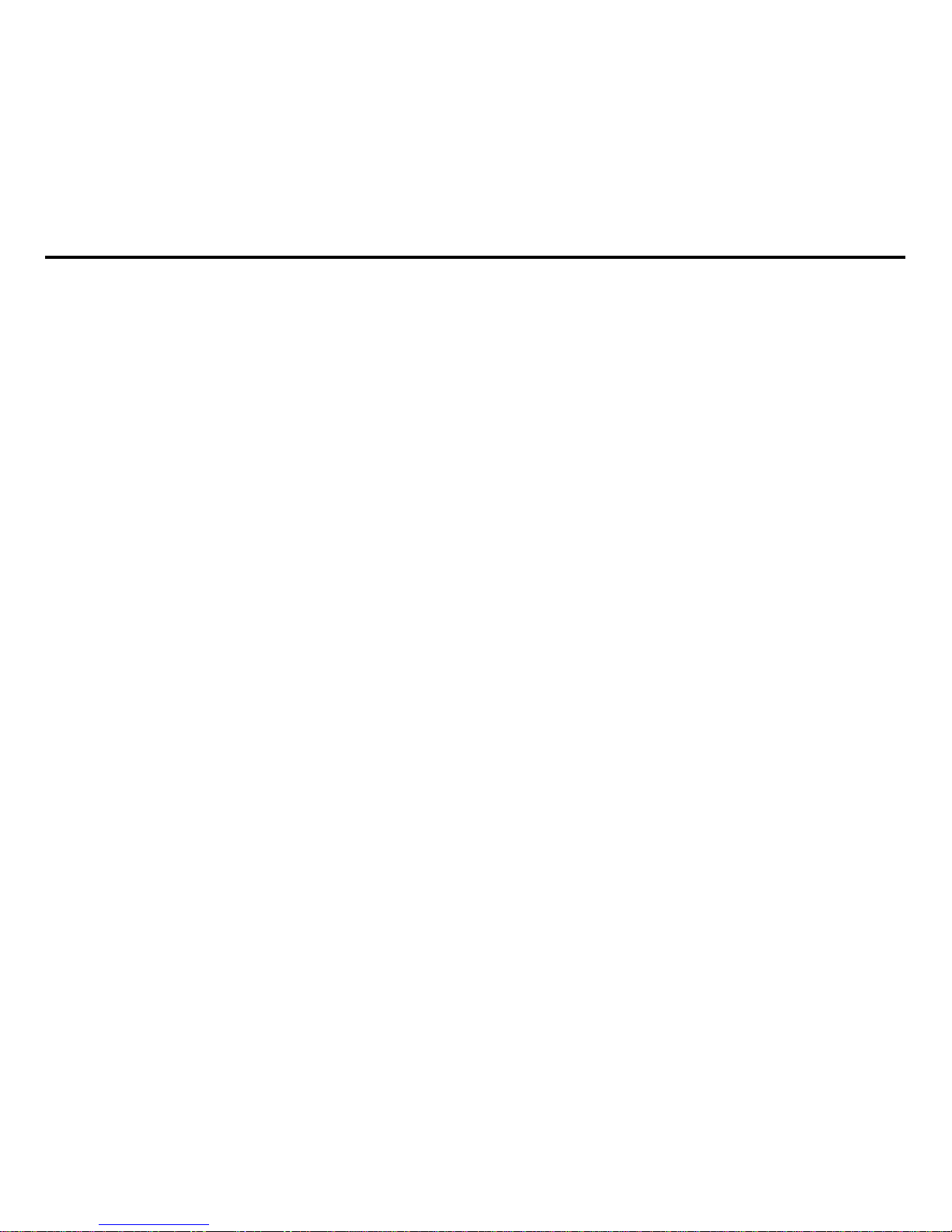-5-
Contents
1 Fundamentals ..................................................................................................................7
1.1Introduction......................................................................................................................7
1.2Security............................................................................................................................7
1.3Safety...............................................................................................................................8
2 About your phone..........................................................................................................11
2.1Appearance ...................................................................................................................11
2.2Key definition.................................................................................................................12
3 Getting Started...............................................................................................................13
3.1Installing the SIM Cards and UIM Card and the Battery ..............................................13
3.2 Installing the T-Flash Card ...........................................................................................15
3.3Recharging the Battery..................................................................................................16
3.4Powering On/Off the Mobile Phone ..............................................................................18
3.5Connecting the Network................................................................................................18
3.6Dialing Calls...................................................................................................................19
3.7Using the Earpiece ........................................................................................................19
4 Input Method ..................................................................................................................20
4.1Icons for Input Methods.................................................................................................20
4.2To Shift Entry Methods ..................................................................................................20
4.3Numeric Input ................................................................................................................20
4.4English input and numeric input:...................................................................................20
5 Using the Menus............................................................................................................23
5.1Phonebook ....................................................................................................................23
5.2Messages ......................................................................................................................23
5.3Call history.....................................................................................................................25