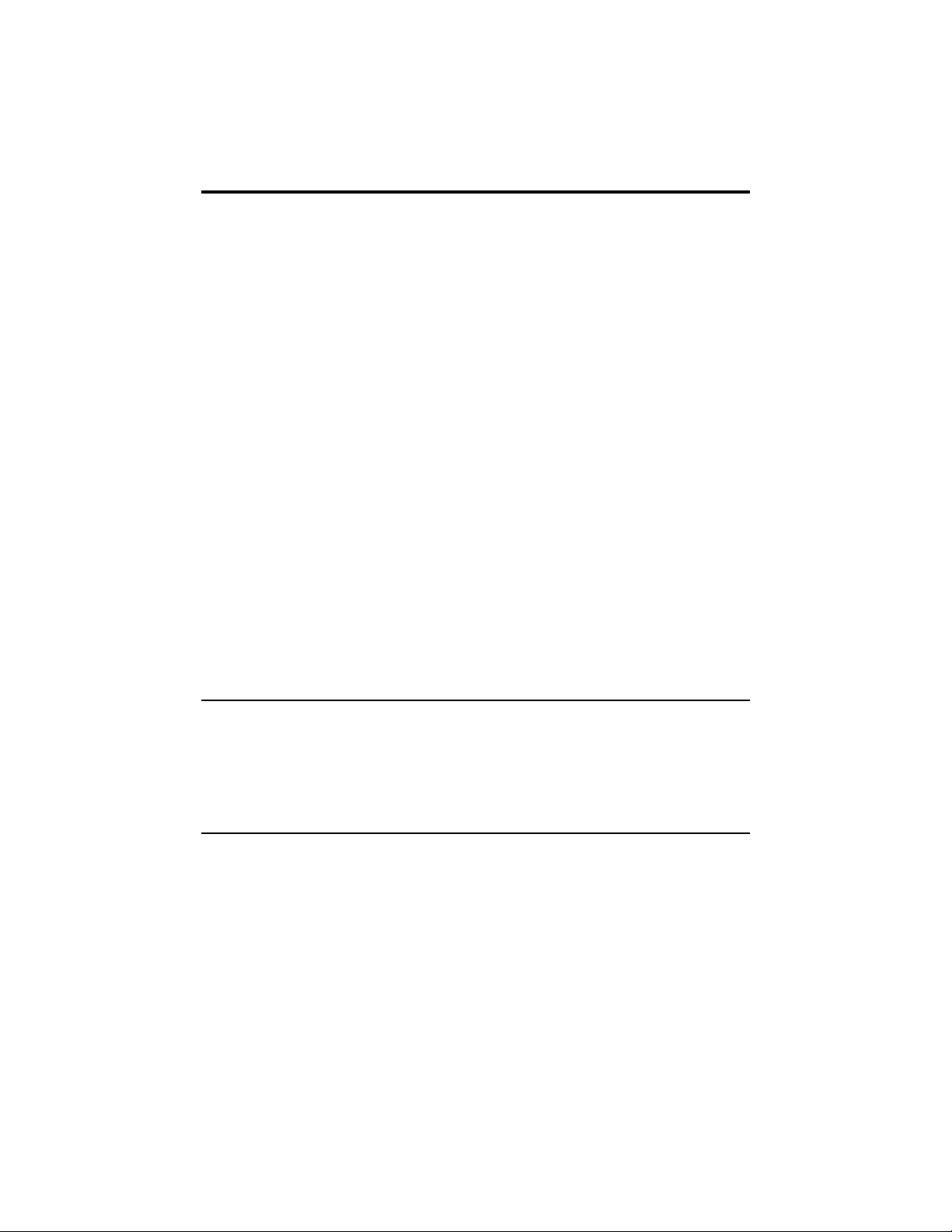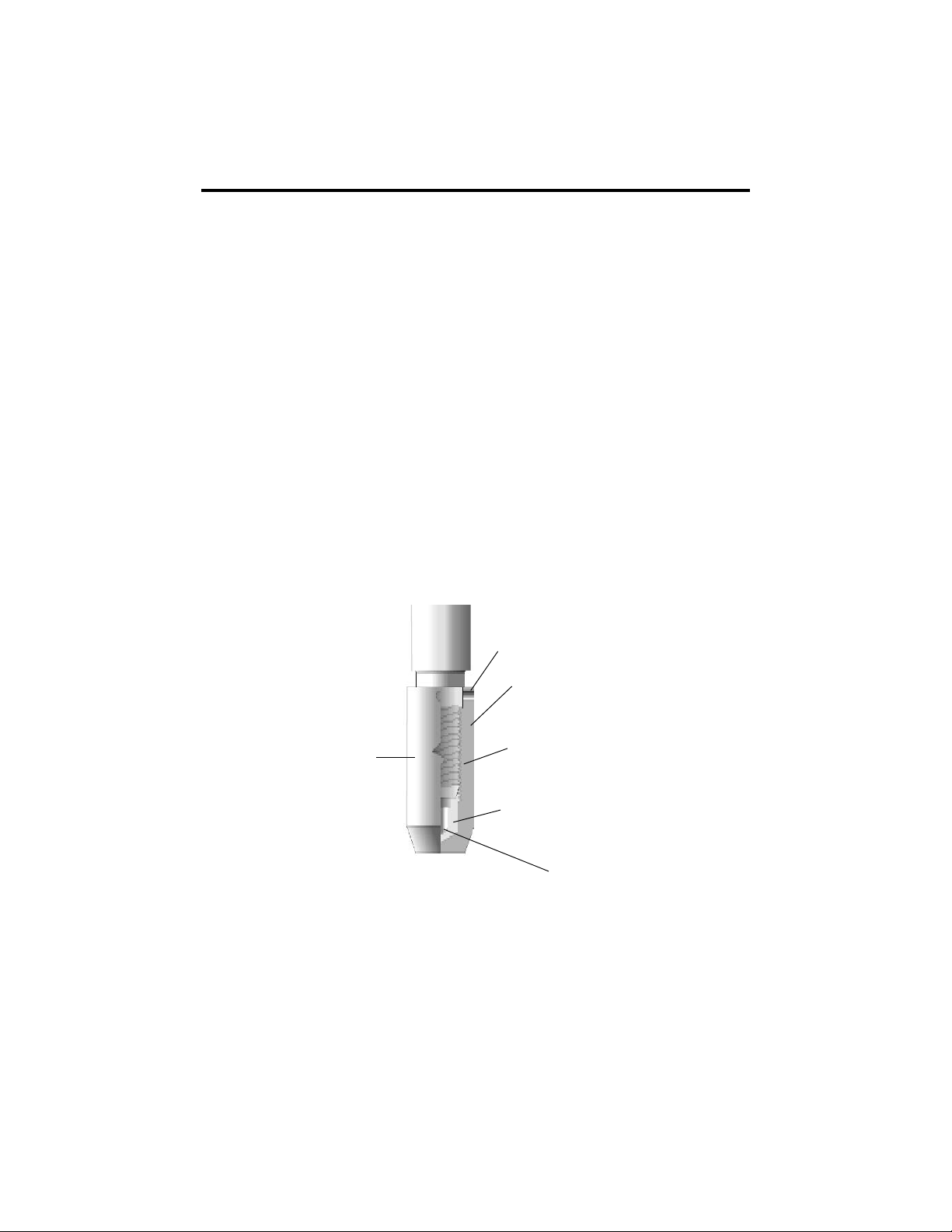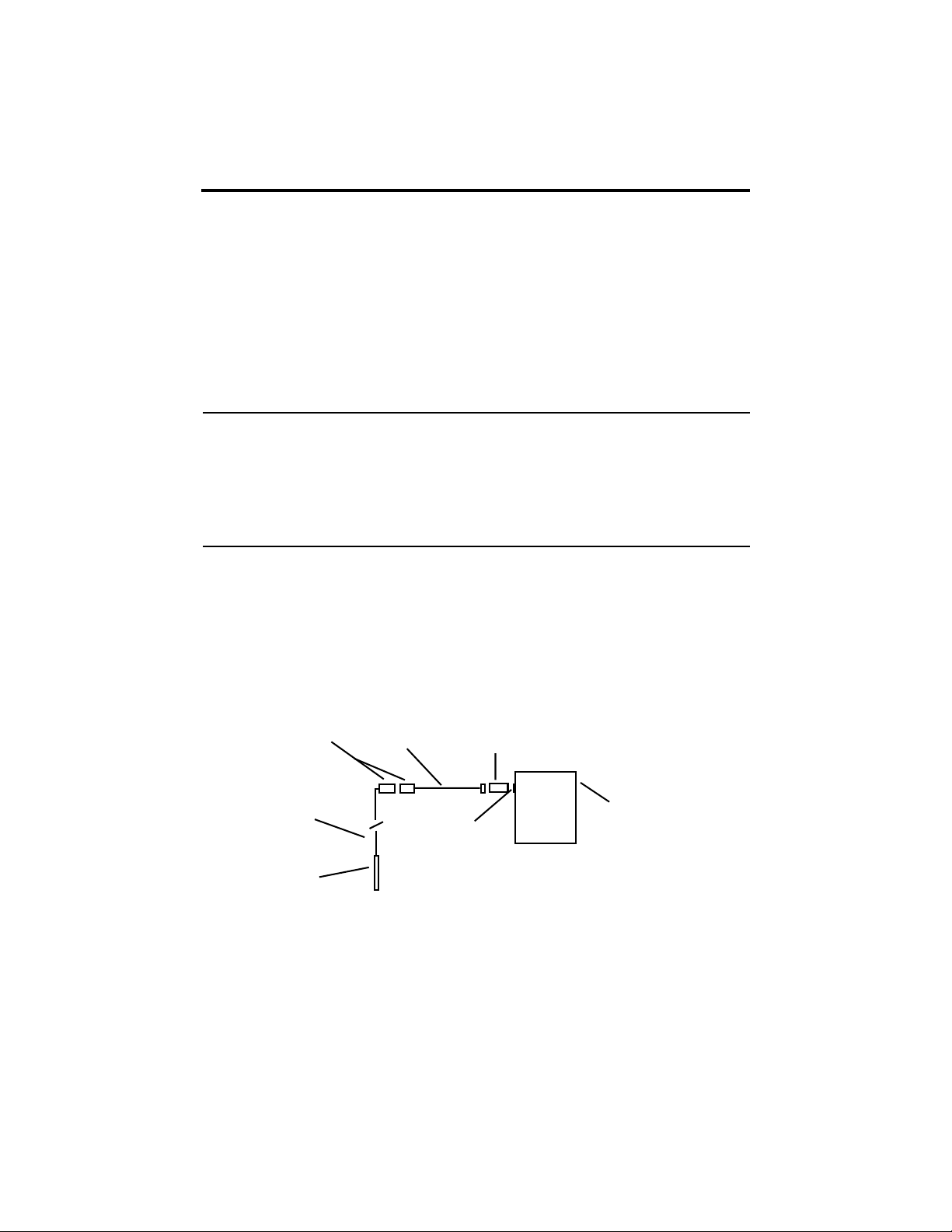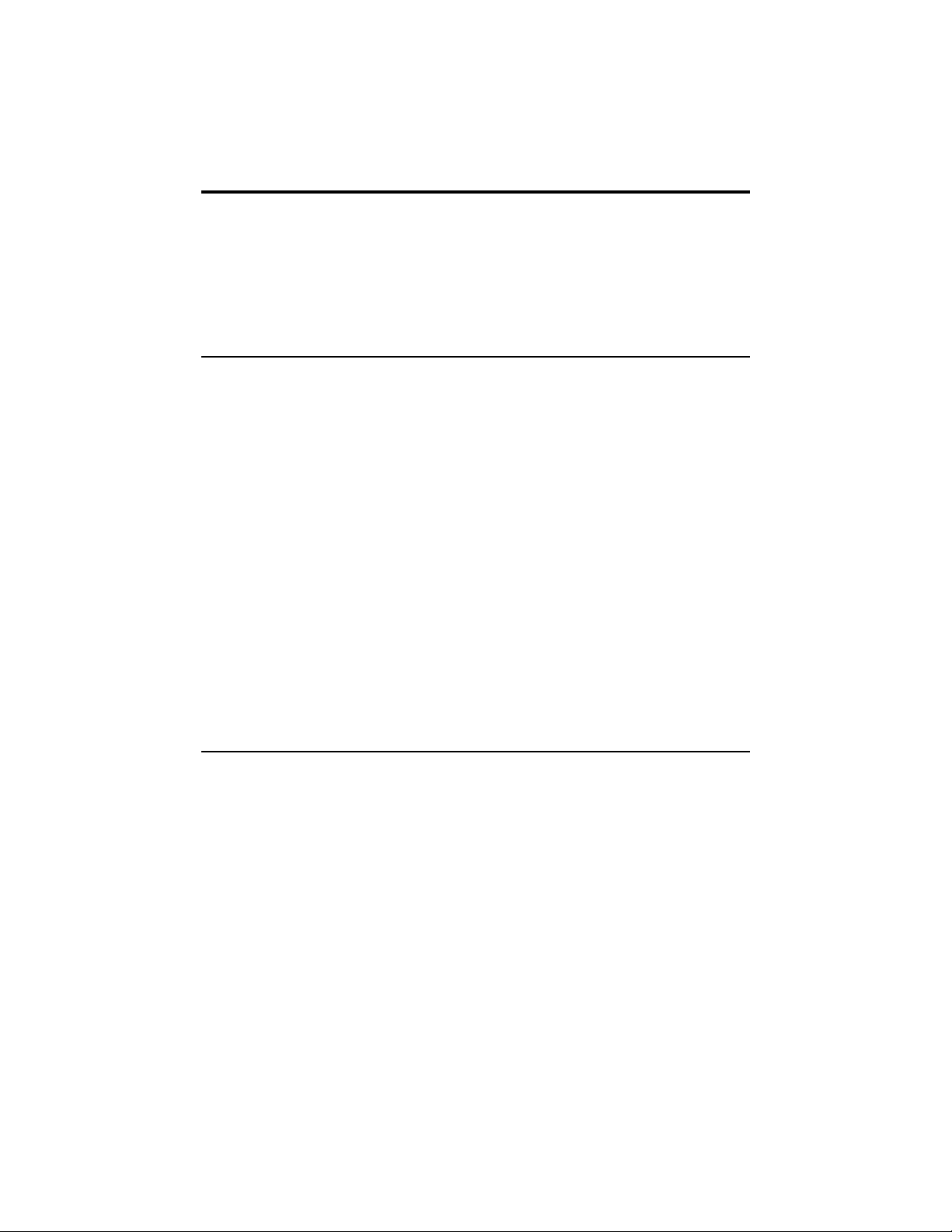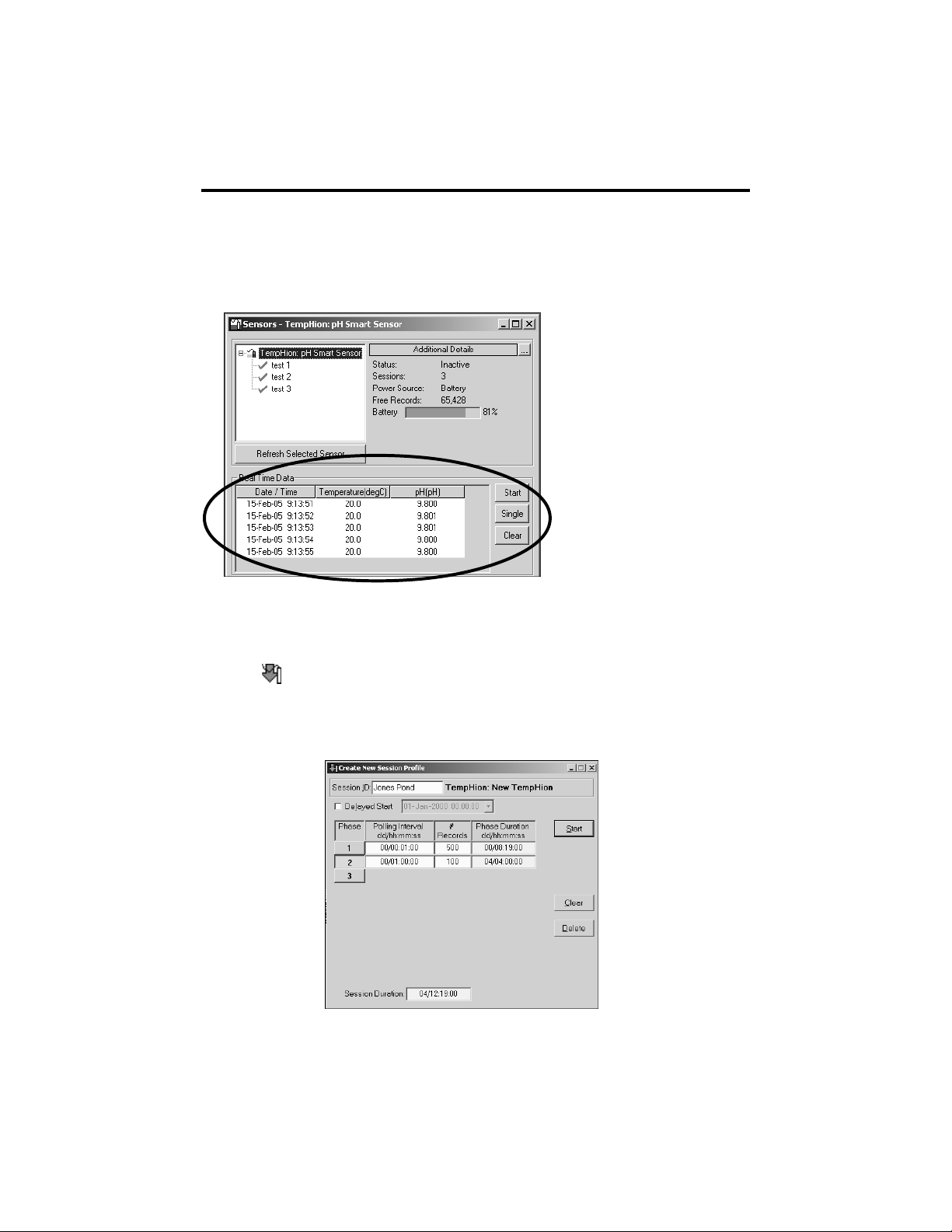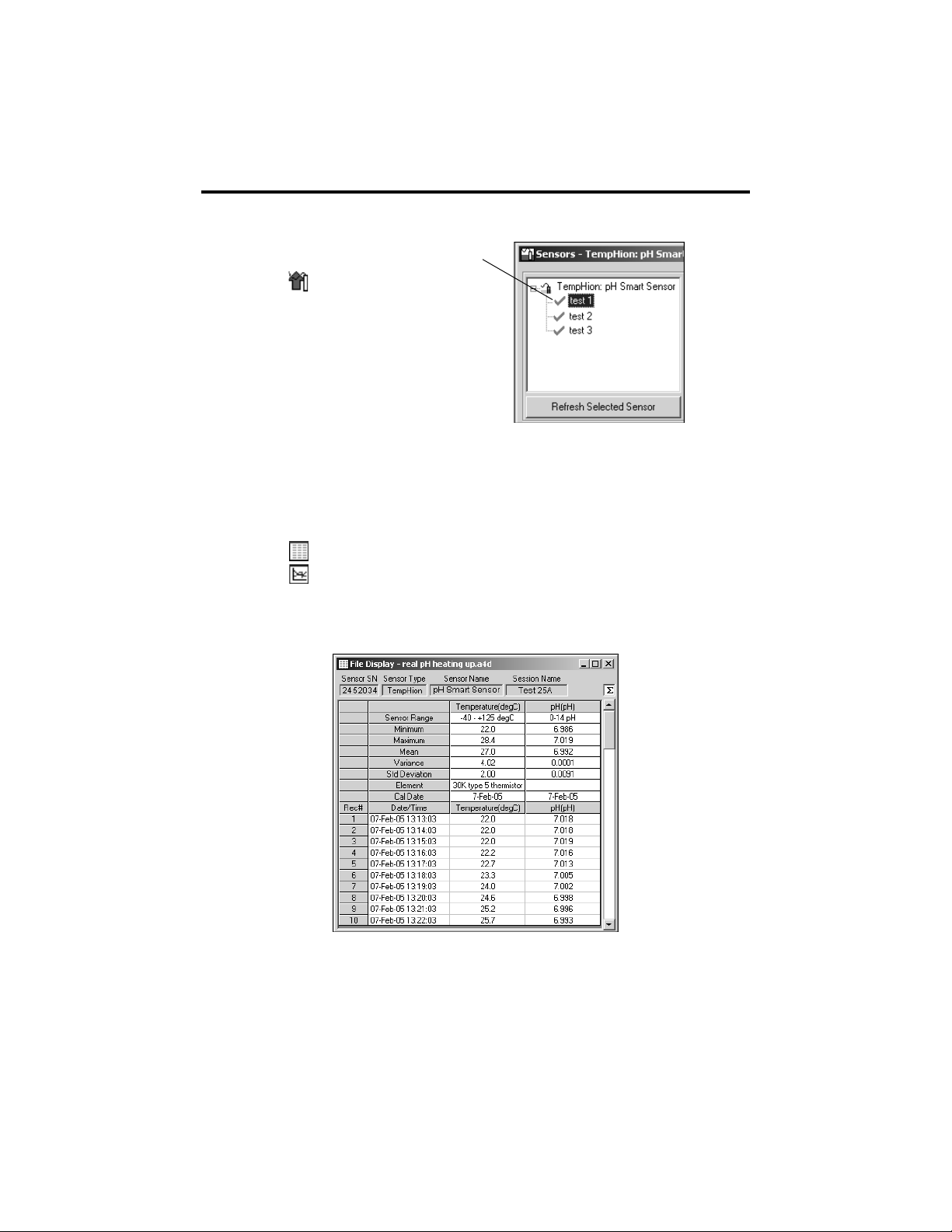5
General Precautions
The rest of this manual includes step-by-step instructions for setting up the
TempHionTM, calibrating it, and using it in the field. When reading and following the
instructions in these sections, keep these very important considerations in mind:
•Do not handle the surfaces of the sensing electrodes. Oils from fingers can
“blind” the reactive surface. Rough handling can scratch the reactive surface.
•Avoid long-term exposure of silver-based sensing electrodes to bright sunlight.
•Use calibration standards that are accurately prepared. Discard standards after
use. Do not return the used standards to the bottles of “fresh” solution.
•When TempHion’s reference electrode contains filling solution, TempHion must
be stored in water to prevent evaporation of the filling solution.
•For any step-change in temperature (e.g., where calibration standards are at a
different temperature than water to be tested) allow the instrument to come to
complete thermal equilibrium before making measurements. Up to 20 minutes
may be required.
Installation and Operation
Instrument Setup
The TempHion is shipped fully assembled, but without filling solution in the reference
electrode. A bottle of filling solution and a plastic syringe are supplied with the instru-
ment. TempHion is shipped with the reference electrode chemically clean and dry, and
the instructions shown below are appropriate for this condition. If you are changing or
replenishing filling solution, or if for any other reason the reference electrode is not
completely clean and dry, please contact INW for proper preparation.
The following steps are needed to put the instrument in service:
1. Remove the white reference electrode outer housing.
CAUTION: Do not grasp the sensing electrodes.
2. Fill the white reference electrode outer housing with reference electrode filling
solution about half full.
3. With a clean tissue, wipe off any droplets of filling solution from the threads of
the bottle and bottle cap and the top and inside of the neck. Replace the red seal
and cap.
4. Holding the TempHion vertical, with the reference electrode pointing down,
reattach the outer housing. Excess solution will be forced out the top of the
outer housing. Tighten firmly. Do this over a sink, bucket, or other waste
container.
CAUTION: Filling solutions are not considered hazardous, but they can be
irritating to the skin, so rubber gloves are advised. Rinse hands or gloves with
fresh water.