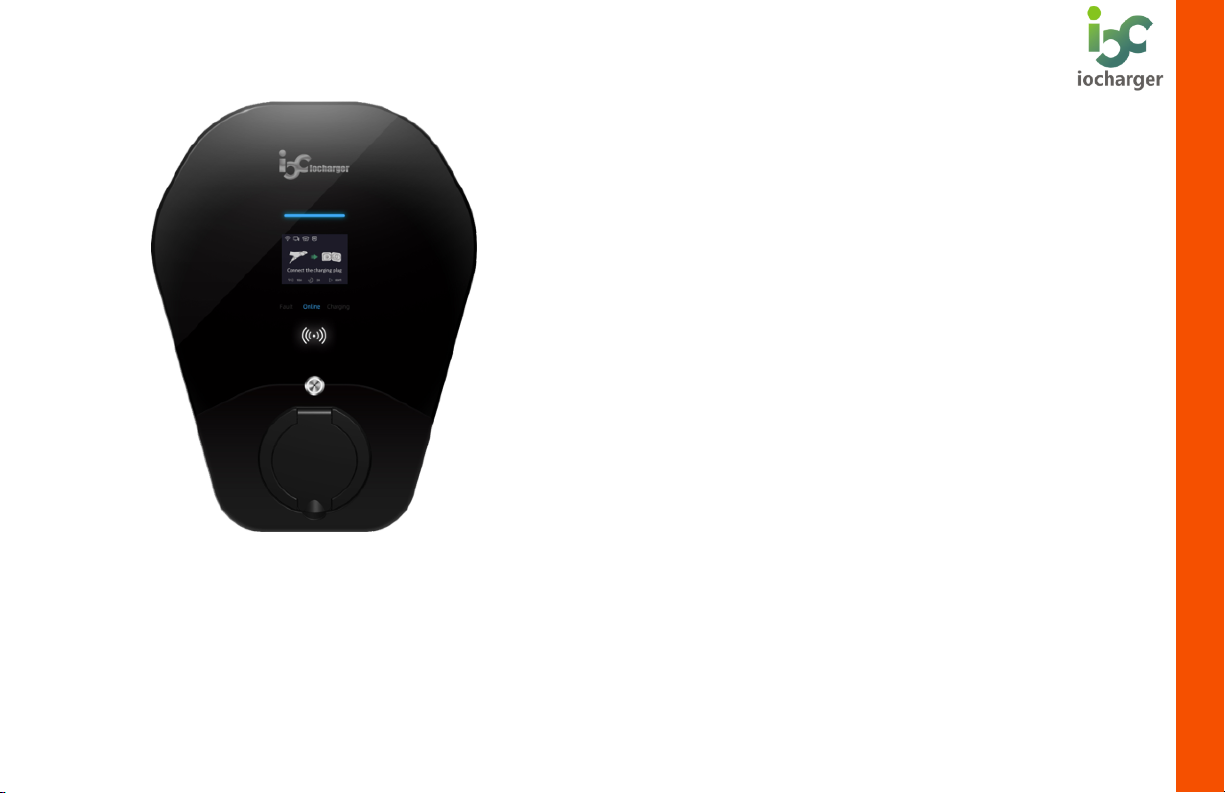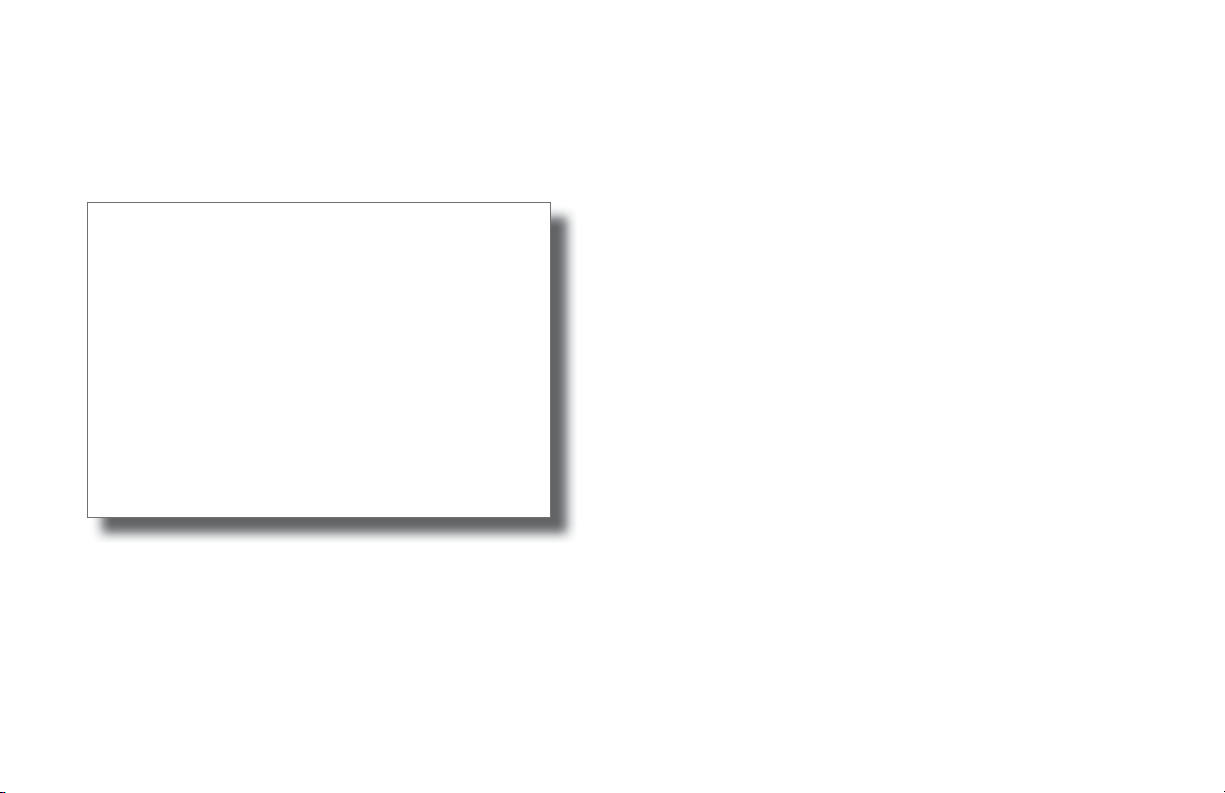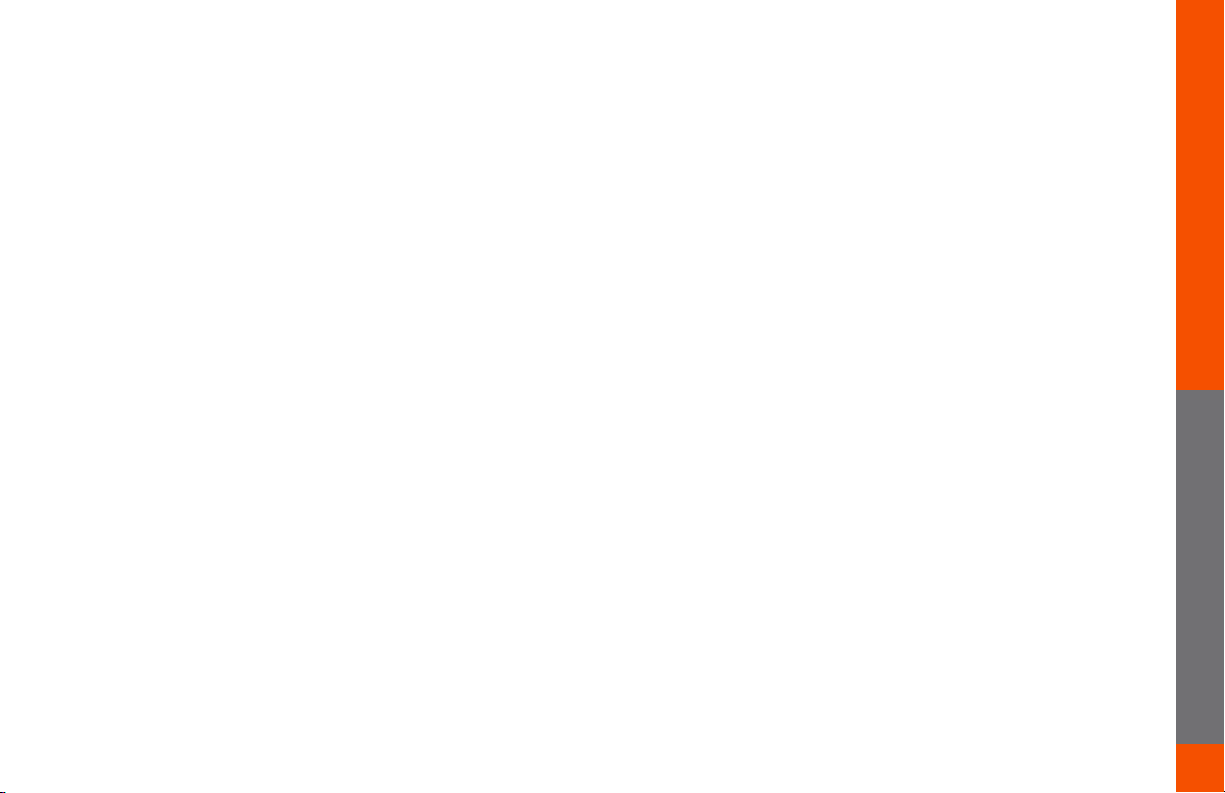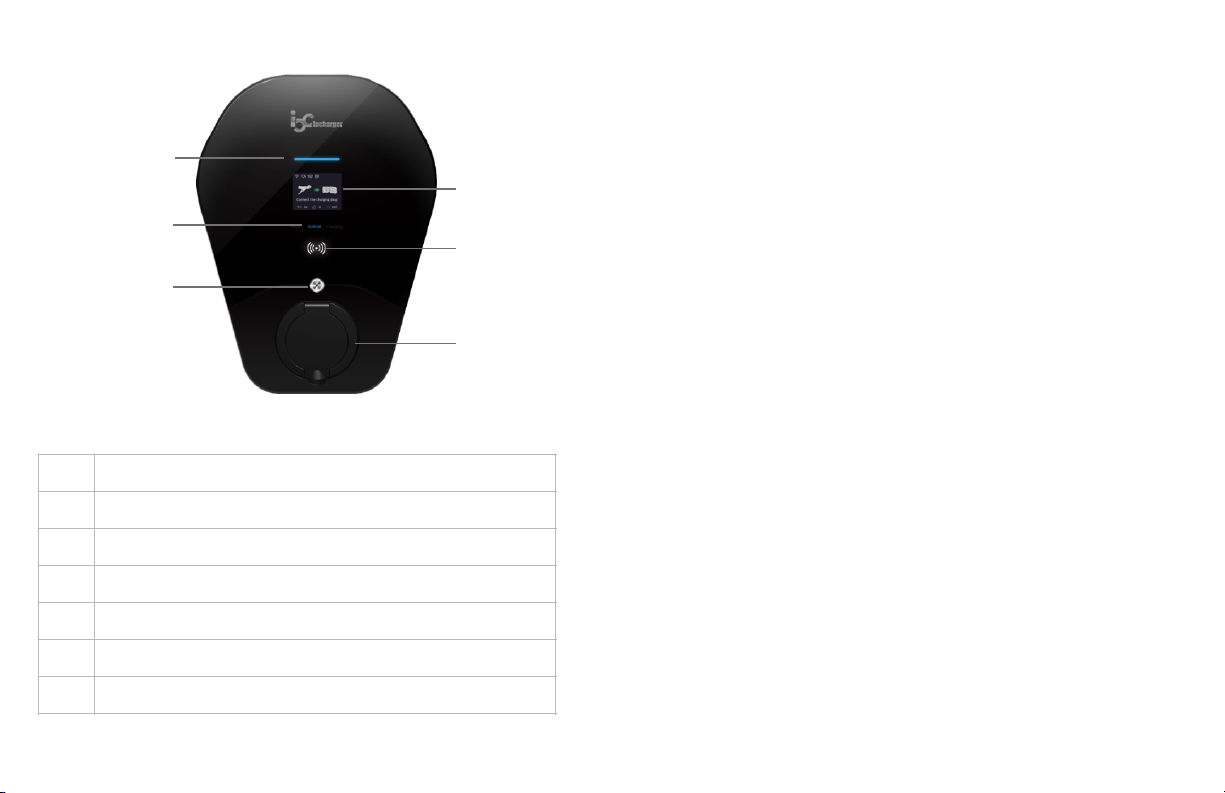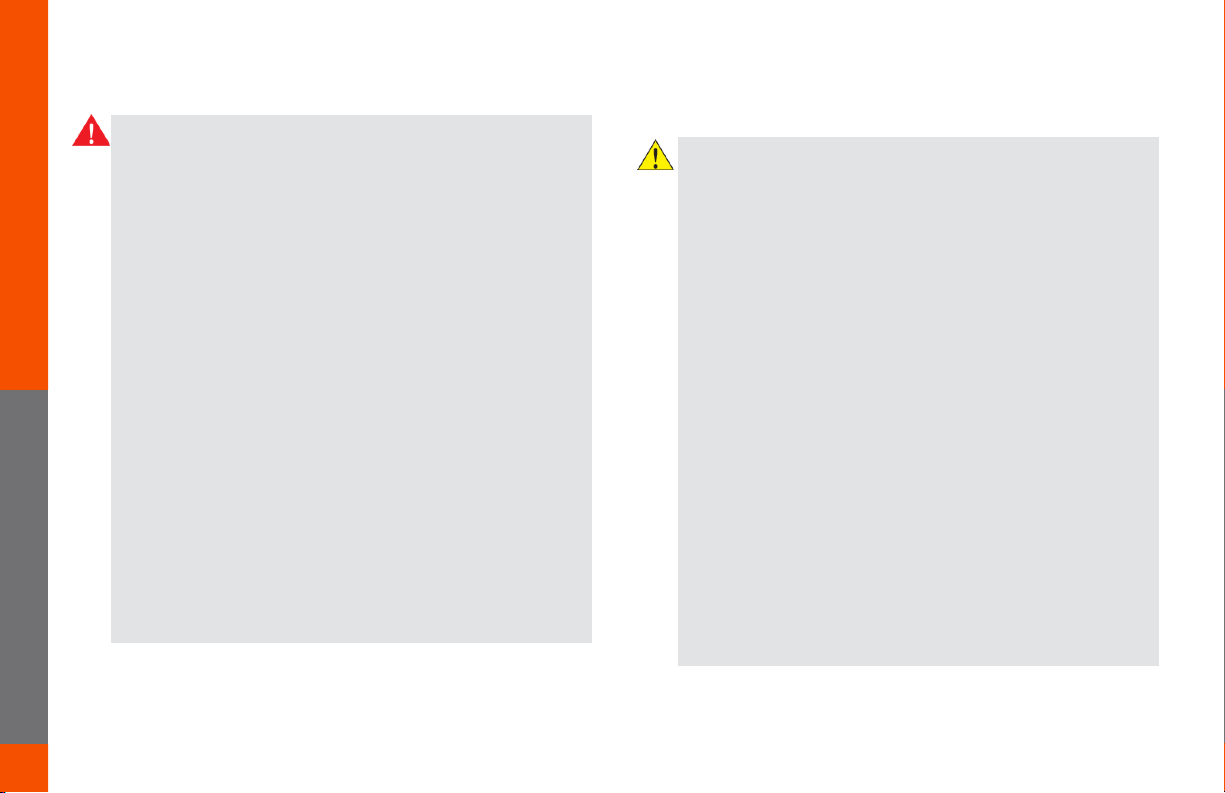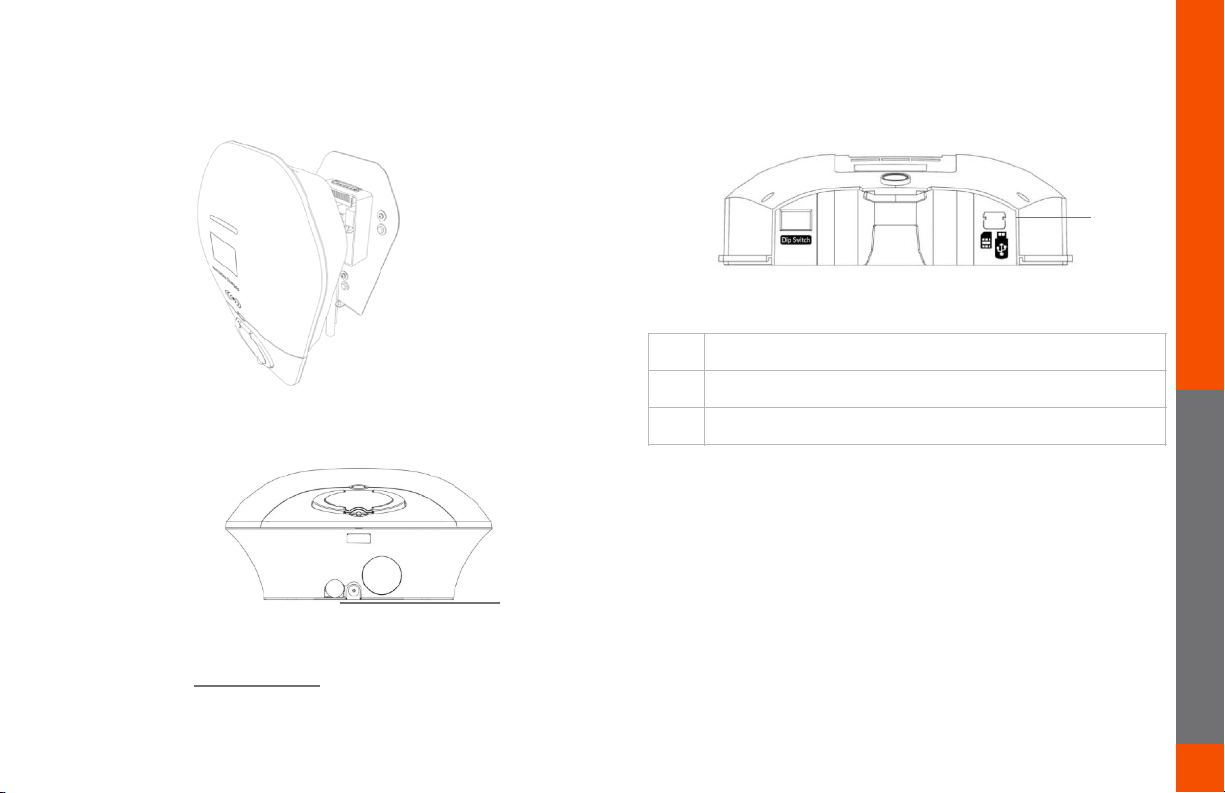5(#%,#%$!
SPECIFICATIONS 2.....................................................................................
FEATURES 3......................................................................................................
PRODUCT OVERVIEW 3..................................................................................
SAFETY INSTRUCTIONS 4..............................................................................
INSTALLATION 5..................................................................................................
TOOLS REQUIRED 5........................................................................................................
OVERVIEW OF STEPS 5..................................................................................................
STEP ONE - CHECK BOX CONTENTS 5.........................................................................
STEP TWO – CONCRETE ANCHORING 6.......................................................................
STEP THREE – POWER CABLE WIRING 7............................................................................
STEP FOUR – INTERNET CONNECTION 7-8..................................................................
STEP FIVE – VERIFY THE INSTALLATION 8...................................................................
STEP SIX - SECURE COVER 8........................................................................................
LCD DISPLAY DETAILS 9-11.......................................................................
TROUBLESHOOTING 12............................................................................
MAINTENANCE AND REPAIR 12....................................................................
For information on how to charge your electric vehicle, refer to the documentation
provided with your vehicle.
"78(0%&#% !
0,&+!%-"$!,#%"0,!+(5*7,#%!9,:(0,!"#$%&''"#)!(0!*$"#)!
%-,!5-&0),0;!:&"'*0,!%(!+(!$(!(0!%(!:(''(<!&#=!(:!%-,!
"#$%0*5%"(#$!&#+!<&0#"#)$!"#!%-"$!+(5*7,#%!5&#!
0,$*'%!"#!:"0,>!,',5%0"5&'!$-(5?>!$,0"(*$!"#@*0=!(0!+,&%-;!
%-,!5-&0),0!7*$%!9,!"#$%&'',+!9=!&!A*&'":",+!
,',5%0"5"&#;!
%-,!,#%"0,!"#$%&''&%"(#!7*$%!5(78'=!<"%-!%-,!'&%,$%!9$!
2B2.!0,)*'&%"(#$;!