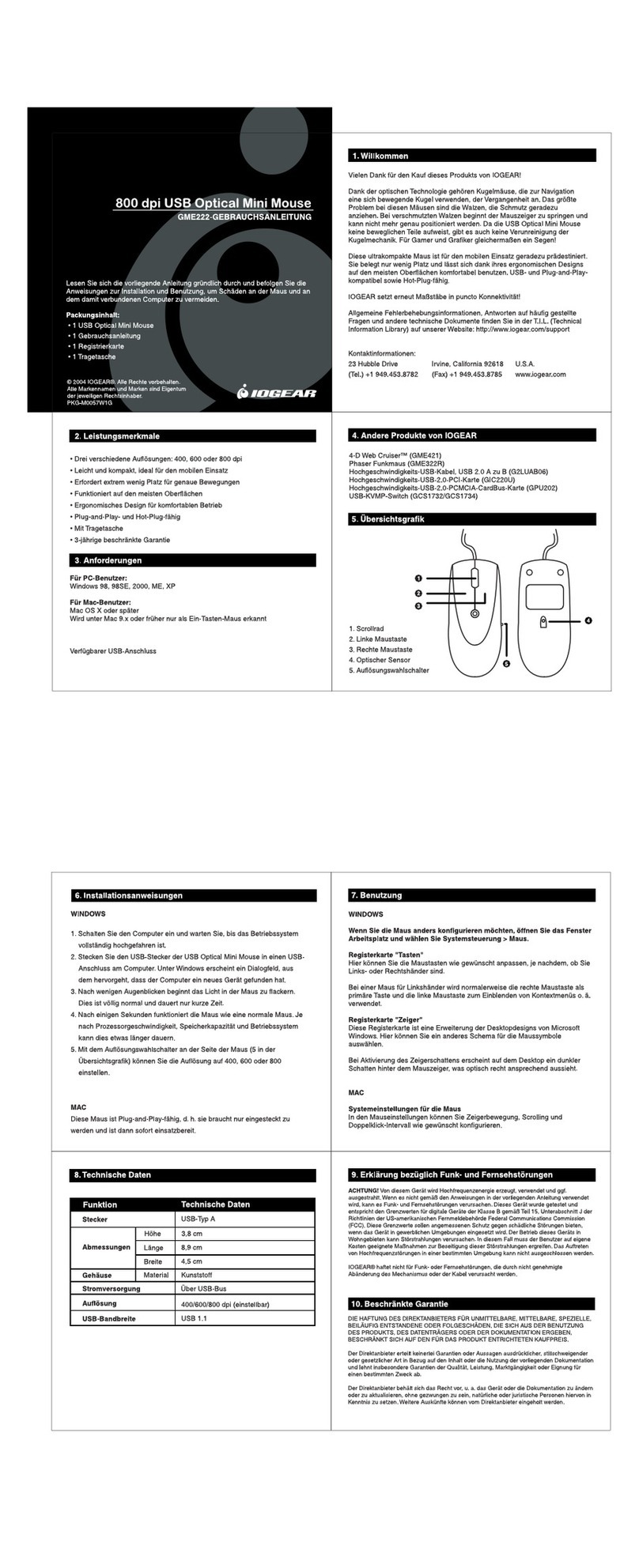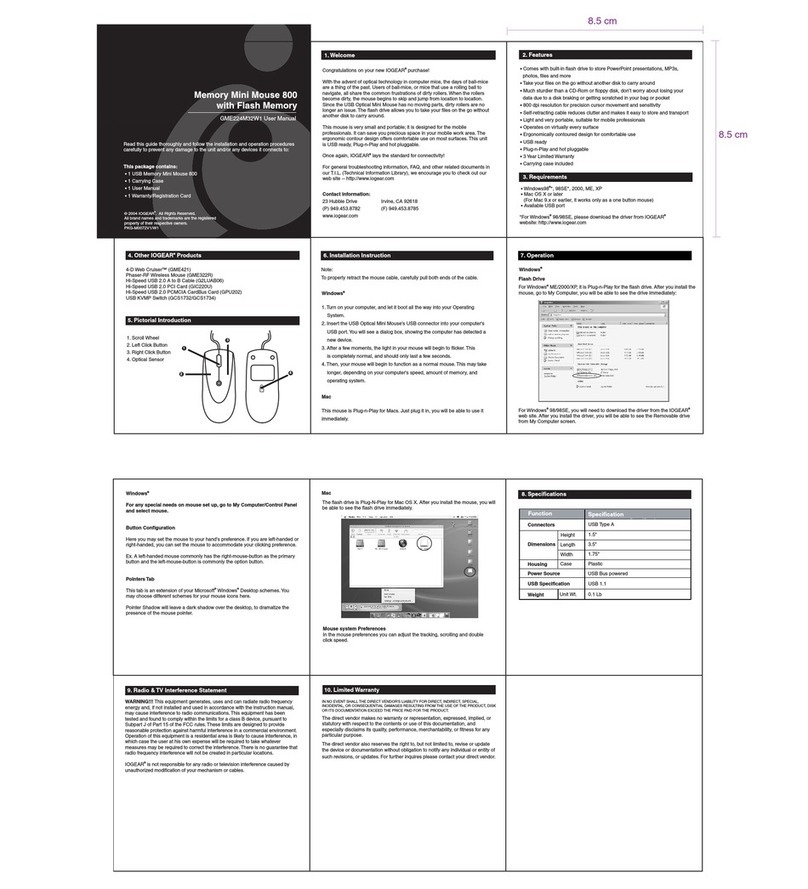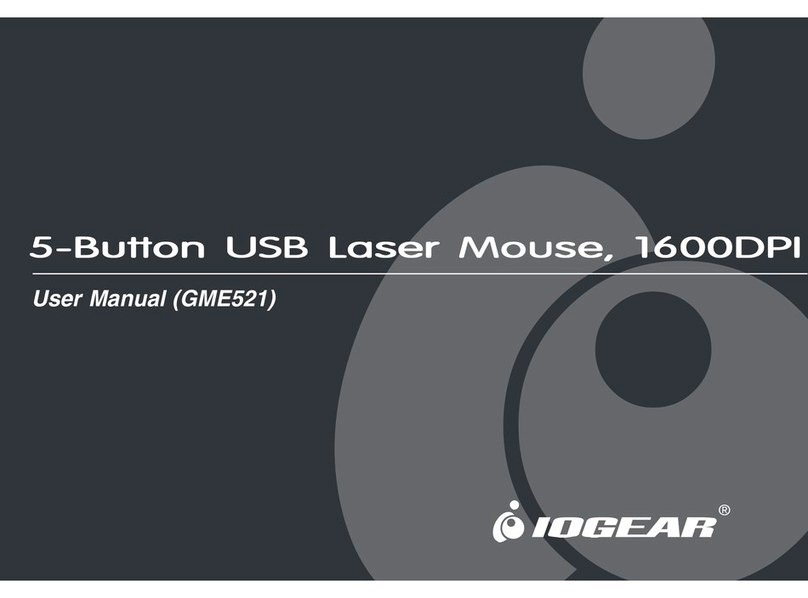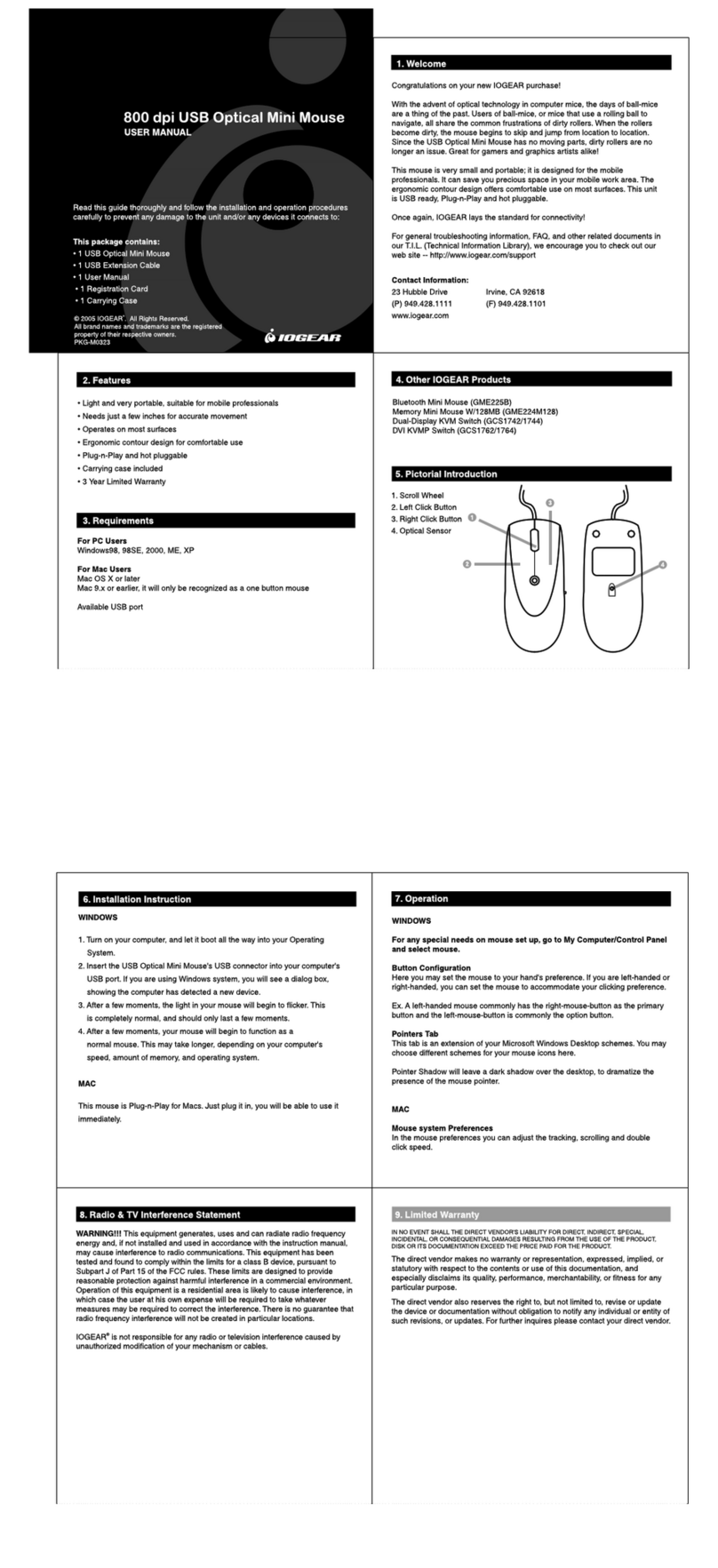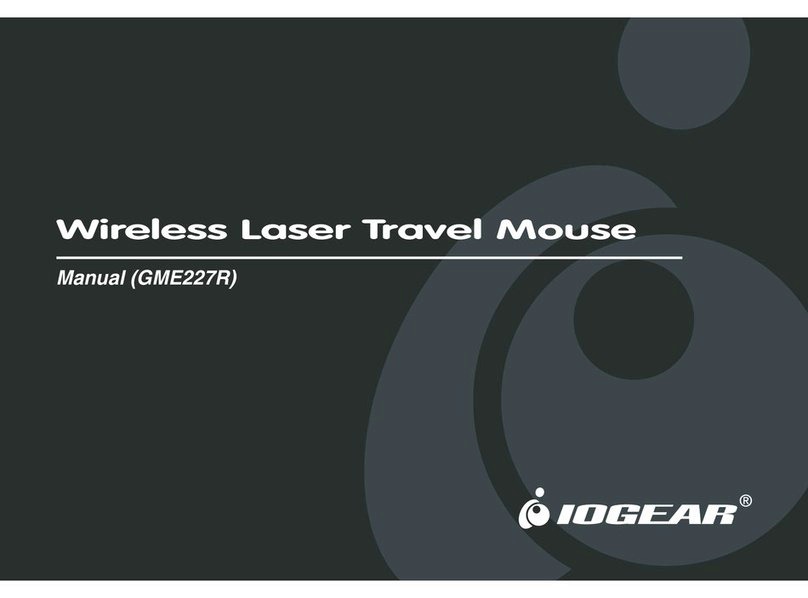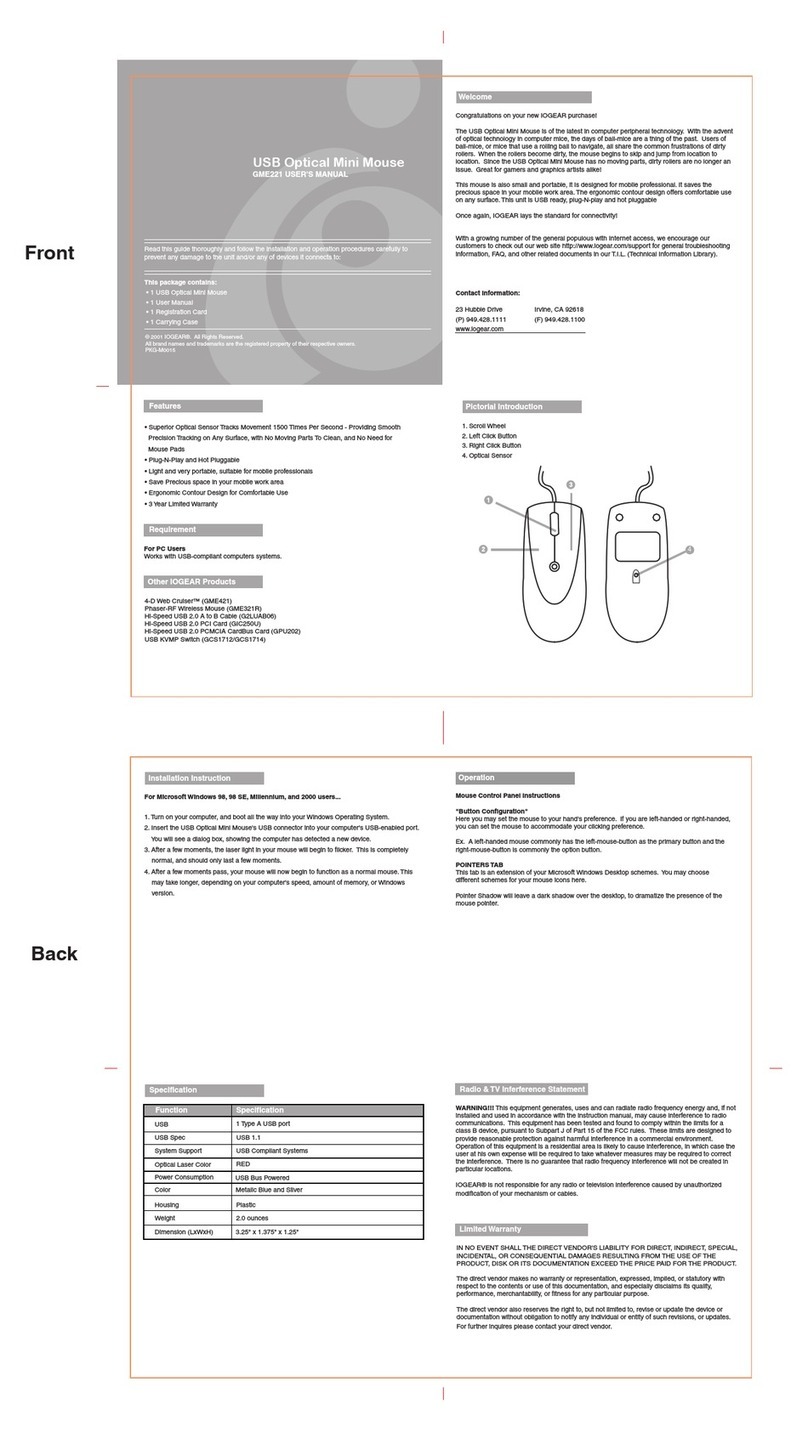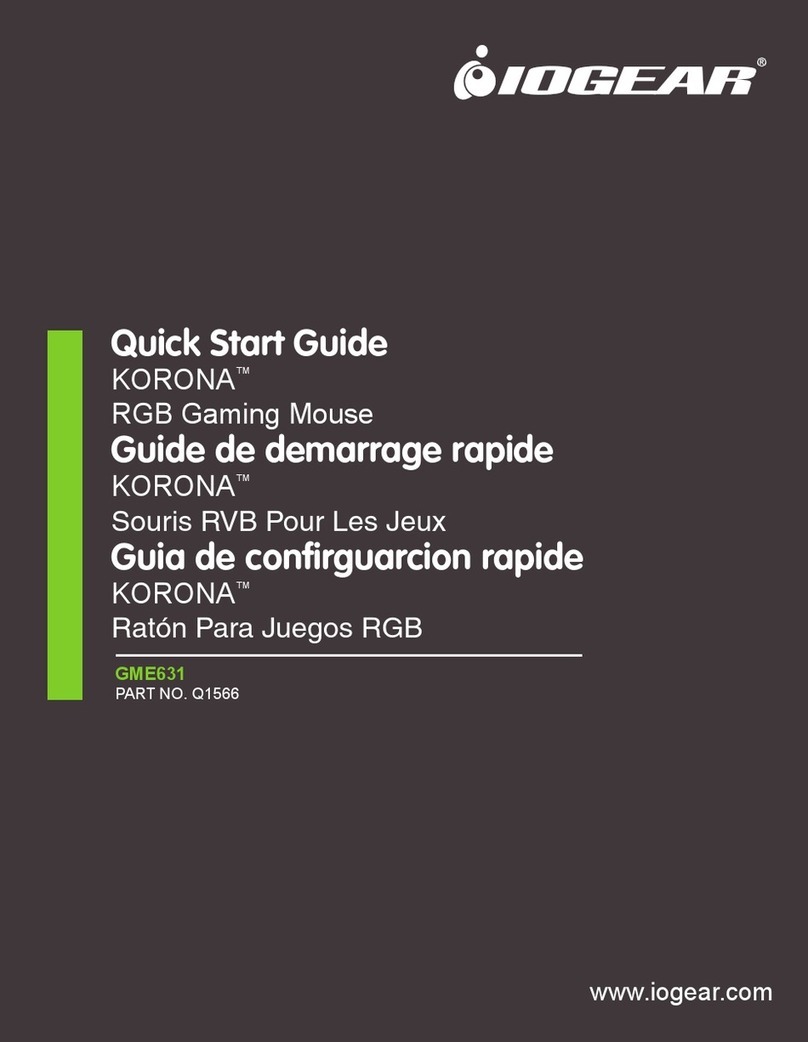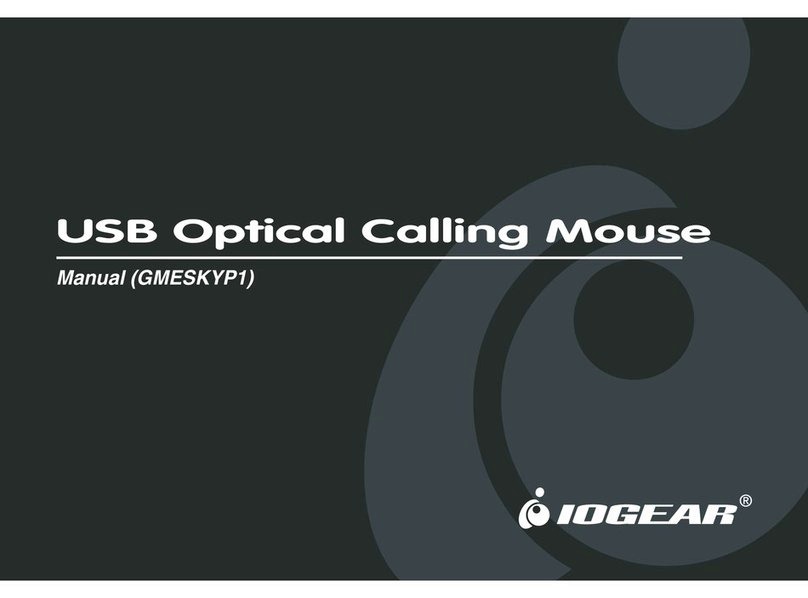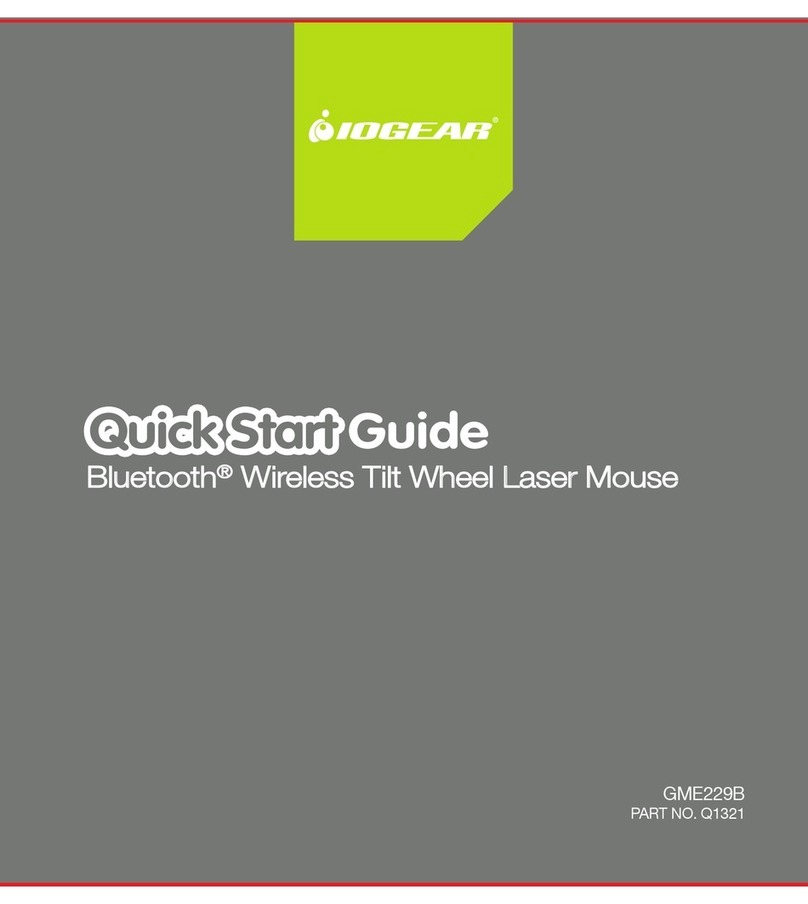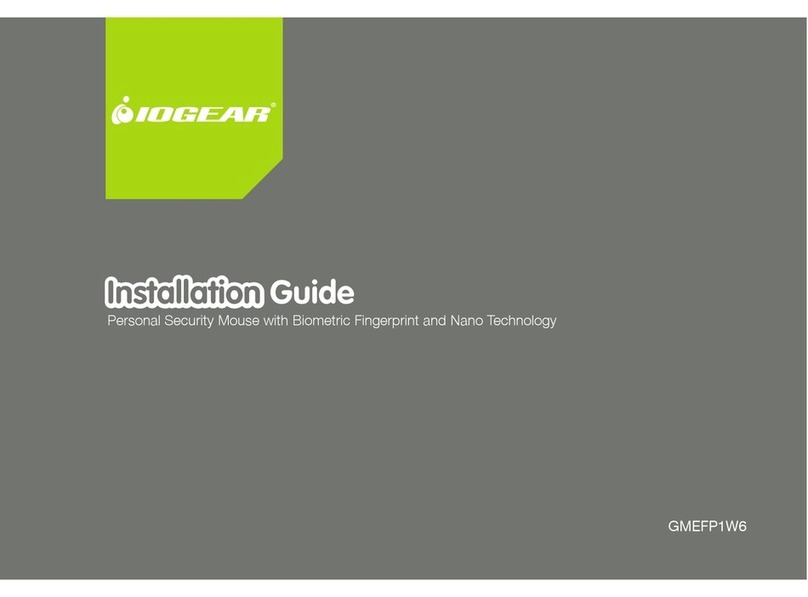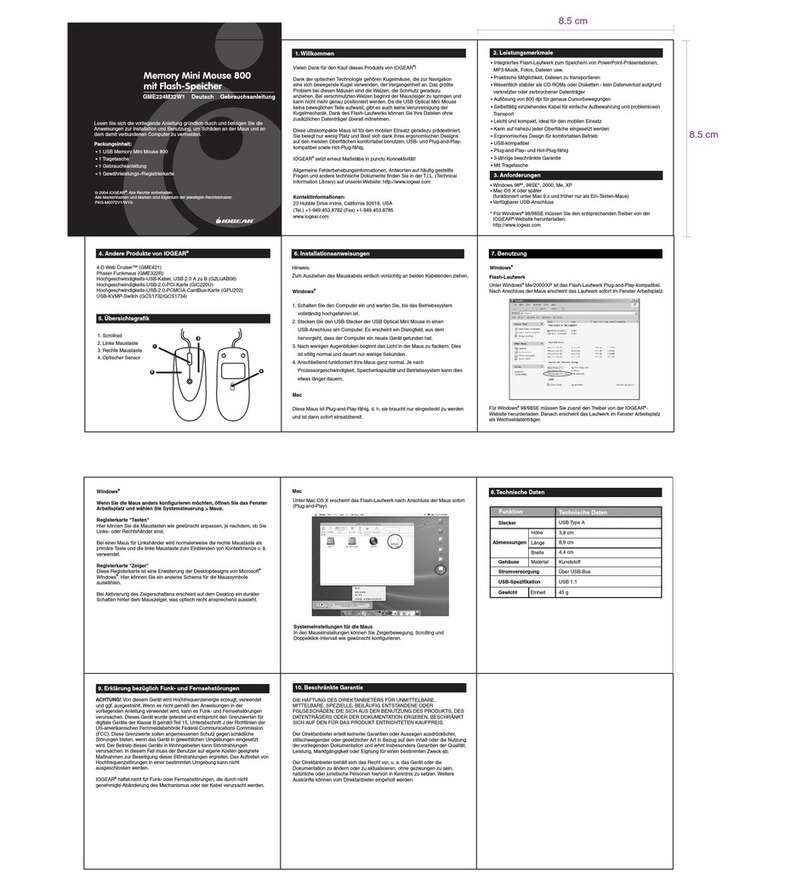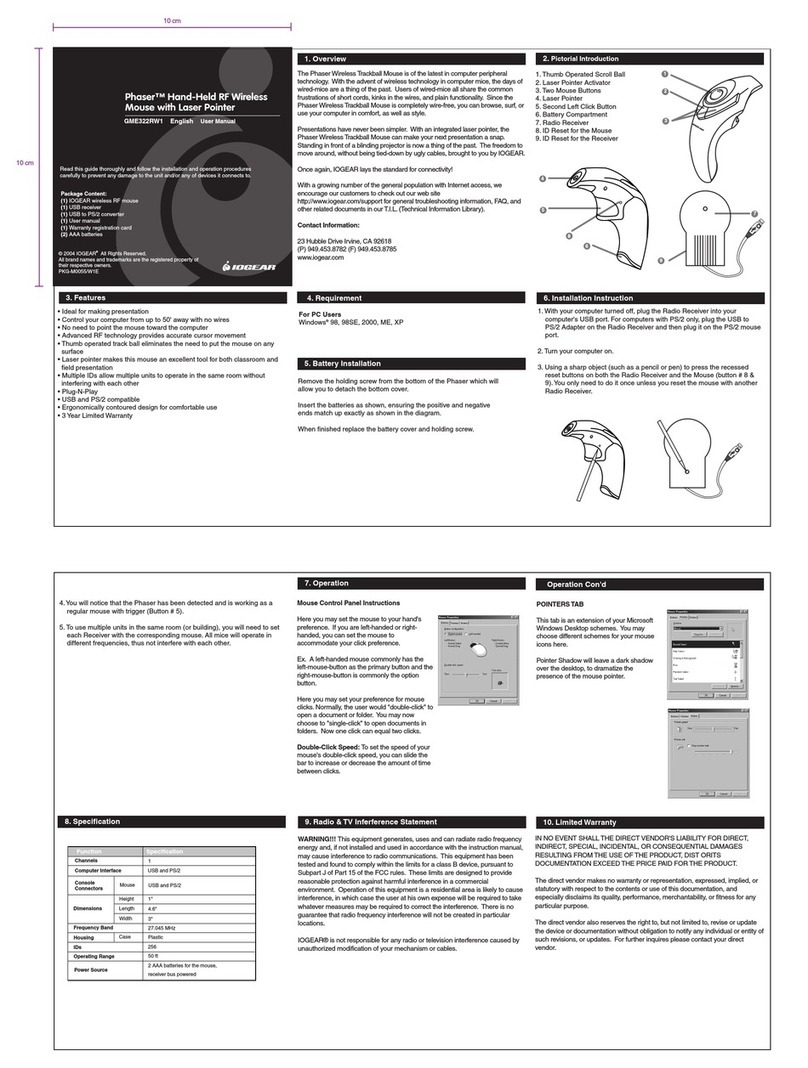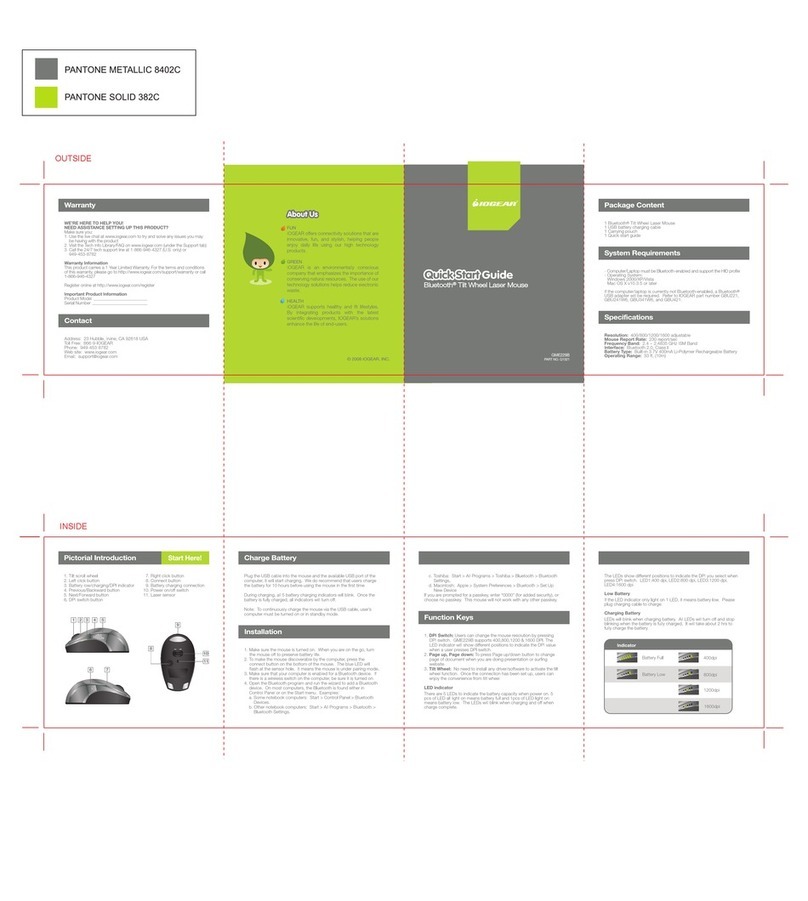GME223R USER MANUAL
Wireless USB Optical RF Mini Mouse 800
Read this guide thoroughly and follow the installation and operation procedures
carefully to prevent any damage to the unit and/or any devices it connects to:
This package contains:
• 1 Wireless USB Optical RF Mini Mouse 800
• 1 Carrying case
• 1 USB battery charger cable
• 1 USB extension cable
• 1 User manual
• 2 batteries
• 1 Warranty registration card
© 2003 IOGEAR®. All Rights Reserved.
All brand names and trademarks are the registered
property of their respective owners.
PKG-M0063
Congratulations on your new IOGEAR purchase!
IOGEAR's USB RF Wireless Optical Mini Mouse is an excellent tool for
mobile professionals. . RF- or 'radio frequency'- is a power-efficient wireless
technology that allows you the freedom of a wireless mouse.The small and
portable design saves precious space in your mobile work area, and it is one
less tangled wire in your laptop carrying case. The ergonomically contoured
design and optical sensor offer comfortable use on most surfaces, without the
need for a mouse pad.
This mouse features 800 dpi resolution, meaning it offers twice the accuracy
of typical mouse movement, which is ideal for graphic designing or any other
type of computing where precision matters. This unit is USB ready, Plug-n-
Play and hot pluggable.
For added convenience, the RF Mini Mouse also features a power On/Off
switch to avoid battery drainage during travel, and a USB charger cable for
convenient charging through the USB port on laptops. This mouse is the
ultimate tool for the road warrior of today.
For general troubleshooting information, FAQ, and other related documents in
our T.I.L. (Technical Information Library), we encourage you to check out our
web site -- http://www.iogear.com/support
Contact Information:
23 Hubble Drive Irvine, CA 92618
(P) 949.453.8782 (F) 949.453.8785
www.iogear.com
1. Welcome 2. Features
• 800 dpi resolution offers twice the accuracy of typical mouse movement
• Operates on most surfaces without the need for a mouse pad
• Works up to 4 feet from your computer and can easily be positioned wherever
it is most comfortable
• Plug-n-Play and Hot Pluggable
• Light and very portable, great for mobile professionals
• Saves precious space in your mobile work area
• Power On/Off switch conserves electricity for maximum battery life
• Comes with a USB charger to allow you to charge batteries through the laptop
• Ergonomically contoured design for comfortable use
• 3 Year Limited Warranty
3. Requirements
• Windows98, 98SE, 2000, ME, XP
• Mac OS X or later
(For Mac 9.x or earlier, functions only as a one button mouse)
• Available USB port
4. Other IOGEAR Products
4-D Web Cruiser™ (GME421)
Phaser-RF Wireless Mouse (GME322R)
Hi-Speed USB 2.0 A to B Cable (G2LUAB06)
Hi-Speed USB 2.0 PCI Card (GIC220U)
Hi-Speed USB 2.0 PCMCIA CardBus Card (GPU202)
USB KVMP Switch (GCS1712/GCS1714)
1. Scroll Wheel
2. Left Click Button
3. Right Click Button
4. Battery Compartment
6
9. Radio & TV Interference Statement
WARNING!!! This equipment generates, uses and can radiate radio frequency
energy and, if not installed and used in accordance with the instruction manual,
may cause interference to radio communications. This equipment has been
tested and found to comply within the limits for a class B device, pursuant to
Subpart J of Part 15 of the FCC rules. These limits are designed to provide
reasonable protection against harmful interference in a commercial environment.
Operation of this equipment is a residential area is likely to cause interference, in
which case the user at his own expense will be required to take whatever
measures may be required to correct the interference. There is no guarantee that
radio frequency interference will not be created in particular locations.
IOGEAR®is not responsible for any radio or television interference caused by
unauthorized modification of your mechanism or cables.
10. Limited Warranty
IN NO EVENT SHALL THE DIRECT VENDOR'S LIABILITY FOR DIRECT, INDIRECT, SPECIAL,
INCIDENTAL, OR CONSEQUENTIAL DAMAGES RESULTING FROM THE USE OF THE PRODUCT, DISK
OR ITS DOCUMENTATION EXCEED THE PRICE PAID FOR THE PRODUCT.
The direct vendor makes no warranty or representation, expressed, implied, or
statutory with respect to the contents or use of this documentation, and
especially disclaims its quality, performance, merchantability, or fitness for any
particular purpose.
The direct vendor also reserves the right to, but not limited to, revise or update
the device or documentation without obligation to notify any individual or entity of
such revisions, or updates. For further inquires please contact your direct vendor.
®
7
5
8
4
9
11
5. Battery Cover Release
6. Optical Sensor
7. Power On/Off Switch
8. Connect Button
9. Battery Charging Connection
For the USB Receiver:
10. USB Connector
11. Connect Button
5. Pictorial Introduction
10
9
9
1
9
2 3 4 5
7. Operation
Please avoid using this mouse on glass, mirror and metal surfaces.
Please do not place any other RF unit close to the mouse and its receiver to
avoid interference.
When travelling, please turn the power On/Off switch to the OFF position in
order to save battery life.You do not need to turn the power off if the mouse is
sitting still, the power consumption will be lowered automatically after you stop
using the mouse for a while.
When the mouse movements turn sluggish, it may be the time for you to
recharge the batteries. Just plug the USB charger cable into the USB port on
you computer, and the mouse, and leave it on for a few hours.You don't need to
turn off the power, and you can use the mouse when it is charging the batteries.
A completely depleted battery requires 10 hours to charge.
6. Installation Instruction
BATTERY INSTALLATION
1. Pull the battery cover release toward the direction as indicated in the drawing
2. Insert the batteries (included in the package) into the battery compartment
3. Put the cover back on.
4. Make sure the power On/Off switch is at ON position. We do recommend that
you charge the batteries for 10 hours before using the mouse.
5. To charge the batteries, just plug the USB charger cable into the USB port on
you computer, and the mouse, and leave it on for a few hours.
WINDOWS
1. Turn on your computer, and let it boot all the way into the operating system
2. Insert the USB receiver into one of the USB port on your computer. You will
see a dialog box, indicating that the computer has detected a new USB device.
For Windows 98/98SE, a dialog box will come up to prompt you to insert the
98/98SE CD into the CD ROM in order to obtain the USB driver. For the
computers where the USB ports are placed in an inaccessable area, you will
need to plug the USB extension cable (included in the package) into the USB
port on the computer, then plug the receiver into the USB extension cable
3. After a few seconds, the light in your mouse will begin to flicker. This is normal,
and should last until the mouse and the receiver are connected.
4. Press the connect button on the mouse, then press the connect button on the
receiver. Press firmly for 2-3 seconds.
5. After you release the connect button, the mouse is ready for use.
MAC
This mouse is Plug-n-Play for Macs. Just plug the receiver in the USB port, then
press the connect button on both the mouse and the receiver.You will be able to
use the mouse immediately after that.
FRONT
BACK
8. Specifications
Function
Specification
Frequency Band 27.015 MHz
Interface USB
Power
Resolution
2048
4 ft. (1.2m)
2.4 V
800 dpi
Specification
Amps
Operating Range
Voltage
< 20mA
Battery Type Ni-Mh
Number of IDs
Note: The tiny rattling noise you hear when you shake the
mouse is normal. This mouse comes with a motion sensor
which wakes up the mouse from the power saving mode
when you move the mouse.The tiny rattling noise is caused
by the motion sensor.