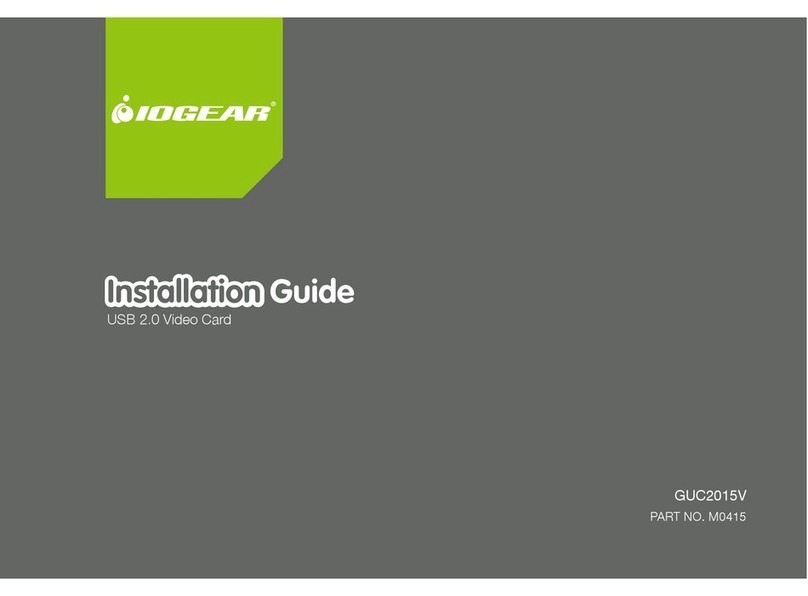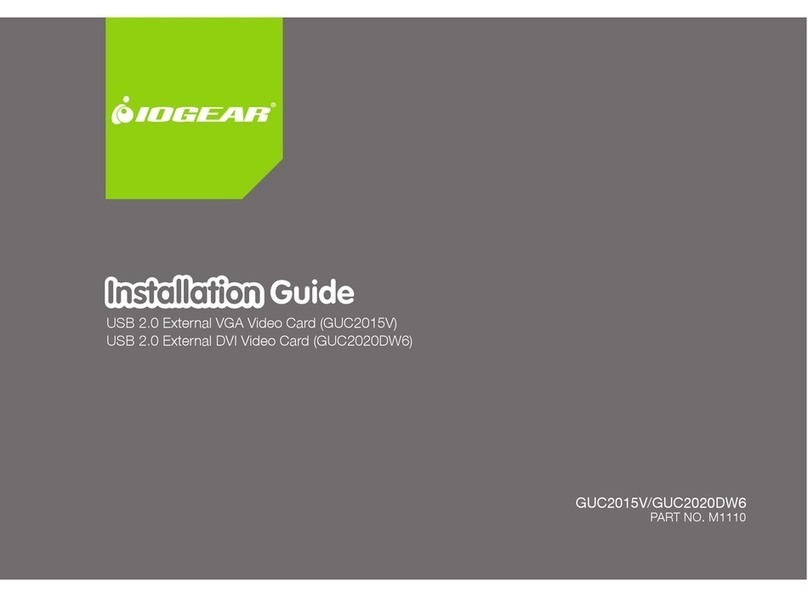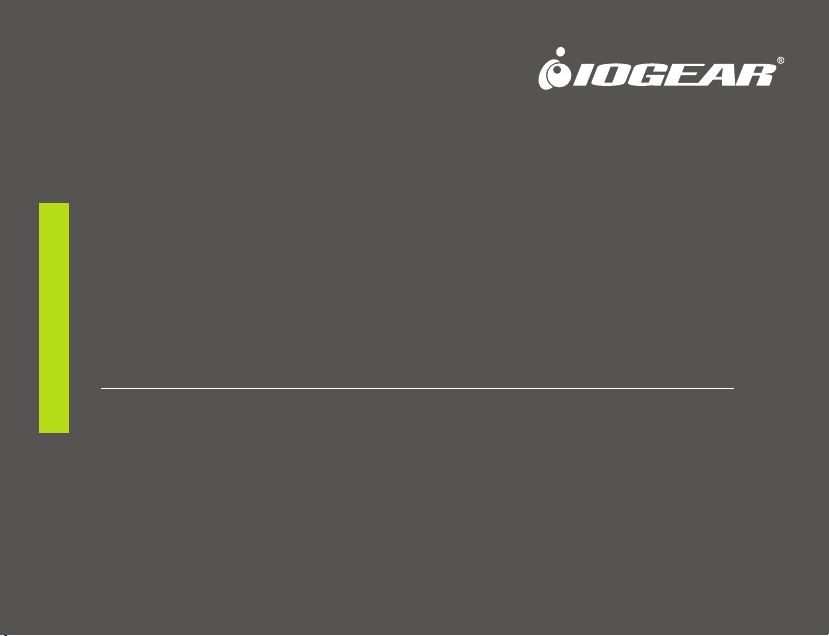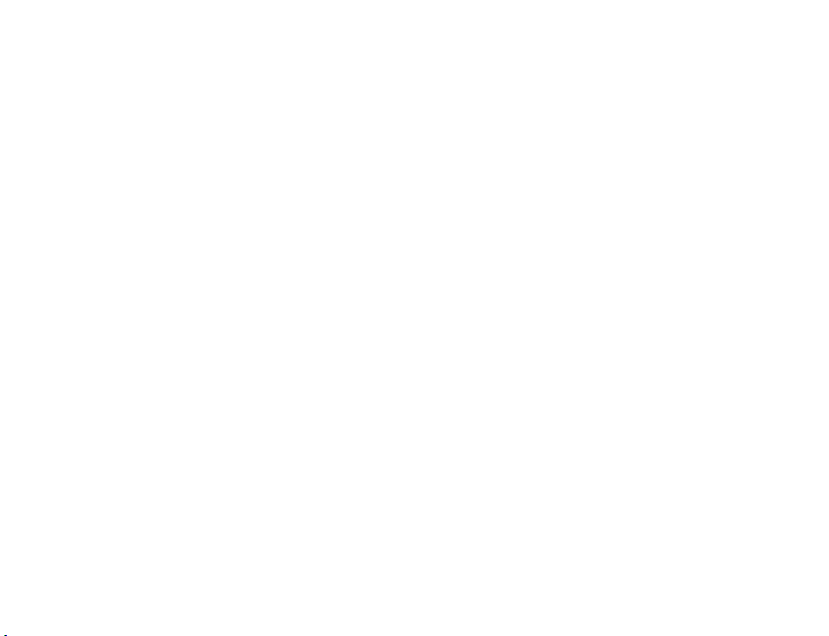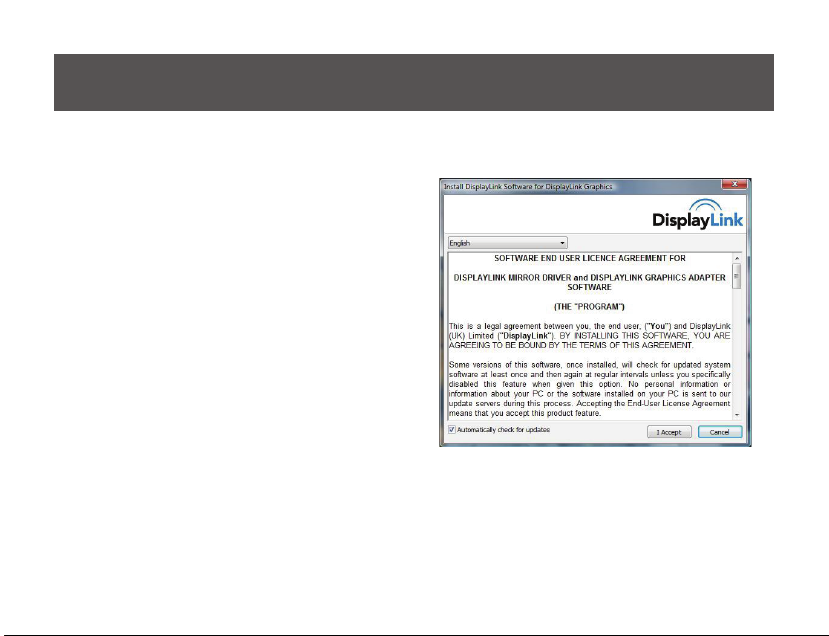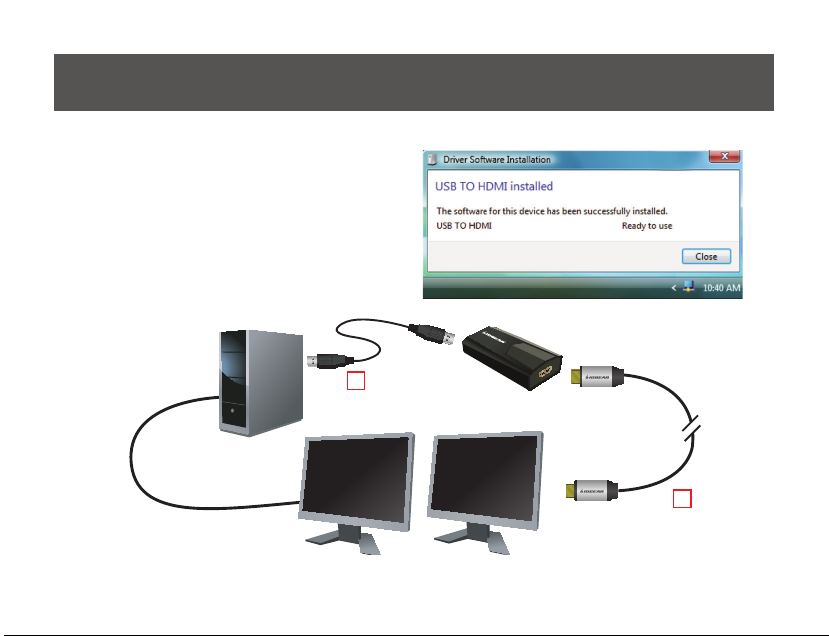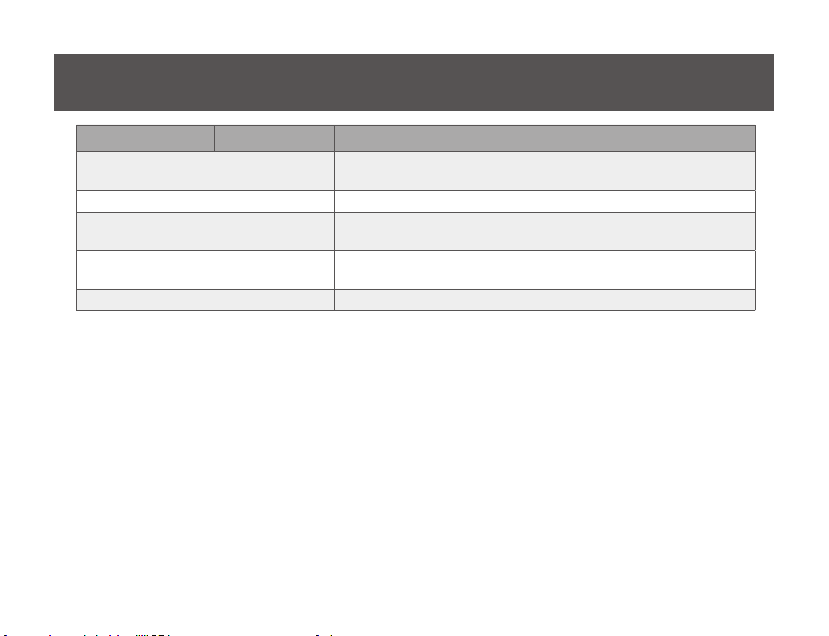9
Menu Sub-Menu Description
Updates
Check Now Connects to the Update Server to check for latest driver versions
and download them, if available.
Congure Opens the Update Options window where you can congure
automatic updates.
Screen Resolution Displays a list of available resolutions.
Screen Rotation
No rotation No rotation
Rotated Left Rotates the extended or mirrored display by 270 degrees.
Rotated Right Rotates the extended or mirrored display by 90 degrees.
Upside-Down Rotates the extended or mirrored display by 180 degrees.
Extend to
Right Extends the display to the right of the main display.
Left Extends the display to the left of the main display.
Above Extends the display to the above of the main display.
Below Extends the display to the below of the main display.
Extend Extends your desktop onto the secondary display
Set as Main Monitor Sets the secondary display as the main display.
Notebook Monitor Off Switches off the display of an attached notebook and makes the
external display primary.
Conguration