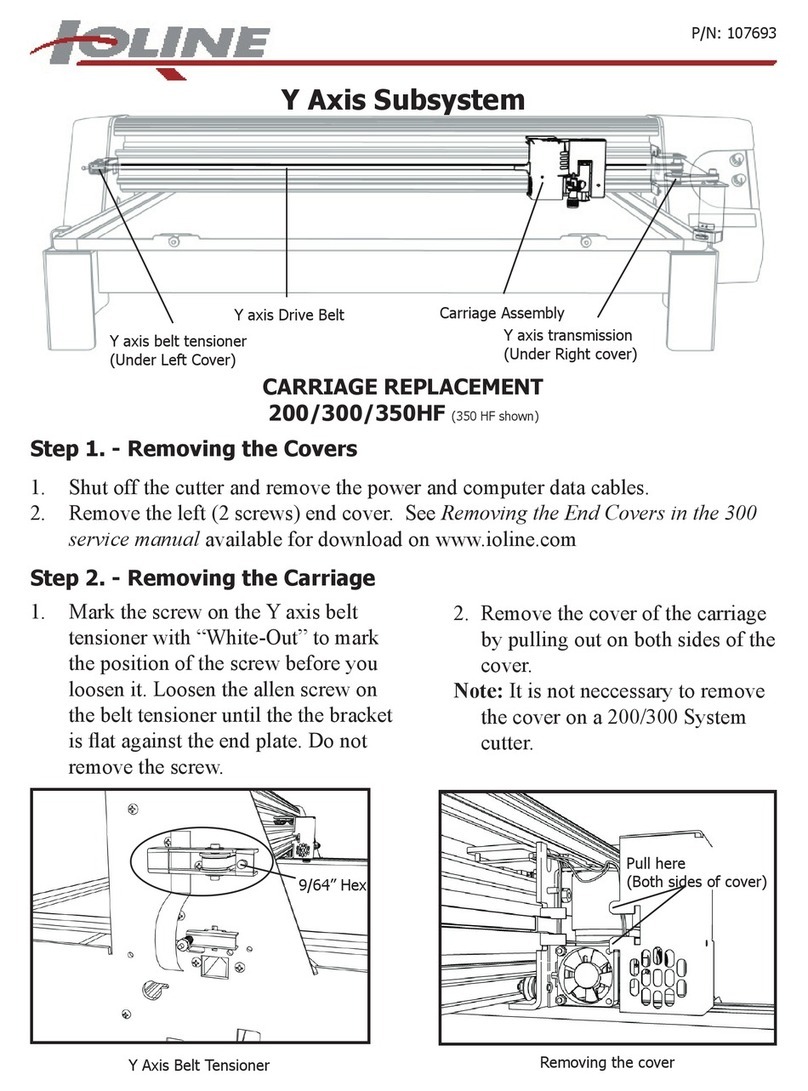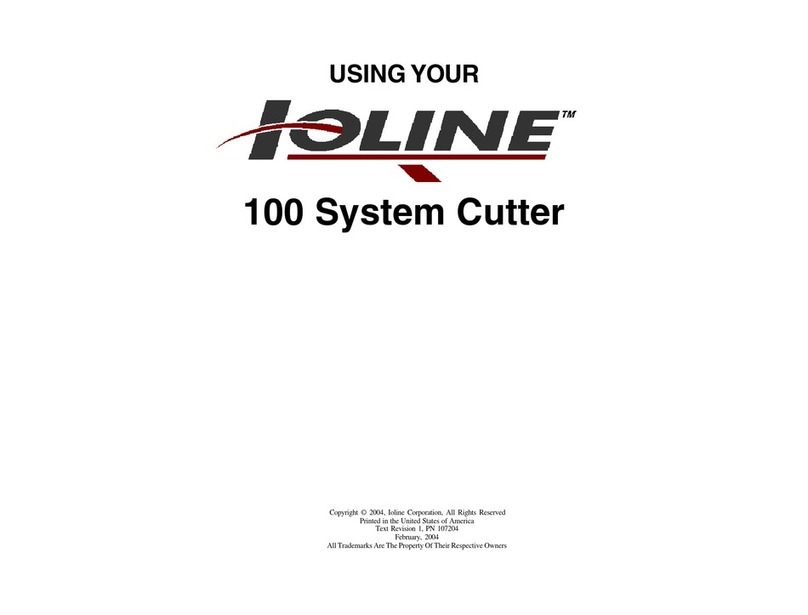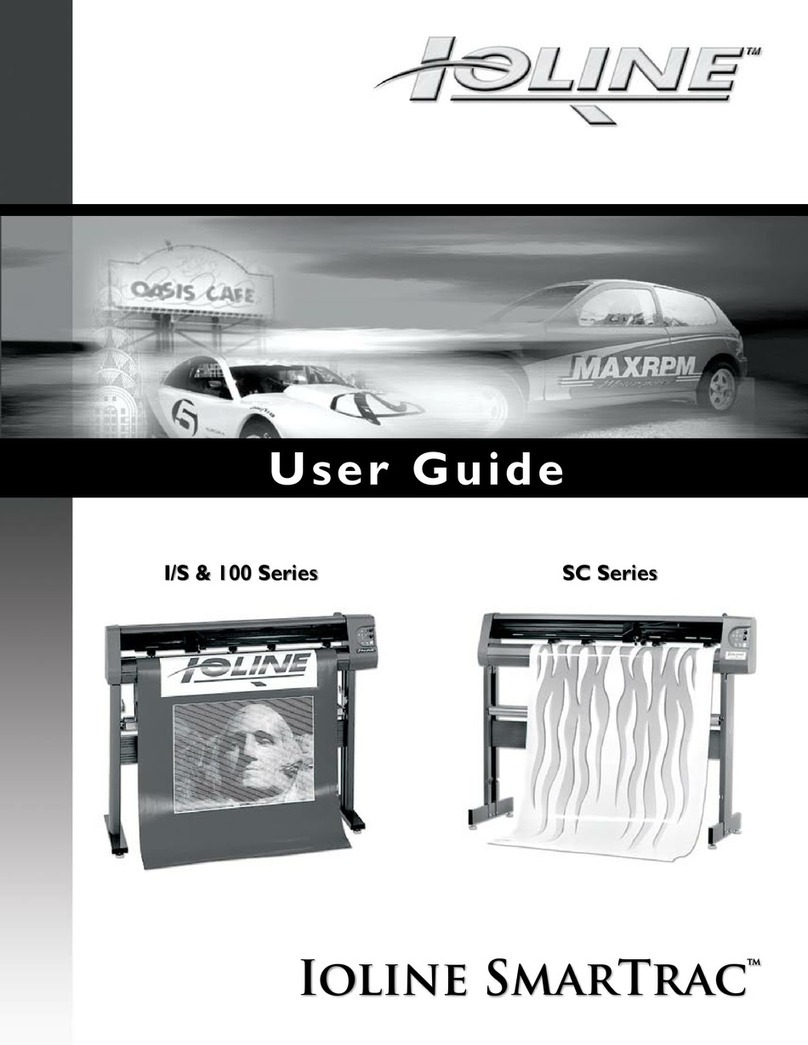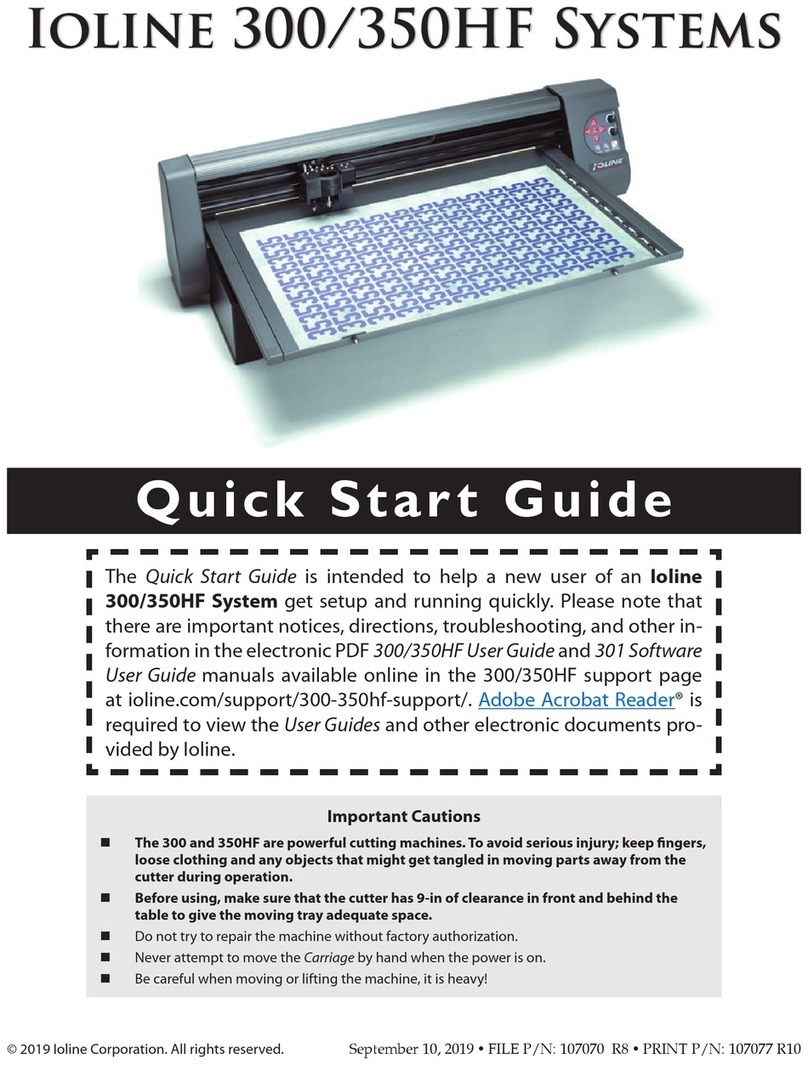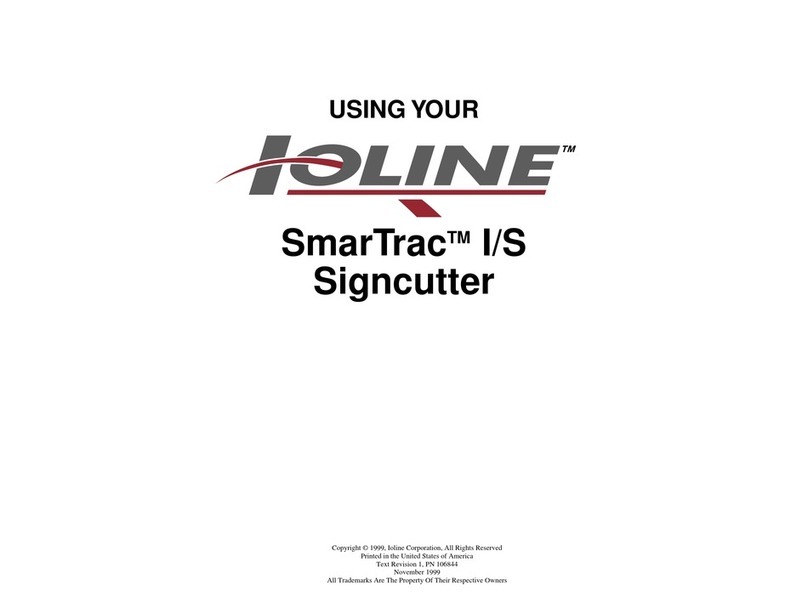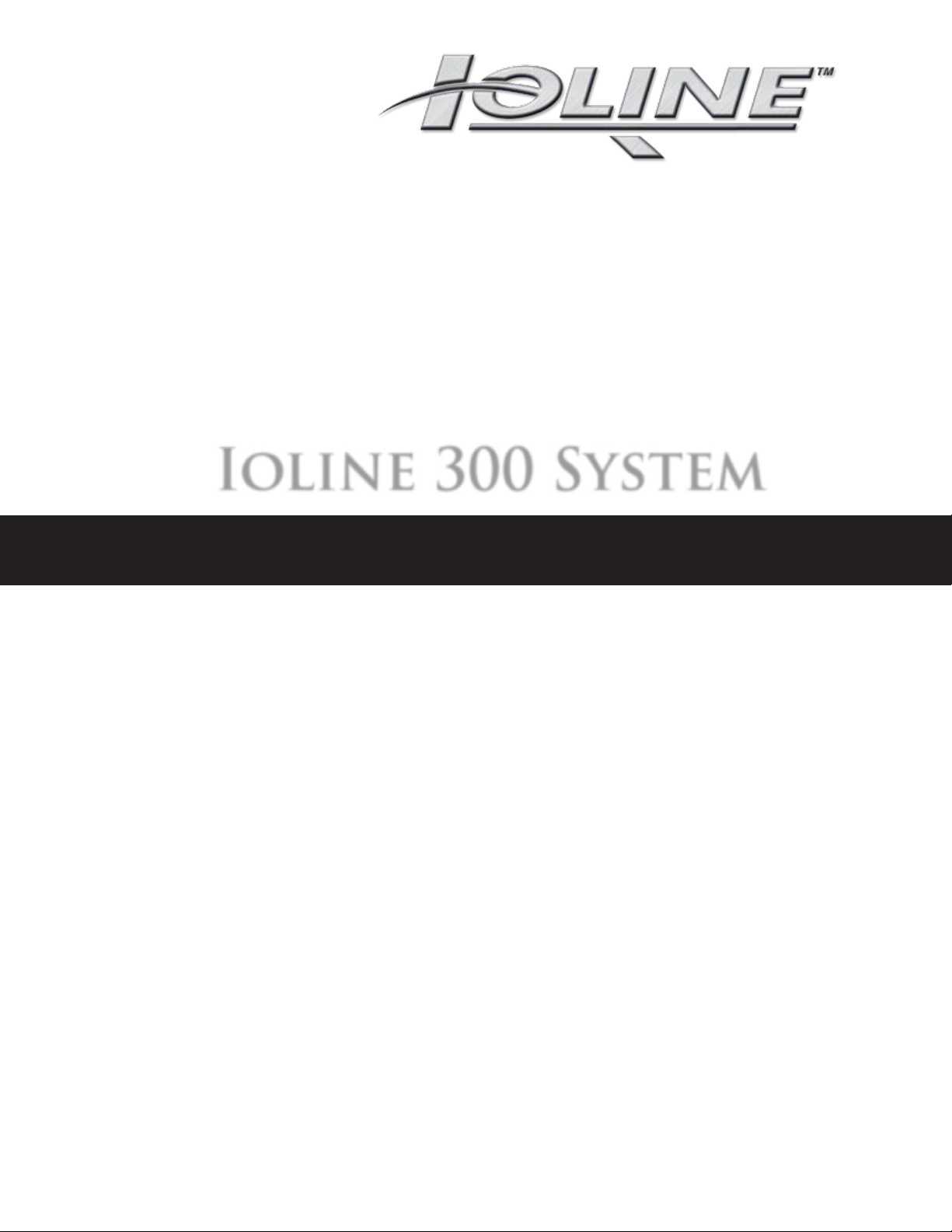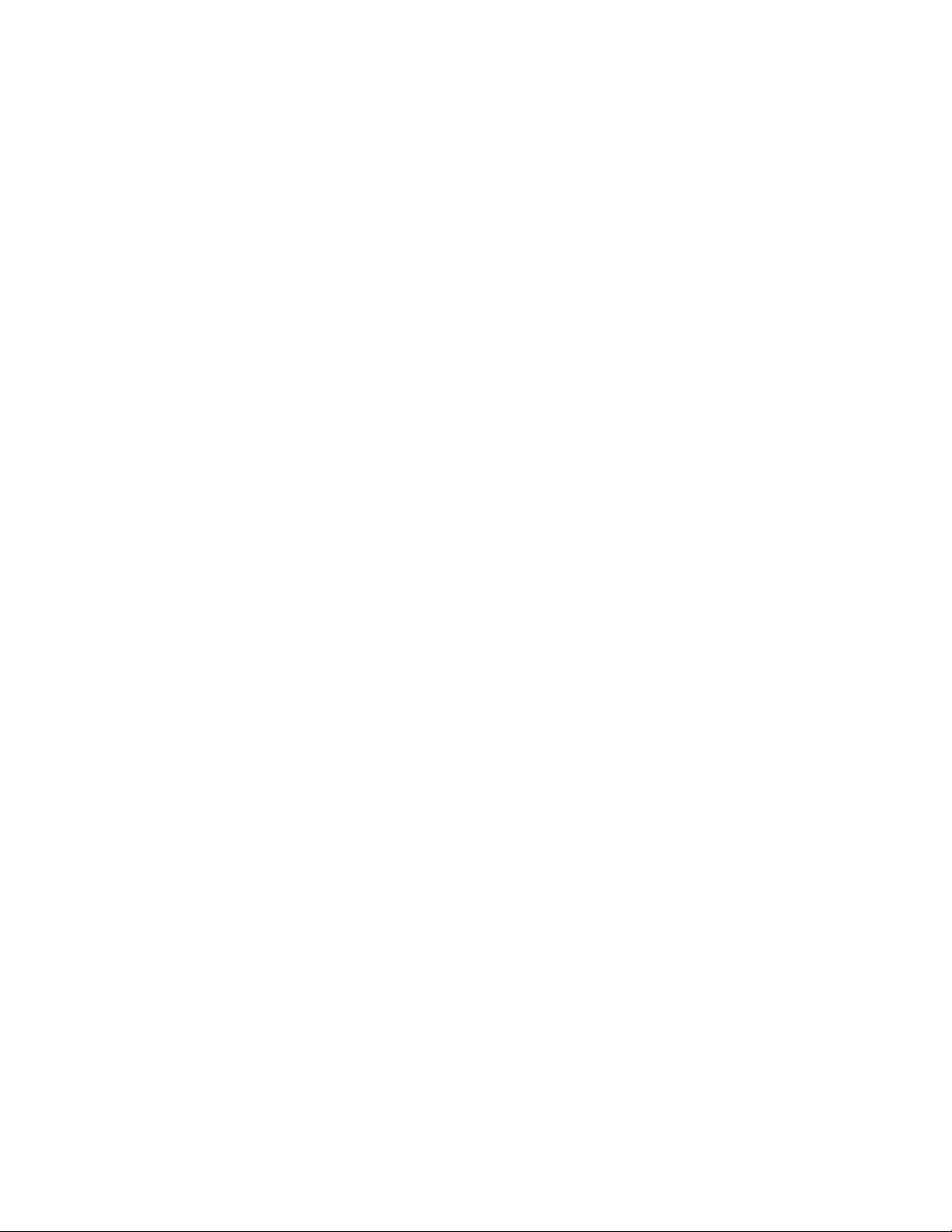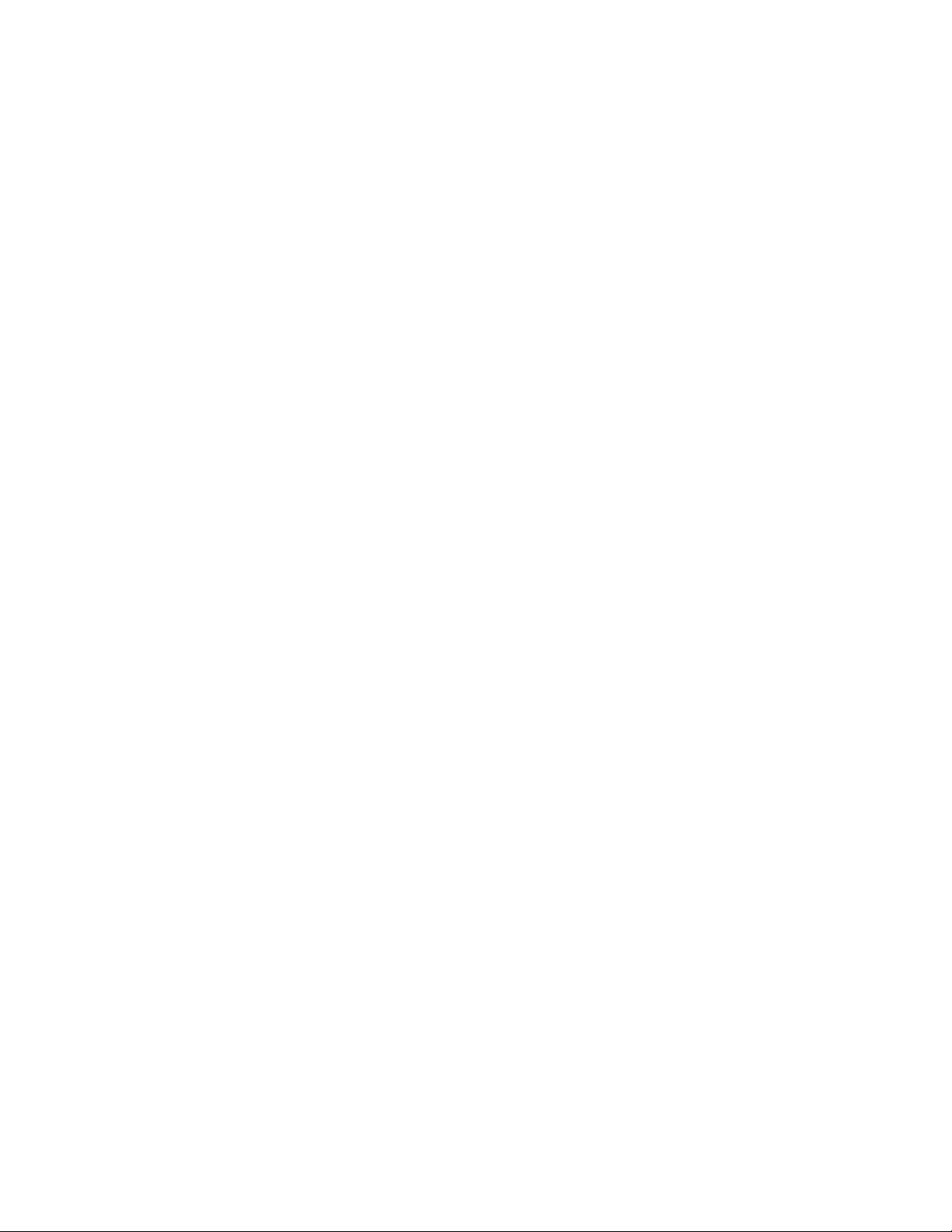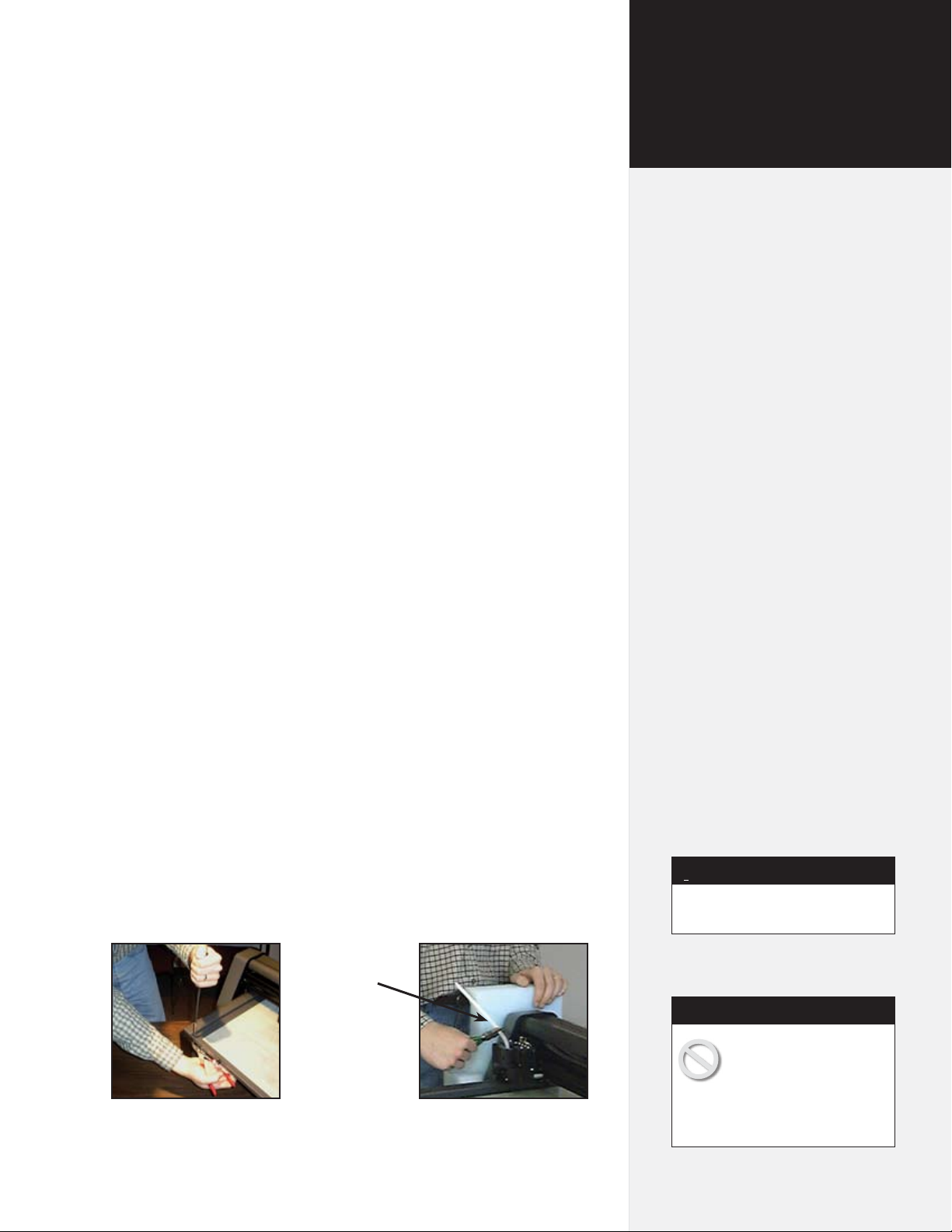Trademarks
Ioline is a trademark of Ioline Corporation. Other product names, logos, designs, titles, words or phrases
mentioned within this publication may be trademarks, service marks, or trade names of Ioline Corpora-
tion or other entities and may be registered in certain jurisdictions including internationally.
Ioline Disclaimer
IOLINE CORPORATION PROVIDES THIS MANUAL “AS IS” WITHOUT WARRANTY OF ANY KIND,
EITHER EXPRESS OR IMPLIED, INCLUDING BUT NOT LIMITED TO THE IMPLIED WARRANTIES
OR CONDITIONS OR MERCHANTABILITY OR FITNESS FOR A PARTICULAR PURPOSE. IN NO
EVENT SHALL IOLINE, ITS DIRECTORS, OFFICERS, EMPLOYEES OR AGENTS BE LIABLE FOR ANY
INDIRECT, SPECIAL, INCIDENTAL, OR CONSEQUENTIAL DAMAGES (INCLUDING DAMAGES
FOR LOSS OF PROFITS, LOSS OF BUSINESS, LOSS OF USE OR DATA, INTERRUPTION OF BUSINESS
AND THE LIKE), EVEN IF IOLINE HAS BEEN ADVISED OF THE POSSIBILITY OF SUCH DAMAGES
ARISING FROM ANY DEFECT OR ERROR IN THIS MANUAL OR PRODUCT.
Limit of Liability Statement
It is the responsibility of the operator of the printer to monitor the performance of the printer and main-
tain it in proper working condition by following the instructions in this Quick Start Guide and the 300
System User Guide. It is the responsibility of the operator of the printer to follow all safety precautions
and warnings that are described in this User Guide. Ioline Corporation is not responsible for injuries that
may occur as a result of unsafe use. Ioline Corporation is not responsible for substandard operational
performance as a result of failure to maintain the printer as described in Quick Start Guide and the 300
System User Guide.
© 2003-2006 Ioline Corporation. All rights reserved. This manual may not be copied, photocopied, repro-
duced, translated, transmitted or converted to any electronic or machine-readable form in whole or in
part without prior written approval of Ioline Corporation.
Service and Support
If you require assistance with an Ioline product, your local Ioline dealer or authorized service center is
ready to help. Support information is also available 24/7 on the Ioline Web site—or you may contact Ioline
directly:
Ioline Corporation
14140 NE 200th Street
Woodinville,Washington 98072 U.S.A.
Ioline Customer Service Department
Monday through Friday
7:00 A.M. - 5:00 P.M. U.S. Pacic Time
Voice: 1.425.398.8282
Fax: 1.425.398.8383
techsupport@ioline.com
www.ioline.com
User Notice
Part Numbers: (Print) 107077 Rev. 8 • (File) 107070 Rev. 6