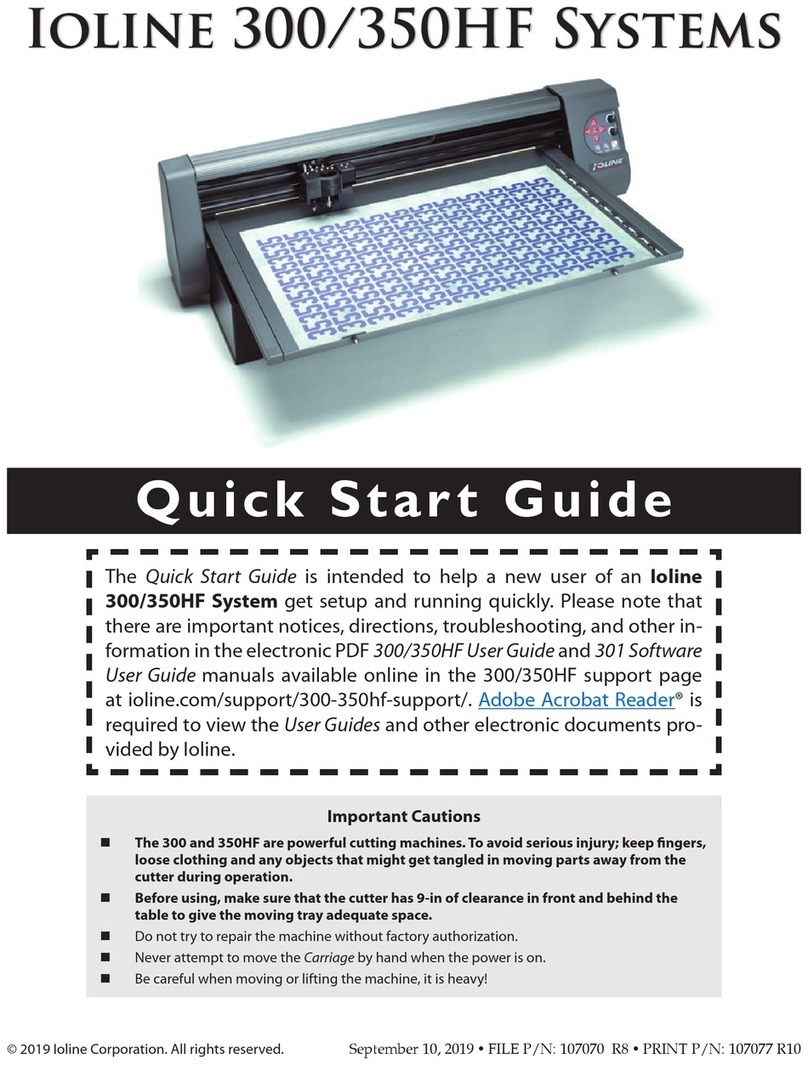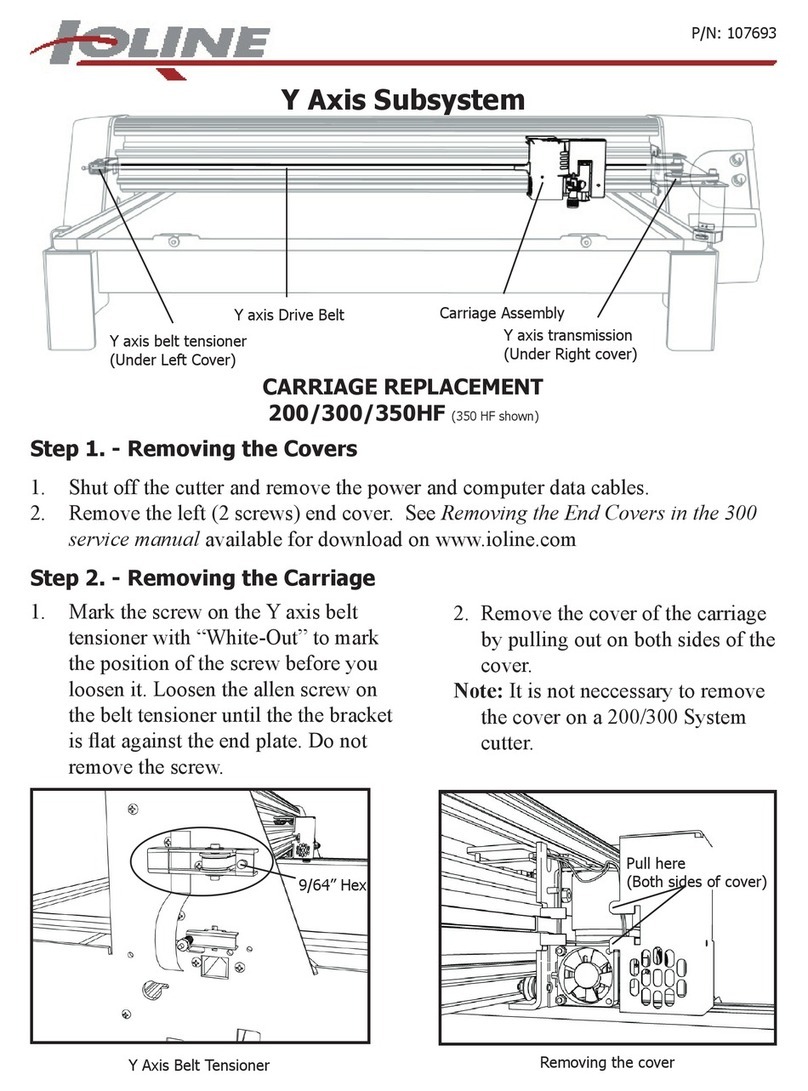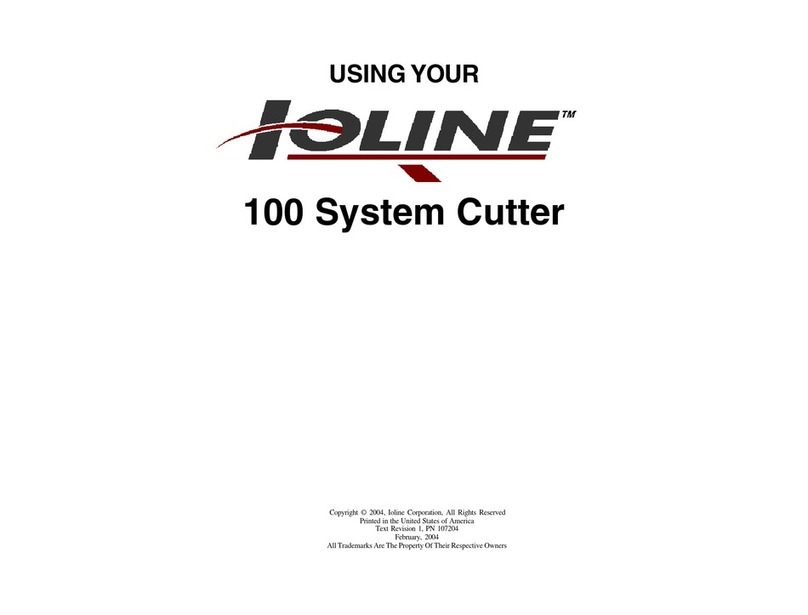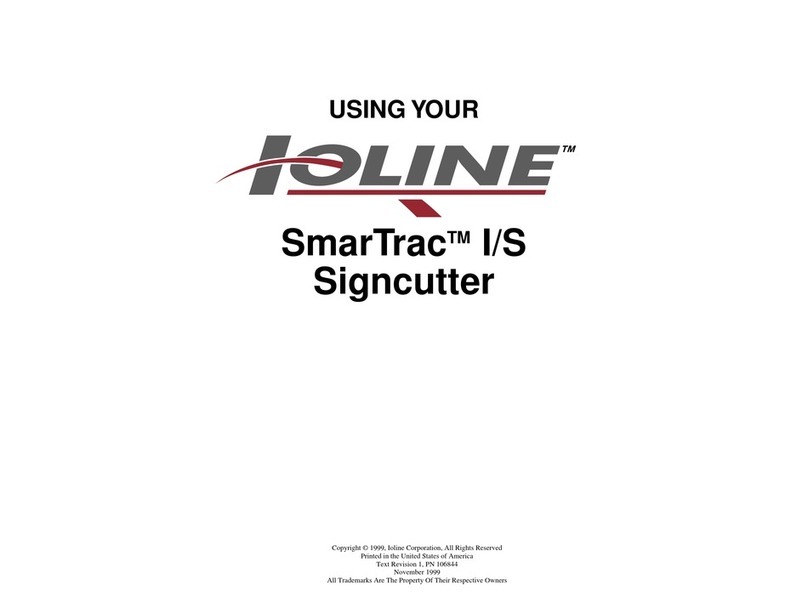The Ioline Control Center ............................................................................... 23
Changing System Settings ................................................................................................... 24
Menu Bar Features ........................................................................................... 25
File ............................................................................................................... 25
Setup ........................................................................................................... 25
Display ......................................................................................................... 25
Options ....................................................................................................... 25
Calibrate ..................................................................................................... 25
Test .............................................................................................................. 25
Help ............................................................................................................. 25
Screen Menu Options ....................................................................................... 26
Measurement Units .............................................................................................................. 26
Panel Size ................................................................................................................................ 26
Scale ......................................................................................................................................... 26
Autoloop ................................................................................................................................ 26
Tangential Cutting ................................................................................................................ 26
Special Features .................................................................................................................... 26
Update Display ...................................................................................................................... 27
Send Settings to Cutter: Temporary ................................................................................ 27
Send Settings to Cutter: Permanent ................................................................................ 27
Acceleration .......................................................................................................................... 28
Up/Down Delays .................................................................................................................. 28
Force ....................................................................................................................................... 28
Force Values ........................................................................................................................... 28
Blade Overcut ....................................................................................................................... 28
Blade Steering Arc ................................................................................................................ 28
Cutting a Design ............................................................................................... 29
General Guidelines .............................................................................................................. 29
Power On ............................................................................................................................... 29
Loading the Material ............................................................................................................ 29
Aligning the Material and Pinchwheels ............................................................................ 30
Adjusting the Pinchwheel Pressure .................................................................................. 30
Locking the Pinchwheels Off of the Platen ..................................................................... 31
Installing a Blade and the Blade Foot ............................................................................... 32
Installing a Blade Holder or Pen ....................................................................................... 32
Adjusting Exposure and Force ........................................................................ 33
Adjusting Blade Exposure: .................................................................................................. 33
Force Adjustment: ................................................................................................................. 34
Verication: ............................................................................................................................ 34
Sending a Cut/Plot File to the Cutter .............................................................................. 34
Pausing Cutting ..................................................................................................................... 34
Canceling a Cut .................................................................................................................... 35
Suggested Settings ................................................................................................................ 35
Guidelines for Plotting Pens ............................................................................................... 36
Cutting Long Designs .......................................................................................................... 36
Cutting Small Characters (Under 1/4-in.) ........................................................................ 37
How to Pounce ..................................................................................................................... 38
Stencil Cutting ....................................................................................................................... 39
Tangential Cutting ................................................................................................................ 40
Communication Test ............................................................................................................ 43