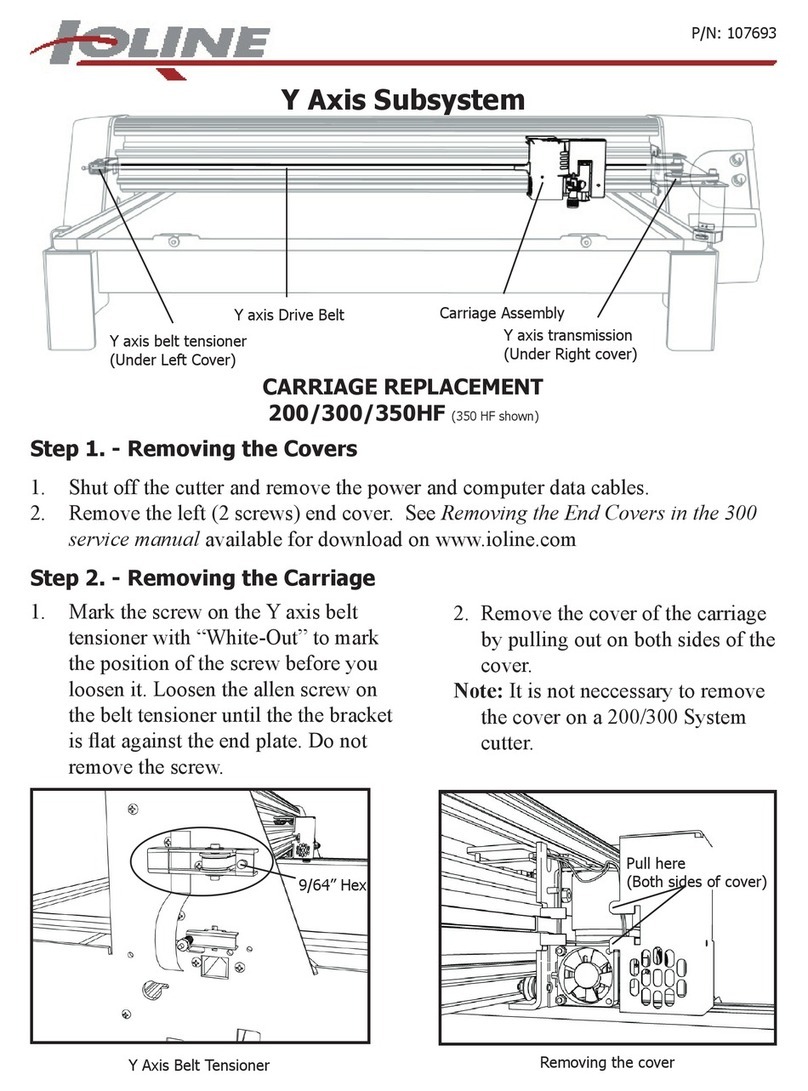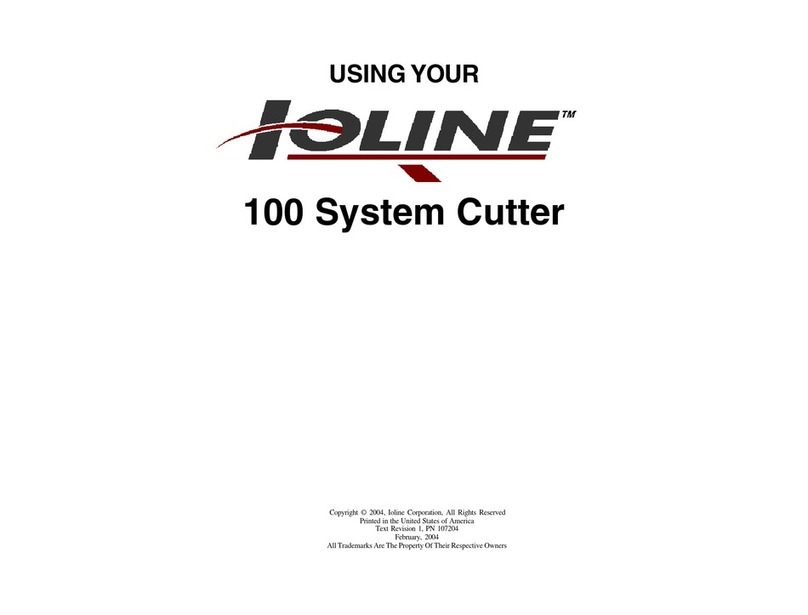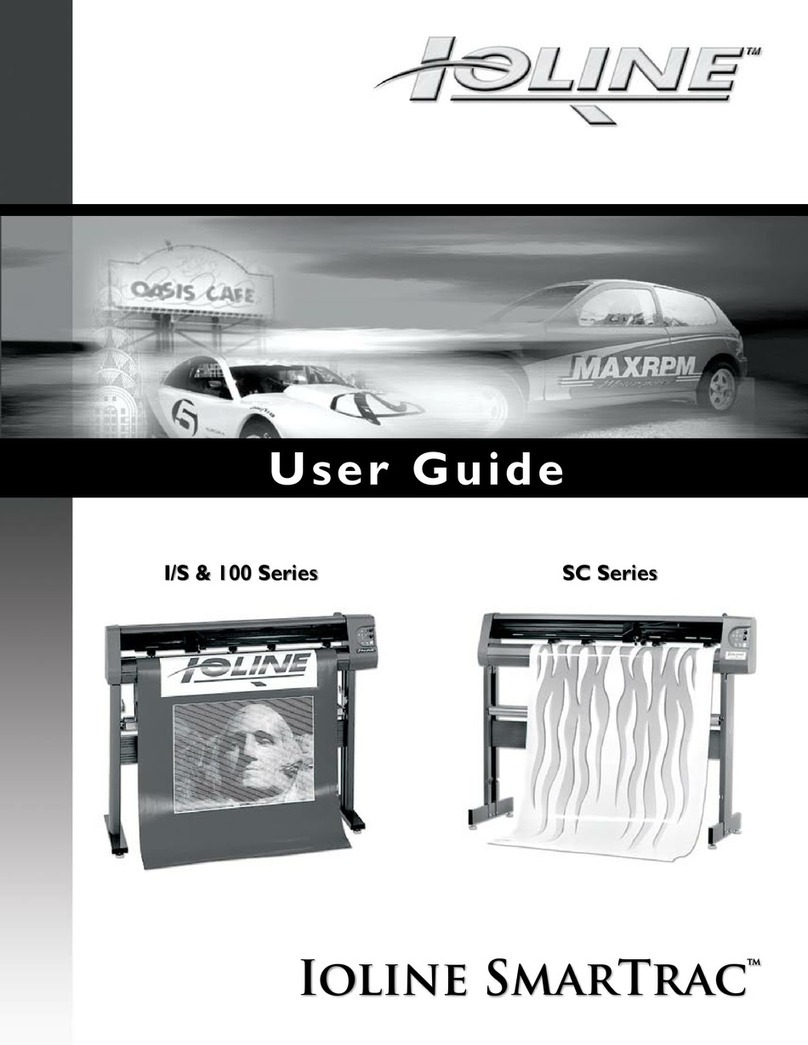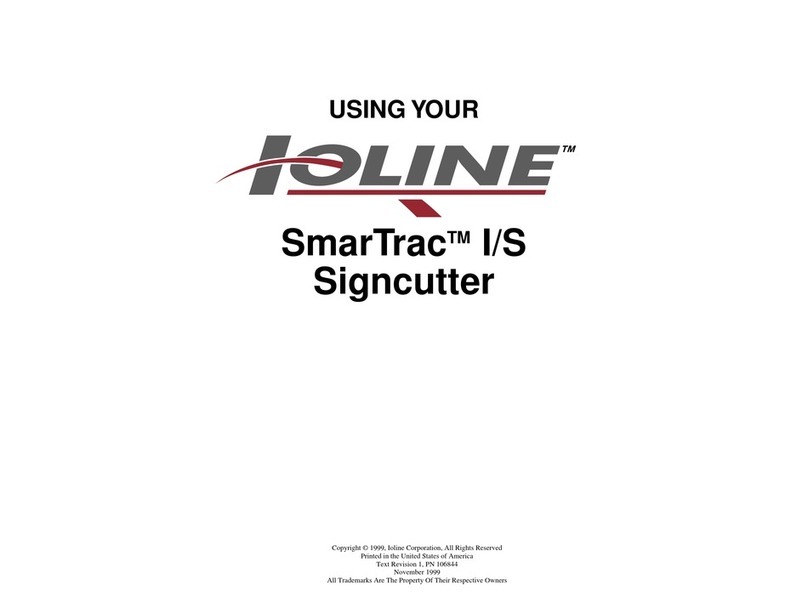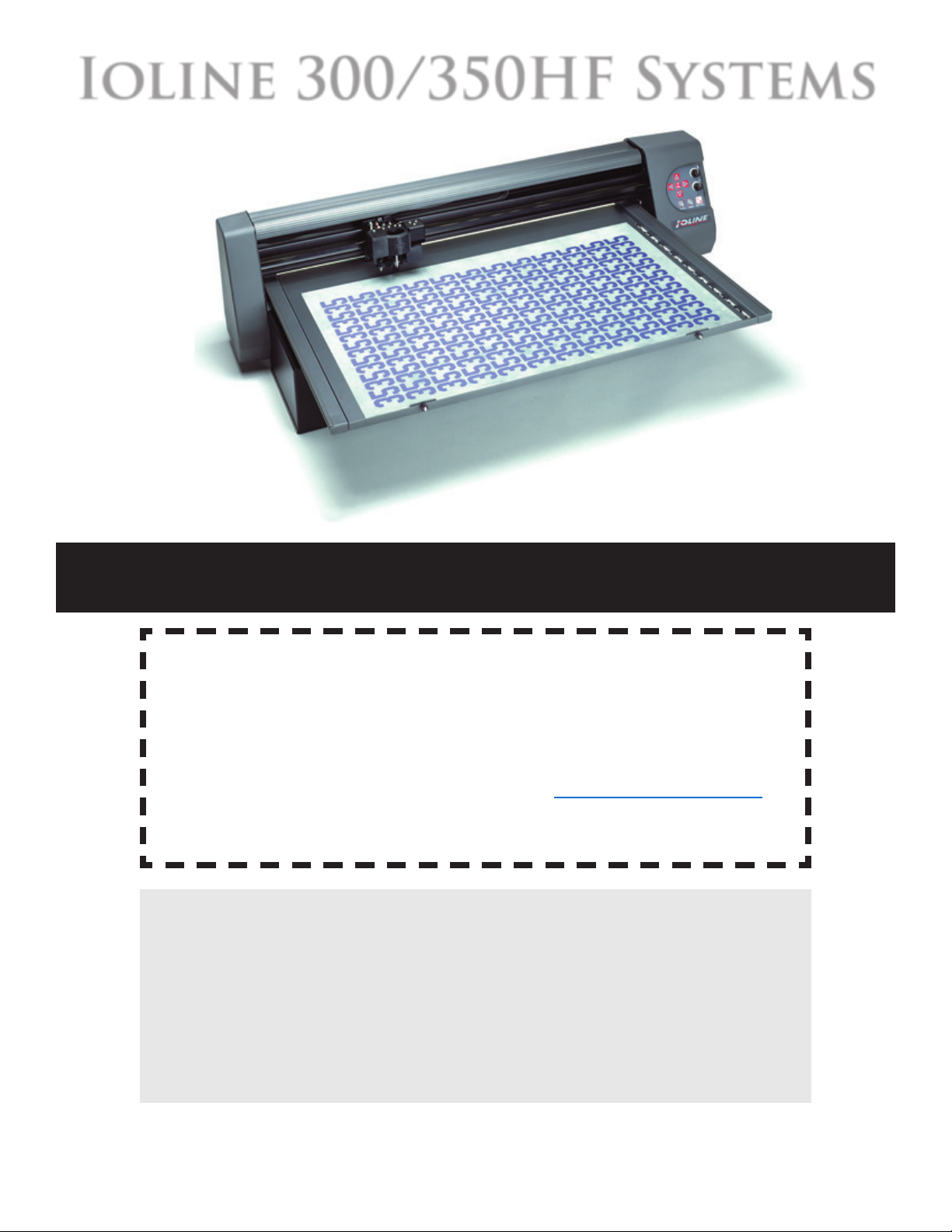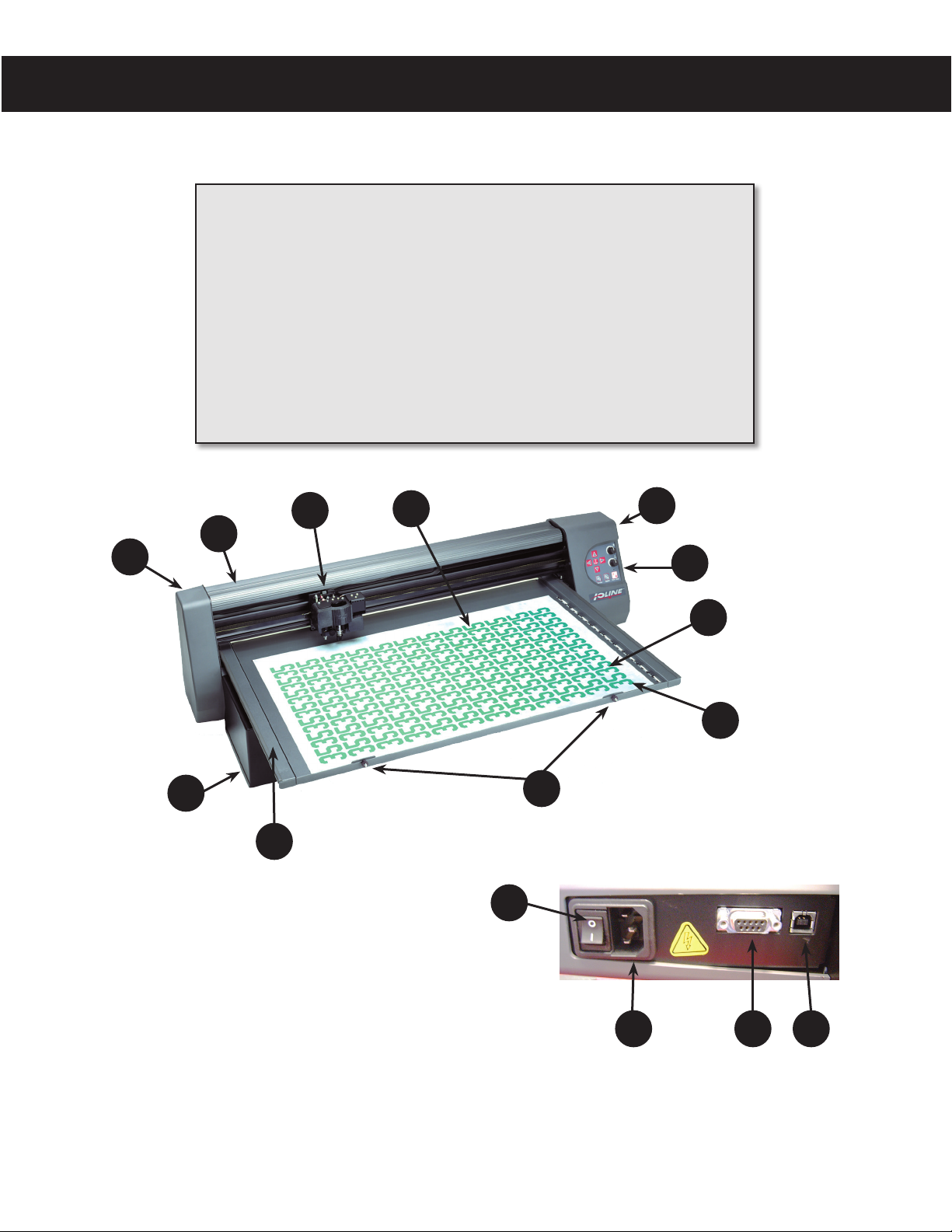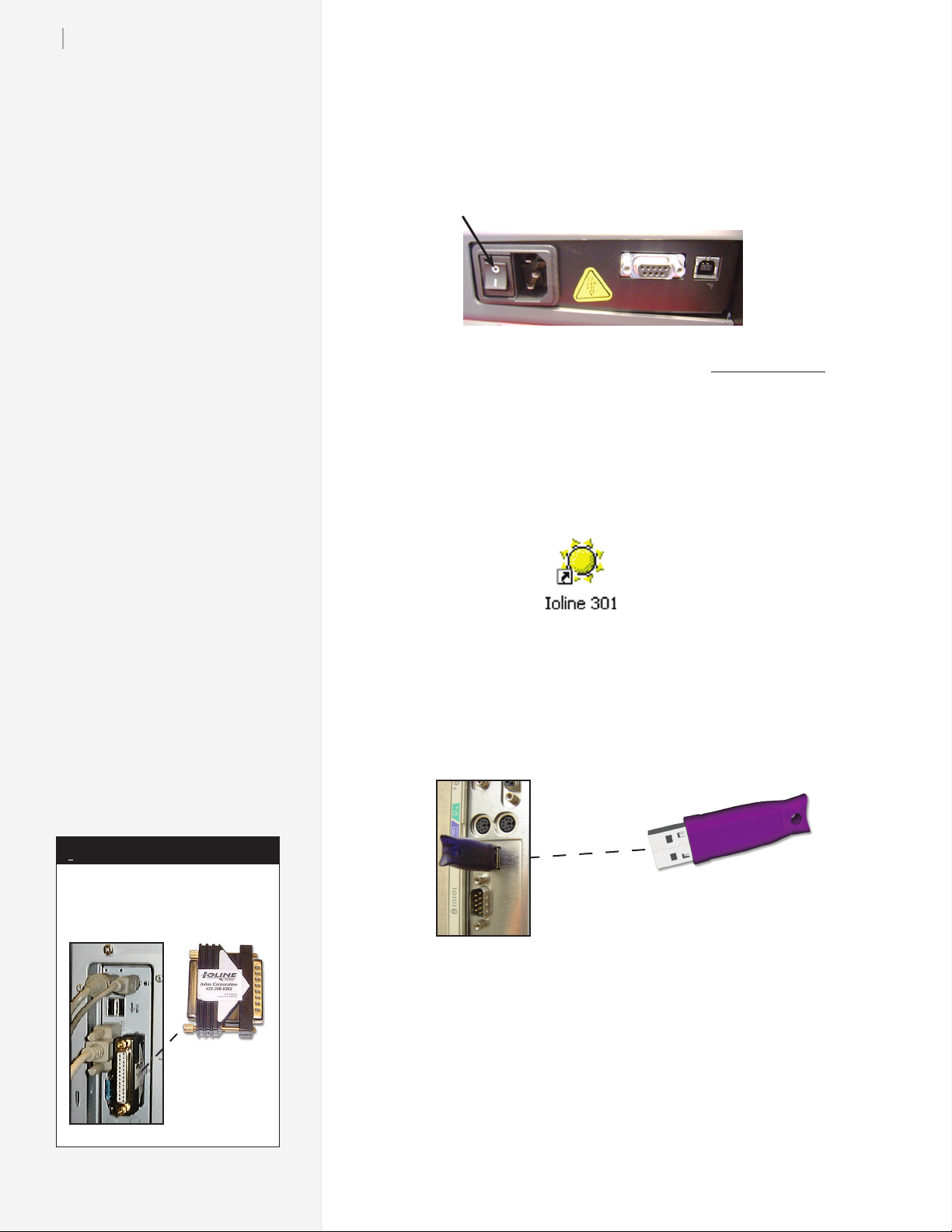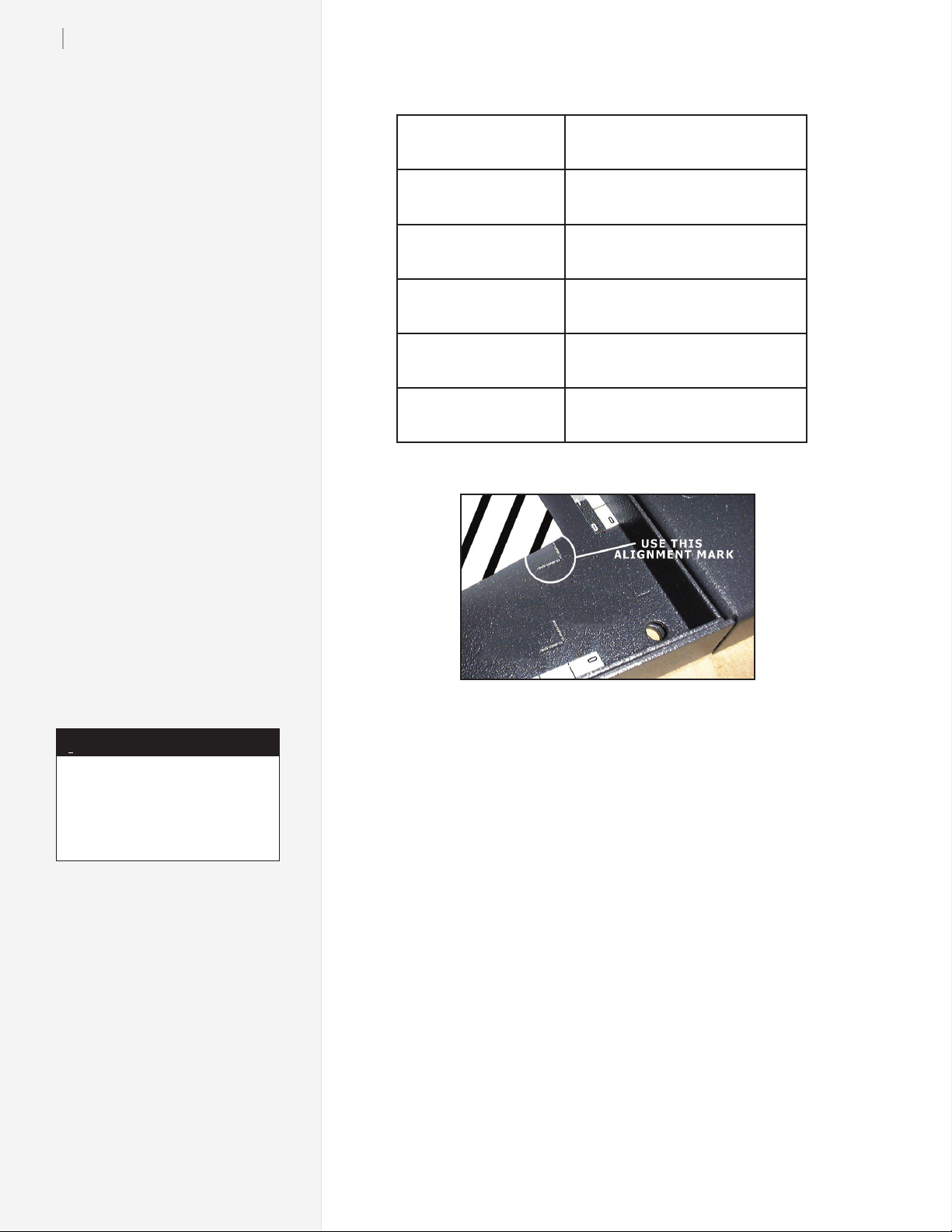8Ioline 300/350HF Quick Start Guide
You can substantially extend the
life of the blade by making sure
to adjust it to the proper depth
for the material you are cutting
and setting down-force pressure
as low as necessary to get a clean
cut,This also reduces the possibil-
ity Tr ay damage.
Note
i
The blades are very sharp
and the tip is fragile. Use
caution when inserting
them into the blade holder.
Caution Step 5: Select and adjust the blade
1. Choose one of the included blades in the Accessory Kit to
match the type of material loaded on the tray. The table below
shows information to help choose the correct blade.
2. Unscrew the foot (see
gure at right) from the
blade holder.
3. Insert the blade into the
blade holder (see gure
at right) by pinching the
shaft of the blade. DO
NOT touch the blade
tip, it is very sharp. The
blade will resist at first
then slide freely to a
hard stop when properly
inserted.
4. Gently turn the foot onto
the blade holder until just
before the tip of the blade
protrudes from the open-
ing in the foot.
5. Insert the blade holder in the
jaw then tighten the clamp.
6. Follow the steps in the
300/350HF System User Guide
to adjust the blade exposure
and force. Note: this step is
very important!
7. Proceed to the 301 User Guide
to learn about preparing files
and sending them to the cut-
ter.
Blade Foot
Blade
Holder
Installing the blade in the blade holder.
A properly adjusted blade.
Blade selection guidelines.
30oBlade
0.094-in offset
Reduces fraying and pulling on fragile
or exible materials.
300: Order 321 (PN 106988-5)
350HF: Order 324 (PN 107418-5)
45oBlade
0.094-in offset
General purpose blade. Cuts some
thick materials.
300: Order 322 (PN 106989-5)
350HF: Order 325 (PN 107419-5)
60oBlade
0.094-in offset
For cutting thick and stiff materials.
350HF: Order 326 (PN 107420-5)
The are great accessories for the
300 and 350HF that make your
business even more productive.
Extra Blade Holder (107080)
Allows quick change between two
cutting depths when switching
materials.
Extra RemovableTray (107662)
Increase throughput by weeding
one tray while cutting on another.
Precision Weeding Tool (106143)
Swiss made superior quality twee-
zers with sharp tips for fast and
precise weeding.
Accessories
i
The machine is ready to
cut a le!
Ioline Corporation Woodinville, Washington U.S.A.
M-F, 7:00 A.M. - 5:00 P.M. U.S. Pacic Time
Voice: 1.425.398.8282 Fax: 1.425.398.8383
Check our website, give us a call,
or send an email...
NEED HELP?
i
Material
Adhesive Sheet
Foot
Blade